One of the biggest issues WordPress website owners face is a slow website. When your website is lagging, it can affect placement in search engine ranking pages (SERPs), cause your visitors to leave and never return, and can even affect your conversion rates. In this post, we’ll offer fifteen tips (and some bonus ones) to speed up WordPress.
Let’s get started.
- 1 Why Should You Care About WordPress Speed?
-
2
How to Speed Up WordPress
- 2.1 1. Conduct A Speed Test
- 2.2 2. Choose the Right WordPress Hosting Provider
- 2.3 3. Optimize Core Web Vitals
- 2.4 4. Choose Premium DNS
- 2.5 5. Keep Your Site’s Database Clean
- 2.6 6. Use a CDN
- 2.7 7. Cache Your WordPress Website’s Files
- 2.8 8. Minify CSS, JS, and HTML
- 2.9 9. Enable GZIP Compression
- 2.10 10. Optimize Images
- 2.11 11. Host Videos Outside of WordPress
- 2.12 12. Minimize the Use of Plugins
- 2.13 13. Keep PHP Updated
- 2.14 14. Stay on Top of Comments
- 2.15 15. Pick the Right Theme
- 2.16 Bonus Tips
- 3 Final Thoughts on Speeding Up WordPress
Why Should You Care About WordPress Speed?
Subscribe To Our Youtube Channel
The first and most critical thing to remember is that no one likes a slow website. It doesn’t matter how fancy it is; if it doesn’t load in under 3 seconds, most people will bail and never return. A high bounce rate is detrimental because you could miss out on sales, lose potential customers, and even scare off those who frequent your site.
Another downside to a slow website is a poor position in the SERPs. Google uses core web vitals to gauge how well your site is performing. If your site loads slowly, Google will penalize you heavily, pushing your site’s content down in search results. One of the most important metrics to watch is the time to first byte (TTFB), which measures how long it takes to get the user’s browser to the first byte of info from your site’s server.
Lastly, if your site is slow, it could discourage visitors from purchasing, signing up for a newsletter, or even reading a blog post. Generally, a slow site translates into unhappy customers who aren’t willing to give you their time, much less their money.
How to Speed Up WordPress
Throughout this post, we’ll provide you with actionable ways to increase the speed of your site. Before we get to that, though, let’s discuss an important first step to measure how your site is performing so that you can take the necessary steps to correct it.
1. Conduct A Speed Test
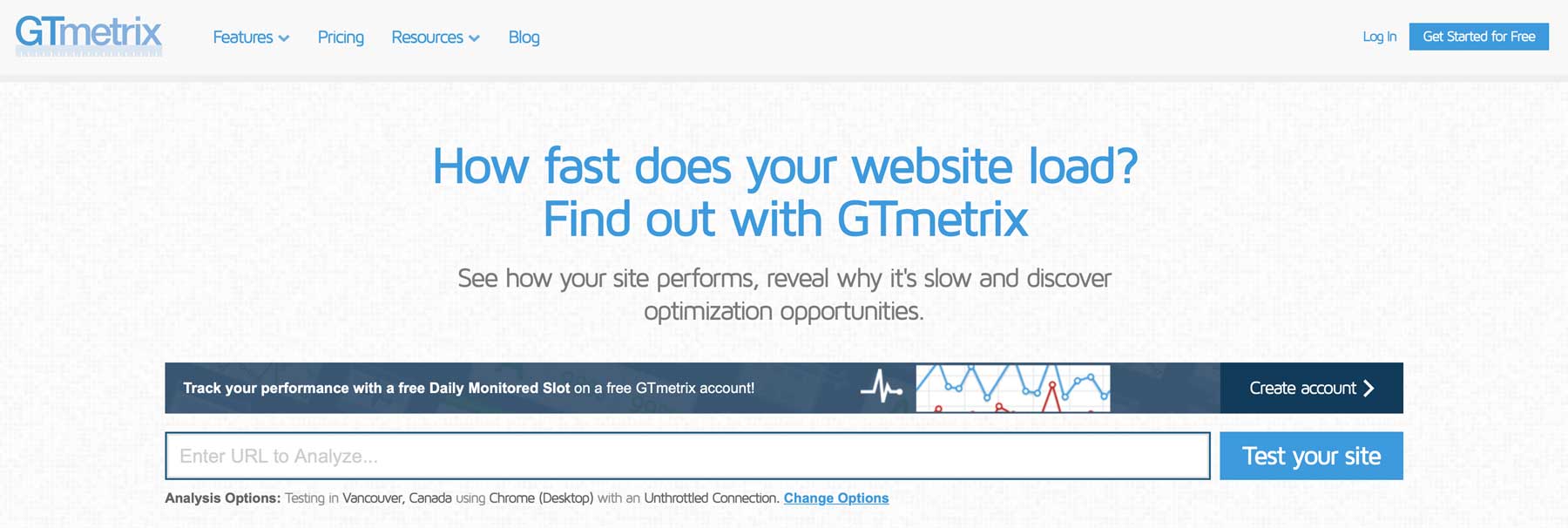
The first thing you should do when you notice your website lagging is to perform a speed test to measure its speed and performance. There are a few you can use, including GTmetrix, Pingdom, and Google’s Page Speed Insights.
To demonstrate the process, we’ll walk you through using GTmetrix to run a scan. Copy and paste your website URL into the text field (1) and click test your site (2).
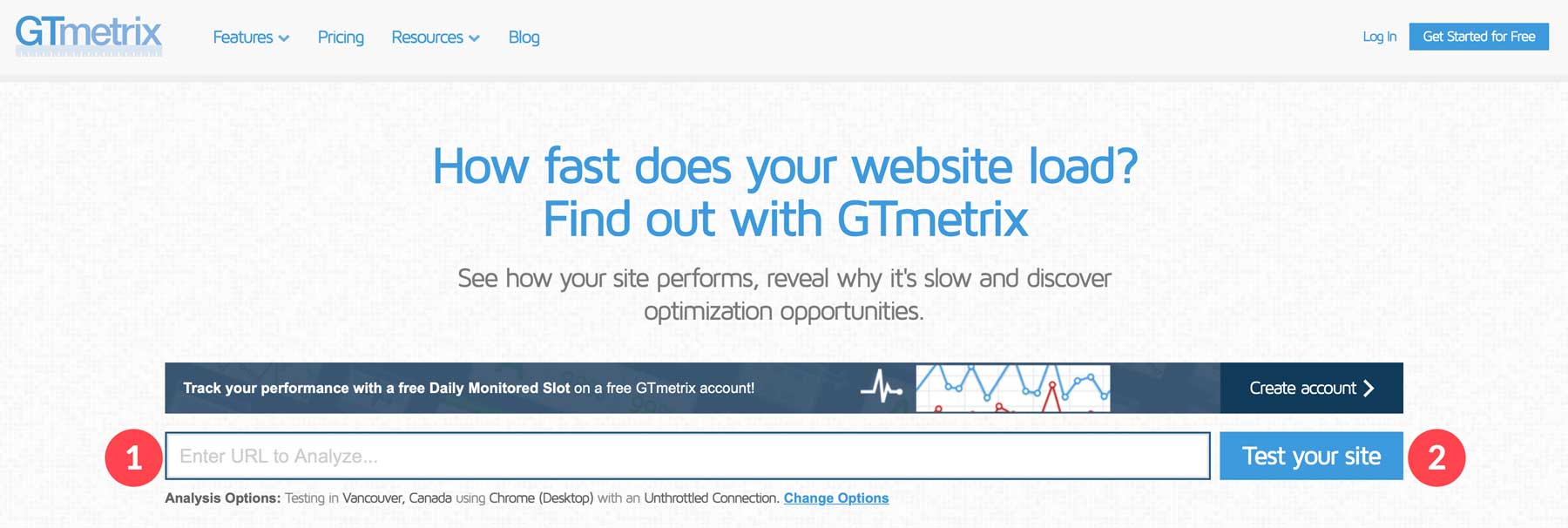
It will take a few minutes for the scan to complete. Once finished, you’ll understand why your site is not performing well. GTmetrix measures things like performance, structure, largest contentful paint, total blocking time, and cumulative layout shift:
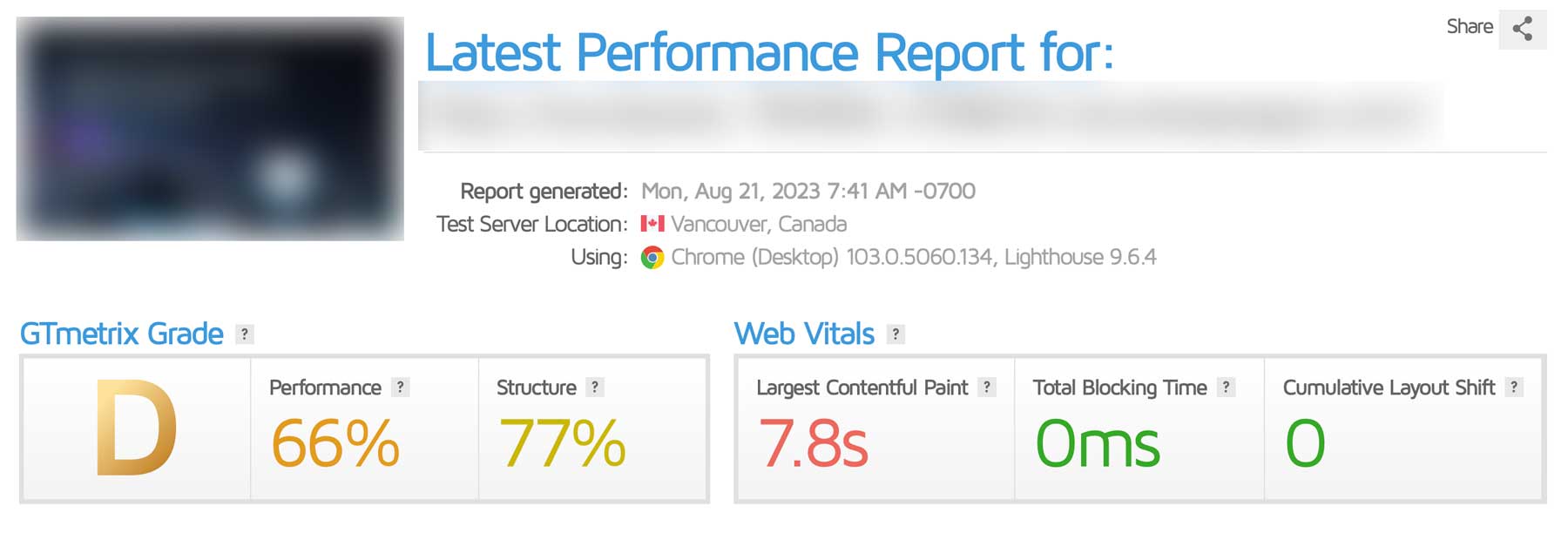
Breaking Down the Results
Using the screenshot below, we see we have a couple of issues with our test site. Within the performance tab, we can see that our site is struggling with a higher-than-recommended largest contentful paint score, along with a page index speed of 5.1. This means that it takes 5.1 seconds to load our page, with the largest element taking a whopping 7.8 seconds to fully load. As a general rule, your site should load in less than 3 seconds to keep visitors on your site.
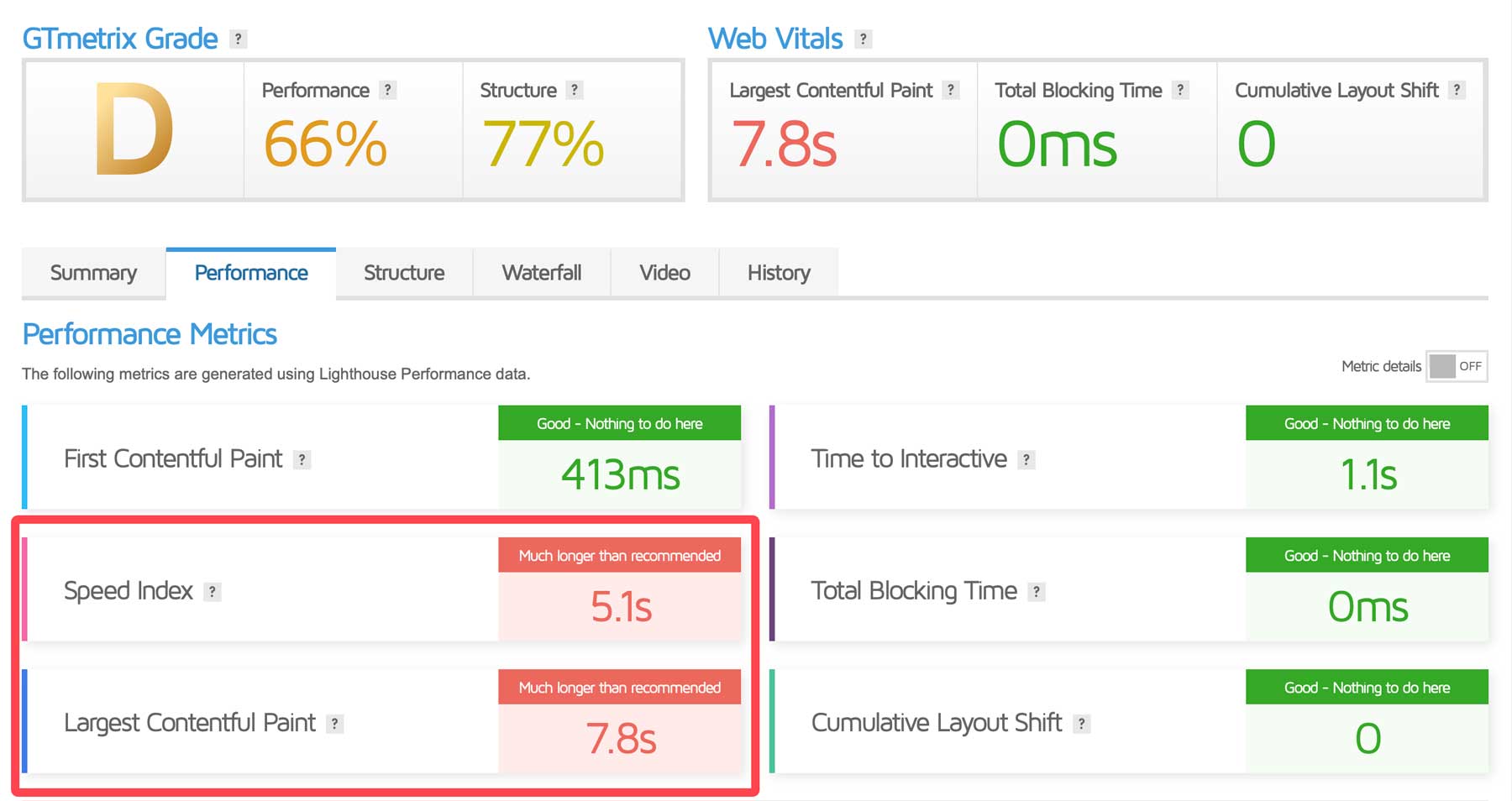
We can gain insight into what is causing our site to load so slowly on the structure tab. As you can see, we have several images that are way too big, causing our page to load slowly. In addition, a few large network payload issues due to javascript files that are hogging resources.
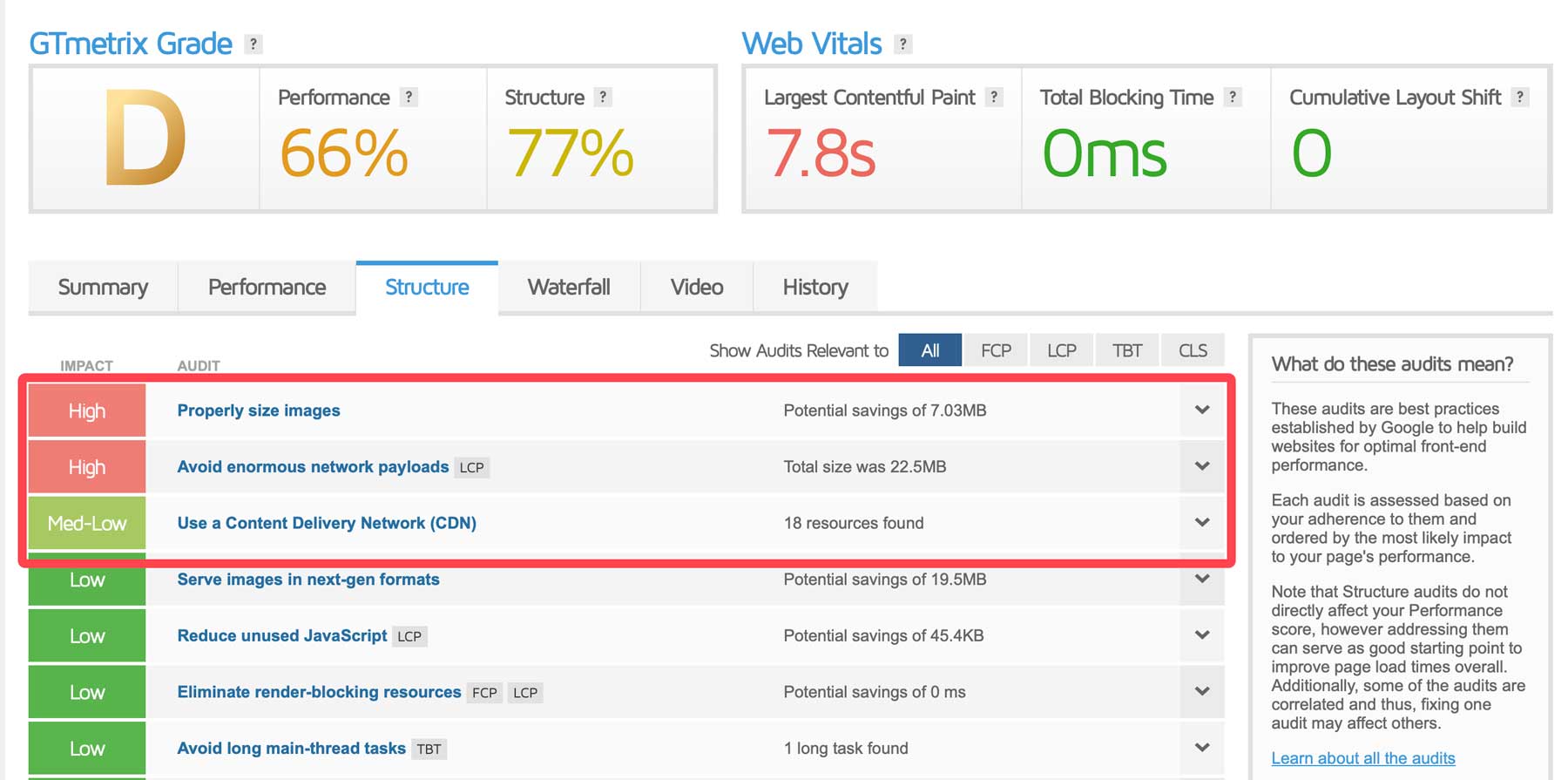
The results you see will vary depending on the needs of your site, but as you can see, GTmetrix will provide you with all of the necessary information so that you can take steps to speed up WordPress.
2. Choose the Right WordPress Hosting Provider
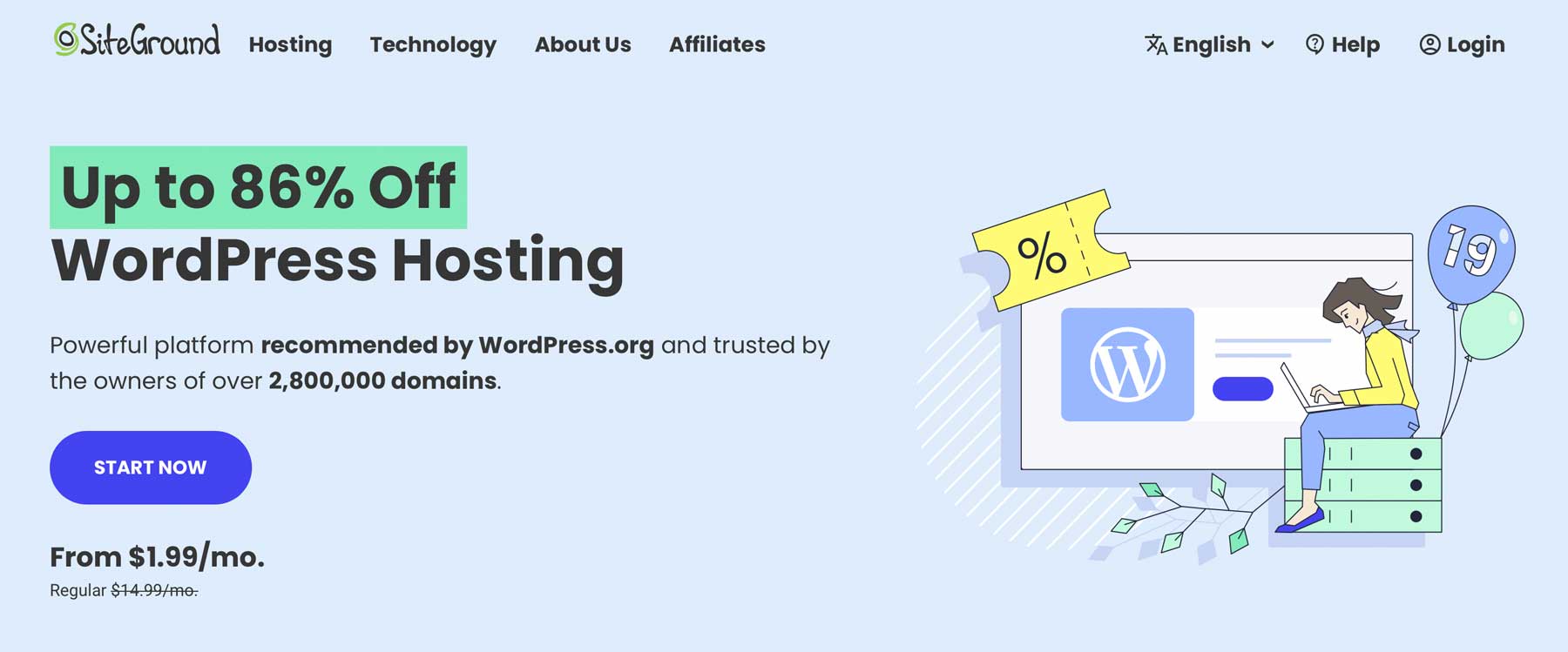
One of the best ways to speed up WordPress is by choosing a fast hosting provider. One of the best, SiteGround, is one of the fastest hosting providers available due to its Google Cloud infrastructure and Nginx webserver. Unlike Apache, which is still utilized on a lot of websites, Ngnix has performance enhancements that make it much faster than its counterpart. Another advantage of SG is its custom PHP and MySQL setup, which makes sites hosted on it blazing fast.
Regardless of the hosting partner you choose, be sure to check what speed-enhancing features they offer before signing up.
3. Optimize Core Web Vitals
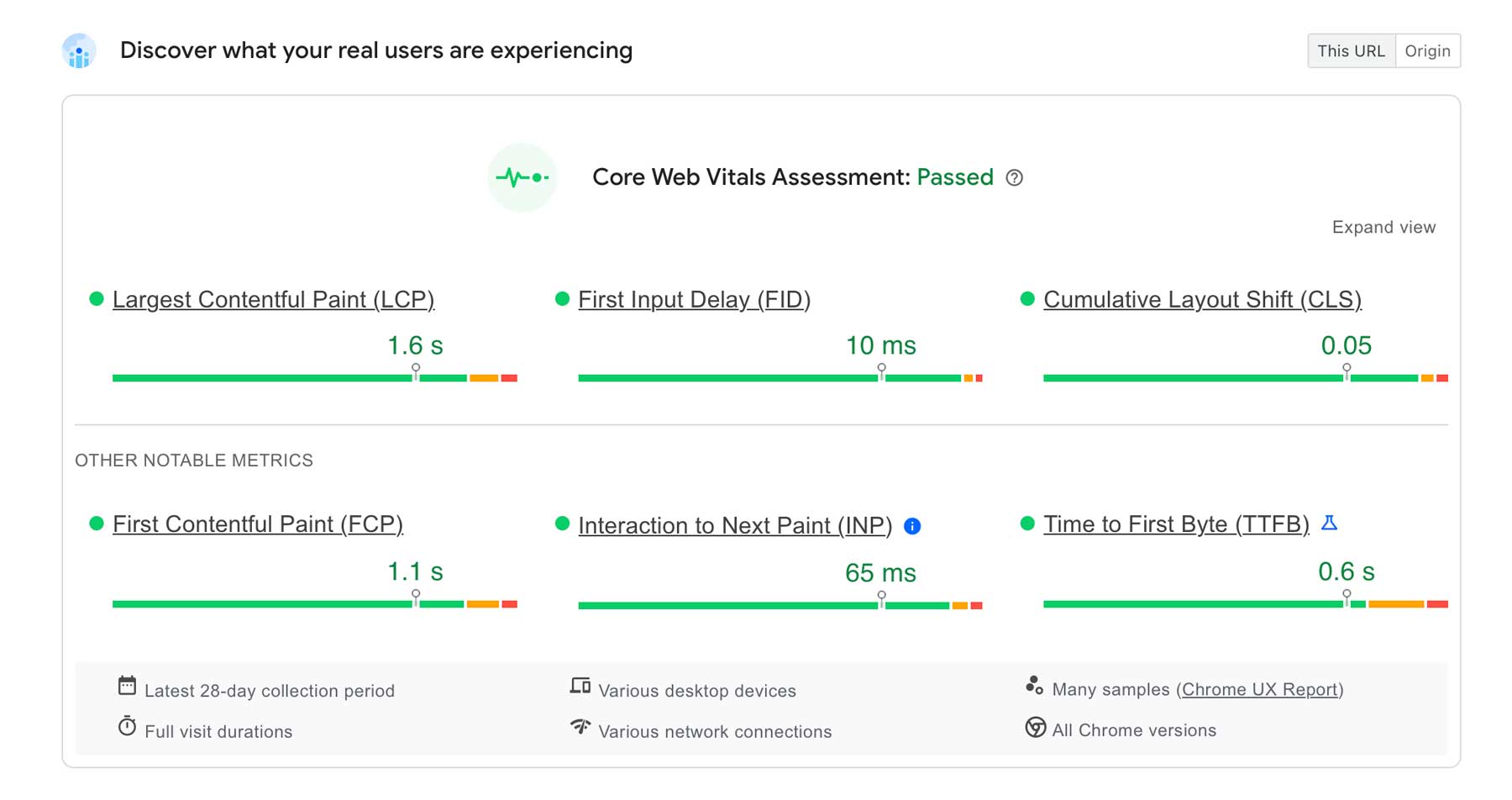
As mentioned, you should familiarize yourself with Google’s core web vitals and what each means. These metrics are crucial to your website’s success in search results, so staying on top of these is a must. To help you understand what each does, here’s a simple definition for each:
- Largest Contentful Paint (LCP): The time it takes to load the largest image or text on a page.
- First Input Delay (FID): Measures the time from a user’s first click to when the browser begins to process the response.
- Cumulative Layout Shift (CLS): Measures unexpected layout shifts on the page. When a visible element changes its position from one frame to the next (layout shift).
- First Contentful Paint (FCP): Measures the time needed to load the page once the first element (text, images, videos, etc) loads.
- Interaction to Next Paint (INP): Assesses a page’s overall response to user interactions (clicks, taps, etc.)
- Time to First Byte (TTFB): Calculates the time it takes between the request for a resource and the first byte of information loading.
In addition to hosting, choose a reputable domain name registrar, such as Namecheap, who offers a premium domain name system (DNS). Premium DNS is a paid service offered by DNS providers to enhance the performance, security, and reliability of a website’s domain name resolution process. Basically, DNS translates human-readable domain names (like elegantthemes.com) into IP addresses that computers use to locate servers on the internet.
Premium DNS offers several advantages over free DNS services, such as faster performance, enhanced security, better reliability, DDoS protection, and more customization options. Premium DNS providers often have a more extensive network of servers that are strategically located around the world. This helps reduce the time it takes for a user’s request to be resolved, resulting in quicker loading times.
5. Keep Your Site’s Database Clean
Another way to speed up WordPress is by keeping your site’s database clean. Over time, post revisions, comments, and other orphaned data can build up, bloating your site’s database and adding unnecessary bulk. To ensure a speedy, clutter-free database, consider installing a database optimization plugin, such as WP-Optimize.
WP-Optimize is an all-in-one solution for cleaning your database, compressing images, and minifying clunky CSS and JS files. When you keep your database optimized, you can limit potential errors that may arise, all while holding image and script file size in check. Before optimizing your database, be sure to make a backup first. Failure to do so can result in database errors, which could break the connection between your site’s files and database.
6. Use a CDN
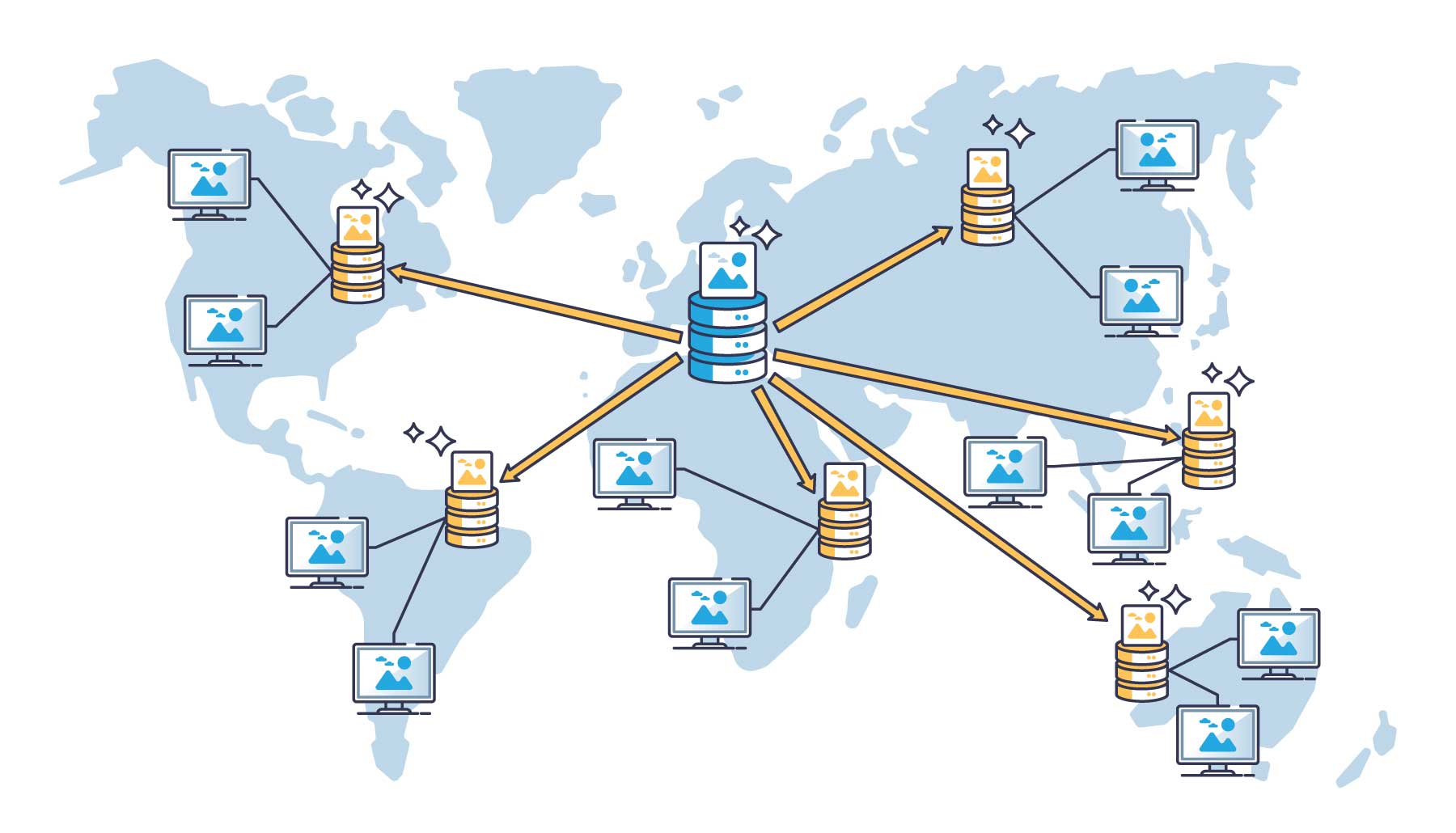
image via VectorMine | Shutterstock.com
If you’re looking for ways to speed up WordPress, incorporating a content delivery network (CDN) is an excellent option. A CDN is a collection of computer servers used to store website files. It typically encompasses servers worldwide, serving your website’s files to visitors based on their location. By delivering files from the closest point to your site’s visitors, your website will load much faster. CDNs work as a failsafe, too. For example, if one server housing your files goes down, another can swoop in and save the day, ensuring your site stays up and running. Depending on your hosting provider, you may already have access to a free CDN. Most reputable ones, like SiteGround, offer a free CDN to their customers as part of a hosting package.
7. Cache Your WordPress Website’s Files
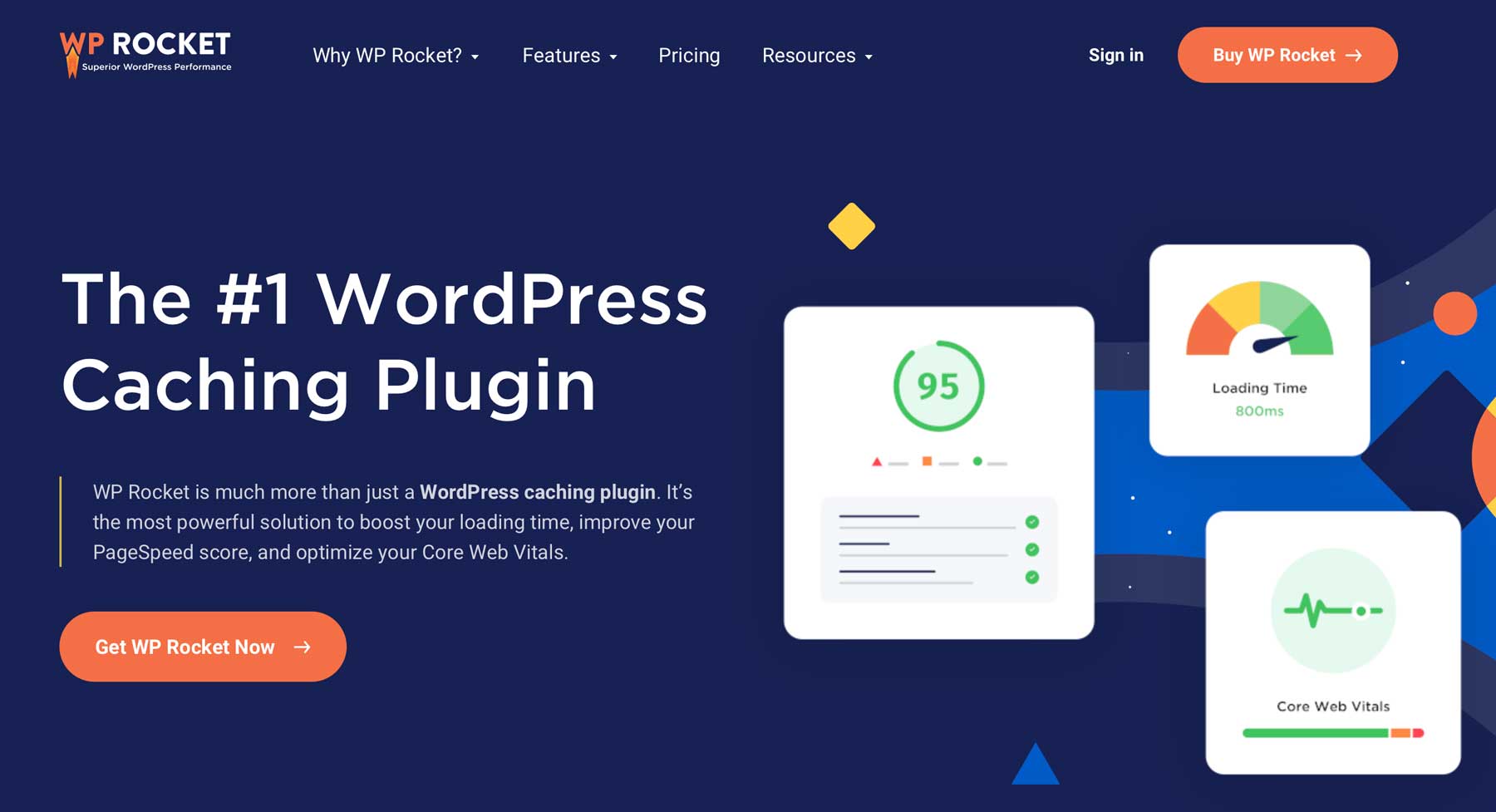
When it comes to speeding up your WordPress website, adding a caching plugin can definitely help. Every time a user lands on your site, the browser sends a request to your website’s server to view the pages. Depending on how many images, videos, and other elements you have, that can take significant time. When you use a caching plugin, your site’s files are temporarily stored and served to your visitors much faster. Most managed WordPress hosting providers will provide caching with a hosting plan, but for those who don’t have that option, plugins like WP Rocket are an excellent option.
8. Minify CSS, JS, and HTML
When you minify your site’s CSS, javascript, and HTML, you can reduce page loading time, making visitors and Google happy. While it won’t be a drastic difference, when you combine minification with other tips on this post, your site will be screaming fast in no time. Minifying these files removes unnecessary characters in your site’s code, cleaning it up and serving them more quickly when called by the browser. There are several ways to go about it, including online tools, manually (which is not recommended), or by using a plugin. Most speed optimization plugins, such as NitroPack, will do all the hard work for you, ensuring your site loads fast without breaking the code.
9. Enable GZIP Compression

image created with Divi AI| Photoshop AI
Despite having caching and image optimization tools, enabling GZIP compression on your website can further enhance its speed. GZIP, a compression technique, reduces the size of resources like web pages, stylesheets, and JavaScript files by compressing them before transmission. This minimizes data transfer, resulting in quicker loading times. When a browser requests a page, the server checks for GZIP support. If supported, the server compresses files before sending. Upon receipt, the browser decompresses and displays the content. GZIP not only accelerates WordPress but also improves bandwidth efficiency and SEO. Some caching plugins like WP Rocket enable GZIP automatically. Others, like WP-Optimize, offer it but require manual activation.
10. Optimize Images
One of the biggest speed hogs in WordPress is images. If not sized correctly, they can obliterate your TTFB. They can also hurt SEO and your rankings in the SERPs. To avoid this, always ensure that your images are sized correctly. While you can do this manually, sites with hundreds or even thousands of photos require a more practical solution: an image optimization plugin. These plugins work by resizing existing images and automatically resizing the ones you upload. A good option is Ewww Image Optimizer, which resizes images as you upload them, removes embedded metadata, and uses lazy-loading to compress your images. In addition to that, it can convert the images on your site to WebP format, which will drastically reduce image file size.
11. Host Videos Outside of WordPress
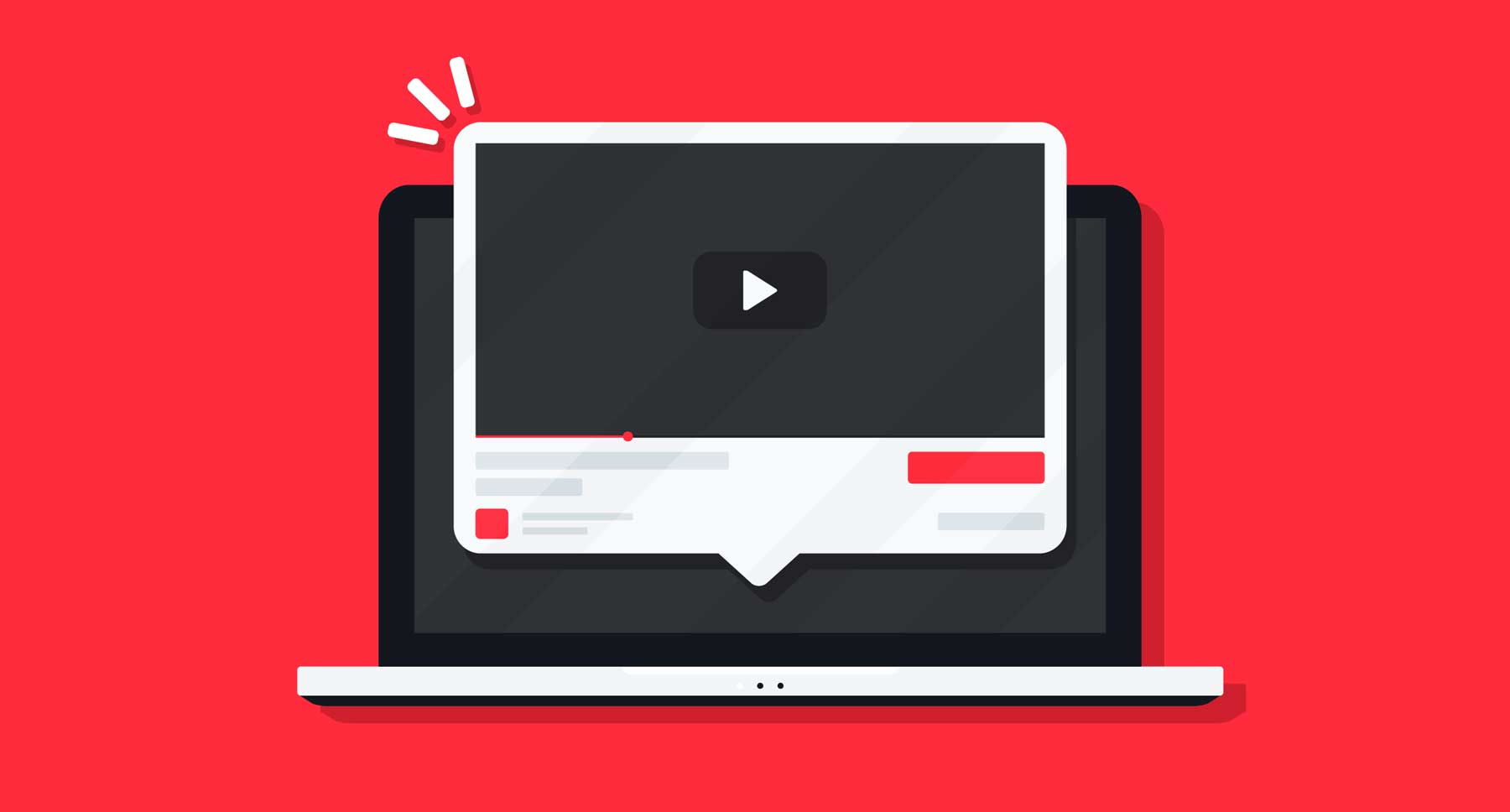
image via YoGinta | Shutterstock.com
Videos are great for marketing, are perfect for introducing your brand to the world, and provide interest for your site’s visitors. That said, they will kill your site’s speed. It’s best to host videos outside of WordPress, like on YouTube, Vimeo, or Amazon S3. If you use a theme like Divi, you can embed YouTube and Vimeo links in design elements, but for others, you’ll need a YouTube plugin.
You take the pressure off your web server to do the hard work by embedding videos with a link. YouTube works fine for embedding videos in your site, but if you want to use video backgrounds, you’d be better served using Vimeo. While it does require a paid subscription, it offers tools to strip the branding from your videos, offering a more streamlined experience for your users. If you want a side-by-side comparison of the two, check out our Youtube vs. Vimeo post to help you decide which is best for your situation.
12. Minimize the Use of Plugins
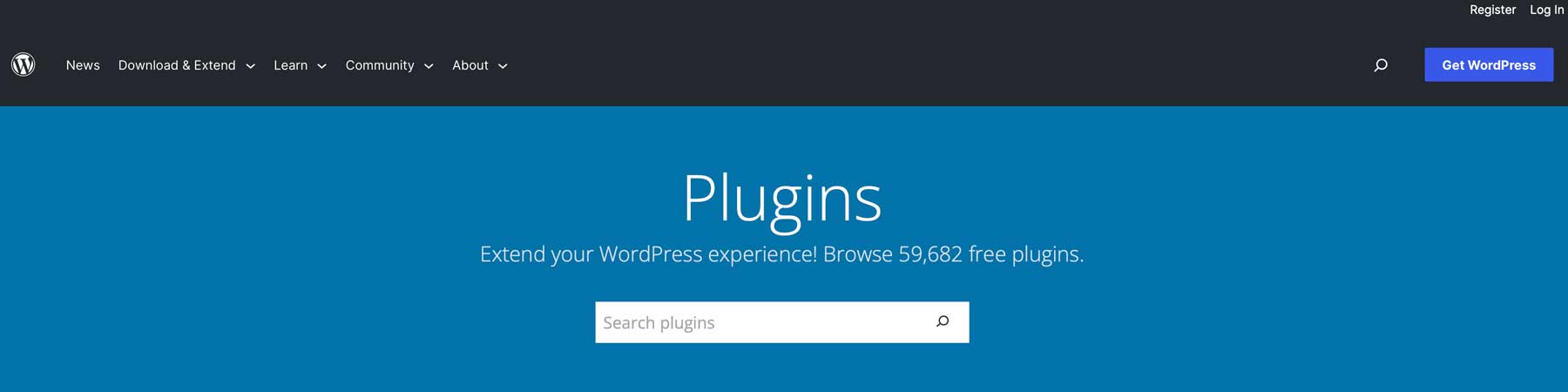
WordPress plugins are a great way to add new functionality to your WordPress site but should be used sparingly. As a general rule, you should only use absolutely necessary plugins. One common mistake new WordPress users make is trying out different plugins, then leaving them installed on their websites. It’s best to only use what is needed, deactivate and delete plugins that aren’t in use, and always run a database cleanup after uninstalling them. That way, you cut down on database bloat, keeping your site running smoothly. In addition, be sure to always keep your plugins updated. Outdated plugins can lead to security vulnerabilities, which can entice hackers to do harm. That said, be sure to update plugins safely to avoid unnecessary downtime.
13. Keep PHP Updated
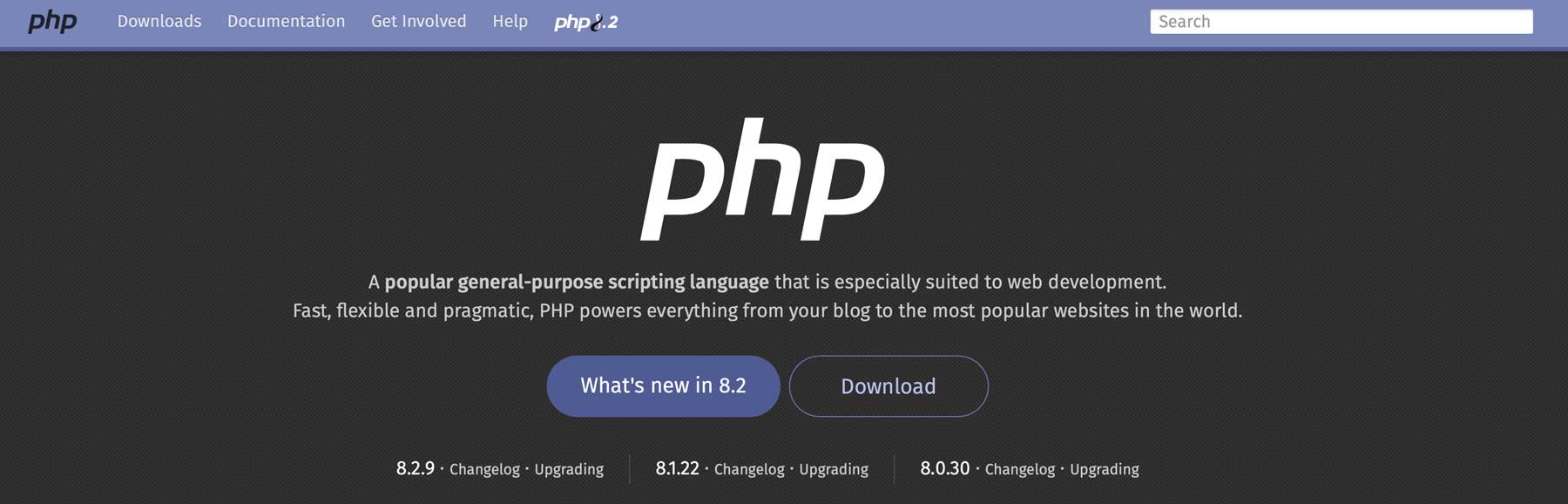
One of the most overlooked speed-boosting steps you can take for your WordPress site is to update PHP when needed. PHP updates are released periodically, with older versions being discontinued regularly. It’s important to keep PHP updated for several reasons. First, an outdated version of PHP can slow your site down. As updates are released, they usually contain performance-enhancing features to help WordPress process requests more efficiently. Secondly, outdated PHP can be a severe security risk. With hackers and nefarious actors always looking for a way in, having crucial software like PHP updated is a must. Another consideration is the number of PHP workers on your server. If PHP is up to date and you have a resource-heavy website, it might be time to contact your hosting provider and ask how many PHP workers are running and whether you can add more.
14. Stay on Top of Comments
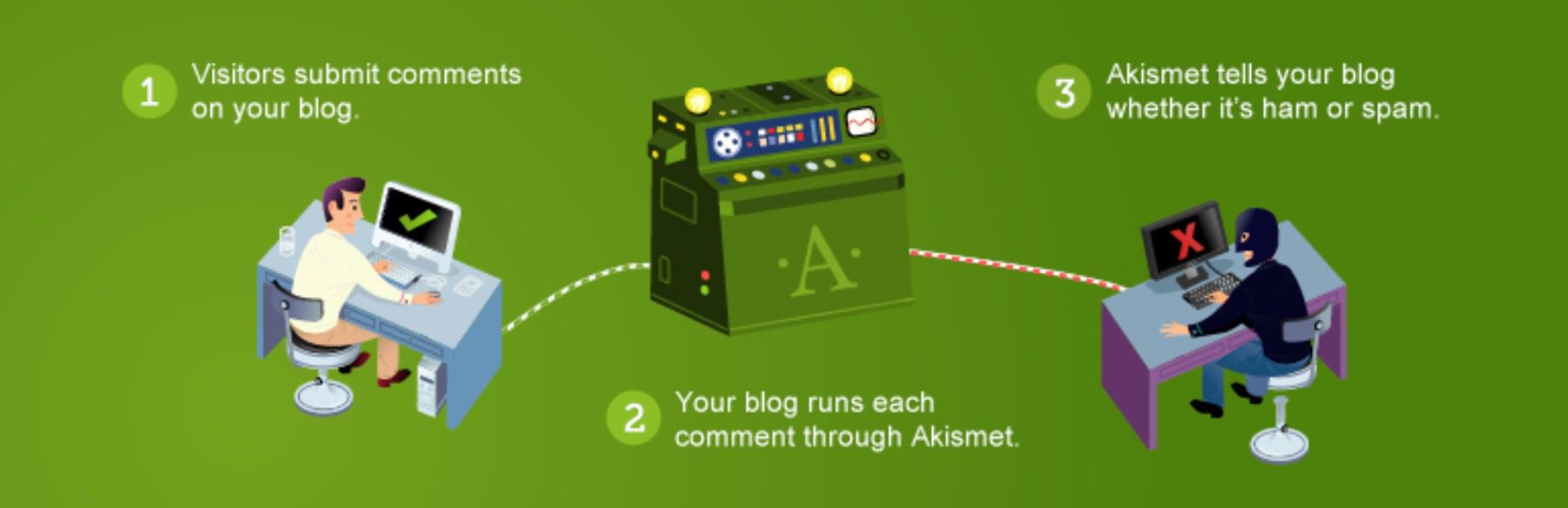
Another overlooked aspect of WordPress is comments. Although comments alone don’t typically affect site speed, when combined with other factors, comments can be a source of sluggishness on your WordPress site. To keep comments in check, consider installing a comment plugin along with routine cleaning to ensure that your site’s database isn’t filled with hundreds (if not thousands) of unnecessary comments. Using a database cleaning plugin along with a comment plugin, such as Akismet, is a great way to moderate comments, engage with your users, and keep the spam out and bloat minimal.
15. Pick the Right Theme
Last but certainly not least, choose a fast WordPress theme, like Divi, to help speed up WordPress. You should keep a few things in mind when looking for a new theme. First of all, is it responsive? A theme that works well on any screen size is a must considering Google adopts a mobile-first mentality regarding search engine rankings. Secondly, opt for a theme that offers performance enhancements through code minification, dynamic framework, and other speed-boosting features.
With Divi, you’ll get all of those things and a lot more. A few features include a dynamic framework that allows loading only what is needed – on the fly. Additionally, Divi’s CSS is dynamic, too. It’s broken into hundred of smaller components, then combined on each page to produce a fast-loading website that only uses what is necessary rather than loading the entire stylesheet. In addition to dynamic CSS, Divi offers Google font caching and asynchronous Javascript and removes unneeded resources, such as emojis. If you’re looking for a WordPress theme that’s efficient and has the design chops to create the site of your dreams, Divi is the way to go.
Bonus Tips
In addition to the tips above, there are a few other things you can do to speed up WordPress:
- Turn off automatic updates: Although this may seem counterproductive, it’s best to update plugins manually, as leaving auto-update on involves a constant background process which can slow your site down.
- Disable trackbacks and pingbacks: WordPress comes with a feature in settings > discussion that enables trackbacks and pingbacks. While they can be useful, they can also be a speed-sucker. Therefore, it’s recommended to disable them.
- Limit the number of posts on the blog roll page: If site speed is an issue on your blog, consider limiting the number of blog posts you feature on any one page. Remember, your browser has to load every element on a page before delivering it to the browser, so if you have a lot of posts on one page, you could be causing your site to load slowly.
- Enable object caching: A type of server-side caching, object cache involves storing database queries to serve specific data within a server request. When enabled, there will be far fewer requests made, thereby speeding up WordPress.
- Delete unused images: Leaving unused images on your site can cause massive slowdowns. So if you aren’t using them, get rid of them.
- Manage cron jobs: Cron jobs are useful for setting up automatic tasks, but using too many of them can really slow your site down. Try to limit the number you create to keep background processes at a minimum.
- Optimize Google Fonts: Google fonts are great for UX but not so much for page speed. Follow these tips to keep your site running optimally when using Google fonts.
Final Thoughts on Speeding Up WordPress
WordPress is the most popular CMS in the world but left unchecked, it can be slower than molasses. That’s why it’s important to take steps to ensure that it’s running optimally. A slow WordPress site threatens your position in the SERPs and could result in lost revenue. With a good hosting provider like SiteGround and a few strategic plugins like WP Optimize, your site will be screaming fast, have a better chance at ranking well, and will keep visitors on your site, ensuring more conversions and an overall better user experience.
Need more tips? Check out a few of our posts to increase your knowledge of WordPress:
- WordPress Tutorial for Beginners: Step by Step Guide
- 31 Best WordPress Plugins (Everything You Need)
- What Is Managed WordPress Hosting?
Featured Image via Kapralcev / shutterstock.com

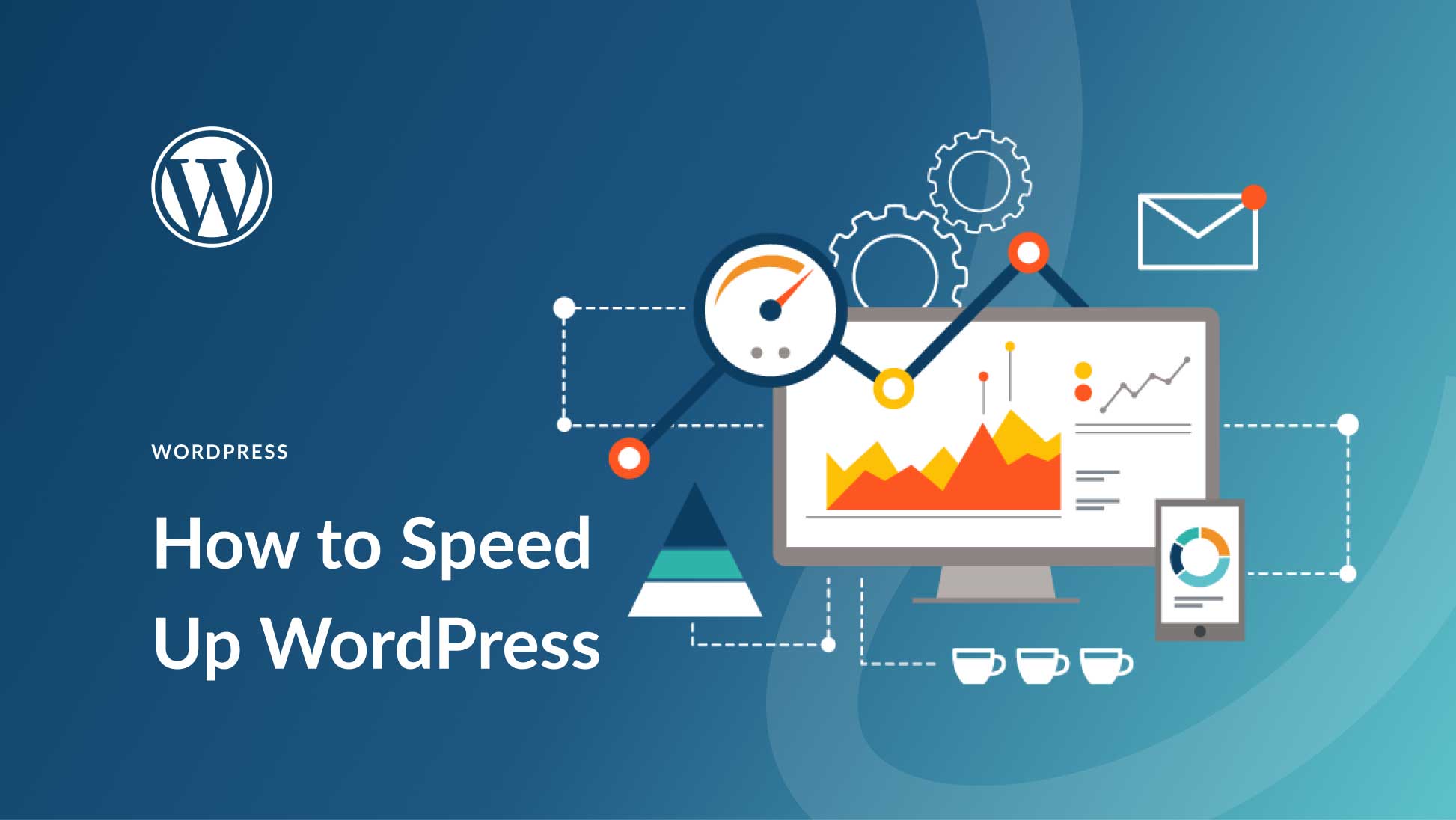
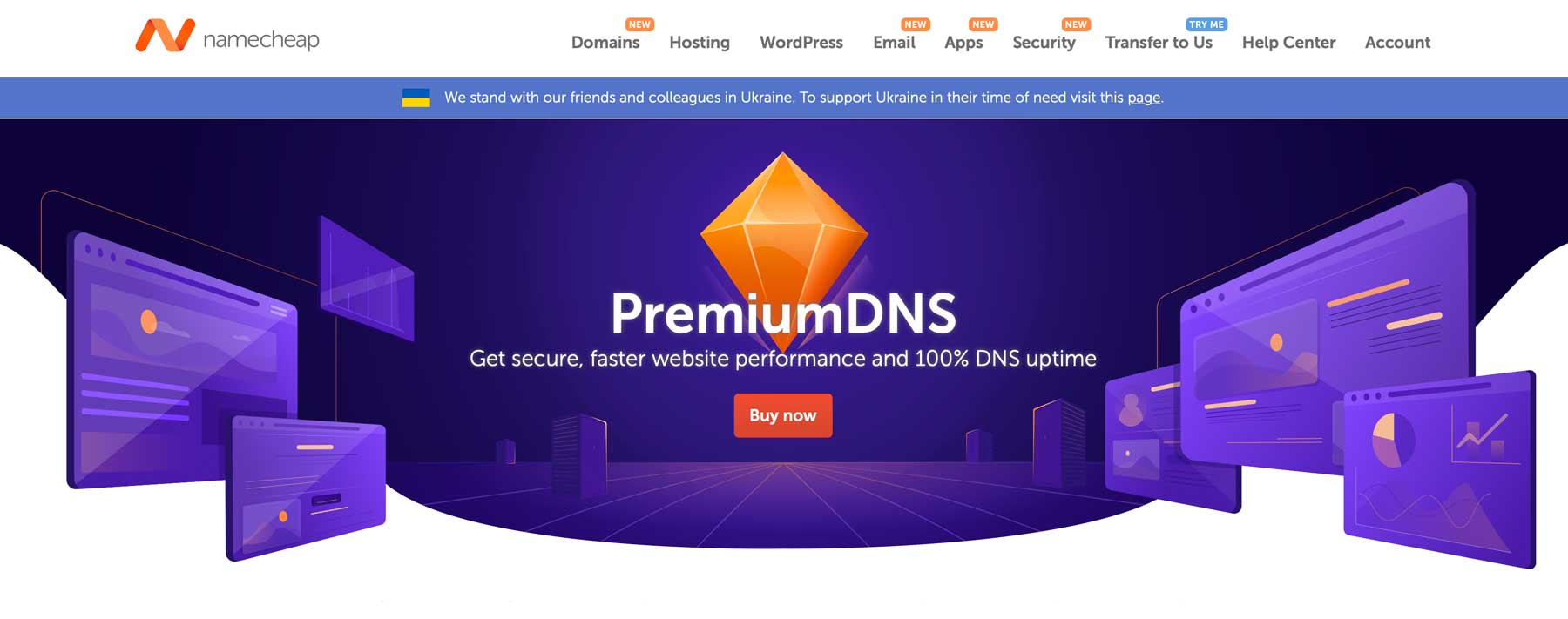
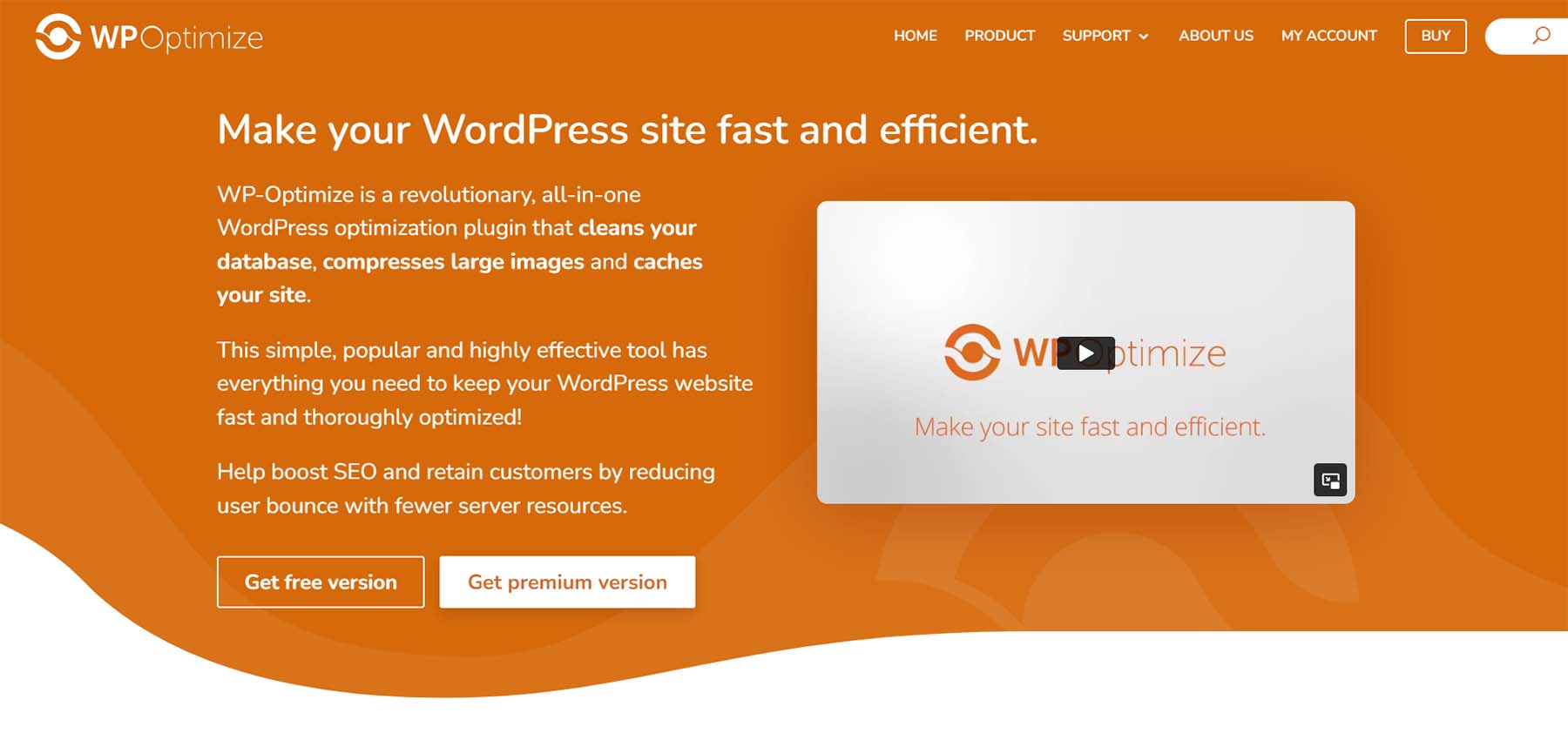
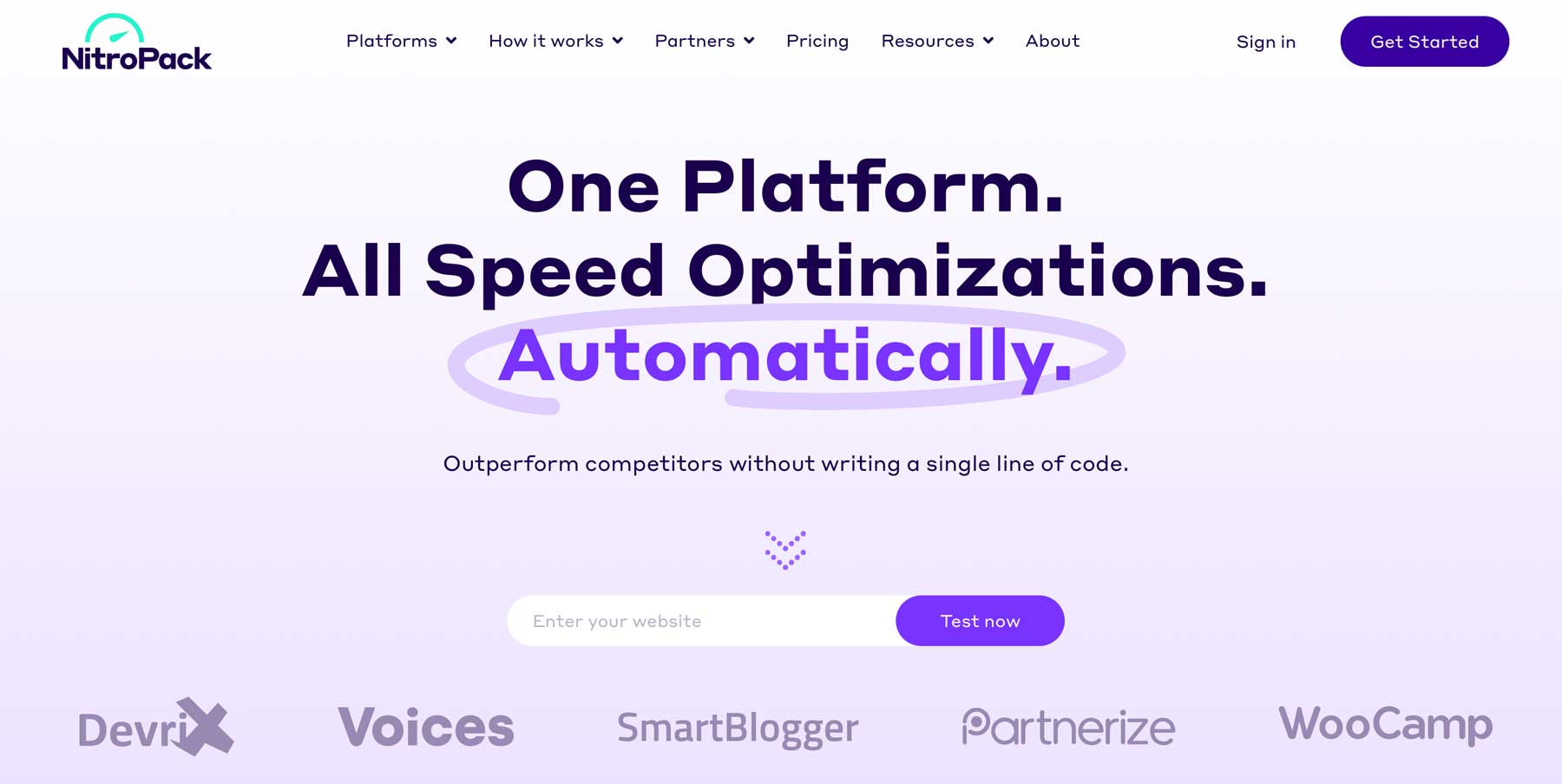
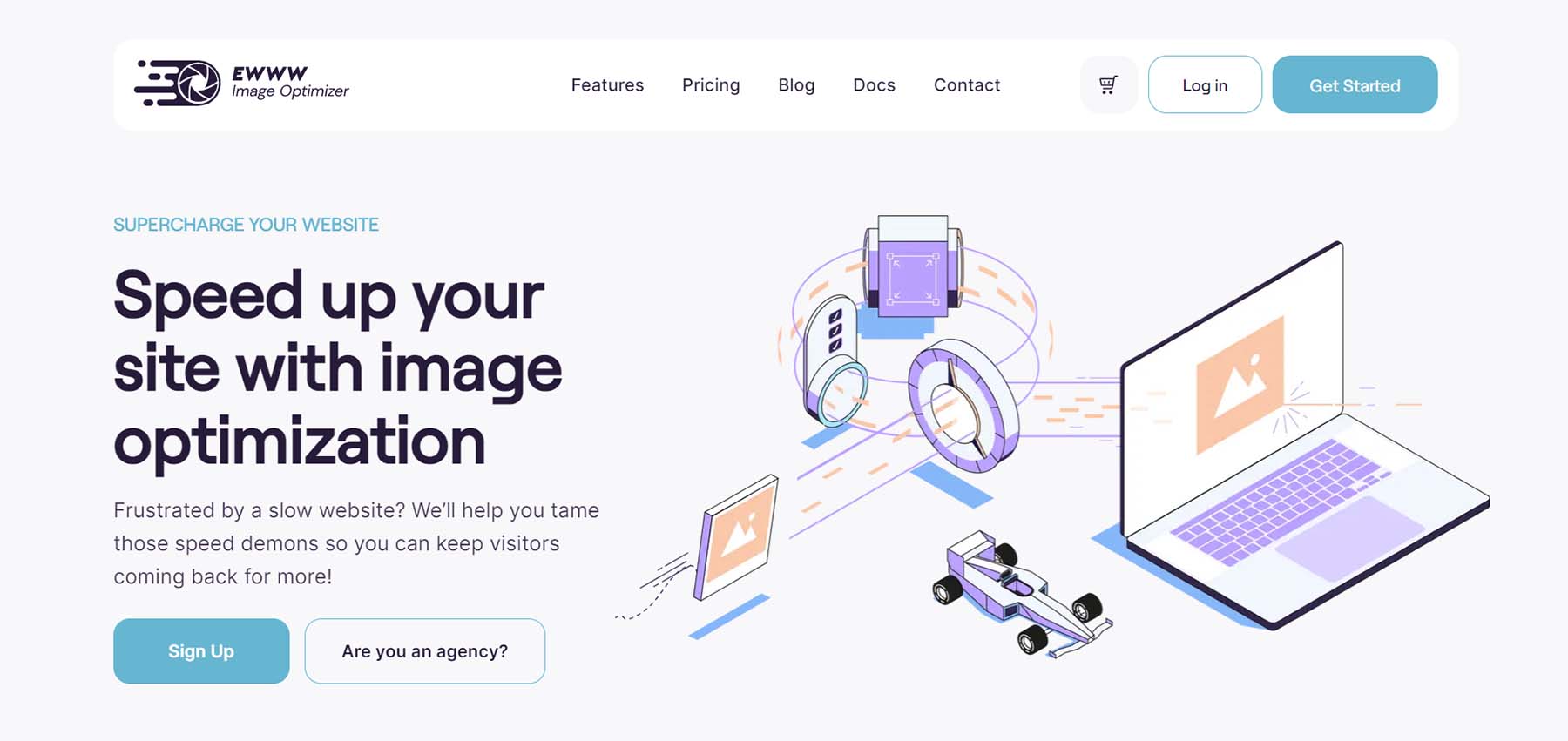
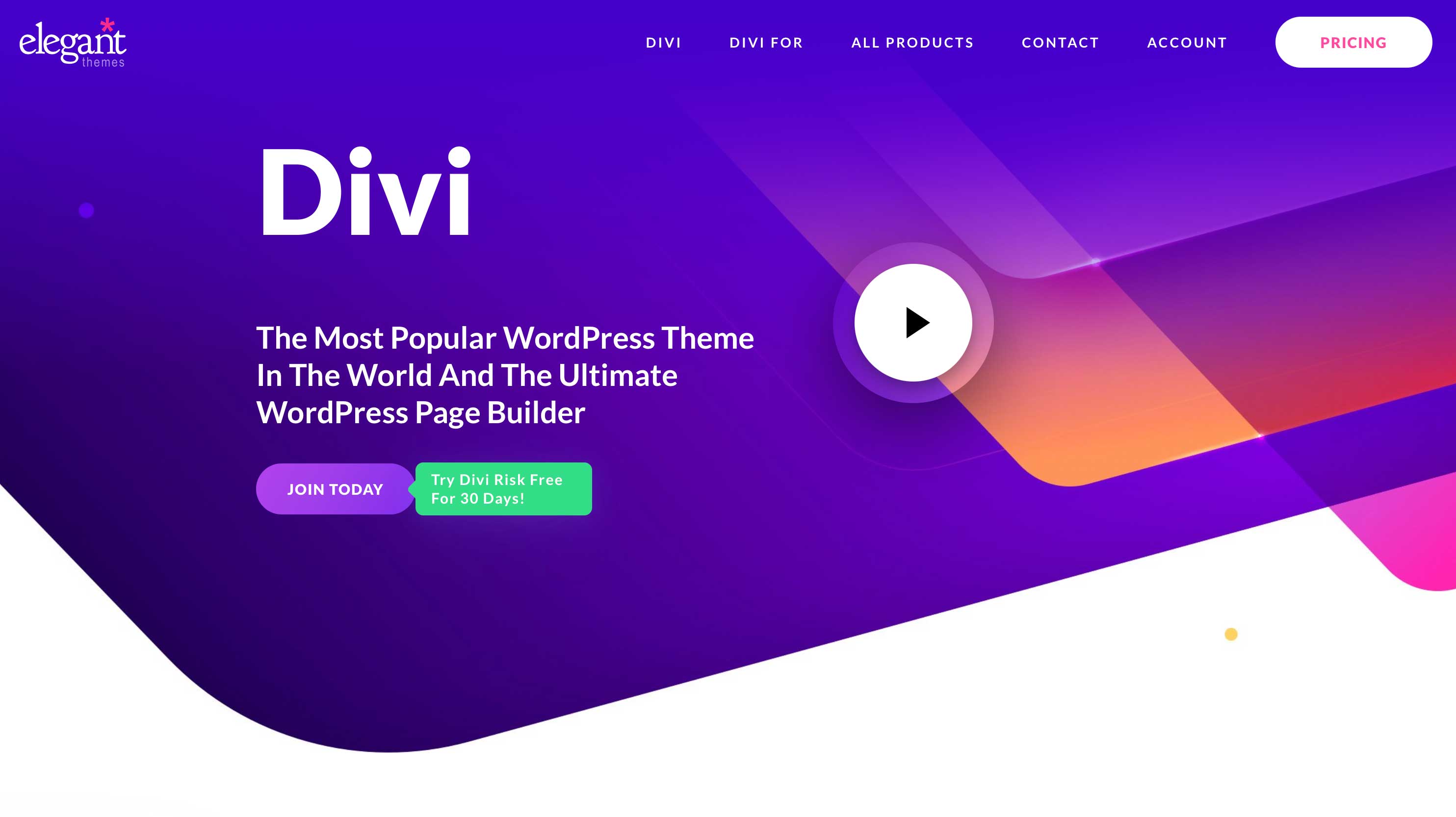






All are major steps for website speed up. You can try some WordPress plugins also