Workflow & Productivity
Divi Improves Your Workflow So That You Can Build Websites Faster
Time is your most precious asset. With Divi, you can build websites faster thanks to its unique set of productivity-boosting features.
Join Today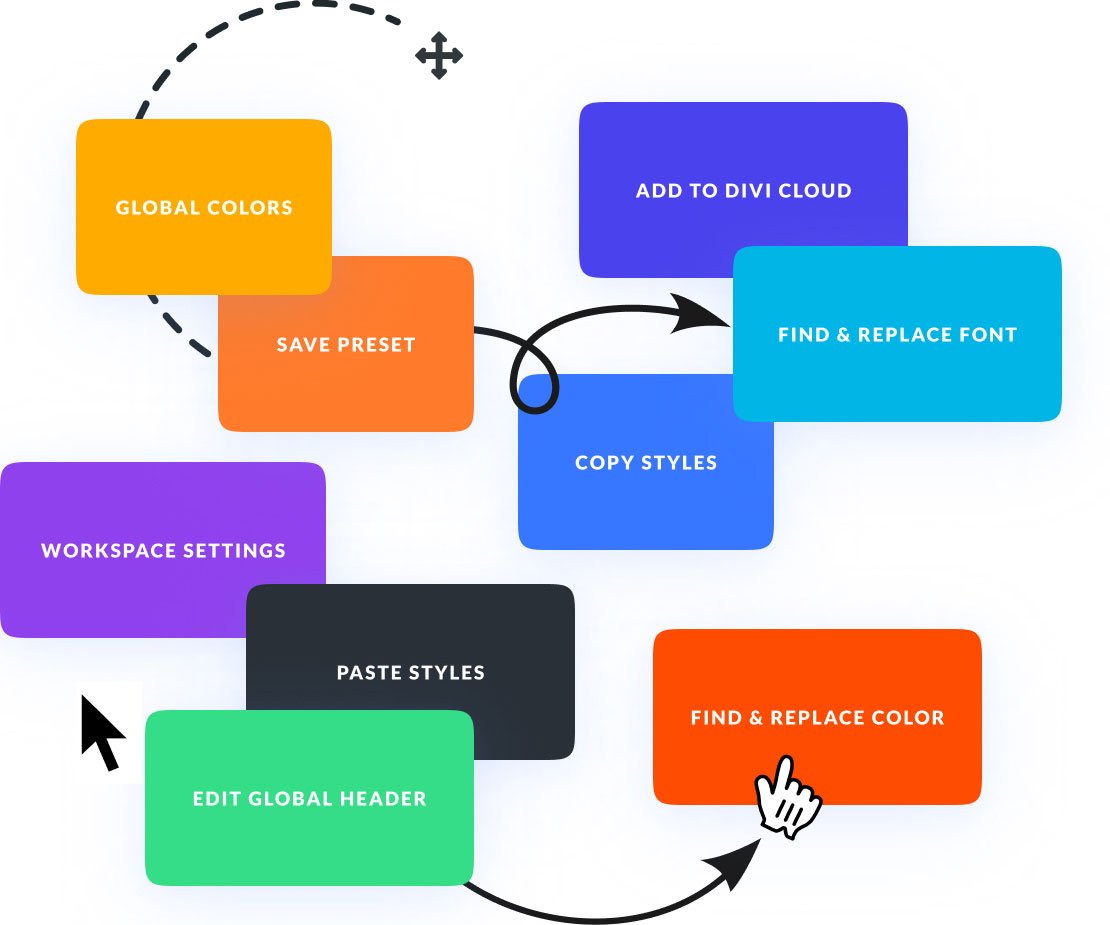
Time is your most precious asset. With Divi, you can build websites faster thanks to its unique set of productivity-boosting features.
Join Today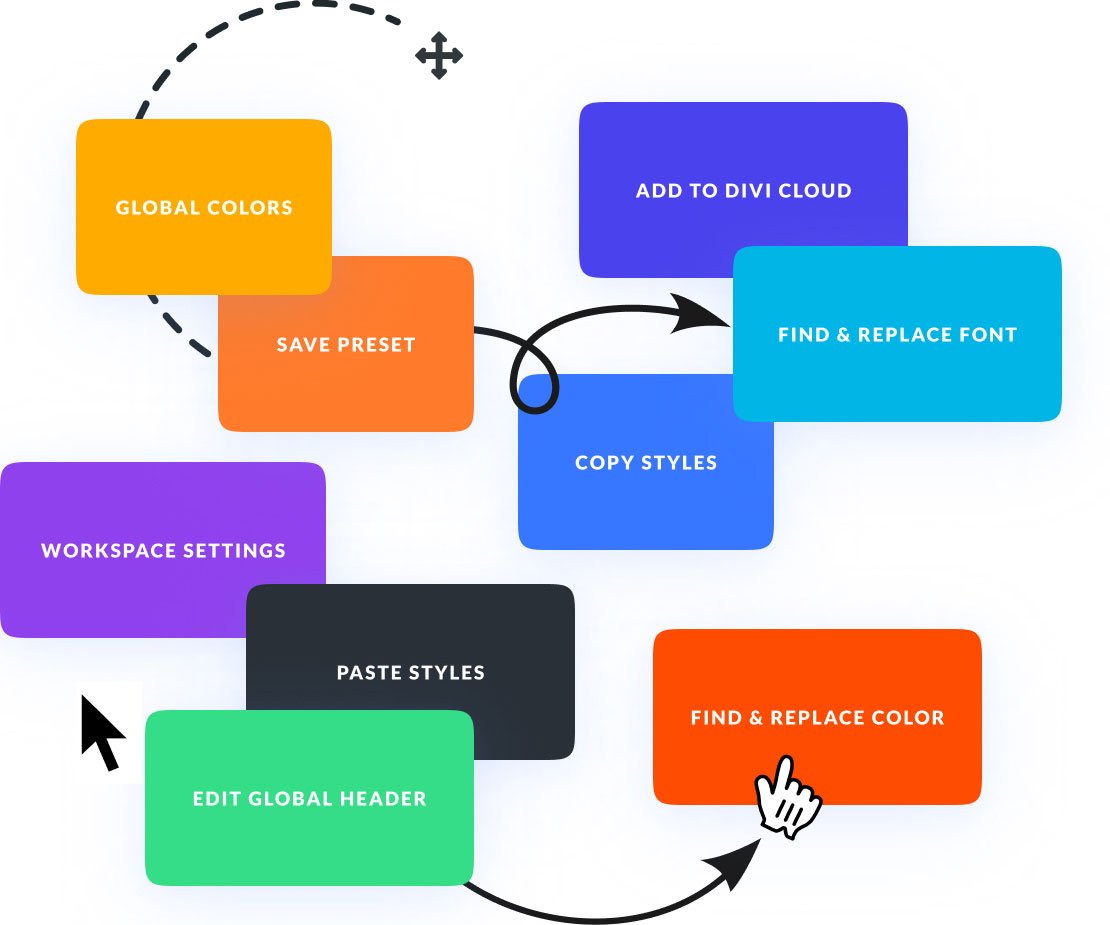
Divi’s visual builder was built for speed and efficiency. The power of Divi lies not only in what it allows you to build, but how quickly and efficiently it allows you to build it. There are many productivity-boosting features in Divi that you won’t find anywhere else.
Divi’s quick actions interface is an all-purpose command center and search tool that allows you to perform hundreds of different actions within the builder without touching your mouse. Find things, go places, build stuff and do it all as quickly as your fingers can fly!
When you are editing a page in Divi, you can hold the Cmd or Ctrl keys and select multiple elements at once. Once you have them selected, you can adjust their styles at the same time. Divi automatically identifies shared settings and displays a single options interface that you can use for bulk editing. Just imagine the time you will save when editing 10 items at once as opposed to having to edit each item individually like you do in most other builders.
Every action in the Divi builder has a keyboard shortcut that you can use to get things done faster. Once you memorize all of Divi’s shortcuts, you will speed through development like never before! Thousands and thousands of skipped clicks really add up over time. Don’t let yourself get held back by the tedium built into other website builders.
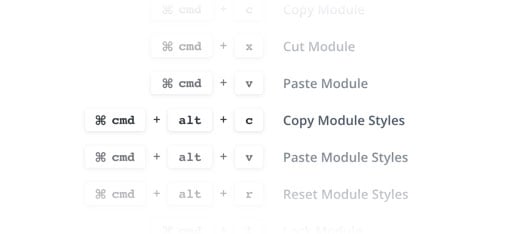
The ability to copy and paste styles across elements is an absolute game changer. In Divi, anything can be copied from one element and pasted onto another. You can copy individual settings, groups of settings or even copy an element's entire design and transfer it to another element on the page. No need to open up design settings and edit things over and over again. Just copy and paste.
Divi’s “Extend Styles” system allows you to take a design setting, or collection of design settings, and extend their values to other elements on the page. If you have a style that you like, you don’t need to painstakingly apply it to each element on your page one by one. Just right click on the element or the setting and extend it. Choose what you want to extend and where you want to extend it, and skip hours of tedious settings adjustments.
Have you ever changed your mind about a color or a font family while designing a page? Isn’t it dreadful to have to go back and change the styles for all the elements you already added to the page? Well, you are going to love Divi’s find and replace system! Just right click on any designing setting (such as a color) and swap all the values on the page with something new. You choose what to find, what the replace it with, and the scope of the replacement. Now you just need to figure out what to do with all your new-found free time.
All of Divi’s design settings are searchable. You don’t need to navigate through a huge list of options to find what you are looking for. Just start typing and Divi will find it for you.
Drag images, videos, text files and Divi layout exports from your computer directly into Divi. No need to go through the normal WordPress media library and navigate through multiple pages and popups to get your content onto the page.
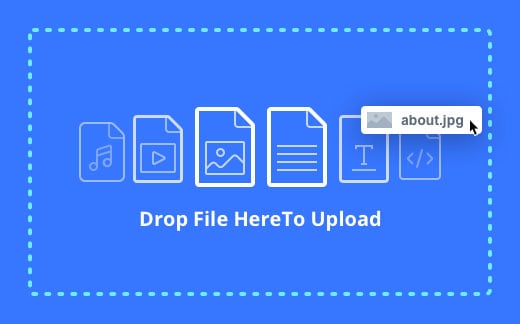
Most builders connect a collection of settings to an element that has several sub-components. A settings modal will have several option groups for different things, such as buttons, titles, content, images, icons etc. Navigating that collection of settings to find the options for a specific part of the element takes time. Divi solves this by allowing you click on anything on the page to automatically open the relevant settings within the options panel.
Divi was built to adapt to you. You can customize your workspace and build websites the way you want to. Choose between different building modules and set up your workspace the way you like it.
There’s nothing worse than spending hours working on something only to lose it all because your computer crashed and you forgot to save. Divi protects you from these mishaps by backing up progress in your browser and initiating auto-saves. Beyond that, you can also navigate through your editing history during a building session, allowing you to jump back in time if you change your mind about recent changes.
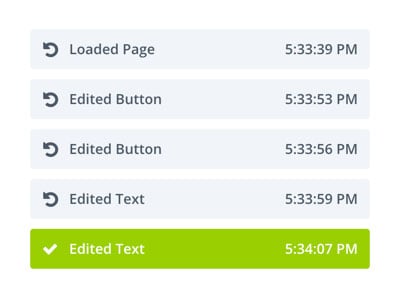
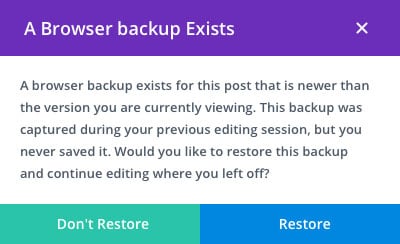
Divi makes it easy to jump-start new pages by allowing you to choose from various pre-made layouts that our team has created. You can also choose from layouts that you have saved to your library or duplicate pages that you have already built. Duplicate an existing page or get started with a pre-made layout to save yourself tons of time.
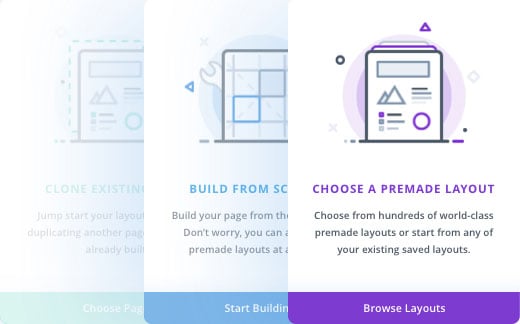
Divi’s interface was built to be flexible. You can move interface elements around and stick them to different areas of your screen, allowing the builder to work great on any screen size and screen orientation. There are also various interface options that let you customize how the builder works, depending on your unique preferences. Divi will remember how you have customized your workspace and everything will be right where you left it when you log back in.
Other builders lock you in to specific interaction modes. Divi, on the other hand, gives you a choice! Choose to interact with element with a click, or interact with them on hover. Display all editing buttons and outlines using grid mode, or switch to a completely block-based builder with the flip of a switch. No matter your preferred building method, Divi can accommodate you.
Open up the Divi layers view panel to see a hierarchical structure of your content. You can interact with content inside the layers panel while you work on the page simultaneously! Drag and drop, copy and paste, or use the layers panel to quickly navigate to different areas within long pages.
Divi was built for editing entire websites, not just individual pages. Divi’s global design system takes into consideration your website’s style, content and structure, and makes it easy to manage those things across the entire site from a single location.
Divi’s design presets are similar to CSS classes. You can apply a single design preset to multiple elements across your entire website and then control their styles all at once by editing the preset. You can create multiple presets and devise a design system for your website that is incredibly easy to manage.
Once you start using presets, you will wonder how you ever lived without them! I mean, can you imagine styling a website by adding inline style tags to every individual element on your website instead of using CSS classes? That’s what it’s like when you use other website builders that don’t have a presets system like Divi. Stop the madness!
Divi lets you create a global color palette for your website. These global colors are dynamic and can be changed at any time. This allows you to quickly transform your website's color scheme in just a few moments. This is so much better than designing websites using static colors.
If you want to use the same piece of content on multiple pages, you can turn it into a global element. Global elements are kept in sync across your entire site. When you edit a global element, that piece of content gets updated everywhere that it has been used. If you use the same global element across 100 pages, and you want to change something about it (whether it’s the content, or the design), you only need to edit it once instead of editing all 100 pages where it has been used. You can imagine just how much time this can save.
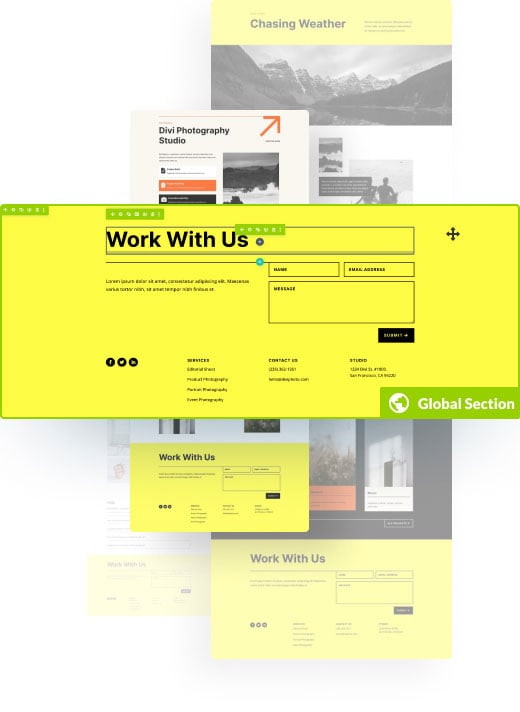
Using the Divi Theme Builder, you can customize your website from top to bottom. Build custom headers, footers and content templates and customize everything on the front-end.
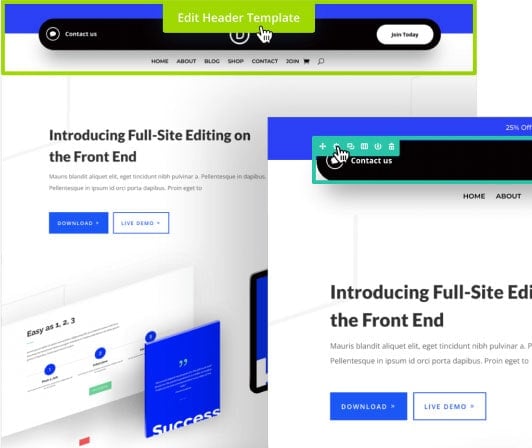
As you build websites with Divi, you can save your favorite designs and content blocks to the Divi Library. These assets can then be used to jump-start your next client project. You can even save your Divi assets to Divi Cloud so that you can quickly access them from any website.
With Divi, you can save your favorite layouts to the Divi Library so that you can use them again in the future. Once you fill your library with all of your favorite layouts, starting new websites is quick and easy. You can also save library items to Divi Cloud so that they are automatically available on every new website you build.
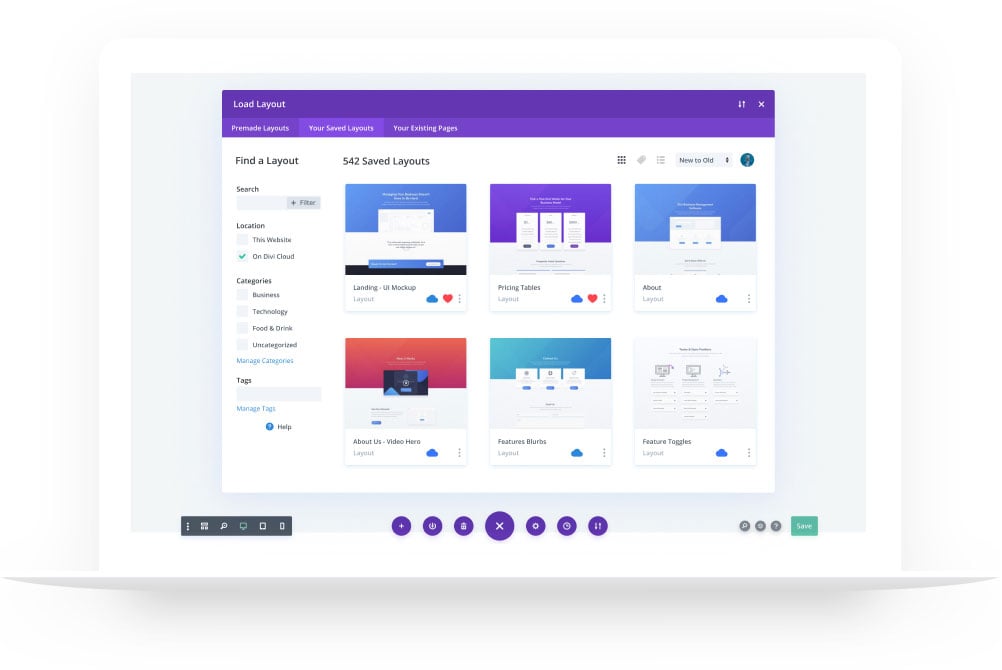
Not only can you save entire layouts, you can also save collections of content blocks. When you design a new page, you can quickly build out the structure by combining different content blocks from your library. These content blocks can also be saved to Divi Cloud so that they are always available on each new website you create.

Meet your personal AI web design agency. Divi AI is like a web developer, designer, copywriter, and photographer in one. You talk to it like a person, and it makes decisions like a professional design team. Tell it about your website and the page you want to make, and it will design the entire layout and fill it with content.
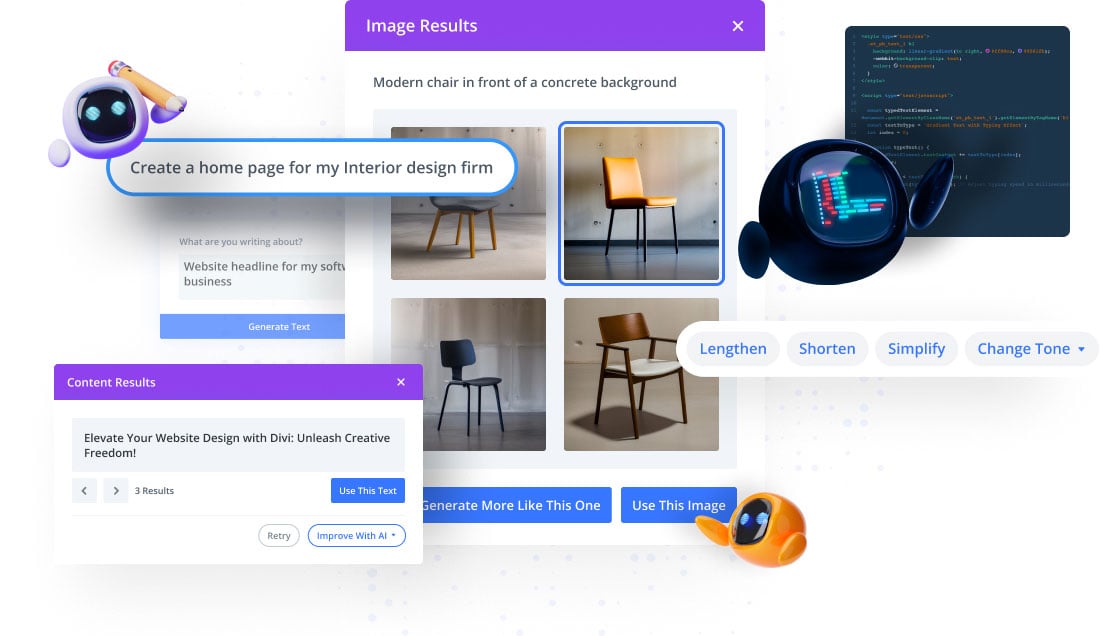
Tell Divi Ai about the page you want it to create, along with some information about your business, sit back, relax, and watch your website get built.
Give Divi AI a topic, choose the content format, and let it get to work! Divi AI can compose titles, paragraphs, or even entire blog posts in seconds.
Just click one button and let Divi AI create images for you. It learns from your page and the context around your image to generate something highly relevant on-demand.
Divi Cloud is like Dropbox for your WordPress websites. When you save something to Divi Cloud, it becomes available on all of your and your clients' websites while you build them.
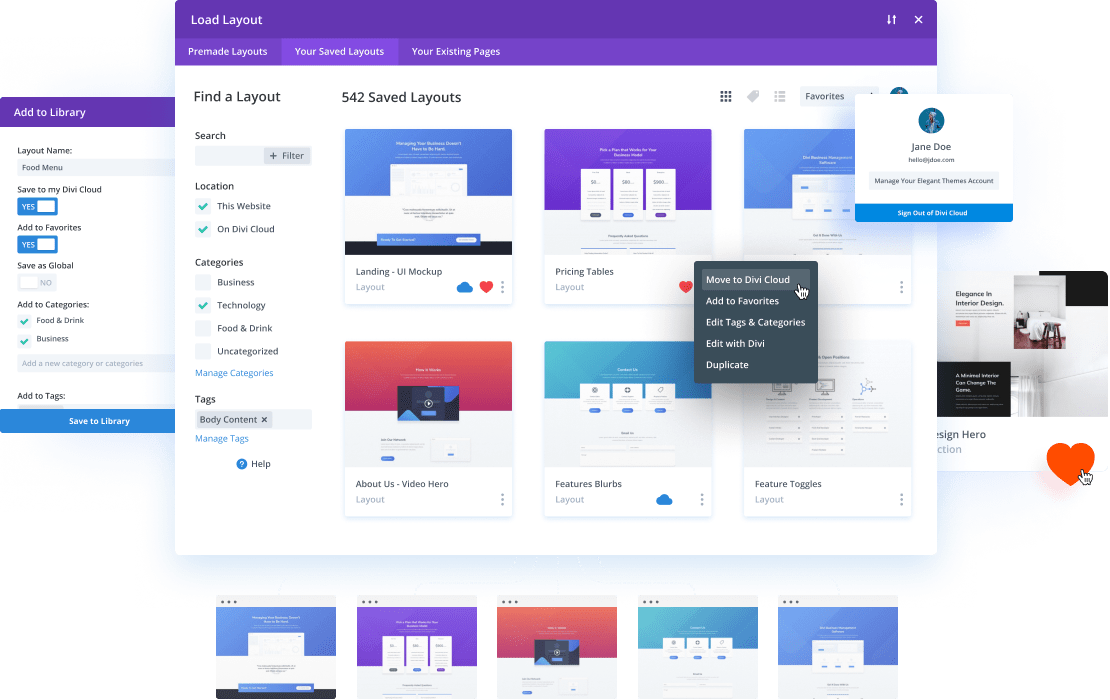
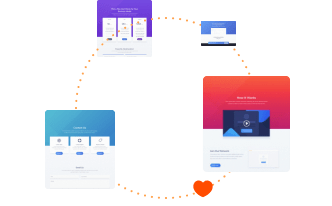
You can save Divi assets, such as your favorite layouts and content blocks, to Divi Cloud. It’s easy to save things to Divi Cloud while you build websites for your clients. Divi Cloud is like Dropbox, except it lives inside of Divi where you need it.
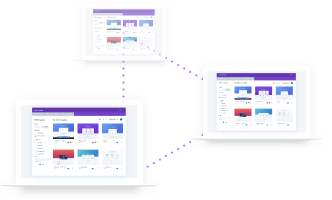
Every time you start a new website for a client, all of your favorite Divi assets are waiting for you inside the builder. No need to export, import and store files on your computer. It’s a seamless experience for managing your design library.
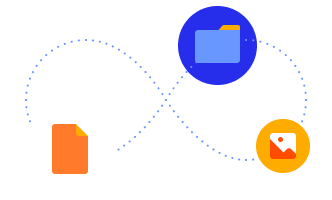
All Divi customers can use Divi Cloud for free to store up to 50 items. You can unlock unlimited cloud storage with a Divi Cloud membership. Store unlimited items and access them from unlimited websites. It’s a great value.
It’s easy to get new websites up and running quickly with Divi thanks to our huge collection of thousands of pre-made layouts. We add new layout packs each week, so there is always something new to use for your next website!
We offer a 30 Day Money Back Guarantee, so joining is Risk-Free!