Want to take your WordPress SEO to the next level? With the help of AI technologies, you can easily elevate your WordPress SEO game. AI SEO tools like Semrush, Divi AI, and Rank Math can help you create high-quality content that search engines love. In this article, we’ll walk you through the steps you need to take to improve WordPress SEO with each of these AI tools.
Understanding How AI Can Improve WordPress SEO
Subscribe To Our Youtube Channel
Using Artificial Intelligence (AI) in SEO is more than a passing trend. Many website owners have been experimenting with practical approaches to boost your WordPress site’s performance significantly. Here’s how:
Understanding Search Intent
AI algorithms like those in Semrush can analyze high-level user needs from search queries. This analysis provides insights into what your audience is looking for, allowing you to tailor your content to meet their needs and expectations. You can vaguely tell if your content should fit into one of these buckets: Informational, Commercial, Transactional, or Navigational. Search intent helps you predict what searchers are looking for with a given term so you can provide the content they need. The more you address their needs, the more they may appreciate other insights you may provide in your content.
You can create content demonstrating expertise and relevance in your niche by utilizing AI and Natural Language Processing (NLP) to develop rich content with related keywords and semantic topics. As search engines grow in sophistication, they’ll look for things beyond NLP and topical coverage, but these are good things to include at a base level. This approach helps search engines understand your content’s context. It also gives you something to add to your expertise while hitting the essential marks needed to rank.
Optimizing On-Page Elements
AI can assist in fine-tuning meta descriptions and keyword usage. By analyzing SERP data, you can gain insights into competitor strategies, allowing you to improve your click-through rates and rankings.
Ensuring Quality with E-E-A-T Standards
Part of the point of Google’s standard for rankable content is for site owners to lean into better content and not just more of it. Using a programmatic SEO approach with AI writers with little oversight isn’t the way to go. However, using AI correctly can make your writers even more efficient. AI can evaluate the quality and relevance of your content, ensuring alignment with the latest search engine guidelines. Factors such as expertise in the subject matter, the effort put into research, the authoritativeness of sources, the trustworthiness of information, content length, and readability are analyzed to meet high standards.
WordPress SEO Optimization with AI Tools
We’ll spend most of our time in this article seeing how three AI tools, in particular, can help WordPress site owners with their SEO efforts. These are Semrush, Divi AI, and Rank Math SEO.
First, let’s see how Semrush’s various tools can help set us up for success.
1. Outline and Keyword Research with Semrush
Semrush is a comprehensive suite that aids SEO research, especially for WordPress sites. Its free Content Outline tool is a standout feature that helps you organize and optimize your keywords and ideas. Learn more about their AI Content Outline Builder.
How to Use the Semrush AI Outline Builder
Semrush’s Outline Builder is the easiest-to-use AI tool by Semrush. You can use it and share up to three outlines for free. To get started, provide a topic you want to cover. We’re building a homepage for a boat tour business in Maine. We’ve tested this tool with blog articles, homepages, and landing pages—it performs well in each case. Click “Create Outline.”
The first major aspect of the outline builder is the SEO Title. You have three options:
- Write your own title
- Use AI suggestion (recommended)
- See competitor titles that are ranking in the SERPs (excellent for research)
In our case, we liked the AI’s first suggestion. When you’ve found yours, click “+ Use this title.”
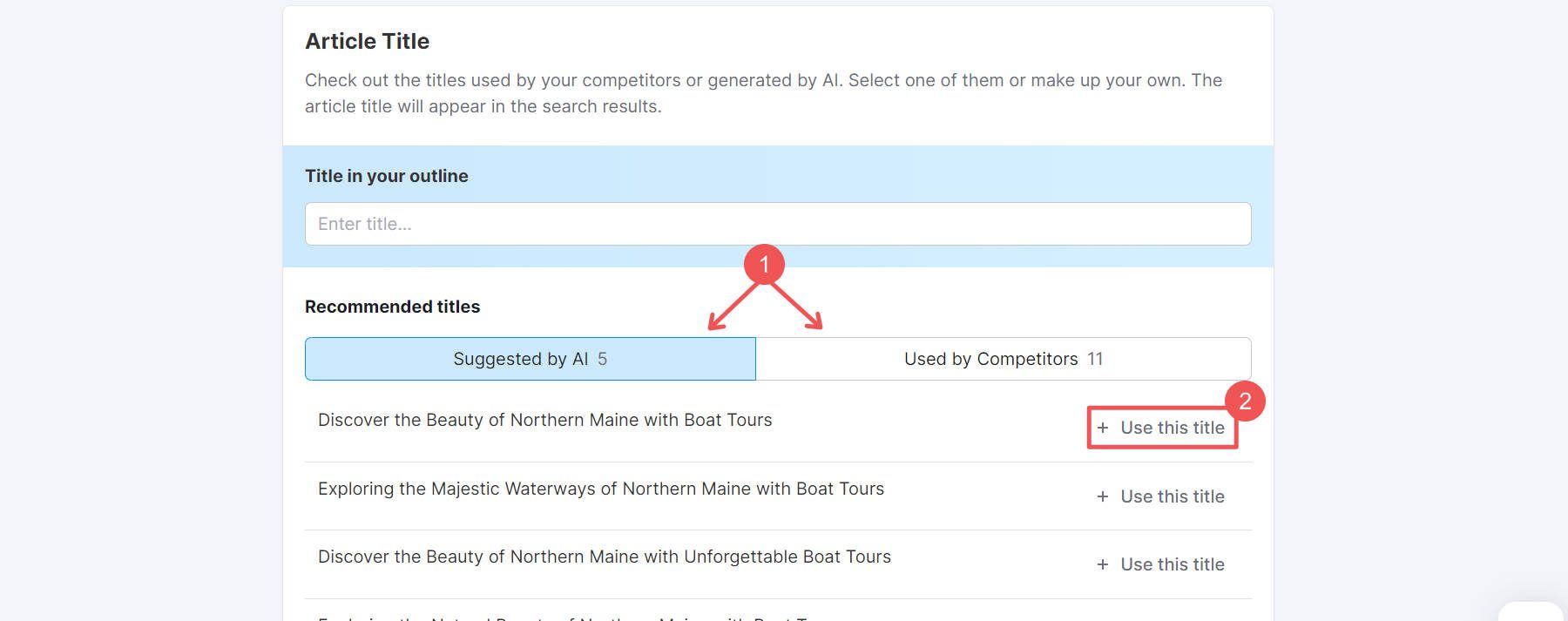
Next, your options for article description mirror those for the title: write your own, draw inspiration from competitors, or adopt an AI suggestion. Feel free to start with an AI-suggested description and modify it to align with your vision.
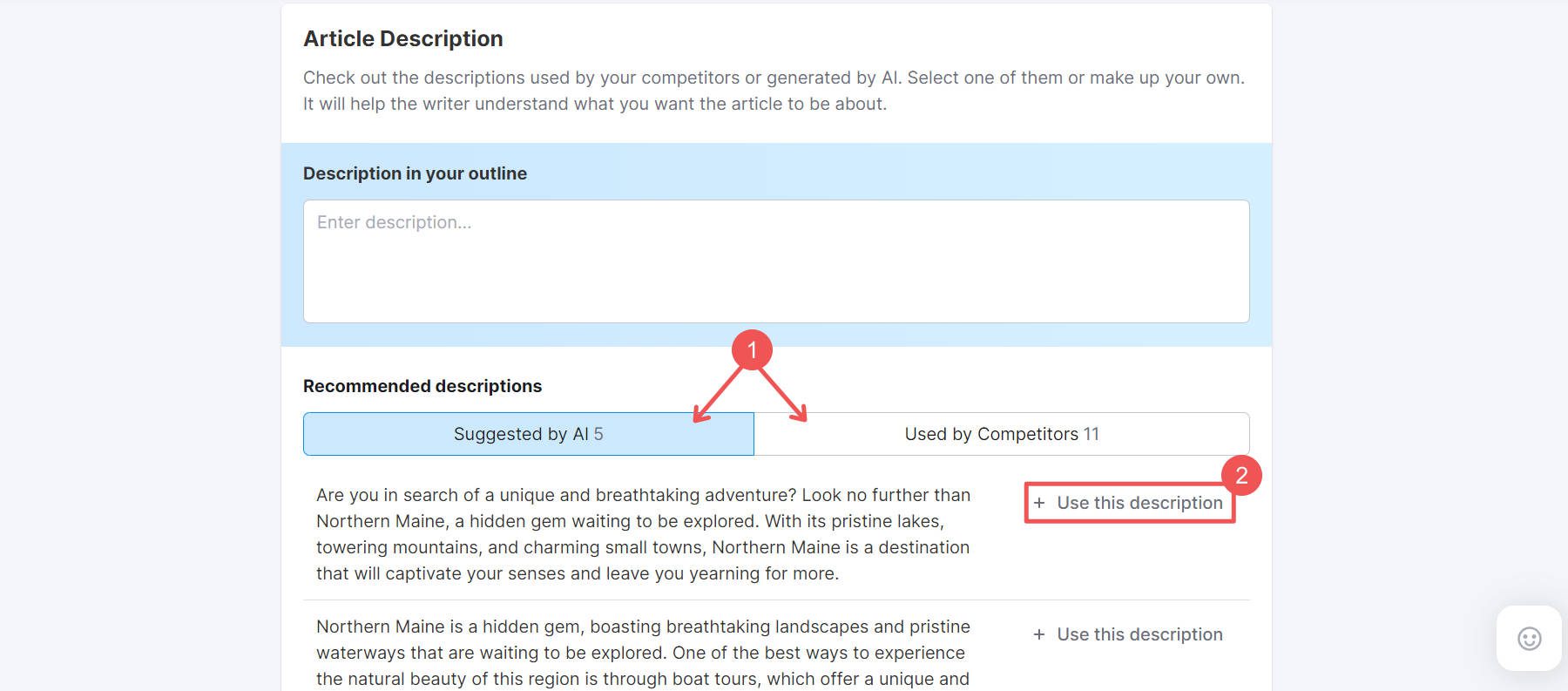
Next, it will give you basic keyword recommendations, but using Semrush’s Keyword Overview tool is best, which we’ll touch on in a moment.
The last major step is actually building your page outline. This section lists AI-suggested and competitor headings/questions based on your topic. Include the ones you want by dragging them over to your outline. You can even add your own using the “+ Add subheading/heading” button on the left. This table of contents section is excellent for structuring your page, whether it’s a landing page or a blog article.
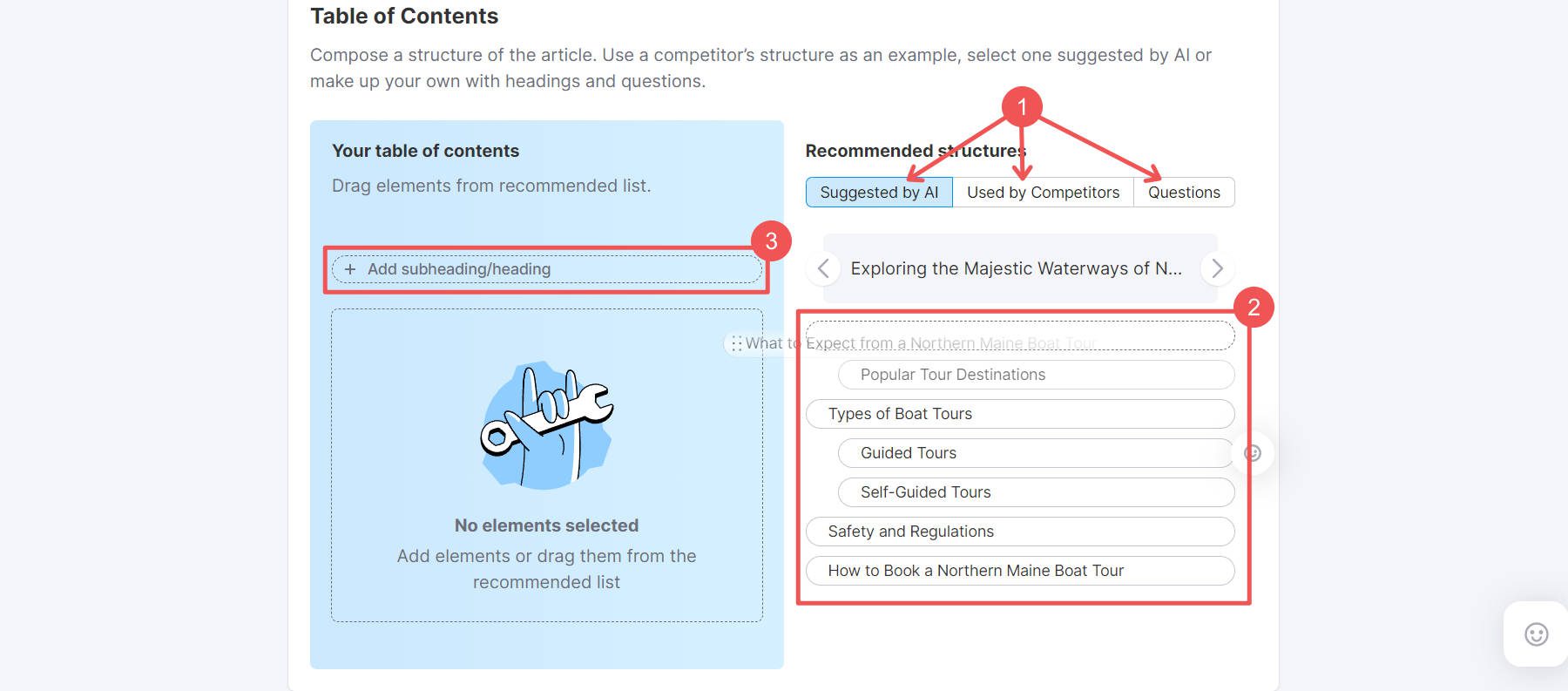
Finally, when satisfied, click “Preview” to see the finalized outline.

There are more options, but we’ve found that those are less helpful. If you want, you can explore AI-gathered “facts” that you can use in your articles and see what images competitors are using.
How to Use Semrush for Basic Keyword Research
Semrush is better known as a robust research tool to help you find content gaps and trends, explore search volumes, and track SERP rankings.
Start your keyword research by entering the keyword you want to analyze into the search bar. Select the target region you want to focus on. Click “Search,” and Semrush will take you to the Keyword Overview page for that keyword.
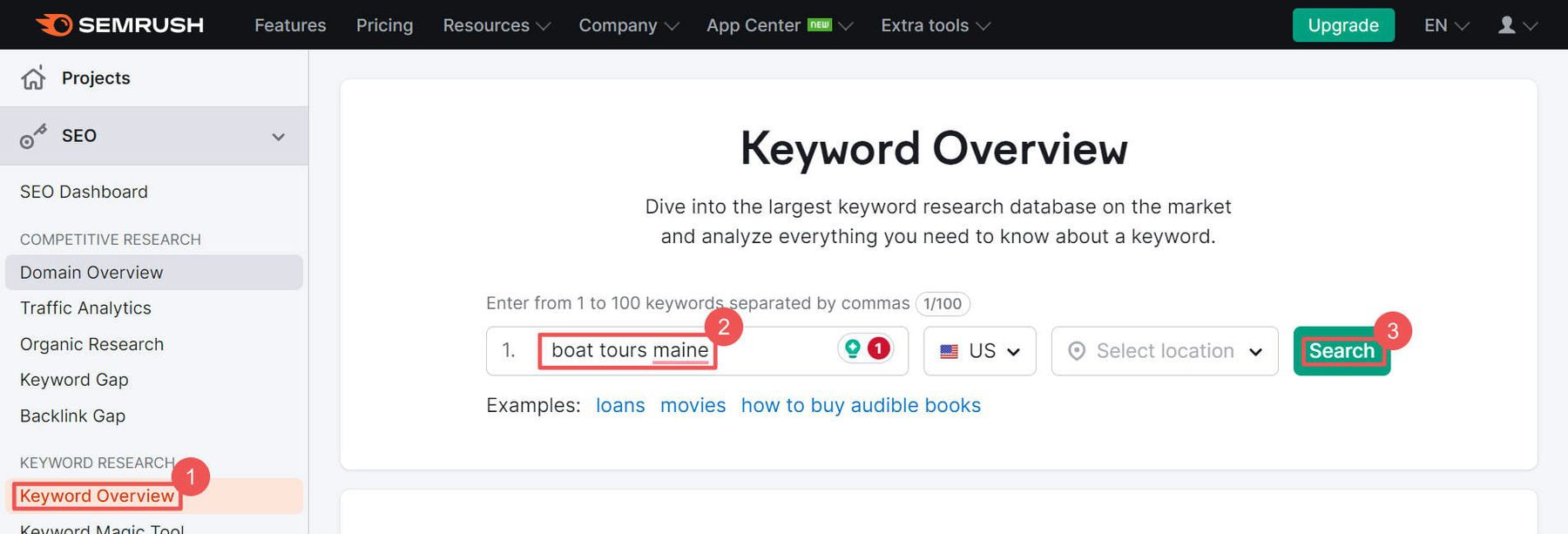
Detailed information about the selected keyword is on the Keyword Overview page. This includes an analysis of organic search volume, keyword difficulty, search trend graph, search intent, and cost-per-click. This information helps you assess the keyword’s potential for your content and advertising strategies.
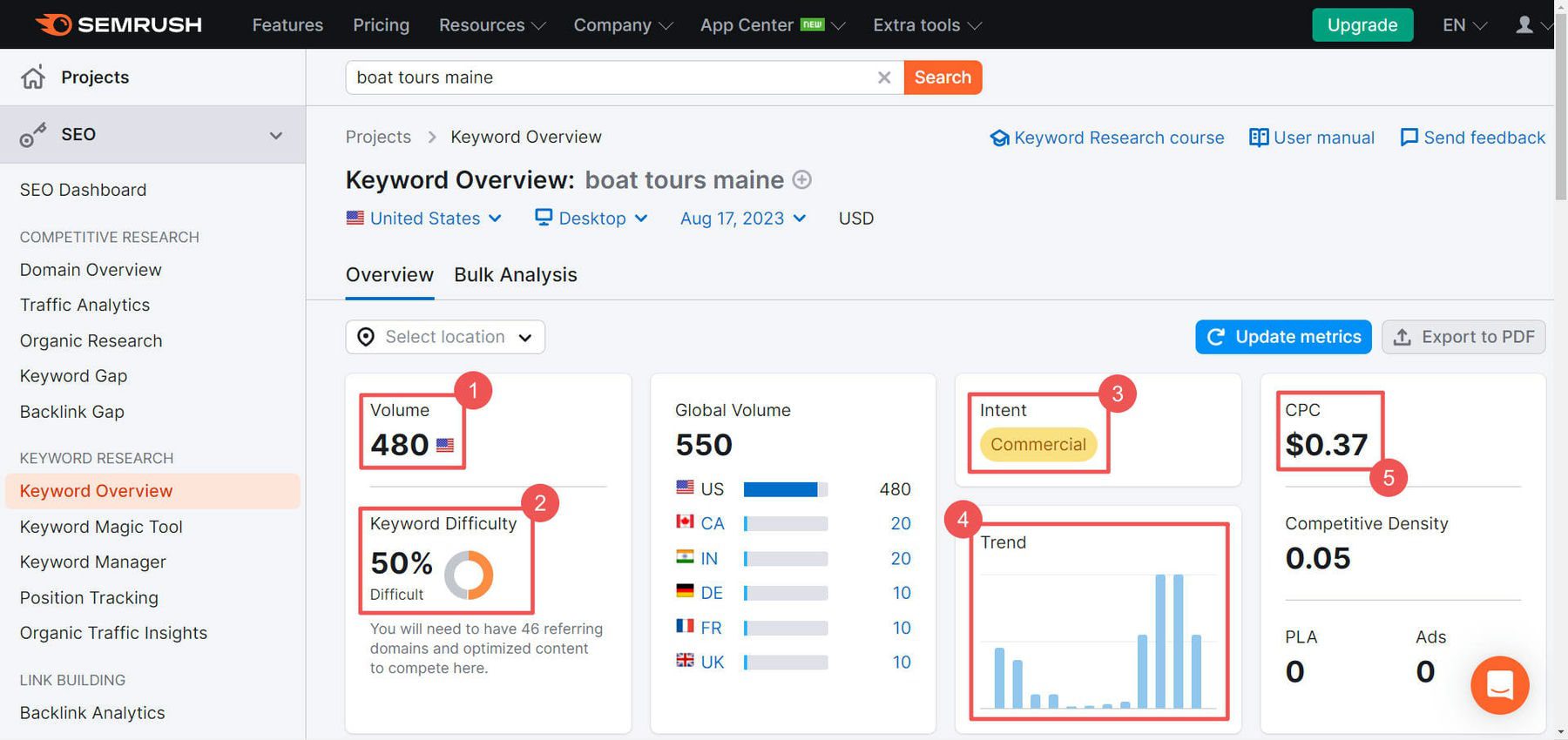
Further down the Keyword Overview page, you’ll see additional insights such as keyword variations, related questions to your keywords, and potential keyword clusters (paid). These details allow you to explore variations and related terms.
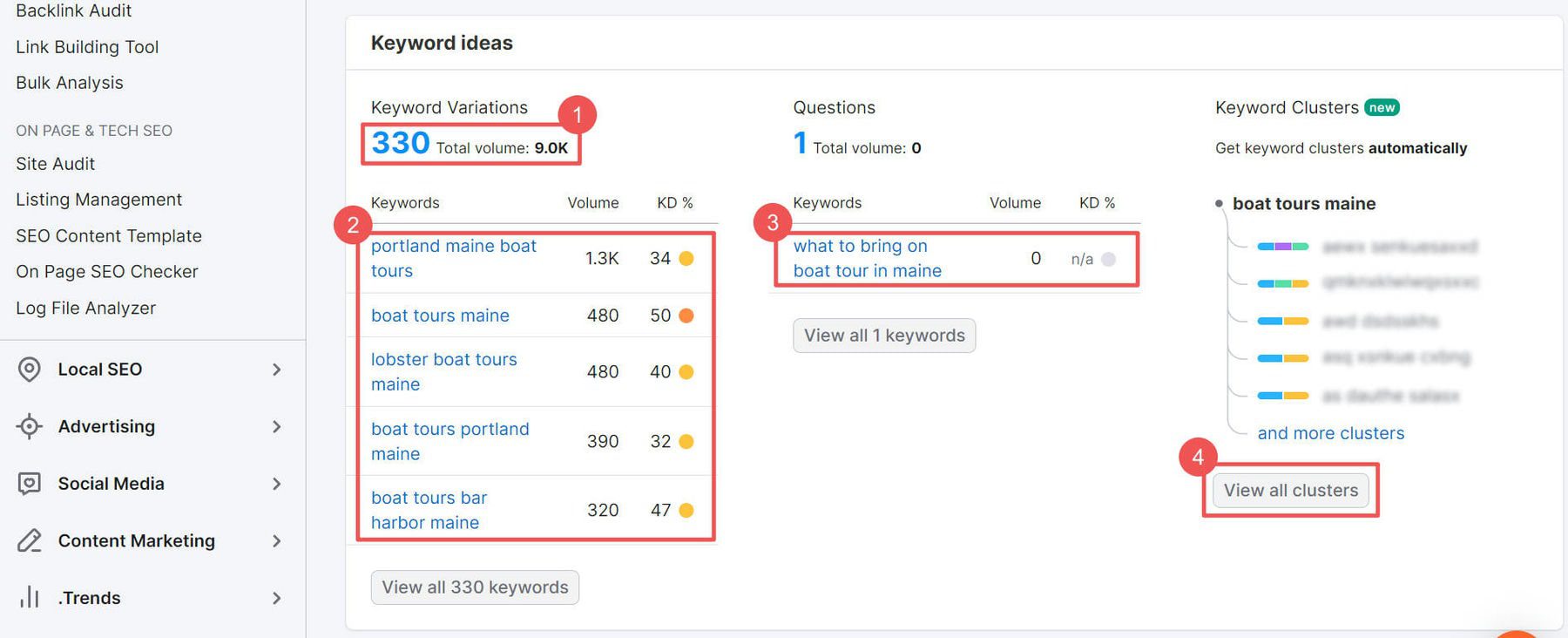
Semrush’s paid tool gives you even more powerful tools to look up keyword information. It can also help you track published pages and how they are performing.
2. Using Divi AI for Faster Website Creation
Now that we have an AI-generated content outline and keywords for our page, we’ll use Divi to build it out. Fortunately, we have Divi AI, which will play a vital role in creating images and keyword-rich content.
Make sure to set up a WordPress site and install Divi. For our example, we created a page and used the Sightseeing Tours layout pack to get us started. This will be the base we will iterate from for maximum design speed. One last step that we’ll do before using Divi AI is pasting in our headings from the Semrush Outline Builder. The outline we created with it is great, and it is easy to add section headings to our premade layout. This saves us from designing from a blank page.
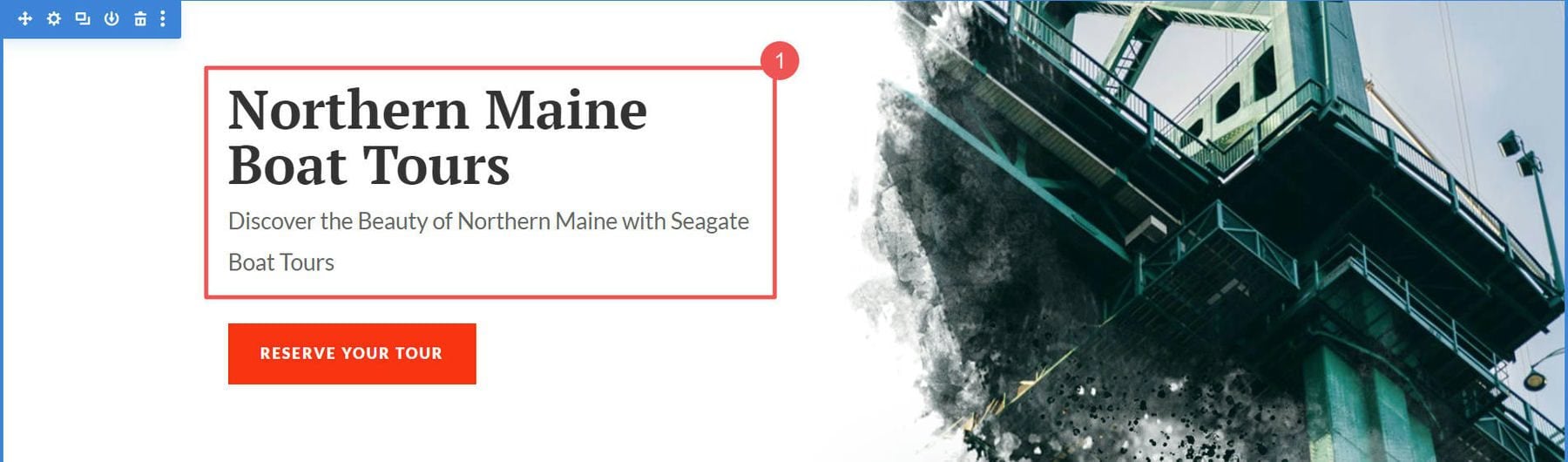
Generating Images with Divi AI
We want to change the picture in our hero section (and other sections of the layout). To use Divi AI to generate images, open the image module, go to the background image, select the “AI” icon, and then “Generate With AI.”
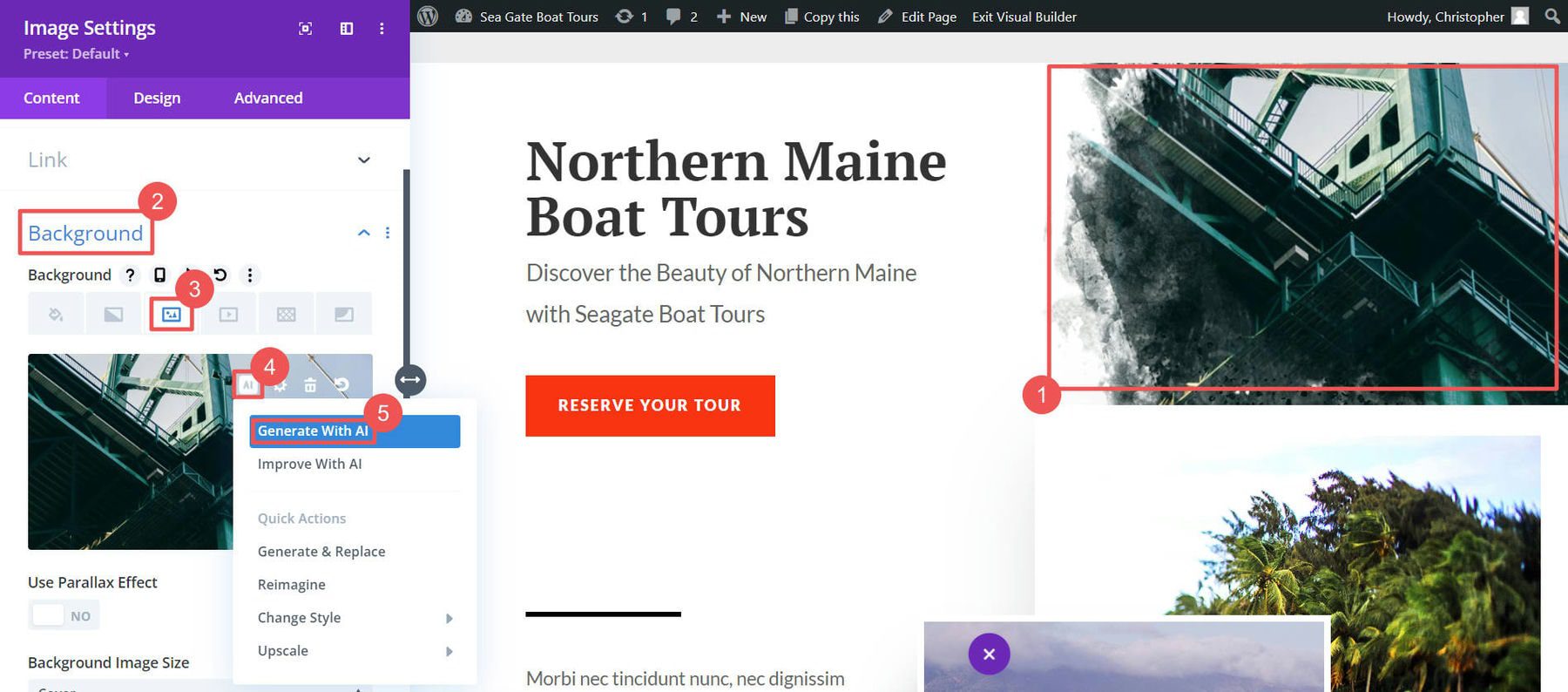
Fill in the Divi AI image generation parameters. Learn more about creating images with Divi AI. Here’s what we choose:

Divi AI did an excellent job creating images. We could refine or generate more images like these, but we liked image #3. Click “Use This Image” to add it to the module.
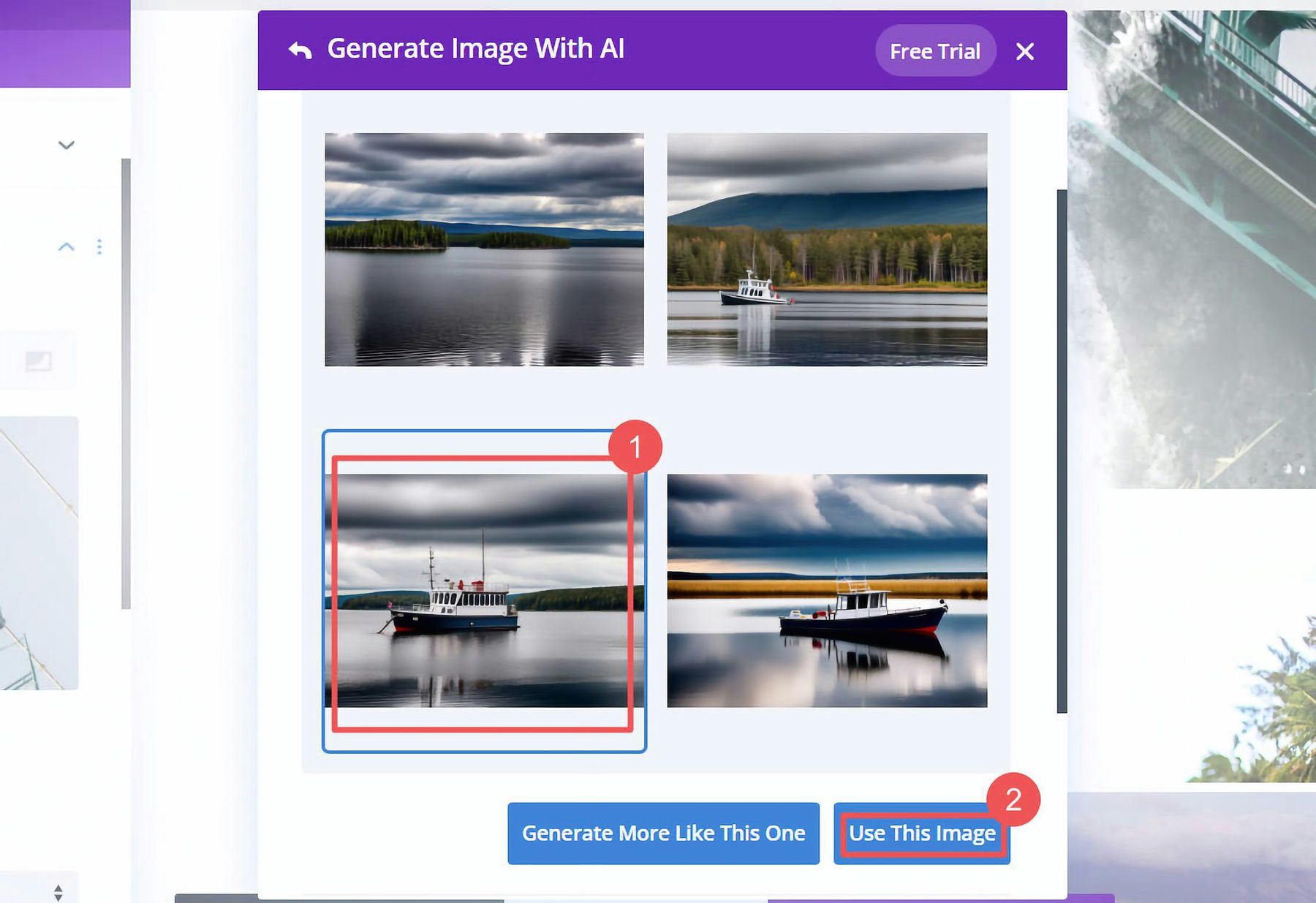
We went ahead and repeated the steps for all the images on the page.
Generating SEO Content with Divi AI
Now that we’ve created a new image for the page, we can move on to generating website copy. The layout had some placeholder text that we want to use Divi AI to replace. To do this, open the text module, click the “AI” icon, and select “Write With AI.”
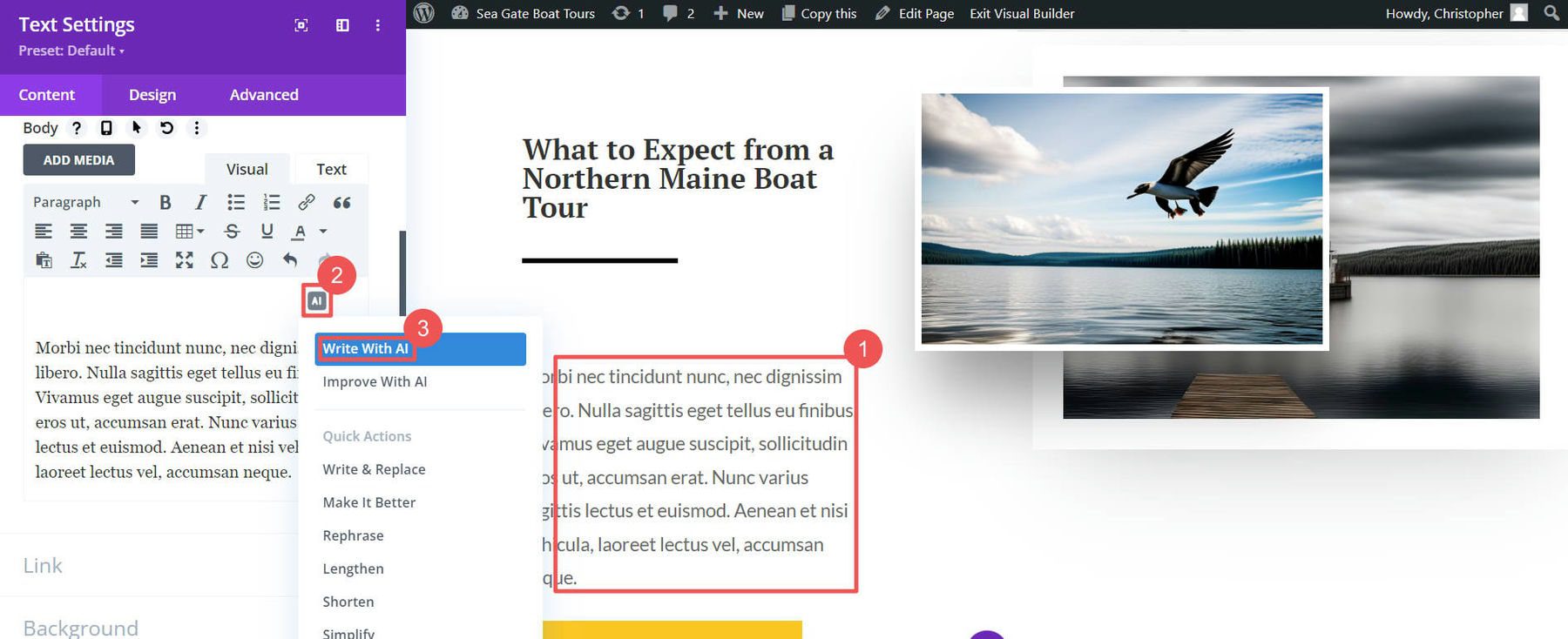
Much like Divi AI’s image generation, we need to tell it what content we want to create. Give a description and set other parameters to your liking. You can even prompt Divi AI to include all the keywords you need for a block of content. When ready, click “Generate Text.”
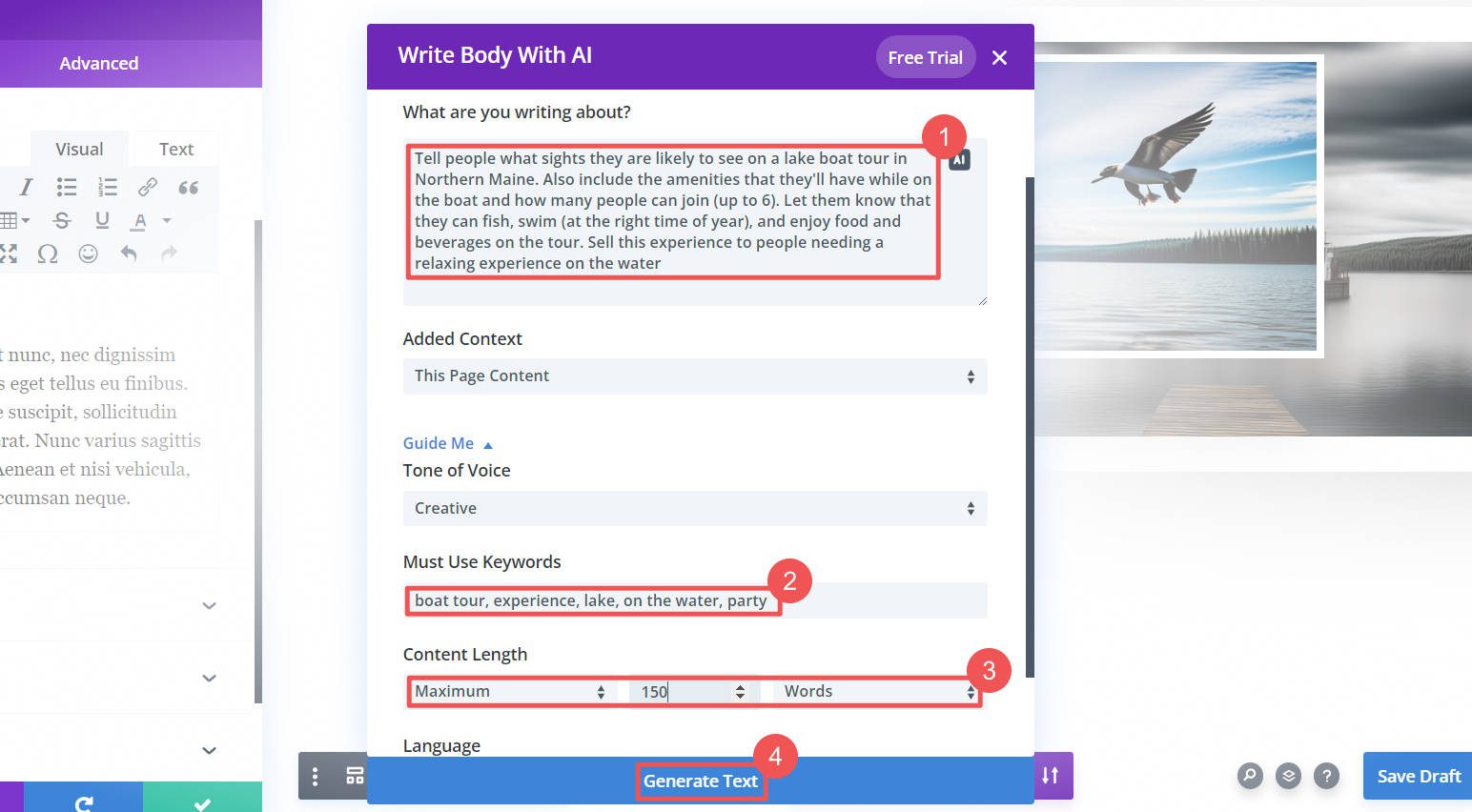
Divi AI came up with some text for this text module, and it’s very close to what we need. Clicking “Use This Text” adds it to the module, where we can edit it to our liking.
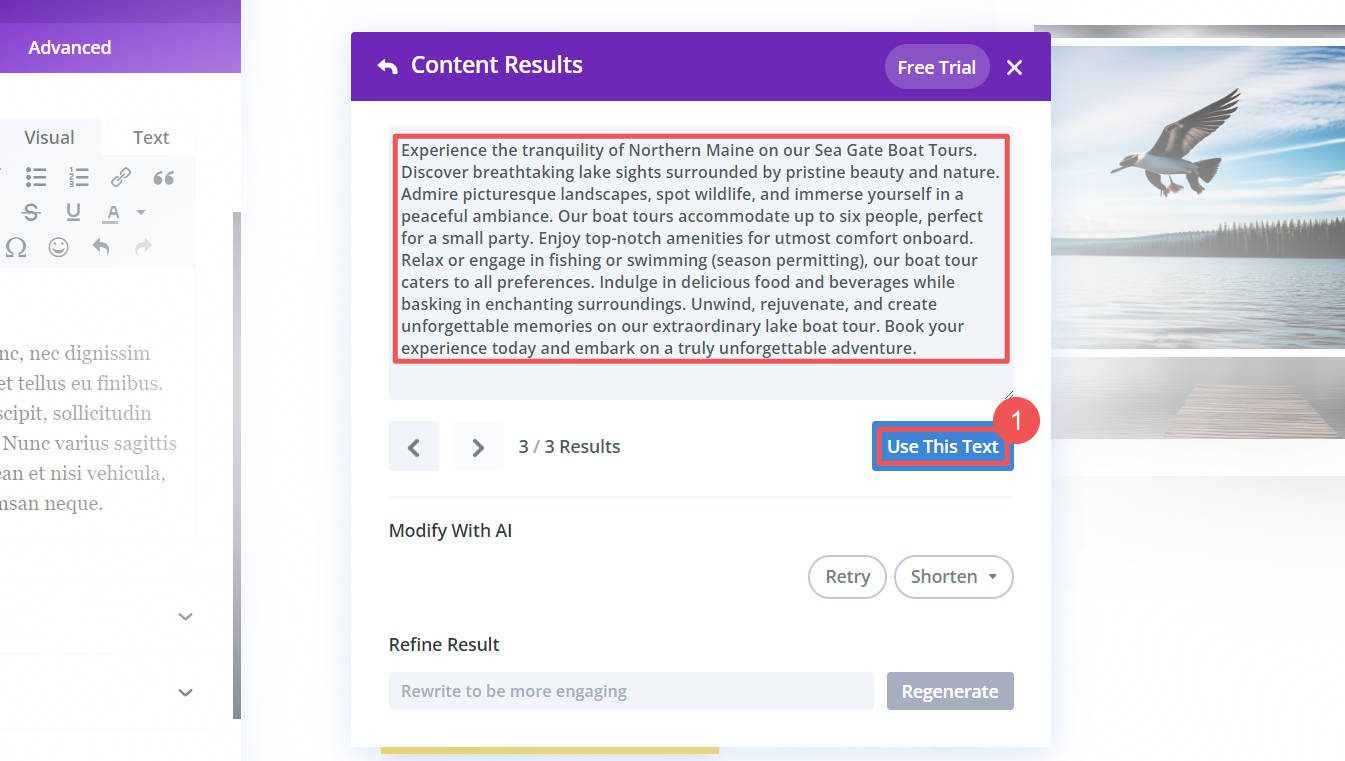
If you want to run Divi AI again, you can either “Retry,” use a quick action (i.e., Shorten), or “Refine Result.”
Divi AI Results
By simply using a premade layout pack, Divi AI, and our Semrush outline, we created an entire homepage in 15 minutes. Best of all, it is ready to run through Rank Math!
Here’s the hero section we made with the help of Divi AI’s image-generation capabilities:
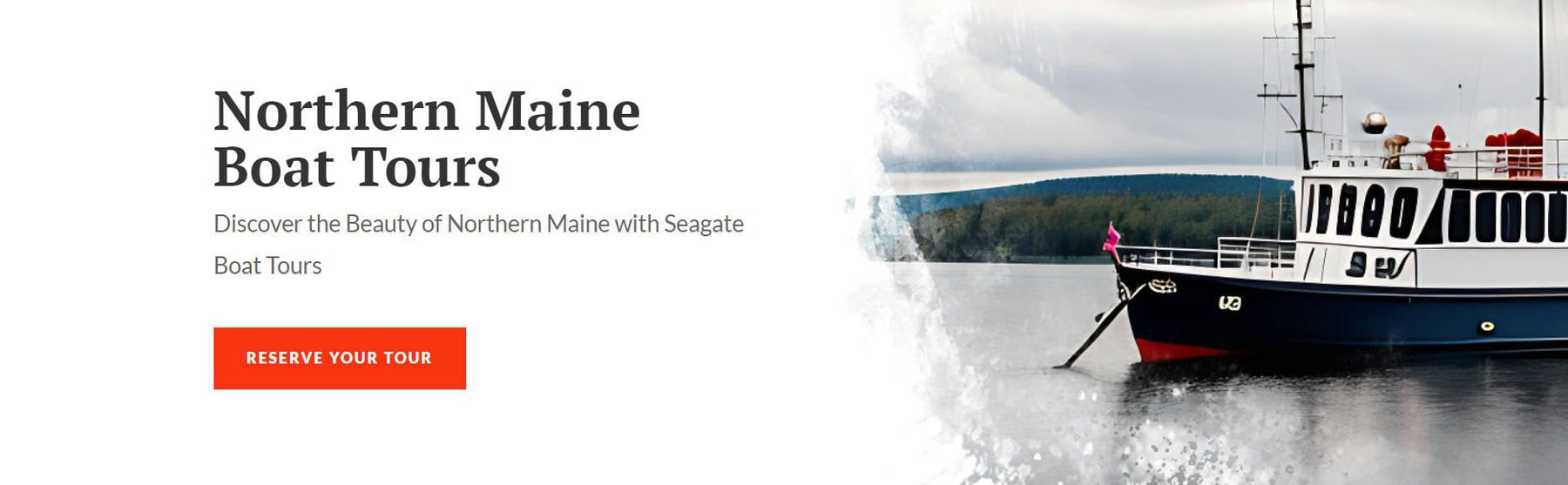
Moving down a section, this is our second heading based on the Semrush outline. Divi AI handled the image creation plus the paragraph of the sales copy.
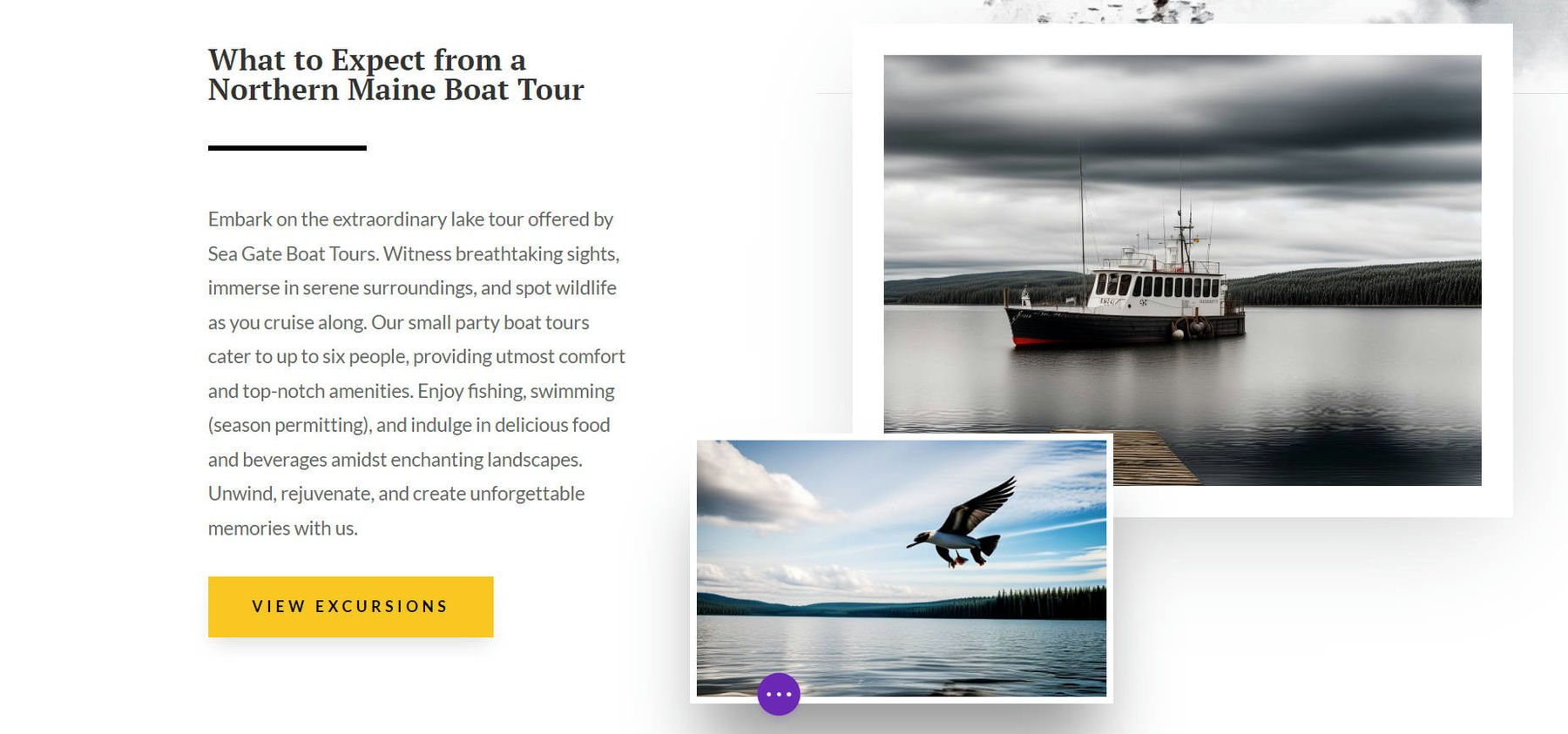
Doing this for each section in our content outline is a breeze. Semrush gave us the structure of our page content, and Divi AI created each piece of it. You could do the same exact steps for either a landing page or a blog article. See our detailed guide to using Divi AI for blog article writing.
3. Improve On-Page SEO with Rank Math
Rank Math is the go-to for setting up a site with proper SEO—page by page. Rank Math’s AI and NLP-powered content scoring can use data straight from the SERPs to analyze each page of content you create. It has a pro version that helps more with Keyword planning, but we’ll look at how the free version can help with editing content for SEO quality.
To get started, click the Rank Math icon on the bottom center of the screen.
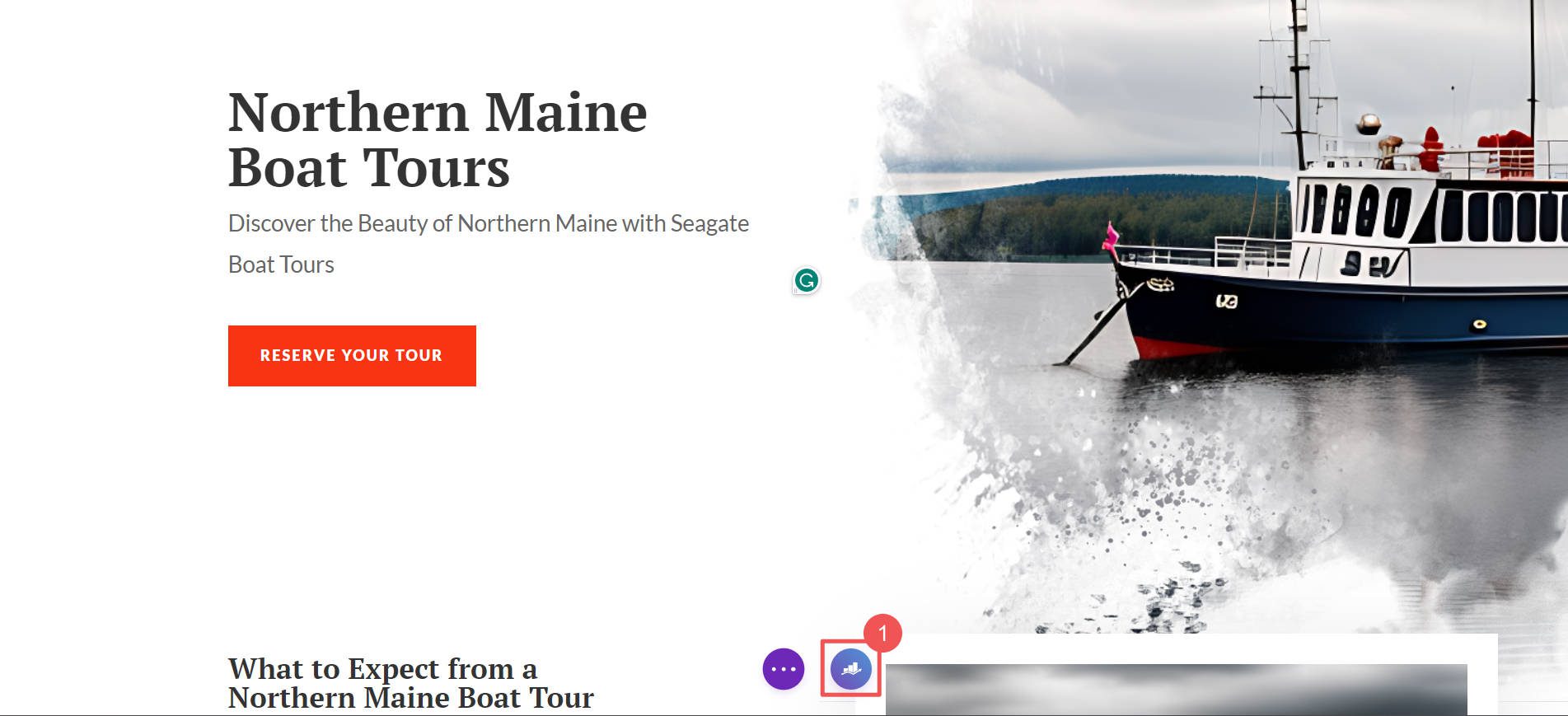
Notice that it gives you a start score before optimizing — 21/100 is not good! Start by giving your page/post a meta description by clicking “Edit Snippet.” Then add a “Focus Keyword.”
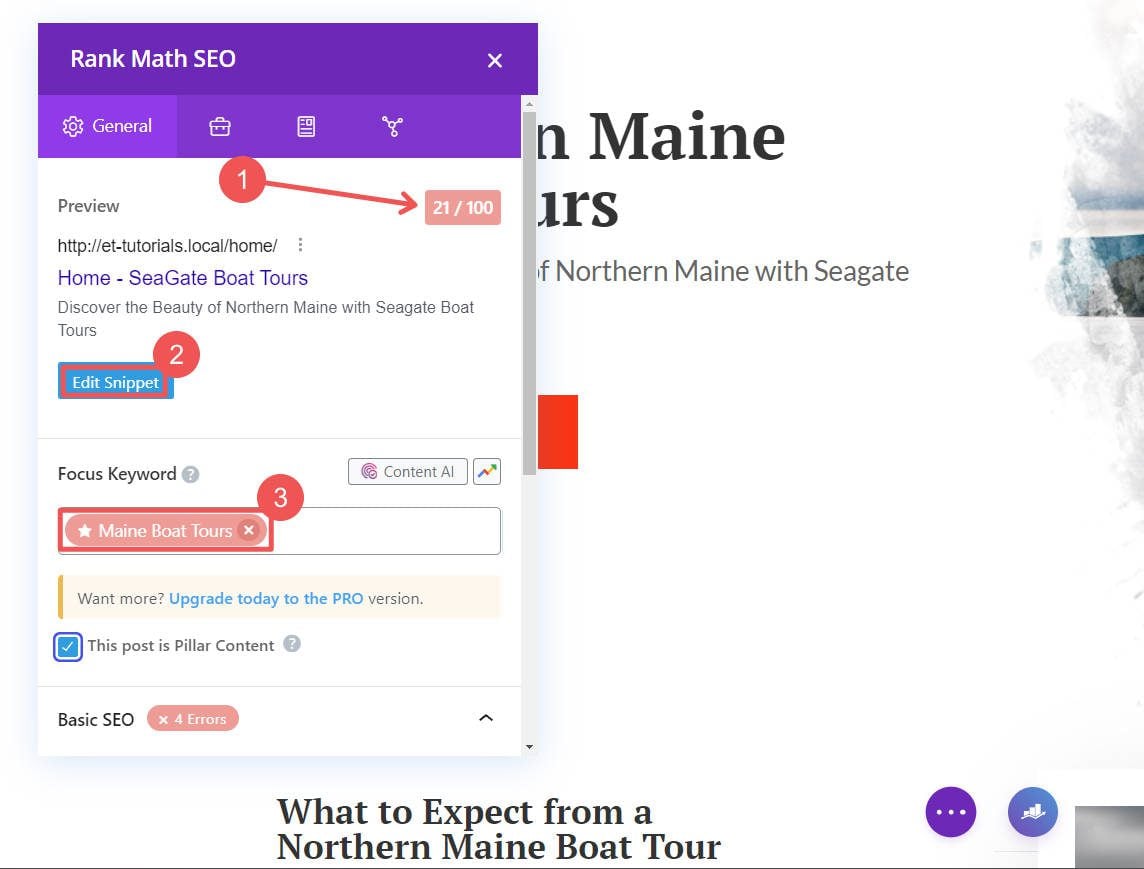
There are two main sections that help you know exactly what to optimize. The first is “Basic SEO,” which covers the bare minimum. A Red X icon shows you what you need to work on.
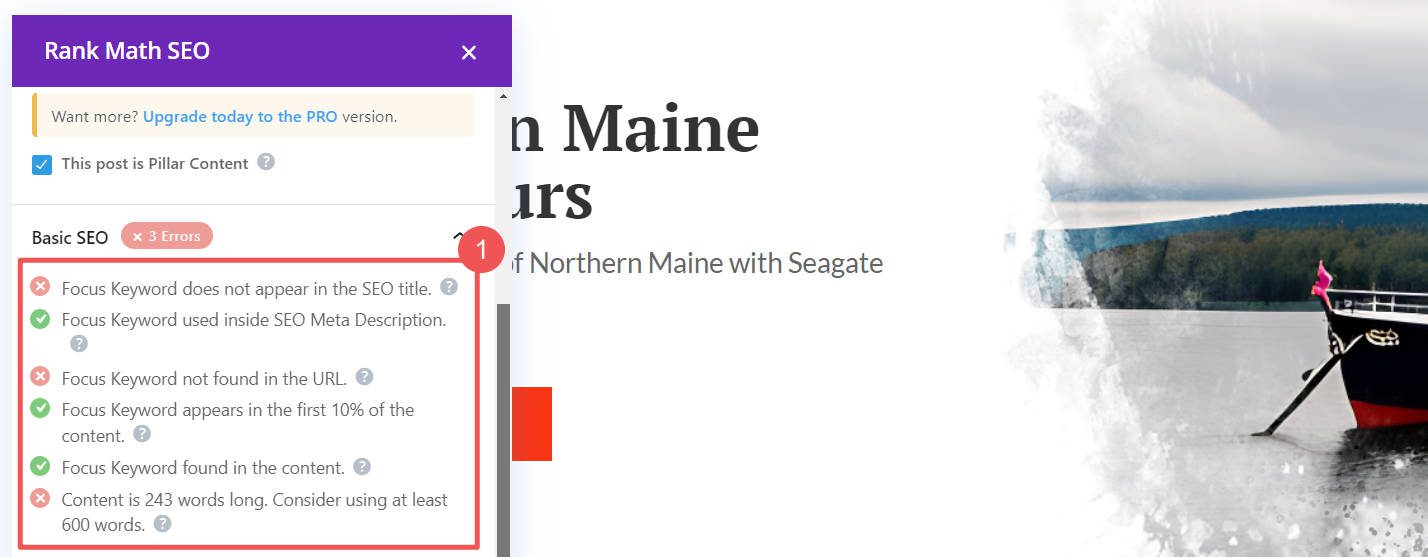
For even more optimization recommendations, see the “Additional” section. This dives even deeper into your on-page SEO needs.
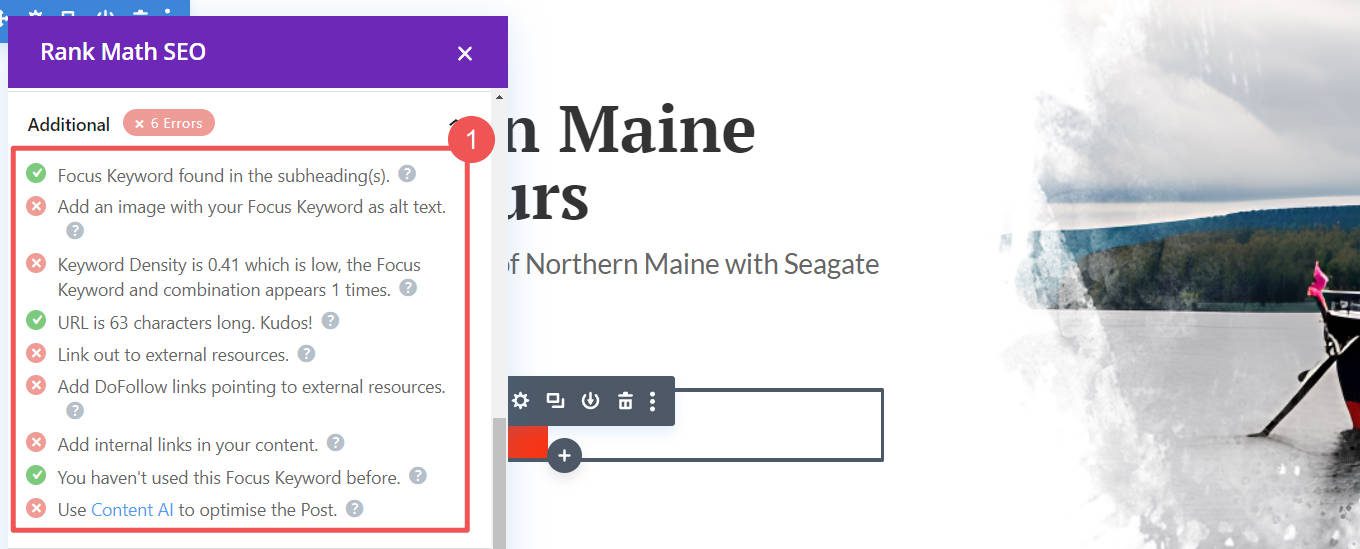
You probably noticed these two buttons near the top. These open up Rank Math’s AI content analysis and tracking tools. They are not available for free but are worth their weight in gold if you don’t have similar tools for analyzing your content and tracking your rankings.
Here’s what Content AI suggestions look like for adding semantic keywords, questions, and additional links to your content. It shows you if your content uses suggested semantic phrases and how many times. Green is the goal!
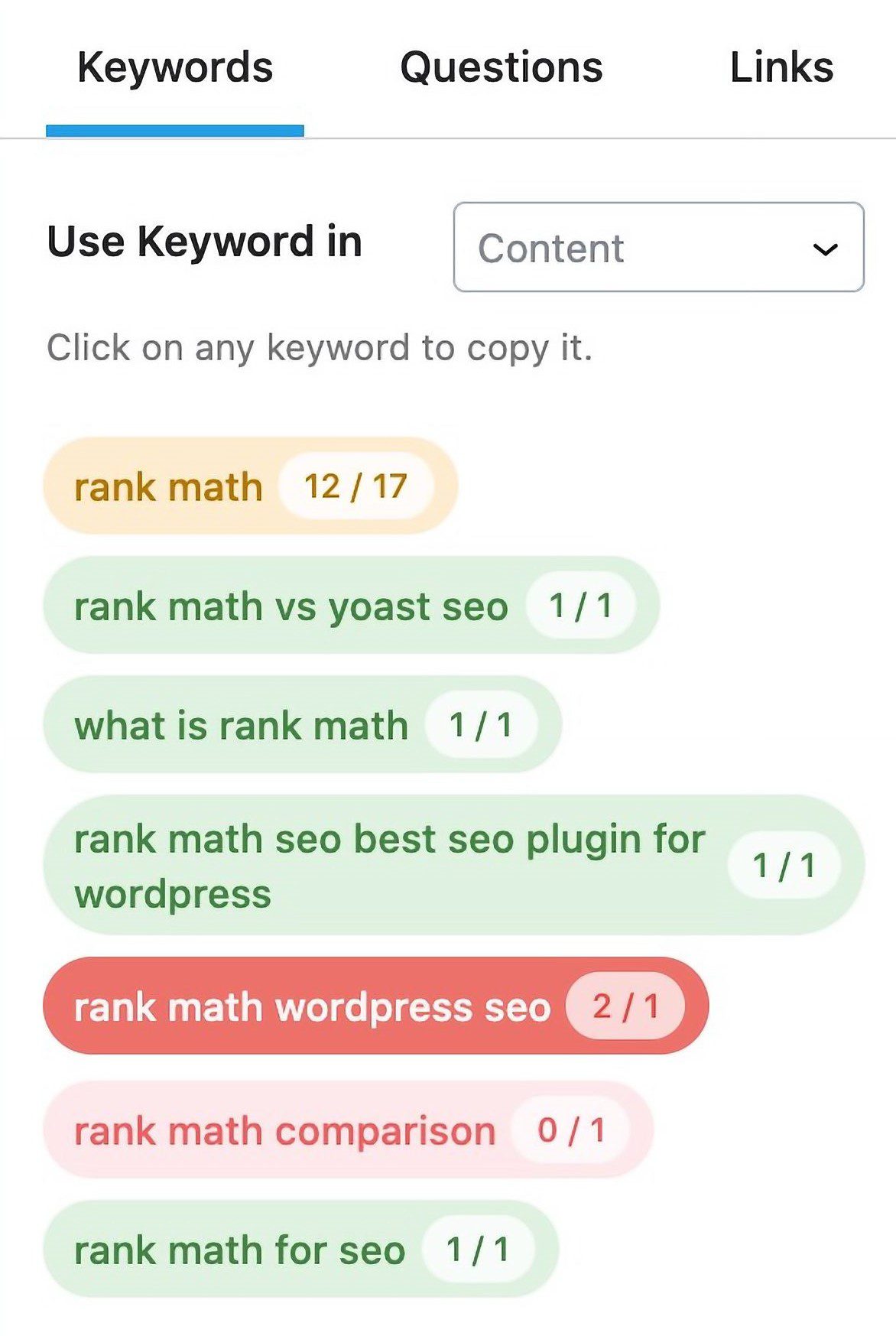
Want a full breakdown of Rank Math? See our Rank Math introduction to help get your site ranking in no time.
4. Other AI Tools for WordPress SEO
These other WordPress AI plugins and tools help with other aspects of SEO not covered above.
ShortPixel
Speed is an ever more important aspect of the SEO game. ShortPixel ensures your images are blazing fast for every user, every device, and every page load.
![]()
It helps reduce image sizes without losing image quality. It also boasts an AI-powered CDN that can serve images at the sizes needed for a particular screen resolution, so you are never bogging your visitors down.
These features are great for some Divi AI-generated images, which can be large in file size if you ignore them.
Link Whisper
What if AI could analyze the content of all your pages and find effortless internal linking opportunities? That’s what Link Whisper is all about!
Link Whisper matches relevant phrases across your website with pages that cover those topics. Since it uses AI, it has an excellent understanding of your content and can suggest relevant internal links.
Programmatic internal linking is an AI tool that we are all here for.
Grammarly
Did you know that correct spelling and grammar are signals for helpful content? Grammarly is the premier tool for editing grammar and fixing simple errors. It works in the browser and with your favorite writing programs. It’s saved us more than once!
Grammarly gives real-time suggestions (in the form of helpful underlining) to help you improve your writing as it is typed. Its Premium version offers even more suggestions that will make you a better writer.
WordLift
The WordLift plugin can be used to apply schema markup on your WordPress pages effortlessly. With this tool configured, you won’t need to write code to add valid Schema markup to your pages/posts.
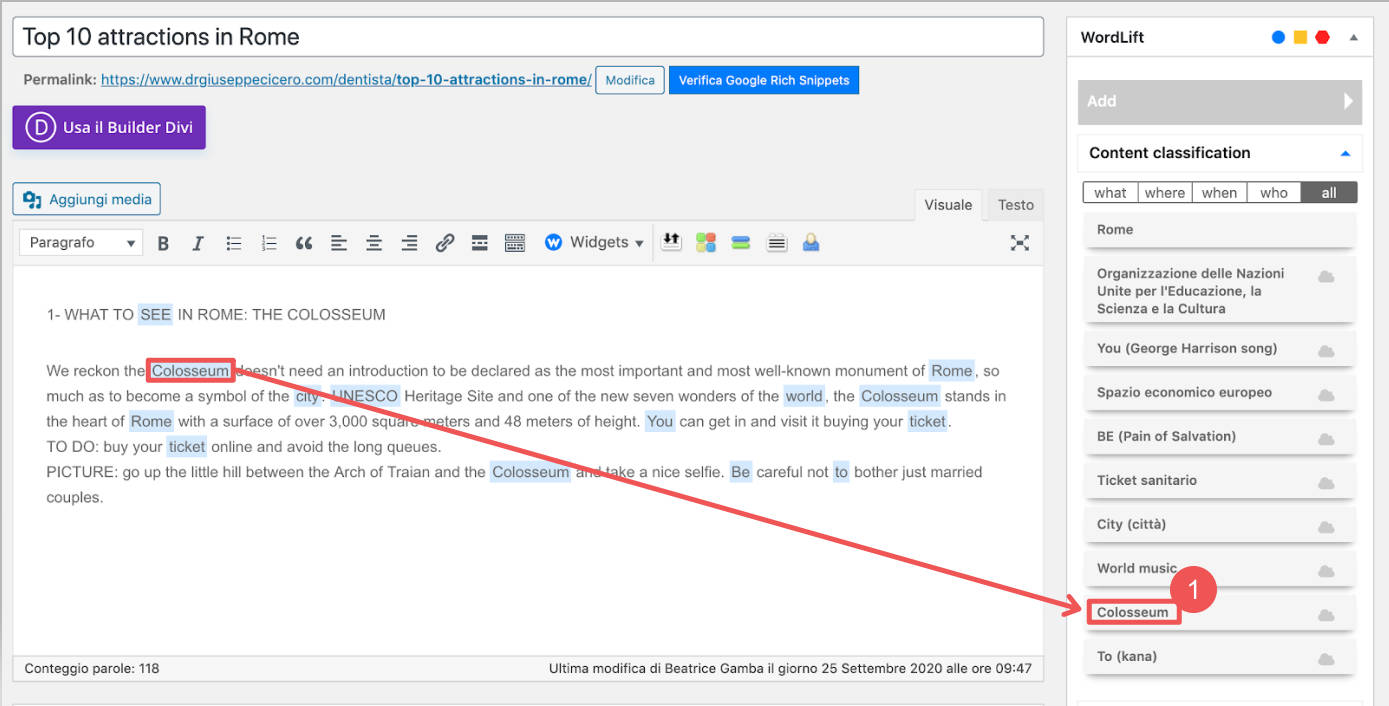
A menu on the right side of your article in the WordPress editor (classic or block) lets you annotate specific content for adding automatic Schema entities. Since WordLift uses AI, it gives you intelligent suggestions that are easy to act on.
Wrapping Up
If you haven’t already started using AI to build websites faster, you are in for increased productivity. Half the battle is figuring out which tools can realistically help you get the job done. This article showed you how to improve WordPress SEO with AI tools like Semrush, Divi AI, and Rank Math.
We’ve written extensively about AI tools for general productivity as well as for SEO. If you are looking to incorporate more AI into your workflow to save time and get better results, check out these helpful articles:
- Best AI SEO Tools for WordPress and Other CMSs
- A deep dive into the best website AI Chatbots
- Creative use cases for Divi AI and
- The Best AI Website Builders worth considering
How are you using AI to build websites and create better (or more) SEO Content?
Featured Image by Piscine26 / shutterstock.com

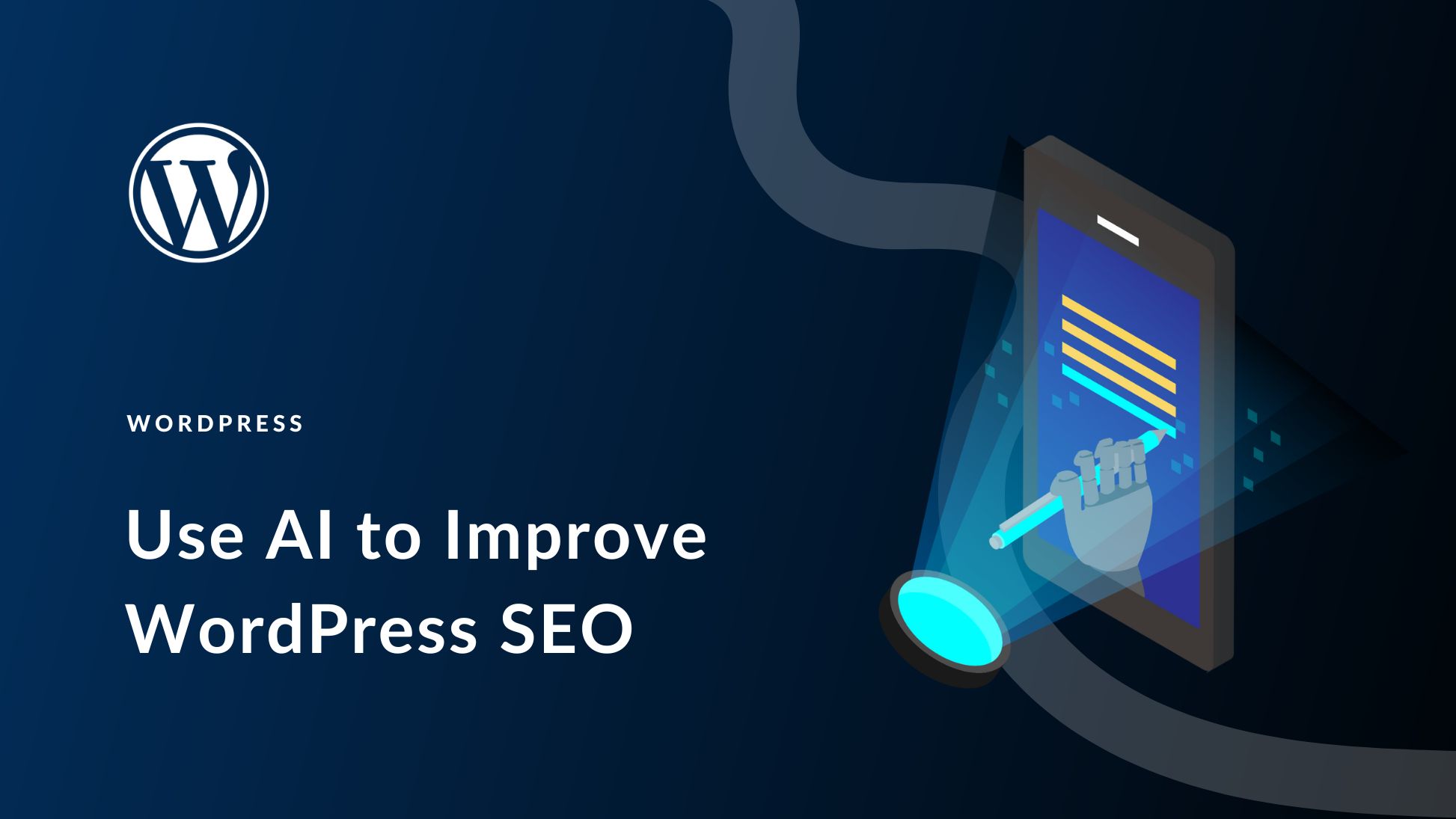
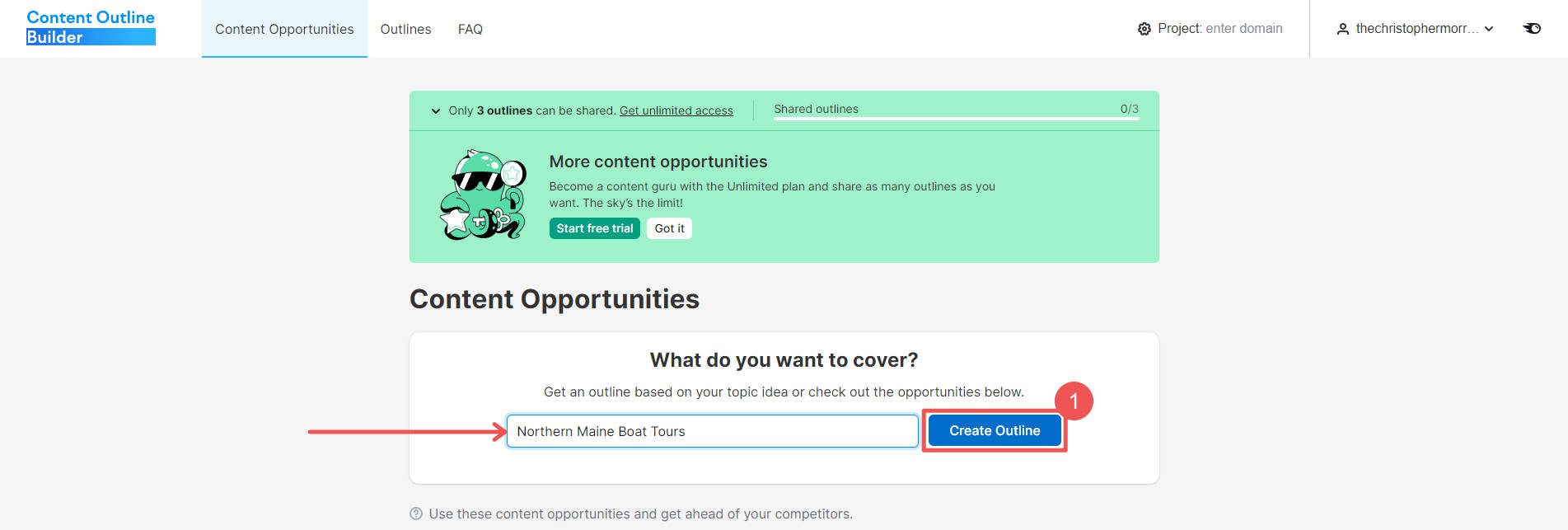
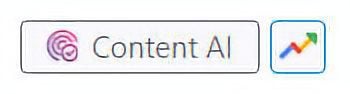
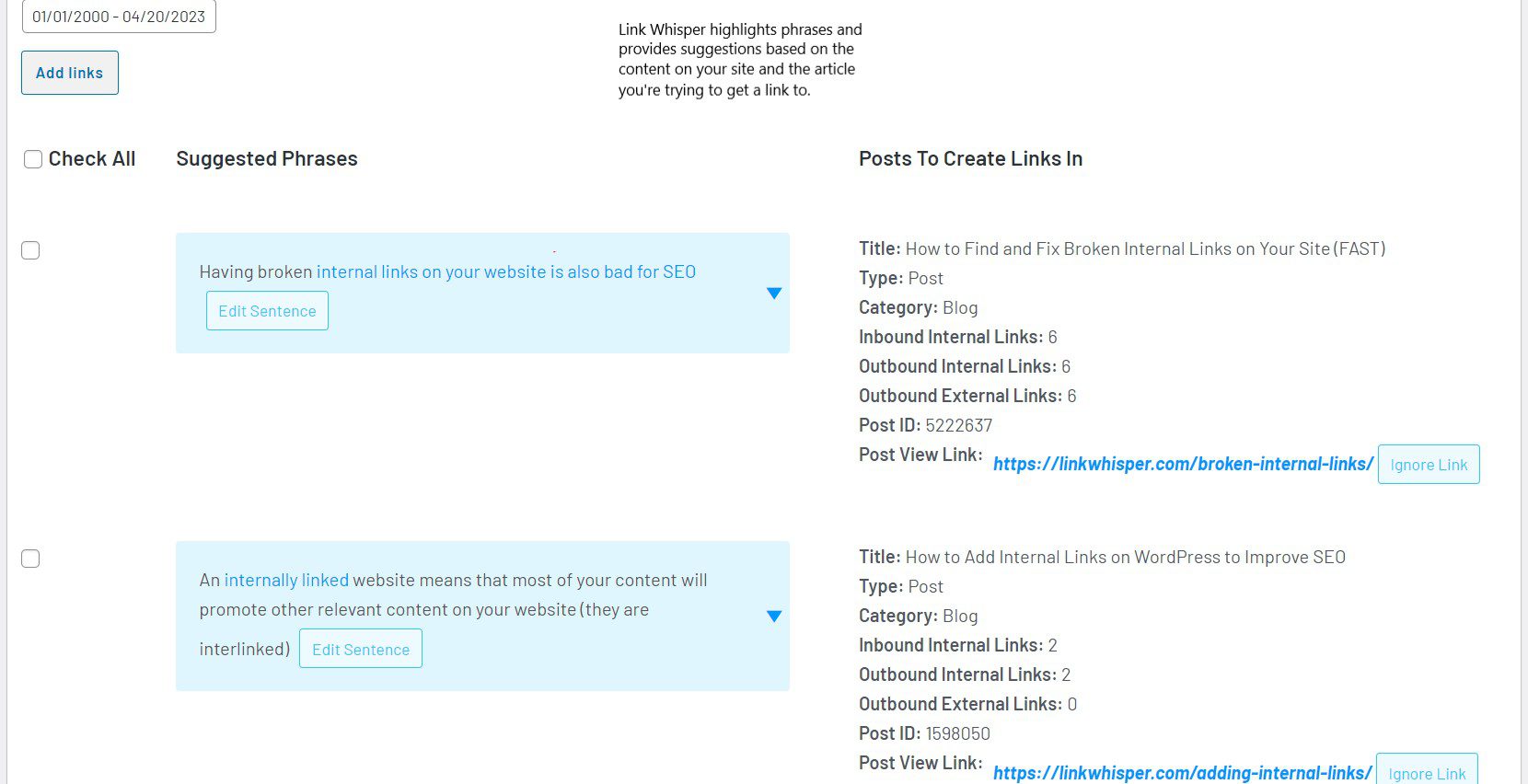
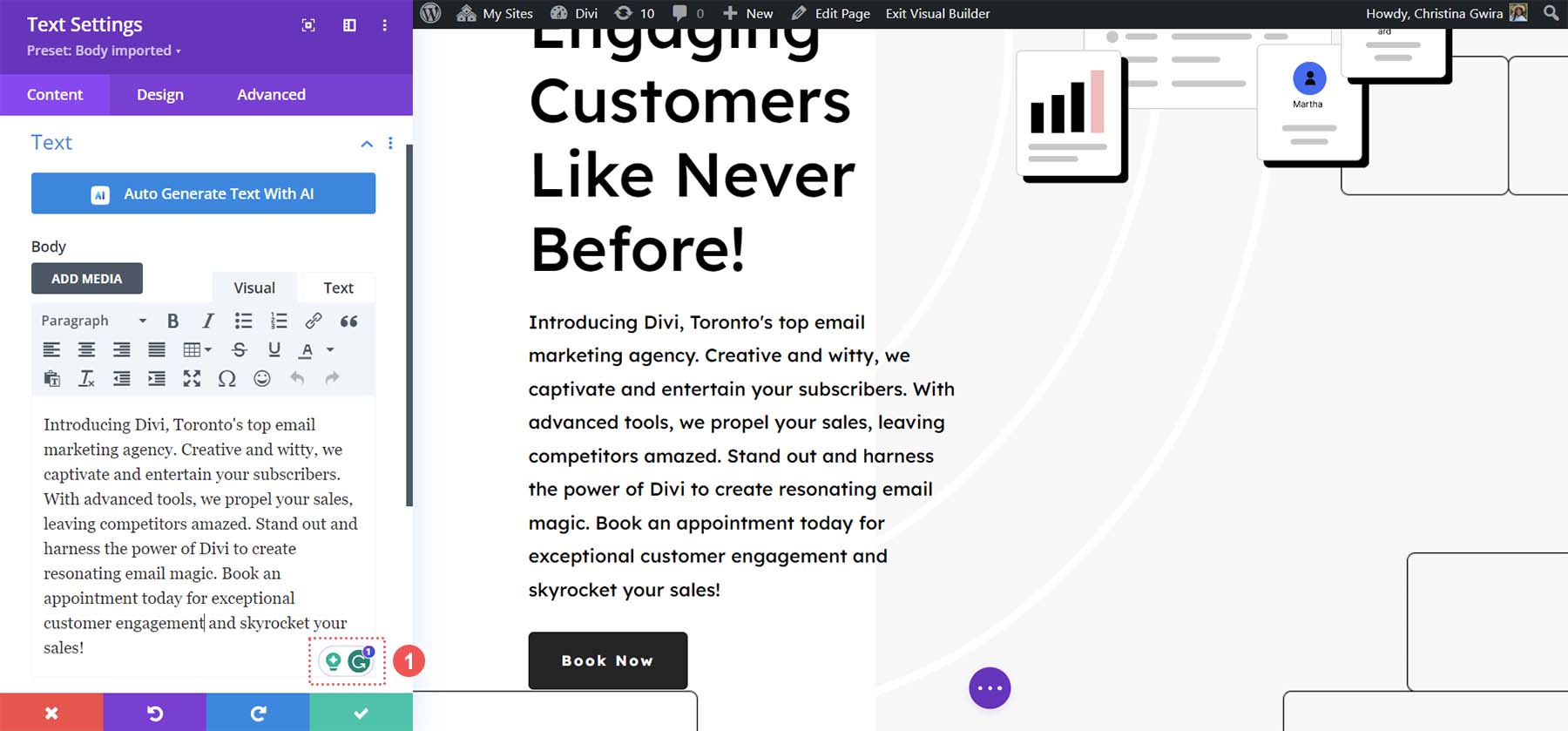






Just a typo comment – you used NPL a couple of times in the article – I think you meant NLP. 😉
Otherwise, it is great content.
Thanks,
Walt
I wish we had a plugin that provides all these features together.
You should give Rank Math with Content AI or Squirrely SEO a shot.