Ever clicked on a website and watched it crawl to life like an ancient dial-up connection? Frustrating, right? You’re not alone—almost half of users will abandon a page that takes more than three seconds to load. Worse, Google isn’t a fan of sluggish sites either, meaning slow speed can tank your rankings and hurt conversions.
The good news? Fixing website speed isn’t rocket science. You can slash load times and keep visitors engaged with the right optimizations—like smarter image formats, efficient caching, and choosing the best hosting.
Ready to speed things up? Let’s dive in!
- 1 Why Page Load Speed Matters
- 2 Understanding Page Speed: The Metrics That Matter
- 3 How to Test Your Website’s Speed
-
4
9 Essential Steps to Improve Website Page Load Speed
- 4.1 1. Choose the Right Hosting Provider
- 4.2 2. Optimize Your Images
- 4.3 3. Use a Content Delivery Network (CDN)
- 4.4 4. Enable Gzip Compression
- 4.5 5. Minify JavaScript, CSS, and HTML
- 4.6 6. Use Caching
- 4.7 7. Use Lazy Loading for Images and Videos
- 4.8 8. Eliminate Unnecessary Plugins
- 4.9 9. Pick the Right Theme
- 5 Optimize Your Website Today
Why Page Load Speed Matters
Website speed affects everything—from user satisfaction to Google rankings and sales conversions. If your website is slow, you’re losing potential visitors before they even see your content.
📉 The Real Impact of Slow Load Times
- User Experience: 53% of visitors abandon a mobile site if it takes longer than 3 seconds to load.
- Conversions & Revenue: A 1-second delay can cause a 7% drop in conversions.
- SEO & Rankings: Google prioritizes fast websites, rewarding them with higher search rankings.
If your site is slow, visitors get frustrated and leave. Worse, search engines penalize slow-loading pages—so a sluggish website means less traffic and fewer sales.
Understanding Page Speed: The Metrics That Matter
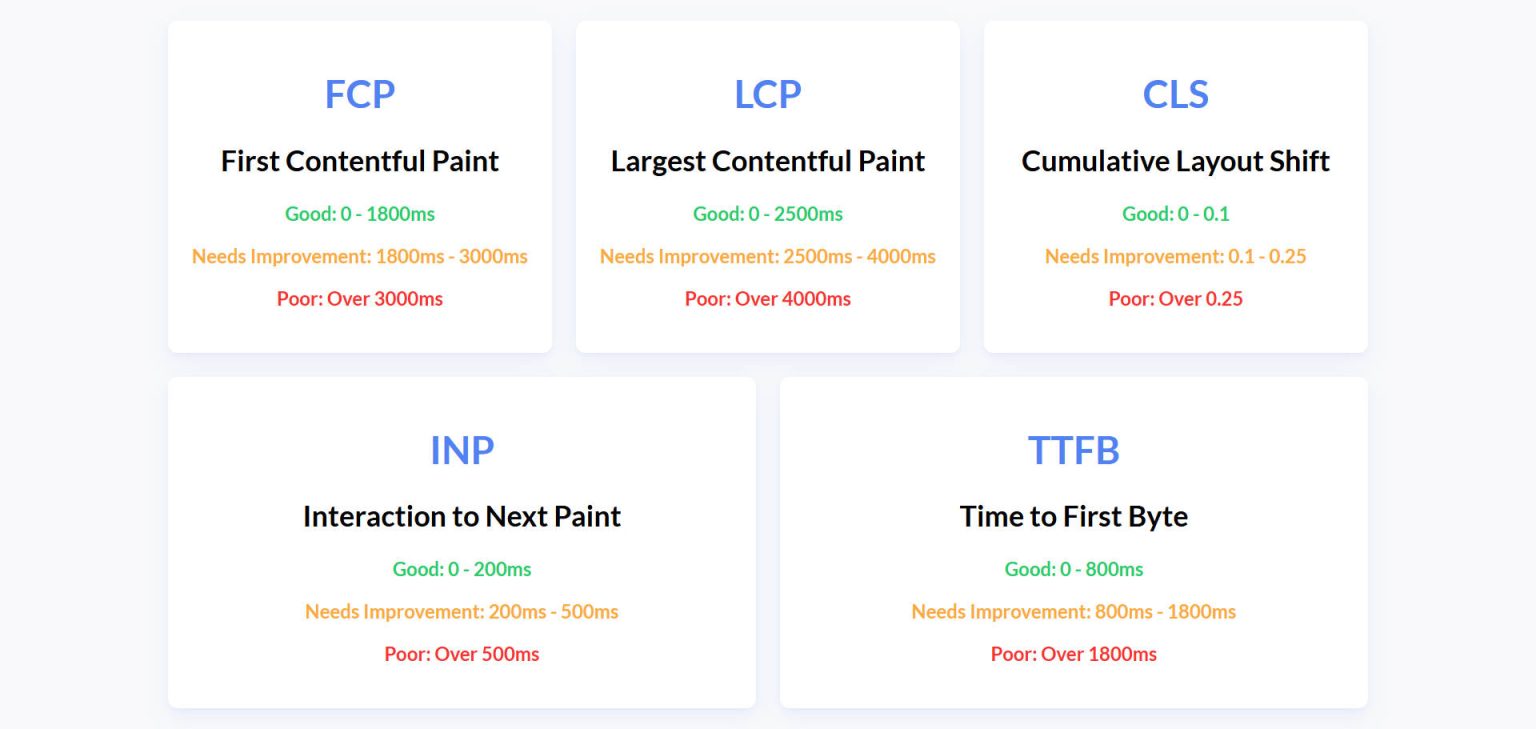
Experts generally agree that a page load time of 2 seconds or less is considered fast. And anything over 3 seconds needs improvement. But what exactly is loading during those few seconds?
Many people assume that page speed is a single number or metric, but that’s not the case. Google measures website speed using multiple metrics, each assessing a different aspect of load performance.
🔍 Core Web Vitals: Google’s Key Speed Metrics
| Metric | What It Measures | Ideal Speed |
|---|---|---|
| LCP (Largest Contentful Paint) | Time for the most important element to load | ≤ 2.5s |
| INP (Interaction to Next Paint) | How fast the page responds to user interactions | ≤ 200ms |
| CLS (Cumulative Layout Shift) | How much the page shifts while loading | ≤ 0.1 |
Other notable metrics include:
| Metric | What It Measures | Ideal Speed |
|---|---|---|
| On-load Time | When essential files have finished loading | ≤ 2.5s |
| Page Load Time | The total time for everything to load, including background scripts | ≤ 5.0s |
It is the combination of these performance metrics that measure how quickly content loads and how soon users can engage with it. Understanding these metrics and improving page speed scores is essential.
Key Statistic: A Google study found that a 1-second delay in page load time can result in a 7% drop in conversions. This highlights the importance of not just loading content quickly, but also ensuring it’s stable and interactive as soon as possible.
Learn How to Improve your Google PageSpeed Score
How to Test Your Website’s Speed
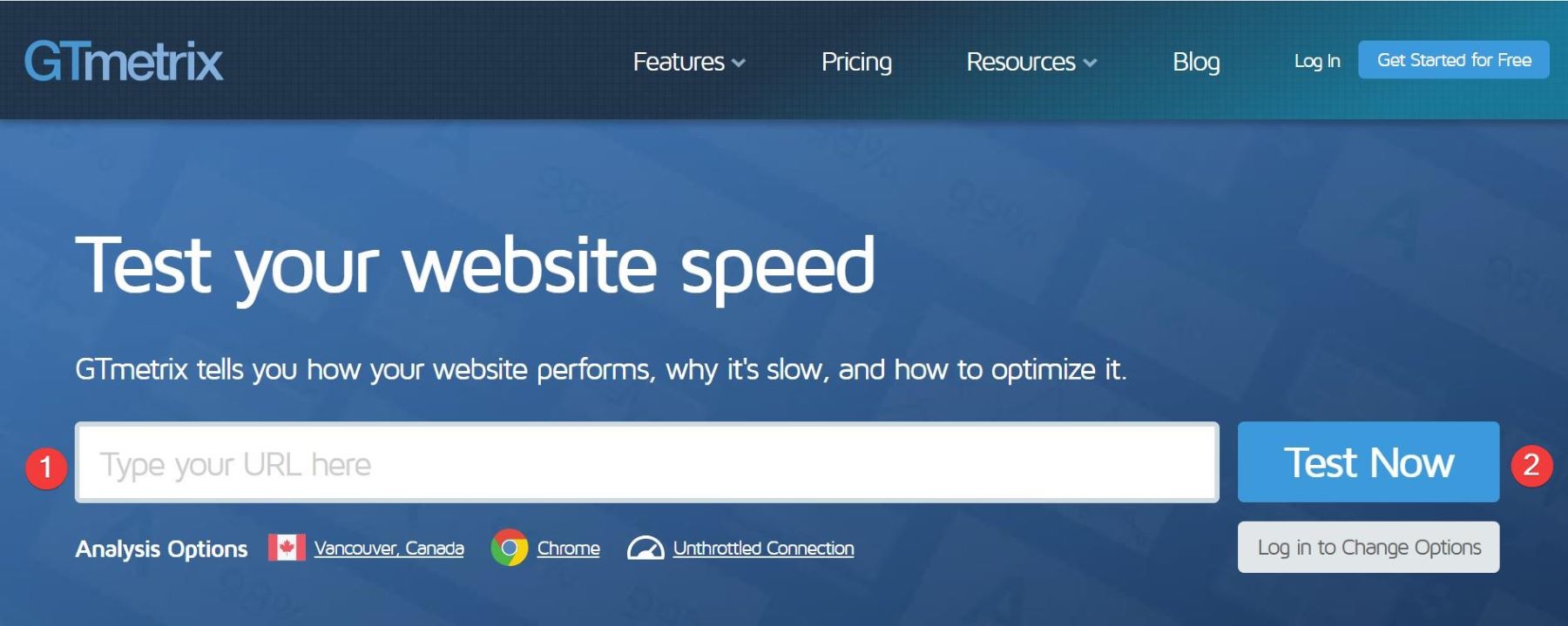
Before fixing speed issues, you need to test your current performance. Here are the best tools:
- Google PageSpeed Insights: Best for Core Web Vitals.
- GTmetrix: Provides a visual breakdown of performance.
- Pingdom: Helps monitor site speed over time.
Run a speed test and pay attention to LCP, INP, CLS, Speed Index, and TBT—these directly impact user experience and rankings.
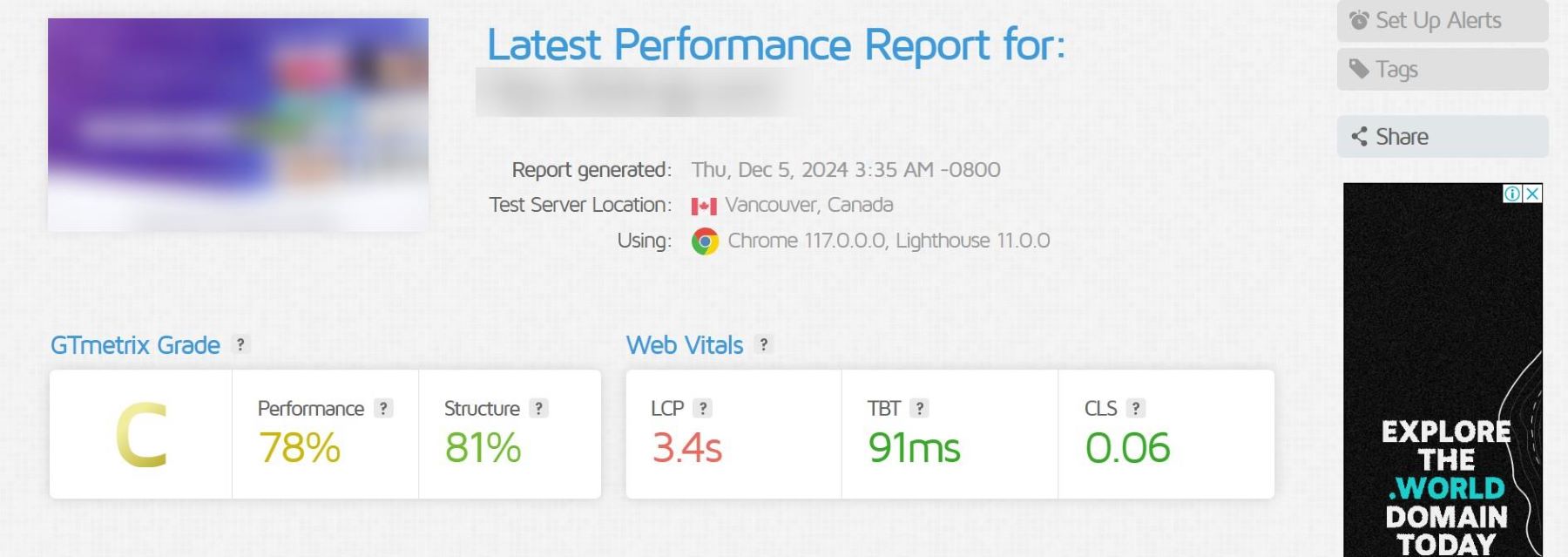
9 Essential Steps to Improve Website Page Load Speed
Website speed is a key factor in user experience and search engine rankings. To ensure your website loads quickly, you must address various elements that can contribute to slow performance. In this section, we’ll go through 10 proven methods for improving website speed and the most effective tools for each.
1. Choose the Right Hosting Provider
A hosting provider stores your website’s data and delivers it to users when they visit. The speed and reliability of your hosting provider directly impacts your website’s load time and overall performance.
A slow or unreliable host can result in sluggish performance, frequent downtime, and poor user experience. Choosing a fast and dependable hosting provider ensures your site loads quickly and operates smoothly, even during high traffic.
It helps to determine your website type (blog, eCommerce, portfolio) and estimate the expected traffic before you pick a hosting plan. High-traffic or resource-intensive sites need stronger hosting solutions.
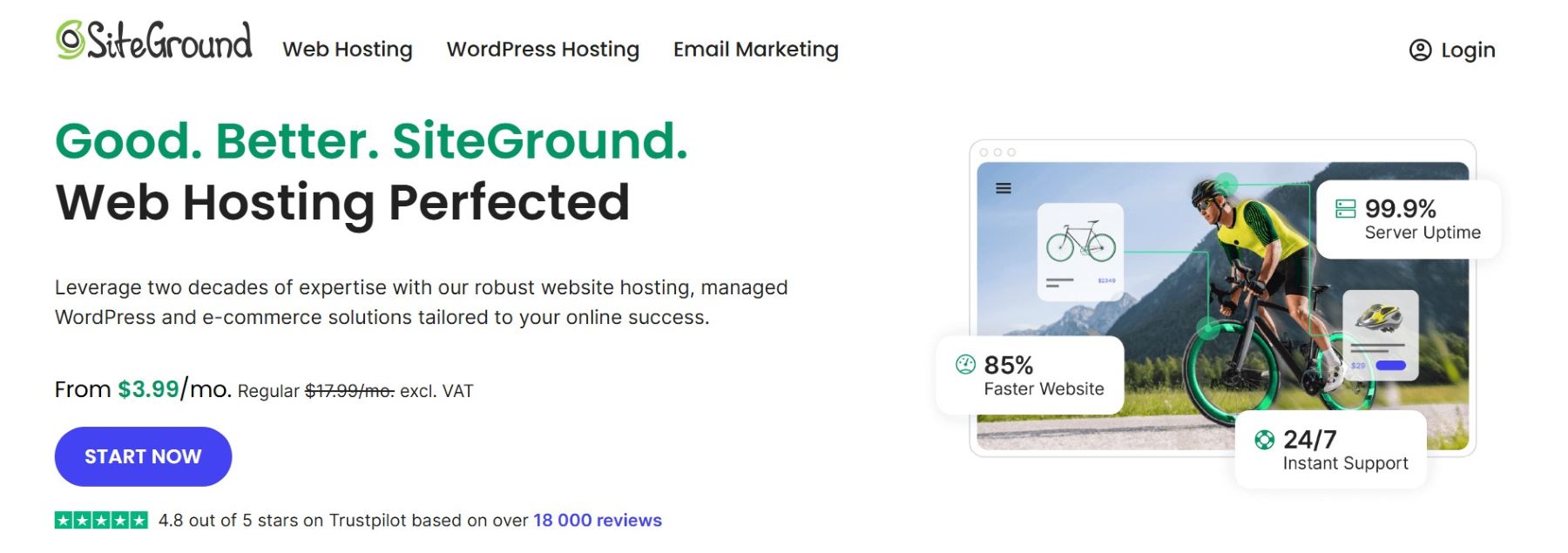
SiteGround is a top choice for shared WordPress hosting. It offers strong security features and managed WordPress support. The platform includes site caching and supports 10,000 monthly visits. SiteGround also offers a 30-day money-back guarantee if you are not satisfied.
The hosting plans come with great features like free SSL, email, and a CDN. Users get 10 GB of storage and support for ecommerce. Enhanced security tools include daily backups, malware protection, and a site scanner. These tools help keep your site safe.
SiteGround’s Site Tools dashboard makes managing your website easy. You can handle files, domains, and email with ease. The dashboard also lets you monitor security and performance. This helps ensure your site runs smoothly.
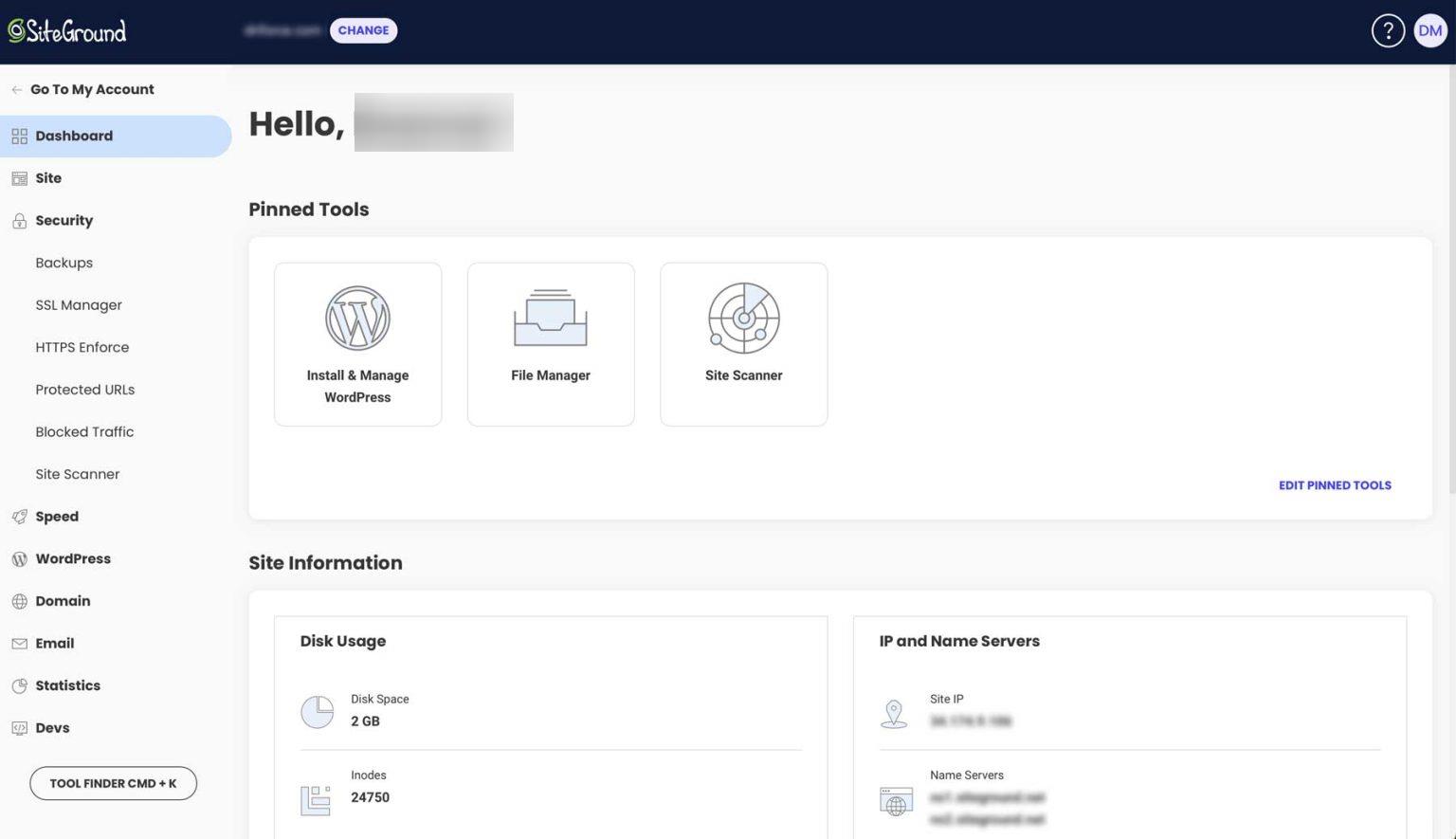
Alternatives
- Bluehost: A reliable and beginner-friendly option recommended for WordPress sites.
- Kinsta: A premium managed hosting provider optimized for speed and scalability.
- Hostinger: Budget-friendly with solid performance features.
2. Optimize Your Images
Image optimization involves minimizing the file size of images while maintaining their original quality. This ensures that images load quickly, improving the overall speed of your website while maintaining visual appeal.
Images typically account for most of a web page’s overall size. Optimized images reduce page load times, improve site performance, and boost SEO.
One easy way to compress your images before uploading them to your site is to use TinyPNG.
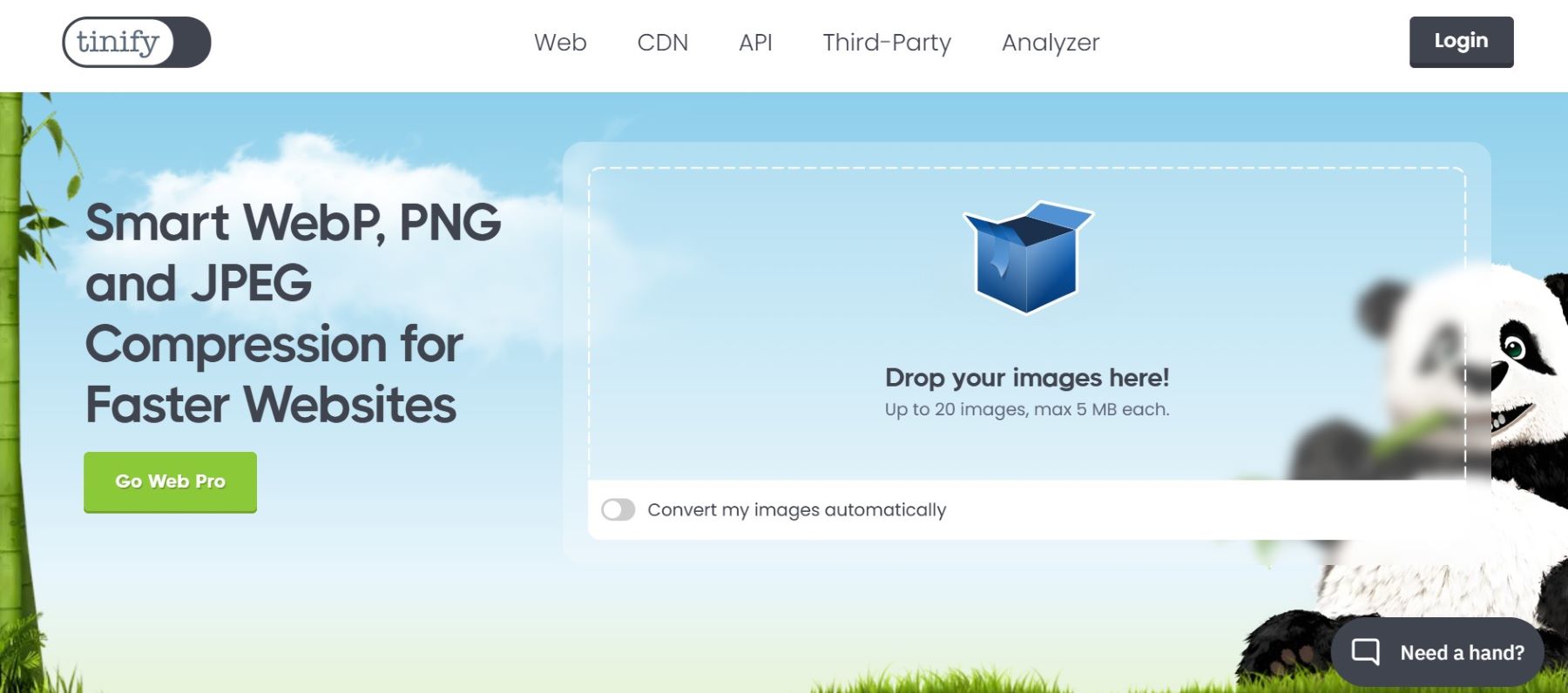
TinyPNG utilizes lossy compression to shrink the size of your WebP, JPEG, and PNG files. Upload your images, and the tool will handle the compression process.
Most Effective Tools to Use
- EWWW Image Optimizer: A reliable plugin that optimizes images upon upload and offers advanced compression options. Check out our review and understand how to use this tool for image optimization.
- ShortPixel: A plugin that compresses images using both lossless and lossy compression methods for faster load times.
- TinyPNG: A tool to compress PNG and JPEG images while maintaining high quality.
3. Use a Content Delivery Network (CDN)
A Content Delivery Network (CDN) is a system of distributed servers located across the globe. These servers store cached copies of your website’s static content, such as images, CSS, and JavaScript files, delivering them to users from the server closest to their location.
Without a CDN, all users must connect to your main server, which can lead to delays, especially for those far from it. A CDN reduces latency by delivering content from the nearest server, ensuring faster load times and a smoother experience for users worldwide. Additionally, CDNs reduce the load on your primary server, enhancing its overall performance.
Your hosting provider might already include access to a free CDN. Many well-known providers, such as SiteGround, include a free CDN as part of their hosting packages for customers.
Cloudflare is a popular CDN provider that you can start using for free. The setup is pretty straightforward. You’ll need to go to your domain registrar and change the name servers to point to Cloudflare. Once your domain is connected, Cloudflare will automatically start serving your static content through its global network. You can also enable additional features like image optimization and caching.
Use Cloudflare’s dashboard to monitor performance, enable page rules, and fine-tune settings for better speed and security.
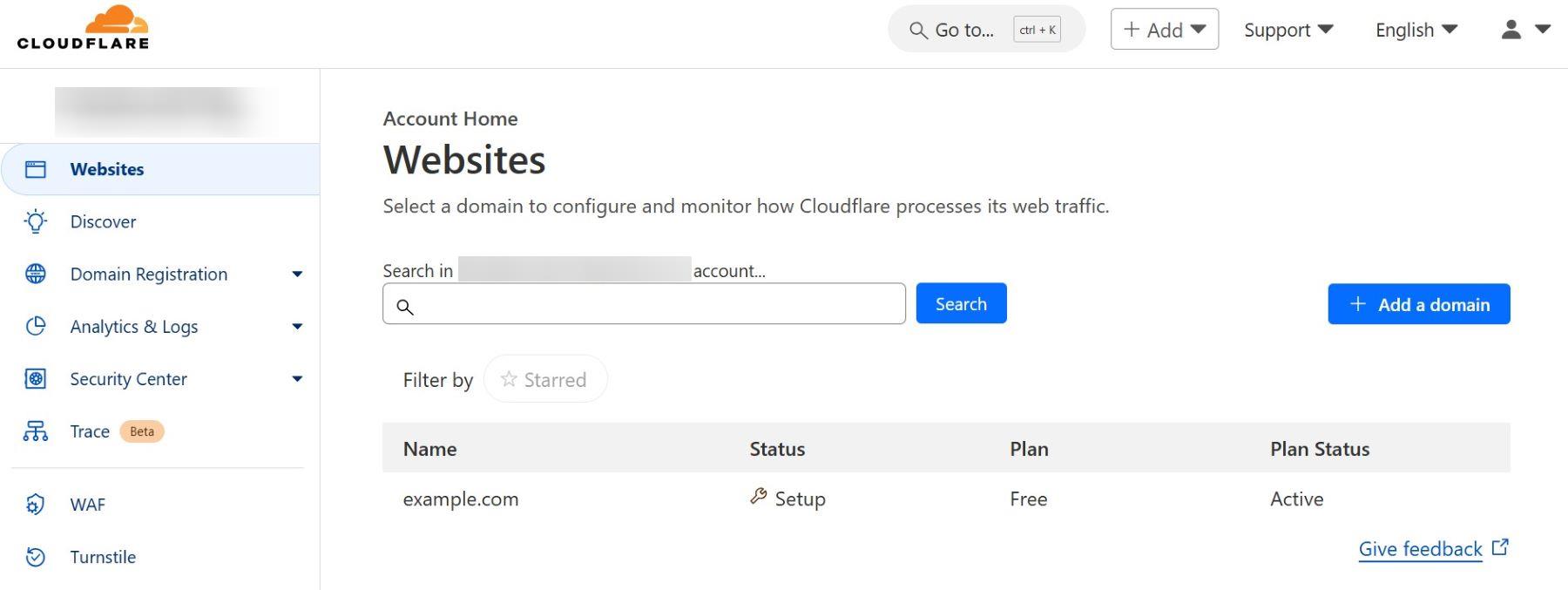
Most Effective Tools to Use
- Cloudflare: A popular CDN that offers a free plan to improve website speed and security.
- WP Rocket: A premium caching plugin with an integrated CDN designed for WordPress users. Learn more about WP Rocket’s influence in our review.
- NitroPack: An all-in-one optimization solution with a built-in CDN and automatic performance enhancements. Check out NitroPack’s influence in our review.
4. Enable Gzip Compression
Gzip compression reduces the size of your website’s files (such as HTML, CSS, and JavaScript) before they are sent to a user’s browser. Smaller file sizes mean faster loading times and reduced data usage.
To check if Gzip is enabled on your website you can use Google PageSpeed Insights. Enter your website URL and run the analysis. If Gzip is not enabled, the issue will be highlighted under “Enable text compression.”
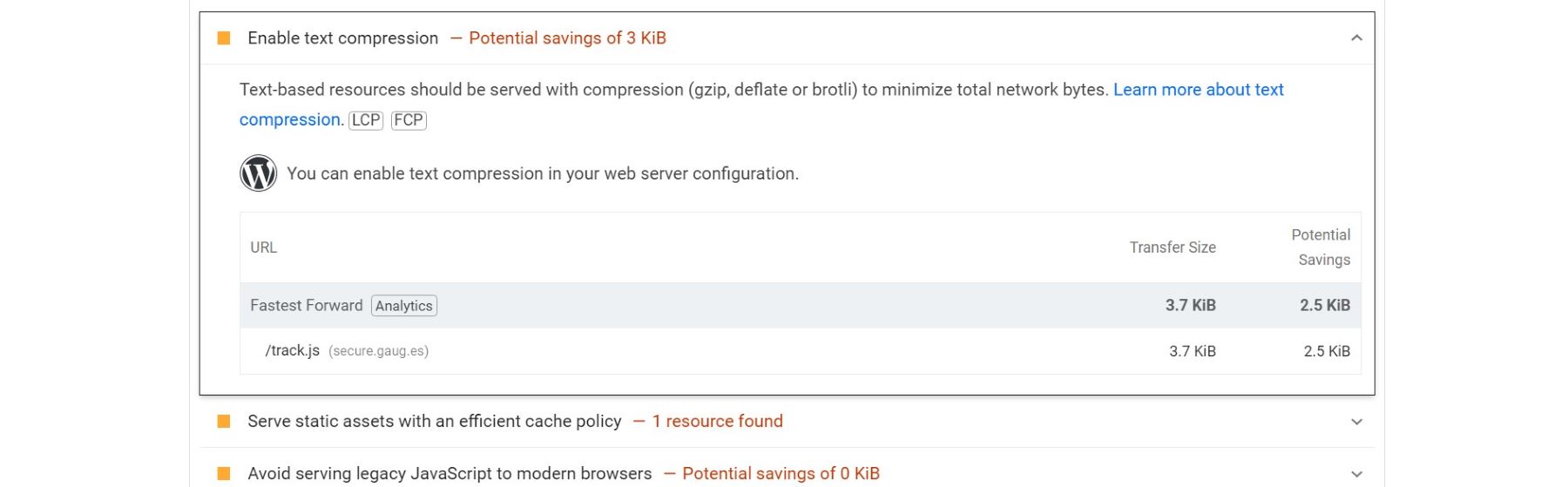
Most caching plugins will include Gzip compression by default.
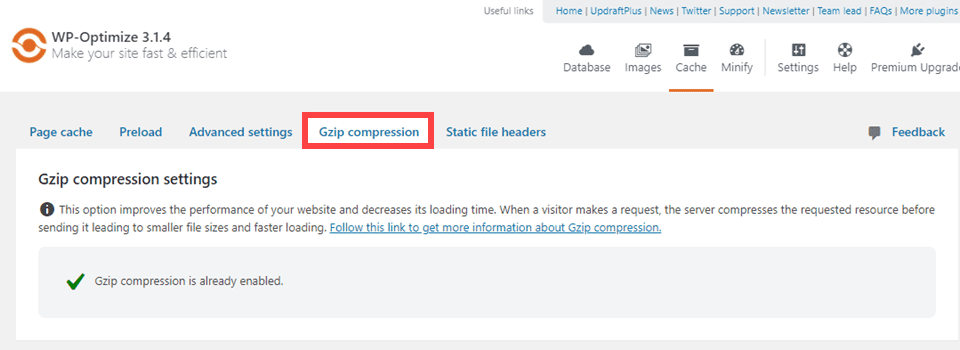
To learn more about enabling GZIP on WordPress, check out the video below:
Most Effective Tools to Use
- Google PageSpeed Insights: To check whether Gzip compression is enabled and track improvements in performance.
- GTmetrix: To confirm that file compression has been applied, monitor your site’s load speed.
- WP Optimize: For WordPress users looking for a simple way to enable Gzip and improve overall website performance. To learn more, check out our complete review of this tool and learn more about its influence on Gzip compression.
5. Minify JavaScript, CSS, and HTML
Minification is the process of removing unnecessary characters from JavaScript, CSS, and HTML files, such as spaces, line breaks, comments, and extra code. This reduces the size of the files without affecting their functionality, helping your website load faster.
Web browsers need to download files to display your website. The smaller these files are, the faster they can be transferred. Minifying JavaScript, CSS, and HTML files reduces their size, speeding up page load times and improving overall website performance. Smaller files also reduce the load on your server and network, leading to less bandwidth consumption.
Autoptimize is a widely used minification plugin known for its simple interface and strong performance features. The plugin can combine scripts, minify, and cache your code. Additionally, it offers extra options for optimizing Google Fonts, images, and more.
Once the plugin is installed, select the options to optimize JavaScript, CSS, and HTML codes. This will automatically minify your website’s JavaScript, CSS, and HTML files.

You can fine-tune settings under the “Advanced Options” section if you want more control. For example, you can exclude certain JavaScript or CSS files from being minified. You can also enable options like Aggregate JS or CSS files to combine multiple files for further performance improvements.
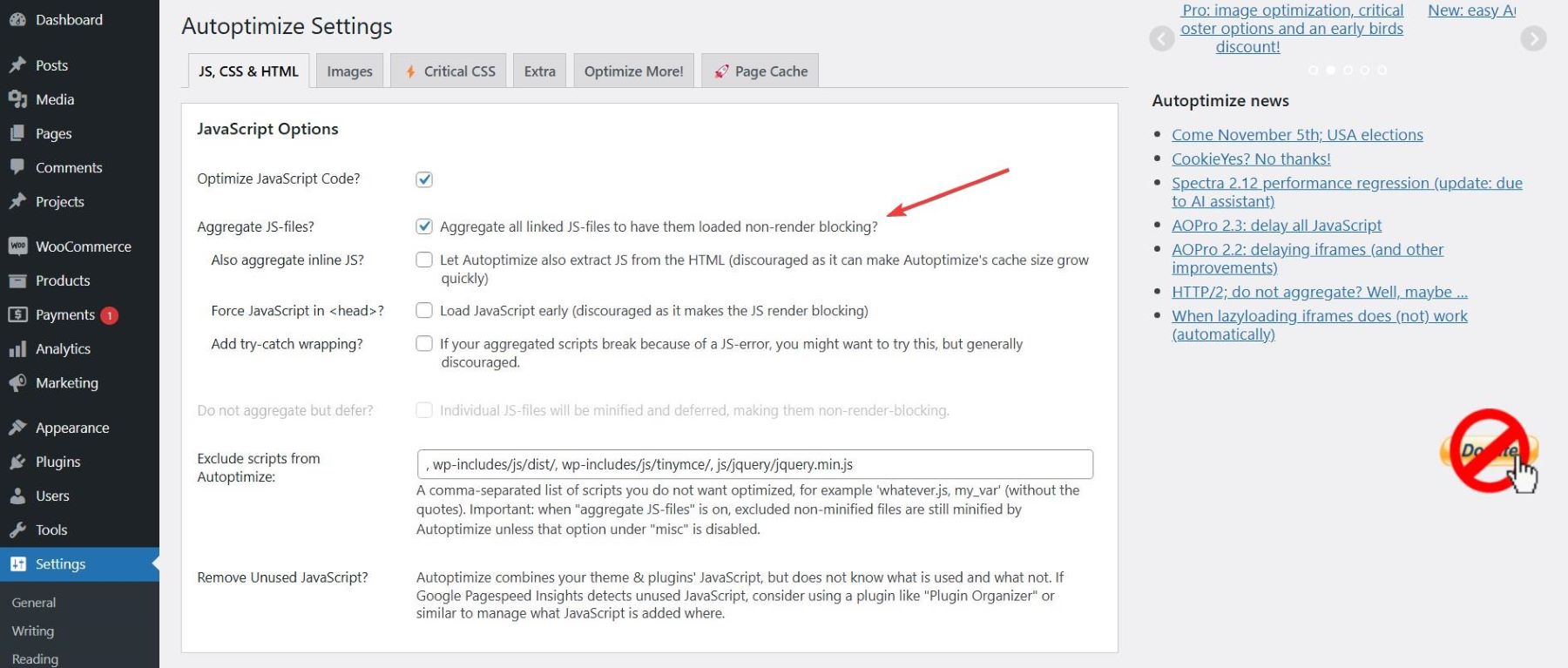
That’s about it! You have completed the process of minification in a pretty easy and simple way.
Most Effective Tools to Use
- Autoptimize: Automates the minification of JavaScript, CSS, and HTML files.
- Fast Velocity Minify: Provides advanced file minification and combination for WordPress.
- W3 Total Cache: Improves caching and ensures smooth delivery of minified resources.
6. Use Caching
Caching is a technique for storing copies of your website’s static files, such as images, JavaScript, CSS, and HTML, on a user’s browser or a server. When a user revisits your site, the browser loads these stored files instead of downloading them again, drastically reducing page load time. With caching enabled, your website delivers pre-saved content, reducing the time it takes for the page to load and improving user experience.
WP-Optimize is a versatile tool that combines multiple features into one plugin. It allows you to cache web pages, compress images, minify CSS and JavaScript, and clean up your database. It’s highly trusted with a perfect 5/5 rating on the WordPress directory and over a million active users. Its ability to handle both caching and database optimization makes it stand out.
You can enable caching simply by toggling the Page Caching option within the plugin settings.
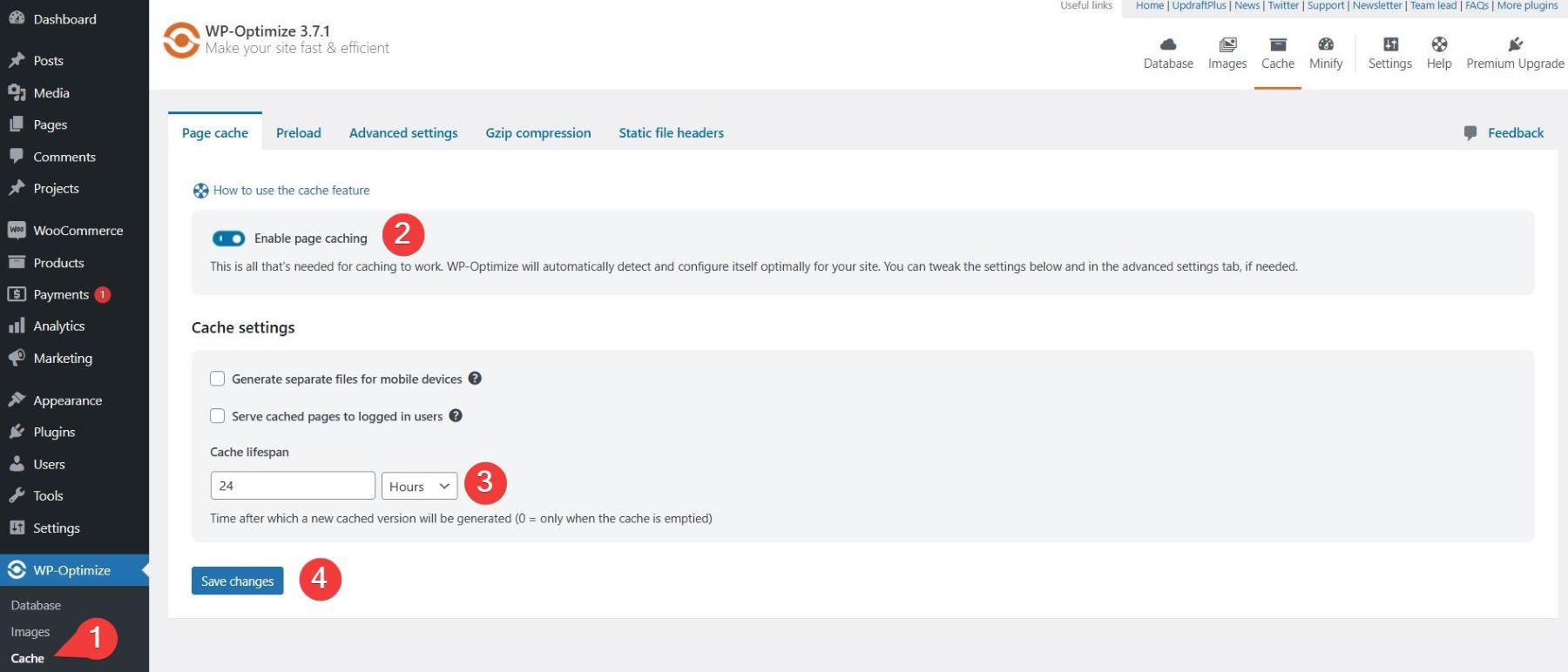
You can also minify and optimize CSS, JavaScript, and HTML files. This works alongside caching to improve performance further.
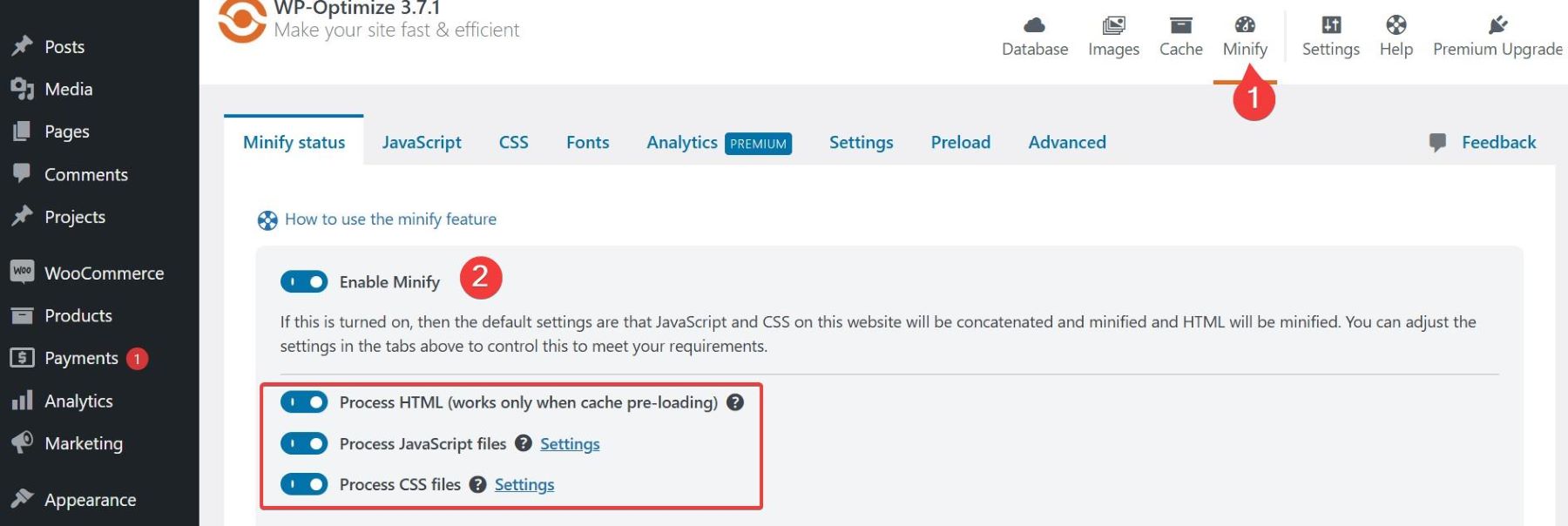
After enabling caching, test your website’s performance using tools like Google PageSpeed Insights to verify improvements.
Most Effective Tools to Use
- WP-Optimize: A plugin that handles database optimization, caching, and image compression, improving website performance.
- WP Rocket: A high-performance caching plugin for WordPress that applies multiple caching methods to improve speed.
- W3 Total Cache: Another WordPress caching plugin that helps speed up your site by caching static files.
7. Use Lazy Loading for Images and Videos
Lazy loading is a technique where images, videos, and other media elements are loaded only when they are visible in the user’s viewport. Instead of loading all the content on a page at once, lazy loading defers loading non-visible elements until the user scrolls down to them.
Why It’s Important
Lazy loading significantly reduces the initial page load time by prioritizing critical content. This enhances user experience, especially on media-heavy websites. It also conserves bandwidth and reduces server requests, which is particularly beneficial for mobile users or those on slower networks.
Many cache and performance plugins will include lazy loading as an option. For a free solution, the a3 Lazy Load plugin lets you exclude certain images and pages from lazy loading. It also supports delayed loading for videos on your site. Additionally, it can handle lazy loading for external images and videos, a feature not available in WordPress’s core functionality. Simply install and activate the plugin from your WordPress dashboard to access and customize its settings.
Go to Settings > a3 Lazy Load after installing the plugin. By default, lazy loading is activated right away. Make your way to the Lazy Load Images tab, where you can:
- Select specific images to delay loading
- Enable a fallback for browsers that block JavaScript
- Assign a CSS class to exclude certain images from lazy loading.
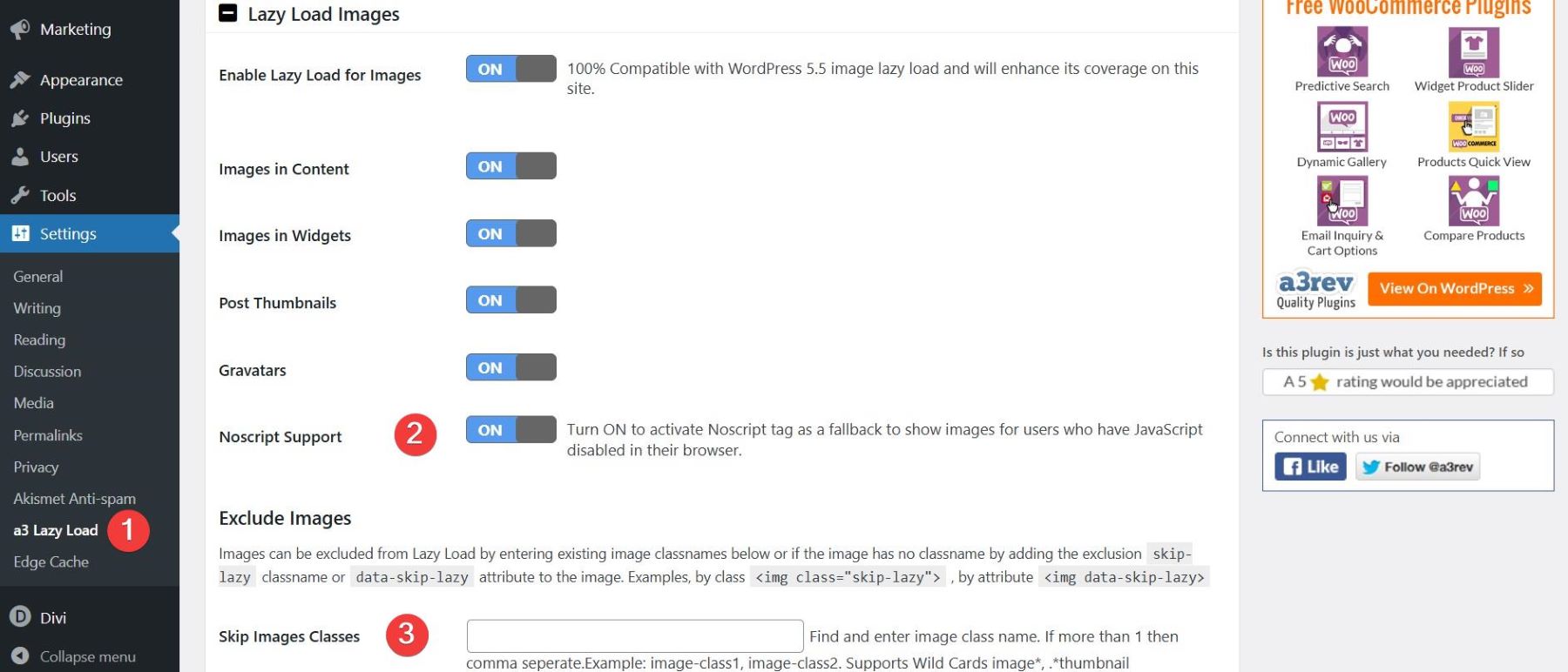
Similar to images, a3 Lazy Load lets you select specific videos for delayed loading. The plugin supports videos embedded in (1) content and widgets, and it also includes (2) a fallback option for browsers that block JavaScript. The video settings (3) allow you to define a CSS class to exclude certain videos from delayed loading. For convenience, you can use the same class that you selected in the images section.
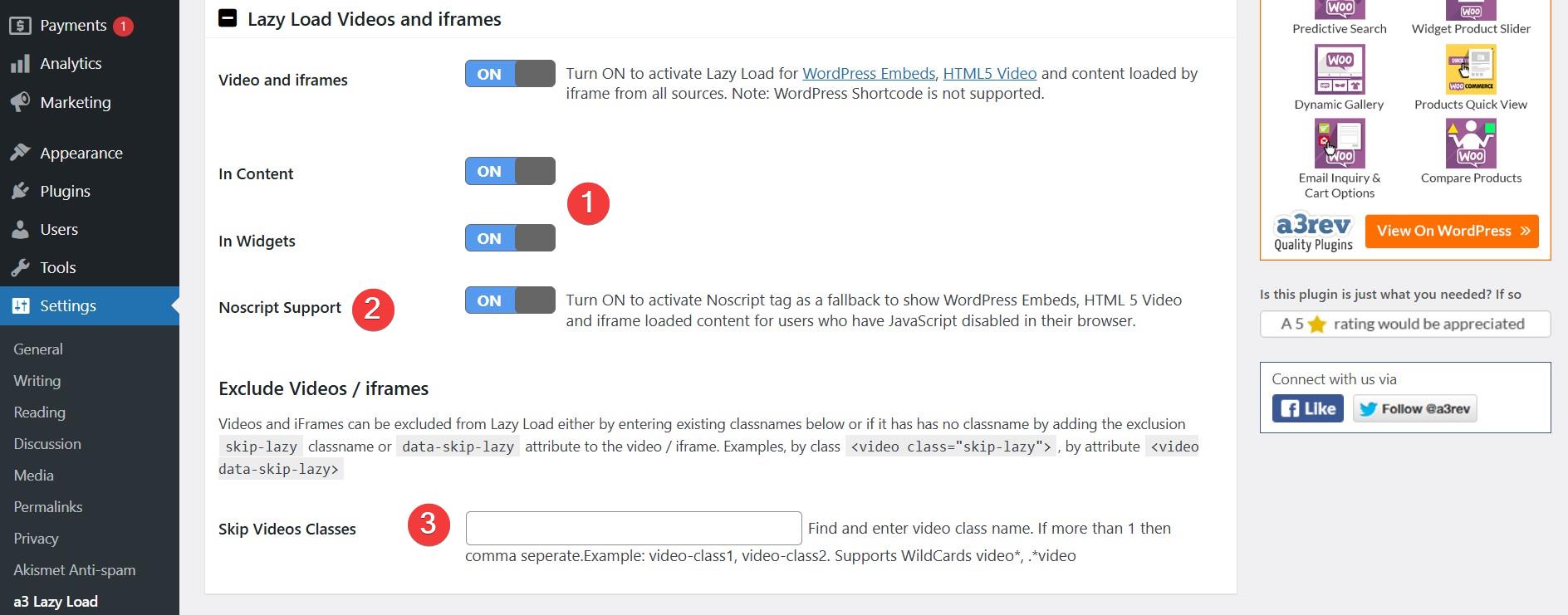
To learn more about lazy loading in WordPress, hit the video below.
Most Effective Tools to Use
- a3 Lazy Load: Free plugin for helping with the lazy loading of images, videos, and other content.
- WP-Smush: Handles image optimization and lazy loading, reducing initial page load time by deferring the loading of images and media until needed.
- WP Rocket: Includes an option for lazy loading images and videos.
8. Eliminate Unnecessary Plugins
Every plugin you install adds extra code to your site, which can increase the number of HTTP requests and slow down your page load time. Additionally, some poorly coded plugins can harm your site’s performance and security. Removing or deactivating unnecessary plugins reduces the load on your website, enhances security, and simplifies website management.
Go to Plugins > Installed Plugins in your WordPress dashboard. Take a look at all the plugins currently active on your site. Identify which plugins are essential for your website’s functionality and which ones are rarely used or redundant.
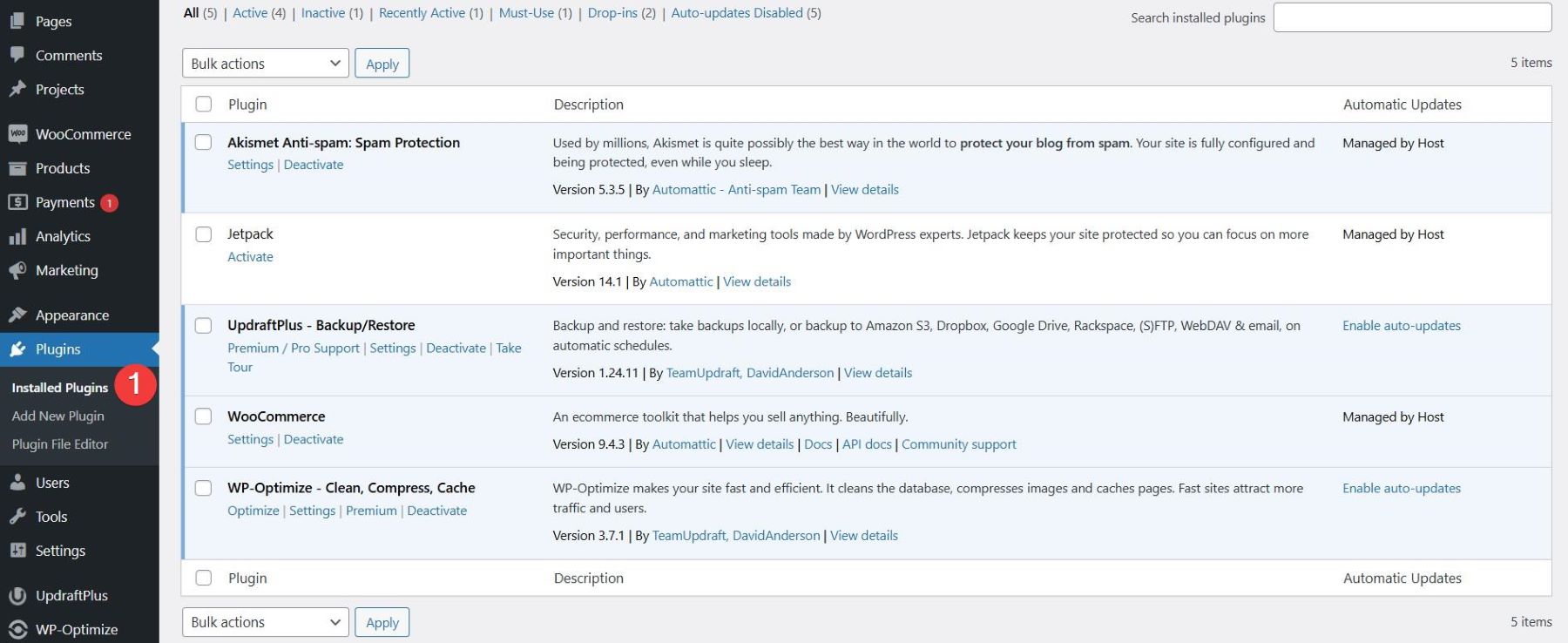
Deactivate any plugins that you don’t use often or that are redundant by clicking the Deactivate link next to each one. Deactivating a plugin temporarily disables it, so you can test the site’s performance without it running.
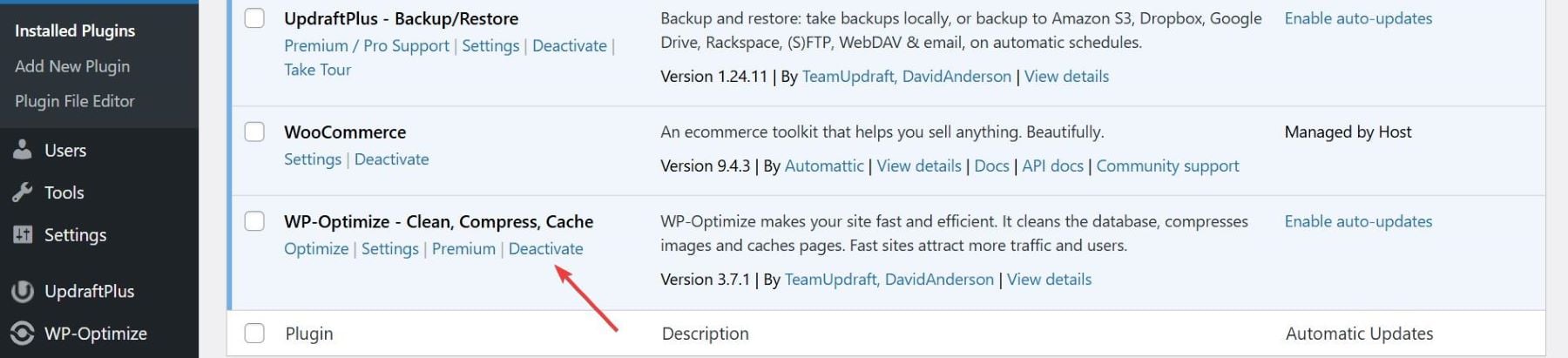
Once you’ve identified unnecessary plugins, delete them by clicking Delete after deactivating them.
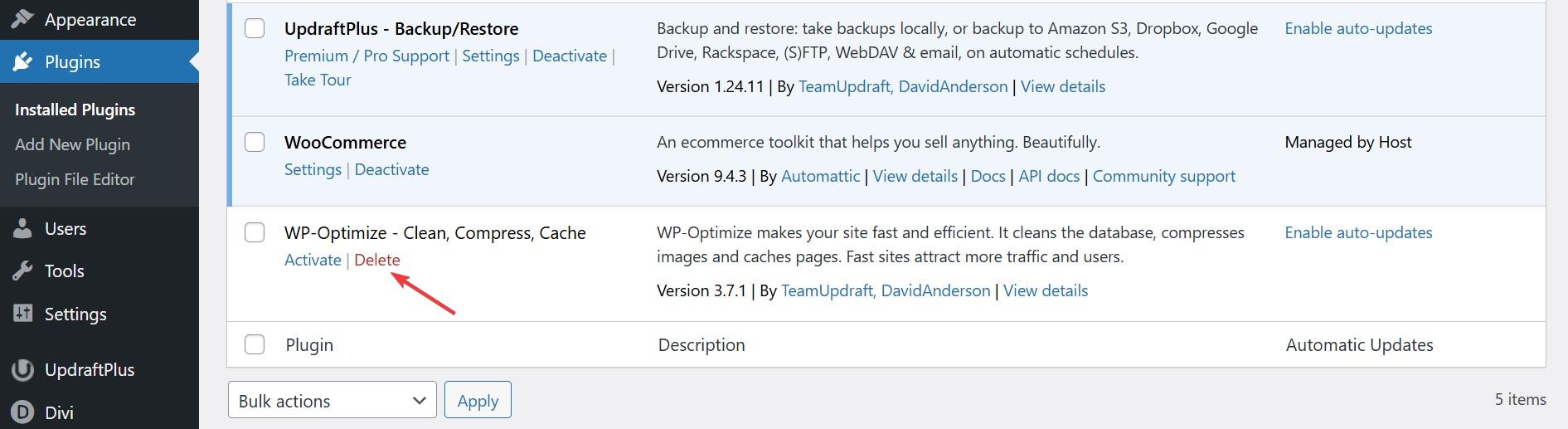
Some plugins may leave behind leftover files or data, so it’s important to remove them to avoid clutter fully. After making changes, watch your website for any functionality issues. Occasionally, deactivating a plugin may cause conflicts with other active plugins.
9. Pick the Right Theme
Website themes impact everything from page load speed to user experience and SEO performance. A lightweight theme eliminates unnecessary features and scripts, allowing your website to load faster and function smoothly. Selecting the right theme reduces server requests, minimizes the need for additional plugins, and enhances overall website efficiency. Identify whether your current theme is optimized for speed and performance.
Best Free Themes for Speed Optimization
- Hello Elementor: A bare-bones, lightweight theme built specifically for use with the Elementor page builder. It features minimal HTTP requests, responsive design, and no unnecessary code, making it a reliable framework for fast websites.
- GeneratePress: Known for its lightweight, modular design and focus on speed. It boasts a compact 7.5KB page size with only two HTTP requests, delivering ultra-fast load times. The theme has zero external dependencies; everything you need is built directly into the theme for optimal efficiency.
- Neve: A fast-loading, mobile-first theme designed for speed and simplicity. The theme integrates smoothly with page builders like Elementor for easy design customization.
Best Premium Themes for Speed Optimization
- Divi: A feature-rich page-builder theme with integrated speed optimizations like dynamic CSS and lazy loading. It is ideal for users with advanced design control and performance in one package. To build a fully functional website through Divi, read our full review.
- Schema: A highly optimized theme known for its ultra-fast loading speed and built-in SEO features. It is designed to minimize bloat and deliver maximum performance.
- Avada: Known for its multipurpose capabilities, this theme offers a lightweight framework optimized for performance. Includes advanced design features while maintaining fast load times, with minimized CSS and JavaScript.
Optimize Your Website Today
A slow website frustrates visitors, hurts SEO, and lowers conversions. To stay competitive, focus on key strategies and ensure your site loads quickly and feels smooth to users. Regular speed tests help you identify areas for improvement, while strategies like caching, image compression, and minimizing scripts ensure your pages load efficiently. A fast site isn’t just good for SEO—it keeps users engaged and drives better results.
Get Started with the Divi Website Building Framework
If you’re serious about maximizing your WordPress site’s speed in 2025, Divi is the ultimate choice. With a fully optimized codebase and built-in speed enhancements, Divi eliminates bloat works seamlessly with top speed optimization plugis. It has a suite of features that eliminates the need for bloated third-party plugins. The all-new Divi 5 framework is faster, more efficient, and designed for peak performance—ensuring lightning-fast load times, better Core Web Vitals, and an effortless user experience.
Don’t let slow speeds hold you back. Upgrade to Divi today and experience the power of Divi!
For a quick overview, we have created a table of tools to speed up this process for you.
| Featured Product | Category | ||
|---|---|---|---|
| 1 | GTMetrix | Speed Test | Get |
| 2 | Google PageSpeed Insights | Speed Test | Get |
| 3 | Pingdom | Speed Test | Get |
| 4 | SiteGround | Hosting Provider | Get |
| 5 | Bluehost | Hosting Provider | Get |
| 6 | Kinsta | Hosting Provider | Get |
| 7 | Hostinger | Hosting Provider | Get |
| 8 | Shortpixel | Image Optimization | Get |
| 9 | EWWW | Image Optimization | Get |
| 10 | TinyPNG | Image Optimization | Get |
| 11 | Cloudflare | CDN | Get |
| 12 | Google Cloud CN | CDN | Get |
| 13 | Amazon Cloudfront | CDN | Get |
| 14 | WP Optimize | GZIP Compression, Caching | Get |
| 15 | Autoptimize | Minify JavaScript, CSS, and HTML | Get |
| 16 | Fast Velocity Minify | Minify JavaScript, CSS, and HTML | Get |
| 17 | W3 Total Cache | Minify JavaScript, CSS, and HTML, Caching | Get |
| 18 | WP Rocket | Caching, Lazy Loading | Get |
| 19 | a3 Lazy Load | Lazy Loading | Get |
| 20 | WP-Smush | Lazy Loading | Get |
| 21 | Hello Elementor | Free WordPress Theme | Get |
| 22 | GeneratePress | Free WordPress Theme | Get |
| 23 | Neve | Free WordPress Theme | Get |
| 24 | Divi | Premium WordPress Theme | Get |
| 25 | Schema | Premium WordPress Theme | Get |
| 26 | Avada | Premium WordPress Theme | Get |







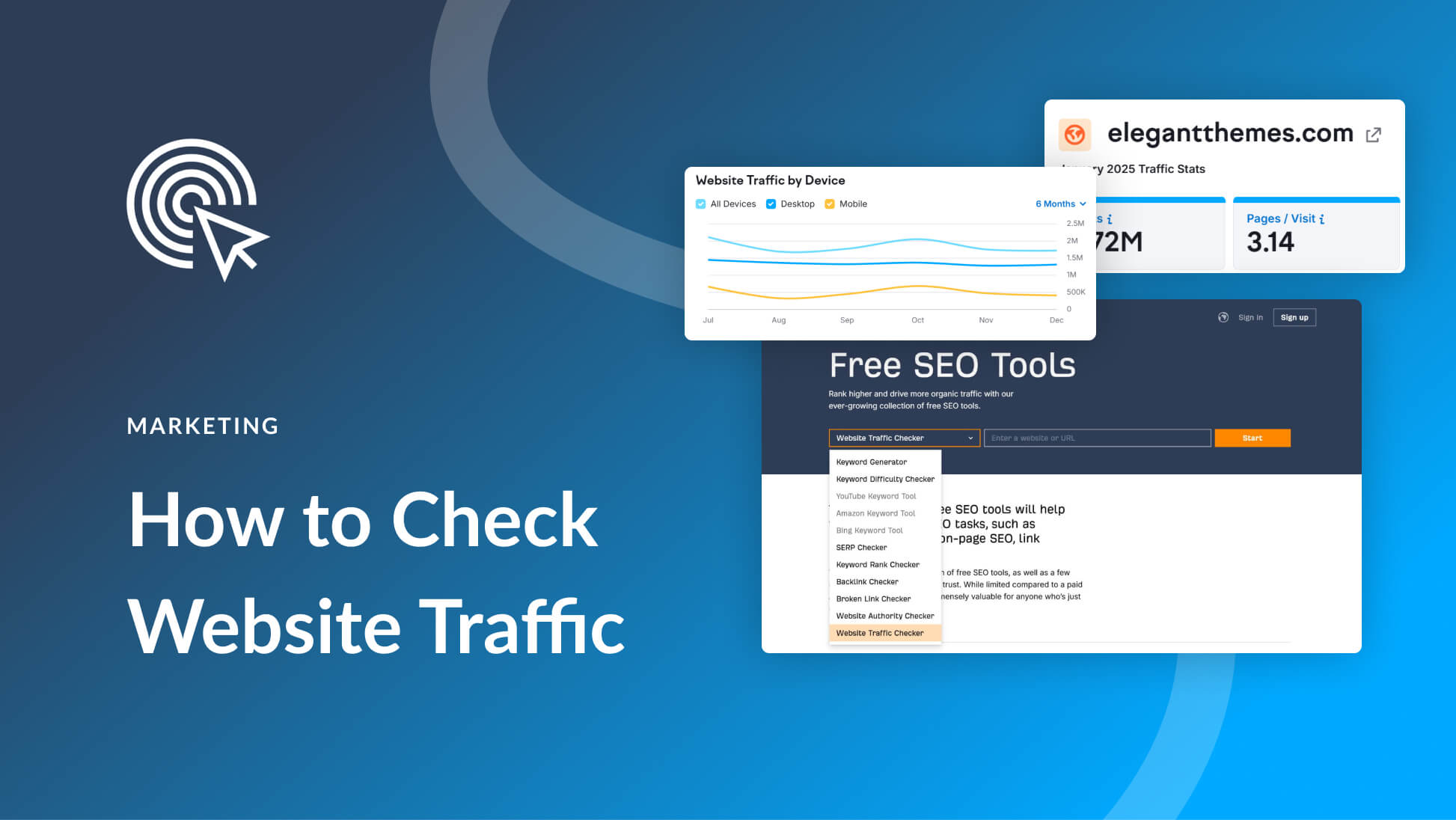
Leave A Reply