Today, the two most common image file formats are JPG and PNG. At first glance, a JPG may look exactly like that same image saved as a PNG file. Being able to choose either JPG for PNG when saving a file also makes it seem like the two are interchangeable, the same aside from the letters used in the extension.
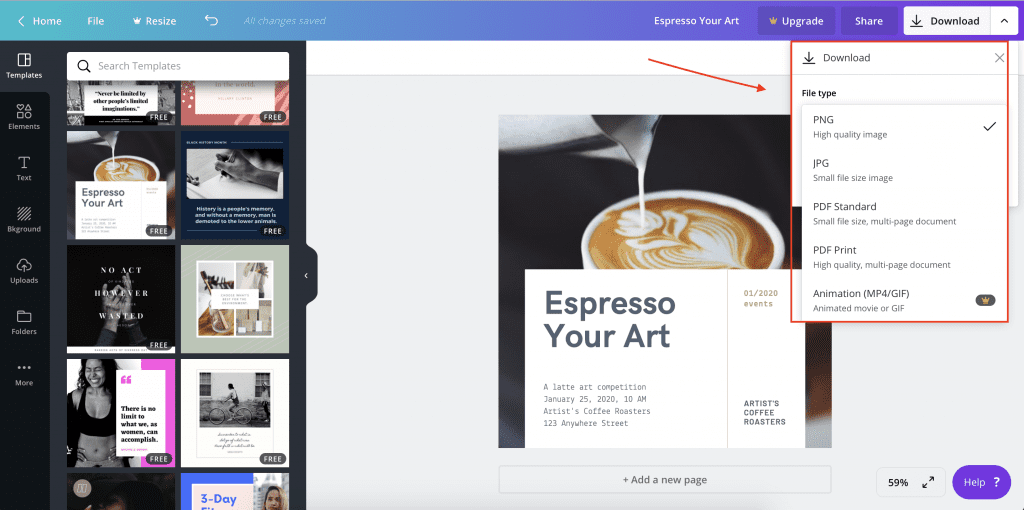
According to W3Techs, JPG and PNG are both used more than other file formats, with PNG being used only slightly more often.
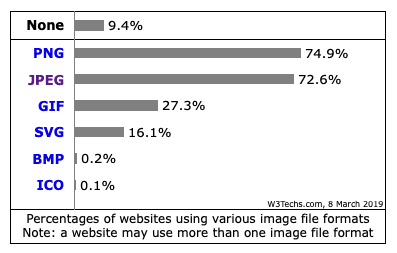
There are distinct differences between JPG and PNG files, though, and you’ll need to know which to choose when using images online. The file type can affect where it’s placed on your web page, the quality at which it’s viewed and whether or not it slows down loading times. If you want to include animation on your website or social media feeds, you’ll also want to know a little bit about GIF files and how they differ from JPG and PNG.
Subscribe To Our Youtube Channel
Lossless and Lossy Compression
The purpose of compressing an image is to save space – smaller images are easier to transfer and store. Large images take up a lot of digital space and they can slow down web page loading. In general, some data is removed from an image when it’s compressed.
There are two types of compression: lossless and lossy. In order to understand one of the distinct differences between JPG and PNG, you’ll need an introduction to these two types of compression.
Lossless Compression
Images contain redundant information. Lossless compression removes that redundant data, but it also tells the computer how much of the data was redundant and how to rebuild the image. The file size is reduced to save space, but the entire file can also be reconstructed from the compressed one. I love this example from Make Use Of. It’s a purposely-simplistic representation of how lossless compression removes information without actually changing the structure:
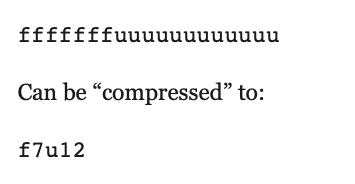
Lossy Compression
MP3 files are great examples of lossy compression. They don’t contain all of the audio that’s in the original recording; sounds that humans can’t or almost can’t hear are removed. This is similar to how lossy compression of images works. When an image is compressed, information is removed for good, not just temporarily; you cannot restore the removed data. Every single time an image is edited and/or re-saved, it loses a bit more data, which reduces the quality.
JPG
JPG (or JPEG) stands for Joint Photographic Experts Group. The file extension may be either .jpg or .jpeg. These extensions are the same thing and the files will function the same way. Early Windows versions could only process files with three letters, so JPEG was shortened to JPG. When you view a photo on a website or a social media platform, you’re most likely viewing a JPG.
Here are the features and benefits of JPGs:
- Typically used for photos instead of graphics.
- Best choice for screenshots of games, movies and similar content.
- Image saved on a white or blank (not transparent) background.
- Smaller file sizes than PNGs.
- Faster page load times and better user experience.
- Lossy compression, but the compression ratio can be adjusted – you can choose how much the image will be compressed.
- Editing and re-saving will degrade quality, though you may not notice depending on the number of saves and where the image is displayed.
The JPG algorithm finds pixels that are the same color or value and blocks them into tiles. While JPG supports millions of colors, the final image is going to have fewer colors than the original (sort of like those audio tracks). This is how the smaller image is created, but it also results in lost data that you can’t ever recover. However, JPG does account for how people view brightness, so it may maintain the brightness even when dropping color info, which produces a high-quality image.
PNG
PNG stands for Portable Network Graphic. The file extension is .png. When you view a brand’s logo on a website, you’re most likely viewing a PNG.
Here are the features and benefits of PNGs:
- Typically used for illustrations and other types of graphics.
- Best choice for illustrations, detailed diagrams and app screenshots.
- Image saved on a transparent background – place it on your website without disturbing anything around it.
- Support for a range of colors and grayscale.
- You can change the colors of PNG files, like if you want to update your logo.
- The fewer colors that are used, the smaller the file can shrink.
- Lossless compression.
Saving a Photo as a PNG
While you’ll save photos as JPG files most of the time, there are cases where you’ll want to save it as a PNG:
- You need the image to be as high quality as possible – PNG retails more details than JPG.
- You’re going to edit and save the photo multiple times. Once you’re finished editing, you can save the photo as a JPG to limit size.
- The photo also has text in – JPG will noticeably reduce the quality of text.
- You need the photo to have a transparent background – for example, maybe you’re using one of your photos as your logo.
GIF
GIF stands for Graphics Interchange Format. The file extension is .gif. When you view a short, animated video that loops, you’re most likely viewing a GIF.
Here are the features and benefits of GIFs:
- It’s the only file type of the three that supports animation.
- Best choice for simple graphics.
- Limited color range.
- Smaller than JPGs because of the limited color accommodations.
- Lossless compression.
WordPress Plugins for Compression
To compress an image for a WordPress website, you can use software, a browser-based tool or a plugin. Some people don’t use a plugin because they don’t want the extra strain on their server or to worry about compatibility issues, or they don’t want to go through the extra step of creating backups. If you’re looking to streamline your process, though, plugins can be pretty efficient.
Here are a few things to keep in mind about using a WordPress plugin for compression:
- You won’t have to upload the image after you resize it – it’ll already be in your WordPress media library.
- Many plugins have a setting that lets you optimize during the upload, removing another step from the process.
- Even if two compression plugins say they do the same thing, they’re going to have their own settings, pros and cons. You may have to play around with a few to find the right balance of compression ratio and quality.
- Free versions of compression plugins sound appealing at first, but the compression results may look crummy, so you’ll have to upgrade if you want higher quality images.
- Some plugins are tricky to install and setup, while others will work perfectly right out of the box.
- Extra features make some plugins more appealing than others. For example, ShortPixel has a glossy option, a definite draw for professional photographers. Imagify will keep your original image in a separate folder, which means you can restore them at any point.
Final Thoughts
Knowing how you’ll be using your images is the first step to determining which file type to choose. Ultimately, the goal is to use the smallest file possible while retaining as much quality as needed for the destination – an image viewed on a website will be brought up on a larger page than an image viewed on Instagram, so you’ll need the quality to be higher in order to make the imperfections less noticeable. For the photos you’d be heartbroken to lose, use a backup system for storing the originals – if you accidentally compress too much, you’ll have a way of starting over.
Need to find more images for your website? Unsplash is one of my favorite go-to places for free stock photography. Check out our article out using Unsplash images on WordPress in one click.

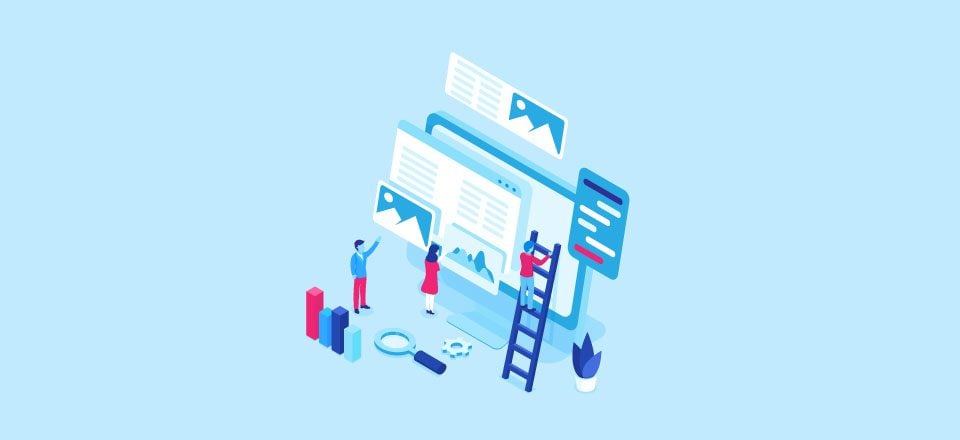







Nice article, always something new to learn on ET blogs 🙂
Hey Lindsay,
Very informative post. How about a follow up on selecting dpi and color 8-bit v. 16-bit?
Thanks,
I use PNG format as i can post images in better quality.
You have shared detailed information about these formats. Thanks for sharing..
Appreciate the article! Really informative and thanks for covering the details on PNG and JPG. Well, the plugins also came to be really helpful.
Google wants to transforms all images to Webp. You should have indicated this format too in the post.
Thanks for the feedback, and definitely noted 🙂
Mostly I use png images on my blog. I also use WP Smush to automatically compress my blog post images. Thanks for explaining everything in detail,
Best,
I happily edited Divi on iOS because I’m mobile. Now with new Divi and wp 5 I can no longer use visual Builder so my Divi experience has gone back several years using classic. Using new back builder I cannot move modules around. Now google prioritises mobile yet the Divi experience is so poor. I guess I’ll have to buy a laptop for this … sigh
Thank you a lot,
I have optimized tons of my images and it has helped me a lot, Your content is great feeling good that I landed here
Thanks
what about the following formats:???
PEG 2000, JPEG XR, and WebP
according to google page speed insight
“Image formats like JPEG 2000, JPEG XR, and WebP often provide better compression than PNG or JPEG, which means faster downloads and less data consumption.”
I would like to know about these formats also.
As I know these new image formats are not supported by all browsers. You can find some more information here: https://developers.google.com/web/tools/lighthouse/audits/webp
Good informative article thanks
Great article Lindsay!
I always select image file type to finally achieve relatively the smallest file size and best quality 🙂 For some image/photos jpg 55-65% of quality, and for vector images with plain colors png (compressed with tiny png photoshop plugin).
svg?
Great blog post. Maybe you should also mention new standards like WebP. Google is trying to push these formats as much as they can to make the Internet even faster than before.
I always Prefer to use PNG mostly… 🙂
While I appreciate that your blog is full with useless articles for SEO purposes, can you please pay attention to your support forum? I’m probably one of your oldest clients and I’m tired of endless updates and the disappearance of the Classic Divi Builder. I don’t like the new one and you are forcing your clients to use it.
Are you becoming to big to care about your customers?
I agree with you about the new system, I don’t like it either. However, I have just changed back to Classic within the settings. Maybe it is because I am an old git, been building web sites since before 2000, and perhaps because I am not an IT person. For me IT is a chore, hard work and takes me from my primary tasks but within our small business and small team someone has to do it. I am having a hard time coming to terms with the fact that Classic will lose support in 2020 and therefore I am going to have to learn the new system. Whilst I can see the benefits in general, what the IT world does not understand is that it takes many of use time to learn IT, time to become proficient at what we do with it and then just as we get comfortable and secure they go and issue an update which changes everything. It goes beyond frustration, it is maddening. If you look on the forum, search jama251, you will find my request for how to change back to classic.
it is just what you are used to. The new builder has all stuff the classic builder has and more. What more can you wish for?
I tend to use this Emanuel: https://en-gb.wordpress.org/plugins/classic-editor/ It just helps with all the transformations going off at the moment, what with Gutenberg and the Divi updates, until I get my head around everything. Hope this helps buddy.
Thanks so much for the post Lindsay – I find so many of Elegant Themes posts really valuable.
@Emanuel Grigoras – I believe there’s an option in the backend to use the Classic Divi Builder.
Thank you Neal!
You explanations of this stuff are the best on the web. Simple, clear, tested by a real person! Thanks so much
Thanks so much, Jackson!