Websites packed with content can quickly feel overwhelming. Carousels solve this by allowing you to display multiple pieces without cramming everything onto a single screen. People can browse at their own pace while you keep pages looking clean.
We’ll show you how they work for websites, cover your main options for adding them, and show you how the Divi 5 built-in Group Carousel Module can help you create fully customized carousels without any need for coding.
What Carousels Do For Your Website
A carousel, or slider, allows you to display multiple pieces of content in a single, compact area. Think of it as a rotating display for your most important information. You can feature new products, recent articles, or customer testimonials without cluttering your page. This approach keeps your website design clean and directs your visitors’ attention right where you want it.
It creates a simple, interactive experience for the person browsing your site. They can click or swipe through items at their own speed.
This small action encourages them to explore what you offer. It provides an effective way to present a comprehensive collection of content within a single, organized block. You guide people through your information rather than overwhelming them all at once.
How to Add Carousels In WordPress
WordPress offers several ways to add a carousel. The best choice depends on what you need for your project. We’ll go over the three main options, which will help you decide on which path to take:
Using Custom Code
Some developers prefer building carousels from scratch. This approach requires knowledge of HTML, CSS, and JavaScript, but offers complete control over the final result.
HTML creates the carousel structure. You need a main container with individual slide divs inside. CSS handles the styling and transitions. Set up position properties, overflow settings, and animation effects.
Here’s the thing, though: writing carousel code yourself only makes sense for dead-simple sliders. We’re talking basic image rotation with next and previous buttons.
Most carousels require more than basic functionality, including touch support, auto-advance, fade effects, responsive breakpoints, and keyboard navigation. Building all that takes weeks, not hours.
Unless you’re creating something highly specific or learning JavaScript, custom coding is often a waste of time. The maintenance burden alone kills most projects. One browser update can break your carousel, and fixing it becomes your problem.
It also becomes tough to maintain a carousel if you have non-technical team members or when handing off the site to a client.
Using A Carousel Plugin
WordPress carousel plugins do one job well: They allow you to download, activate, and start building carousels without usually touching code.
Upload your images and drag them around to reorder. Pick colors, transition speeds, and navigation styles. Copy a shortcode and paste it where you want the carousel to appear, or perhaps use a Gutenberg block.
You get features that would take forever to code yourself: smooth touch controls for mobile users, automatic resizing for different screen sizes, and transition effects that work across all browsers.
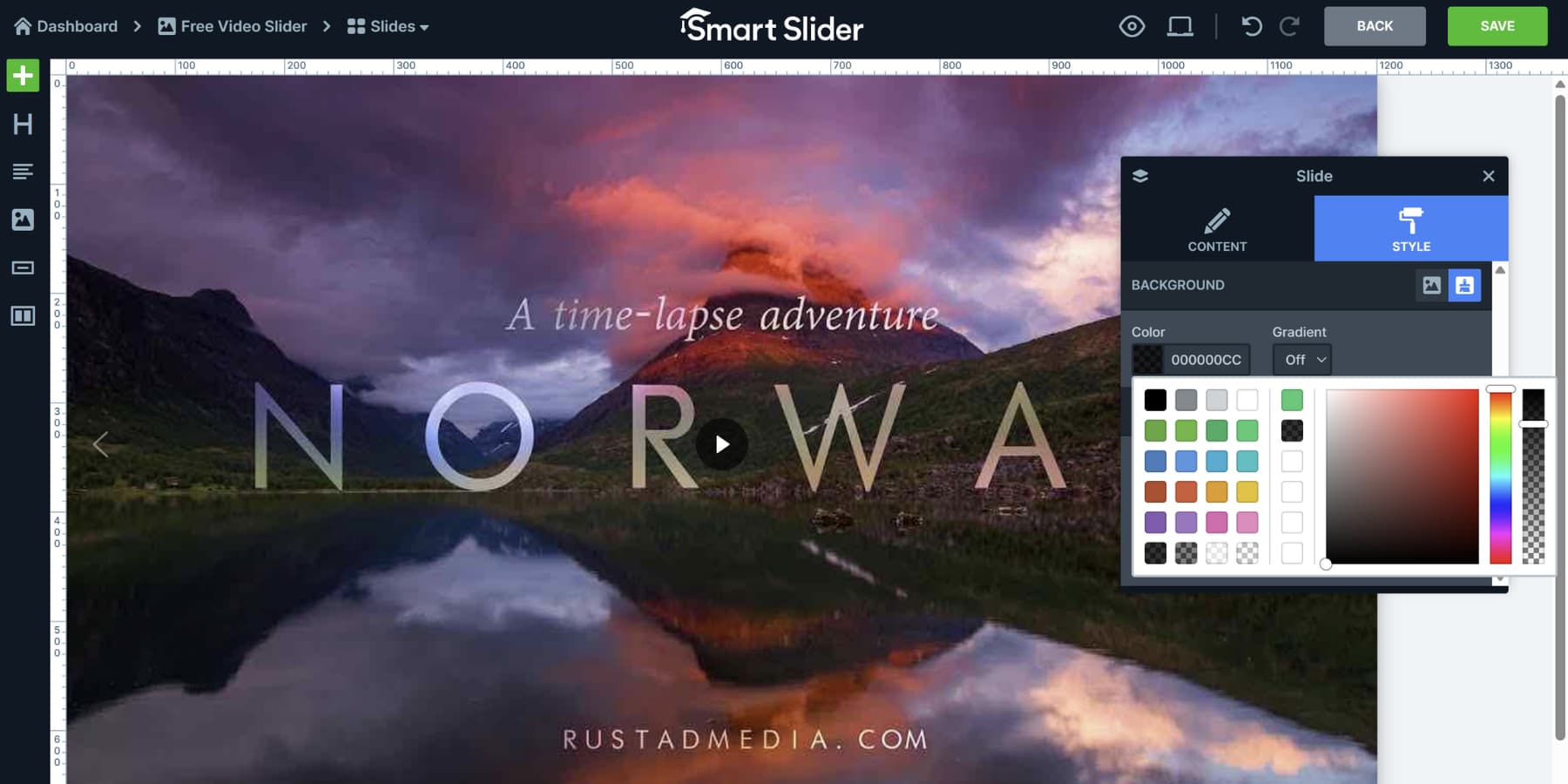
The main reason people choose plugins over custom coding is time and maintenance. You skip the weeks of development work and get a working carousel in minutes instead of months. When something breaks or needs updating, the plugin developer fixes it, not you.
Here are some popular options when it comes to WordPress carousel plugins:
Smart Slider 3
Smart Slider 3 focuses heavily on visual building with an editor that shows you exactly what you’re creating as you work. Nearly a million WordPress users have adopted it, largely because the free version includes features that other plugins charge for. The template library gives you starting points instead of forcing you to build from scratch.
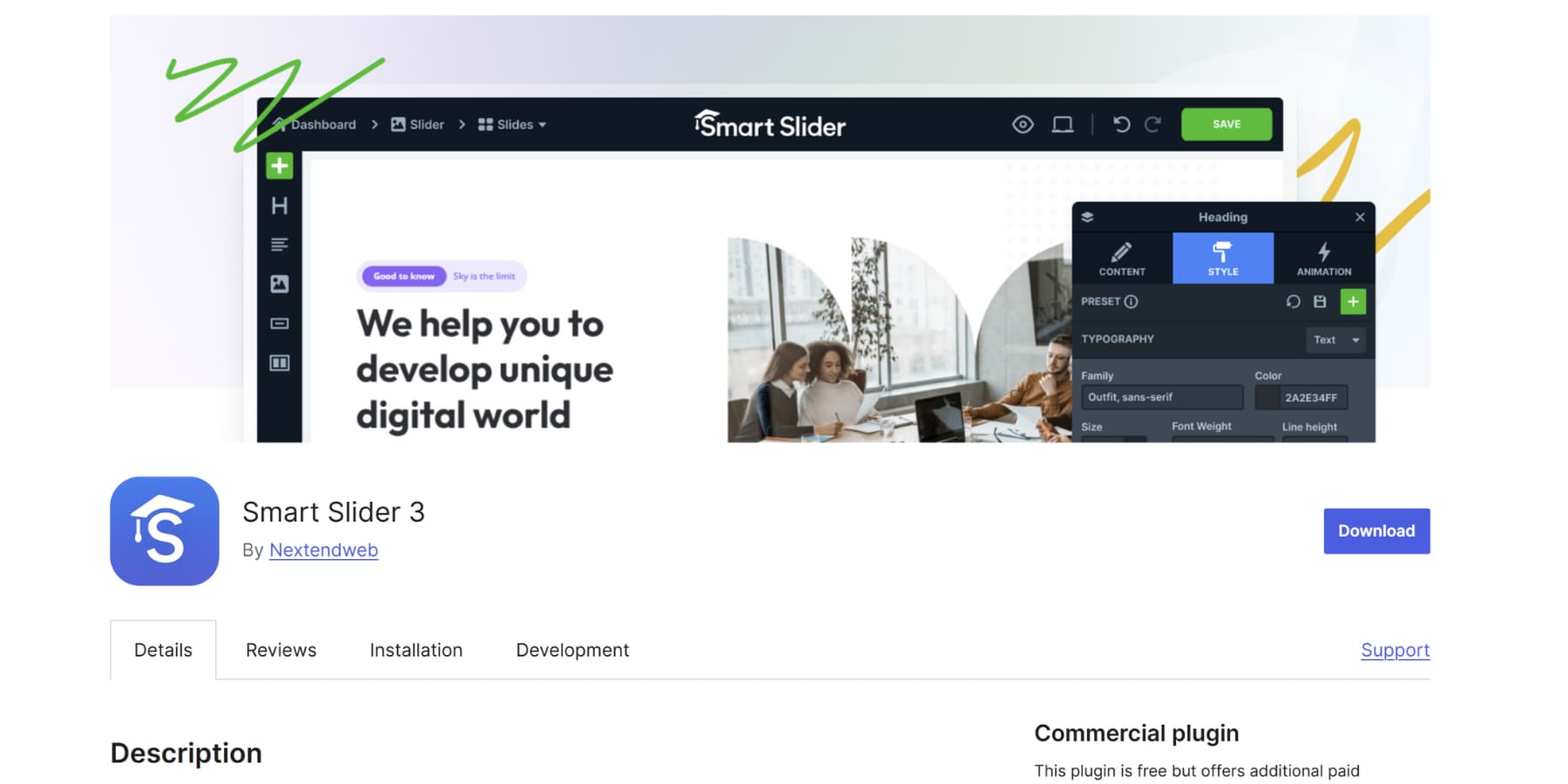
You can pull content dynamically from your existing posts or products, which keeps carousels fresh without manual updates. The layered approach lets you stack text, images, and buttons on individual slides for more complex presentations.
MetaSlider
MetaSlider has carved out its niche by being straightforward about what it does. Four different slider types run through the same dashboard, allowing you to select the animation style that best suits your content. The Unsplash integration allows you to access professional photos directly within WordPress.
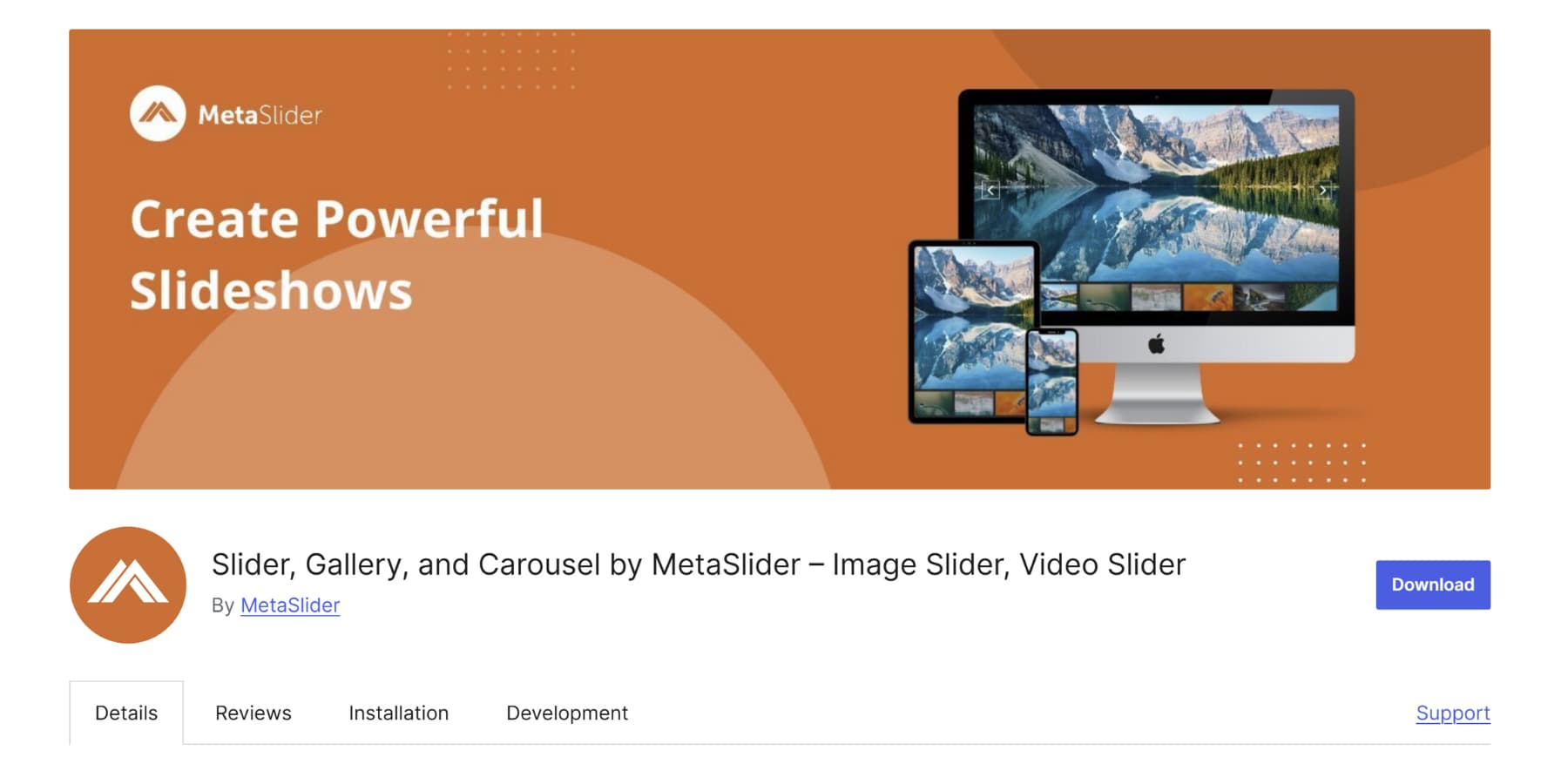
People use it when they want reliable functionality without complexity. Video slides work alongside images, and the plugin handles scheduling if you need carousels to appear during specific timeframes.
Soliloquy
Performance drives most decisions in Soliloquy’s design. The plugin loads your first slide instantly while handling the rest in the background, which keeps pages fast even with large images.
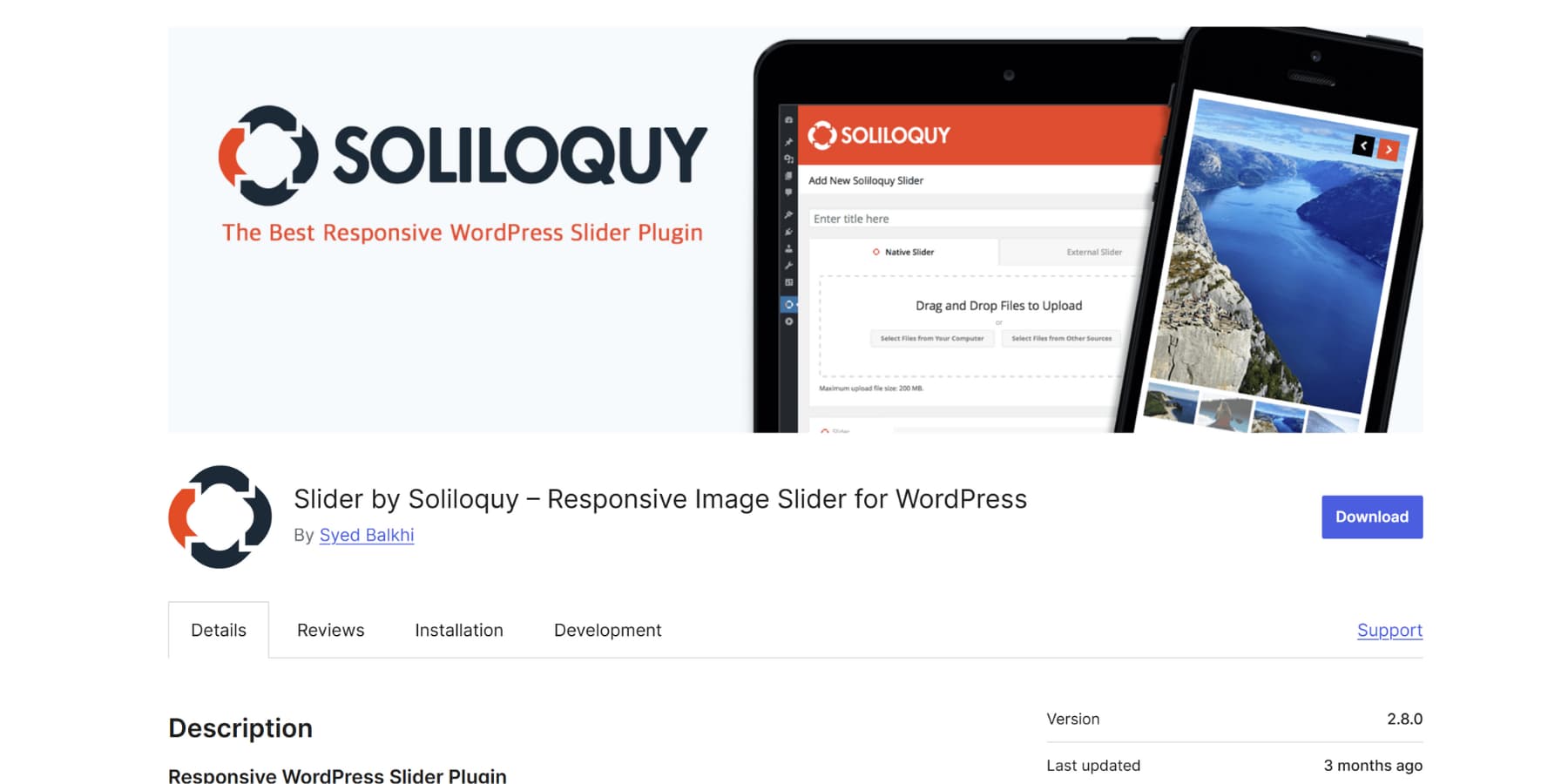
Its interface mirrors WordPress’s native design language, making it feel less like an add-on and more like a core feature. People choose it when site speed matters and they want something that works like WordPress rather than fighting against it.
WP Carousel
WP Carousel was designed specifically for carousels rather than trying to do everything. You can mix different content types in the same carousel without things breaking.
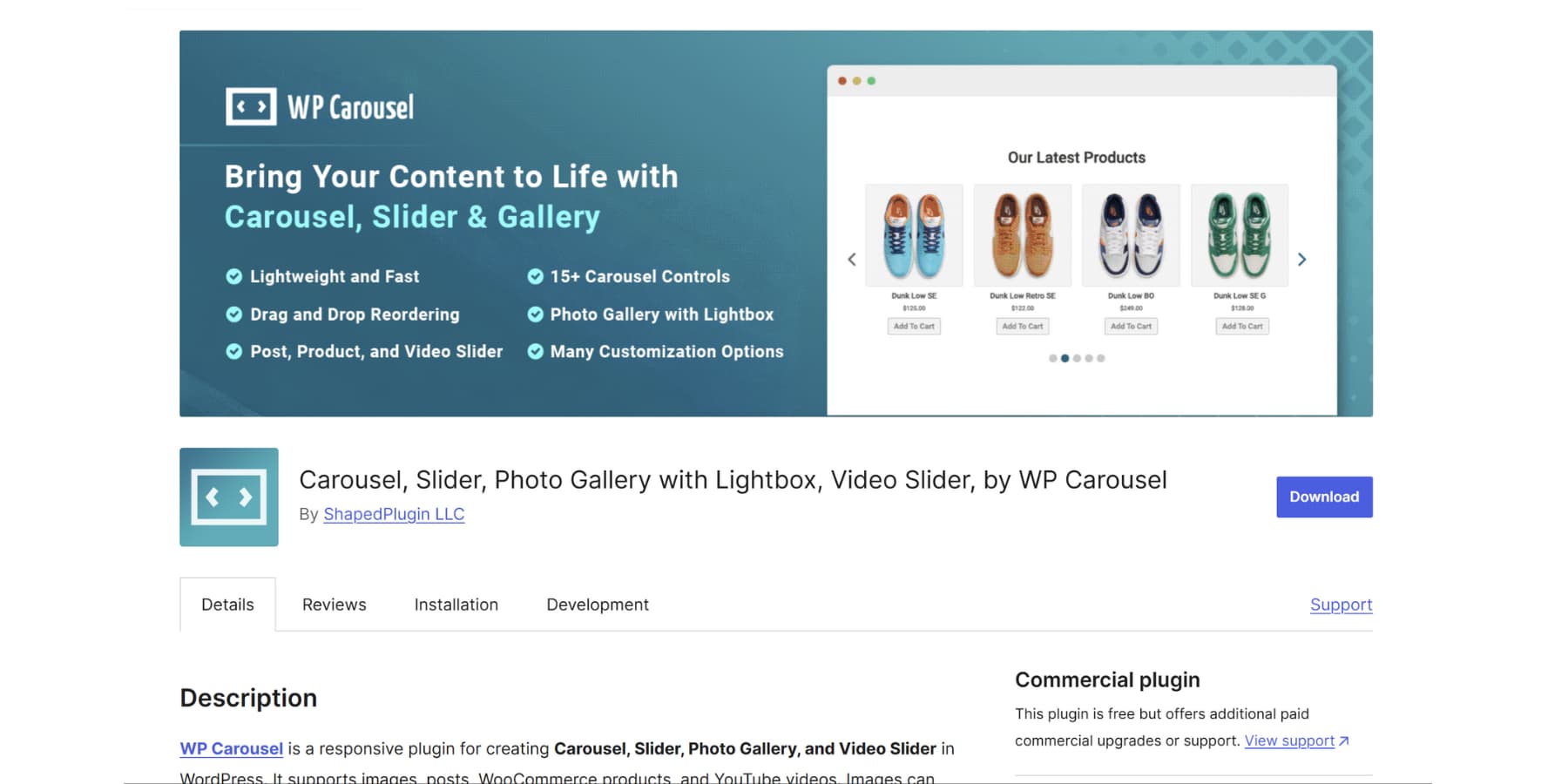
The responsive controls actually work properly across devices, allowing you to display different numbers of items on phones versus desktops. Users mention it stays lightweight compared to bloated alternatives while still offering the customization options most sites need.
Carousel Slider Block For Gutenberg
Carousel Slider covers the basics well without overwhelming you with options. It supports five different carousel types that handle most common use cases, from simple image galleries to product showcases.
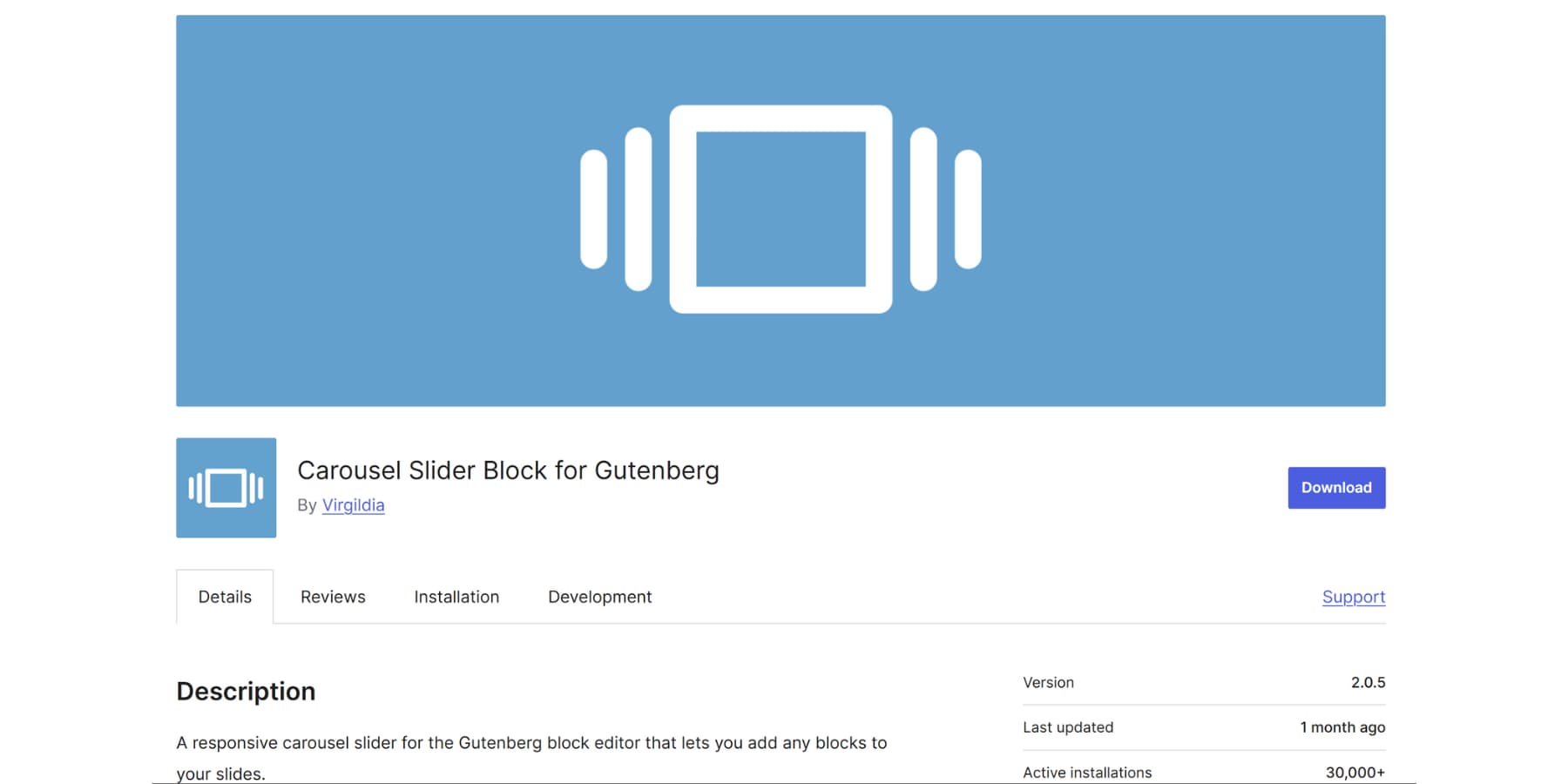
The hero slider option lets you add custom HTML for unique layouts. People gravitate toward it when they need something functional that won’t conflict with other plugins or slow down their site.
Plugins Aren’t Silver Bullets
Plugins can have drawbacks. Not all plugins are free. Free versions typically handle basic slideshows well for simple websites. Paid versions add integration and more customization.
Plus, there’s always a back and forth between interfaces. You design pages in one interface, then switch to a different system for slideshows. Managing content in two tools gets annoying fast.
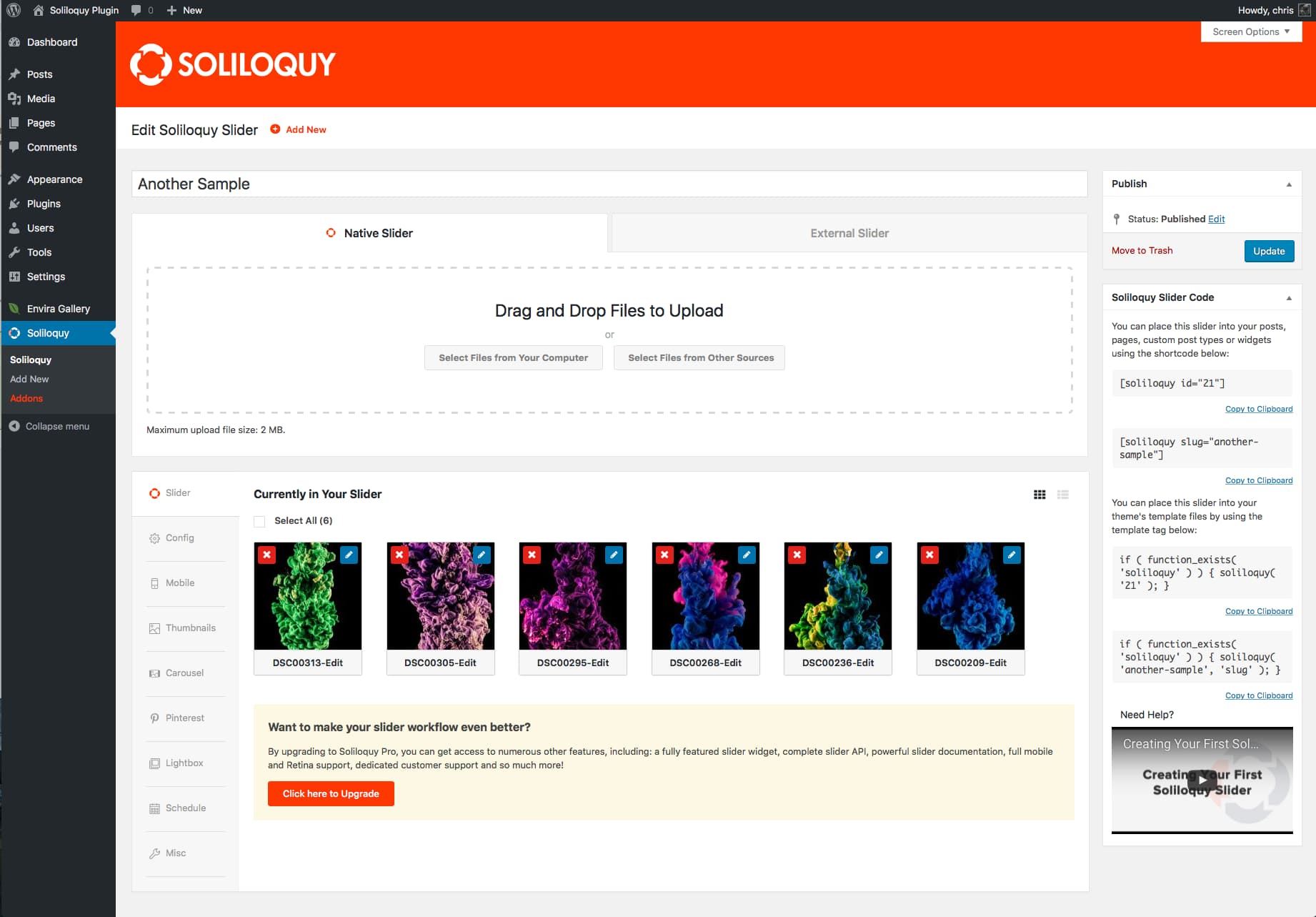
Premium plugins can cost $50 to $100 annually for advanced features, which adds up across multiple projects.
Some plugins slow your site by loading their own scripts and styles. Poorly coded ones can load heavy files on every page, even where carousels are not used.
Code quality varies. If plugins are not updated or poorly maintained, they can become security risks, and plugin conflicts can also break parts of your site.
Using Your Page Builder
Some page builders, like Divi 5, include built-in carousels. This avoids adding another plugin that could conflict with your site.
The workflow stays the same because you use the same interface. Upload images, arrange them, and choose a transition style. There is no switching between dashboards or learning new tools.
It is often cheaper, too. Premium carousel plugins with advanced features can cost $50 to $100 per year. If your builder already has carousels, you save that money.
Design also stays consistent. Plugin carousels can look out of place, while builder native carousels match your site’s fonts and colors.
Not all builders focus on carousels. Some offer only basic templates while others give deep control over animations, responsiveness, and layout.
When a page builder integrates carousel creation with advanced design systems and modern web standards, you are working with tools built for serious business websites.
This explains why Divi 5 stands apart from every other WordPress builder.
What Is Divi 5?
Divi is used on nearly a million WordPress websites, serving as both a theme and a visual page builder. We built it for people who want professional, custom sites without learning code or fighting WordPress’s clunky block editor.

Divi 5 represents our next-generation platform. Rather than updating the existing framework, we rebuilt everything from the ground up using modern web standards to create something faster and more powerful.
What’s Changed in Divi 5
We moved away from shortcodes to blocks, which makes sites load faster since only the modules each page needs are loaded. This creates cleaner, more efficient websites.
The new Flexbox layout system gives you precise control over spacing, alignment, and how elements flow together. Complex layouts become much simpler to build and maintain.
Beyond these, there are more changes like:
- Group Carousel Module: Build sliders without plugins. Each slide accepts any Divi module. Works with Loop Builder for dynamic content from posts, products, or custom fields.
- CSS Grid Builder: We built the best CSS Grid implementation for WordPress page builders. Grid templates for beginners, manual control for experts, and visual editing with offset patterns for non-symmetrical layouts.
- Custom Attributes: Add HTML attributes like alt, title, rel, and aria-label to elements and sub-elements. Important for accessibility and semantic markup.
- New Responsive Editor: View, modify, and reset responsive, hover, and sticky states for any setting while staying in any view mode.
- 17 WooCommerce Product Modules: Build custom product pages and category layouts with dedicated e-commerce modules. Cart and checkout modules coming soon.
- Design Variables: Store colors, fonts, spacing, and other values as reusable variables. Change your primary brand color once, and it will update the sitewide.
- Option Group Presets: Save combinations of typography, borders, shadows, and backgrounds as reusable style blocks. Apply to any element type.
- Rebuilt Interface: Dockable panels, dark mode, keyboard shortcuts, improved layers view with breadcrumb navigation, and tabbed settings organization.
- Loop Builder: Automatically update content by pulling content from any post type, WooCommerce products, ACF fields, custom post types, and repeater fields.
- Advanced CSS Units: Visual controls for REM, VW, VH, clamp(), calc(), min(), and max() without writing code.
- Seven Responsive Breakpoints: More precise control over responsive designs than Divi 4’s three breakpoints.
- Lottie Animation Support: Built-in JSON animation file handling with controls for playback speed, and triggers.
- Built-in Interactions: Handle popups, hover effects, scroll-based animations, and toggle switches without additional plugins.
And much more.
Building A Carousel With Divi 5
Divi 5’s Group Carousel module works differently from traditional slider tools. Each slide becomes a blank canvas where you control every piece of content. Here’s how to build one.
1. Add the Group Carousel Module
Open the Visual Builder and click the plus button to add a module. Locate the Group Carousel module in the list and click on it. The module drops into your page as an empty container.
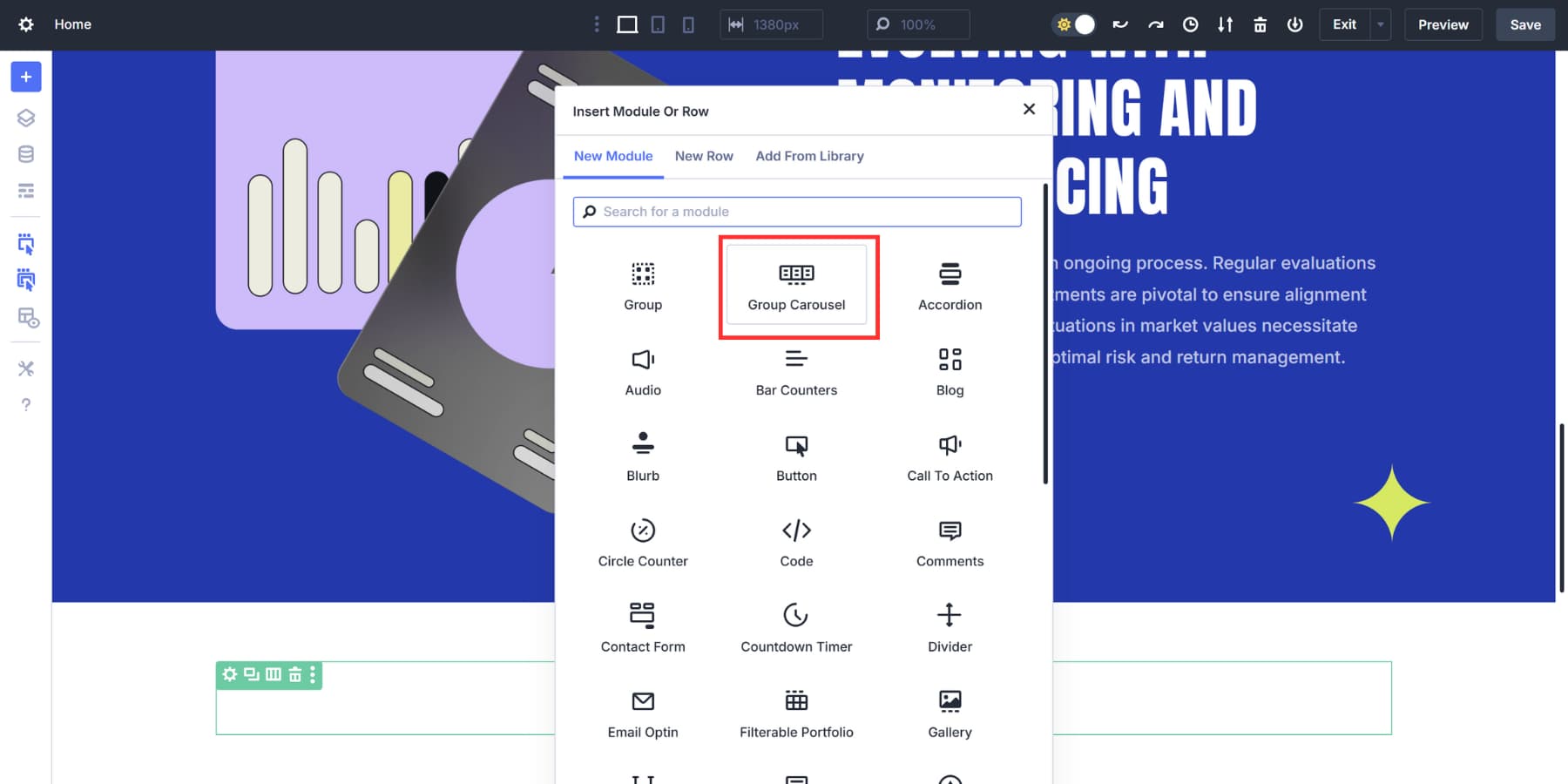
You’ll see a basic carousel shell with placeholder content. The Content tab opens automatically, where you can start building your slides.
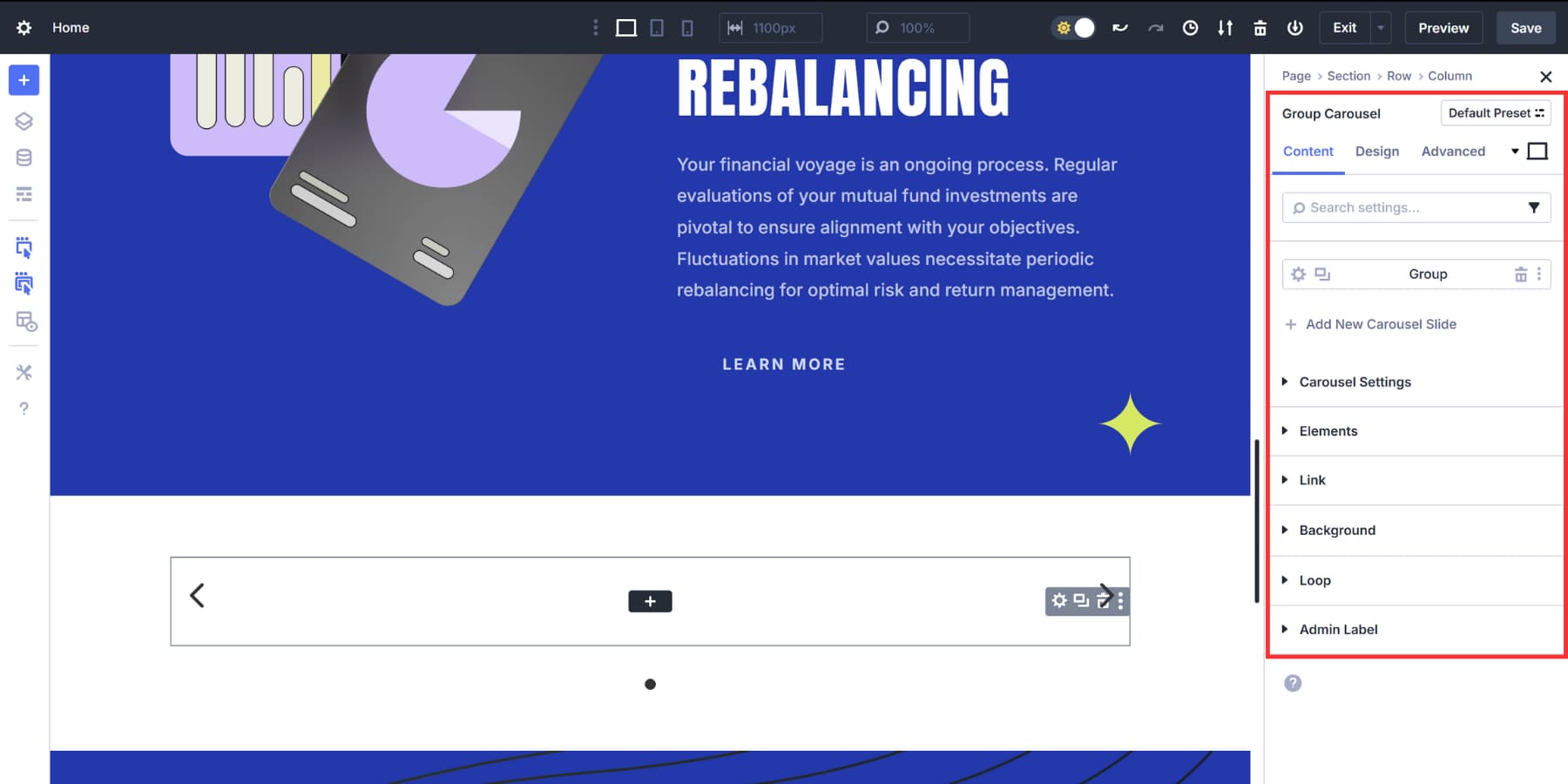
The Visual Builder keeps everything live, so you can see changes happen as you make them. This makes building carousels much faster than working with plugins or custom code.
2. Configure Carousel Settings
Click the Carousel Settings dropdown in the Content tab to access the controls for your carousel’s behavior.
Automatic rotation makes slides move by themselves, while center mode creates a focused layout that highlights the active slide with partial views of neighboring ones.
The Slides to Show setting determines how many slides appear simultaneously. Desktop layouts typically work well with three slides, but single-slide presentations create more dramatic focus.
With each navigation click, you can also control transition speed and how many slides move.
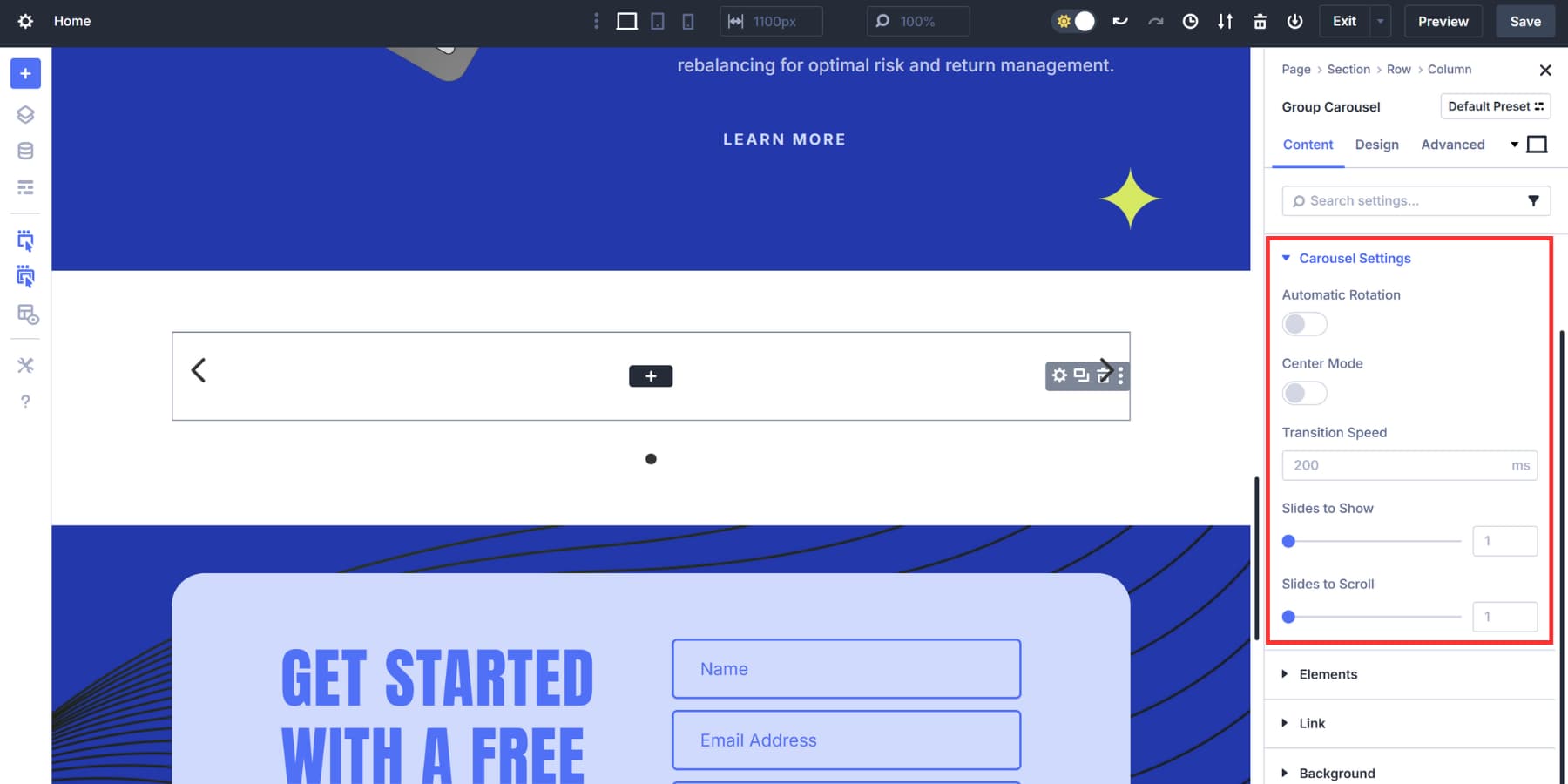
Navigation options live in the Elements tab. Show Dot Navigation adds clickable indicators below your carousel, which is ideal for allowing users to jump directly to specific slides.
Show Arrows provides left and right navigation buttons. Most carousels benefit from both, but you may want to turn off arrows for cleaner designs, where dots handle all navigation.
Additional timing controls allow you to adjust the rotation speed and pause behavior when users hover over slides.
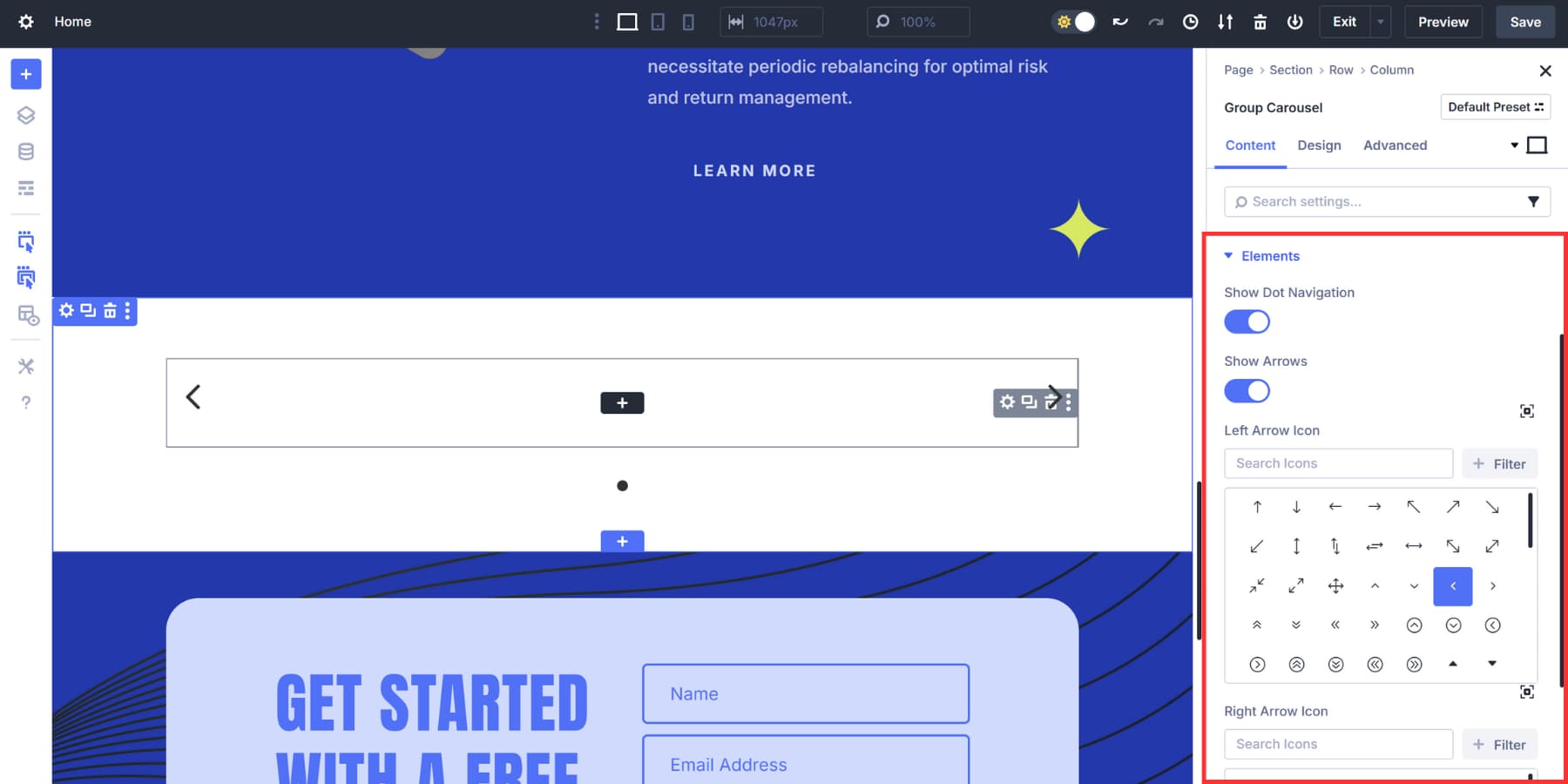
These settings establish the foundation of your carousel before you begin building individual slides.
3. Add Content to Your Slides
Your carousel starts with one empty group, which becomes your first slide. Click the Group settings icon to open the slide editor. Each group works like a blank canvas to which you can add any combination of modules.
![]()
Start by giving your slide a background. Go to the Background tab and click Add Background Image to upload your visual foundation, or just use a solid color. Of course, you can use Design Variables here. This creates the base layer that everything else is built upon.
Now add your content modules by clicking the plus icon inside the group. Text modules handle headlines and descriptions, while Button modules create calls to action. Image modules work for logos or additional graphics that sit above your background.
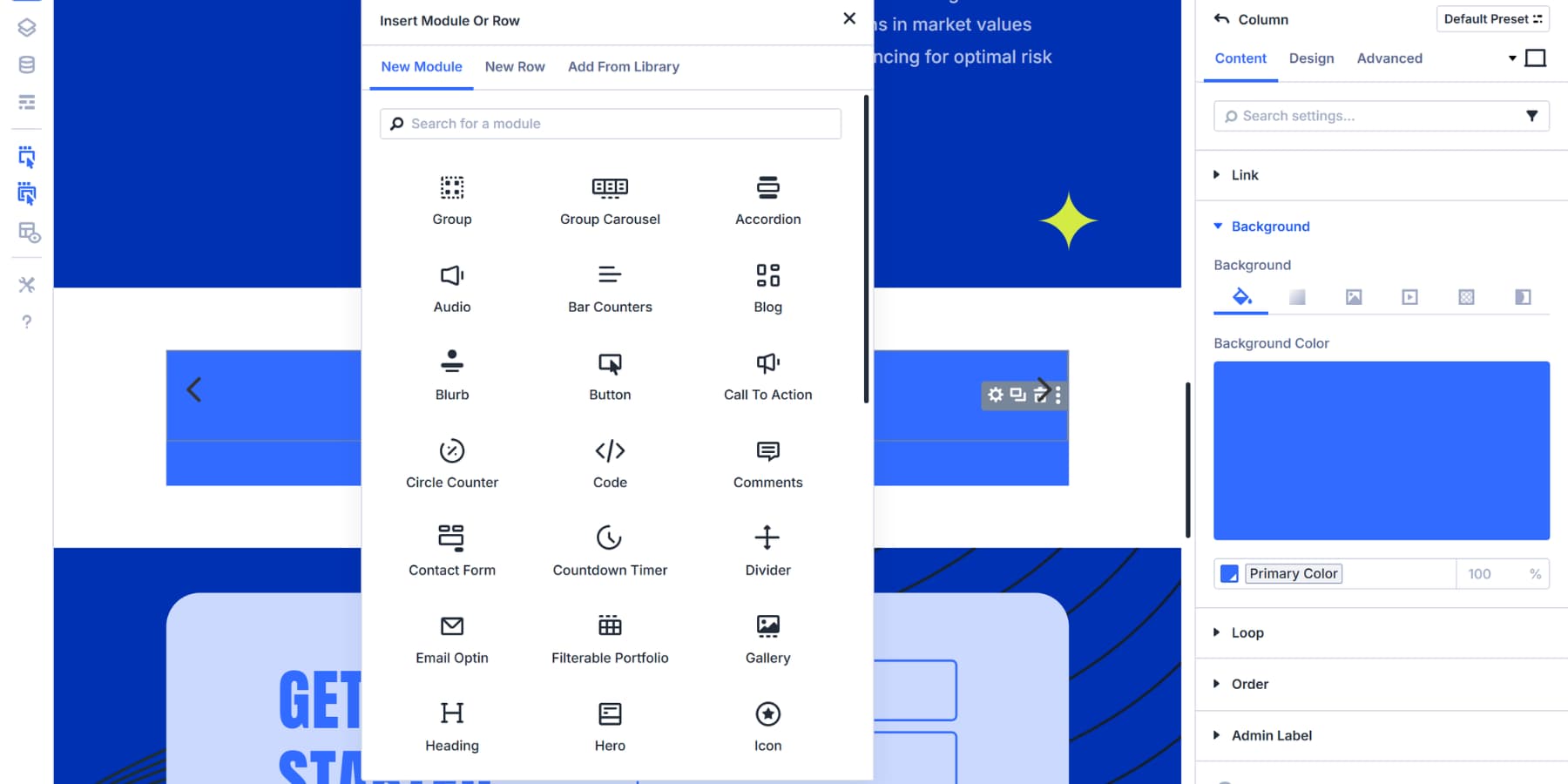
The beauty here is total freedom: You can combine headings, text, images, videos, or any other Divi module within a single slide.
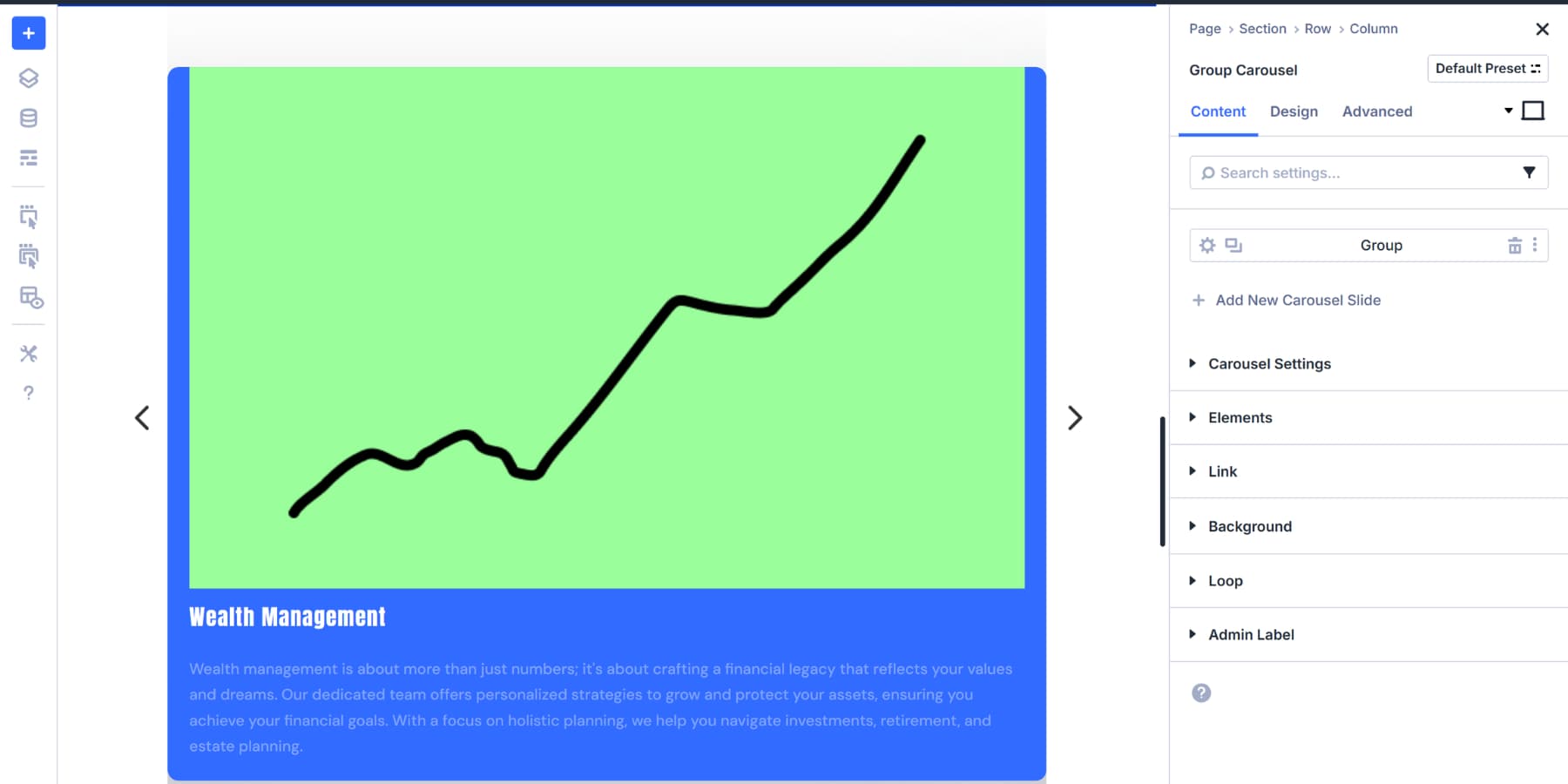
Once your first slide looks good, duplicate the entire group to create additional slides. Click the group’s settings menu and choose duplicate. Swap out the background image and update the text content for each new slide, while maintaining the overall structure consistency.
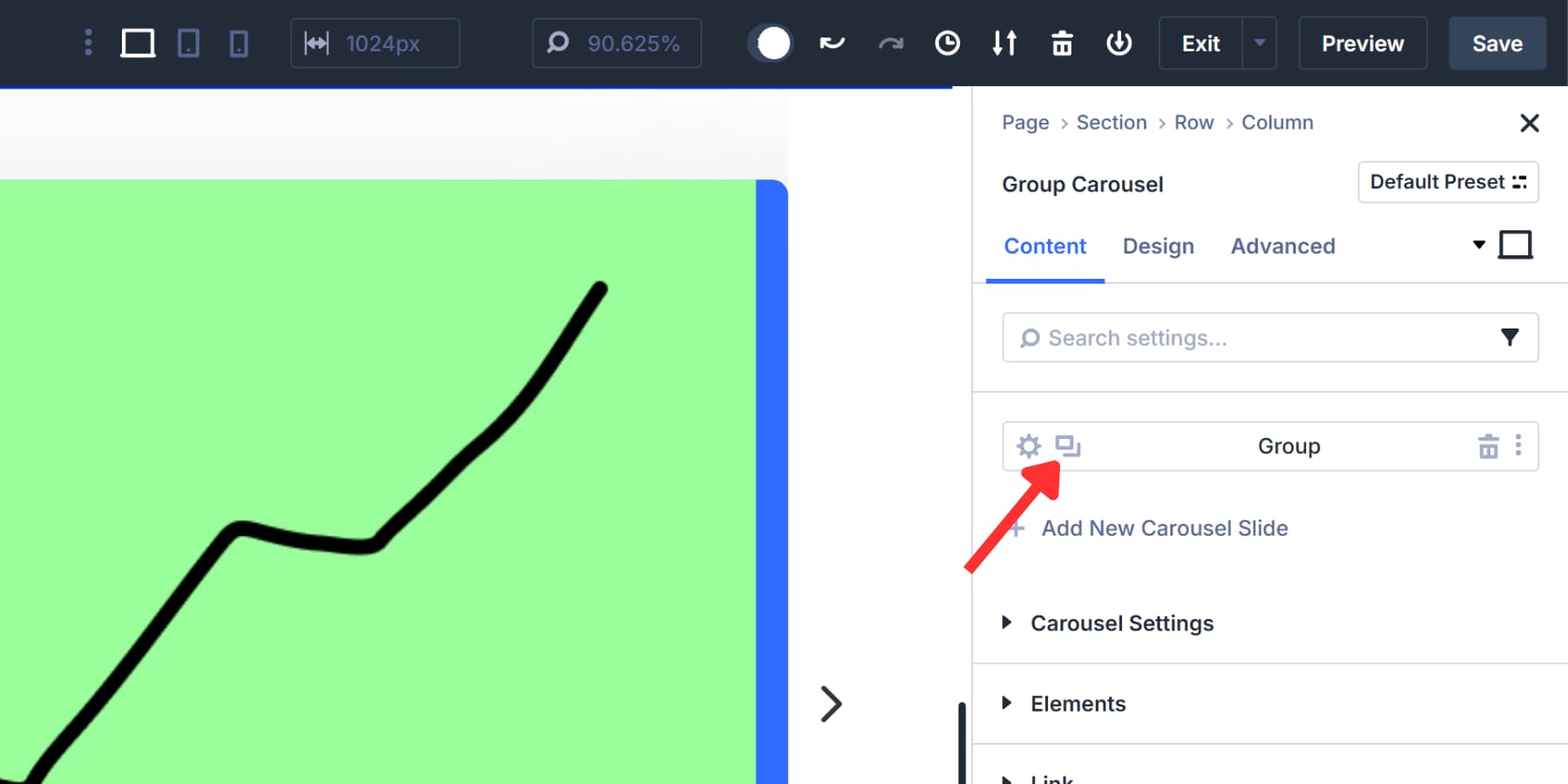
This approach enables you to create a cohesive carousel where each slide adheres to the same layout but showcases distinct content. Your slides will flow together naturally while maintaining visual consistency.
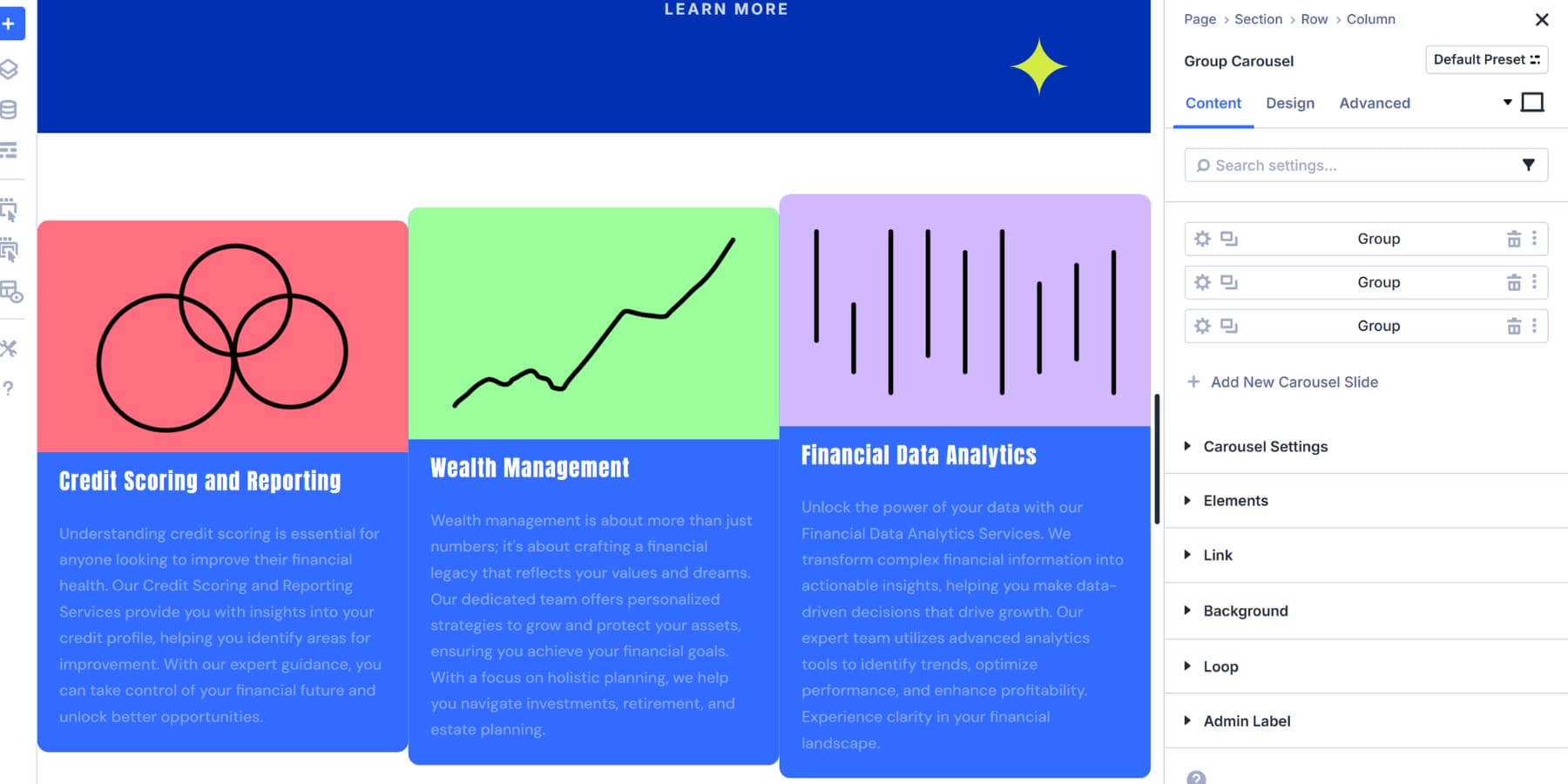
4. Style Your Carousel Design
You can customize the complete look of your carousel from this tab. You can modify how your Arrows and Dot Navigations look and complement your carousel.
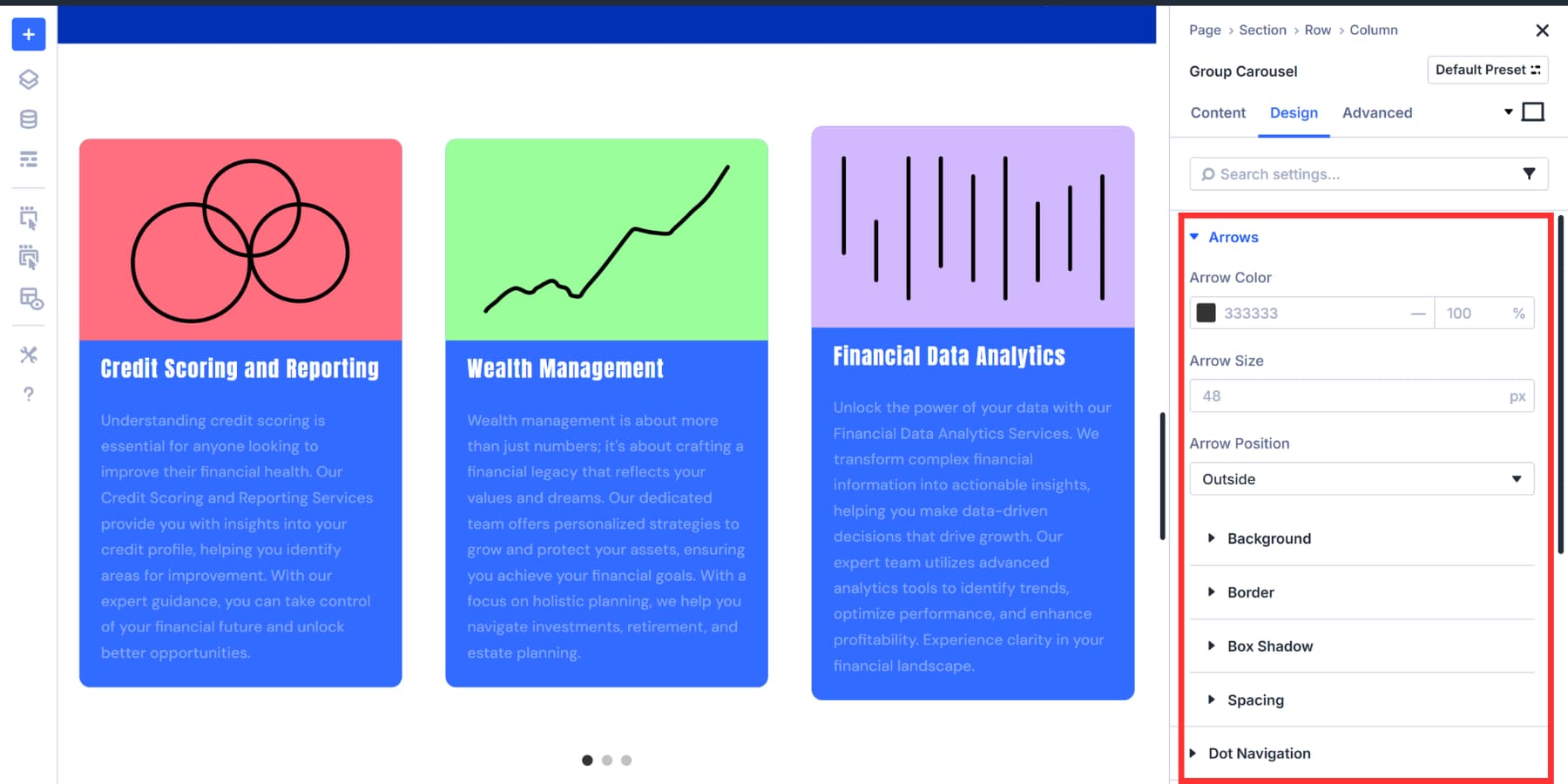
The Design tab splits carousel styling into two parts. Groups handle slides that aren’t active, while Active Groups cover whatever slide people are viewing right now. You can pump up the saturation, use different gradients, or add shadows to make the slide stand out.
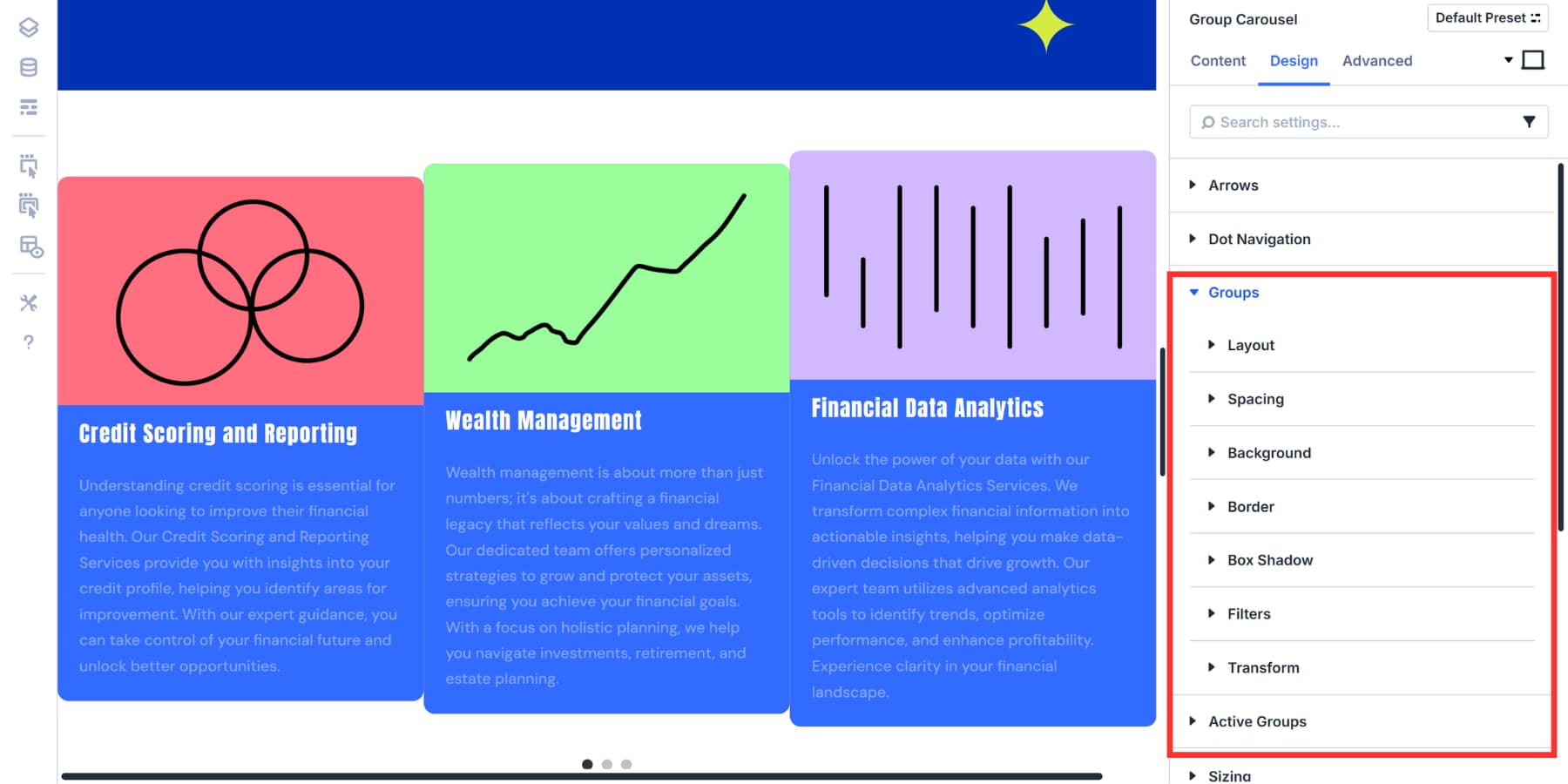
Most carousels benefit from making inactive slides stand out in some way. You could add background gradients to help text show up better, or use filters to drain the color out of background slides. Some people like the black and white effect with full color on the active slide.
Spacing matters more than you’d think. Tight gaps create a packed feel, while generous spacing gives everything room to breathe. You’ve got control over vertical gaps within slides, horizontal spacing between them, and the overall carousel padding.
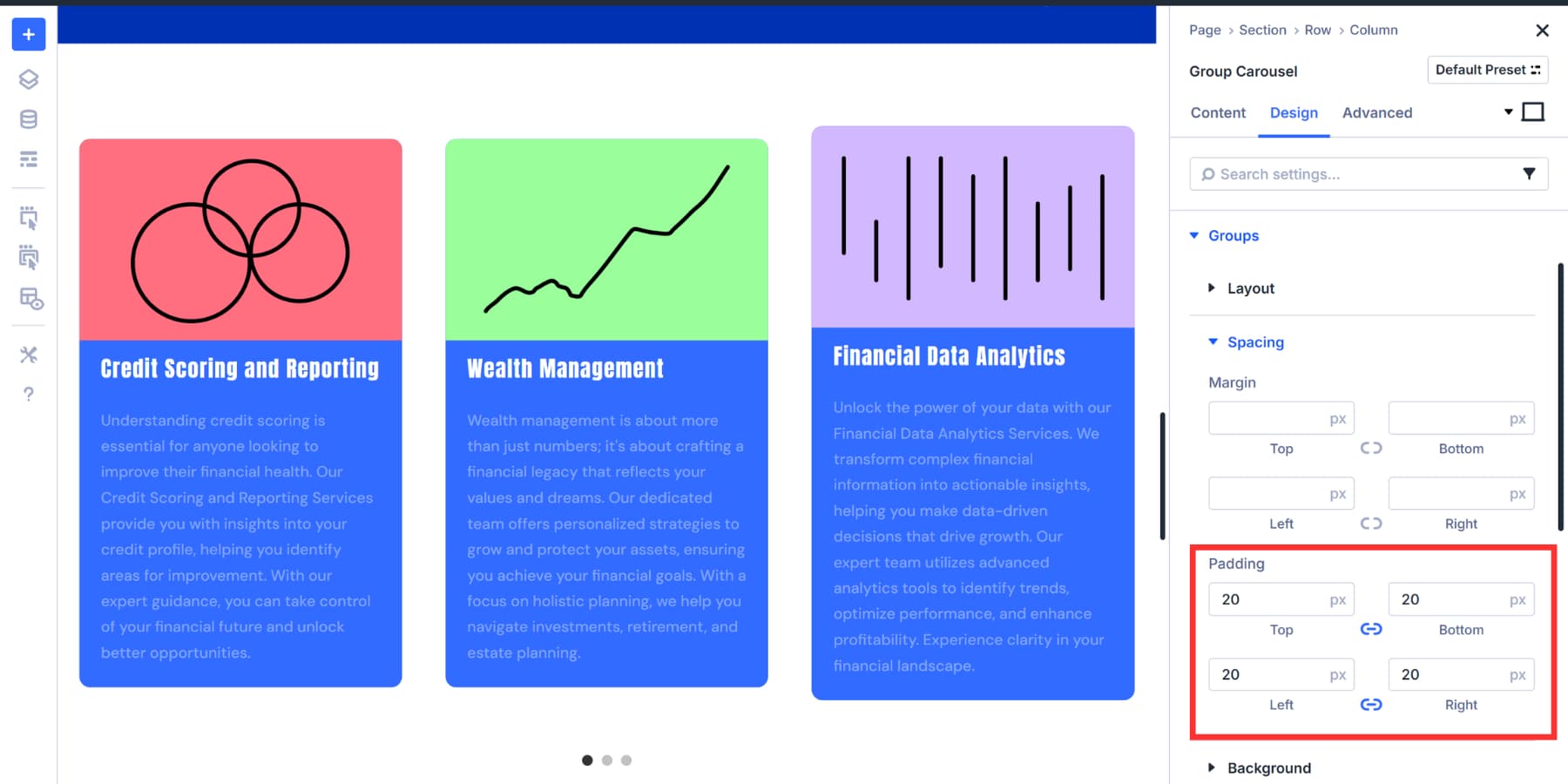
Design Variables come in handy when you want to use your site’s brand colors instead of picking new ones. The same goes for spacing values you’ve already set up. Option Group Presets save these styling combinations, allowing you to apply the same look to other carousels without starting over.
5. Adjust For Responsiveness
Desktop carousels rarely translate well to mobile without some thought. Divi 5 offers seven responsive breakpoints, allowing you to fine-tune the behavior of your carousel across various screen sizes, instead of just the basic three.
Most carousels need fewer slides on smaller screens. Three slides might work perfectly on a desktop but feel cramped on a phone.
The responsive editor allows you to switch between breakpoints and view exactly how your carousel appears on each device. You can adjust the “Slides to Show” setting for each breakpoint.
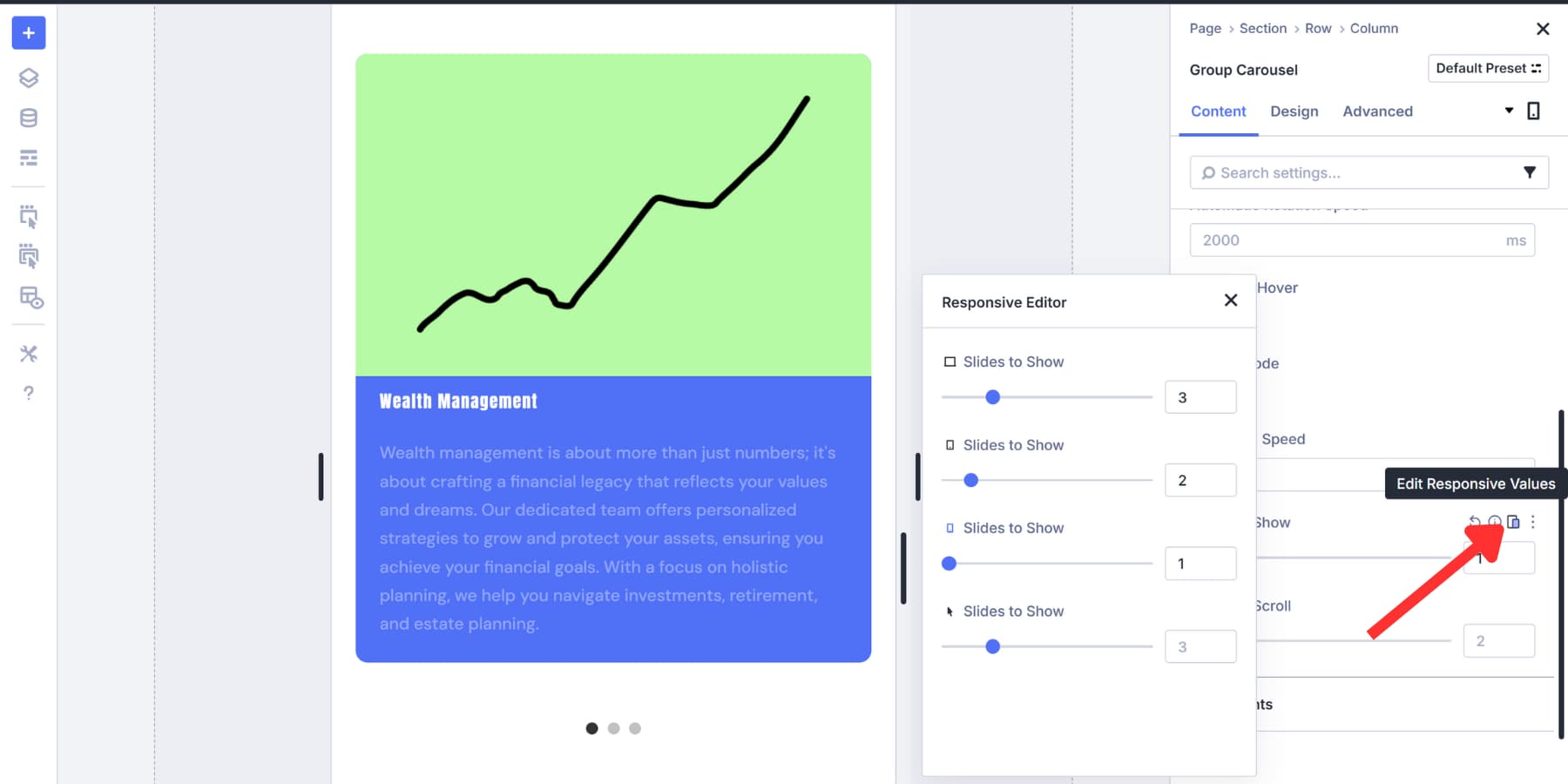
Navigation becomes more important on touch devices. Some people prefer hiding arrows on mobile and letting users swipe, while others keep both swiping and arrows available. Dot navigation often works better than arrows on small screens since it takes up less vertical space.
This approach outperforms building everything on a desktop and hoping it works elsewhere with other approaches, such as custom coding and using free plugins.
Build Your First Carousel In Divi 5 Today
Carousels help websites feel less cluttered while giving visitors control over what they see. Building them from scratch works if you have the coding skills and time to spare. Plugins get the job done quickly, but sometimes clash with themes or slow things down. Page builders like Divi 5 enable carousel creation within your existing workflow, eliminating the need for extra tools.
Divi 5‘s Group Carousel module seamlessly integrates into your existing workflow, eliminating the need for extra tools or maintenance headaches. You build slides the same way you build everything else, and the responsive controls automatically handle all screen sizes.


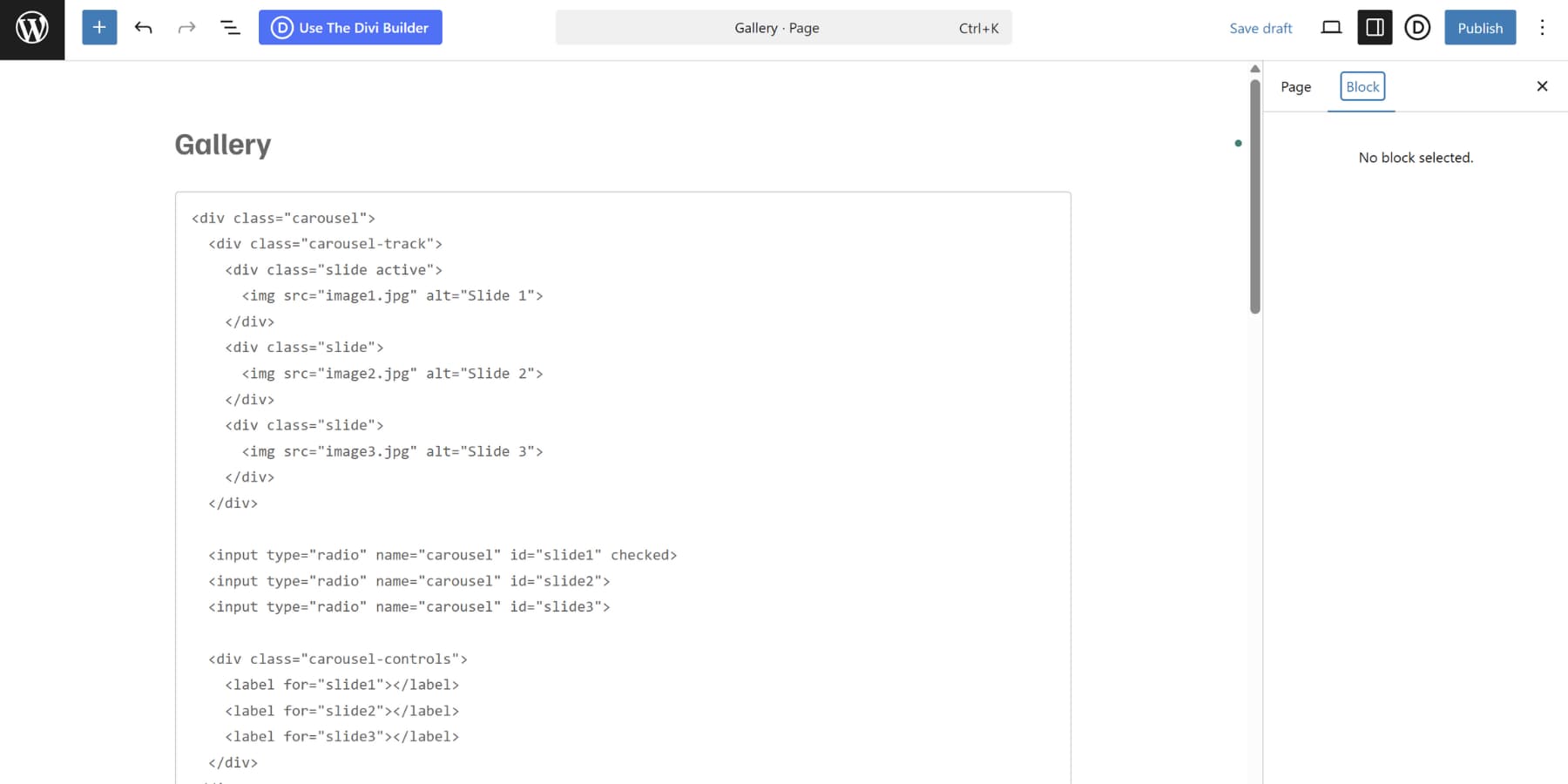







Leave A Reply