Divi 5 introduces a handful of smart new tools to help you work faster and design more freely. But with so much power at your fingertips, it’s easy to feel unsure about where to start, especially when updating an existing layout.
You probably already know how to tweak spacing, adjust colors, and clean up layouts, so this post isn’t about relearning the basics. It’s about doing them faster with Divi 5. In the steps below, we walk through a practical update workflow you can follow on any existing page. And if recent changes have felt overwhelming, start here. You’ll ease in with clarity and confidence.
-
1
8 Steps To Update Your Page Design With Divi 5
- 1.1 1. Optimize Your Dashboard For Distraction-Free Editing
- 1.2 2. Set Your Global Design Variables First
- 1.3 3. Replace Static Values With Design Variables
- 1.4 4. Use Extend Attributes To Apply Updates In Seconds
- 1.5 5. Save Reusable Edits As Option Group Presets
- 1.6 6. Use Copy/Paste For Quick One-Off Changes
- 1.7 7. Switch Between Custom Breakpoints To Perfect The Responsive View
- 1.8 8. Update Your Design Variables To Refresh The Whole Layout Instantly
- 2 Customize Your Divi 5 Workflow
8 Steps To Update Your Page Design With Divi 5
For this tutorial, we’re using the Business CV Landing Page from the Divi Layout Pack Library.
Subscribe To Our Youtube Channel
We’ll walk through how to update the page using Divi 5’s new tools, like Find And Replace, Design Variables, and Extend Attributes, to speed up your workflow and reduce repetitive edits. Let’s get started.
1. Optimize Your Dashboard For Distraction-Free Editing
Even minor interruptions can break your focus when you’re updating a layout. You might jump between sections, repeatedly opening settings, and losing track of where you left off. These kinds of delays add up quickly, especially on longer or more complex pages.
Divi 5 helps reduce that friction with a more flexible editing environment. You can dock panels to keep key settings visible, open multiple modules in tabs, and use the Layers panel to navigate your layout without endless scrolling. Instead of clicking in and out of modules, you can keep everything open and accessible as you move.
The Layers panel gives you a full structural overview of the layout, so you can instantly jump to any section, row, or module just by clicking. It’s especially useful for jumping across large pages without scrolling.
Earlier, the workflow often meant opening a module, saving it, scrolling again, opening the next one, and repeating that cycle. Divi 5 skips all that. You can open several modules back to back; each stays visible as a tab in your editing panel. This makes comparing settings or switching between elements easier without repeatedly closing and reopening element settings.
It might take some adjusting to get used to the new workflow. As the panels behave differently, so switching between modules won’t feel second nature right away. But give it a bit of practice, and these small changes start adding up.
As you follow the steps below, try working with panels differently, dock a few, stack a couple in tabs, or keep the Layers panel open. You’ll start to feel what works best for your flow.
2. Set Your Global Design Variables First
When you’re managing a full layout, the last thing you want is to repeat yourself. But that’s exactly what happens when every style is set manually inside each module. It might work at first, but over time, your page turns into a patchwork of disconnected choices. Eventually, something always gets missed.
Design Variables help you avoid that. They give you a central place to define your design language. You define reusable values for fonts, colors, spacing, images, URLs, or links. Once applied, these values stay linked to every module that uses them.
Here’s a simple example. Say you want all your headings to use the Lato font. Instead of choosing Lato in every module, you create a Font Variable. Give it a name, select Lato, and save it. Any heading you tie to that variable will now stay in sync.
If you want to switch to a different font later, just update the variable. Every connected module will automatically reflect the change.
And that’s just one use case. You can also set variables for consistent section padding, button styles, background colors, or anything else you use repeatedly. You don’t need to define everything at once if it feels too overwhelming. Start with the styles you know you’ll reuse, and expand your design system from there.
3. Replace Static Values With Design Variables
Sometimes layouts have hard-coded styles, so updating them manually makes the process inconsistent. That’s why we replace static values with the global variables we just defined.
You don’t need to hunt them down individually. Divi’s Find And Replace tool makes it easy to swap static values for variables in just a few clicks. Let’s say your headings all use manually selected fonts. Open any heading module, click on the font field, and select Find & Replace.
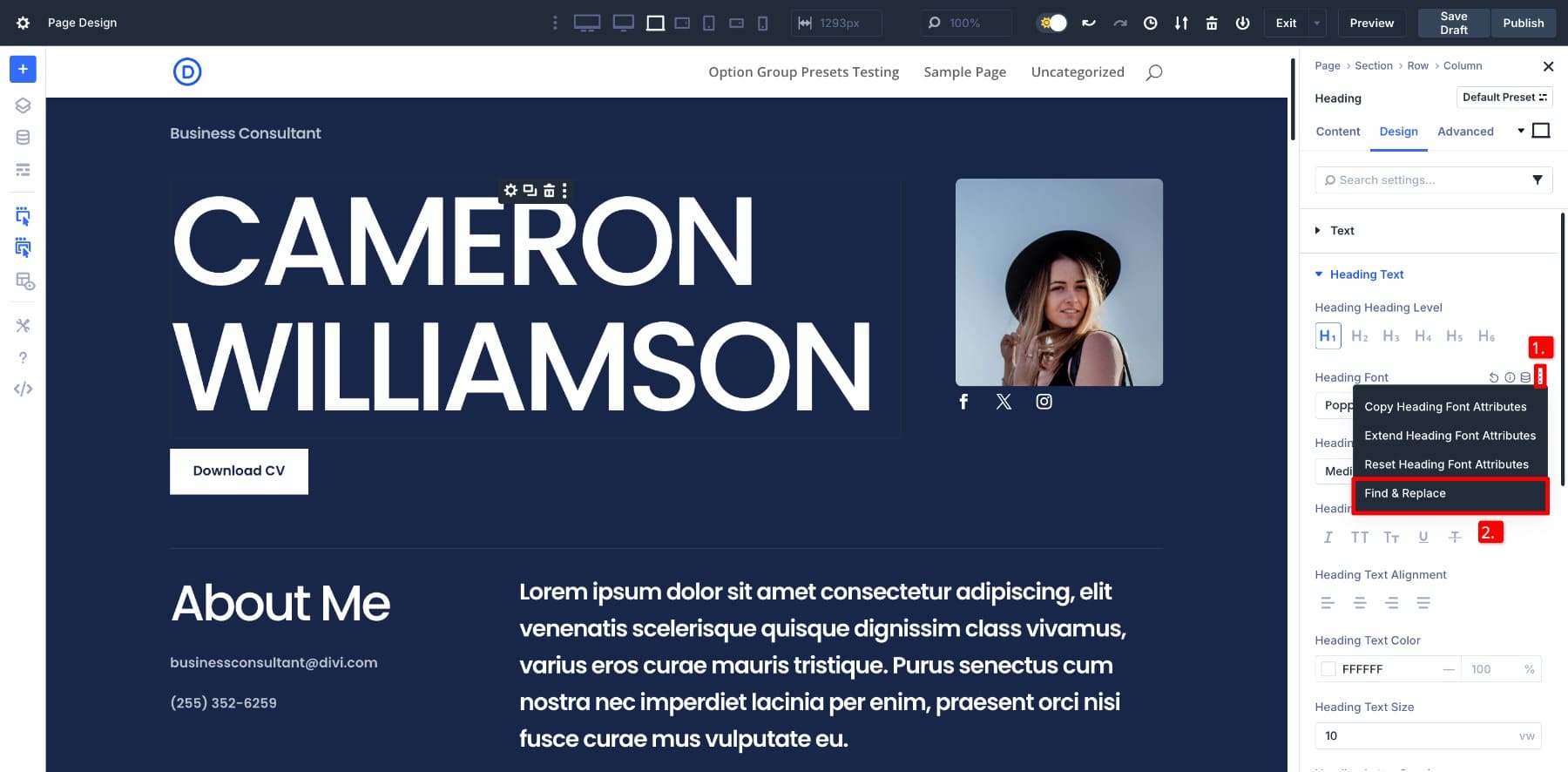
In the Replace Value panel, hover over the field and open the Variable Manager. Select your All Headings font variable and confirm the change.
You’ll see the magic immediately: every instance of that font across the layout is replaced right away. This same method works for colors, spacing, button styles, and anything you’ve set a variable for.
And you don’t have to change everything at once. Start small, pick styles you’ll reuse the most, like section padding or button backgrounds, and switch those first. As you go, your layout shifts from a patchwork of manual edits to a fully connected system. And when that system is in place, every future change becomes easier, faster, and more consistent by default.
4. Use Extend Attributes To Apply Updates In Seconds
Once your global values are in place, the next step is refinement. You’ll often find yourself making small tweaks to individual sections and wishing you could carry those changes over to the rest of the layout without redoing the work. It’s possible with Extend Attributes.
It lets you instantly copy styles, content, or presets from one element and apply them to others. It also works even if the modules aren’t the same type. For instance, if you’ve designed a custom border and shadow for one image, you can use that as the reference for every image in the section.
Right-click on the styled image and choose Extend Attributes.
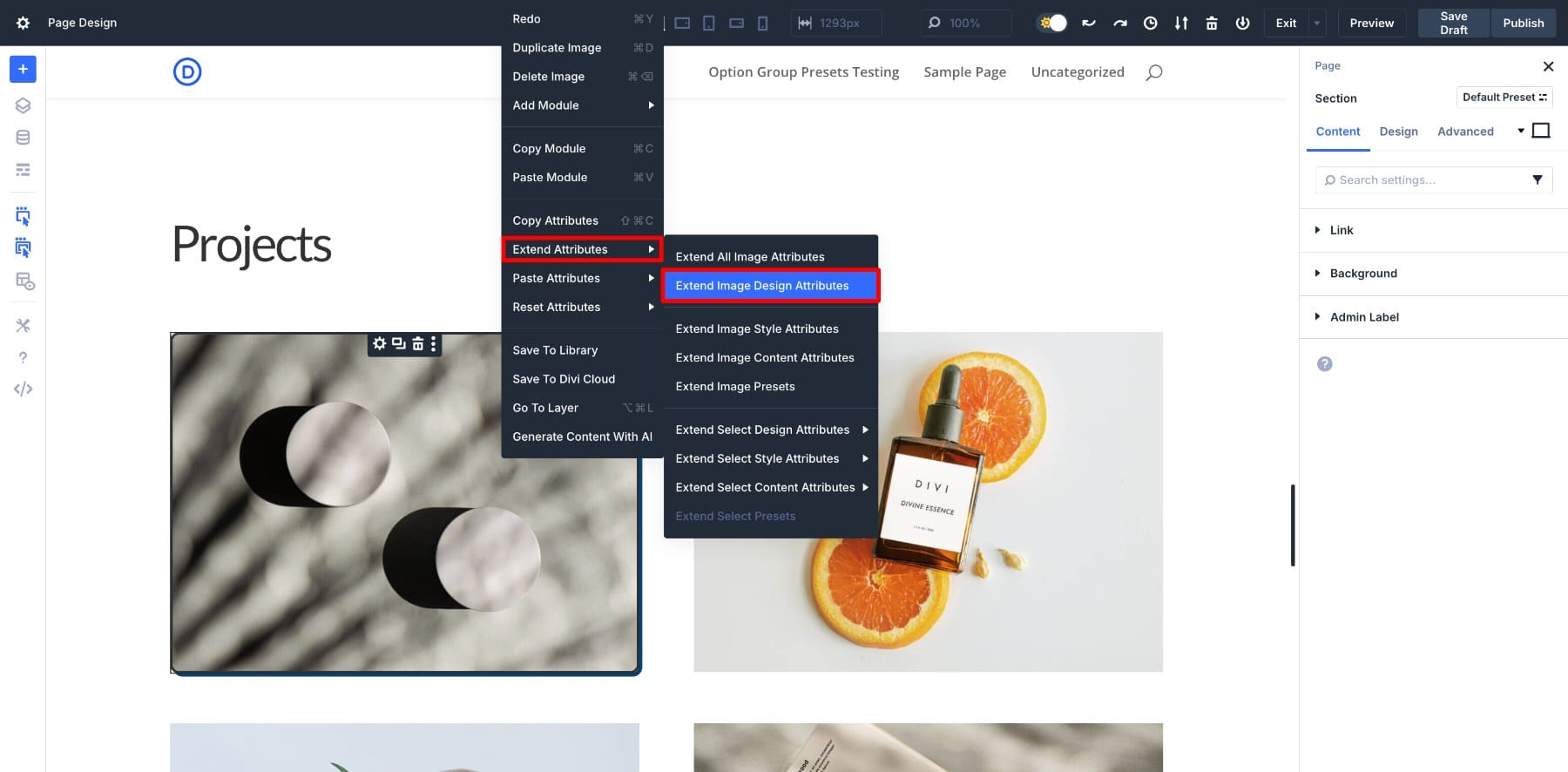
When the Extend panel opens, dock it to the side, as you’ll likely come back to it. In the dropdowns, set the scope to Parent Section and the element type to Image, then confirm.
That one action applies your update to every image in that section, without needing to touch them individually.
And that’s where Extend Attributes really earns its place. It takes what would have been a series of manual, repetitive edits and turns them into one consistent move. You can use it for sections with multiple similar columns or modules, like an image gallery or blurbs. It’s the fastest way to bring a sense of polish to your design without burning time on every module.
5. Save Reusable Edits As Option Group Presets
As you refine your layout, you’ll likely tweak spacing, borders, or background colors to get things just right. Instead of repeating those adjustments every time, save them as Option Group Presets.
Say you’ve customized a column’s spacing, border, and background. You like how it looks and want to reuse it elsewhere. Open the settings for that column, scroll to the style group you modified (like spacing or border), and click the preset icon to save it.
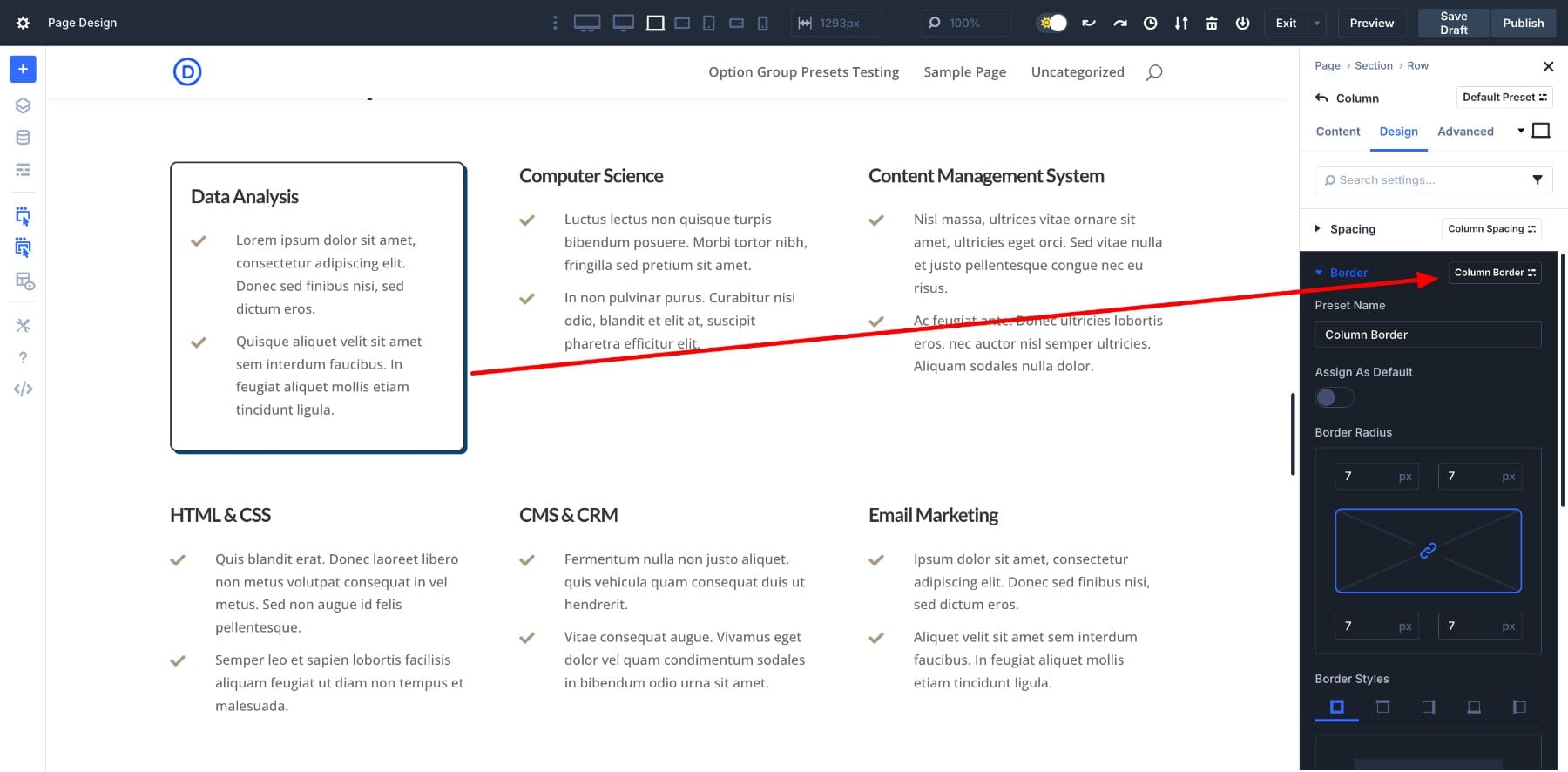
To apply the preset to other columns, right-click the original and choose Extend Attributes > Extend Column Presets. In the panel, set your scope to Parent Row, choose Column as the element type, and hit Extend Attributes.
That one preset now applies to every column in the row in one move. It’s especially useful for layouts with repeating elements like pricing tables, blurbs, testimonials, or anywhere you want visual consistency without the manual effort. And since presets are saved to the layout pack, you’ll have them ready to use across other pages too.
6. Use Copy/Paste For Quick One-Off Changes
Once you’ve extended styles to a full section or row, you may still want to make small, targeted tweaks. Maybe just one column or module needs a slightly different look. Instead of extending presets again, use the Attribute Management feature.
For example, if you’ve customized a column’s border and shadow and want just one or two others to match, right-click the styled column and choose Copy Item Styles. Then, right-click the column you wish to update and select Paste Item Styles.
This won’t overwrite other settings and works instantly, making it ideal for situations where you want to stay flexible. You can copy and paste styles from almost any element and decide exactly what to copy, whether it’s spacing, colors, borders, or other design tweaks.
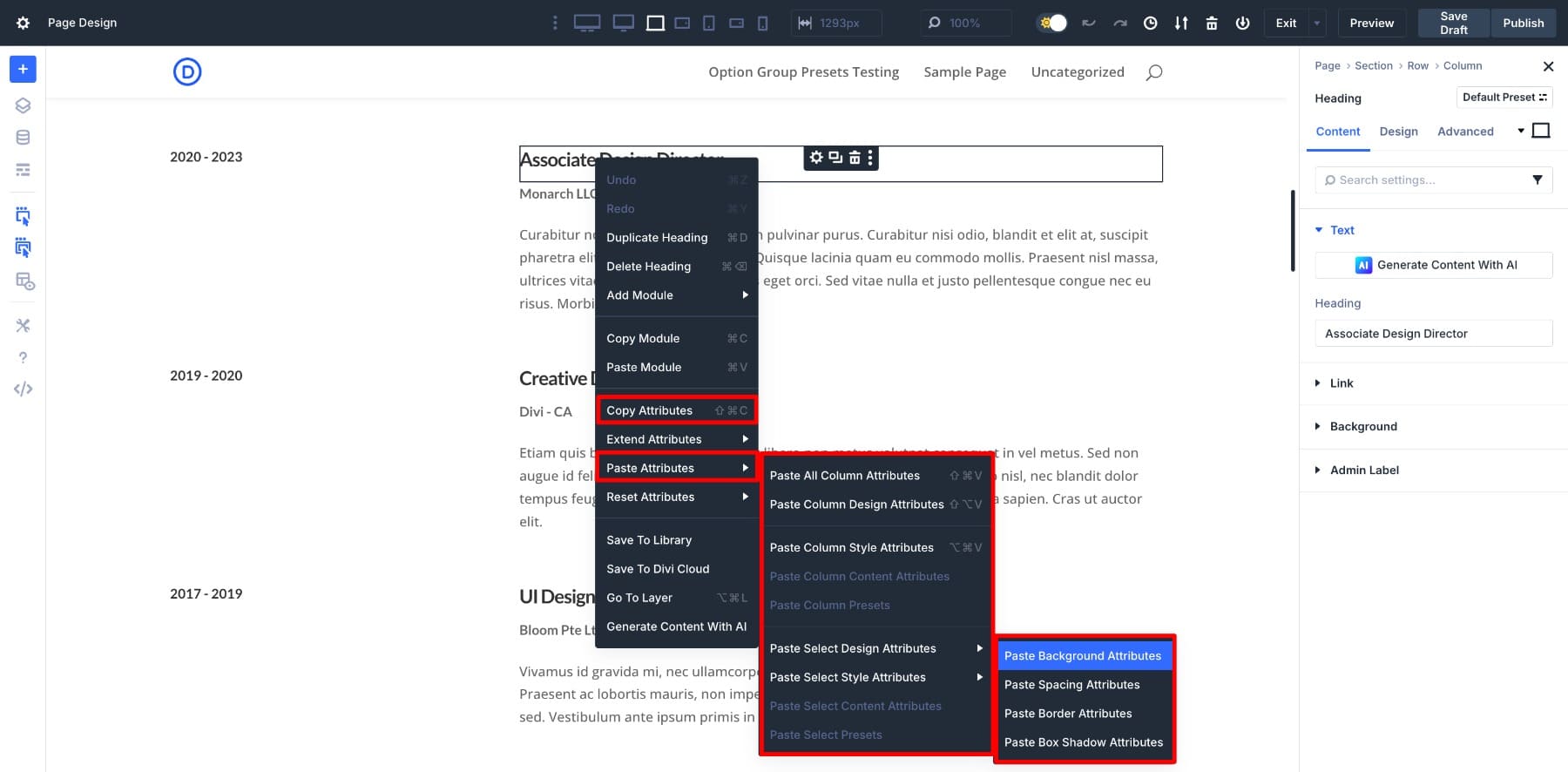
Extend Attributes handles the bulk edits, and Copy/Paste handles the details. It’s perfect for fine-tuning a layout that’s mostly done but still needs a few personal touches.
7. Switch Between Custom Breakpoints To Perfect The Responsive View
Make sure your desktop layout looks great on every screen size. Divi 5’s Customizable Breakpoints make this easy by letting you switch between tablet, phone, and even custom screen widths with a single click. The device icons are right inside the builder, so you can quickly preview how your sections behave on smaller screens.
If needed, you can also define your own breakpoints for more control.
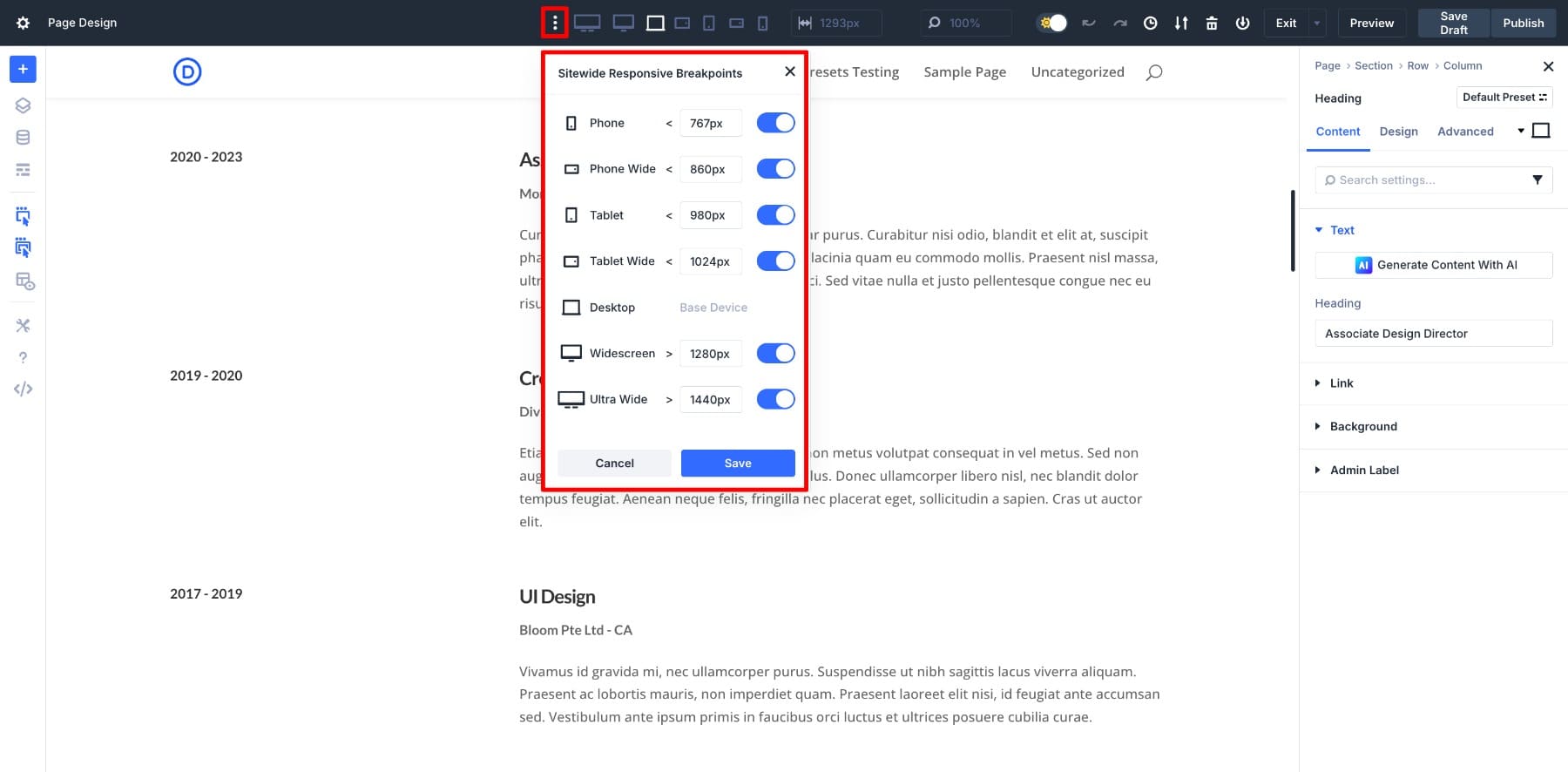
This is the perfect time to check spacing, font sizes, and image alignment. It only takes a few minutes but saves you from bigger layout issues later, especially on content-heavy or conversion-focused pages. And you don’t need to change your workflow. Divi tools work just as smoothly in responsive view, so make your tweaks, preview the layout, and move on.
8. Update Your Design Variables To Refresh The Whole Layout Instantly
Earlier, we set up your global design variables and replaced static values using Find and Replace. And now your layout is fully connected to a centralized design system.
Design Variables make website-wide updates extremely easy. Let’s say your brand updates its typography or main color. Instead of digging through each module to make the same changes repeatedly, you just update the saved variable. That one change applies instantly across your entire layout.
To see this in action, take a look at this side-by-side comparison. The layout structure stays the same, but the process behind it becomes dramatically simpler and faster.
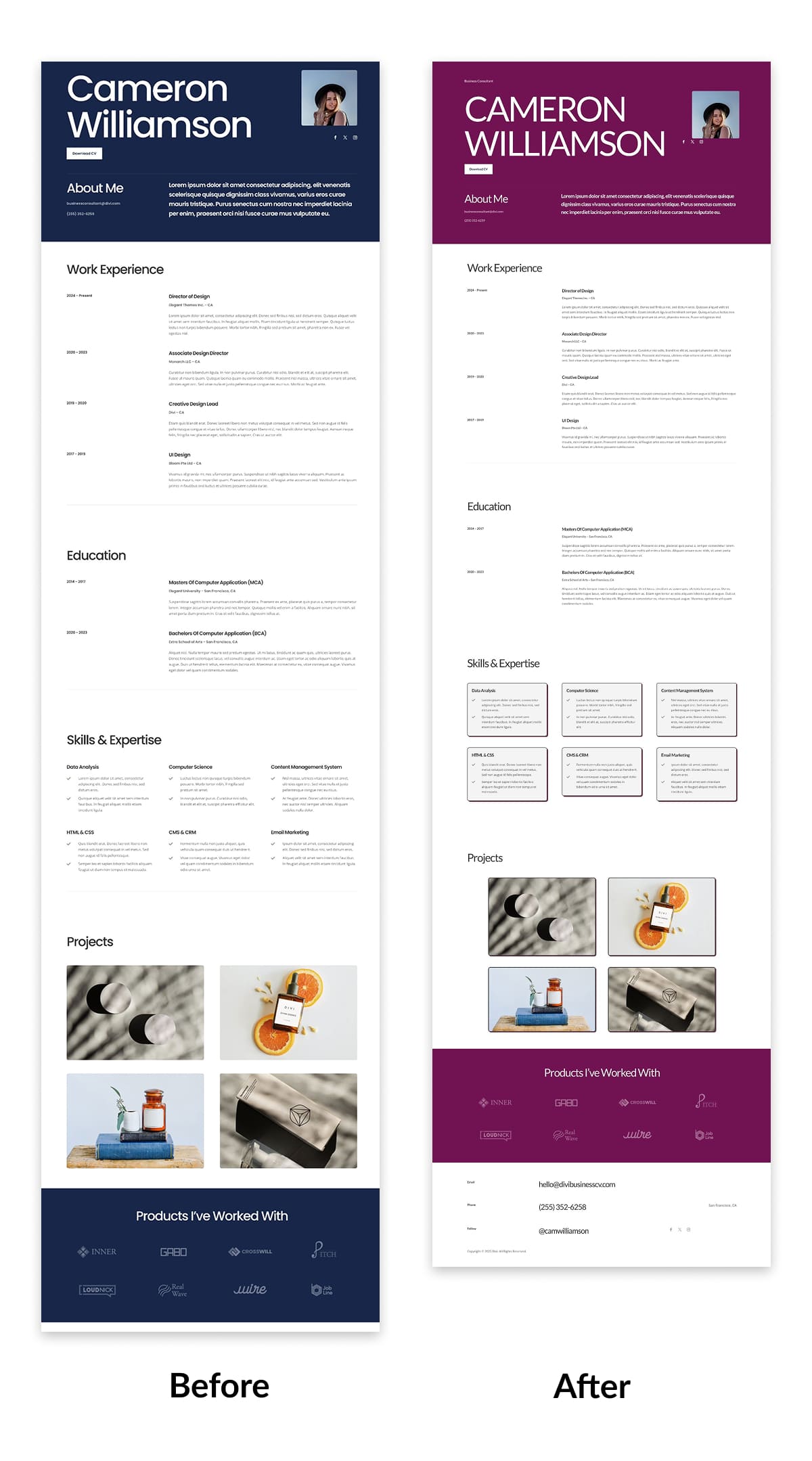
Now think about how this scales. Imagine your whole website, every page and section, built on the same system. You’re no longer retracing your steps for each change. A single tweak to a variable updates everything. You’re managing your entire brand by managing values via the Variable Manager.
This kind of flexibility is exactly what Divi 5 was designed for. It’s not just about faster edits but about reducing repetition, boosting accuracy, and giving you more control with less effort.
Customize Your Divi 5 Workflow
By now, you’ve seen how tools like Design Variables, Extend Attributes, and Option Group Presets can reshape how you update layouts. But there’s no single way to use them.
This walkthrough is just one version of the process. You might follow the steps in a different order, skip a few, or blend them into your own routine. And that’s completely okay, as the goal isn’t to follow a formula but to find a rhythm that feels natural and fits the way you like to work.
Experiment a little. The more you play around with the tools, the more you’ll start to recognize what works best for your flow. If things feel smoother, your updates are faster, and your design stays consistent, that’s your sign that it’s working.
And if you’re wondering whether these tools can keep up as your workflow evolves, they absolutely can because…
Divi 5 Is Designed To Adapt To Your Way Of Working
That’s the thinking behind every feature we’ve covered. Whether you like to define every style upfront or make changes as you build, the tools adapt to how you prefer to work.
You can move quickly or take your time. Start from a blank page or refine an existing layout. The builder doesn’t force you into a rigid workflow. It’s built to reduce busywork, skip repetitive edits, and help you focus on what actually matters: designing with clarity, speed, and confidence.
Ultimately, it’s about building a process that feels like your own and keeps up with you as your projects and ideas grow. Are you ready to build a design workflow that improves with you?

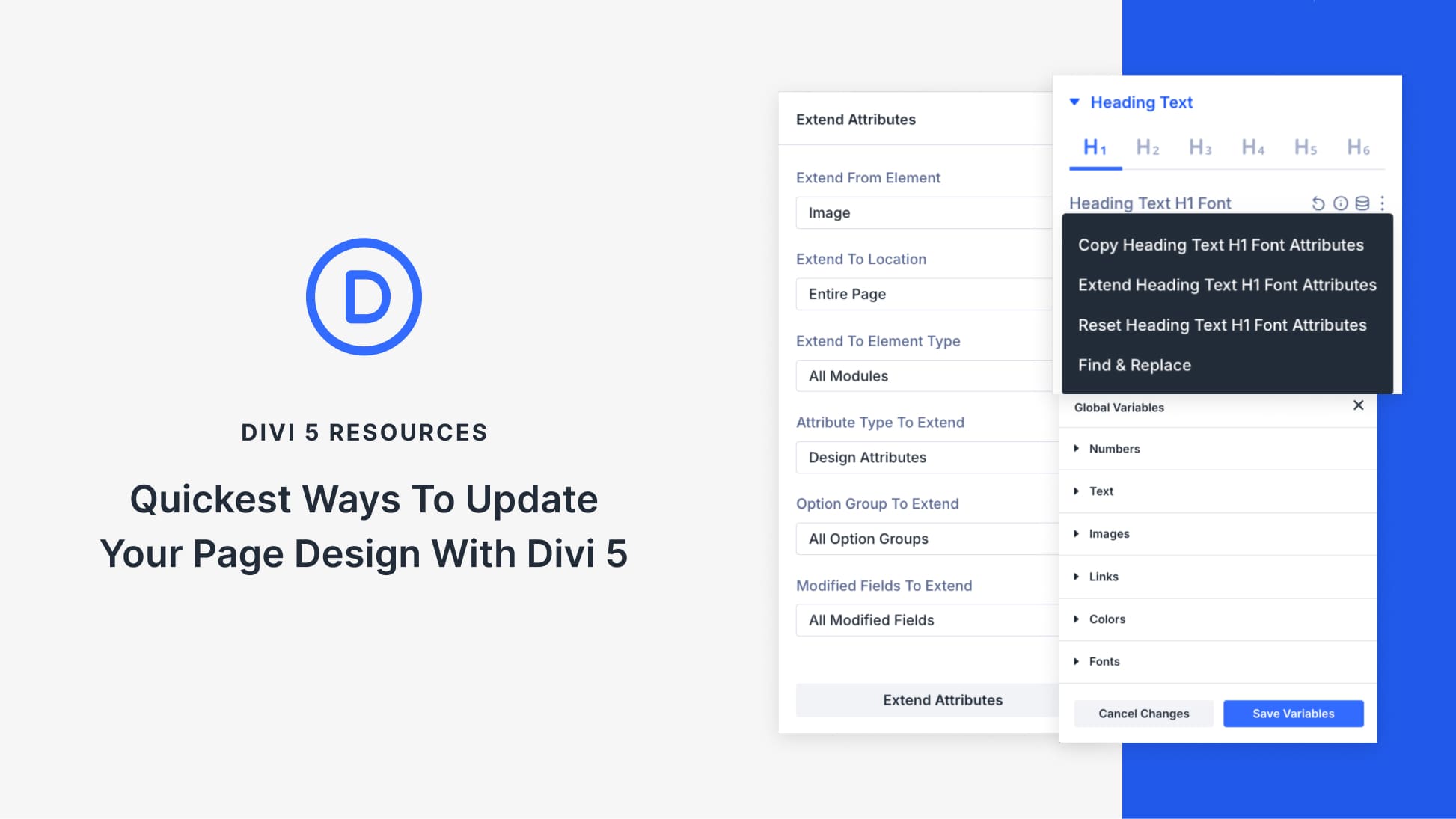
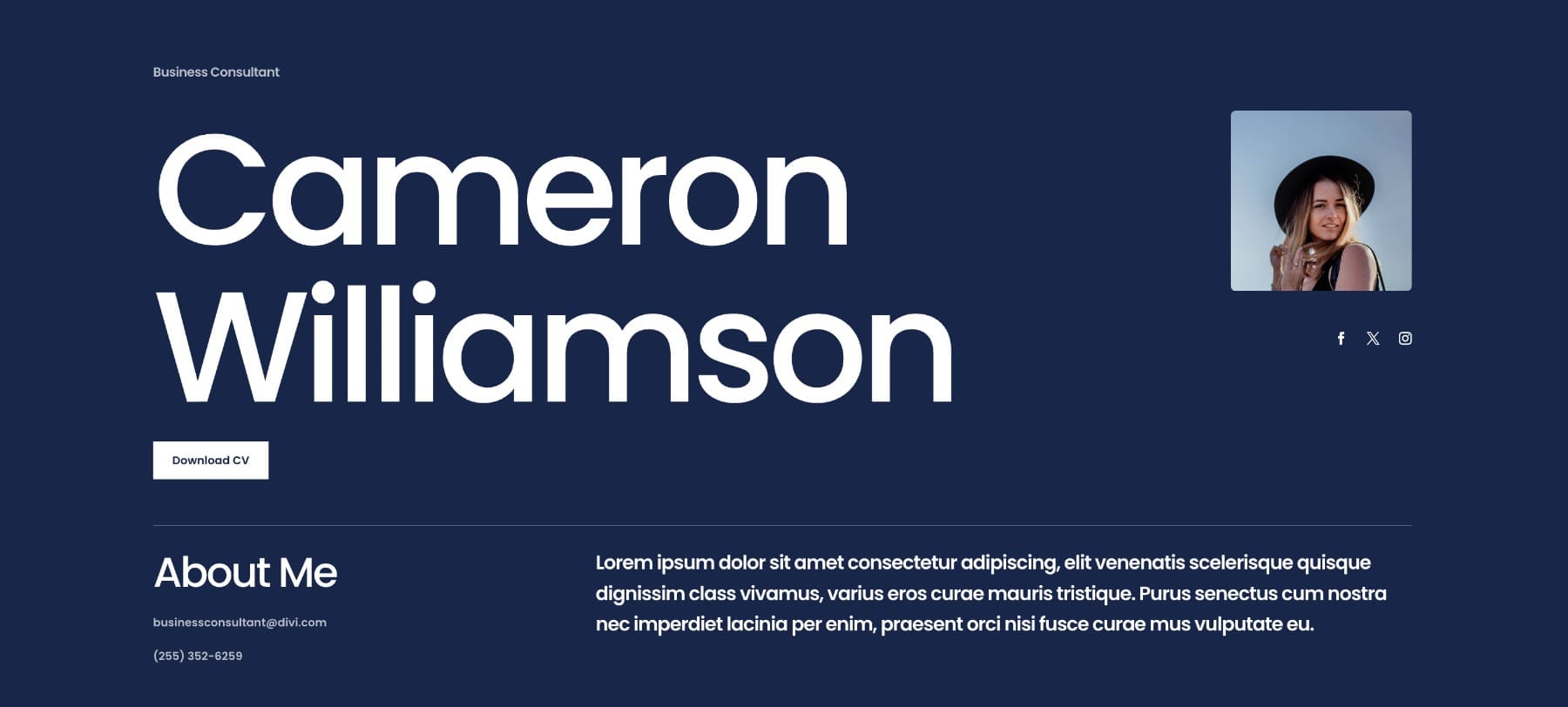







Leave A Reply