Divi 5‘s newest feature, Extend Attributes, is here, and it helps you make significant changes to your page design with just a few clicks.
Let’s explore what it is, how it works, and why it’s a must-have for Divi 5 users. Whether building a personal blog or managing a complex client website, this feature promises to streamline your process and elevate your designs.
👉 Divi 5 is ready to be used on new websites, but we don’t recommend converting existing sites to Divi 5 just yet.
What Are Extend Attributes In Divi 5?
Extend Attributes in Divi 5 lets users propagate specific design elements, like styles, presets, or content, from one element to others across a column, row, section, or entire page. Whether tweaking fonts, adjusting colors, or syncing content across multiple modules, this feature saves time and ensures consistency. It’s an extended and improved version of Divi 4’s Extend Styles feature.
Subscribe To Our Youtube Channel
Extend Attributes allows users to right-click any element in Divi’s Visual Builder and select Extend Attributes from the menu. You can choose exactly which attributes to apply, such as typography settings, spacing, borders, shadows, or content like text or images.
You then define the scope of the change, whether it’s all similar elements, specific sections, or selected rows. This granular control makes it easy to implement sweeping changes or targeted updates with minimal effort, all within Divi’s intuitive interface.
Compared to Divi 4’s Extend Styles, which users loved for the ability to copy and paste styles across elements, Extend Attributes provides more possibilities. Where Extend Styles was limited to basic style replications, Extend Attributes expands the score to include the following:
- Design Attributes
- Style Attributes
- Content Attributes
- Preset Attributes
Anything you’ve modified inside a particular element becomes extendable.
How Extend Attributes Work
Extend Attributes in Divi 5 is designed to make design changes seamless and intuitive, allowing users to easily update multiple elements. Here’s how it works, step by step, within Divi’s Visual Builder.
Start by right-clicking on any Divi module in the Visual Builder. From the right-click menu, select the Extend Attributes option.
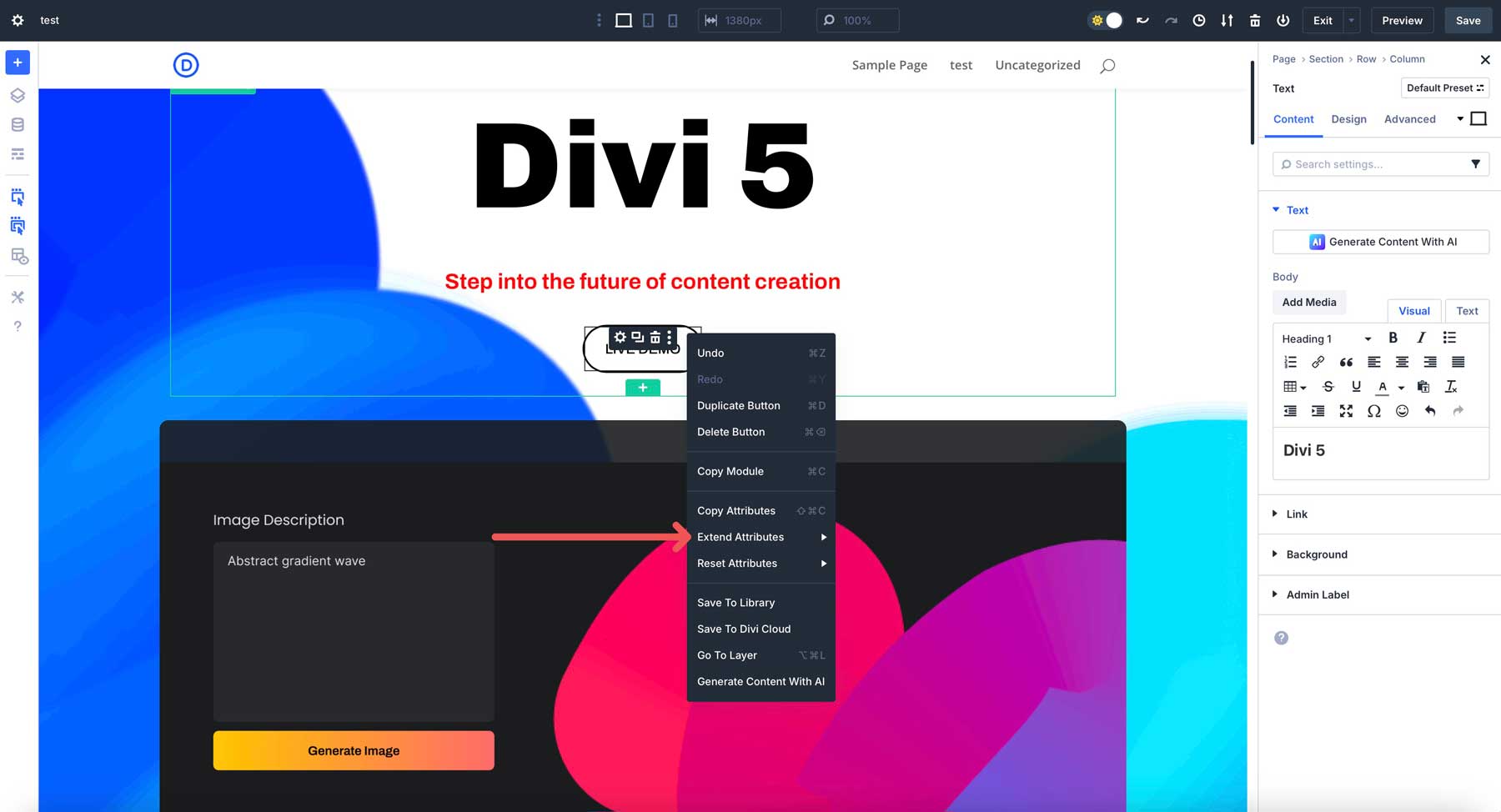
A panel will appear, allowing you to select specific attributes, such as styles and presets, or content, such as text.
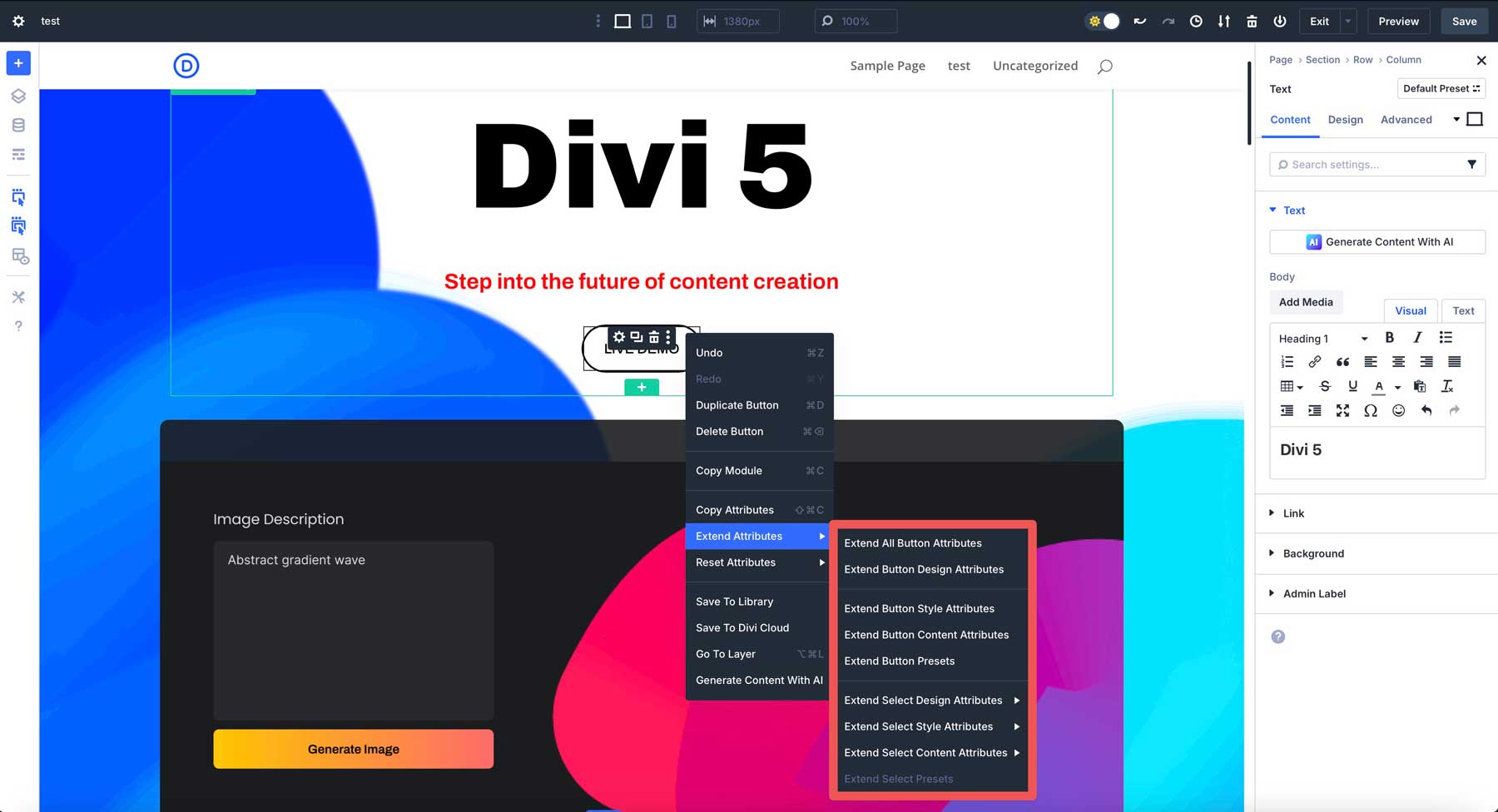
For example, if you’d like to extend a button’s design attributes, click Extend Button Design Attributes to activate the Extend Attributes menu.
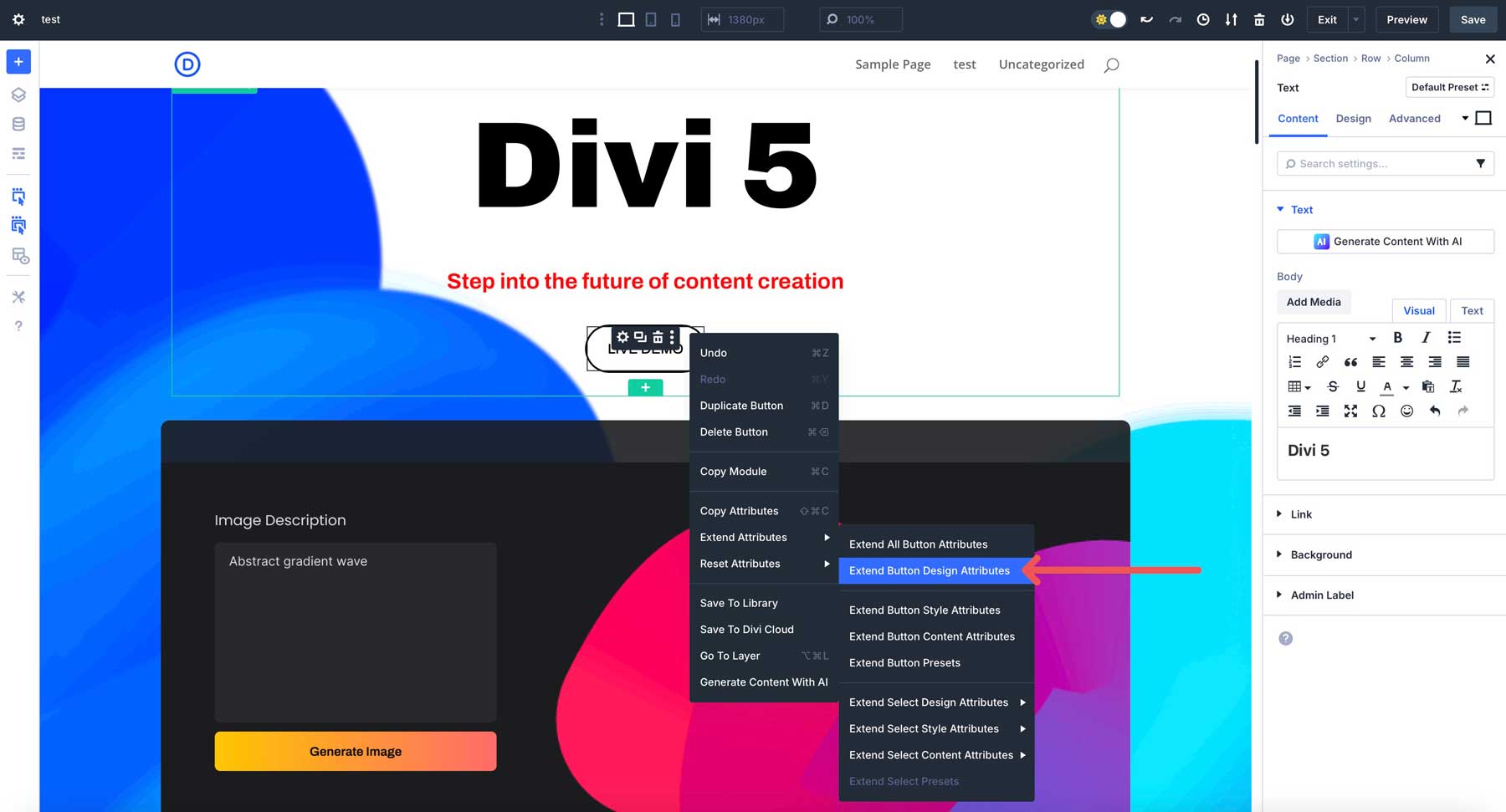
Next, specify where these attributes should be applied. Divi 5 offers flexible options, letting you extend attributes to all similar elements on the page or the current column, row, or section.
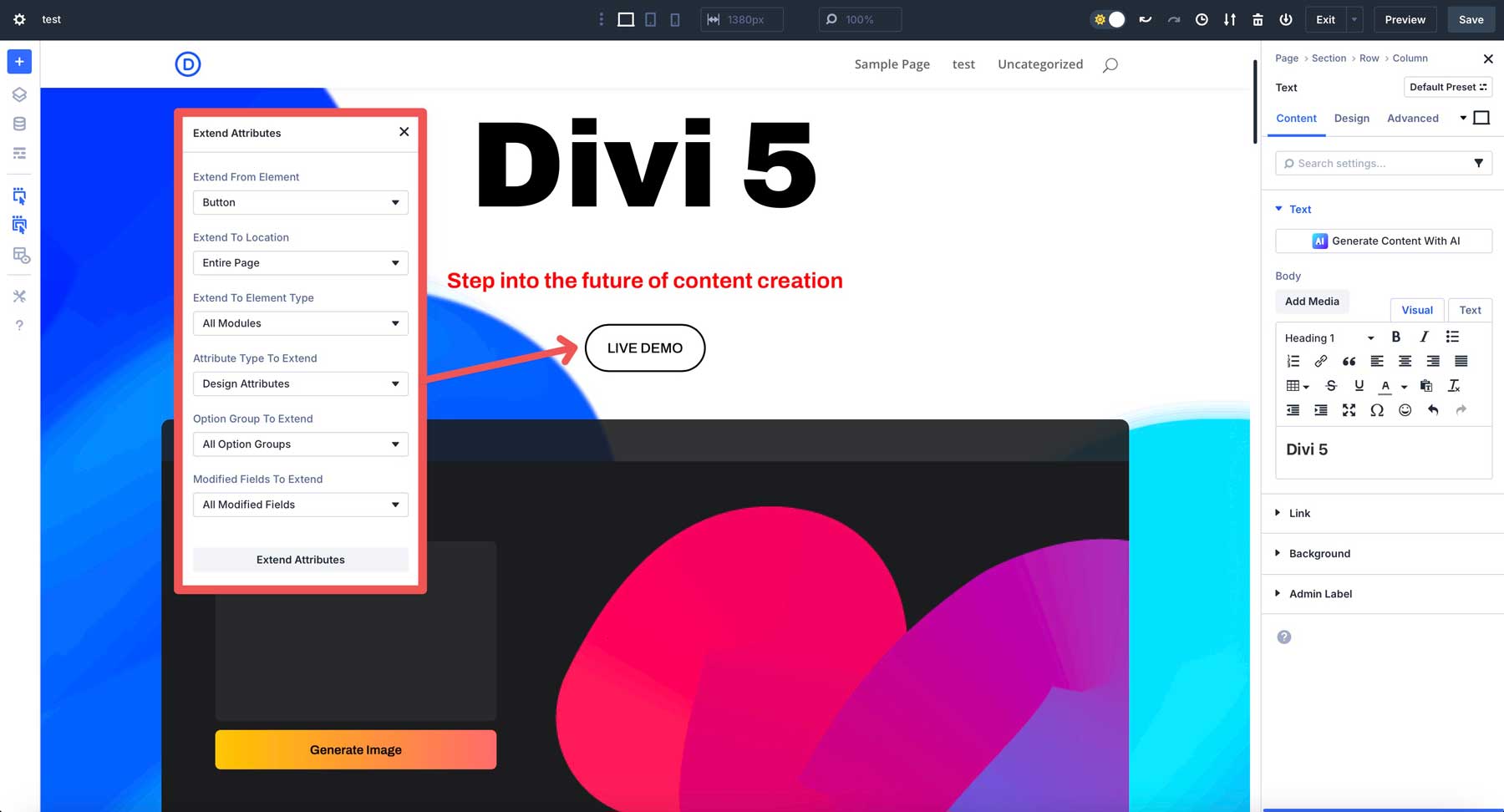
Once you’ve selected your attributes and where they should be applied, confirm your choices, and the changes will be made instantly. Whether updating a single section or an entire page, the process is fast and seamless, delivering targeted updates with a single action.
Learning The Interface
The Extend Attributes interface in Divi 5 is designed to be intuitive and powerful. It offers a range of options to customize how and where attributes are applied. Below, we break down each option to help you navigate and master the interface.
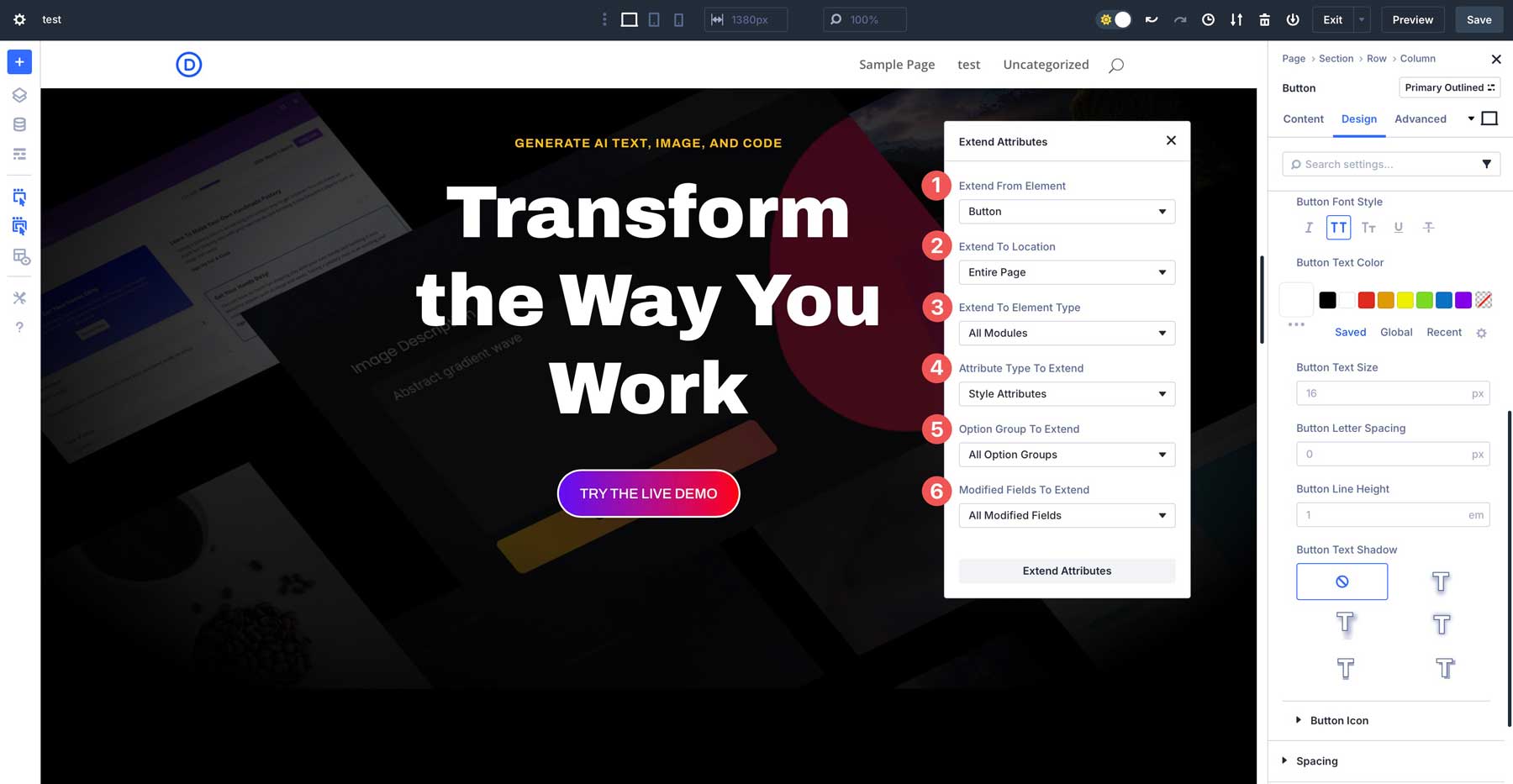
Extend From Element
This is the source element from which you’ll extend attributes. In the Extend Attributes panel, you can select any module, row, or section from a dropdown list or simply click an element on the page to set it as the source. If you right-click an element and choose Extend Attributes, it’s automatically designated as the source, streamlining the process.
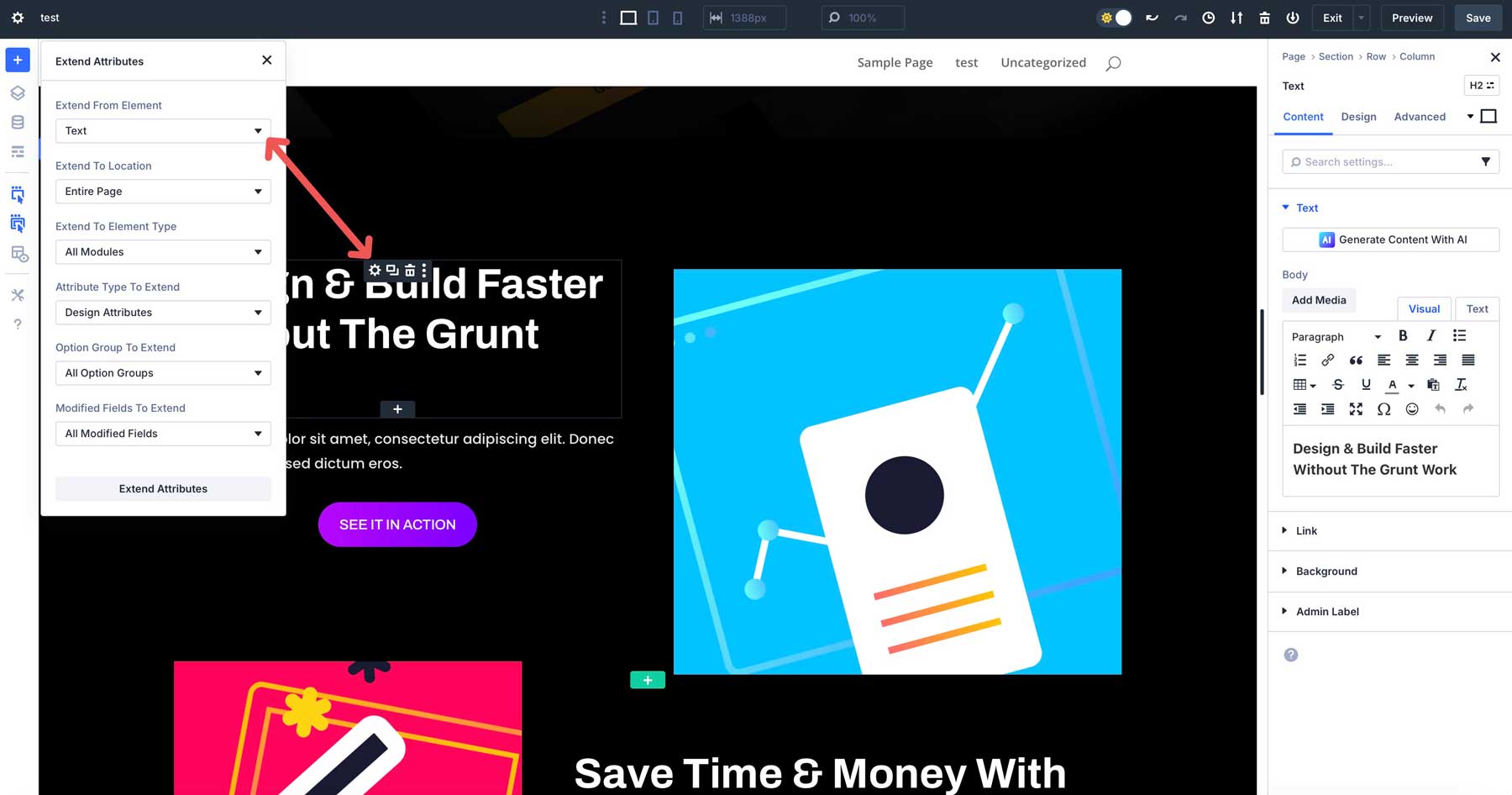
Extend To Location
Choose where your selected attributes will be applied. Options include elements within the current column, row, section, or entire page. For instance, if you’re styling elements in a section with a dark background, you can limit the extension to that section alone, ensuring styles remain context-specific and avoiding unintended changes elsewhere.
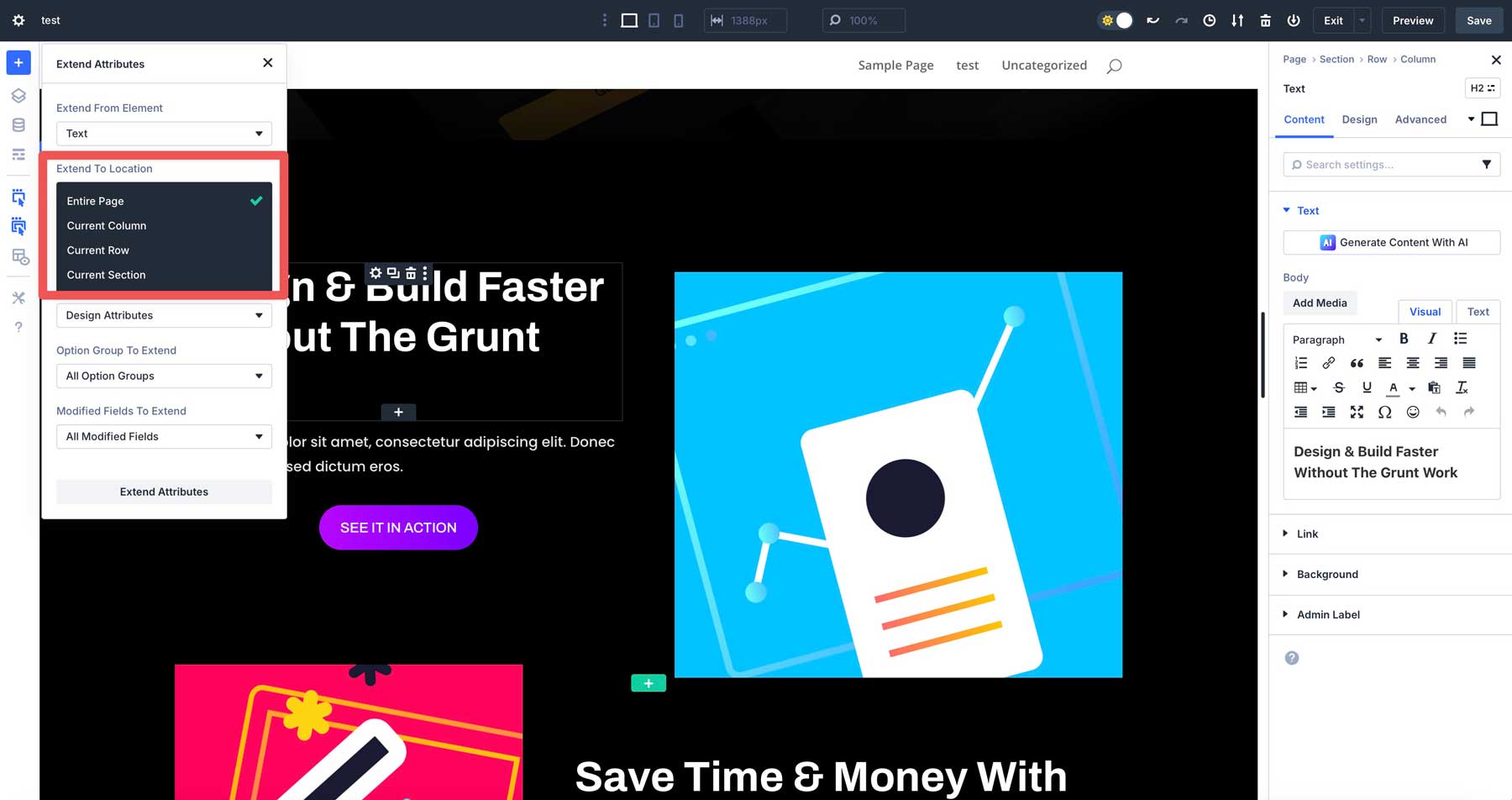
Extend To Element Type
Divi 5 allows attributes to be extended across different element types, offering more flexibility. You can target specific modules — like buttons or text modules — or broader categories like containers, allowing you to apply changes to exactly the elements you want.
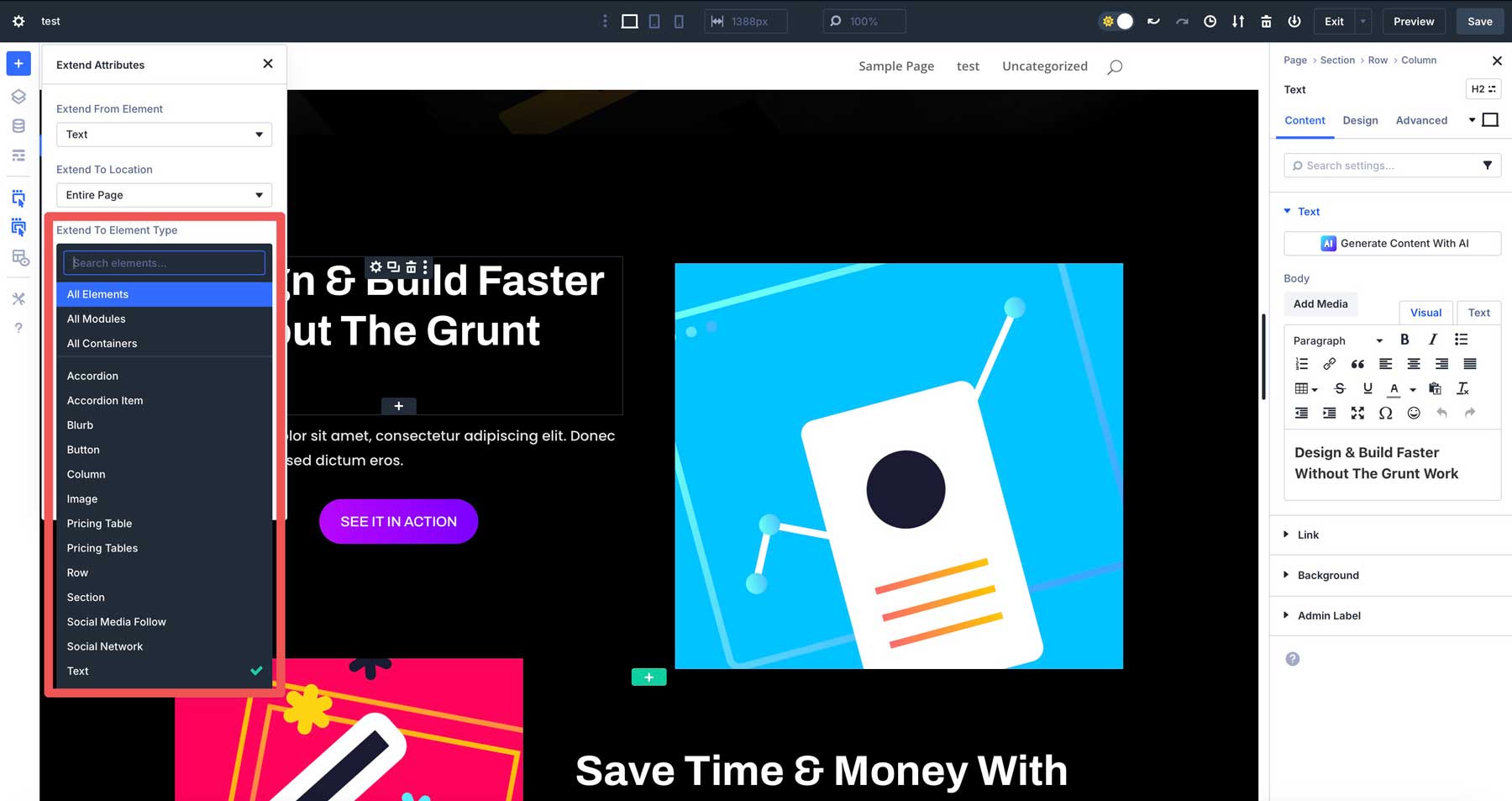
Attribute Type To Extend
Divi 5 lets you extend multiple attribute categories, including styles, content, presets, or any combination of these. This versatility lets you update visual designs, module content, or presets in one go.
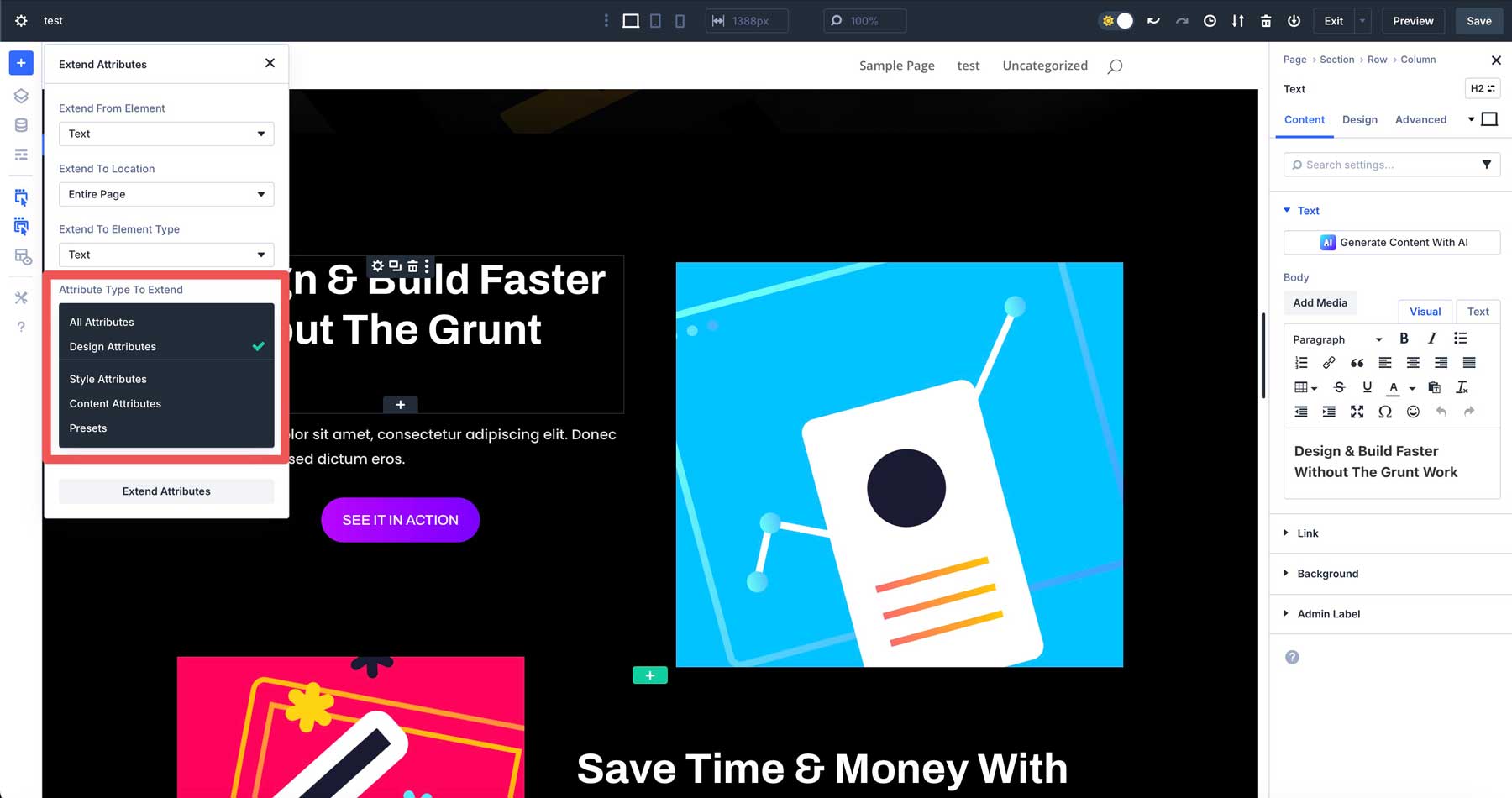
Option Group To Extend
For even more precision, you can extend attributes from specific option groups, such as button styles or form settings. For example, you could extend button styles from a Contact Form module to all other modules with buttons across the page. You can also right-click an option group in the settings panel to pre-select it in the Extend Attributes menu, making the process faster and more intuitive.
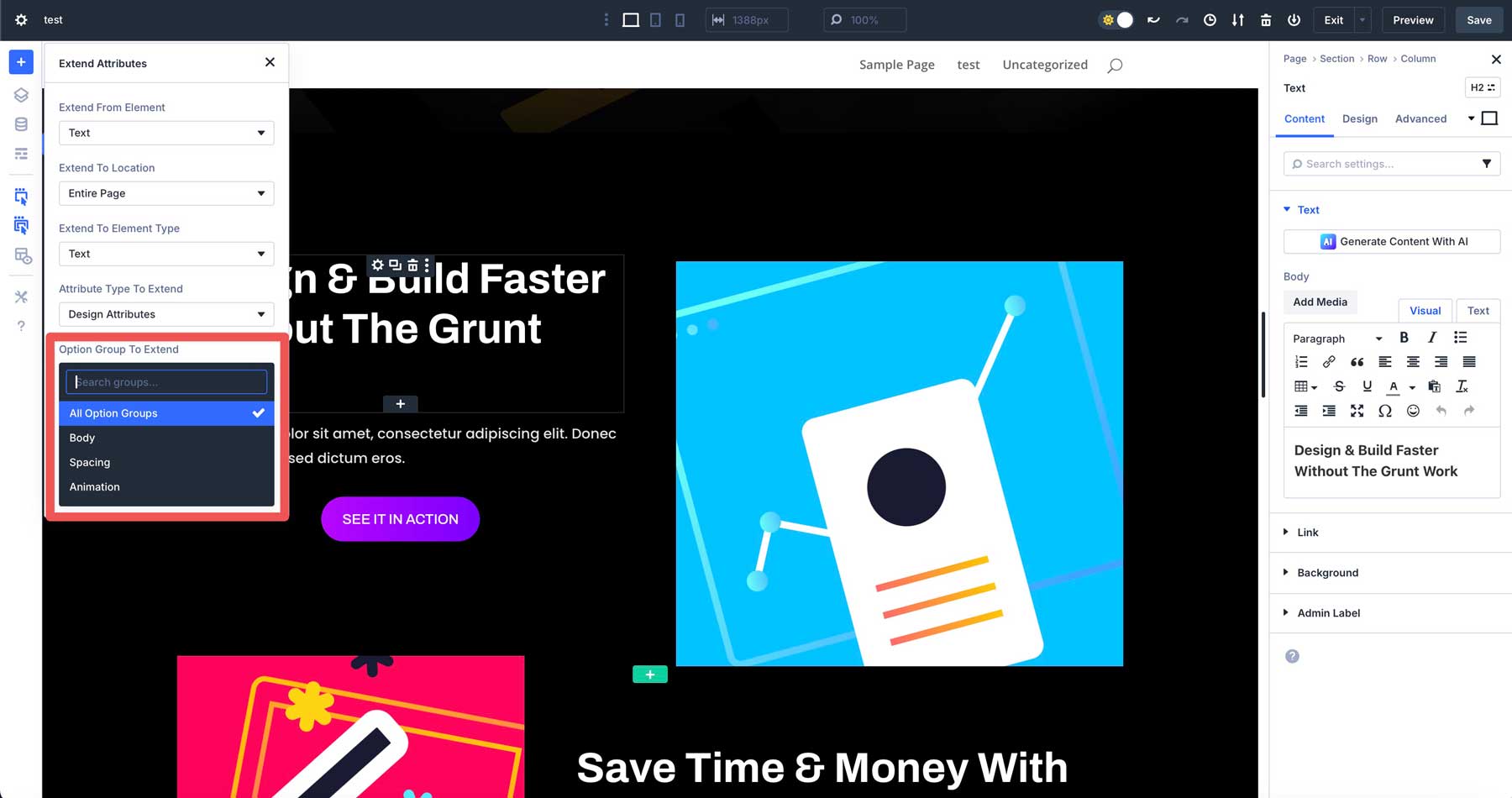
Modified Fields To Extend
This option allows you to pinpoint specific fields within an option group to extend. For example, if you only want to extend the background color of a button rather than its entire style, you can select just that field.
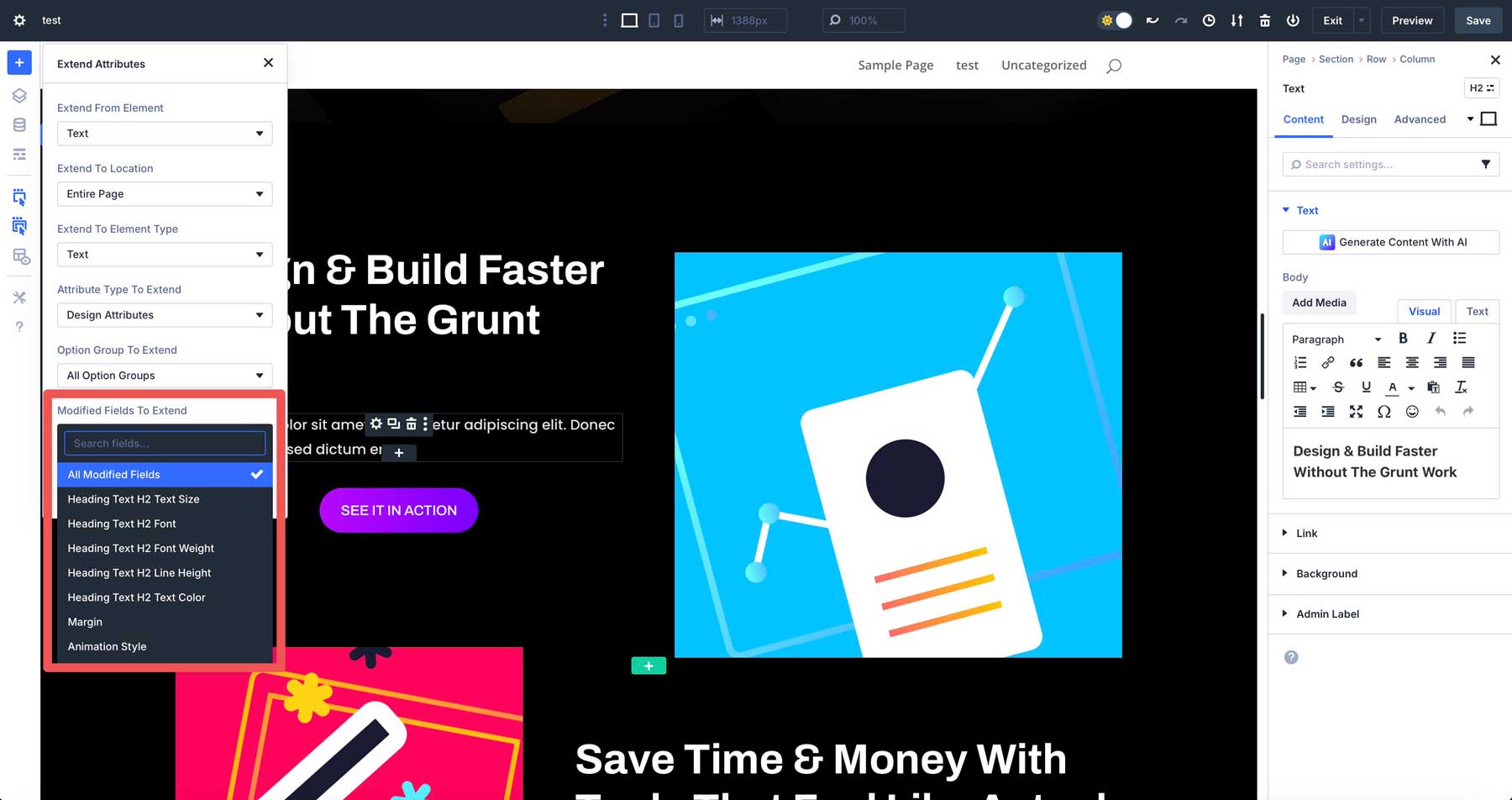
Key Benefits Of Divi 5’s Extend Attributes
Extend Attributes in Divi 5 is more than just a feature. It improves how users approach web design. Here are the key benefits that make it an essential tool for Divi 5 users.
1. Time Efficiency
Extend Attributes slash design time by enabling instant, sweeping changes across multiple elements. Instead of manually editing each module, you can apply updates in seconds. For example, changing the background style of all pricing tables on a page now takes a single right-click and a few selections, saving time on repetitive work. As a result, you can focus on the bigger picture.
2. Design Consistency
Consistency is the backbone of strong branding and provides a seamless user experience. Extend Attributes ensures uniformity by allowing you to rapidly propagate styles, presets, or content across your site. Whether matching button colors or aligning typography across sections, this feature guarantees a polished, cohesive look that elevates your website’s professionalism.
3. Flexibility And Control
With Extend Attributes, you’re in the driver’s seat. The feature offers increased flexibility, letting you choose exactly which attributes to extend and where to apply them, from specific modules to entire pages. This balance of precision and scalability means you can make targeted tweaks or broad updates without sacrificing speed or accuracy.
4. User-Friendly For All Skill Levels
Whether you’re a beginner building your first site or a developer managing complex projects, Extend Attributes is designed for everyone. Its intuitive right-click interface within the Visual Builder makes it accessible, requiring zero coding knowledge or advanced skills. This ease of use allows users of all skill levels to create stunning websites.
5. Enhanced Creativity
The ease of applying and experimenting with design changes encourages fearless creativity. Extend Attributes lets you test new styles or layouts without dreading time-consuming rollbacks. Want to try a bold new color scheme or adjust margins globally? With just a few clicks, you can preview changes and refine your vision, unlocking endless possibilities for innovative design.
These benefits make Extend Attributes a cornerstone of Divi 5’s mission to streamline web design while amplifying creativity and efficiency, setting a new standard for what’s possible with a WordPress page builder.
Practical Use Cases For Extend Attributes
Extend Attributes is a versatile feature with real-world applications that improve workflows and enhance design quality. Here are some practical examples of how to leverage them in your design process:
- Branding Updates: Imagine a business undergoing a rebrand that requires all call-to-action buttons to reflect a new vibrant orange color scheme. You can select a button, adjust its color, and extend that style to every button across the page in minutes. This ensures brand consistency without the hassle of manually updating each element, saving time on large websites.
- Standardizing Templates: Maintaining a consistent look is key for a portfolio site with dozens of testimonial modules. Using Extend Attributes, you can apply a preset style to all testimonial modules across a page, such as a specific border, background, or font. This ensures every testimonial has a uniform appearance, reinforcing professionalism and coherence.
- Content Updates: Managing a blog or portfolio site often involves updating repetitive content, like a call-to-action phrase or a contact email. With Extend Attributes, you can update the text in one module and extend it to all similar modules across multiple sections. For example, you can change Contact Us to Get In Touch across all button modules in seconds to make content changes fast and easy.
- Responsive Design: Optimizing for mobile is critical in today’s web landscape. Extend Attributes simplifies this by allowing you to apply responsive settings, like font size or padding adjustments, across all elements of a specific type. For instance, you can reduce the font size of all headings for mobile devices in one action, ensuring a seamless user experience across screen sizes.
Try Out Divi 5’s Extend Attributes Feature Today
Extend Attributes improves efficiency and flexibility in web design. It lets users extend styles, presets, and content across elements, saving time, ensuring consistency, and sparking creativity for all skill levels. Whether updating one section or an entire page, Extend Attributes streamlines the process. It’s a must-have tool for Divi users.
Ready to try Extend Attributes in Divi 5? Download the Divi 5 Public Alpha for new websites. See how it transforms your workflow. Share experiences, tips, or questions in the comments. Alternatively, connect on our social media channels. We’d love to hear how you enhance designs.
👉 Divi 5 is ready to be used on new websites.

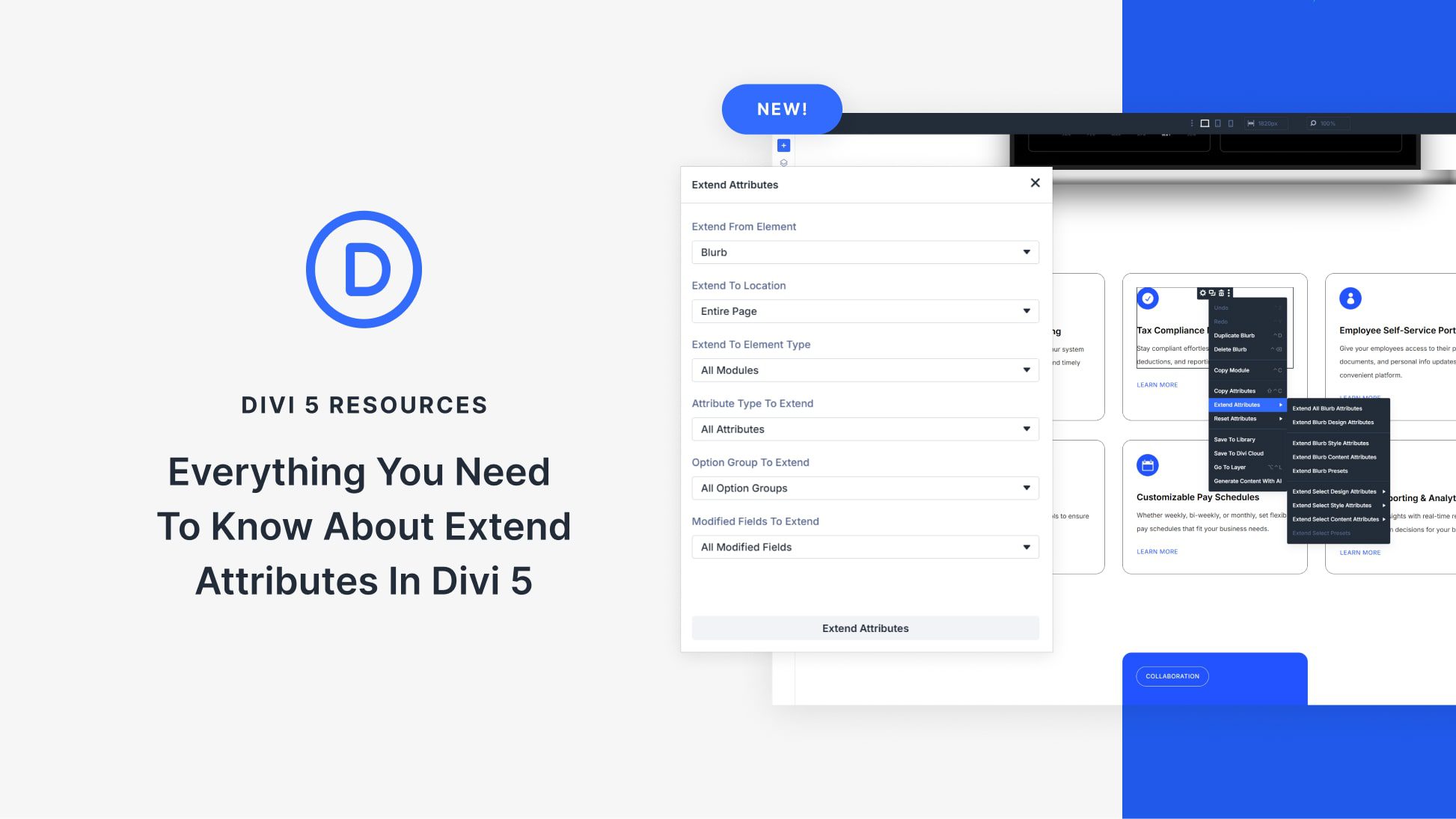











Please add Sorting options to the Blog Post module ASAP. Ideally, with Custom Post Types and base the sorting on Fields and add ASC or DESC sorting. This has been needed for years.
Also, the Blog Module is still bugged in the latest Divi 5 Alpha release (as of 14.1 as well) in this manner:
Blog Module still broken with Custom CPT’s. (If you update the theme from one version to the latest with Custom CPT’s already in place in a blog module) Or if you add a Custom CPT AFTER creating a Blog Module, you’ll see the bug when choosing the Post Type dropdown in the Blog Module is completely blank. Please fix ASAP as this is a core feature of the builder.