There are a lot of ways to promote your WordPress business online. If you’re willing to invest in them, ads are one of the quickest ways to get eyes on your website. The Google AdWords platform enables you to reach the biggest audience in the world, but your chances of success are slim if you don’t know how to use it.
Diving into the world of online advertising is complicated. For example, Google AdWords is easy to pick up, but hard to master. In this article, we’re going to talk about the service and teach you how to set up your first campaign. We’ll also show you three ways to make sure you get the most for your investment.
Let’s get to work!
An Introduction to Google AdWords
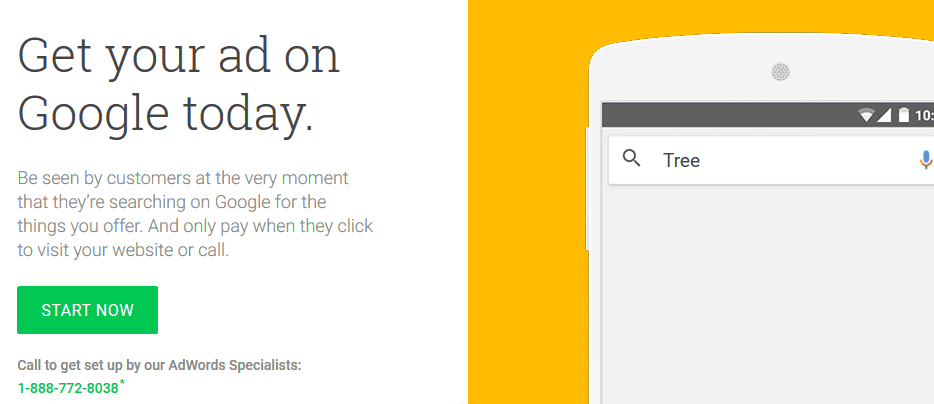
Billions of people use Google products every day, with the eponymous search engine being most popular. However, you may not know that Google makes most of its money from advertising. Each time you perform a search, you’ll see ads related to the keywords you looked for. Ads can also be published on other sites that are part of the Google Display Network (such as YouTube).
Because Google handles billions of searches daily, there’s plenty of money to made from including ads within results. If you want to advertise using Google, you’ll need to do it through their AdWords platform, which enables you to ‘bid’ on specific keywords. If your bid is high enough, your ad will appear when people look for those terms.
In practice, the process is a bit more complicated. For example, you can pay for either ‘impressions’ or ‘clicks’. The former is often cheaper (since you aren’t guaranteed any clicks), but the latter can be much more efficient for well-optimized ads.
However, there are a lot more features to unpack here on top of simple ad publishing. For example, AdWords enables you to A/B test your advertisements, track their performance using Google Analytics, cap how much money you want to spend on each campaign, and more. Mastering this functionality is key if you want to make your money count.
Key Features:
- Lets you create ad campaigns that target specific keywords, through a bidding system.
- Gives you the ability to publish ads throughout the entire Google Display Network.
- Provides performance tracking via AdWords’ built-in tools or Google Analytics.
- Includes split testing for your campaigns.
Price: AdWords offers a flexible pricing structure | More Information
How to Use Google AdWords (A Quick Overview)
To begin, you’ll need both a Google account and to sign up for AdWords specifically. While AdWords Express enables you to advertise without a site, most will want to sign up for the ‘traditional’ version. Once you’re logged in, you’ll get access to the AdWords dashboard:
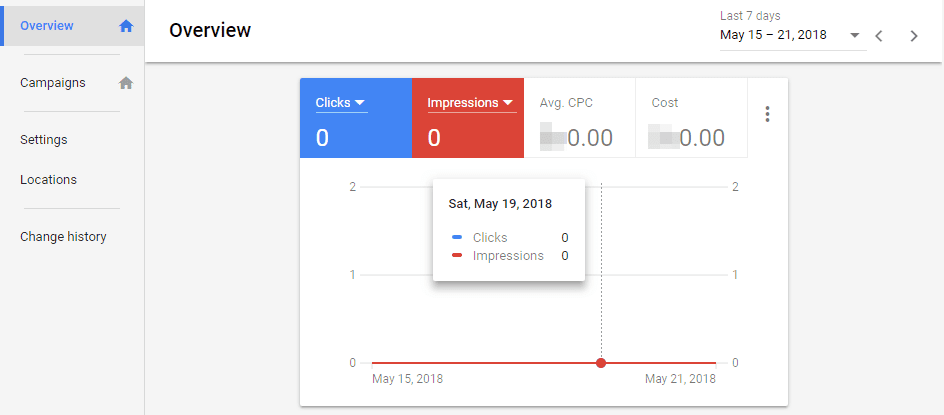
You’ll see an overview of your active campaigns, which should be empty at the moment. The first thing you’ll want to do is configure your payment preferences if you haven’t done so already. Click on the wrench icon at the top right of the screen and choose Setup > Billing & payments:
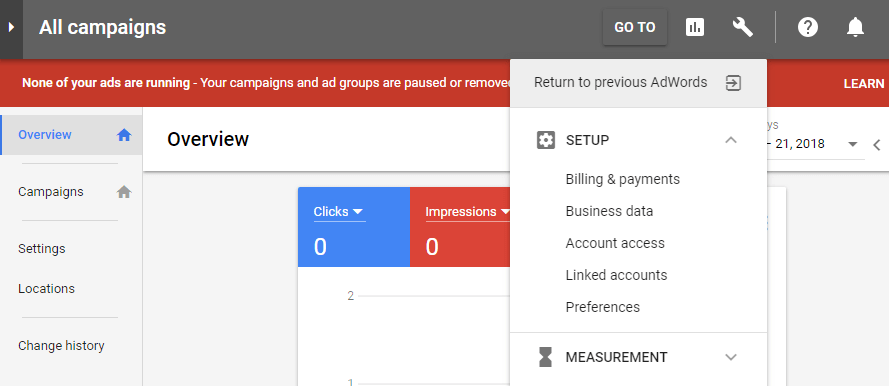
On the next screen, you’ll be able to choose your billing country and enter your payment details:
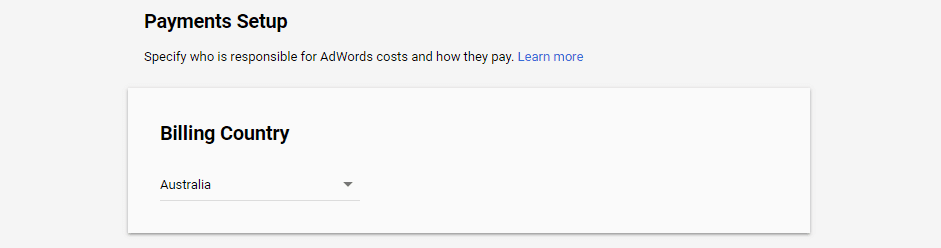
Once you’re done, return to your dashboard’s main screen. We’ll now set up our first campaign. Navigate to the Campaigns tab and click on the New Campaign option at the bottom of the screen:
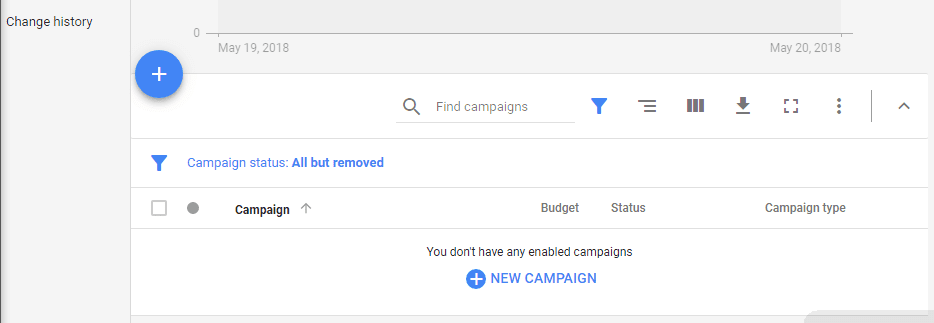
On the next page, you’ll be able to choose from every available campaign type. Aside from traditional search ads and those appearing on Google’s Display Network, you can also promote products, videos, and apps:
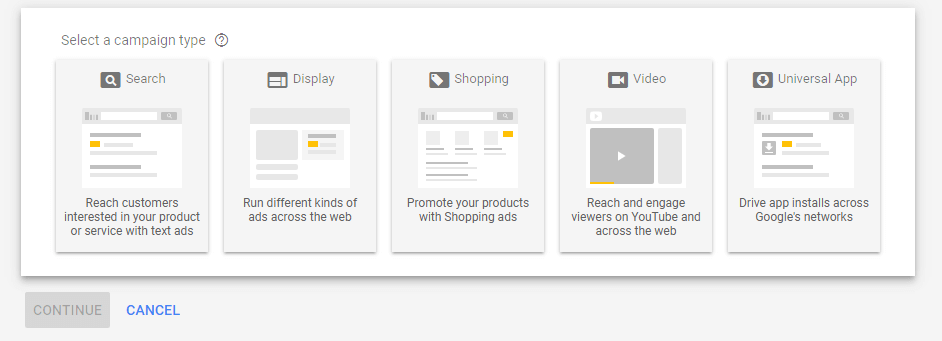
For this tutorial, we’re going to focus on traditional search engine ads, so click that option. Next, AdWords will ask you what type of results you’re looking for from your campaign. The main options are sales, leads, or traffic for your website, although you can also choose to create a campaign without a goal:
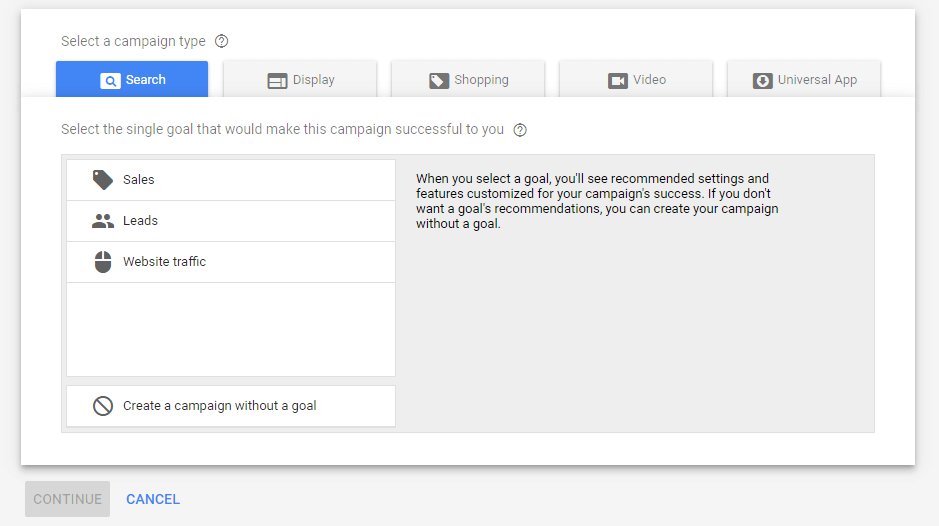
Let’s choose Website traffic as our goal and click on Continue. You can now set a name for your campaign, and also choose whether or not you want your ad to show up on the Google Display Network:
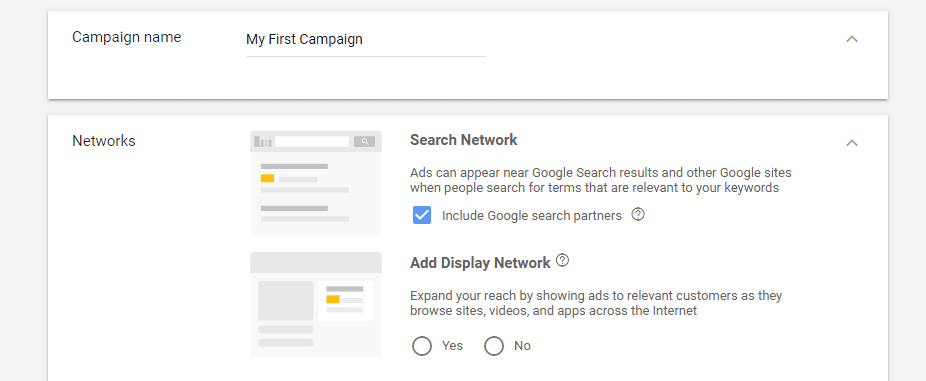
Further down the page, you’ll be able to choose your ad’s target locations. While you can target all countries, it’s a waste of money in our opinion. Instead, you should narrowly target selective locations:
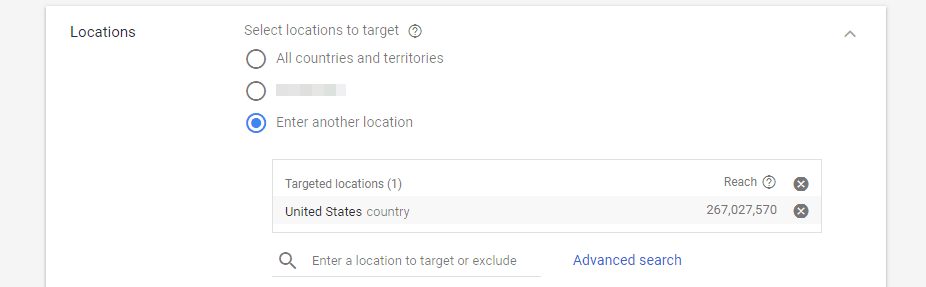
When selecting a new territory, AdWords will tell you how many people you can reach within it. For example, if you target the United States, you can reach over 250 million users. Depending on what you’re promoting, you may want to narrow your targeting to smaller locales, but that’s up to you. Next up, you’ll need to choose how much money you want to spend each day on average, and which delivery method to use:
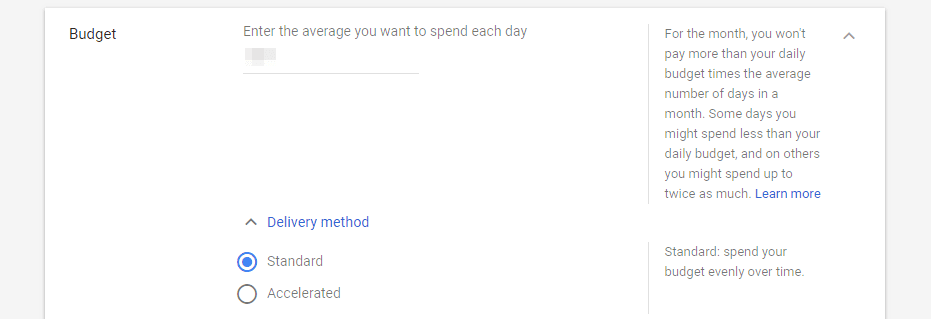
AdWords will work out the best way to spend your budget across each month without going over. However, you can decide whether you’d like to spend it quickly each day or spread it out evenly. We usually favor the latter approach, since you get useful data on what times of day people are more receptive to your ads.
Next, scroll down to the Bidding section and choose whether you want to focus on clicks or other goal types:

Finally, you’ll be able to set a start and end date for your campaign, as well as choose which ‘audiences’ you want to target. This lets you target specific subsets of Google users depending on their interests, by choosing from an extensive list of options:
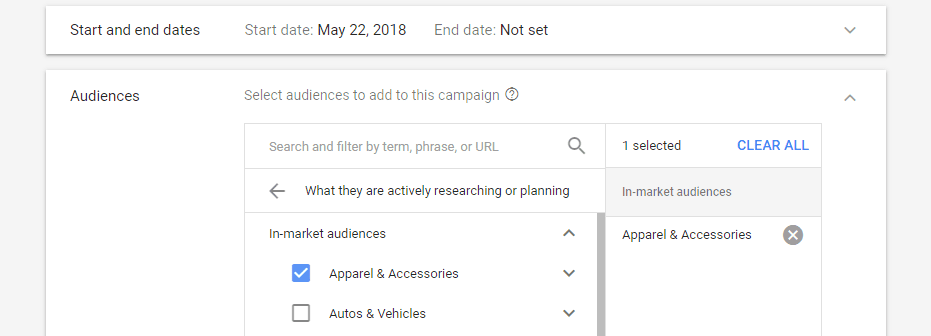
When you’re done, click on Save and Continue. Now you’ll be able to set up ad ‘groups’. These are a collection of ads that target specific keywords. Simply type the keywords you want using one phrase per line, and set a group name:
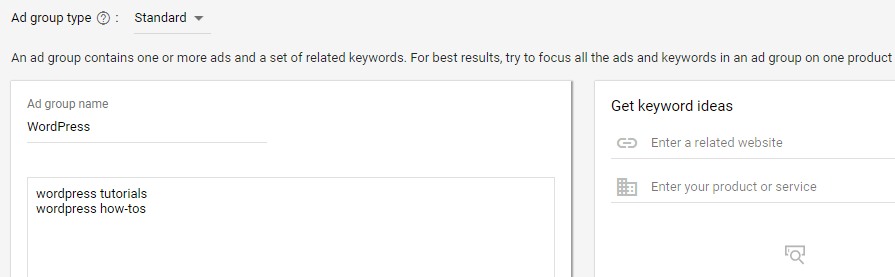
At this point, you can begin creating the ads you want to promote by clicking on the NEW AD button:
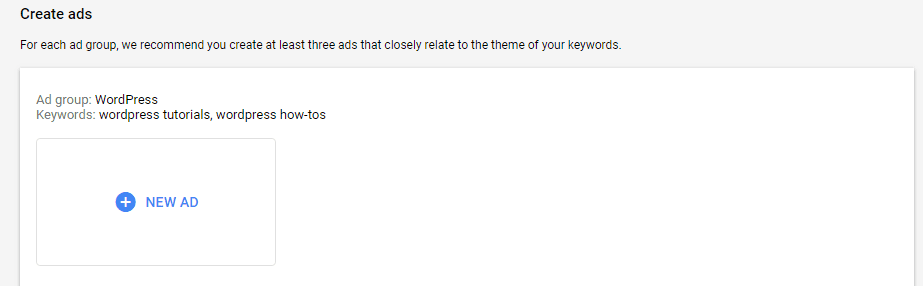
Creating text ads is simple – choose your headlines, the URL you want to display, and set a description:
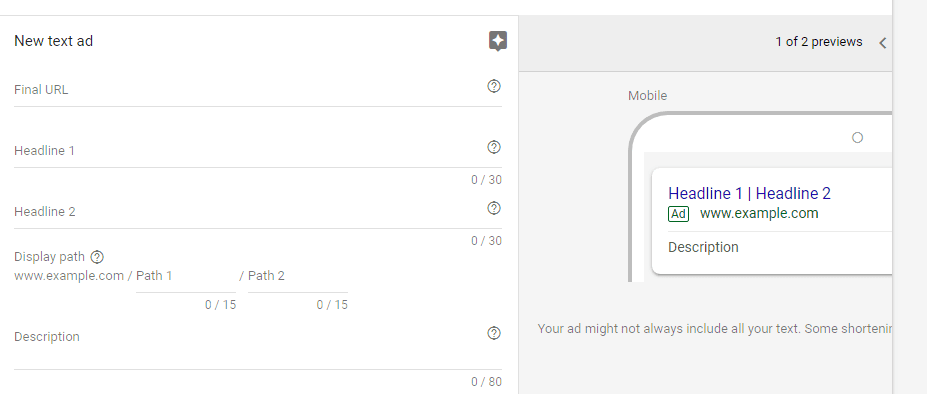
Even though building an ad is simple, creating a successful one takes time. Before you spend any money, we recommend taking a look at some high-quality examples. When your ad is ready, click Done, then Save and Continue if you’re ready to push your ad live.
AdWords will ask you to review your ad one final time, and if you return to your dashboard, it should be active. Congratulations, you just created your first AdWords campaign!
3 Ways to Use Google AdWords to Promote Your WordPress Business
While you can now create AdWords campaigns, there are a number of ways you can make the most out of the platform before spending a penny. Let’s start by talking about your competitors.
1. Investigate Your Competitors
Going into online advertising without a plan is a surefire way to blow your budget. A good base plan involves checking out what your competitors are doing, then improving on their efforts.
To put it another way, long-standing online ads are usually proven income earners. AdWords enables you to take a peek at how your competitors are performing for similar keywords as you, using public information.
However, you can’t just steal your competitor’s ads. You need to analyze them and figure out how to improve them. That’s where marketing experience comes in, as well as good old-fashioned split testing.
2. Start With a Small Budget
One of the most common mistakes people make when they get into online advertising is to blow the budget on untested ideas. You might think you have a killer ad on your hands. However, the smart thing is to let it prove itself before you sink too much money into promoting it.
Ideally, you should be making money from conversions you get via AdWords. Each conversion should more than make up the cost of each bought click, at the very least. In most cases, you’ll see conversion rates of 1-3%. This means if you’re promoting a $50 product and you have a Cost-Per-Click (CPC) of $0.25 (which is very low), every 100 clicks would cost you $25 and possibly net you anywhere between $50-150.
These are, of course, back-of-the-napkin calculations.Your goal should be to spend enough money each day to get a decent amount of data, without going overboard and blowing your daily budget. However, keep in mind the average CPC across AdWords is about $1-2, so you’ll need to spend a decent amount of money if you want serious results.
3. Link Your AdWords and Google Analytics Accounts
AdWords is a powerful tool and it comes with its own set of analytics. However, the service doesn’t tell you much about what happens after people click on your ads. That’s where Google Analytics comes in, and together, these two form a powerful duo.
The main upside of using Google Analytics alongside AdWords is to set up advanced goal tracking. For this, you’ll want to make sure Google Analytics is integrated with your WordPress website. Then, you can link AdWords to Google Analytics and configure which goals you want to track. It’s a somewhat involved process, so we’ll refer you to this full tutorial, which covers it step by step.
Conclusion
If you have the budget, online advertising is one of the most effective ways to get people to your website. With Google AdWords, you get to target what is possibly the biggest audience on the planet, so learning how to use it is definitely worth your time.
Even so, knowing how to set up a campaign isn’t enough. You also need to learn how to make the most out of Google AdWords in general, and here are three tips to help you:
- Investigate your competitors.
- Start with a small budget.
- Link your AdWords and Google Analytics accounts.
Do you have any questions about how to use Google AdWords to promote your WordPress business? Let’s talk about them in the comments section below!
Article image thumbnail by Nicescene / shutterstock.com.

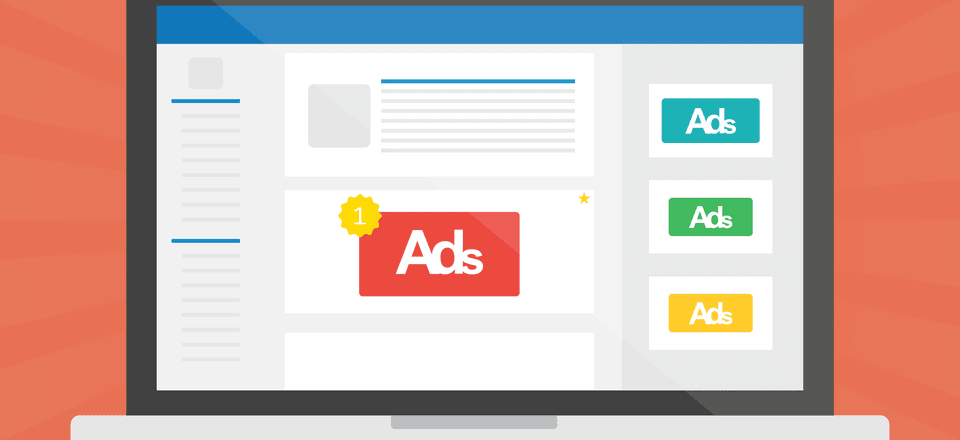







Nice Article. Almost resolves every issue for me.
I’m using Adwords Express, spending $250 a month and as a pool builder the little bit of clicks/leads I am getting are working well. I don’t need a lot at this time. Now my website is currently on Concrete5 CMS and when I try to put my tracking codes in the little place where tracking codes are input the little tool does not put the codes exactly where they need to go and Google does not see them, so no analytics.
That was the primary reason I am migrating to Divi. I am not a developer so I was not able to find my php file or whatever I needed to do to manually edit the head and body. Not like the DW days when I could at least edit a little html.
So seeing this article assures me that I am in the right place for wanting a website with Google Analytics capability.
Looking forward to getting past the early phase of learning Divi. For some reason even with all the videos it’s a bit of a struggle and the big thing is trying to figure out where WP leaves off and Divi takes over. Seems like I still have to do a lot of things thru WP dashboard which is also brand new to me.
Would be nice if WP had a stripped out version without all the blog clutter. I know I will love Divi when I get it rolling and really love all the continuous new features and capability. Thank you.
“if … you have a Cost-Per-Click (CPC) of $0.25 (which is very low), every 100 clicks would cost you $100@.
Wouldn’t 100 25cent clicks cost me $25?
Thanks for spotting the error, we’ll make sure it’s updated right away!
Yup.