Making design updates shouldn’t feel like checking boxes. But too often, even something simple, like changing a button style or updating a font, means editing each module manually. It’s slow, repetitive, and easy to mess up.
Divi 5 fixes that with Extend Attributes, an upgraded version of Divi 4’s Extend Styles. It lets you apply a change once and extend it anywhere, even across different element and module types. In this post, we’ll look at how this flexibility can save you time and clean up your workflow.
What Is Extend Attributes In Divi 5?
Extend Attributes lets you extend styles, content, or presets from one element to others with just a few clicks without the need to edit each module manually.
Subscribe To Our Youtube Channel
But it’s not your typical copy-and-paste workflow (we have that too, if you’re interested). Extend Attributes works across different element and module types, not just identical ones. For example, you can style a heading once and apply that same font to a Toggle title, a Person module name, or a Blurb heading. As long as they share the same style group, like Text, they’ll follow along.
And it doesn’t stop there. You can extend just about anything, anywhere. Copy a background color from one section and apply it to every row, section, column, or module on your page.
Or reuse button styles across different modules; you can extend the styles from a Call-to-Action to a Contact Form. Once you start using it, you’ll change how you think about updates. You’ll no longer be stuck doing the same things over and over. With Extend Attributes, you’ll stay consistent, save time, and move through layout changes faster and with more control.
Using Extend Attributes In Divi 5
Extend Attributes is simple to use and gives you plenty of flexibility. To get started, just right-click the element you’ve already styled. This could be a module, column, row, or even an entire section. From the menu that appears, select Extend Attributes.
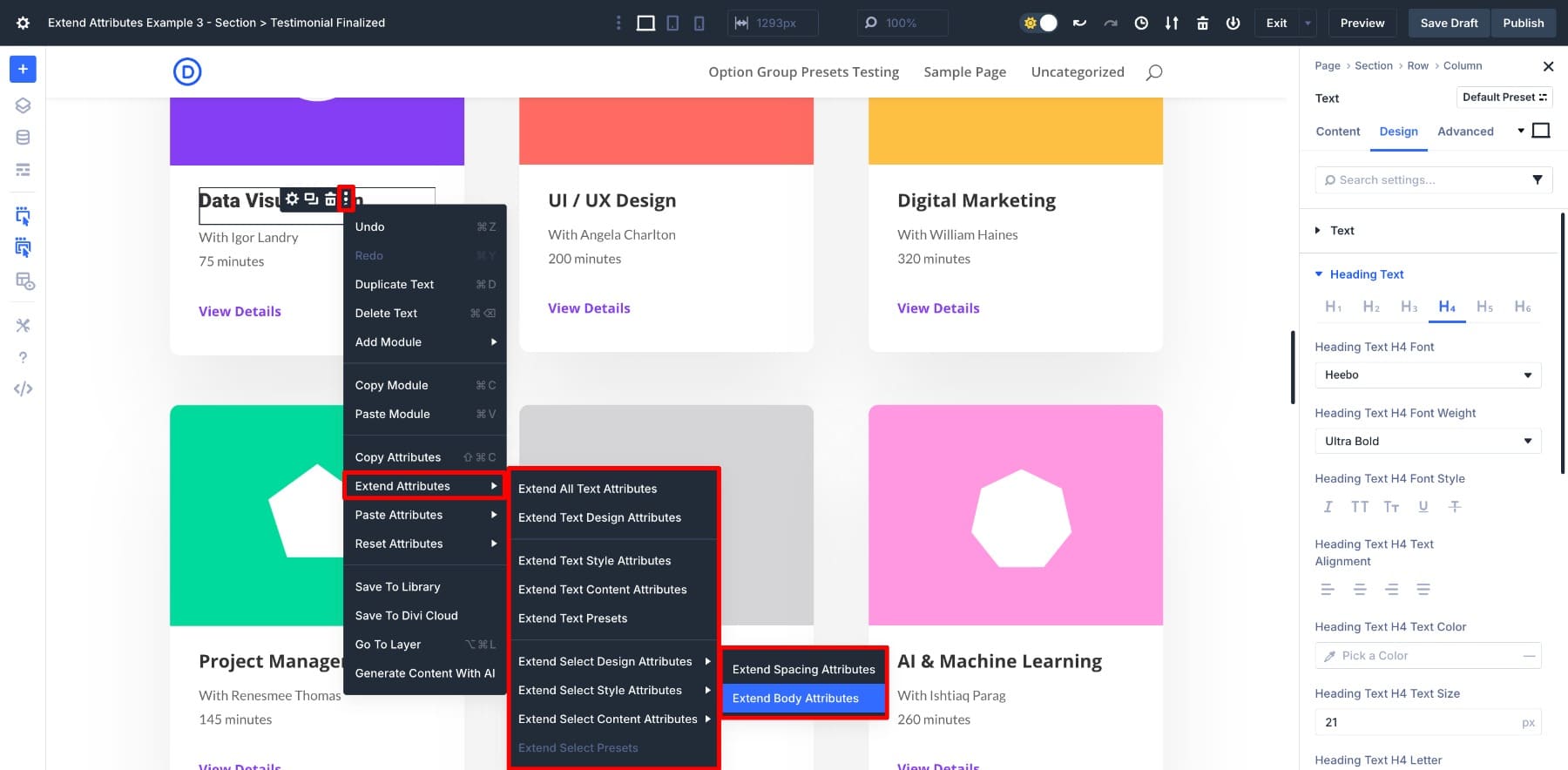
(You can also right-click directly on a specific setting group, like Font or Spacing. This opens the Extend Attributes panel with that group already selected, which makes the process quicker and more precise when you know exactly what you’re targeting.)
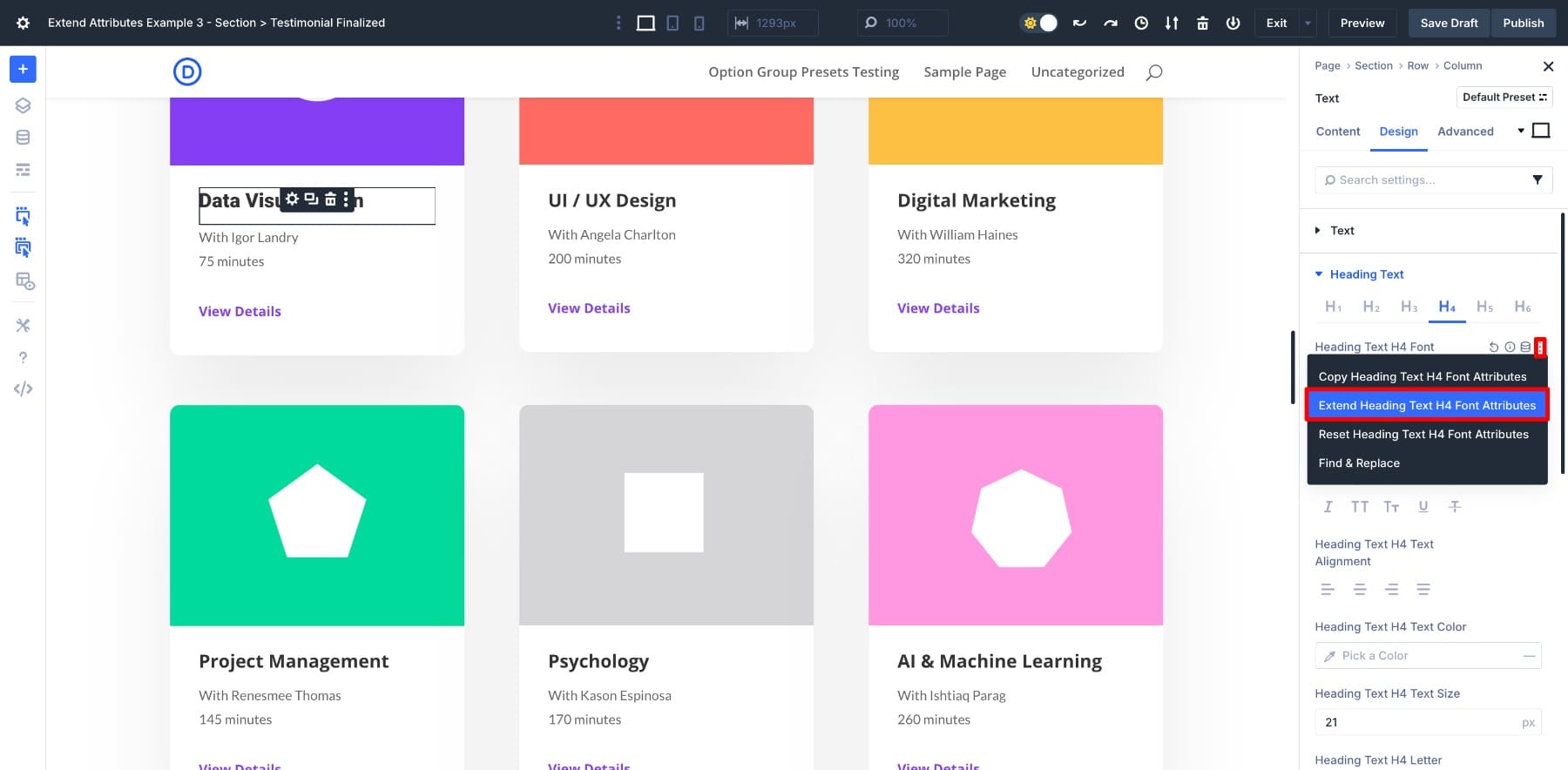
Once the Extend Attributes panel opens, you decide what to extend and where to apply it.
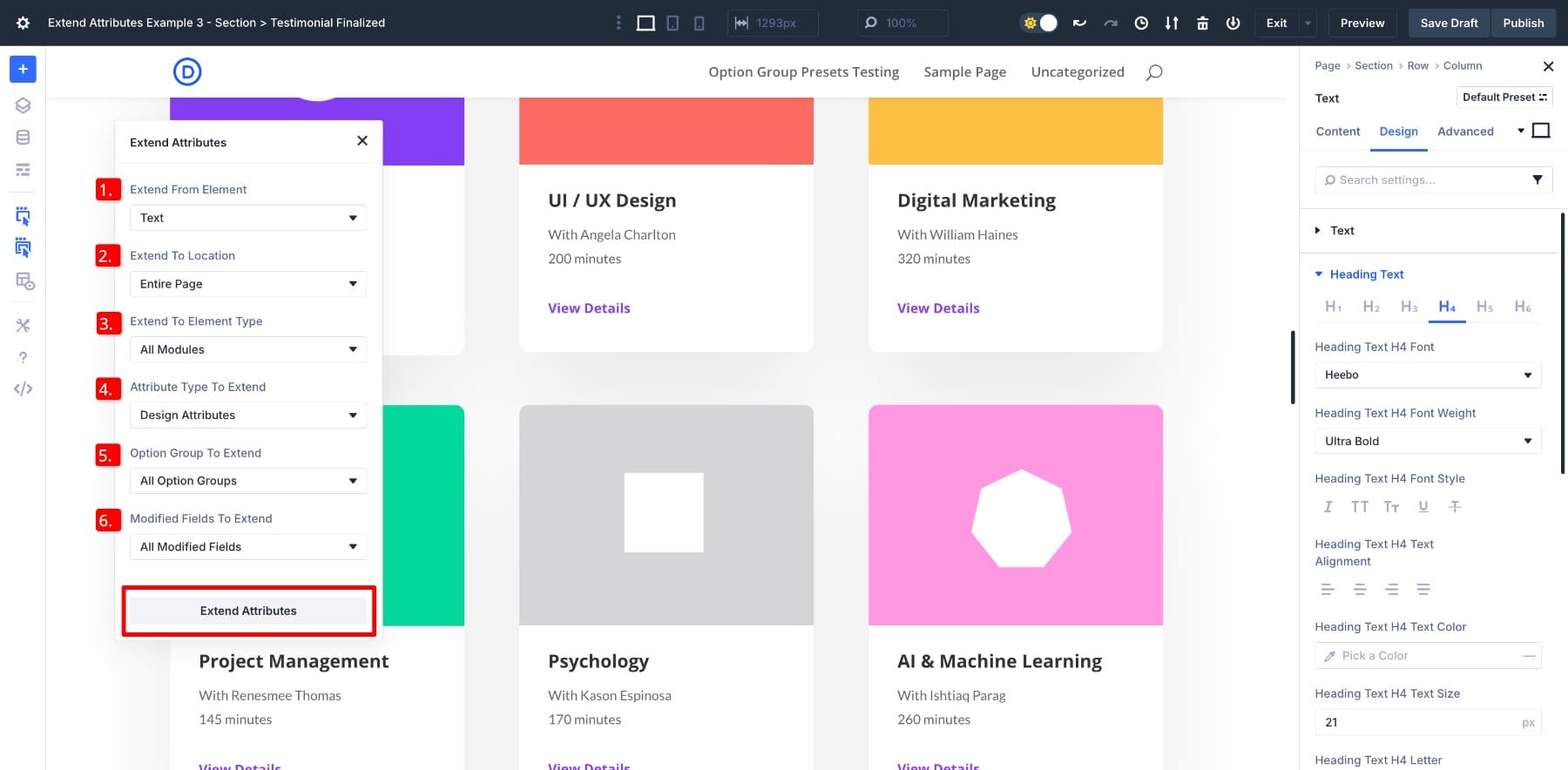
You’ll see a few clear options:
- (1.) Extend From Element: The item you’ve styled and want to copy from.
- (2.) Extend To Location: Choose how far the changes should go. Just the current section, the parent row, or the full page.
- (3.) Extend To Element Type: Choose the type of element you want to target, such as only Text modules or all modules.
- (4.) Attribute Type To Extend: Pick what to copy: design, content, presets, or any mix of those.
- (5.) Option Group To Extend: Focus on a specific group of settings, like Text, Border, or Button styles.
- (6.) Modified Fields To Extend: You can either apply only the fields you’ve changed or include everything.
Here’s a quick example. Let’s say you’ve styled a heading inside a Text Module and want the same font applied to other headings in the same section. You would set the Location to Parent Section, the Element Type to Text, and then choose the Body option group (since we only want to transfer body styles).
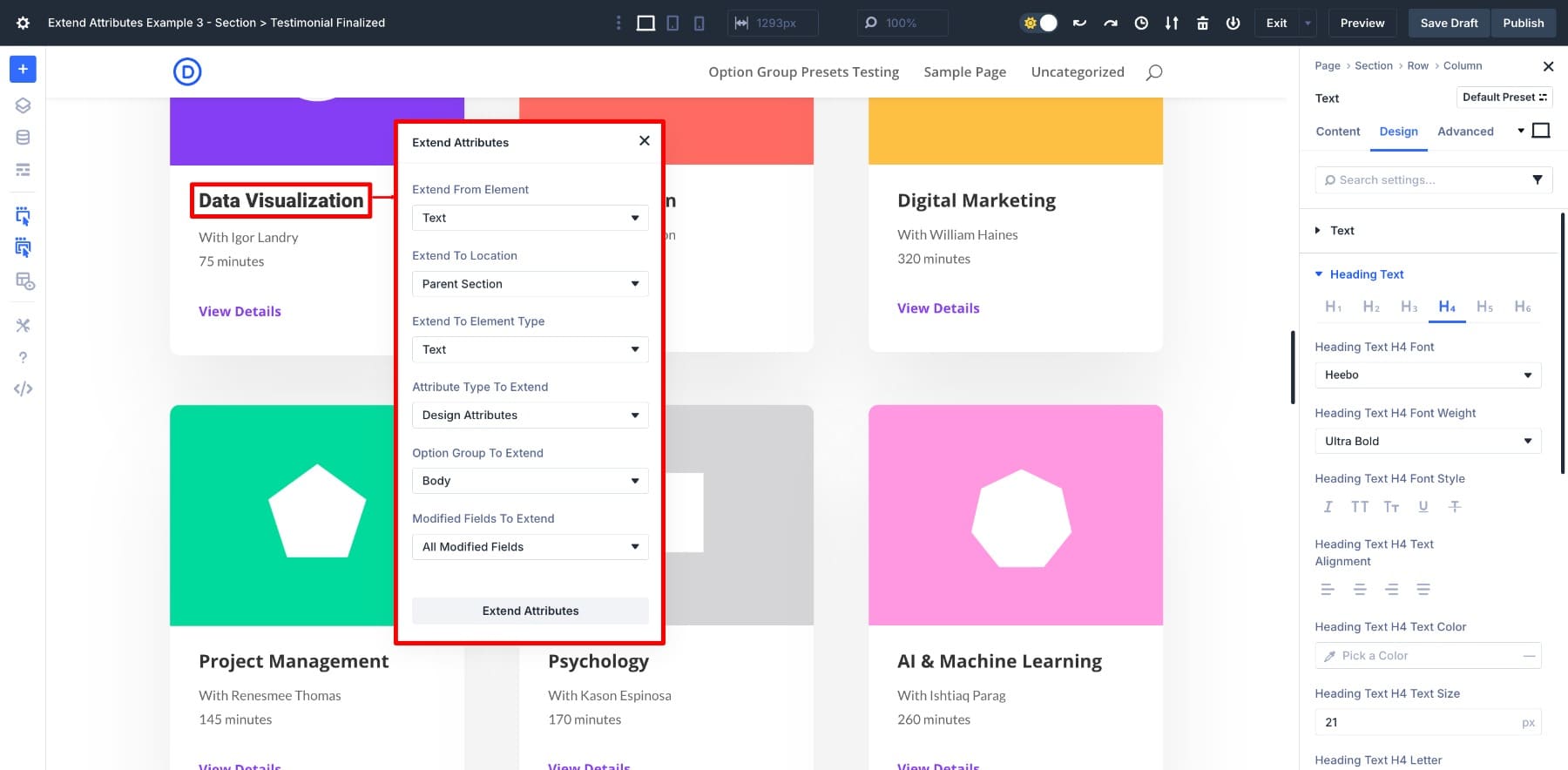
Once applied, every matching text module in that section updates with the same font styling.
This is what makes Extend Attributes especially useful. You’re not stuck copying entire designs. You can choose exactly what you want to extend, just one group or multiple properties at once. You can even carry both content and design into a completely different module.
But if the settings feel like a lot at first, understand that it’s completely normal. You might need to test a few combinations to understand how scopes, element types, and setting groups work together. Once it clicks, it becomes one of the most efficient tools in your Divi workflow.
In the section after next, we’ll walk through practical examples to show how it all comes together. Once you understand how each setting works, Extend Attributes becomes a powerful tool for building consistent designs without repeating the same work.
Learn Everything About Divi 5’s Extend Attributes
How Divi 5’s Extend Attributes Outshines Divi 4’s Extend Styles
If you’ve used Divi 4, you’re probably familiar with Extend Styles. It lets you copy design settings from one element to another, but only within the same element type. That made it helpful for quick fixes, but limiting for more complex updates.
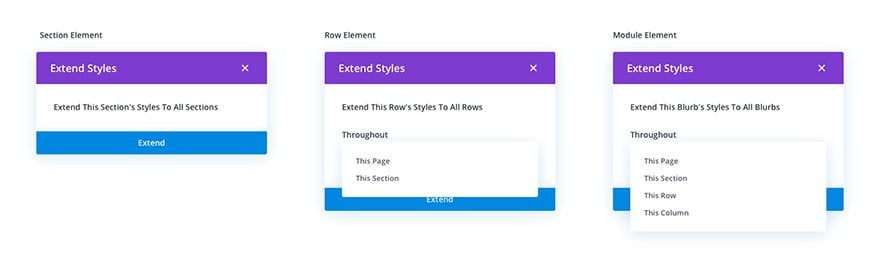
Divi 5’s Extend Attributes takes that idea much further. It doesn’t just copy design, it also works with content and presets, giving you full control over what gets applied and where. You can even choose specific properties to extend, like only the background color or border radius, without affecting anything else.
You’re no longer locked into matching module types or repeating the same changes across a layout. Extend Attributes lets you pick exactly what to reuse and how far it should go, whether it’s across sections or an entire page. It’s built to adapt to your workflow and make styling faster, smarter, and more consistent.
Extend Attributes are available in Divi 5 — download the latest version to try it now.
5 Practical Examples Of What You Can Extend (And How)
So far, we’ve talked about what Extend Attributes can do. Now let’s look at how you can actually use it. These examples walk through different setting combinations you can try to save time and apply updates more efficiently.
1. Extend Styles Across Different Element Types
Extend Attributes doesn’t lock you into a fixed hierarchy. You can apply styles across different layout levels, whether you’re moving from a section to a module or from a row to a column.
This makes it easy to create visual connections across your layout. A Testimonial Module can match the section it sits in. A Call To Action Module can pick up styles from the row above. You’re not limited to extending styles between similar elements, as long as they share a style group. Depending on your design needs, you can go from broad to specific or vice versa.
Extending From A Section To A Column
Let’s say you’ve added a subtle border radius to the Section to soften the layout’s edges. Inside that Section, you have a Column with a background image, and you want it to mirror the same rounded corners for visual consistency.
Instead of manually reapplying the radius, just right-click the Section, choose Extend Attributes, set Element Type to Column, and select Border from the Option Groups.
The Column will inherit the same border radius, so your background image or nested layout doesn’t break the visual flow.
Extending From A Section To A Row
Another example is to extend padding from a section to rows or other sections to maintain a consistent white space. Right-click the Section, choose Extend Attributes, set Element Type to Row, and select Spacing from the Option Groups.
All the rows now inherit the same padding values, giving the page consistent spacing.
Extending From A Section To A Module
Let’s say a section already has the background, border, or spacing you want. Instead of recreating those styles elsewhere, you can pass them directly to another element, even if it’s nested inside or placed outside that section.
For example, if a section has the background you want in a Testimonial, just use Extend Attributes. Choose Testimonial as the Element Type, set the Scope to Entire Page, and make sure Background Attributes is selected.
Once applied, the testimonial inherits that background without needing manual edits.
In web design, consistent visual details like background colors, borders, and spacing help tie everything together. With Extend Attributes, you can easily carry that consistency across your layout and create a polished, on-brand experience without starting from scratch each time.
Extending From A Column To A Row
You can also follow a reverse approach, for example, extend from a column to a row. Let’s say you’ve added a clean, solid line to frame your columns. If you want the row it’s part of to carry the same border styling for visual consistency, you can reuse those styles instantly. Just extend the Border option group to the Parent Row.
The row picks up the same border settings, creating a clear visual connection between the two. This works especially well when building layered sections or boxed layouts that rely on consistent outlines or separators.
These are just a few combinations, which can also be reversed. In practice, you can extend styles across just about any layout level. Extend Attributes gives you full flexibility, from applying column spacing to modules inside it to carrying section shadows into rows or buttons. You can also:
- Copy a border-radius from a row and apply it to a module
- Reuse a transform animation from a module across columns
- Extend font alignment from a section to all Text modules inside it
- Apply image filters from one column to another for consistent styling
- If two elements share a style group and context, Extend Attributes can probably handle it.
The goal isn’t to memorize all the combinations but to experiment and discover what works for your layout. Once you start thinking about reusable design moves instead of one-off edits, your workflow naturally becomes faster, cleaner, and more consistent.
2. Extend Styles Across Different Module Types
Extend Attributes recognizes shared style groups like Button, so you can apply the same styling across different modules in just a few steps.
For example, let’s say you’ve designed a button you love and want to use it on a Contact Form. Instead of restyling it manually, right-click the original button, select Extend Attributes, choose the Button option group, and set the Element Type to Contact Form. Then set the scope to Entire Page.
The design will instantly carry over to the Contact Form’s submit button without manual tweaking.
You can repeat the process for other modules too. If you want to extend the same button style to an Email Optin, just change the Element Type to Email Optin and the button will match automatically.
This kind of cross-module styling saves hours when working with button-heavy layouts. Because Divi treats buttons as part of a shared group, you can style once and reuse anywhere without breaking consistency.
3. Save And Extend Option Group Presets
Extend Attributes also works with presets, allowing you to reuse saved styles across your layout.
For example, imagine you’ve designed a column with rounded corners, a subtle border, and a soft shadow. You save that as a Border Preset to use it again later.
The Extend Border Preset option only appears if the element has presets saved.
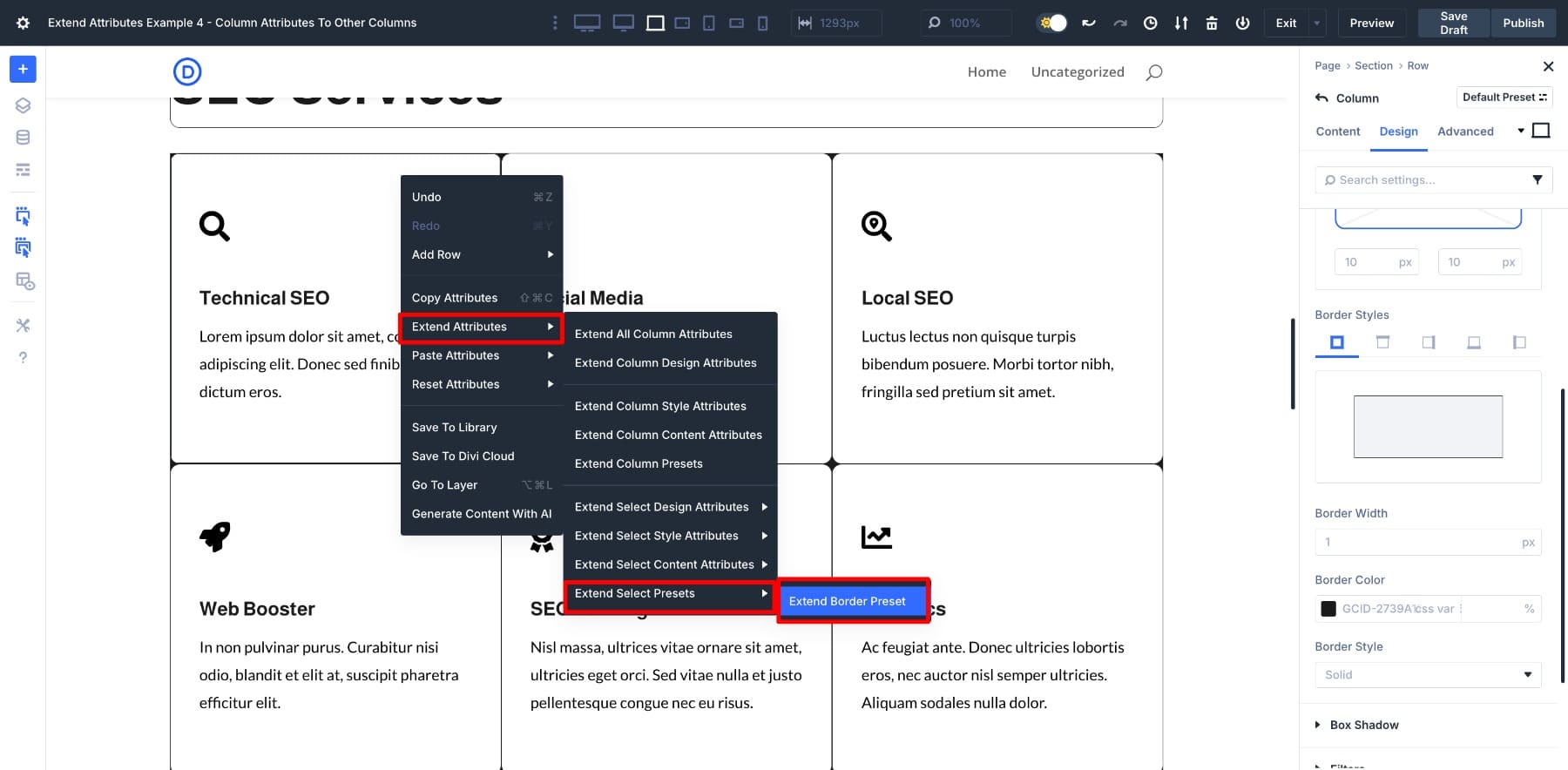
Now, instead of manually applying that preset to other columns, you can extend it in one step. Just right-click the original column, choose Extend Attributes, and select Extend Border Preset from the panel.
Once selected, set your Element Type to Column and the Scope to Parent Section or Entire Page, depending on where you want it applied. The preset styling is instantly carried over to the other columns without setting it up again.
This makes it easier to keep your layout consistent, especially when working with custom border styles, shadows, or any other design grouped under a preset.
4. Style Once And Then Extend Only What You Changed
When building a layout from scratch, styling every element individually can feel endless. Extending styles one property at a time, like first shadow, then border, and then spacing, only slows you down.
That’s where the All Modified Fields option comes in. Instead of selecting each setting manually, you can style one element and then apply only the changes you made to the rest.
For example, say you’ve added a soft border and a light shadow to one image in a gallery.
To apply the same look to all other images, right-click the styled image, choose Extend Attributes, and select All Modified Fields in the Modified Fields To Extend column.
Only the properties you changed will carry over. Everything else stays untouched. This keeps your design consistent without overwriting other settings, and it’s one of the easiest ways to speed up bulk styling without losing control.
5. Extend Styles Inside A Single Module
Extend Attributes works not only between modules but also within them. Take the Accordion module, for example. If you’ve ever styled one item and then had to repeat those changes five more times, you know how tedious that can be.
Now, you only need to style the first item and extend the styles further.
Once you’ve applied your design, just open the Extend Attributes panel, choose the Accordion module, and select the specific modified fields you want to apply to the rest.
When you confirm, all other items inside that same module update automatically. It’s a quick way to keep your styling consistent and apply changes across all items with a single action.
Extend Attributes Unlocks True Design Flexibility
Divi 5’s Extend Attributes gives you a faster, more focused way to make design changes. From buttons and headings to borders, content, and even nested elements, you have full control over what gets copied and where it goes.
It works across different modules, layout sections, and design levels, all while keeping your workflow smooth and efficient. But you can only believe it if you try it for yourself. So experiment with Extend Attributes in Divi 5 today and share your experience with us below!

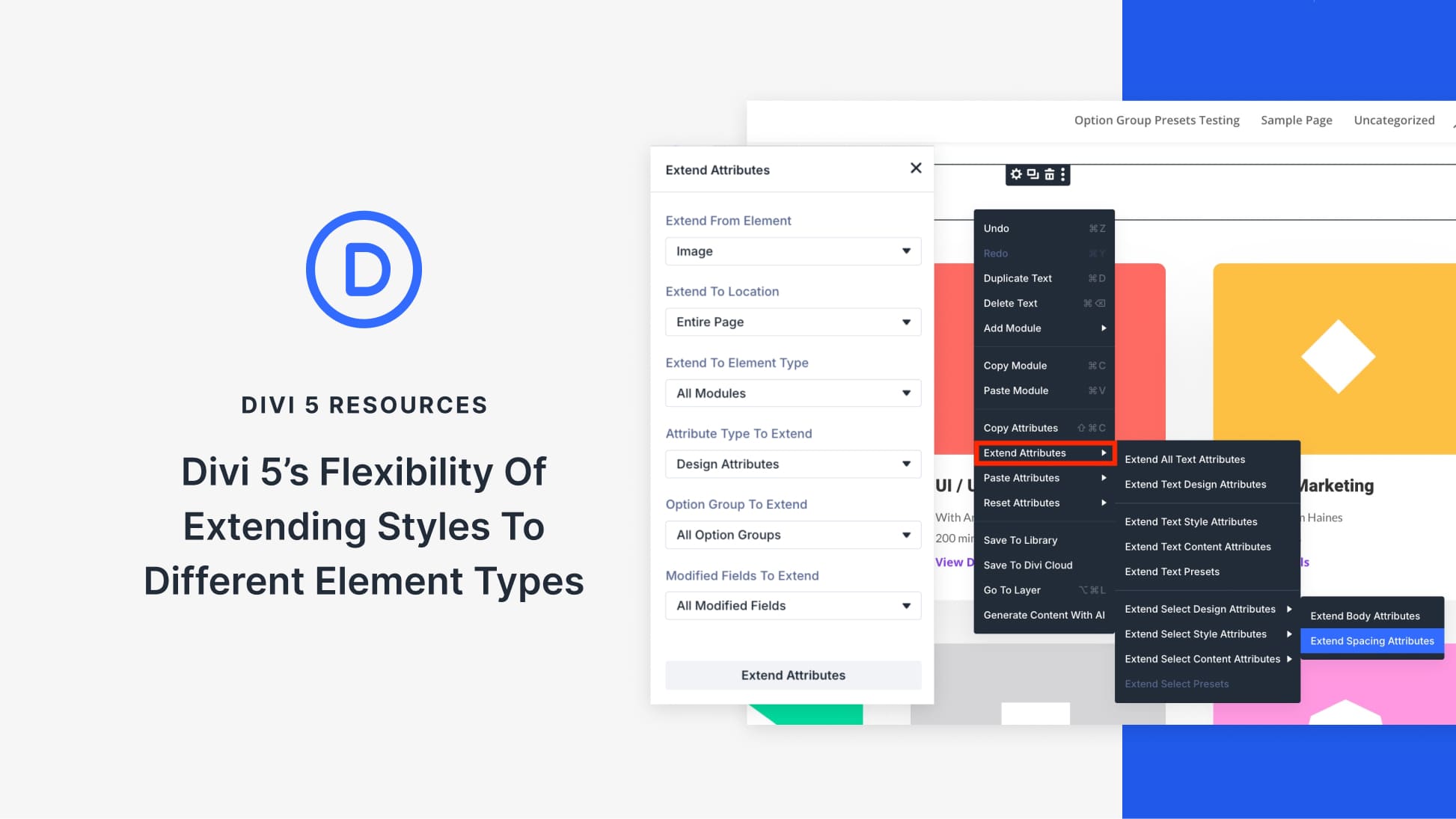







I’ve been a huge fan of the extend styles feature in Divi 4. Seeing the expansion of the function in Divi 5 is just even more fantastic. But I have a question: What is the difference between Extend Design Attributes and Extend Style Attributes?
Design attributes include Presets as well as static styles defined at the module level.