We’re excited to release Attribute Management for Divi 5, which can selectively or collectively copy, paste, and reset attributes across elements. It’s the most comprehensive attribute system for any builder! 🤩
You can copy styles, presets, and content from one element and paste them onto another. You can copy attributes at the field or group levels and paste them at the element level.
You can even selectively manage group-level attributes via the right-click menu, allowing you, for example, to reset certain aspects or parts of an element.
You might be wondering what all that means, so let me show you how it works. 👇
Copy, Paste, And Reset Attributes With Ease
In Divi 4, you could copy, paste, and reset styles. In Divi 5, we’re taking attribute management to a whole new level, with the ability to copy, paste, and reset every attribute type (including styles, presets, and content) with much more specificity.
This is a significant improvement, especially considering Divi 5’s focus on preset-based design.
Copying Attributes
Right-click any element and click the Copy Attributes button to copy all its attributes to your clipboard, including presets, content, and modified styles. You can copy attributes from a module, option group, tab, or field.
Once a collection of attributes has been saved to your clipboard, you can selectively or collectively paste them in various ways.
Pasting Attributes
Right-click on any element and hover over the Paste Attributes menu to access Divi’s new pasting options. Depending on what types of attributes are in your clipboard, you can paste different categories of attributes. Relevant attributes will be mapped to the target element, while unsupported attributes will be ignored.
- Paste All Attributes – Paste all attributes, including content, presets, and modified styles you copied from the source element.
- Paste Design Attributes – Paste all design-related attributes, including presets and modified styles, that you copied from the source element.
- Paste Style Attributes – Paste only the modified styles you copied from the source element.
- Paste Content Attributes – Paste only the content attributes you copied from the source element.
- Paste Presets – Paste only the presets you copied from the source element.
For example, in the video below, the blurb’s content, styles, and presets are brought over when I copy attributes from a blurb module and use the Paste All Attributes option on a different blurb module.
Since I copied everything and pasted everything, I essentially created a duplicate module, but it’s illustrative of how the attribute management system works!
On the other hand, if I choose the Paste All Design Attributes option, only presets and styles will be pasted, leaving the module’s original content attributes intact. Revisiting our previous example, you can see that pasting Design Attributes brings over the original module’s styles without overriding its content in the video below.
Pasting Selective Group Attributes
The granularity of attribute pasting goes much further, with the ability to selectively paste any attribute type to specific option groups via the top-level right-click menu.
For example, in the video below, I have a button preset on a Call To Action module that I would like to use on a new Contact Module.
Instead of opening the module settings, navigating to the button option group, and selecting my desired preset, I can copy attributes from the first module and then selectively paste the button preset using the Paste Selective Presets menu.
Resetting Attributes
The same level of control is available when resetting attributes, allowing you to reset specific types of attributes quickly.
- Reset All Attributes – Reset all attributes, including content, presets, and modified styles.
- Reset Design Attributes – Reset all design-related attributes, including presets and modified styles.
- Reset Style Attributes – Reset only the modified styles.
- Reset Content Attributes – Reset only the content attributes.
- Reset Presets – Reset only the presets.
For example, in the video below, you can see that resetting all presets will remove all presets from the module, while leaving its content and modified styles intact.
Furthermore, I can selectively reset different types of attributes for specific option groups. Referring back to my previous example, where I copied a button preset from one module to another, resetting that specific preset is just as easy.
I can selectively reset only the preset from the button option group via the right-click menu.
Group, Tab, And Field Attributes
The same level of control has been extended to the right-click menu for option groups, allowing you to paste and reset specific categories of attributes selectively.
New Keyboard Shortcuts
To top it all off, we added keyboard shortcuts for all these actions and surfaced shortcuts in the right-click menu for ease of use.
Try Divi 5 Today
Attribute Management for Divi 5 is available today, and it’s one of many features coming to Divi this year.
You can follow along as we progress through the final release of Divi 5 and beyond, with updates every two weeks. Depending on your priorities, you can use Divi 5 now to build new websites or wait until we add more features, whatever works best for you.
As outlined in Divi 5’s original multi-phase release schedule, the Divi 5 Public Alpha is like “Divi 5 Lite.” It’s missing a few features and may not be suitable for existing websites, but it’s ready to be used on new websites if you prefer the experience to Divi 4.
We want you to try it, and if you love it, use it; when everyone loves it, we’ll make it official.
Sneak Peek: Relative Colors With HSL
We’re building features fast. Every time we finish a new feature, we start a new one. Whenever we start a new feature, I give you a sneak peek.
In case you missed it, check out last week’s feature sneak peek, where I showcased Relative Colors with HSL.
We’re overhauling Divi’s color field and introducing HSL support with a refined focus on color variables. Using new hue, saturation, and lightness controls, you can easily create relative colors based on your website’s global color palette to design mathematically beautiful color systems.
Watch this video for all the details. 👇
More Divi 5 Updates Are On The Way
2025 is the year of Divi 5. The tedious work is behind us. We built the super-fast foundation, and now it’s time for Divi to make its comeback.
If you’re here for the Divi comeback, let us know by liking this video.
In my last feature announcement, I asked you to help us beat our all-time like record of 580 likes, and we did with 680 likes! Do you think we can beat it again? Can we crack 700 likes in two weeks?
Lend us a hand and like this video; it’s a great way to help spread the word about new Divi 5 features and keep the momentum going.
Don’t forget to follow us on YouTube and subscribe to the Divi newsletter so you never miss an update. I’ll see you soon for another Divi 5 feature announcement, which I promise will be right around the corner. 😁

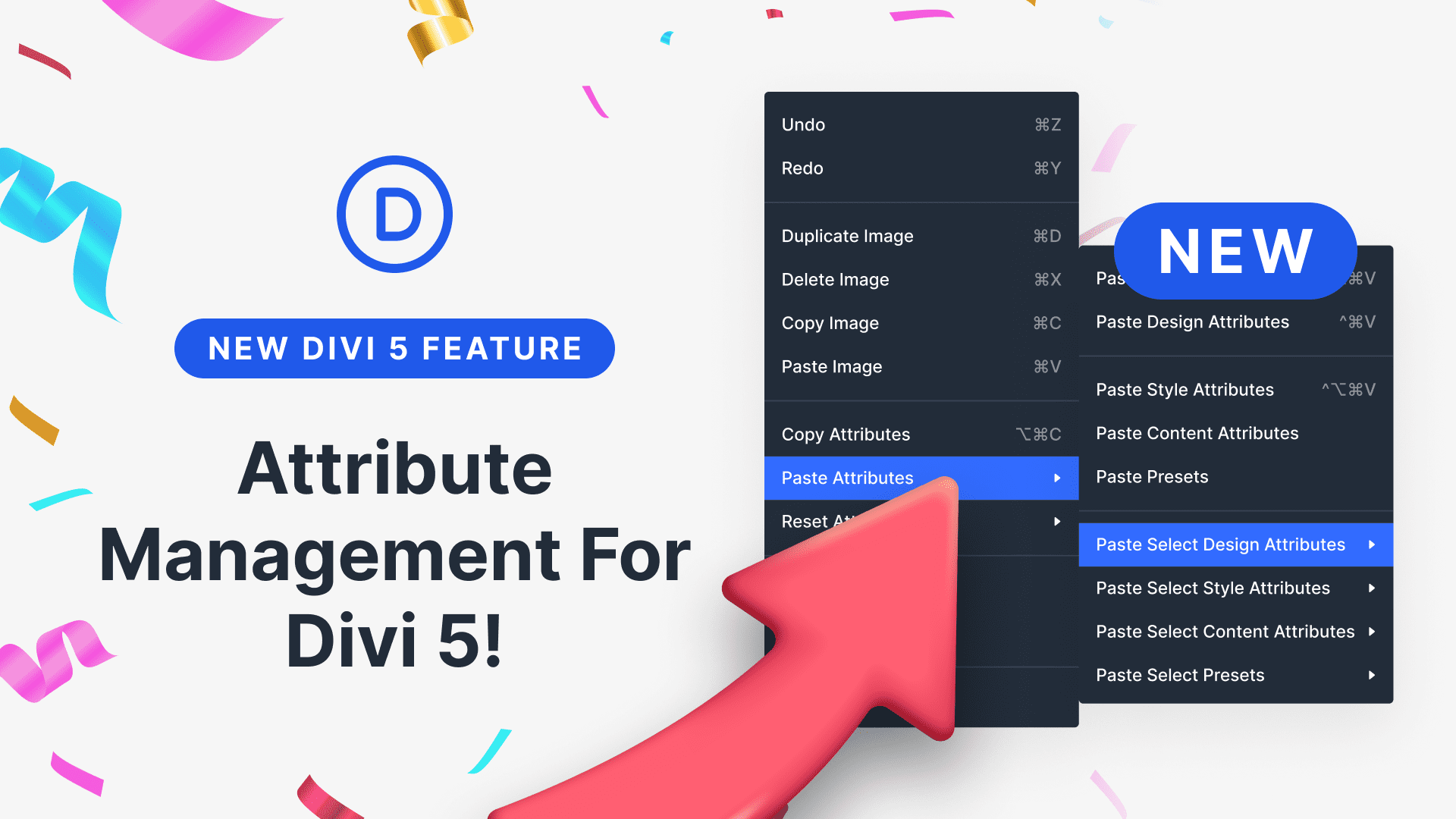








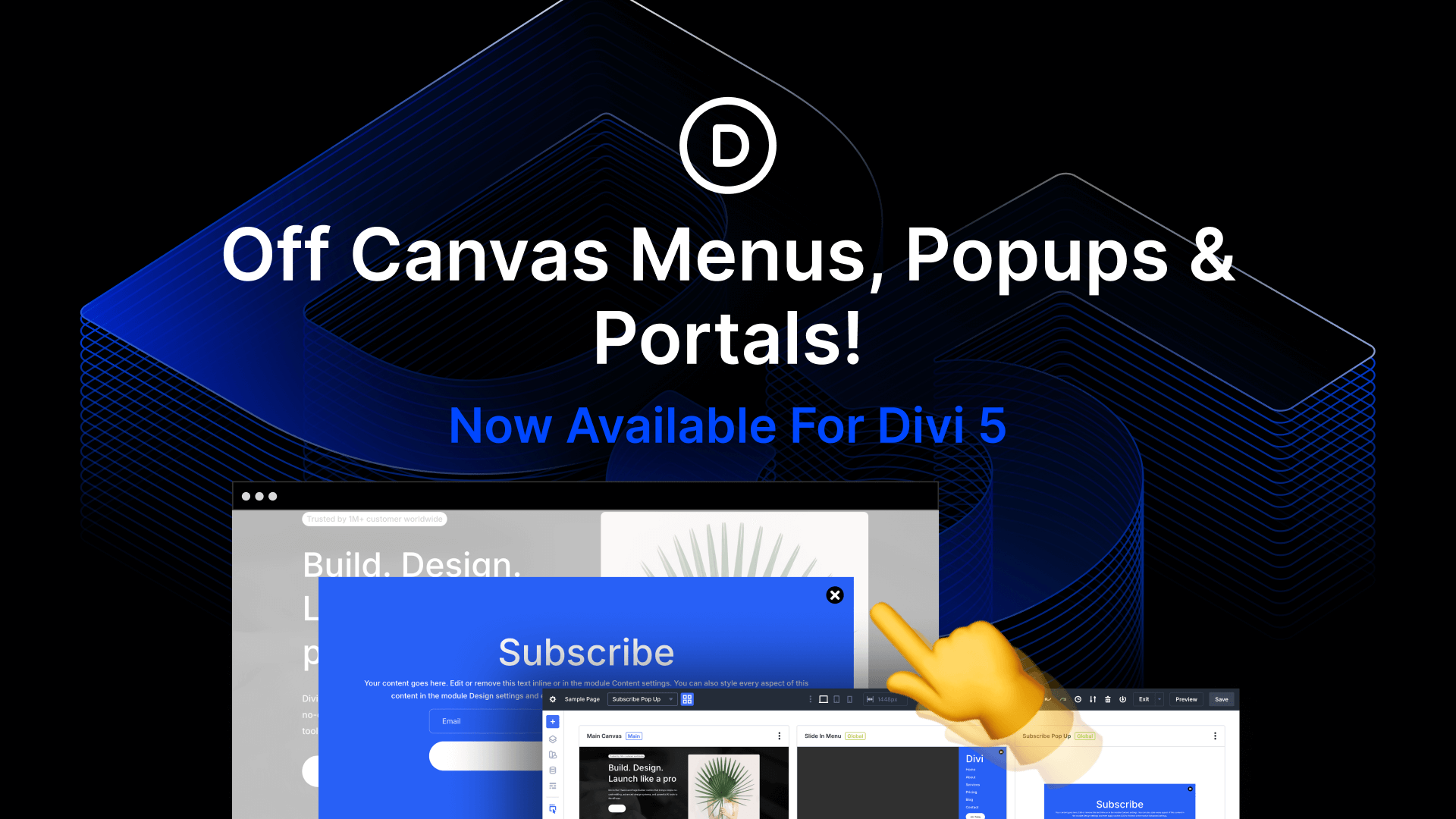

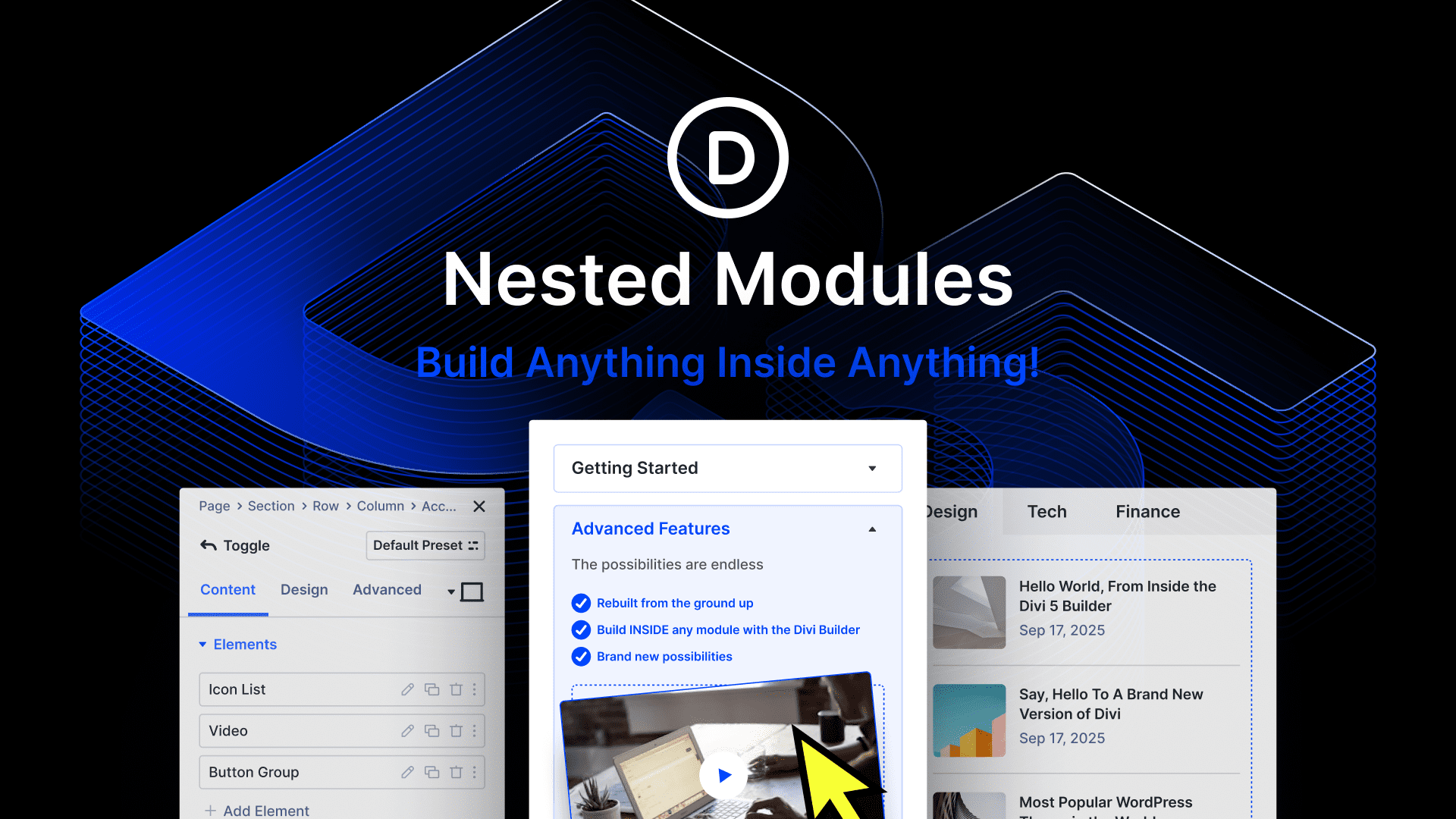
Brilliant!
Prefect to see every perfection on every new update and release, Wow! you are just the #1 perfect tool for life. A long time back, we had requested one more feature to consume less time to build the website faster and more easily. Elementor Blocks [www[.]youtube.com/watch?v=VRoPdyk97mg] are pre-built design sections and layouts that you can insert directly into your Elementor pages. They are a convenient way to quickly build websites by adding pre-designed elements like headers, footers, service sections, and more. Hope Divi Team will consider my request and make it available, and other users also might like this new feature to build the content. Thank You 🥰
Oh my God! This feature is absolutely incredible!