WordPress websites make up over 40% of the web, making it a prime target for cybercriminals. From small blogs to enterprise sites, its popularity comes with a catch: hackers constantly seek ways to exploit it. A single security lapse can lead to defaced pages, stolen data, or a complete site takeover, costing time, money, and trust. The good news is that securing your WordPress site doesn’t have to be complicated. It starts with smart and actionable habits. In this post, we’ll explore the WordPress best practices for security to shield your site, and your peace of mind, from threats.
Let’s get started.
-
1
10 WordPress Best Practices For Security
- 1.1 1. Keep WordPress Core, Themes, And Plugins Updated
- 1.2 2. Use Strong Passwords And Two-Factor Authentication (2FA)
- 1.3 3. Employ Secure User Roles And Permissions
- 1.4 4. Choose A Secure Hosting Provider
- 1.5 5. Install A Good Security Plugin
- 1.6 6. Backup Your Site Regularly
- 1.7 7. Use HTTPS And SSL Certificates
- 1.8 8. Monitor And Audit Site Activity
- 1.9 9. Restrict Access To File Editing
- 1.10 10. Harden WordPress By Disabling Unnecessary Features
- 2 Fortify Your WordPress Site
10 WordPress Best Practices For Security
This focus list of ten practices tackles the biggest risks, like outdated software, weak logins, and server-side gaps, while being easy to implement. These steps help block attacks, minimize damage, and keep your site running smoothly, offering a balanced defense against today’s most common threats.
1. Keep WordPress Core, Themes, And Plugins Updated
One of the easiest steps to securing your WordPress site is keeping its core software, themes, and plugins up to date. Outdated software is a hacker’s playground, giving him prime access to your site. Each unpatched version can harbor known vulnerabilities that hackers can exploit with automated scripts. For example, an old plugin might have a flaw that allows malicious code injection, while an outdated WordPress core could expose your site to escalation attacks.
Themes, too, play a role; a neglected theme with unpatched code can become an entry point for trouble. Developers release updates not just for new features but to patch these security holes. Take a theme like Divi, for example. It’s a popular choice for its flexibility and front-end Visual Builder, but what often goes unnoticed is how diligently we roll out updates to address security and performance. Sticking with a well-supported theme like Divi means you’re less likely to deal with abandoned code, a common risk with free or lesser-known themes. Pair that with keeping WordPress and your plugins current, and you have a solid foundation.
Make Updates With A Site Management Tool
Manually checking for updates can be tedious, especially when managing multiple sites. This is where site management tools come in handy. They notify you of available updates, let you apply them with a few clicks, and can even automate the process.
Divi Dash is a great choice, especially if you’re a Divi user. This free tool (included with a Divi license) offers a centralized dashboard to monitor and update WordPress core, themes, and plugins on unlimited websites. You can even schedule updates to run on your terms, keeping your sites secure without much effort.
Divi Dash is available for free use on unlimited websites by purchasing a Divi license.
By staying ahead of updates – whether through a tool like Divi Dash or another – you’re not just maintaining your site but fortifying it against threats. This aligns perfectly with WordPress’s best practices for security, ensuring vulnerabilities are patched before they are exploited.
2. Use Strong Passwords And Two-Factor Authentication (2FA)
Passwords are your site’s first line of defense, but weak ones are an open invitation for hackers. Cybercriminals use brute force attacks, cycling through common passwords – like password123 – or stolen credentials from data breaches to crack weak logins in seconds. A compromised account can hand over full control of your WordPress site, letting attackers steal data, edit pages, or install malware. Using a mix of letters, numbers, and symbols makes guessing or cracking passwords exponentially harder. It’s equally important to ditch default usernames like admin because they are the first thing hackers try.
However, a strong password isn’t foolproof. You also need two-factor authentication (2FA). It adds a second layer of security by requiring something beyond your password, like a code sent to your phone or generated by an app. Hackers are stuck without that second factor, even if they snag your password. Setting up 2FA on WordPress is easy with the right tools. Security plugins like Solid Security can enable it in minutes, with options to enforce it for all users.
Pick a plugin, enable 2FA, and swap any default usernames for something unique. These simple moves create a strong barrier against unauthorized access to your website, a cornerstone of WordPress security best practices.
3. Employ Secure User Roles And Permissions
Every user with access to your WordPress site is a potential entry point, whether through malice, mistake, or a hacked account. Limiting access with secure user roles and permissions is a powerful way to reduce the risk of internal breaches. If a contributor’s account is compromised, an attacker with only editor privileges can’t install plugins or delete pages, but an administrator breach could spell disaster. Users who don’t need access to everything also increase the odds of accidental damage, making restricted access a safeguard against threats and errors.
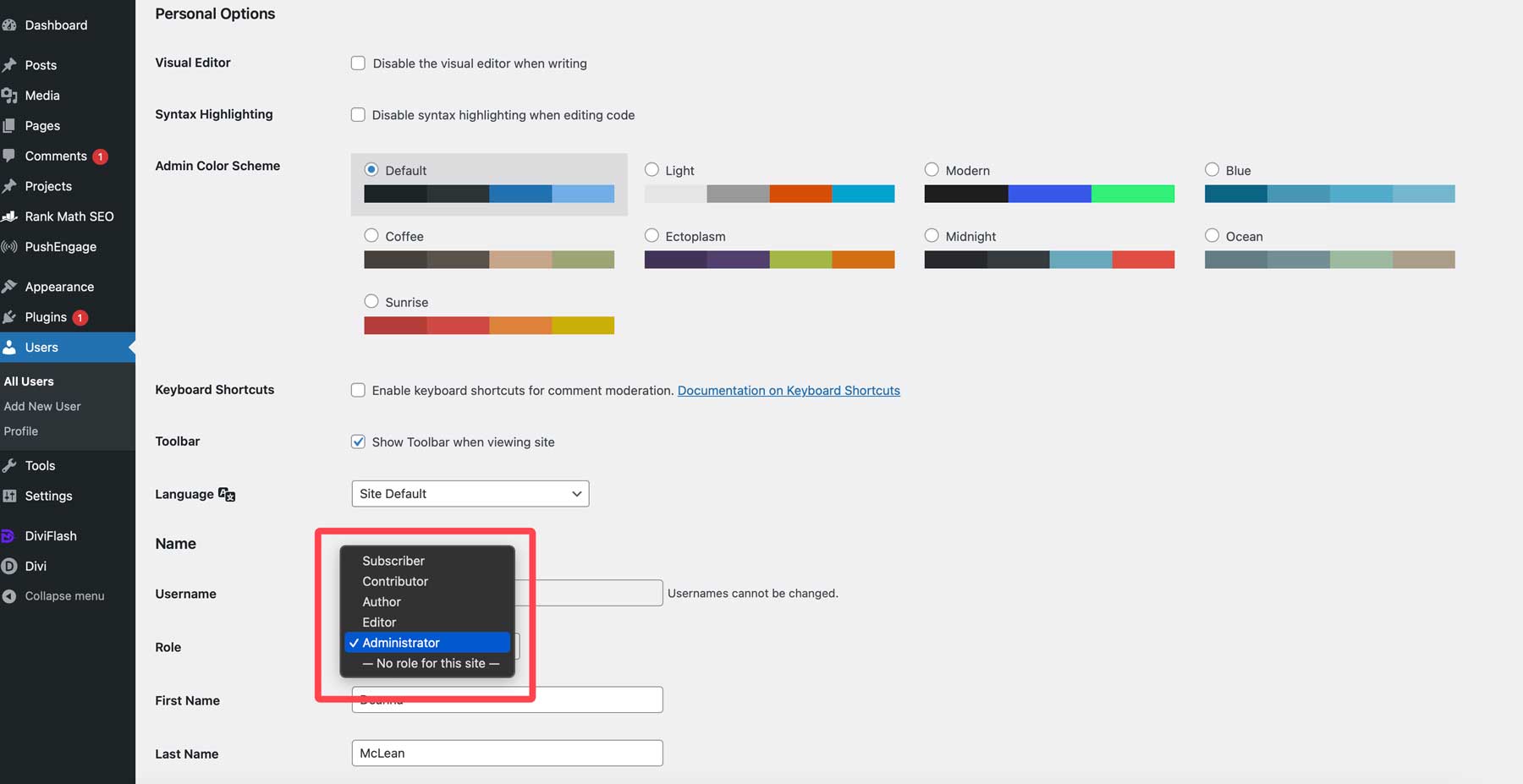
WordPress makes this straightforward with its built-in user roles: Administrator, Editor, Author, Contributor, and Subscriber, each with decreasing levels of control. Assign minimal privileges based on what someone needs. For example, a blog writer should be made an author so they can create and publish posts, but can’t touch the site’s settings. Regardless of what roles you assign your users, reserve admin accounts for yourself or a trusted few who truly need to manage plugins, themes, or core settings. By tightening permissions, you’re shrinking the attack surface and keeping your site’s sensitive areas locked down.
4. Choose A Secure Hosting Provider
Your WordPress hosting provider isn’t just a place to park your WordPress site – it’s the foundation of your security strategy. A poorly secured host can expose your site, even if you’ve nailed every other best practice. Hosting greatly impacts security: it determines server-level protections, how fast vulnerabilities are patched, and whether your data stays safe from breaches or downtime caused by attacks. A cheap or lesser-known host might skimp on firewalls, updates, or backups, turning your site into low-hanging fruit for hackers. On the flip side, a secure provider acts like a fortress, shielding your site from threats before you know they’re there.
When choosing a WordPress host, prioritize strong security features. Look for free SSL certificates to encrypt data between your site and visitors. A web application firewall (WAF) is a must, filtering out malicious traffic like SQL injections and cross-site scripting attempts. Automatic backups can save you from ransomware or accidental data loss, while DDoS protection keeps your site online during traffic floods.
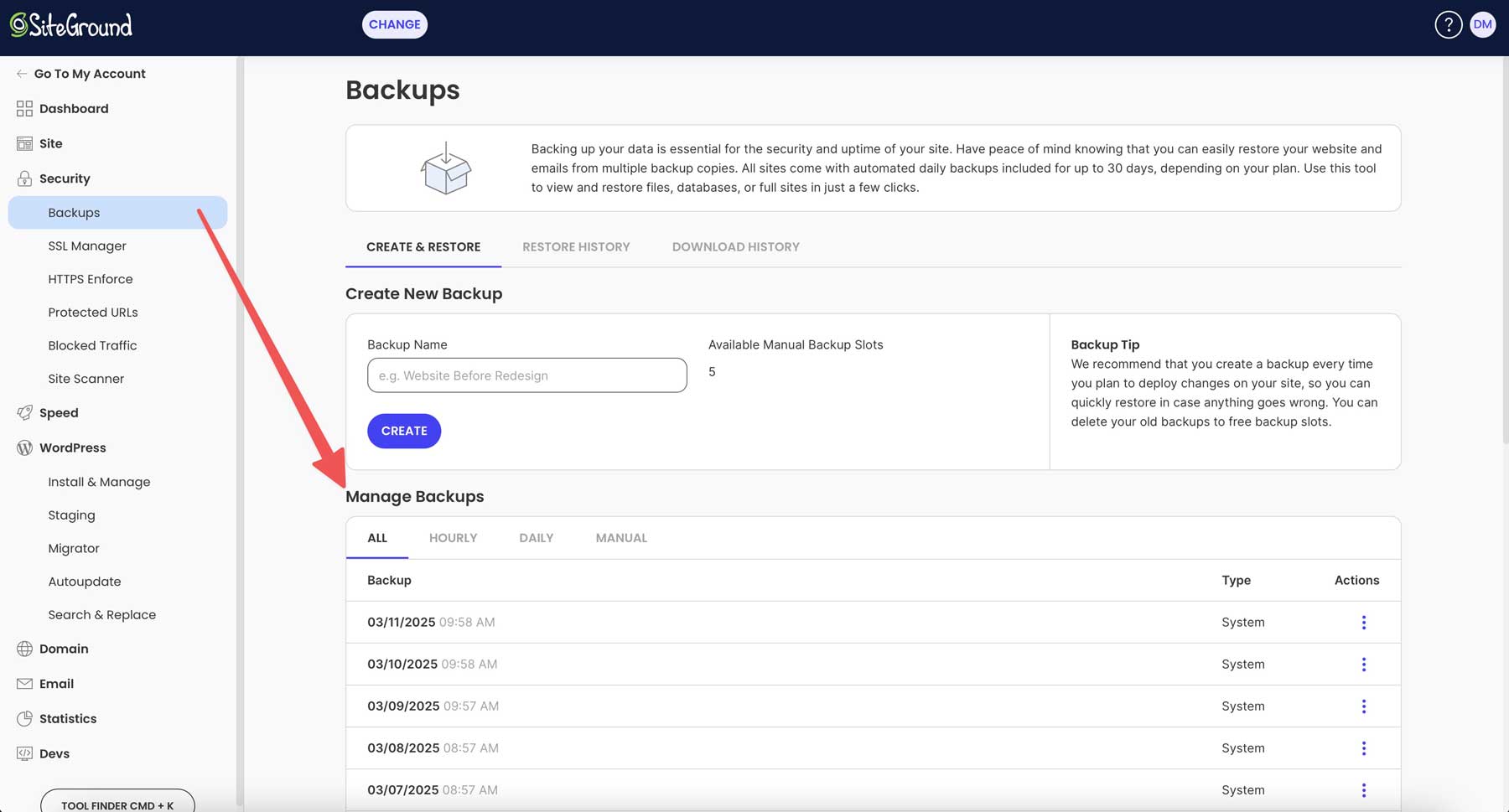
Providers like Hostinger and SiteGround stand out as top choices for hosting. Hostinger offers free SSL with every plan, daily backups, and security to block threats, all at budget-friendly prices. SiteGround ups the game with a custom WAF, AI-driven anti-bot tools, automated backups, and more, ensuring your site stays locked down and lightning-fast. Choosing the right host is a key part of WordPress’s best practices for security.
5. Install A Good Security Plugin
WordPress doesn’t have built-in security tools robust enough to fend off modern threats, but a good security plugin can bridge that gap. We’ve already touched on how some security plugins can help keep your site safe with 2FA, but they typically do much more than that. They can monitor suspicious activity and block threats in real-time, like brute force attacks and malware injections, and alert you before the situation gets completely out of control. Without a security plugin, you rely on hope rather than proactive defense, exposing your site to risks that could be stopped cold with the right setup.
There are some standout options to choose from. Wordfence is a popular free choice, offering real-time threat blocking, a firewall, and malware scanning, all backed by a constantly updated threat database. Sucuri brings a cloud-based firewall and deep malware cleanup tools, ideal if you want protection that extends beyond your server. Another plugin previously mentioned – Solid Security – focuses on ease of use, locking down logins, and patching common issues with a few clicks.
6. Backup Your Site Regularly
No matter how secure your WordPress site is, things can go wrong – hacks, server crashes, or even a failed plugin update can instantly wipe out your hard work. Regular backups are your safety net, mitigating damage by letting you restore your site to a pre-disaster state. If attackers use malware or ransomware to lock you out, a recent backup means you can roll back without paying a dime or starting from scratch. The same goes for accidental failures, where a backup turns a potential catastrophe into a minor hiccup. Without one, you’re gambling with your site’s survival.
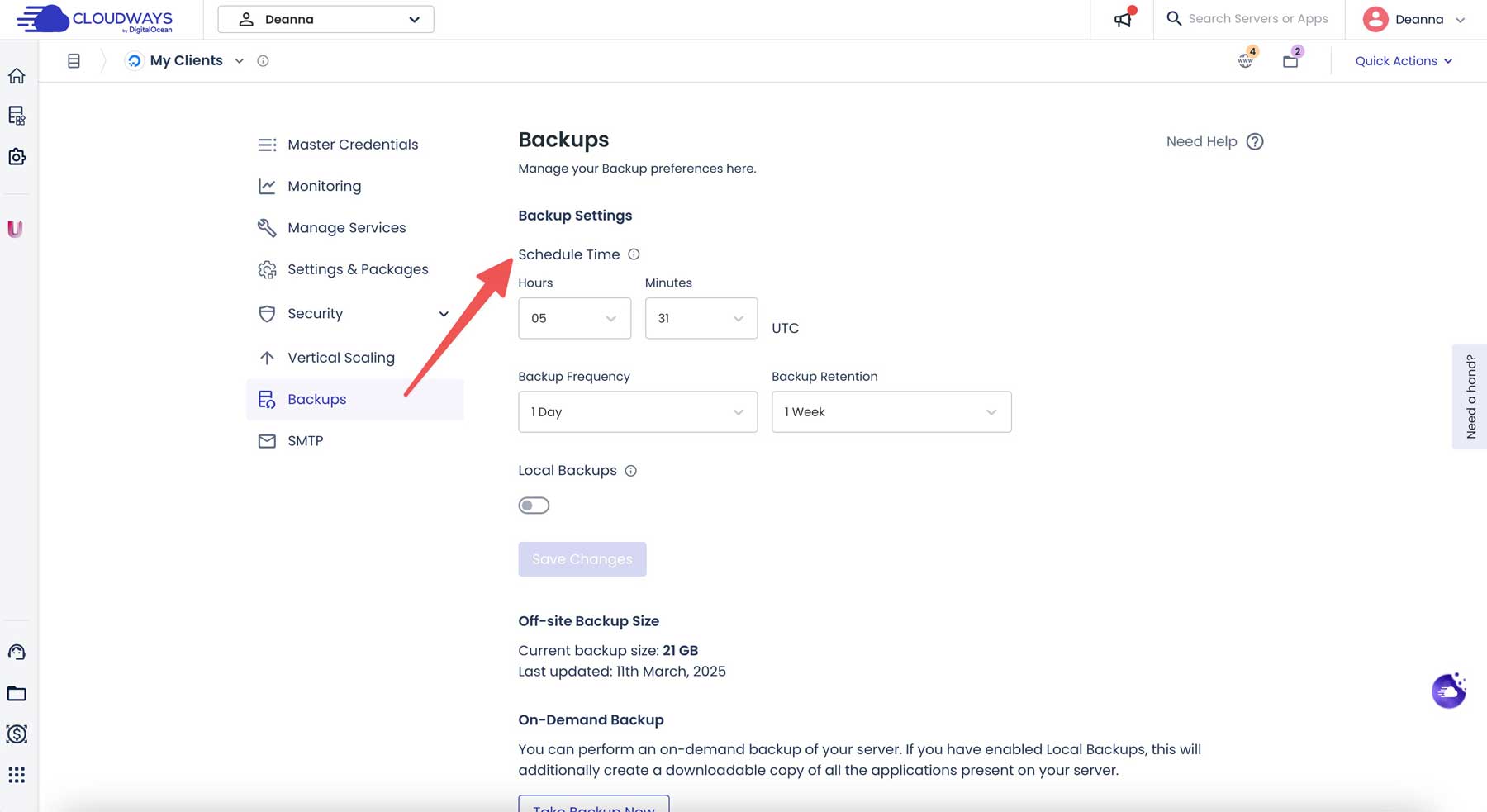
Many good hosting providers, like Cloudways, include automatic backups as a part of their plans, saving snapshots daily or weekly. However, not all hosting providers do. That’s why a backup plugin is crucial. Adding a backup solution gives you extra control and peace of mind.
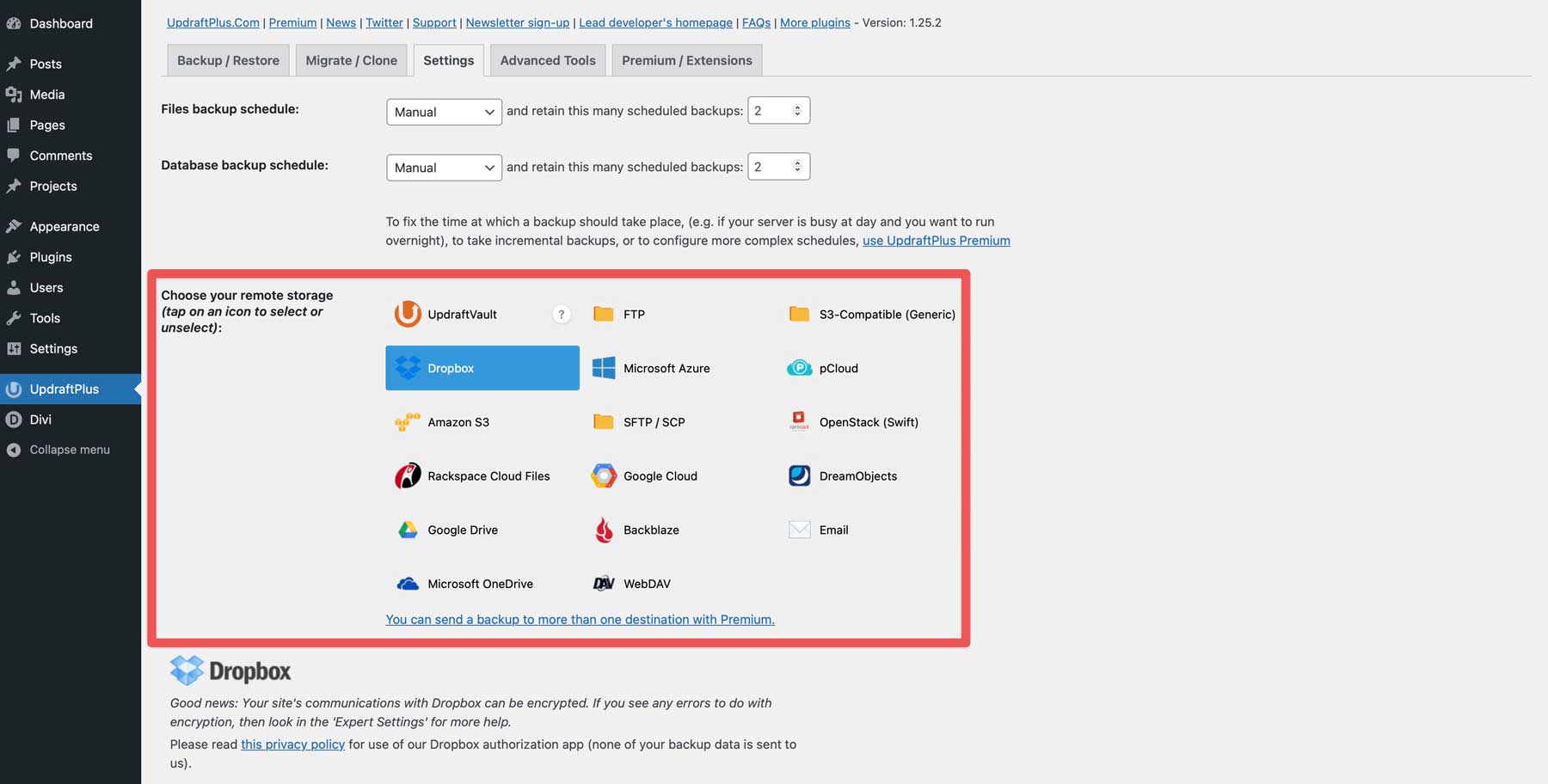
UpdraftPlus schedules daily, weekly, or monthly backups, storing them securely on Google Cloud, Dropbox, and other options. Others, like Jetpack Backup, offer real-time saves and one-click restores. Plugins like these ensure you have a copy of your site that you can access anytime, anywhere. Set it, forget it, and know your site’s ready to bounce back from anything. This is a critical elements of WordPress best practices for security.
7. Use HTTPS And SSL Certificates
HTTPS, powered by secure socket layer (SSL) certificates, encrypts data between your site and visitors, keeping it safe from nefarious actors. Without it, hackers can intercept logins, forms, or payment details through man-in-the-middle (MitM) attacks. SSL also blocks content tampering and boosts trust, as sites without an SSL get flagged by browsers as not secure. When potential customers encounter an error like this, it scares them off, likely never to return to your site.
There are a couple of ways to get an SSL certificate, including Let’s Encrypt (a free option), through your hosting provider, or by purchasing one from a provider like Namecheap. Most reputable hosts bundle free SSL certificates with every plan, sometimes auto-configured at sign-up. With SiteGround, you activate it through the Site Tools dashboard, flipping to HTTPS with a couple of clicks.
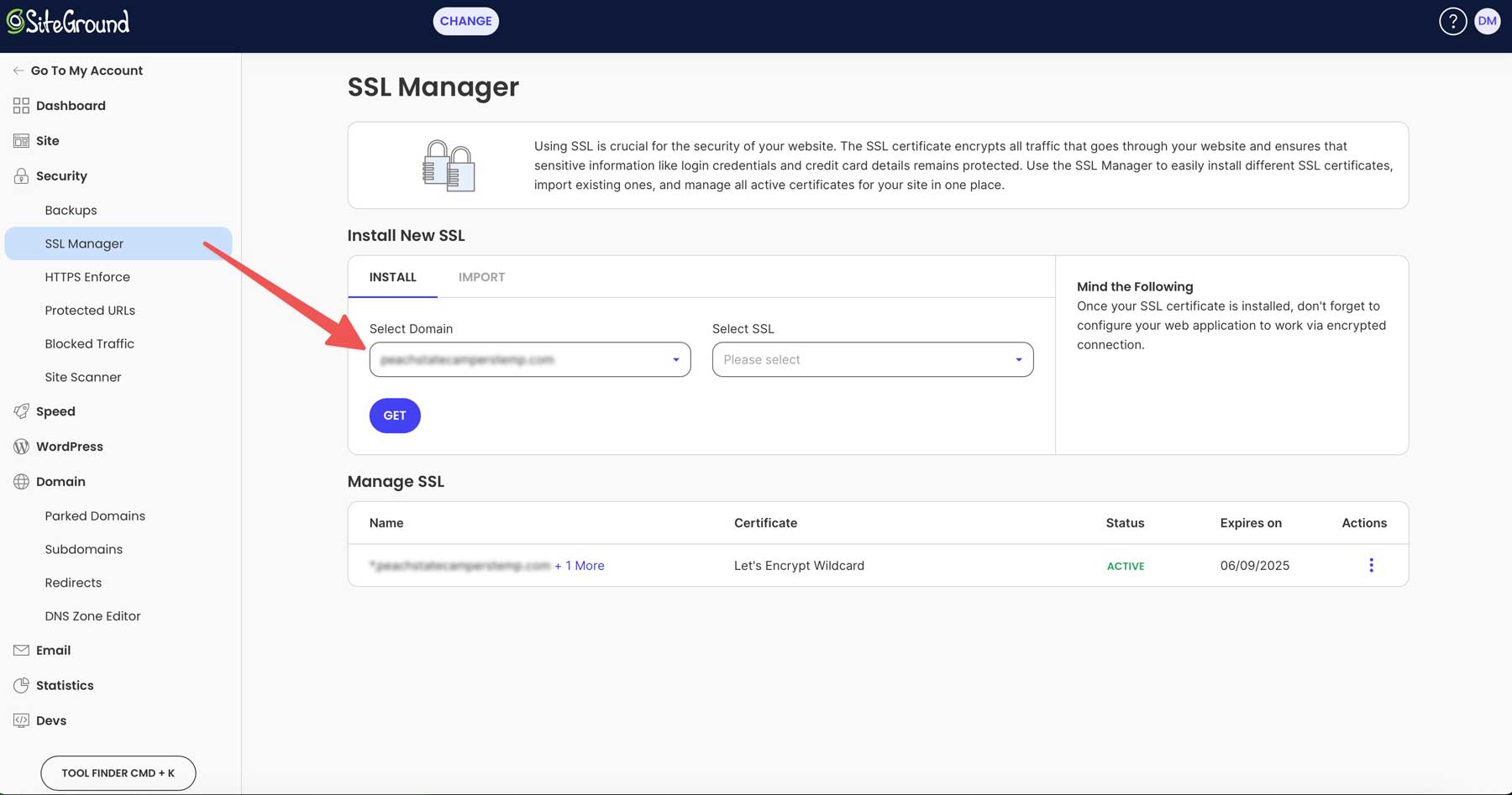
SiteGround also allows you to enforce HTTPS with built-in tools. After your SSL is active, you can force all traffic to HTTPS at the server level. Using their Speed Optimizer plugin, they also provide an easy way to enforce HTTPS via the WordPress dashboard. Enforcing HTTPS redirects traffic and auto-fixes mixed content by converting HTTP links to HTTPS, keeping your site warning-free.
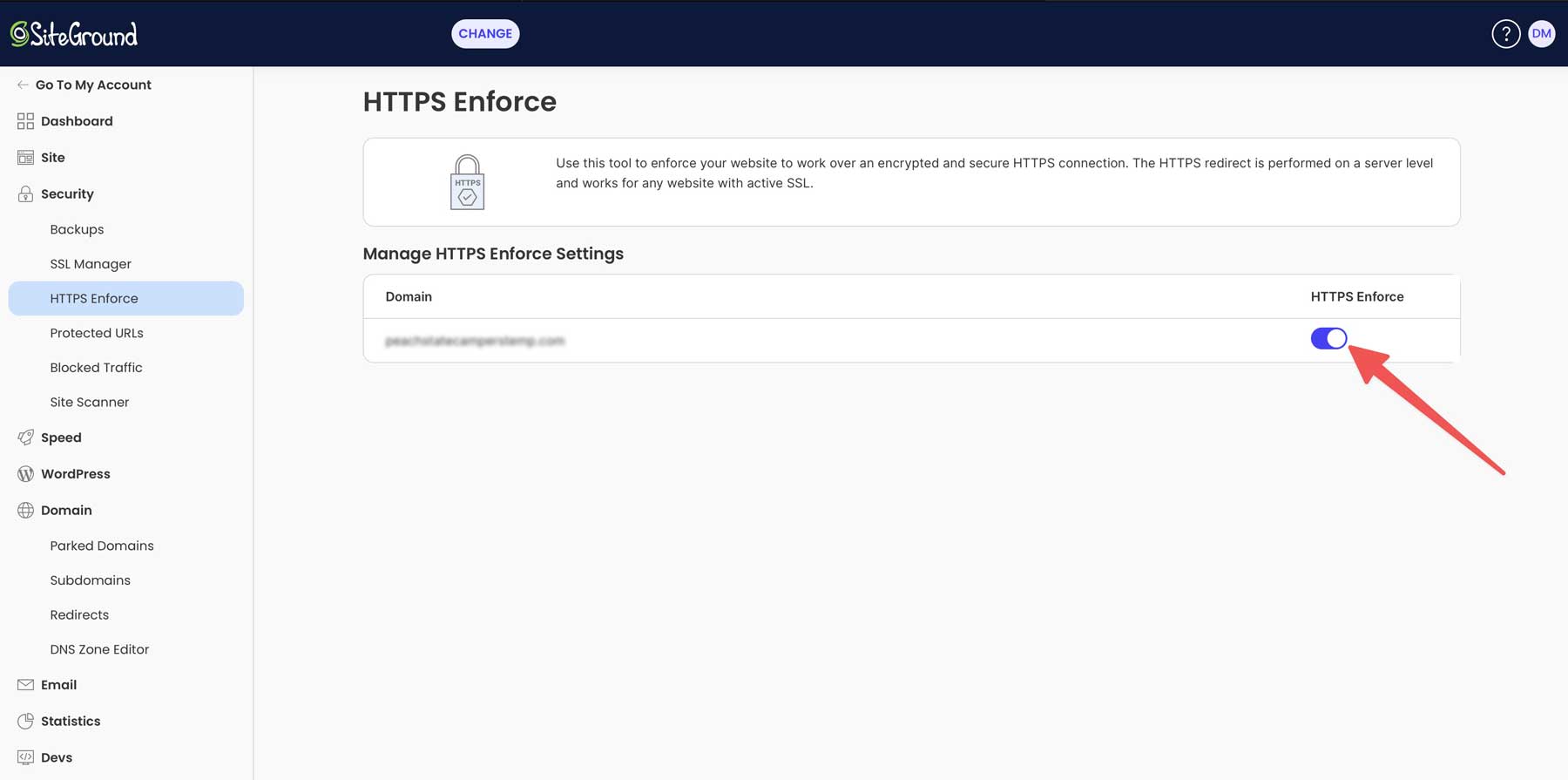
8. Monitor And Audit Site Activity
Spotting suspicious activity early can stop a breach before it reaches the point of no return. Without monitoring, you’re blind to threats until the damage is done. Activity logs reveal who’s doing what and when allowing you to spot red flags quickly and respond decisively.
A good activity log plugin makes this effortless. WP Activity Log records user actions, plugin changes, and login attempts, with regular reviews revealing red flags.
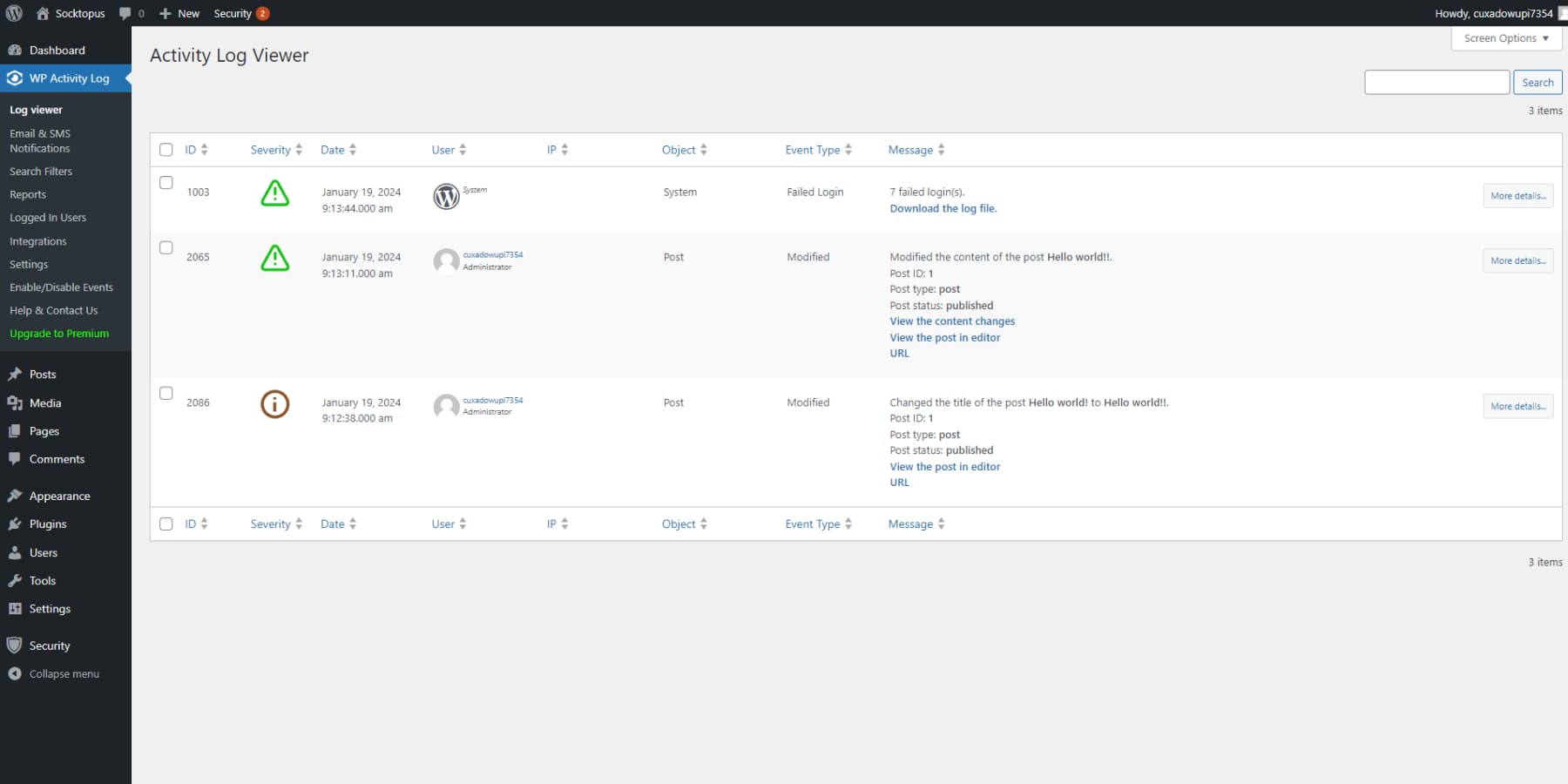
For Divi users, Divi Dash offers a powerful alternative with its History tool. Accessible from the Elegant Themes member area, this feature provides a complete overview of user activity and plugin updates across all connected websites. You can filter by a specific website, time frame, action, or type, making information easy to find.
Pairing Divi Dash’s History tool with routine checks keeps you ahead of potential threats, blending site management and security in one intuitive package. Monitoring is an often-overlooked part of WordPress security best practices, yet it’s essential for staying proactive.
9. Restrict Access To File Editing
WordPress’s built-in code editor lets administrators tweak themes and plugins directly from the dashboard, but it’s a double-edged sword. While handy for quick edits, this tool is a glaring security risk. If an attacker snags admin access, they can exploit the editor to inject malicious code like backdoors, spyware, or redirect scripts, all with a few clicks. Even without these bad actors, an honest mistake by a less tech-savvy user could crash your site or expose new vulnerabilities. Left enabled, it’s an open invitation to chaos, turning a single compromised account into a full-blown disaster. Disabling it forces edits through safer channels like FTP or a staging site, where you can text changes and keep backups handy.
To lock your site’s file editor down, you can edit your site’s wp-config.php file. This file controls key settings like your database connection, user credentials, and more, making it the perfect spot to enforce a site-wide rule like disabling the editor. A simple snippet ensures the change sticks at the server level, protecting your site from harm.
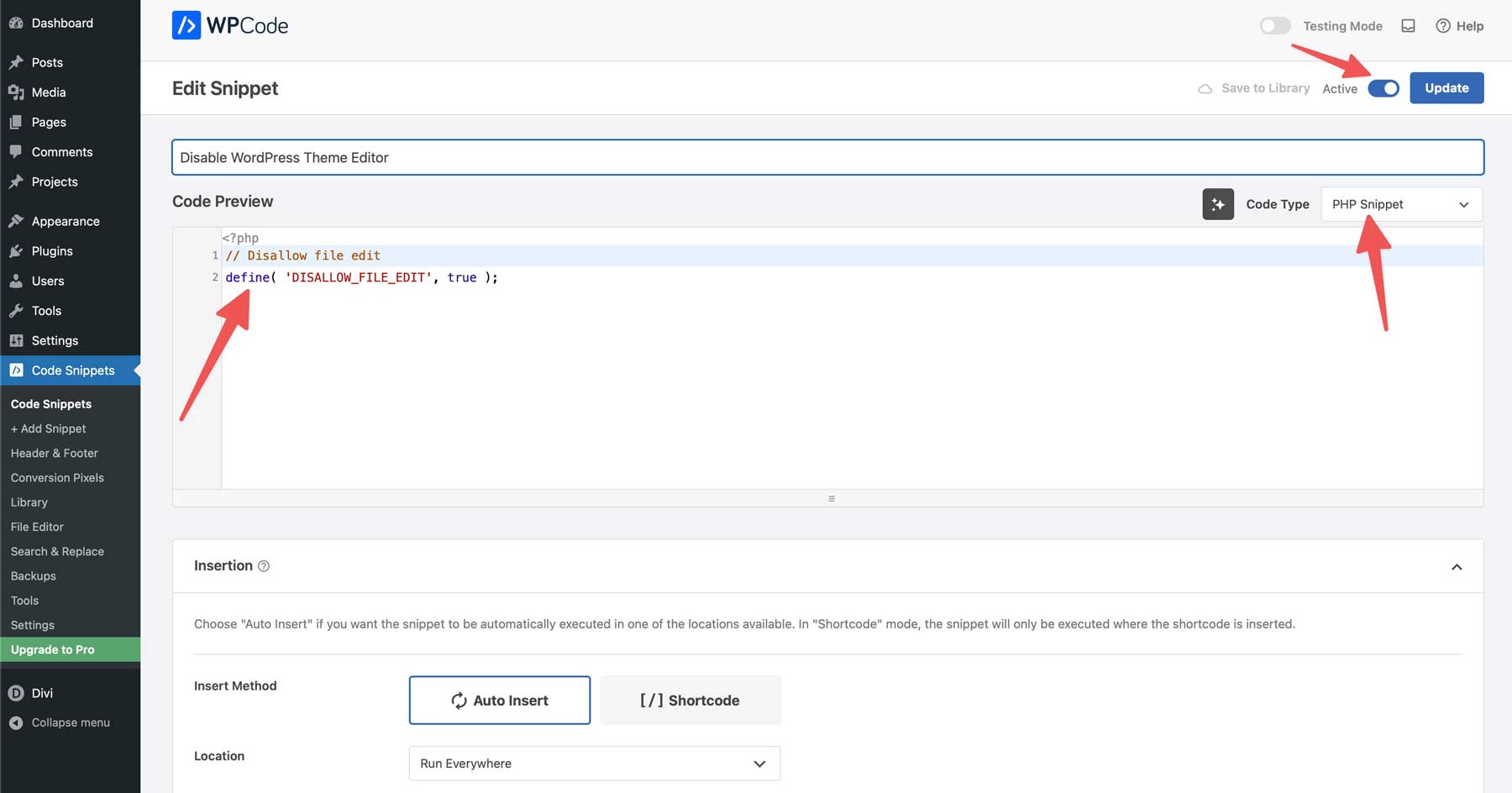
You can use a plugin like WPCode to insert a snippet or edit the wp-config file directly by adding a line above the that’s all, stop editing comment:
// Disallow file edit define( 'DISALLOW_FILE_EDIT', true );
Save the snippet, and the editor vanishes from your dashboard, sealing off a dangerous entry point with minimal effort.
10. Harden WordPress By Disabling Unnecessary Features
WordPress has default features – like XML-RPC, file execution in uploads, and directory browsing – that can be handy in specific cases but often serve as hacker bait. Disabling these extras trims your site’s vulnerabilities, making it a tougher target without sacrificing core functionality.
Disable XML-RPC
Take XML-RPC, for instance. It’s a protocol baked into WordPress, originally designed to let external apps talk to your site remotely. It powered features like pingbacks and trackbacks, notifying you when someone linked to your content. But today, its usefulness has faded. Modern tools rely on REST API instead, and pingbacks are largely obsolete (and spammy). Meanwhile, XML-RPC remains a security liability; hackers exploit it for brute force attacks, flooding login attempts, or even launching DDoS attacks by overwhelming your server with requests. Unless you’re using a legacy plugin that demands it, disabling it plugs a hole that attackers love to probe.
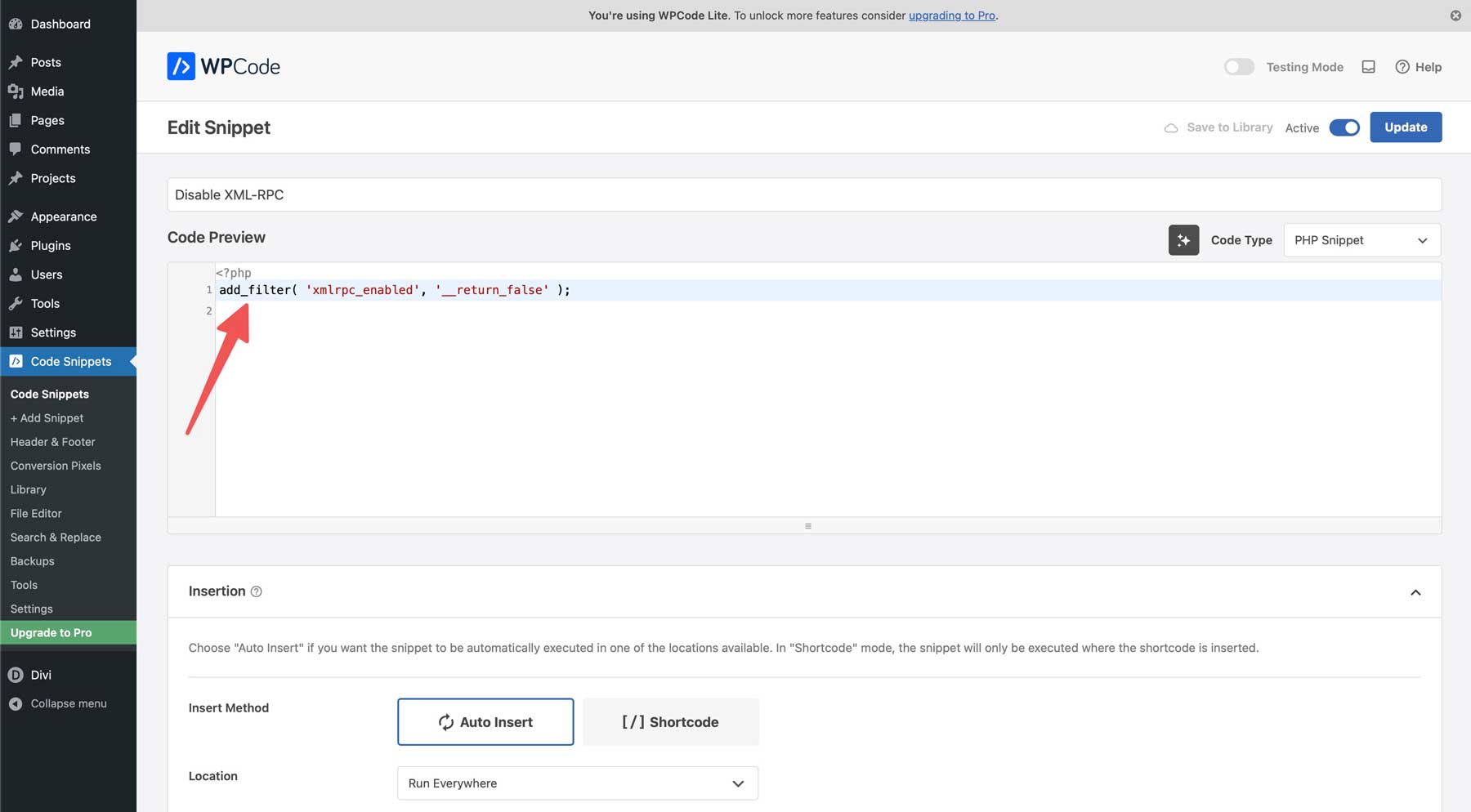
You can disable it by adding a snippet to your functions.php (which requires a child theme) or, better yet, using WPCode to drop it into your site without touching theme files:
add_filter( 'xmlrpc_enabled', '__return_false' );
Lock Your Uploads Folder Down
Another weak spot is PHP executions in the uploads folder. Hackers can upload malicious PHP files disguised as images and then run them to wreak havoc. You can stop this by adding a .htaccess file to your wp-content/uploads folder. Using a text editor, create a new file, paste a code snippet inside, and then upload the new file via FTP:
<Files *.php> deny from all </Files>
Directory browsing is a third risk. If left open, it lets anyone peek at your file structure. A security plugin like Solid Security or WPCode can help you disable all of these threats with a few clicks, automating the hardening process so you don’t have to juggle code. By stripping out these unneeded features, you’re locking doors hackers would otherwise be able to kick down.
Fortify Your WordPress Site
Securing your WordPress website means layering smart, practical defenses that align with WordPress’s best practices for security. From timely updates and strong passwords to reliable backups and hardened settings, these steps shrink your risk and fend off hackers. Tools like Divi Dash, Solid Security, and others make staying ahead of cyber threats easier. While they won’t disappear entirely, a fortified site can withstand them. Begin with one action, build on it, and watch your WordPress site stand strong. By sticking to WordPress’s best practices for security, you ensure your site remains a tough target for attackers.

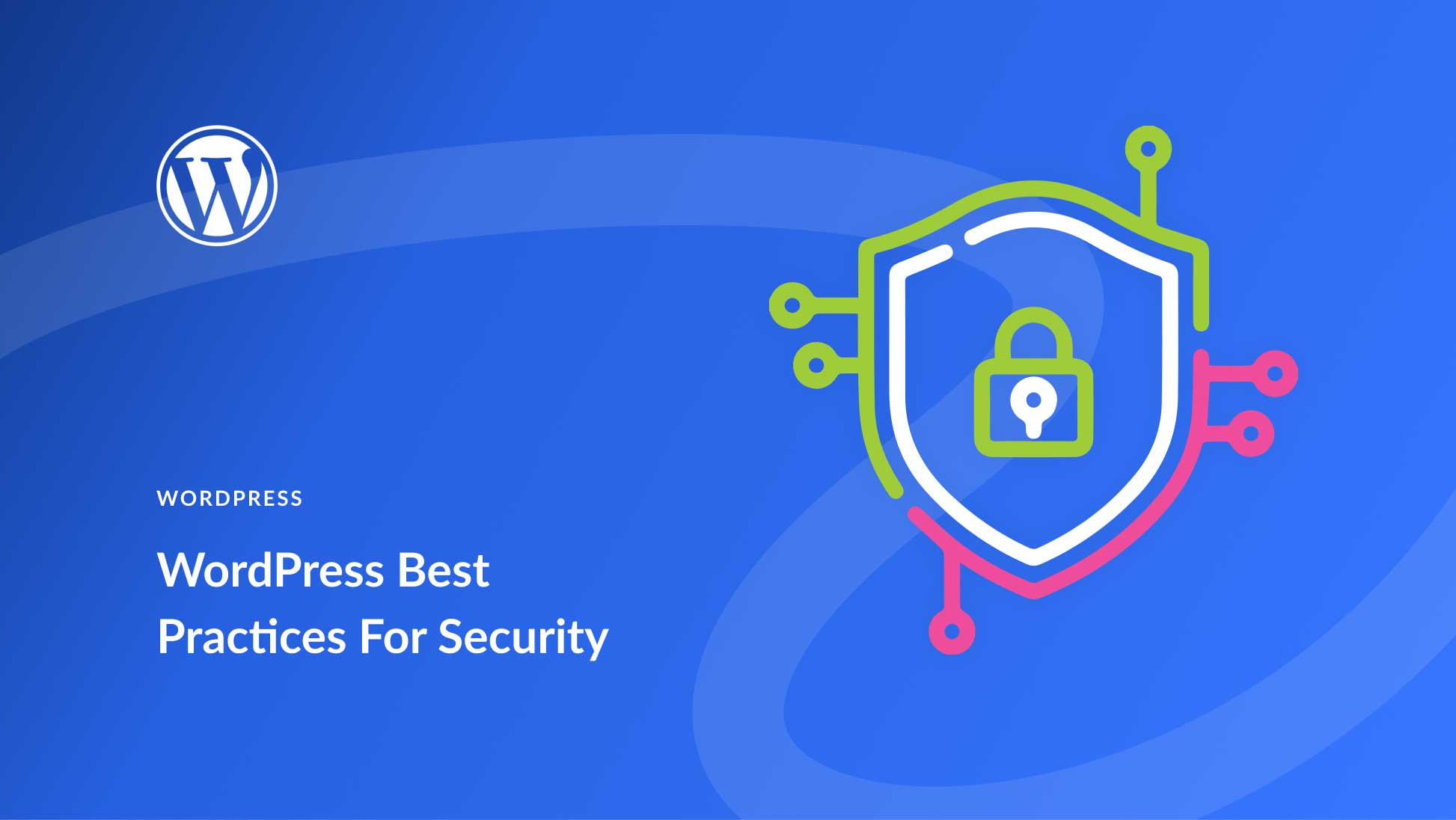
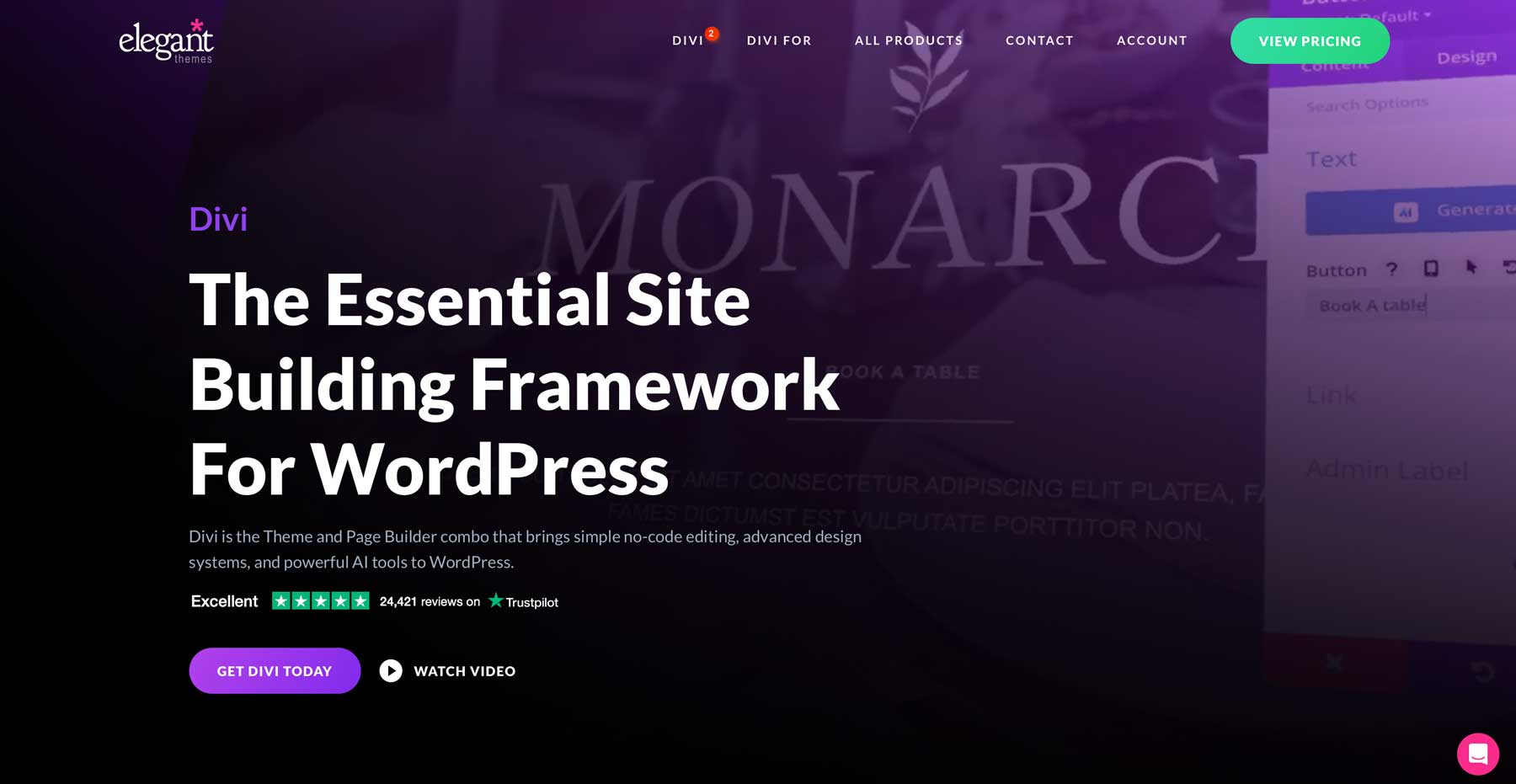
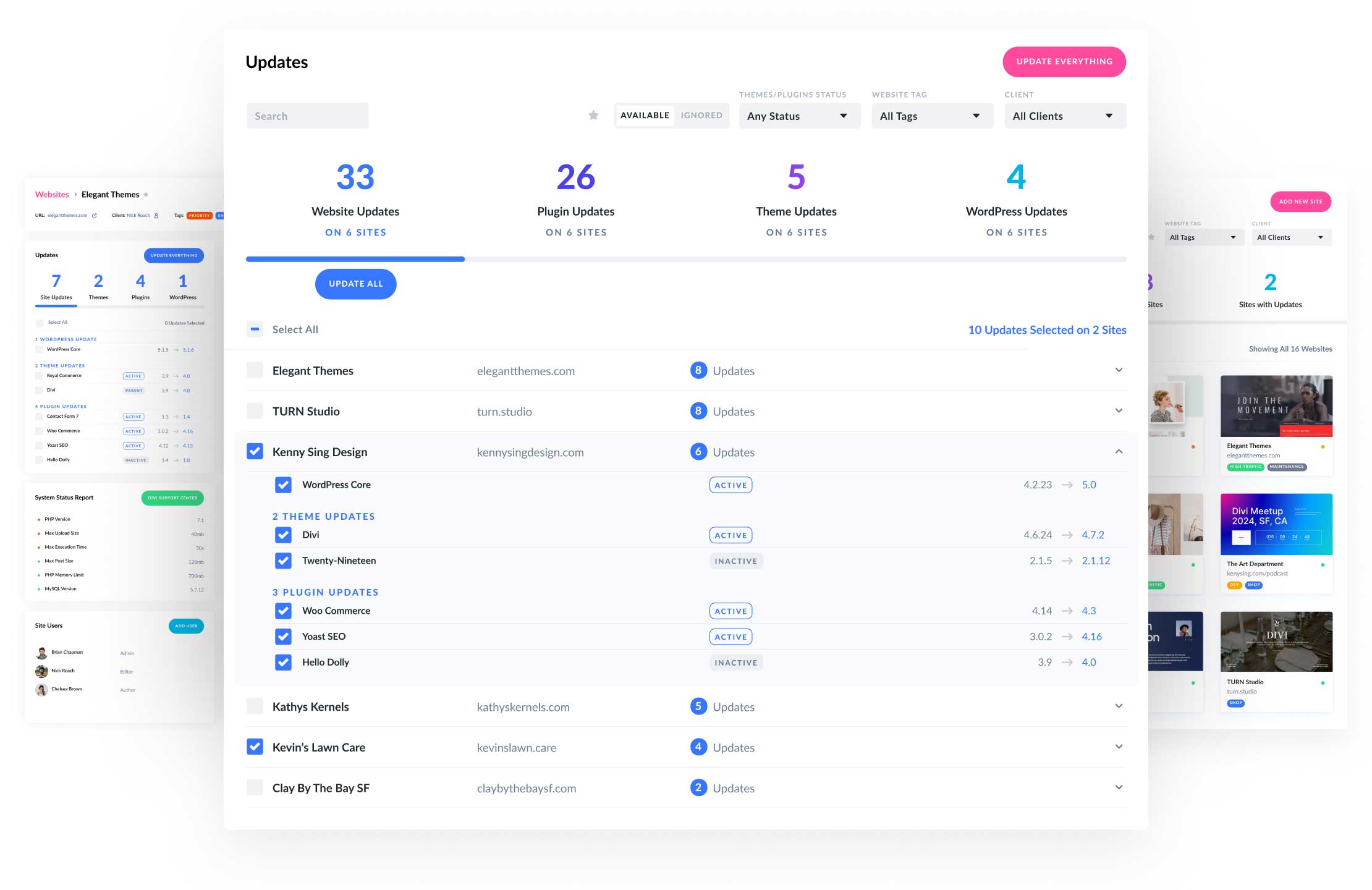
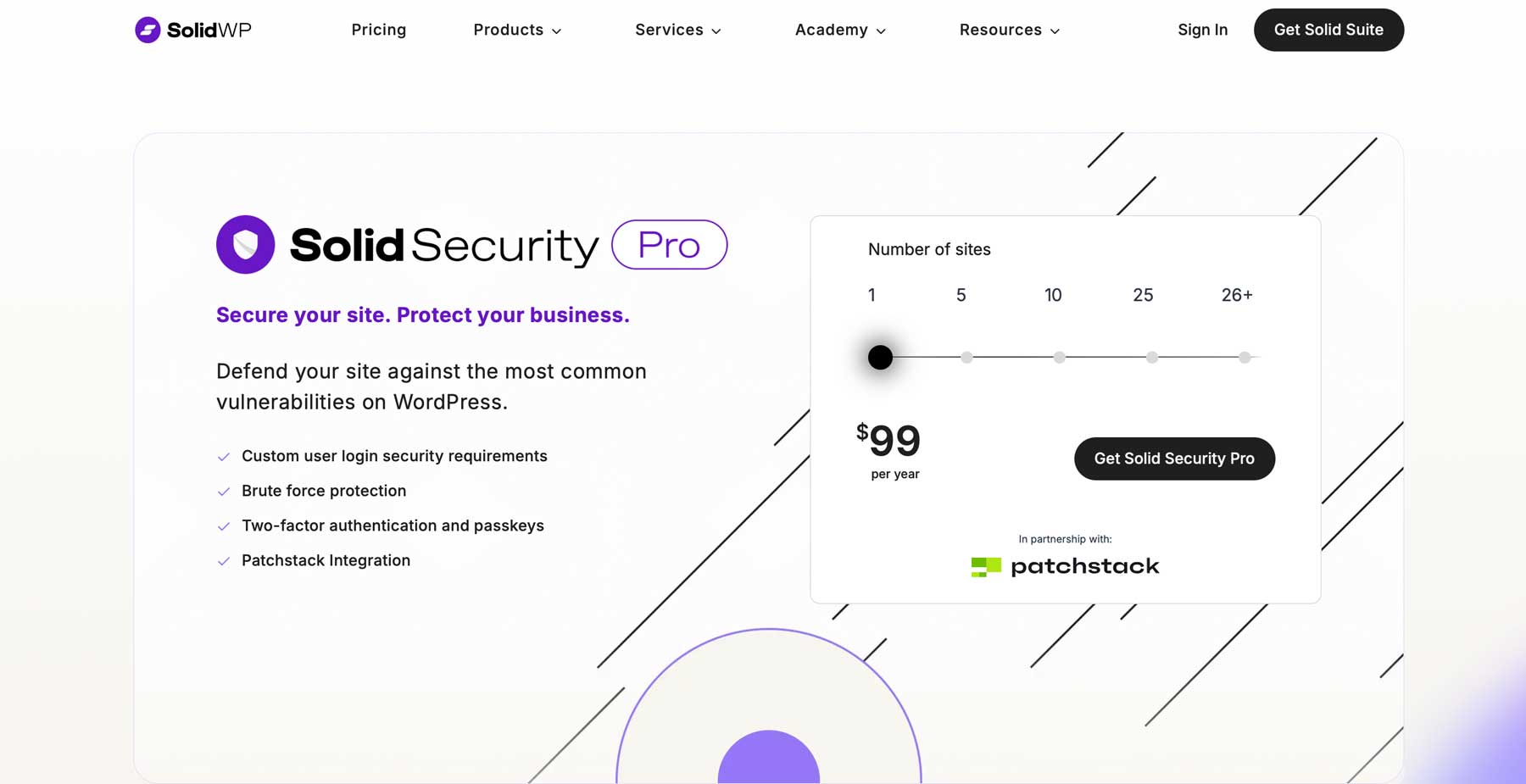
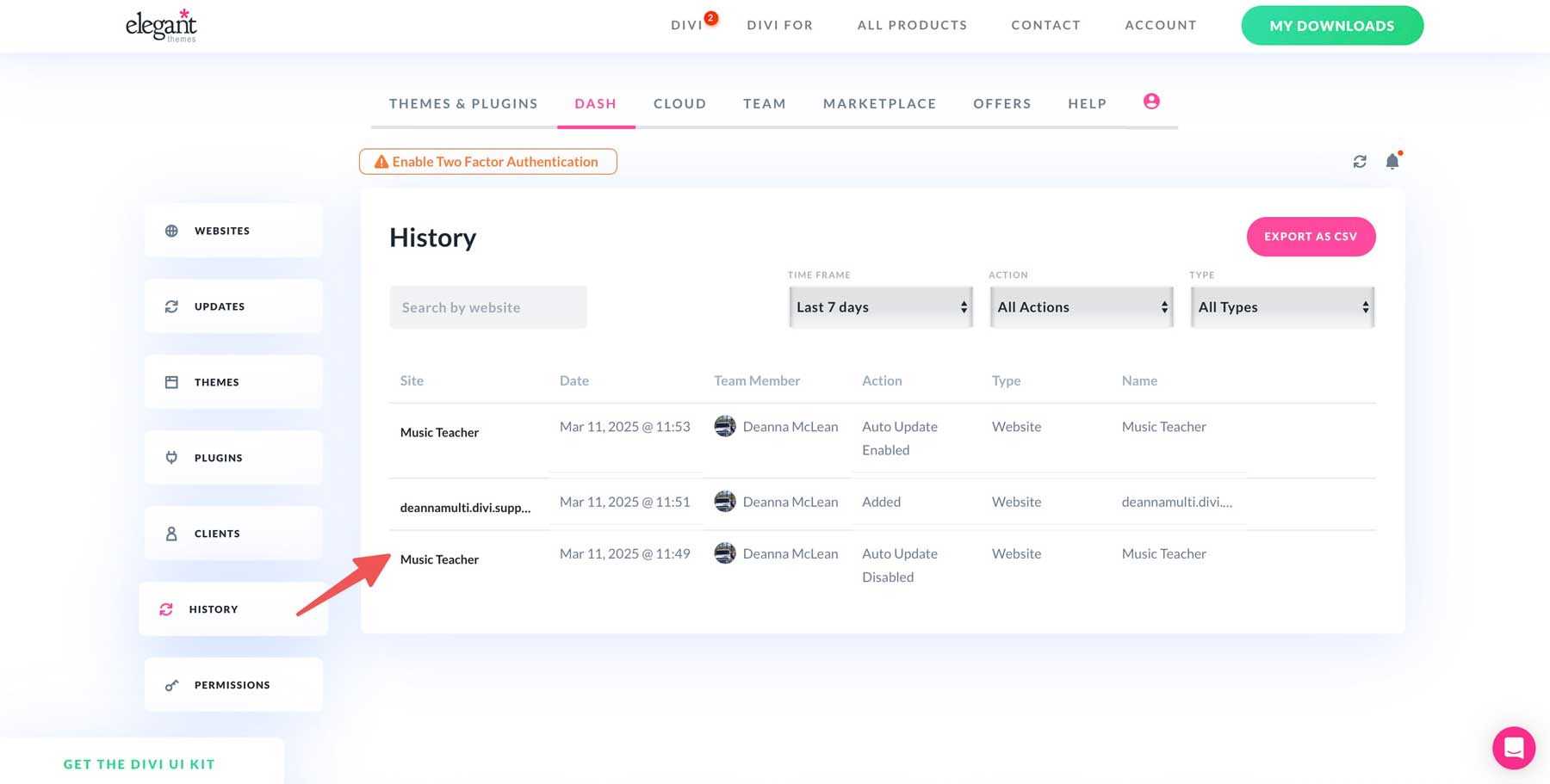







Leave A Reply