Web forms are an integral tool for website owners who want to convert visitors into customers, members, subscribers, etc. And if you’re wondering why you’re not getting the donations, orders, registrations or signups you expected, it doesn’t necessarily mean you have an advertising/content/traffic issue. It could be that your web forms aren’t working correctly, which is why you need to know how to test a web form.
Why It’s Important to Know How to Test Your Web Forms
Forms are essential to most business websites. If a user is giving you their information – or their money – odds are there are at least a couple of forms involved. When those essential forms break or underperform, both your business and the user experience suffer.
Testing website forms includes:
- Finding and fixing forms that simply don’t work
- Clearing up formatting and grammar/spelling mistakes
- Clarifying confusing parts of the form
- Making sure integrations are syncing
- Repairing tech bugs or replacing your WordPress form plugin
Testing your website forms and getting them to perform correctly means that your visitors will be able to understand, complete and send along the information you need. And it can reduce the bounce rate caused by users getting frustrated at non-working forms and going elsewhere.
How to Test a Website Form
Before you get started, identify the purpose of each form you have on your site. You’re going to test all of them, but you want to make sure they’re all still relevant. Otherwise, you’ll waste your time testing forms you later decide you don’t actually need.
P.S. You’ll want to create a dummy contact (or a few) to test your web forms.
Test Basic Functionality
With this test, you’re basically seeing if the form does what it’s supposed to do. Plus, the form has to actually appear on the page in order for users to fill it out and for you to test it. Make sure that the form is loading on the page and loading correctly. Here’s what to check:
- Does the entire form load, or is it only partially loading?
- Is it the correct size, or is it way too small or large?
- Is it placed in the correct area of the page?
- Are all of the form fields included and in the right spot?
- Do you see odd formatting errors, like code that you can see?
Are Conditional Logic Parameters Working Correctly?
This has its own section because it requires more in-depth testing than simply looking at the form. A conditional form field is one that will show up or disappear based on another field. For example, if you ask, “Would you like to be contacted by us in the future?” and the user answers “yes,” another field can populate asking for their preferred contact method. If they answer “no,” that field won’t populate. If you have conditionals set up on your form, make sure that they’re working as expected.
Test Automations and Integrations
After a user submits the form, you have to know that the data is being formatted, stored and sent correctly. This step requires checking all automations and integrations.
Error Messages
When a web form is filled out incorrectly, an error message should show. These error messages have to be obvious to the user – easy to find and understand. Otherwise, the user will get frustrated before they’re able to fix the problem, which could result in them giving up. Make sure the error message works by incorrectly filling out the form during testing. Here’s what you’re looking for:
- Do you see the error message? Is it easy to find?
- Does the form allow submission even with an error message showing? This could mean that you’re getting unhelpful, partially filled-in web forms.
- Does the form say what has to be fixed or filled in so that it can be submitted?
Submission and Thank You Pages
Just about every form builder will have a submission and/or thank you page, many of which you can customize. These pages will automatically appear after a user submits a form, unless you turn them off for some reason. Here’s what to check:
- Do you see the correct message/page after a form is submitted?
- Does the message/page look how you expect or want it to?
- Does it tell the visitor what the next step is? For example, it may say, “Thank you, we’ll be in contact soon,” or, “You’re a subscriber! Check your inbox.”
Many form builders can be set to send email notifications after submission. Those notifications may go to the user and/or your team – whatever you’ve arranged. Here’s what to check:
- Do the notification emails get sent as expected?
- Are they sent on the right timetable – i.e., not too soon or too late?
- Does the email subject line and the sender info appear correctly?
- Does the email look how it should?
Integrations
If you have other tools connected to your web form, you’ll want to make sure that integrations are running correctly. For example, let’s say you have MailChimp synced with your web form plugin. When a user submits their contact information, it’s supposed to add their name and email address to your mailing list. Run a dummy test and log in to MailChimp to make sure it synced as expected. Run as many tests are needed to make sure all integrations are still connected and collecting information as needed.
Test Usability and Access
With these tests, you’re making sure that the web forms are both user-friendly and accessible in a variety of situations. These facets are particularly important, as they help users to find, read, understand, fill out and submit the form. Even a properly-loading form can cause a roadblock for a user if they can’t figure out what to do. The more user-friendly and accessible the web form is, the more people will use it. Check the following:
- Are the questions easy to read? Font clear and large enough, wording clear and straightforward instead of convoluted…
- Is the form mobile-friendly? It should be – that way, users can fill it out no matter what device they’re on.
- It is possible to tab through the form for users who aren’t able to hold a mouse?
- How does the form sound when read by a screen reader? The American Foundation for the Blind has a page dedicated to screen readers and recommended assistive tech products in case you need a tool to test this or to recommend to your visitors.
Conversion Testing
Conversion testing is a great way to determine if your web form needs improvement in these areas. This process broadcasts different versions of a page to determine which one users respond better to – a sign that the chosen page is more user-friendly and/or accessible than the other. You could try to do this manually, but there are dedicated tools that guide you through the process and streamline it, like OptinMonster and MonsterInsights.
If you’re using our website builder, we have Divi Leads, a split-testing system that lets you put up different versions of a page to see which one visitors prefer. Change colors, headlines or layouts to see if one results in more engagements or sales than the other. Then, once you’ve honed in on the highest-performing page, you can choose that one to display all the time. We go into more detail about split-testing with Divi Leads here.
Web Form Testing Frequently Asked Questions
What’s the best way to test a web form?
The old-fashioned way! Pretend you’re your own website visitor and fill out the form with either your own info or dummy info you make up for testing purposes. Yes, there are tools you can use to auto-test your forms, but if you want to truly see the user experience for yourself, then you have to pose as a user.
How often should web forms be tested?
Ideally, you’ll test all of your web forms any time you make a change or update to your website. If that’s far too much to handle, then make sure to test when you launch or change the form and after a major site update. Then, to keep things running smoothly and catch errors you’d otherwise miss, put yourself on a routine web form testing schedule, like monthly or quarterly.
What should I do with my website while I’m repairing forms?
If you’ve found a problematic form that you need to fix, you may want to put your website in maintenance mode while you work on it. That way, you can tell visitors that you’re temporarily down instead of risking them trying to fill out a broken form. We have an article that explains everything you need to know about WordPress maintenance mode, including how to set up custom pages.
Wrapping Up
Technology is a wonderful thing, but trusting it to run flawlessly 100% of the time is a mistake. It takes time to test and repair web forms, but keeping them healthy will end up saving you and your team time in the long run.
Oh, and when you’re done testing your web forms, don’t forget to clean up all of it! Delete test submissions and dummy accounts, refund any payments you made, remove emails from mailing lists and other integrations, etc.
Also, an important reminder: while you should definitely test your web forms when you’re first launching them on your site, testing is an ongoing process. If a web form plugin that you’re using becomes outdated, your version of WordPress no longer works with a plugin or something simply goes haywire on your site, you could have a form that you don’t even know is malfunctioning. Make a point to test your web forms whenever you make a major update to your site, but it’s also smart to put yourself on a testing schedule, like once a quarter.
Now that your web forms are functioning exactly as they should, try out these four psych tricks to boost your conversions! Let us know if any of them have worked for you.

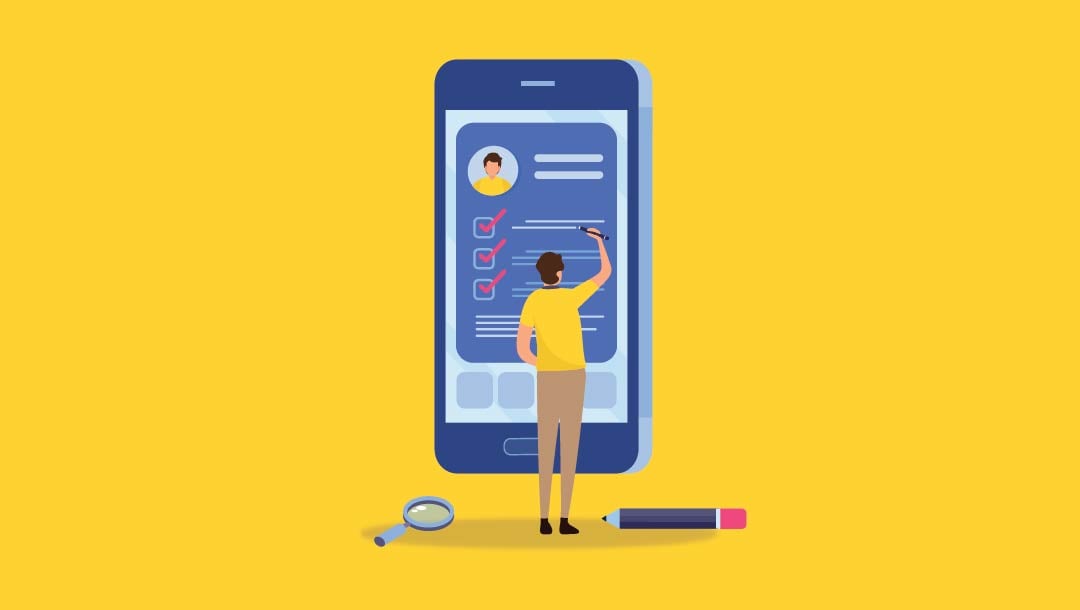







Can We use the test form for .net website?
I thought you might have mentioned SMPT too… nice post.
Does having conditional logic fields where you are required to fill them out in order to reveal new questions that are also required help prevent spam form submissions? I was thinking they might since it’s an extra step to access that a normal form “autofill” bot may not find.
Your thoughts?
Line