There are a lot of services you can use to back up critical files to the cloud, and Dropbox is one of the most popular options. On top of being a great platform for personal and business file storage, it can also integrate with your website via various Dropbox WordPress plugins.
That integration can take many forms, from using Dropbox to back up your site to sharing files with your users. In this article, we’ll introduce you to six Dropbox WordPress plugins and extensions, and talk about what they can do for you.
Let’s get to it!
- 1 Why Should You Use Dropbox WordPress Plugins?
-
2
6 Best Dropbox Plugins for WordPress Available in 2021
- 2.1 1. UpdraftPlus (Backup)
- 2.2 2. All-in-One WP Migration (Backup and Migration)
- 2.3 3. WooCommerce PDF Invoices & Packing Slips (WooCommerce Invoicing)
- 2.4 4. WooCommerce Dropbox (WooCommerce Digital Downloads)
- 2.5 5. File Manager (WordPress File Management)
- 2.6 6. Calculate Fields Form (Form Builder)
- 3 Conclusion
Why Should You Use Dropbox WordPress Plugins?
These days, most reputable web hosts will offer you some type of backup solution. You might get automatic daily or weekly backups, as well as the option to restore them in one click (which we love!). Although that might sound like it’s enough, conventional wisdom says that you should never rely on a single backup solution.
Most Dropbox WordPress plugins enable you to connect your website to your chosen cloud storage solution, and use it to sync your backups. Although that might sound like overkill, if it saves your website at least once, then it’s definitely worth the effort.
A lot of web hosts only store backups temporarily, which makes sense for them but is limiting for you. With a cloud storage solution that’s under your control, you can store as many backups as you want, as long as you have the space for them.
Dropbox is a fantastic option to back up your WordPress site because it’s user-friendly, it offers apps for pretty much every platform, and you can set up an account in minutes. With that in mind, let’s check out what Dropbox WordPress plugins you can choose from.
6 Best Dropbox Plugins for WordPress Available in 2021
In this section, we’re going to introduce you to both free and paid plugin options. A lot of these tools also enable you to connect your WordPress website with other cloud storage solutions, which make them all the more attractive.
However, we won’t just focus on backup and storage plugins. There are some tools out there that integrate WordPress with Dropbox in very creative ways, and we want you to check them out as well. So we’ve chosen these plugins with an eye towards covering a variety of use cases, as well as selecting tools with frequent updates and excellent reviews.
Without further ado, here are six Dropbox WordPress plugins worth checking out.
1. UpdraftPlus (Backup)
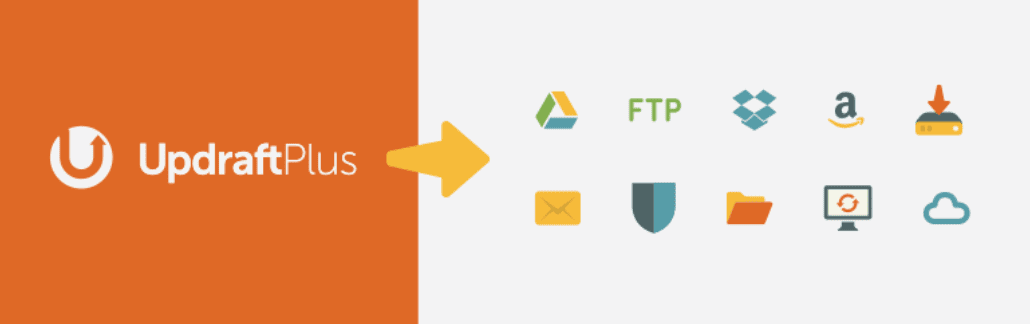
First on our list of Dropbox WordPress plugins, UpdraftPlus provides you with a broad range of backup storage options, including cloud solutions, manual downloads, and even email. Using it, you can schedule automatic backups or create copies of your website manually whenever you want. The plugin gives you full control over what to include in your backups, and it even includes a debugging mode. Plus, restoring UpdraftPlus backups is as simple as clicking a few buttons.
UpdraftPlus enables you to use Dropbox as a storage solution for your WordPress website copies. However, it also supports other services, including Google Drive, Amazon S3, and many more.
Key Features:
- Schedule automatic website backups
- Select what parts of your website you want to include within backups
- Chose what storage solutions to use, including Dropbox, multiple cloud services, and manual downloads
- Restore backups with only a few clicks
UpdraftPlus is for you if…
…you need a robust backup solution that’s highly customizable.
Price: Free, with a premium version available starting at $42 per year | More Information
2. All-in-One WP Migration (Backup and Migration)

All-in-One WP Migration doubles as both a backup and migration plugin. You can use it to create full backups of your website, upload them to a different web host or WordPress site, and restore them.
If you have this plugin set up on two WordPress websites, you can create a copy of one and use the provided tools to restore it on the second. All-in-One WP Migration also includes an installer that you can use to set up WordPress from scratch and restore a copy of your site in one fell swoop. Furthermore, it works well as a multisite plugin for those who are managing networks of WordPress websites and are looking for a reputable tool to use for backups.
One of the things that set this plugin apart is that it can bypass WordPress uploading limitations. It can also upload backups in ‘pieces’ if you can’t move them to your server manually.
For a different approach, you can connect All-in-One WP Migration to Dropbox using a premium extension. That way, you can bypass upload limits altogether. Plus, this extension works with WP-CLI.
Key Features:
- Migrate your website using backups or by running a script the plugin sets up for you
- Bypass your web host’s upload limitations
- Connect the plugin to cloud storage solutions such as Dropbox
All-in-One WP Migration is for you if…
…you’re a developer, or otherwise create/manage multiple WordPress websites.
Price: Free for the base plugin, while the Dropbox extension starts at $99 | More Information
3. WooCommerce PDF Invoices & Packing Slips (WooCommerce Invoicing)
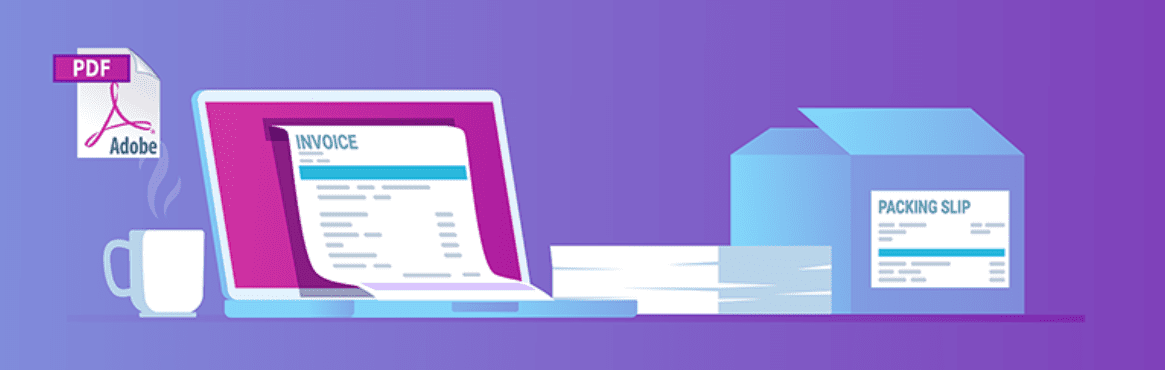
Keeping track of invoices for an online store can be a full-time job, particularly as you start to see more sales. If you want to generate WooCommerce invoices automatically, your best bet is to use a plugin such as WooCommerce PDF Invoices & Packing Slips.
This plugin automatically generates and attaches PDF invoices to the order confirmation emails that WooCommerce sends. Moreover, it enables you to look over all the invoices that it generates, and download them for your own bookkeeping. WooCommerce PDF Invoices includes a default template for invoices, but you can also create your own or download third-party designs.
If you want to integrate WooCommerce PDF Invoices with Dropbox, there’s an extension that automatically uploads invoices, credit notes, and packing slips to your account. That way, you can access them from any of your devices without having to log into your WordPress dashboard.
Key Features:
- Automatically generate PDF invoices for new orders in your WooCommerce store
- Include invoices alongside order confirmation emails
- Generate credit notes and packing slips in PDF format
- Sync the plugin with Dropbox to store PDFs in your cloud solution
WooCommerce PDF Invoices & Packing Slips is for you if…
…you’re a WooCommerce user, and the idea of a combined invoicing and backup solution appeals to you.
Price: Free for the base plugin, while the Dropbox extension starts at €59 (about $71) | More Information
4. WooCommerce Dropbox (WooCommerce Digital Downloads)
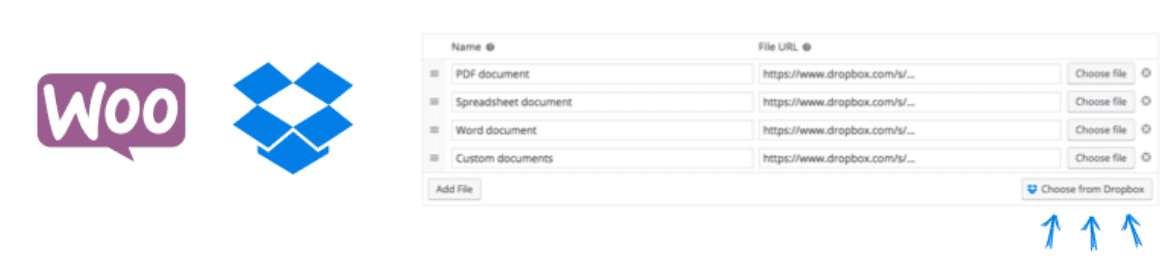
As you probably know, WooCommerce enables you to sell virtual products. That means you can list ebooks, images, and pretty much any other file type that WordPress supports. Customers pay and get to access a download link – it’s that simple.
The real challenge lies in selling file types that WordPress doesn’t support. Moreover, if you’re selling digital files such as ebooks, you might want to update them often. Doing so through WordPress can be a chore, hence the need for Dropbox WordPress plugins.
The WooCommerce Dropbox plugin enables you to serve downloadable products directly from Dropbox. This means that if you need to update a file, you can do it on your computer, it will sync up to Dropbox right away, and WooCommerce will automatically serve the new version to customers.
Keep in mind that if you expect a lot of sales and downloads, every Dropbox account has download limits on public links. So that’s something you’ll need to keep an eye on.
Key Features:
- Serve WooCommerce product downloads from Dropbox
- Update downloadable files without needing to log in your dashboard
WooCommerce Dropbox is for you if…
…you run a WooCommerce store that offers digital downloads.
Price: Free | More Information
5. File Manager (WordPress File Management)
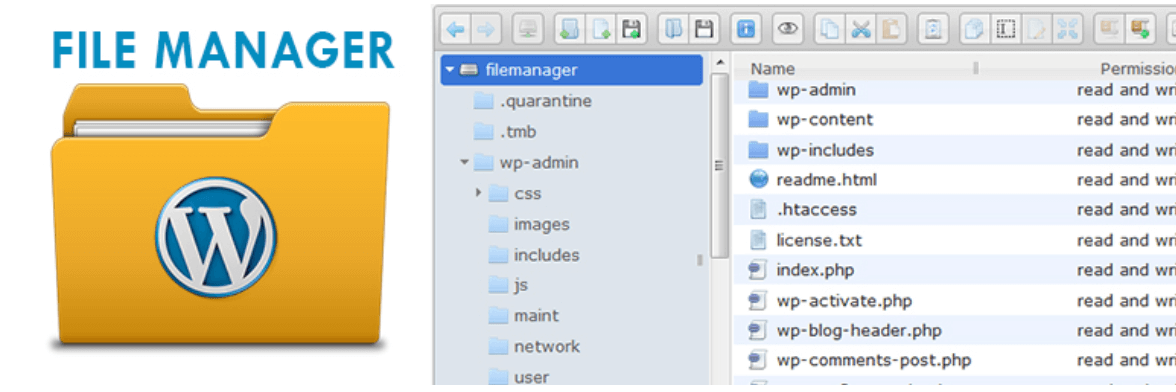
Usually, you’re stuck using either your hosting control panel or File Transfer Protocol (FTP)/Secure File Transfer Protocol (SFTP) to access your WordPress root directory and its files. FTP/SFTP works just fine, but in some cases, you might find yourself needing access on a device that doesn’t have a client you can use.
Instead of downloading and installing an FTP client, you can use the File Manager plugin. This solution enables you to access your WordPress root directory from the dashboard using a simple interface.
The plugin can connect to Dropbox through a premium add-on, which enables you to sync your root directory to your cloud account. That way, you can edit its contents directly from Dropbox.
Keep in mind that although the plugin works, it doesn’t enable you to execute changes such as updating file and folder permissions. However, you can do pretty much anything else, including moving, deleting, copying, editing, and creating files.
Key Features:
- Access your WordPress root directory from your dashboard
- Interact with files and folders directly
- Sync your root directory with Dropbox using an add-on
File Manager is for you if…
…you need an on-the-go way to access and manage your WordPress core files.
Price: Free for the base plugin, while the Dropbox add-on starts at $19 | More Information
6. Calculate Fields Form (Form Builder)
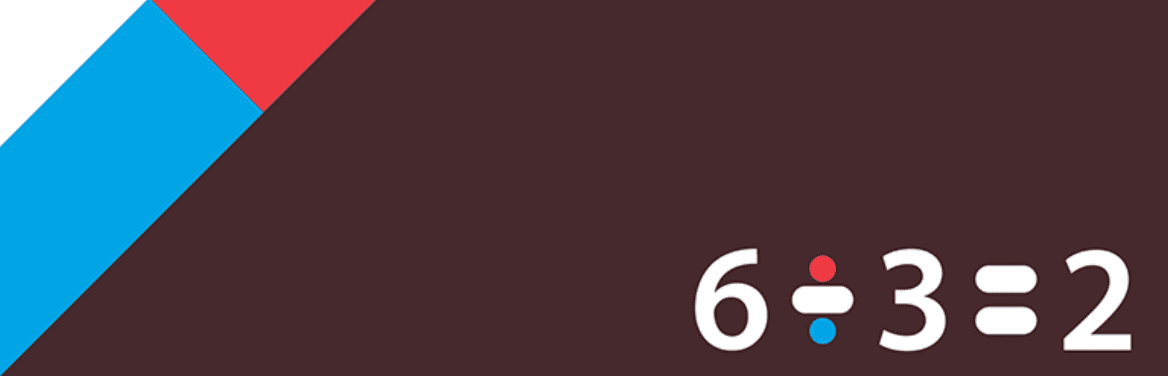
There are a lot of fantastic WordPress form plugins that you can use on your website. However, if you need a solution that can handle dynamically calculated fields, Calculate Fields Form is one of our favorite options.
With this plugin, you get access to a form builder that enables you to create multiple elements. You get to choose from pre-existing field types, including file uploads, and create options that pull information from the data users input into other fields.
Calculate Fields Form is compatible with Divi, and it also integrates with Zapier. Thanks to Zapier, you can easily post form data to Dropbox and hundreds of other services. There’s also an add-on available that syncs any files users upload directly with your Dropbox account.
Key Features:
- Create forms that include dynamically calculated fields
- Use a form builder to compose new elements
- Enable users to upload files through your forms
- Sync uploaded files to Dropbox
Calculate Fields Form is for you if…
…you want a form solution that includes dynamically calculated fields, integrates with your other favorite tools, and handles backups as well.
Price: Free for the base plugin, but the file upload and Dropbox sync features are only available in the Platinum version, starting at $180 | More Information
Conclusion
There are a lot of ways you can use Dropbox alongside WordPress. Chiefly, it can serve as a secondary backup solution for your website. However, with the right Dropbox WordPress plugins, a lot more applications become available.
Let’s recap our top Dropbox WordPress plugin picks:
- UpdraftPlus: Back up your WordPress website to multiple cloud storage solutions, including Dropbox.
- All-In-One WP Migration: Migrate your website to a different web host, using Dropbox as a storage solution.
- WooCommerce PDF Invoices & Packing Slips: Generate PDF invoices for your sales and store them using Dropbox.
- WooCommerce Dropbox: Serve digital downloads for WooCommerce purchases directly from your Dropbox account.
- File Manager: Access your root directory from the dashboard and sync it with Dropbox.
- Calculate Fields Form: Create forms with dynamically calculated fields, enable file uploads, and sync that data with Dropbox.
Do you have any questions about how to get started with these Dropbox WordPress plugins? Let’s talk about them in the comments section below!
Featured image via Creative Stall / shutterstock.com

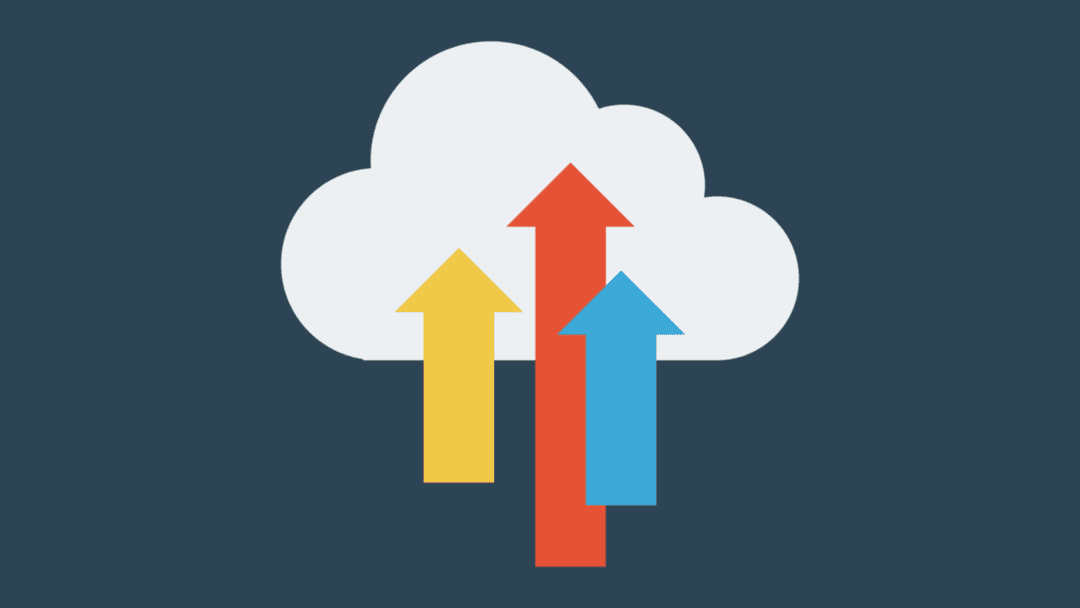







That’s a great post, really enjoyed reading it, thanks ! Really nice ways of integrating Dropbox with WordPress. Do you know it’s possible to share files or do a backup a with Airtable in the same way ?
Thanks, Victor! To my knowledge, there is not a plugin that will back your WordPress site up to Airtable (that doesn’t mean it’s not out there or that it won’t be someday, but I haven’t found anything on it).
Airtable does offer WordPress integration via Zapier, and you can use that to store comments and posts in Airtable. Not the same as a full backup or site migration, but could still be handy. There’s also a plugin called Airpress that will enable you to incorporate Airtable data in custom fields in WordPress. However, it hasn’t been updated in almost a year, so I wouldn’t necessarily recommend it.
Hope this helps!