When running a WordPress blog, most of your work will revolve around writing. That means you’ll also need to spend a lot of time editing your WordPress content to ensure the quality of all the content published on your website. After all, first drafts are never perfect.
Editing is an essential skill and one you develop over time. There are a few simple tips you can keep in mind to ensure anything you publish is of a high quality. In this article, we’re going to explore five such tips for editing your WordPress content. We’ll discuss how they can help you and talk about how to implement them.
Let’s get to editing!
1. Simplify Your Writing

Shorter, punchier sentences often make for more engaging content.
One of the best ways to improve your articles is to simplify them. The truth is that simple language makes content easier to follow and provides a better reading experience. You also need to consider a lot of your readers probably won’t be native English speakers, or they might be using online translation tools. In some cases, it makes sense to use a translation plugin on your website for ideal results.
With that in mind, using simpler phrases isn’t about ‘dumbing’ things down – it’s about maximizing your readership. Ironically, that phrase in itself was a bit too convoluted. Another way of putting it would be that the easier your content is to read, the larger your audience can be.
In fact, finding the simplest way to explain an idea often takes more effort than using complex phrases. However, the effort can be well worth it. Here are a few tips we like to use for our content, to ensure it’s as accessible as possible:
- Shorten phrases when possible. Long, run-on sentences can be a chore to read. Whenever possible, you should edit these to pare them down. This way, when you need to use longer sentences, your readers won’t be too tired to follow along.
- Don’t be afraid to use punctuation. One of the best ways to break up long sentences and paragraphs is to read them aloud. When you’re talking, it’s easier to determine where to use punctuation.
- Avoid using complex words and synonyms. When you’re cutting down longer phrases, you should also look out to replace words with simpler alternatives. For example, you can replace words such as ‘advantageous’ or ‘commence’ with ‘helpful’ and ‘start’.
There are, of course, exceptions to these rules. When you’re editing articles that deal with complex topics, you’ll likely need to use more advanced words that are particular to the subject. In those cases, make sure you’re giving clarification and context when needed. This will help you speak to your readers who are newcomers and familiar with the subject at hand.
One way you can ensure your text is easy to read is to leverage an SEO plugin that can audit your content for readability. the Yoast SEO plugin, for example, features a Readability tool, which gives you advice on how simple your content is and how you could improve it.
2. Add Links Whenever It Makes Sense to Do So
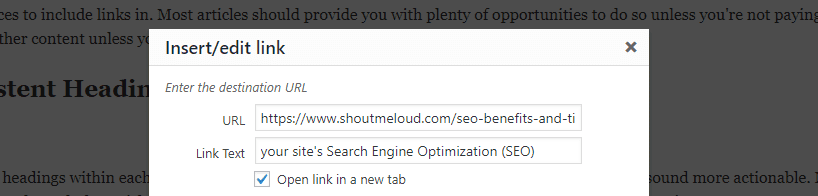
Links help you lead readers towards complementary content.
When editing an article, you shouldn’t shy away from adding complementary links, both internal and external. For example, if there’s a term you think readers won’t understand, you can use it to link towards another article that explains it. Using external and internal links properly can help with your site’s Search Engine Optimization (SEO). With internal links specifically, you can improve how much time users spend on your site.
For example, take a look at the link we added in that last sentence. We made a claim, so we backed it up by linking to an article from our archives that dives into the topic of time on site. This way, we can lead traffic to another article and create more authoritative, valuable content at the same time. With that in mind, let’s talk about the best ways you can use links in your pieces, both internal and external:
- Link to pages that explain terms readers might not understand. If there’s a term or concept that might need more information or context you should add a link to a page that explains it further.
- Use links to back up any claims you make. Whenever you make a claim or cite numbers, you should link to a reputable source that can back them up. It doesn’t matter if it’s an internal or external article, as long as it’s credible.
- Use good anchor text. In most cases, you’ll want to optimize your anchor text by limiting it to five words or fewer. The words you choose as your anchor text should also be related to the content you link to (usually containing relevant keywords). Using vague phrases, such as ‘click here’, is generic and will reduce your click-through rate.
- Set your external links to open in a new tab. You should always set external links to open in a new tab, so users don’t leave your website. When it comes to internal links, you’re free to use whichever approach you choose, as long as you remain consistent.
As an editor, it’s your job to look out for the best places to include links in. Most articles should provide you with plenty of opportunities to do so. Just remember to not go overboard with the linking, since no one likes link spamming.
3. Use ‘Skimmable’ and Consistent Headings
According to some studies, most people do skim through online content. If you take the time to read through the entirety of each article you’re interested in, you’re in the minority. One of your goals when editing your WordPress content is to ensure those skimmers can figure out what each section is about. That way, they’ll be able to stop and read the parts of each article they’re truly interested in.
For example, in this piece each title starts with a verb, which makes them sound more actionable. More importantly, we make a point of not using ‘click-bait’ titles. If you were to skim through the article, each subheading should give you an idea of what to expect from each section.
If we had titled this section ‘Styling Your Headings’, a lot of people would probably skip it. Adding that actionable spin to the title and being descriptive plays in our favor. Here are a few tips to edit your own titles and subheadings and make the more actionable:
- Use a similar format for your headings when possible. This approach will make your article’s content more organized and easier to skim.
- Write descriptive subheadings. Don’t be cryptic when it comes to your headings. The reader should be able figure out what your article and each of its sections are about just by reading its titles.
- Keep titles simple. Simplicity is a recurring theme in this article and with good reason. Long titles and subheadings can put people off, so try to edit them into the simplest possible version.
Even though most people skim through long articles, that doesn’t mean you can slack off on your editing duties. Each section of your articles needs to stand out and the subheadings you use go a long way towards that.
One final tip if you want to cater to ‘skimmers’ is to add a table of contents to your articles. This can particularly useful if your articles tend to be on the longer side, such as 1,500 words or more. WordPress has a number of plugins that can help make this easy for you to add a table of contents to your site.
4. Avoid Using Passive Voice Too Much

Using the passive voice is sometimes necessary, but you shouldn’t overdo it.
A lot of writers overuse the ‘passive voice‘ without realizing it. This is when the subject of a sentence is passive, i.e. they’re not described as performing an action. Technically, there’s nothing wrong with using the passive voice. However, it can make your articles sound impersonal if you overdo it. Here are some examples of phrases using the passive voice in this article:
- Ironically, that phrase in itself was a bit too convoluted.
- This way, when you need to use longer sentences, your readers won’t be too tired to follow along.
Now, let’s compare these phrases if we rewrite them using the active voice:
- Ironically, we could have used a less convoluted phrase.
- This way, when you need to use longer sentences, your readers will be ready to follow along.
We only made small changes in each case, but you’ll notice the difference. The second examples use active voice, focusing on the verb and action. This is not necessarily better, but you should avoid overusing passive sentences in your texts. Cutting down on your passive voice use won’t just help keep readers more engaged, it can also help to simplify your writing.
In some cases, using the passive voice can’t be avoided (see what we did there?). However, you’ll probably find a lot of instances where you can improve a sentence by rewriting it using the active voice. If you have problems identifying your use of the passive voice, you can use a tool such as Yoast SEO, which will help point them out.
5. Use the Same Format for All Your Images
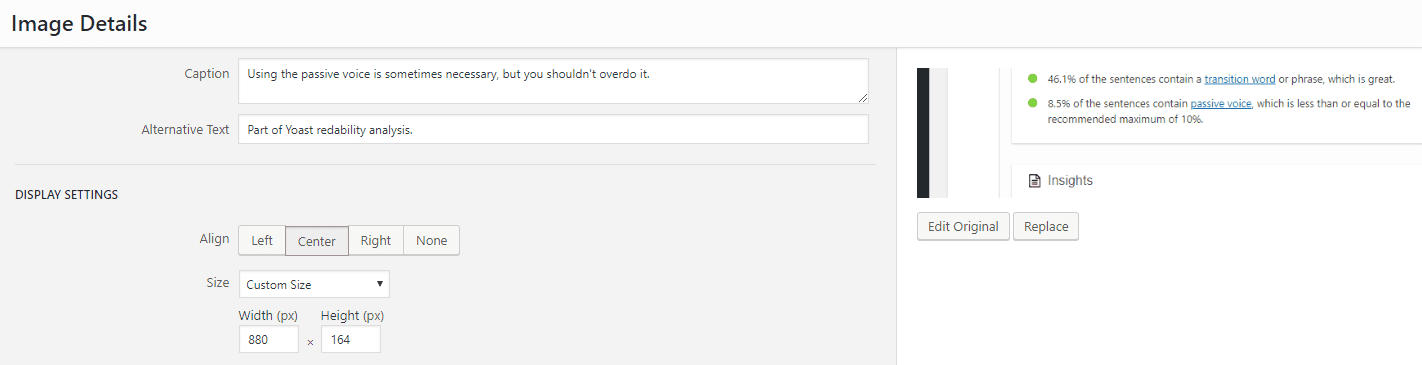
WordPress enables you to format your images with ease.
It’s your job to make sure that all images in your posts follow a similar format to create a visual consistency. Ideally, you’ll use that format across all your posts, so users will become accustomed to the way your content looks. Small details like how you format your images are all part of your website’s style and your brand.
For example, you’ll notice that we’ve use the same format for all the images in this article. Moreover, we’ve not included any images unless they’re relevant to the topic at hand.
When it comes to using images in your posts, here are a few tips:
- Make sure images are the same size. Use WordPress’ scaling feature to set the same width for all your images.
- Be consistent with your styling. such as which images get borders and which don’t.
- Crop and resize when necessary. Don’t be afraid to crop images to focus on the important aspects.
- Use high-quality images. Make sure you use the same quality of images throughout all your articles and avoid low-resolution graphics.
You should also bear in mind that while images are important, you should throw them into your posts just because. Filler images within your articles do nothing except slow down your site and muddle your content.
Conclusion
You should never publish a new post on your website without editing it thoroughly. Even a quick second reading can go a long way towards improving any article. In fact, editing can be as important as the writing itself, as it gives you an opportunity to improve your content and fix any mistakes from the first draft.
If you’re not sure where to get started when it comes to editing your WordPress content, here are five tips that will come in handy:
- Simplify your writing.
- Add links whenever it makes sense to do so.
- Use skimmable and consistent headings.
- Avoid using passive voice too much.
- Use the same format for all your images.
Do you have any questions about editing your WordPress content? Let’s talk about them in the comments section below!
Article thumbnail image by VectorKnight / shutterstock.com

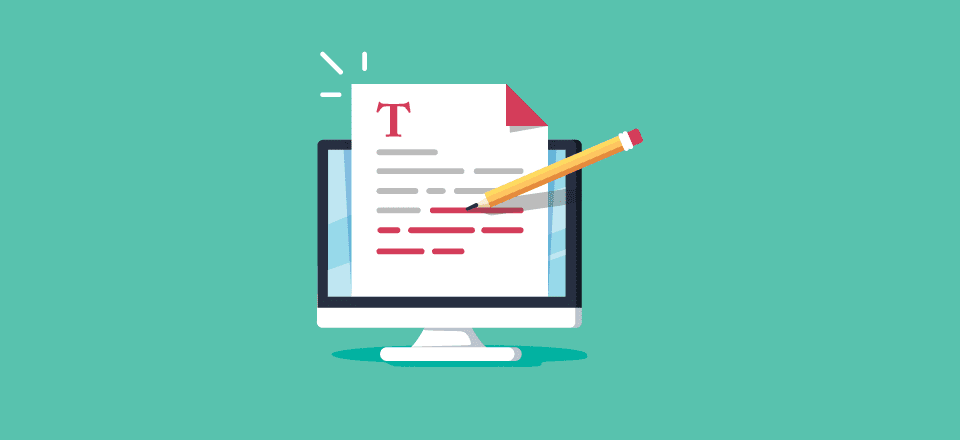







This post contain useful content knowledge for beginners as well as other also.
Thanks to admin team to share good content.
This is very good and great article useful tips thank you i love elegentthemes i am using my all sites elegenttheme
A great take away…ALWAYS edit and review your posts. Sometimes we get so excited to just hit the save button, when we need to re-review what we have written.
Thanks for a good read!
No problem, Terry. Thanks for your comment. 🙂
Good tips and clear direction, even for experienced writers but especially for folks trying to learn the ropes.
Thanks Clay 🙂
Quick question: You mention Yoast SEO a couple of times. I use it and find it very helpful. I am always getting dinged for too much passive voice, but I can’t seem to get the highlighter to work in Divi builder. That means it’s hard to find and correct.
Any tips?
I gave up Yoast a year ago for SEO Pressor, i find it just as simple to use but with more functionality (as of last time i used yoast) and so far better results after using for a year.
Yeap, I stopped using Yoast as well. I found SEOPress Pro was very helpful used it for past year and never looked back.
Very informative article…keep uploading these type of articles to help us
Thanks, Kulwant 🙂 Happy to help.
Thanks for another great article Mr. Hughes. I’m constantly amazed at the depth of information and the overall quality of the articles I read on the Elegant Themes blog.
BIG THANK YOU to you and the other ET contributing writers.
I also seem to regularly find the articles very applicable to my current projects which in turn creates a feeling of reading the right articles at the right time. Win win 😉
Hi Fred. Glad you found it useful. 🙂 Best of luck with your latest project.
> Set your external links to open in a new tab. You should always set external links to open in a new tab, so users don’t leave your website.
I struggle with this, because Accessibility Guidelines recommend *never* setting links to open in a new tab. It makes things more difficult for users of screen readers who would otherwise benefit from easy use of the “back” button.
Longer story shortened! When the back button is used, Google’s algorithms view back button pushing behavior as “Oops landed on a bad page” or not what the searcher was looking for.
For each action there is a reaction! In the case of back button pushing, lower page rank is the reaction! Don’t perceive this to the extreme, however you get the rough idea. Finding a good balance for your audience is never easy 🙂