CSS variables are like reusable design ingredients. You define them once, as your brand colors, font sizes, or spacing, and then use them wherever needed. They save you from typing the same hex codes and pixel values across different sections.
Their biggest benefit is how easy they are to update. If you update a variable once, every place it’s used will reflect the changes, too. So, not only do you avoid manually repeating the same values across multiple sections, but you can also tweak the entire website’s look by changing just one value.
Here’s where it gets even better: with Divi 5, you don’t need to write any code to use CSS variables. Divi’s Design Variables let you use them in a visual, no-code workflow. Curious how it works? Keep reading.
What Are CSS Variables?
Think of CSS variables as custom labels you create for your own design habits. What’s your go-to image border radius? How much spacing do you usually leave between sections? Do you have a signature button color you use everywhere? You can turn all of those unique styles into CSS variables.
These aren’t values the browser knows by default. Everything is custom. You decide the name, assign your preferred value, and use it wherever you want. It’s like creating your own shorthand that makes styling faster, cleaner, and way easier to update later.
Let’s take an example. Suppose you want your site’s primary color to be #007bff. You’d declare it like this:
:root {
--primary-color: #007bff;
}
Here, “–primary-color” is your variable name, and “#007bff” is its value. You’ve just stored a color inside a custom label the browser can now recognize.
To use it, you don’t rewrite the hex code. You call the variable inside the var() function like this:
button {
background-color: var(--primary-color);
}
That one line of code ensures your button always pulls the value from –primary-color.
Now, you can use it wherever needed, and when it’s time to update your brand color, there’s no need to dig through dozens of files. Just change the variable once, and every element it’s used in is updated automatically. For example, your buttons, headings, and borders all use –primary-color. A single edit updates them all.
That’s how CSS variables simplify site-wide updates.
How CSS Variables Work
To declare a CSS variable, the basic syntax looks like this:
.root {
--name: value;
}
A few things to note. First, a CSS variable always starts with two dashes (–). That’s how the browser knows it’s custom, something you defined for your design system.
Built-in CSS properties like font size, color, or padding already have meaning. The browser knows exactly what to do with them. But custom properties are blank labels until you assign them a value. You’re creating your own design rules in a website project, like –primary-color, and telling the browser what it stands for.
Where you define your CSS variables also makes a big difference.
When you place it inside the :root selector (like we did above), it becomes global. That means you can use the variable on any page and element. That’s because :root targets the top-level element of your HTML, usually the <html> tag.
But if you define the same variable inside a specific class or selector, it only works in that one spot. Like this:
.card {
--bg-color: #f4f4f4;
}
Here, –bg-color only applies inside the .card selector. Try using it elsewhere, and it won’t show up. For instance, below you’ll see two cards.
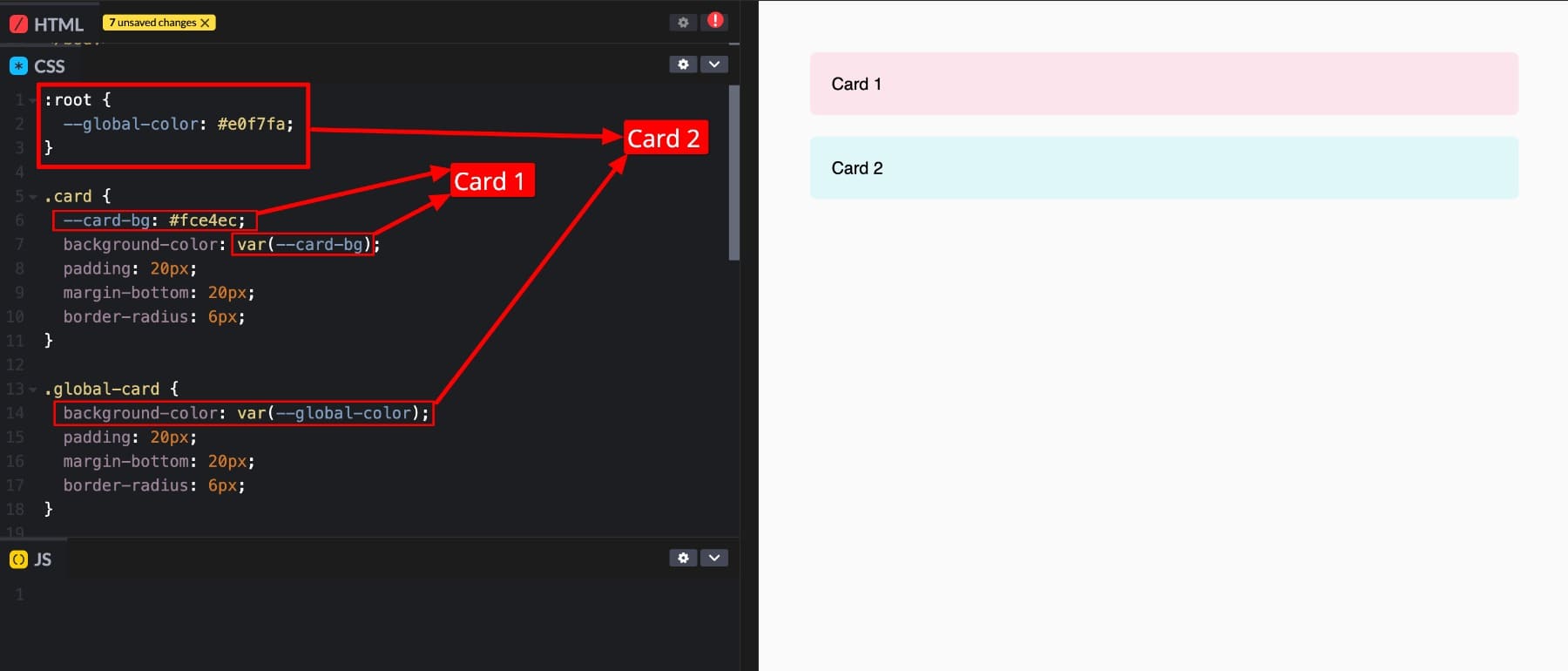
Card 1 uses a locally defined variable –card-bg declared inside the .card container. That variable only works inside that container. It doesn’t apply in Card 3.
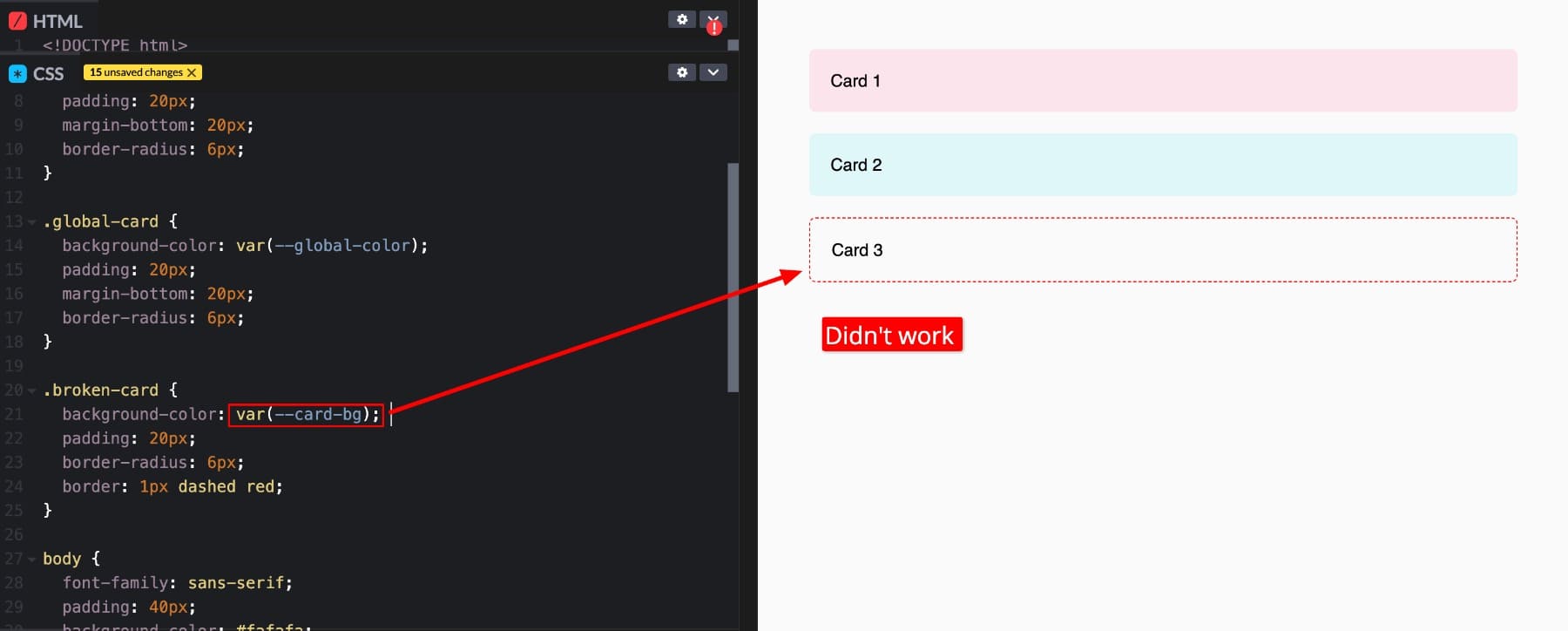
Card 2, on the other hand, pulls its background from –global-color, which is defined in :root. That’s why Card 4 picks up the same color, too. It has access to the global variable.
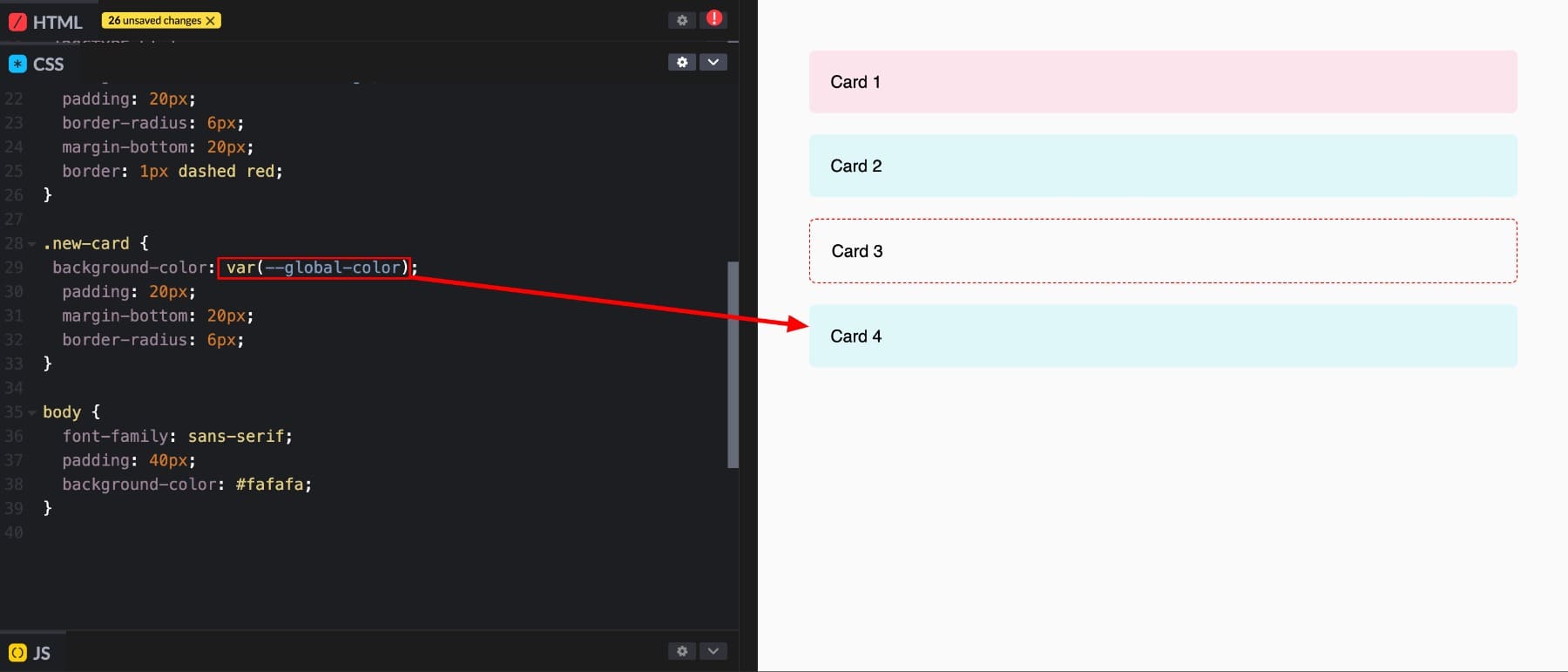
As a best practice, if you want consistency across your whole site, always define CSS values in :root. What if you defined a variable locally and forgot about it, but now it isn’t working as expected? You’ll troubleshoot this by setting a fallback value. We’ll talk about this in a while.
Understanding CSS Variables Cascade
You might be familiar with the term “cascade.” Well, CSS variables also cascade, but what does this mean?
If a variable is defined both globally (in :root) and locally (inside a class or container), the browser will always use the one closer to the element. This is how cascading works in CSS. Closer rules take priority.
And that’s exactly how dark mode works.
For example, you might define –text-color: black in :root. But inside a .dark-mode container, you can redefine it as white. So when the user toggles on the dark mode option, the browser will use the local version inside .dark-mode, even though the variable name stays the same.

This lets you keep your naming consistent while adjusting styles based on context. It’s one way CSS variables go beyond simple reusability. They adapt based on where and how they’re used.
Adding A Fallback Value
Sometimes, you might reference a CSS variable that isn’t available. Maybe it was only defined inside a specific section, or it got removed by mistake. When that happens, the browser doesn’t know what to do. The styles that depend on that variable simply won’t be applied.
You can add a fallback value directly inside the var() function to prevent that. It serves as a backup in case the original variable is missing. Here’s how it works:
h1 {
color: var(--heading-color, #000); /* #000 - This is the fallback value. */
}
This tells the browser to use –heading-color if it exists. If not, use black (#000) instead.
Fallbacks are especially useful when building reusable components or working across multiple sections where variables might not always be available. They keep your design stable and consistent.
You can even chain fallbacks such as color: var(–accent-color, var(–primary-color, #333));
Here, the browser checks for –accent-color first. If it’s missing, it tries –primary-color. If that’s also missing, it defaults to #333. This gives your styles a safety net so they continue to render correctly even if some values are missing.
A No-Code Way To Use CSS Variables in Divi 5
Everything you’ve seen about CSS variables (the global control, the reusable values, the cascading logic) sounds great, but it also comes with a catch: you need to write and manage code. For many designers, that’s not ideal. What if you prefer visual design? That means you can’t use CSS variables, right? Wrong.
Divi 5 gives you a faster, more visual way to work with the same CSS variables logic. It introduces Design Variables, a no-code alternative to CSS variables built right into the Divi Builder.
Subscribe To Our YouTube Channel
Design Variables (like CSS variables) are reusable values you define once and use across your site. What’s different is how you do it. You don’t define them in your website’s stylesheet but in Variable Manager inside Divi Builder, visually.
Like CSS variables, you give a Design Variable a name and assign a value. Once saved, it becomes available in any module that supports that property.
Applying the saved variable is also easy. Just locate the Variable Manager icon by hovering over the module’s settings option, clicking on it to populate all your saved variables, and choosing the one you want to apply.
The best part about Design Variables is that not just design values, but you can also save repeatable content values like images, links, and text strings. This way, you manage repeated content effectively by reusing common content elements throughout your website without manual work.
Learn Everything About Divi 5’s Design Variables
Define CSS Variables In Divi 5
Does this mean Design Variables replace CSS Variables? Not exactly.
Design Variables are great for storing the values you use often, like brand colors, but not every style needs to be global. You won’t always want to save every minor tweak as a Design Variable, especially when it’s unique to a single page.
Let’s say you’re creating a landing page with a custom hero section. The height differs from anything else on the site, and you’re unlikely to reuse it. Saving that as a Design Variable isn’t the best use of your global library. In this case, defining a CSS variable directly in the page settings is a cleaner choice.
The same applies to complex or one-off layouts. Maybe you need a custom highlight color or a layout-specific spacing value that’s only relevant in that context. Instead of crowding your system with variables you’ll never reuse, you can define CSS variables right where you need them.
We don’t want you to replace CSS variables with Design Variables. We want you to use the best of both.
That’s why Divi 5 makes defining CSS variables easy. You can easily declare your own CSS variables inside Page Settings > Advanced > Custom CSS, just like you would in regular CSS.
But we do simplify their application for you. Once defined, you can use these variables across that page. Go to any module, choose CSS Var from the Advanced Units dropdown, and enter the variable name inside the var() function.
This approach gives you flexibility when needed, without forcing you to commit everything to the visual Design Variable system. It’s a balance between structure and creative freedom.
How Divi 5 Makes CSS Variable Workflows Effortless
Now that you know what CSS variables are and how Divi 5 supports them visually, here’s why this really matters. It’s not just because Divi gives you two ways to use CSS variables. It’s because it makes them integrate smoothly with your workflow.
You can easily use CSS variables with powerful features like Design Variables, Option Group Presets, and Advanced Units. You still get all the flexibility and scalability of traditional CSS, but without writing a single line of code unless you choose to.
Let’s walk through how Divi 5 brings this workflow to life.
1. Create Your Design Framework
Design Variables are really powerful because you can build your entire design framework visually, so styling a page requires only a few clicks. We recommend starting with your base design elements, like font sizes, spacing units, and brand colors, so you have all of them in one place.
Then, you can also save frequently used content like text strings, URLs, and images. For example, a common background motif that repeats across different sections, social media links, email, address, etc.
Once you have your framework in place, everything becomes easier. You don’t need to go back to a root stylesheet to find a variable or remember exact names. Divi organizes them for you: colors in the Color tab, fonts in the Font tab, and all accessible inside the Variable Manager.
And when your site needs a design update, you won’t waste time editing module by module or hunting through a lengthy stylesheet. You’ll update your saved value in the Variable Manager once, and your changes apply instantly across every instance.
The same CSS-level control, but without the need to memorize, write, or debug anything.
2. Use Option Group Presets For Flexible Styling
Option Group Presets give you more detailed control over your design system. Instead of applying a single set of styles across your site, you can create multiple groups of design choices for different use cases, all built from the same base Design Variables.
Here, you’re layering styles. You define your core values once in the Variable Manager, then create different presets that pull from those values but apply them in slightly different ways. If you ever update a saved variable value, the change instantly reflects across all your presets and the modules where they’re applied.
This preset-based design system helps you create unlimited styling combinations. For example, you might have one heading style for your homepage hero and another for blog titles, both using the same font size variable but with different spacing, weights, or text transforms.
The structure stays clean. The styling remains consistent. And when needed, you can override any preset at the module level. So you get system-wide control without losing creative freedom.
3. Declare Custom CSS Variables For More Control
As you know, Divi doesn’t lock you out of advanced control. If you want to define your own CSS variables, you can absolutely do so via Page Settings > Advanced > Custom CSS. But that’s not the fun part.
What’s fun is that it allows you to use powerful CSS functions like clamp() and cal() (thanks to Advanced Units) to build fluid, responsive layouts visually. You can also use your saved CSS variables as values for your Design Variables.
This helps you build a more interconnected design system. Your CSS logic and visual styling no longer exist in separate silos. You can define a value once in CSS and pull from it visually wherever needed. It keeps your workflow fluid, scalable, and easy to maintain.
You might find this all overwhelming, but once you understand how it works together, there’s no going back. It changes the way you design, think, and build. What starts as a system of variables quickly becomes your design language. And yes, these tools are powerful, but they’re meant to be shaped around your process. Take your time, explore what fits your style, and build a workflow that works for you.
Divi Offers A Built-In Approach For CSS Variables
Designing with CSS variables used to mean choosing between flexibility and complexity. Divi 5 erases that and brings the full power of variables, visual control, site-wide updates, and layered logic into an intuitive and scalable workflow.
You don’t have to choose between custom CSS and no-code design. You can mix, match, and evolve your system as your projects grow. And once you see how smooth and powerful this can be, it’s hard to imagine building any other way. But for that, you need to take control into your hands.
Try Divi 5 for yourself and build a design system that works with you, not against you.

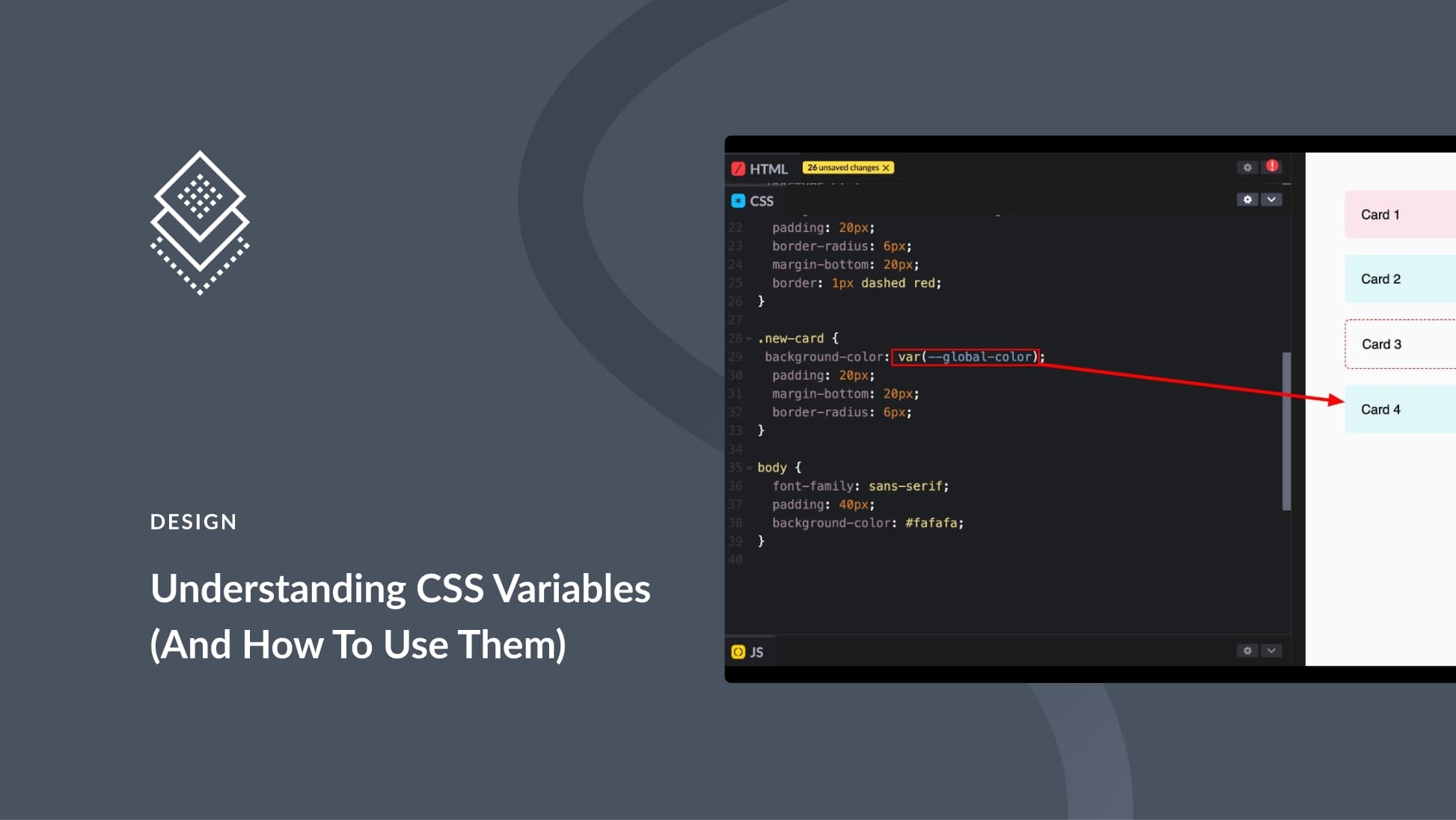
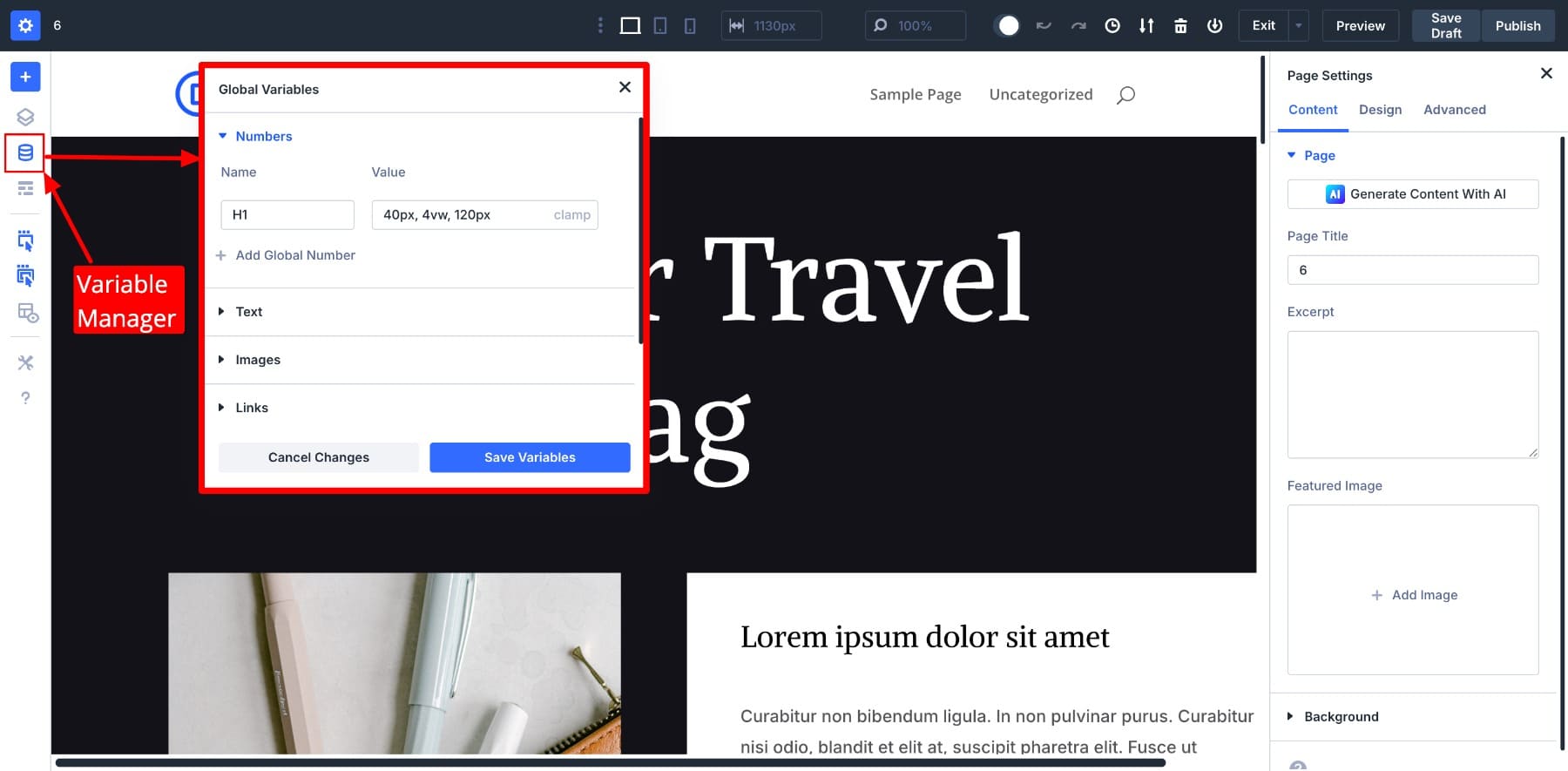
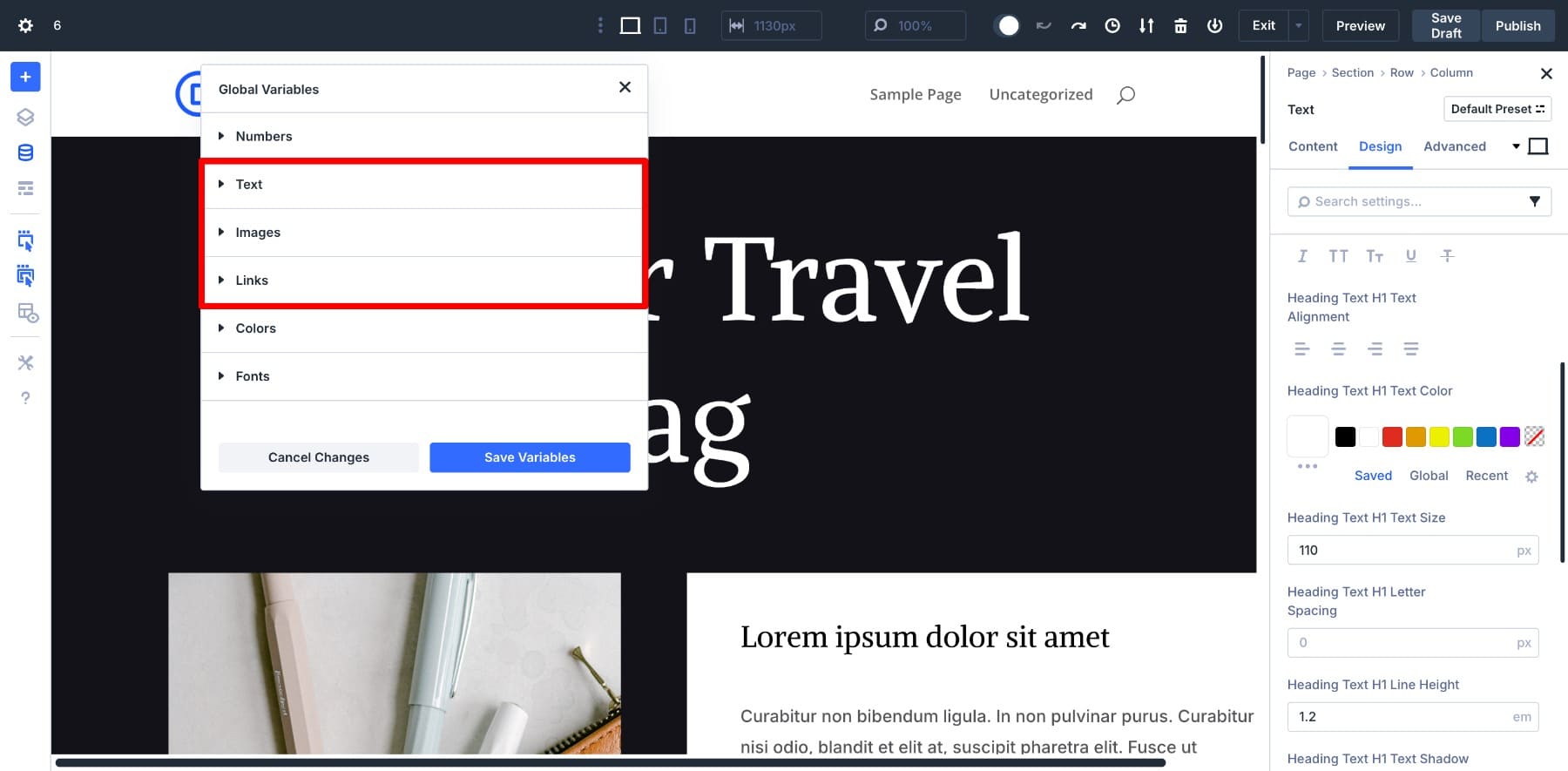
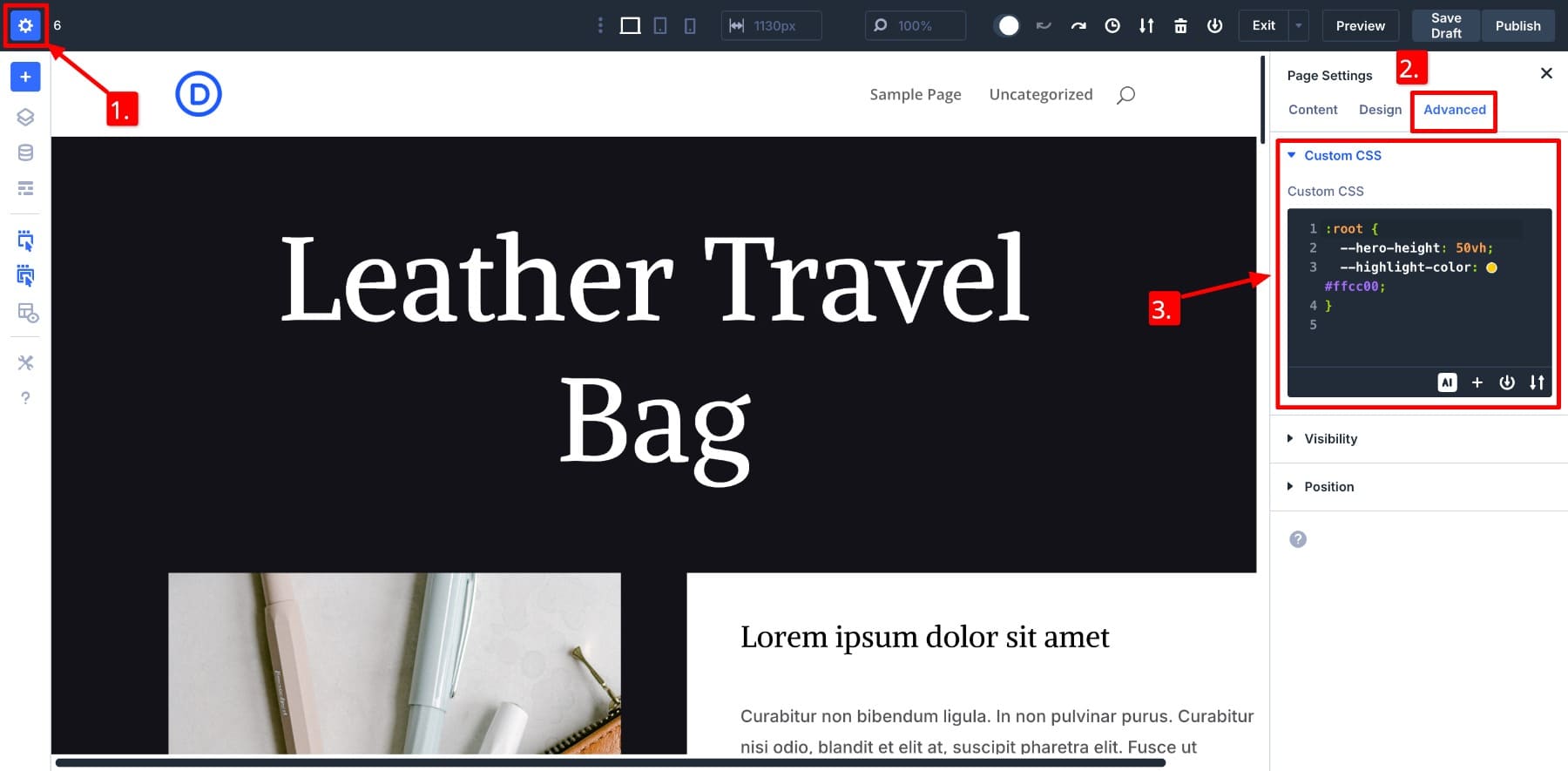
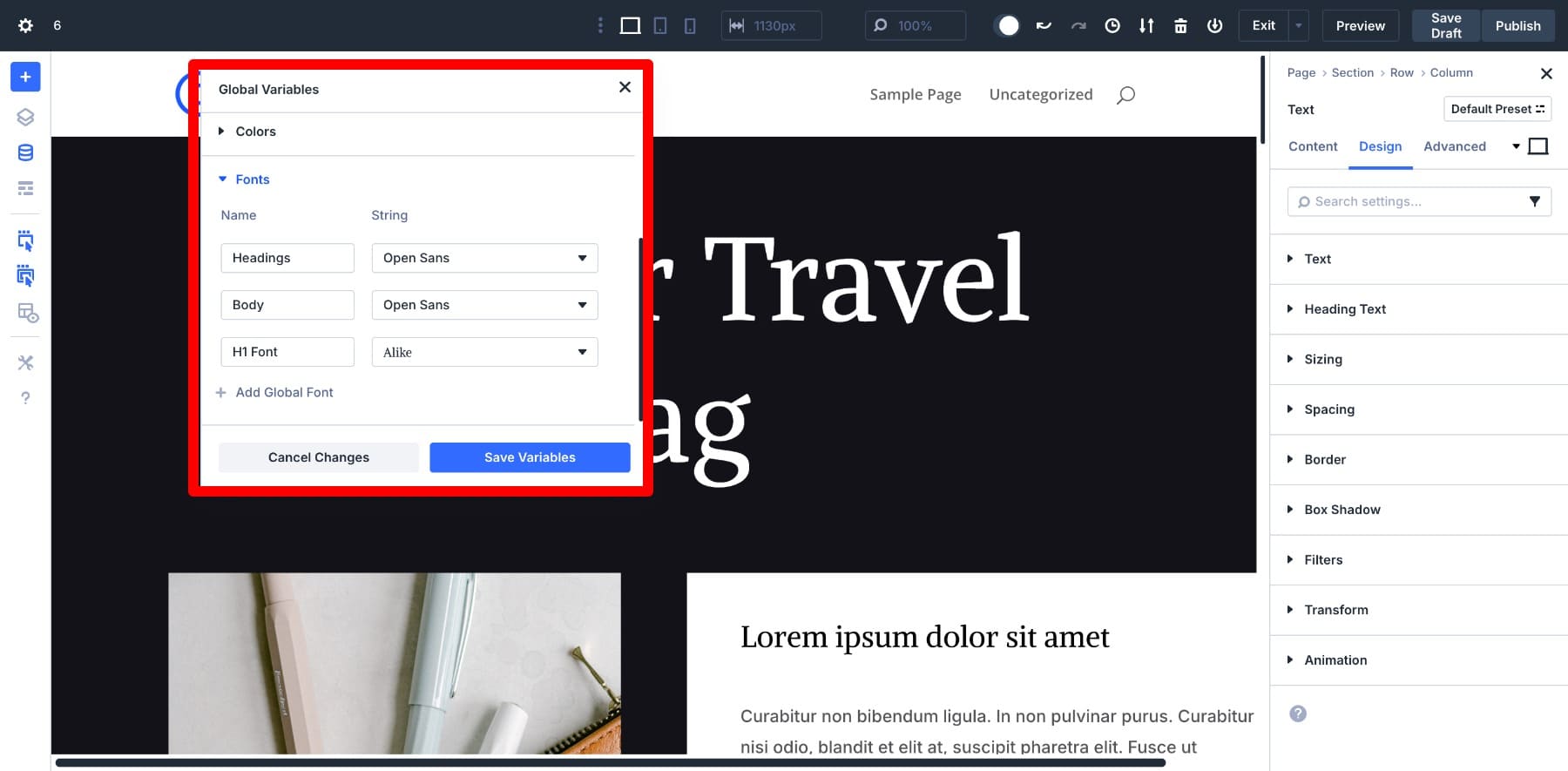




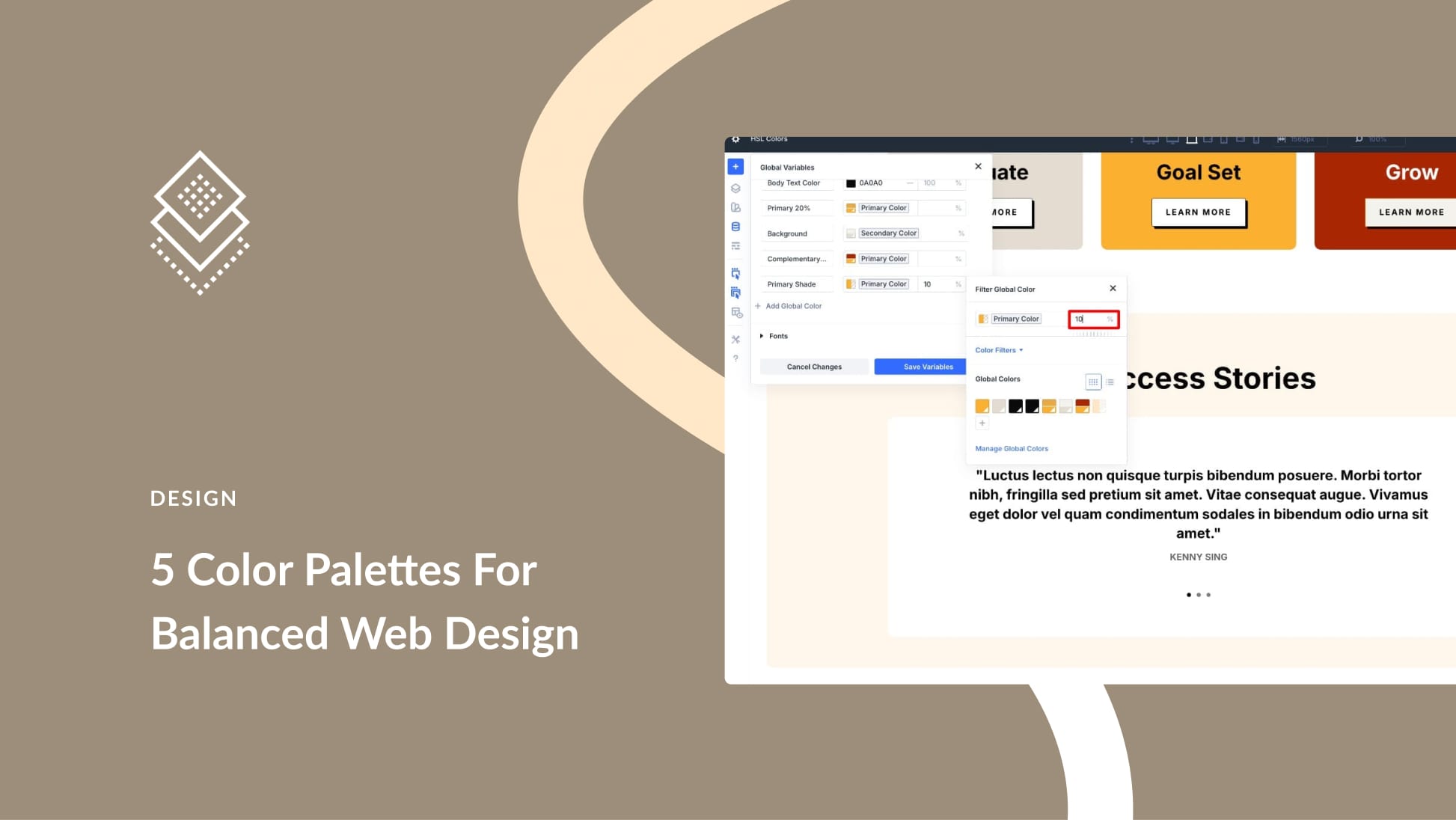
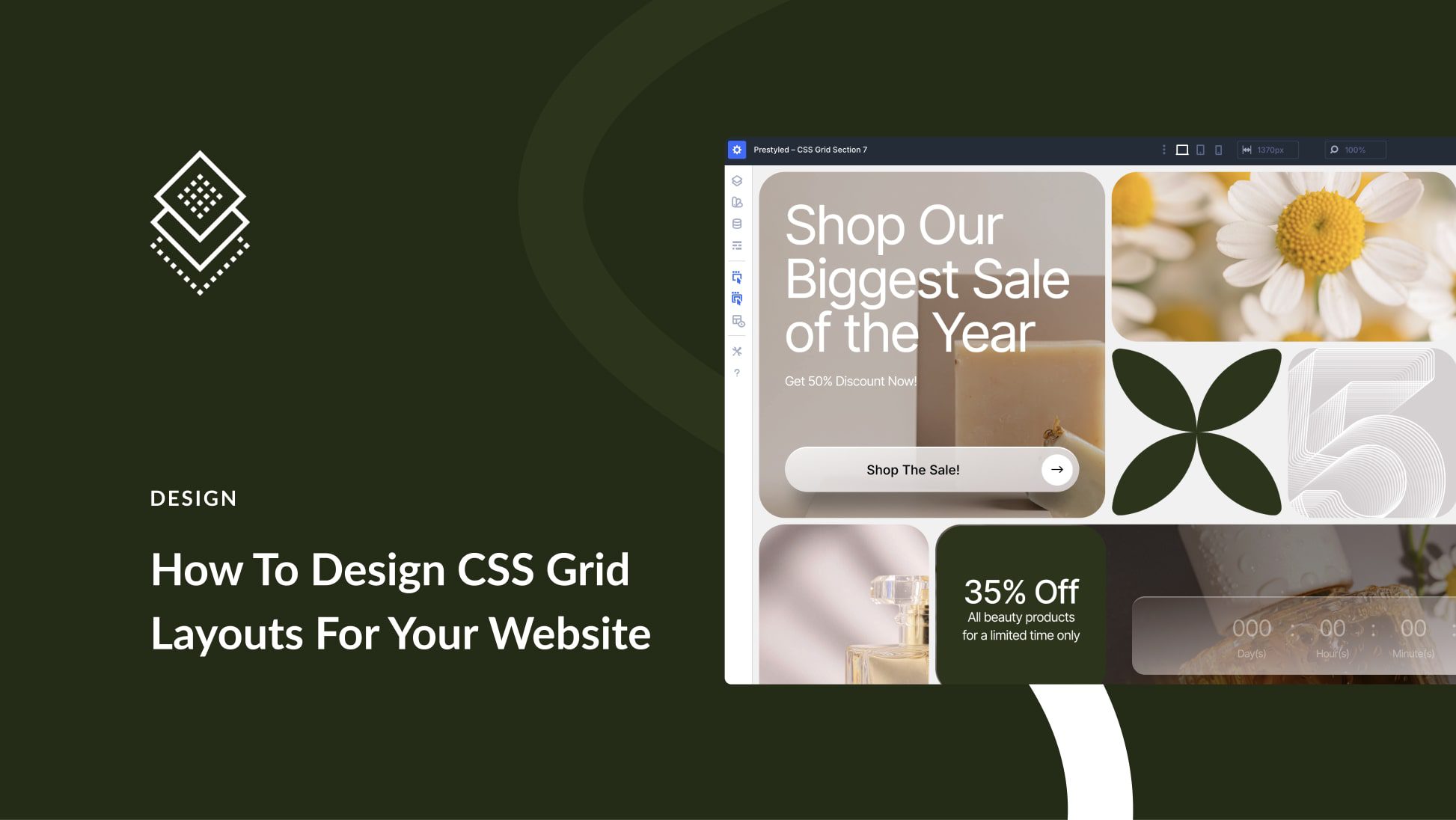

As a non-techy user of Divi for 15+ years, I really appreciate the power you have put in my hands. However, if you are targetting non-techy users, I would caution about bridging back to code when referring to functionality. CSS is something that is too techy, but in the past, we must do, in order to get better styles in specific objects or sections of our sites. But ultimately, your variables feature is being able to provide standards that can change in style across your sites or in specific areas. Who cares if the slider or function affects CSS? Hope this helps.
Also, you may want to re-think your goal here of a “come-back.” You are in a race and re-taking the lead after a stumble around the second turn. You are surging forward in the lead! its a more positive spin. 🙂
Hey, David! 🖐
Thanks for your feedback and 15+ years with Divi! We hear you – focusing on easy-to-use features is key for non-techy users. We’ll keep that in mind to make our tools even more accessible. Love your positive take, we’re definitely surging forward! Thanks for helping us improve!
Greetings! I’m loving all of the features you are giving to DIVI 5. I’ve not been with DIVI very long and I’m sometimes overwhelmed with all of the information. Perhaps a simple walk-through would be good in the very near future. I know you are putting out these pages and videos for each of the new features, but they do seem oriented to the long-term or experienced user. However, I have a specific issue and perhaps there is another place I’m supposed to share it, but where? I’m building a page with DIVI 5 and wish to insert a video that begins playing at a specific point. The Video Module does not seem to allow this regardless of the link settings as the video ALWAYS starts at the beginning – not good. And, the Code module which does allow for the start position often doesn’t show up on the Preview page and has disappeared on occasion from the build page. Is there a technical problem to address on your end, or a user problem on my end? I want to use a video and I need for it to start at a specified time point in the video. Thanks!!