Creative Cloud may be the gold standard, but some of us non-designer “designers” need something a little more…free. I totally believe in the power of top-of-the-line software, but if you’re not going to need or use the features available, it’s too expensive. Enter the world of free graphic design software.
Maybe you’re just getting the hang of graphic design and you want to start slowly and inexpensively for now. Maybe you have one specific graphic design need and full-service suites are overwhelming. Or maybe you’re like me and you need to create the random social media post or blog image, nothing more.
For creatives who need pared-down graphic design tools, there are Adobe-like options out there that still do a bang-up job. Choose the one tool that does exactly what you need or piece together a free graphic design software suite with every feature you need access to. Let’s check some of them out.
Subscribe To Our Youtube Channel
Build and Animate 3D Graphics
Daz Studio and Hexagon
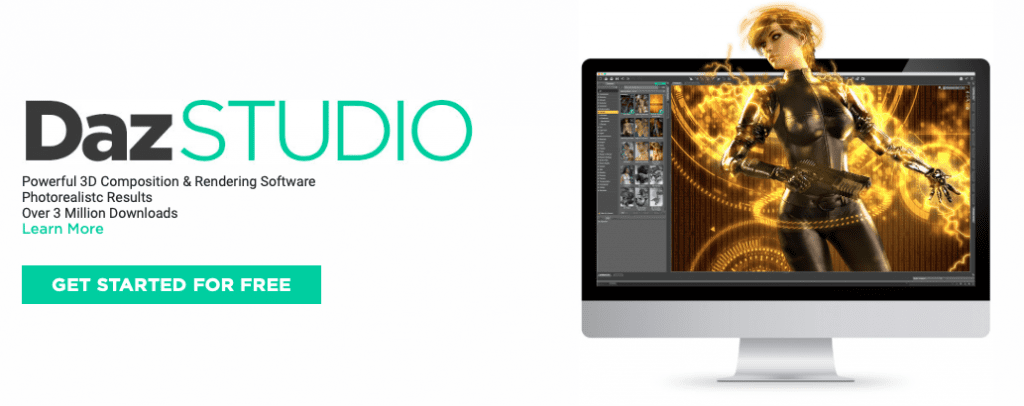
Daz Studio and Hexagon offer free 3D programs and they can work together if needed. Animate, sculpt and texturize 3D models and create animated 3D scenes with Daz Studio. Build 3D models from scratch with Hexagon, then import them into Daz Studio or another program for animating, rendering or styling. The Daz3D website also has pre-made 3D models for purchase.
Blender
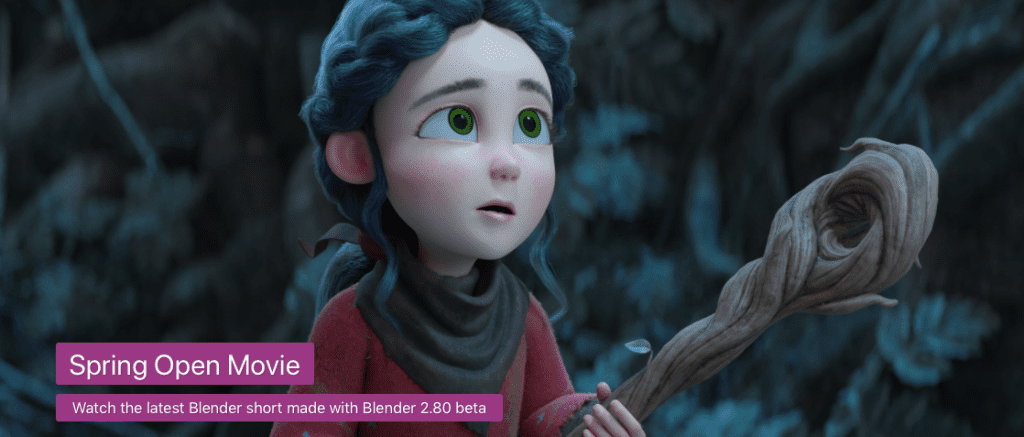
Source: Blender
Blender is an open source 3D graphics program with a host of features:
- Animating
- Modeling
- Rendering
- Rigging and skinning
- Sculpting
- Soft body simulation
- Texturing
- Video editing
Create short or feature-length films with Blender, and make your own extensions and tools if you need more functionality. The interface can be tricky to learn, but there are a lot of YouTube tutorials to help you out.
Edit Photos and Images
GIMP
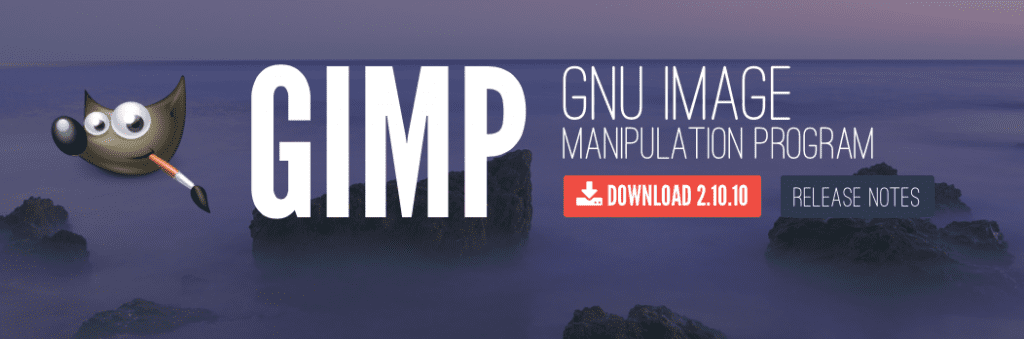
GIMP is a general image and graphics editor, not too far off from Photoshop (for freebie software, at least). It has an easy interface for beginners, plus plenty of tutorials on YouTube and the GIMP website. GIMP has advanced brushes, filters, layers and masks, and it can be used for digital painting, creating materials like posters and flyers, and photo retouching. Here’s a bit more about what GIMP is able to do:
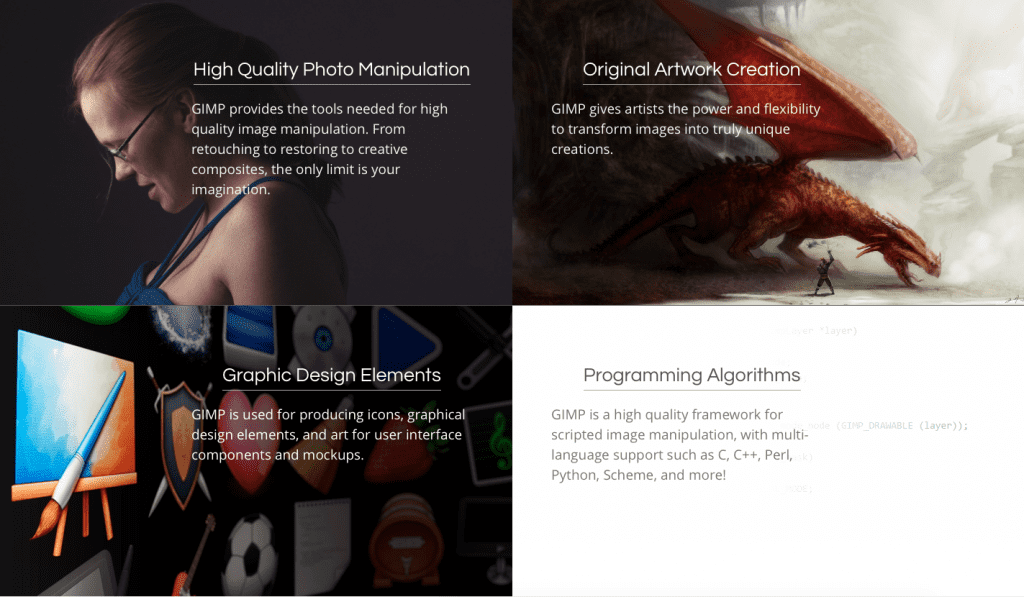
Source: GIMP
Pixlr Editor
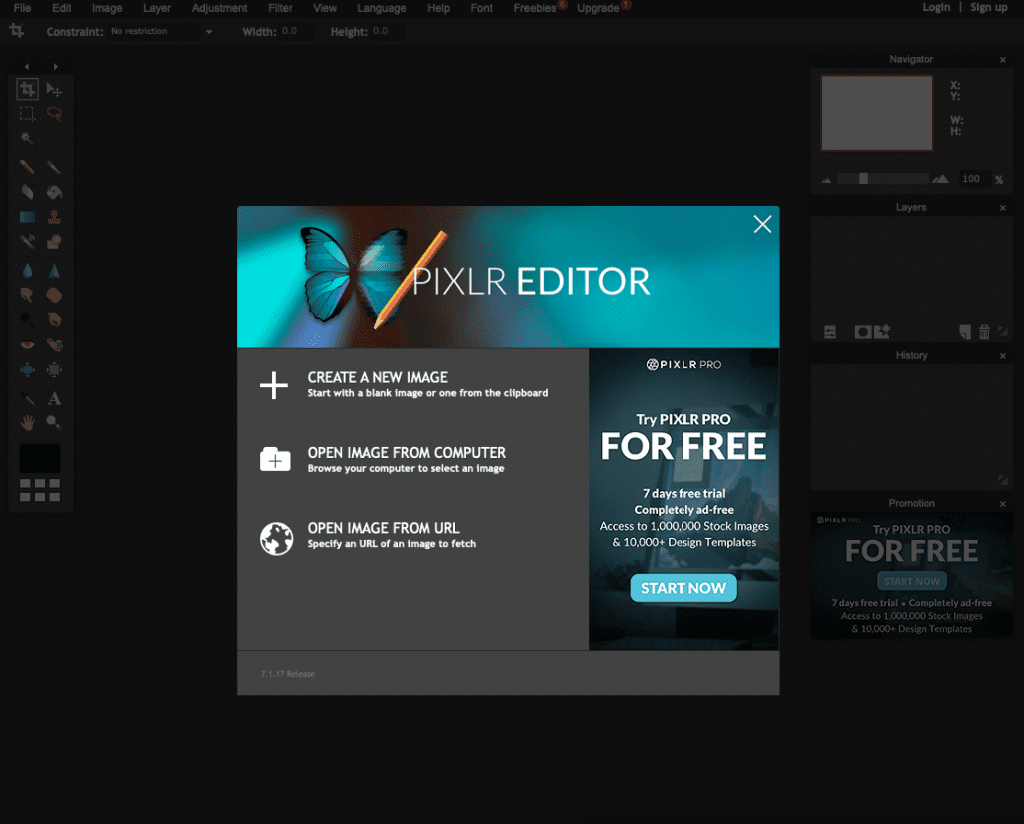
If you don’t want to download software, use Pixlr Editor’s browser-based image and graphics tool for editing. You’ll see all the familiar photo editing tools, like brushes, cloning, filters, lasso and layers. You can crop and resize photos, and edit portraits to get rid of red-eye and whiten teeth.
Note that the quality of your images may look pixelated in the editor, but they should be fine once exported.
Once you’re finished perfecting your images, protect them with a watermark. We rounded up eight water apps to check out.
Design Online Graphics
Canva and Snappa are so similar in terms of what they can do that I decided to talk about them together. Both tools have these features:
- Create a variety of online graphics, including blog images, ebook covers and social media headers.
- Choose from their library of pre-made templates and free icons, fonts and images.
- Upload your own fonts and images to use in your designs.
- User-friendly interface that’s easy for beginners.
Personally, I prefer Canva because I like its interface more and I think the quality of their templates is a bit higher:
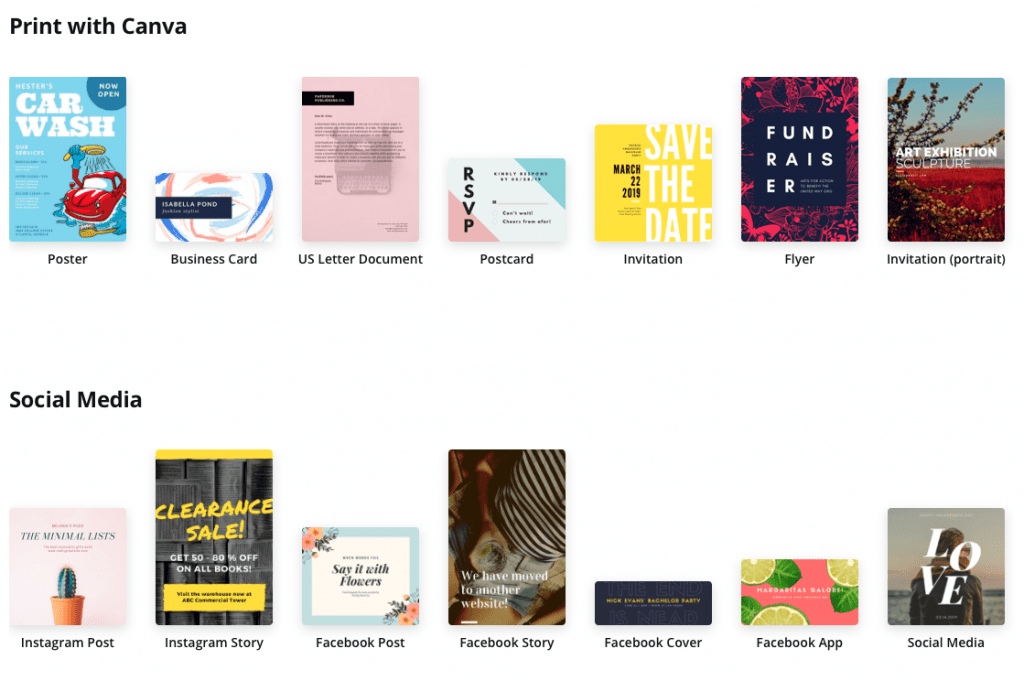
On the other hand, Snappa has more templates for Facebook ads and infographics:
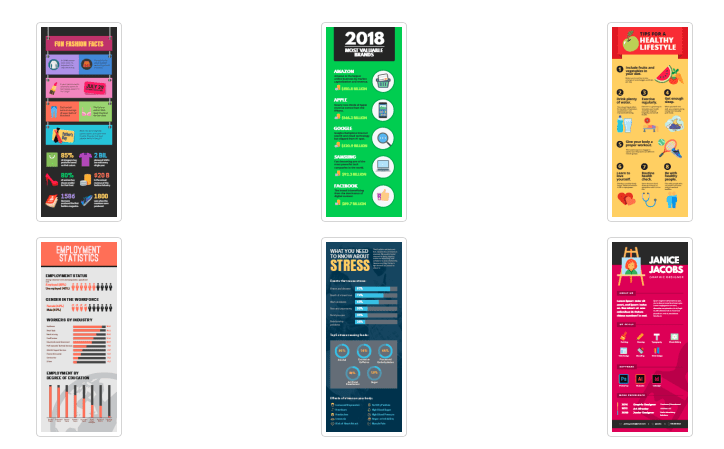
Source: Snappa
Both Canva and Snappa have many of their features for free, but the biggest difference is that Snappa only lets you download five projects per month, while Canva has unlimited downloads (for everything other than images with a transparent background).
Learn more about Canva here and learn more about Snappa here
Build Infographics with Easel.y
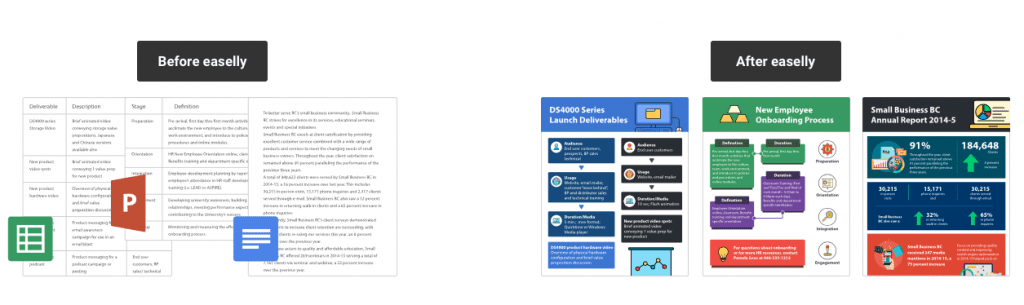
If all you want to do is create infographics, opt for Easelly. Build your infographic from scratch or choose from free templates, then incorporate graphics and fonts from their library. Projects are saved online, so you can edit or export them at your convenience.
Create Vector Graphics
Inkscape
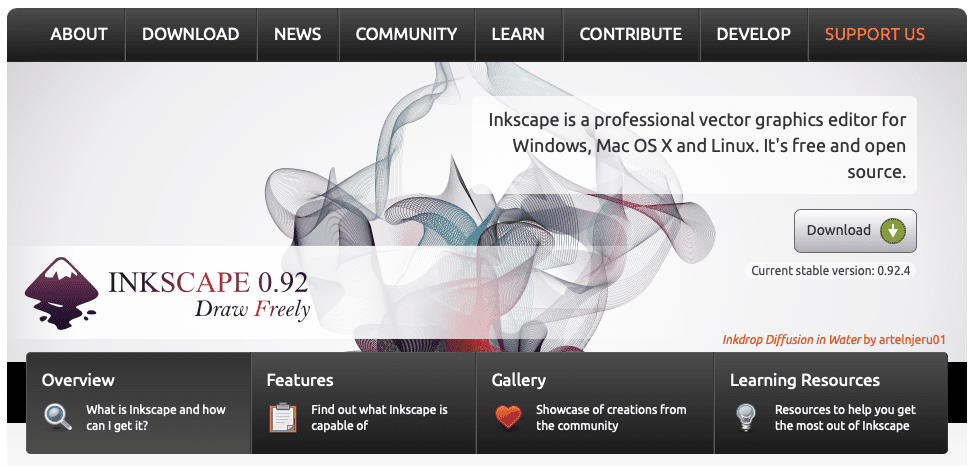
General graphics editors don’t always support vector graphics, which is why you may want a dedicated tool. Inkscape has the basic vector graphics tools you’d expect, but it also has features you don’t see in other free graphic design software:
- Alpha blending
- Cloned objects
- Markers
- Trace bitmap images
- Variable width strokes
Vectr
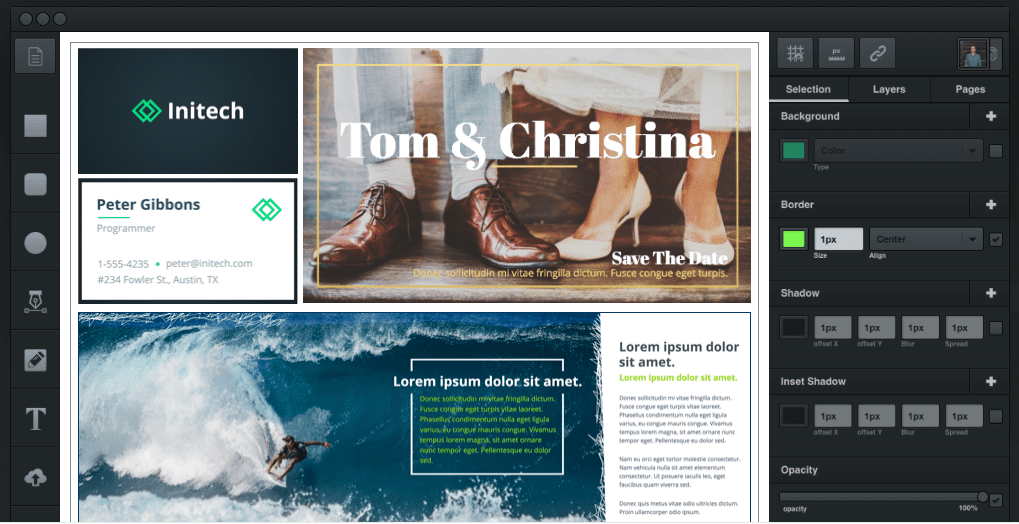
Source: Vectr
Vectr is another option for creating vector graphics, especially if you’re collaborating with another designer or a team. It has standard vector features and plenty of options for using filters, fonts and shadows, but where it really shines is with its live editing and sync. Work on a project in real-time, see changes as they happen and provide feedback ASAP.
Draw and Paint with Krita
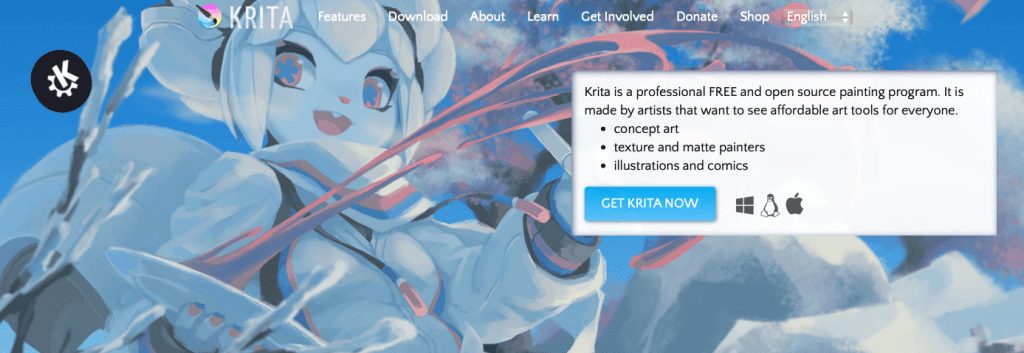
Krita’s excellent for making concept art, comics, illustrations and texture patterns, and it also has photo and image editing features. It has advanced drawing aids like layer masks, smooth shapes and vanishing points, plus templates and customizable brushes and tools. Here are a few of its standout features:
- Brush stabilizers to fix shaky lines
- Pop-up color palette for quick selection
- Wrap-around mode for patterns and textures
Krita was created by artists, for artists, including the starving artist (as much as I hate that term) thanks to its $0 price tag. There’s a lot packed into Krita, which can make the learning curve difficult to navigate. You’ll want to look up tutorials to get the most out of it.
Wrapping Up
Great designers can do a lot with free graphic design software. Novice designers can improve their skills without dipping into their bank account. Either way, the programs on this list have their place in (almost) every designer’s tool kit. The best part about them all being free is that you can experiment with them without any risk.
Want some cool fonts for your design projects? Check out these steampunk and Victorian fonts.

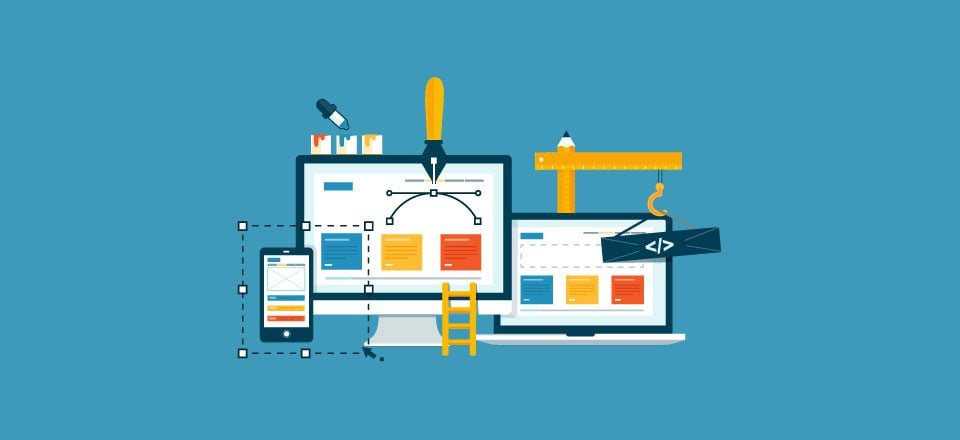




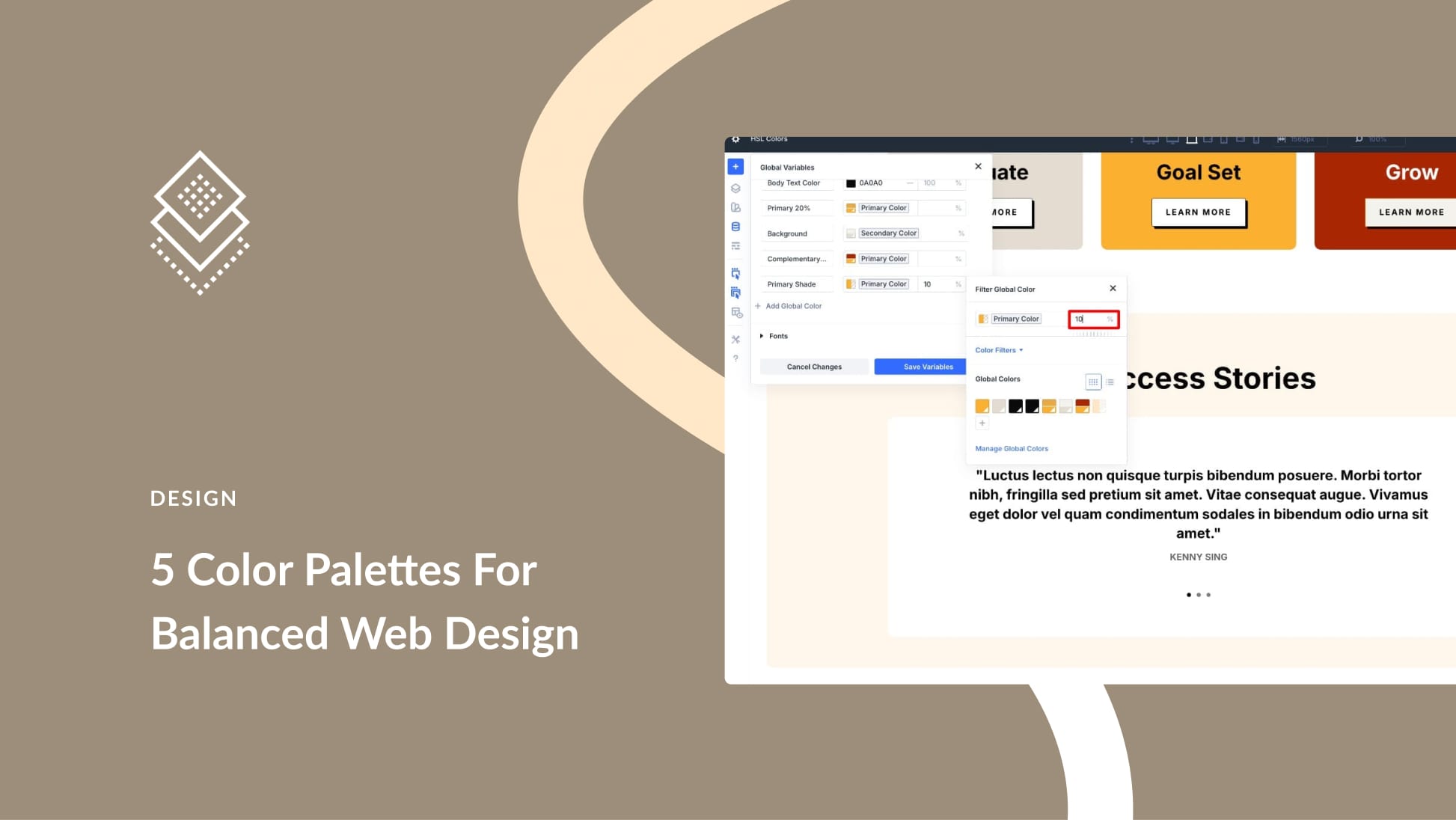
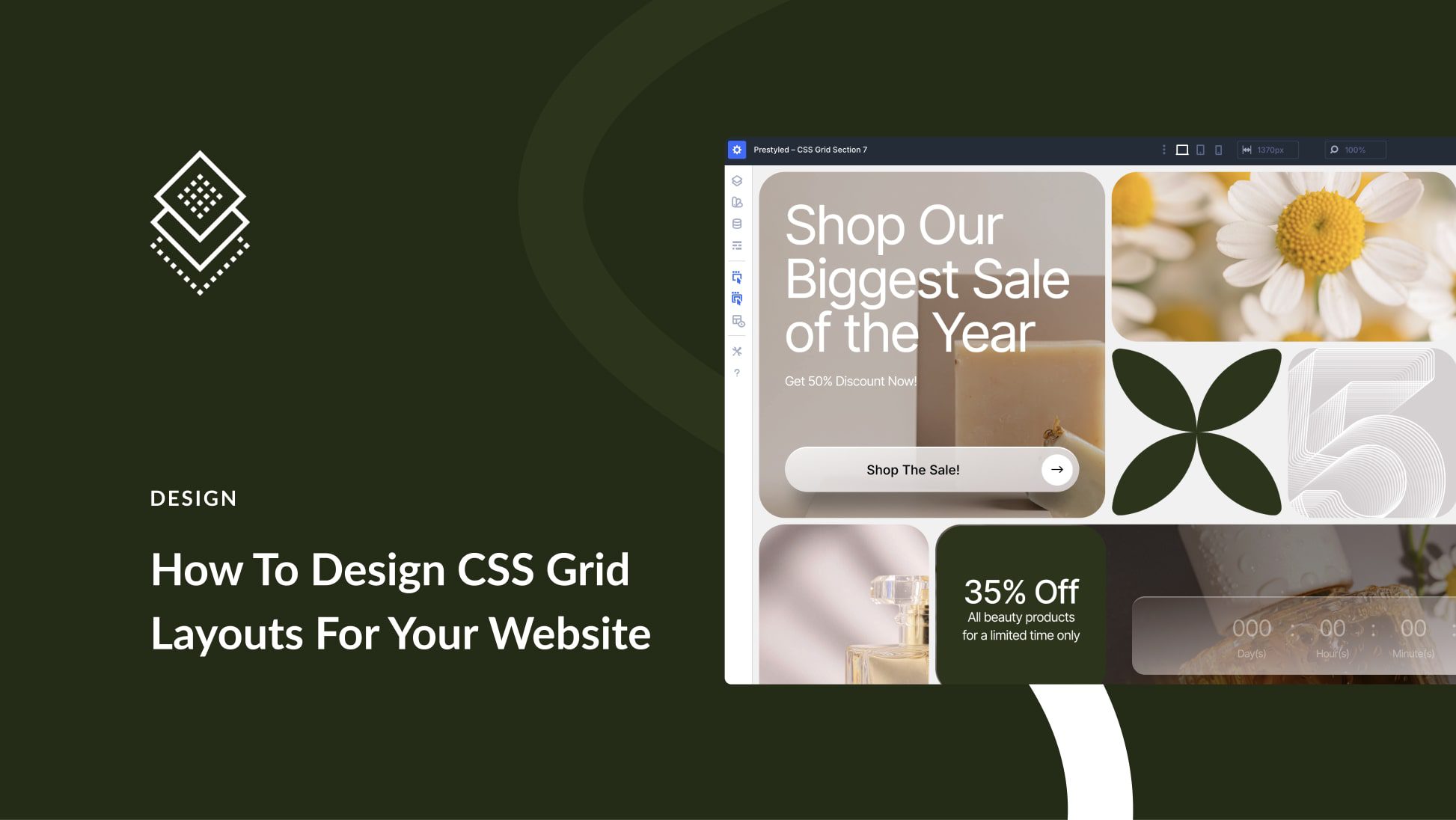

Snappa is an awesome tool to create visuals in a second. I love their premade template.
Me too!
Great resources. I love adding new resources to my design toolkit. I’ve just started diving into Blender, so far so good.
Awesome Karl! Everyone seems to love it!
Great post Lindsay!
Currently I am using Blender for editing. It’s really awesome graphic designing tool.
Awesome, glad to hear! Would love to see what you’ve made with it!
There are very few things that can add as much value to the article as images and informative graphics. Thank you for sharing this list!
Thank’s a lot for sharing all these. I was restless to find a free Infographic software to submit in the Pinterest. And more, I also learn about Daz Studio here which is also useful to me because I am a beginner and I can’t use Blender. Good job!Appreciate it.
So glad this list helped!
Come on, it is impossible that PHOTOPEA isn’t in the list. It’s way better than Pixlr!
Thanks for the comment, I’ll be sure to keep it in mind for the future!
Can you use it with the Divi Theme
This is great post and I read a way while back. It really helped me out.
Gravit Designer should be in the vector design editors list. Comparing with it, the interface of Inscape looks obsolete. Gravit is easy to learn and you can both install it or use online.
Thanks for the feedback, I’ll definitely keep it in mind for the future 🙂
Great post. I knew and use a couple of these but didn’t know most of these existed. Thanks for the share!
Thanks David, and you’re welcome!
Not sure how you could forget to mention Scribus for layout and desk top publishing. It may not be inDesign but I think it’s a better replacement for that program than GIMP is for Photoshop.
Thanks for your comment, Eric, I’ll be sure to keep that in mind for a future article!
hi
i add : SKETCHUP PRO, Affinity design/photo/publisher at your listing.
How are they free?
(Note: I love the Affinity suite, but.. I paid for them)
As a 28-year veteran of the 3D CGI industry (games, animation, VFX), I can wholely endorse Blender – it’s an amazingly powerful package on it’s own, and the fact that it is FREE is mind-boggling. The latest iteration, V2.8, is another huge leap forward – it’s on-par with packages like Maya, MAX, and Modo. Blender is not just a 3D tool – there are some pretty amazing 2D tools as well (like Grease Pencil – and vector art import/rendering).
For those who don’t like to “rent” their software from Adobe, and maybe the Free applications seem less ideal, I would suggest looking into Serif Affinity Photo and Affinity Designer. At ~$50 each, they are very powerful, affordable – and Adobe users will feel right at home in them. I do all of my vector work in Designer, and most of my raster work in Photo – only jumping into Adobe products when I have to.
Thanks for your comment, Joe! Happy to hear you agree w/ my Blender recommendation 🙂
I agree about Serif Affinity Photo e o Affinity Designer.
Looks excellent.
Love this. I personally use Adobe for most things because I’m fortunate enough to have it but ie ued Moro these programs and they are all great. People often ask me what to use if they can’t afford Adobe and now I have a convenient way to tel them without even talking. Just send them here.
Great, thanks Tim!