Photoshop transcended being a piece of software to become a verb indicating any kind of image manipulation. The problem is that it costs you money. The cost isn’t quite as extravagant as it was years ago because of Adobe’s Creative Cloud subscription bundles, but it’s still a decent investment, and many people go out looking for the best Photoshop alternative they can find. Most of the time, that’s the open-source gem GIMP.
So…What Exactly is GIMP?
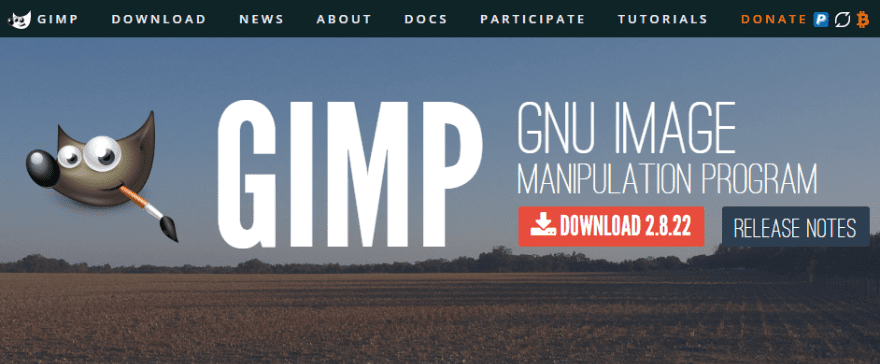
Before we go any further, understand this: GIMP not as polished as Adobe Photoshop. If you’re used to open-source software, that should come as no surprise. It’s really hard to get UX and UI designers to contribute as much as devs for some reason. If you want the sleek, polished, ultra-professional, modern experience, head to the Creative Cloud page and subscribe. GIMP ain’t gonna work for you. And that’s cool.
But if you’re not scared away by the simple, function UI, there’s a lot of power in this Photoshop alternative.
GIMP, short for GNU Image Manipulation Program, is an open source image editor that you can use on Mac, Windows, or even Linux (which can’t run Photoshop at all). GNU is a type of open-source license, and it just happens to be the same one our dearly beloved WordPress uses.
GIMP was first released all the way back in 1996 (that’s pretty old, but not as old as Photoshop’s 1988 debut). Since that original 1996 release, the community surrounding it has steadily grown, and the functionality has exploded. You can even use Photoshop extensions with it.
Beware of Fake Downloads
Just a quick aside here as a warning. Open-source software comes with its own set of challenges, despite how awesome it is, and GIMP is no different. Years ago someone forked the repo for the editor and made a product called GIMPshop that was meant to be “more accessible to the many Adobe Photoshop users out there,” according to the dev.
But let me urge you not to download GIMPshop under any circumstances. First of all, the original fork hasn’t been updated in years and years, and secondly (and more importantly), some folks with bad intentions released an alternate version of GIMPshop (which was also named GIMPshop) that is chock-full of malware and viruses.
So between an incredibly old build, dated UI, and bunches of baddies in the code, I urge you to stay away and only download the original and official software from their website.
Getting Started with GIMP
GIMP is local software, not cloud-based, so you have to go download the installer, and get it set up on your system. There shouldn’t be any issues with that any more than any other program you download.
Just be aware that GIMP has a pretty long load time. In my experience, it’s about 3x what the most up-to-date Photoshop is. I don’t think that’s a big deal, honestly, but you should know.
Initial UI
The UI may take some getting used to. It’s a multi-window UI initially, and you can see the difference here from opening up the same image in Photoshop and GIMP.
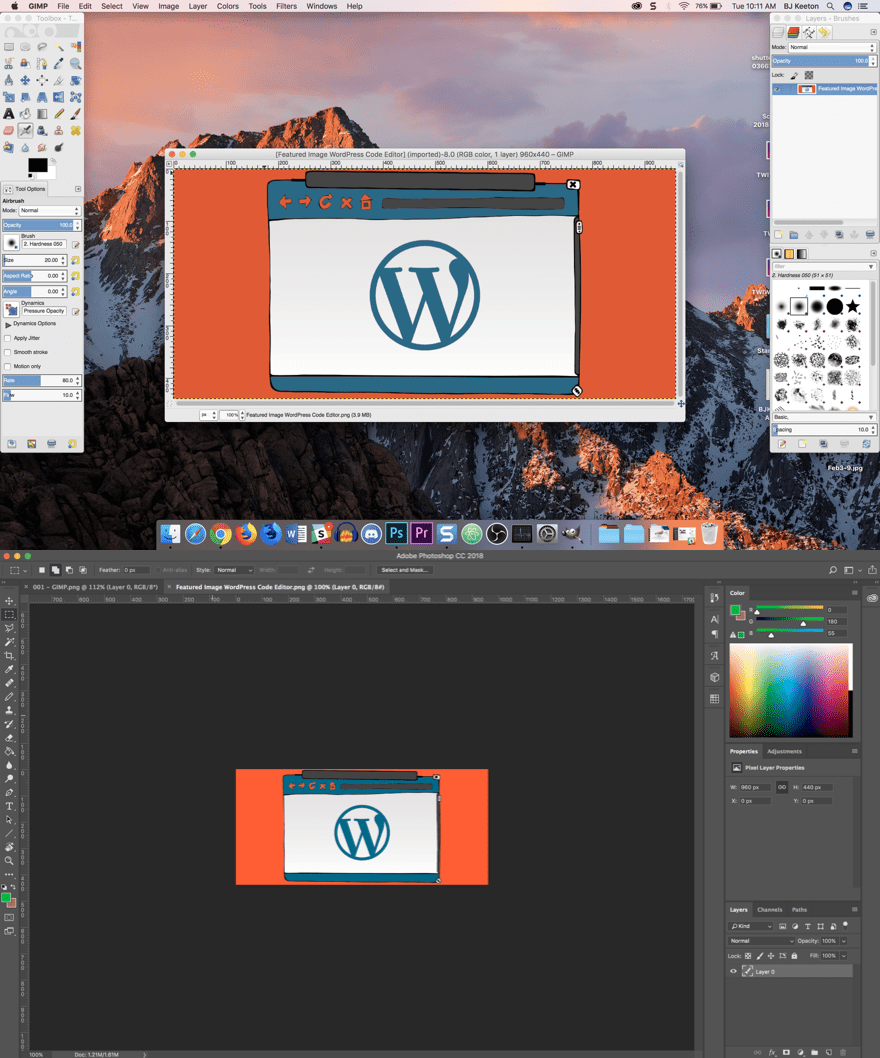
Don’t be alarmed if you hate the multi-window view. You can change it by going to Windows -> Single-Window Mode. Suddenly, things begin to look a lot more accessible and familiar to Photoshop users.
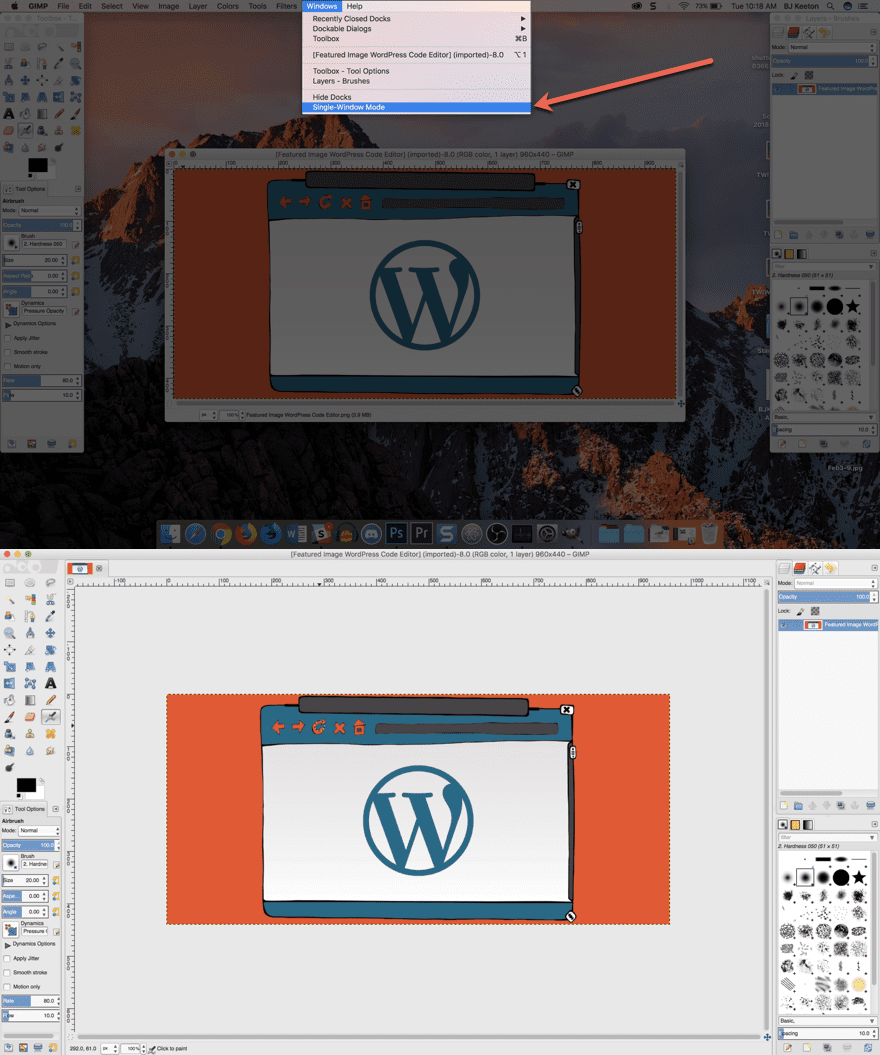
What Can You Do With GIMP?
A lot, actually. While you can see the UI doesn’t have the pizzazz of Adobe’s flagship, it has many of the same features. If you’re a Photoshop power user, then it might be missing that must-have element. For casual users, it’s more than powerful enough to get nearly any job done.
The big differences come in the workflow. GIMP doesn’t follow Adobe’s standards for keyboard shortcuts or layout. And many features users find standard are missing from GIMP. That’s not to say you can’t do them. GIMP has an incredibly robust and powerful toolset. But keep in mind that you may be dealing with series of workarounds.
Exposure, For Instance
For instance, one of my most used tools in Photoshop is darkening the background of an image. Like in the image above with the Window -> Single-Window Mode highlighted (thought the arrow was applied after that in Snagit).
To do so, you highlight the area you want highlight, right click and pick Select Inverse (to select everything except your highlight), then you hit Image -> Adjustments -> Exposure and pick how dark you want the background.
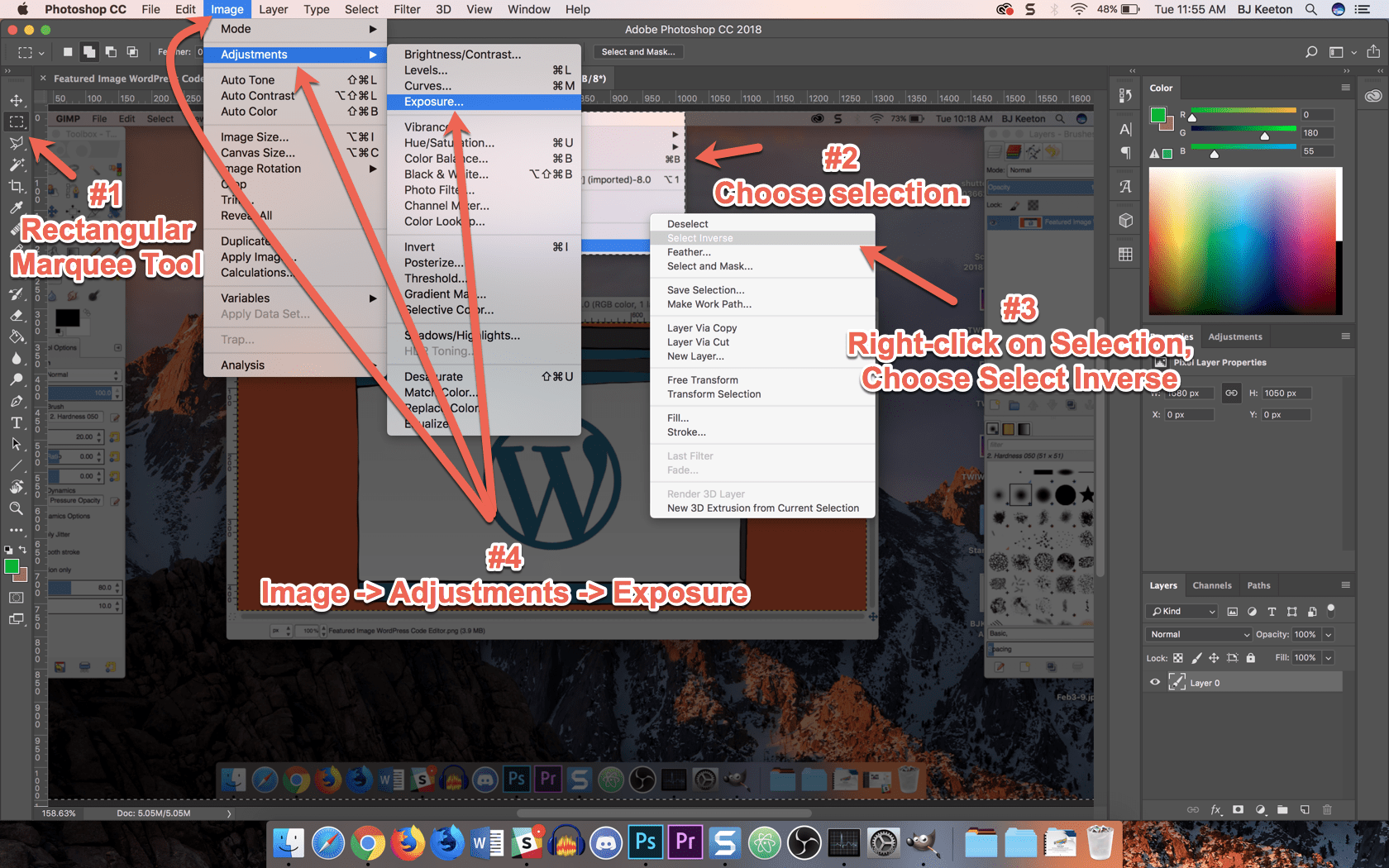
In GIMP, you can’t adjust exposure settings at all. This will be coming in version 2.9, which is available as a development version for Windows only (sorry Mac and Linux users).
That said, there’s a kind of workaround for this. You use the Rectangle Select Tool, make your selection, go to the Selection Editor tab and change it to Invert the Selection. Then it’s just Colors -> Desaturate… -> Brightness.
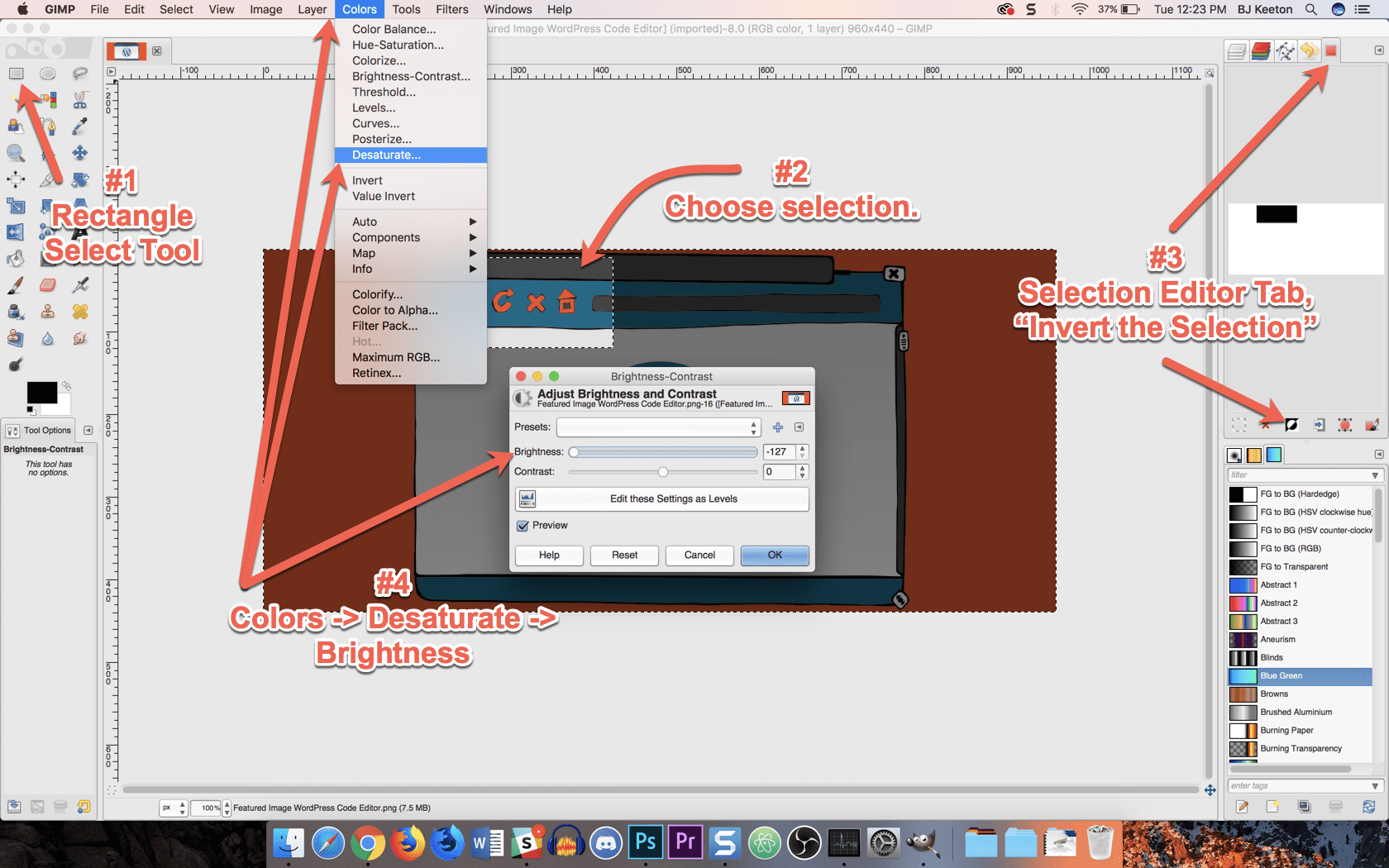
For my needs, it works well. But I am a casual user who makes tutorials. High-end photo editors and graphic designers know that Exposure and Brightness are two entirely different things.
The Basics are the Same(ish)
That said, most of the basic stuff is the same in both, and GIMP performs admirably and holds its own. Over the past few years, GIMP has really grown and become much more user-friendly than it ever was before. If you’ve been turned off by its learning curve in the past, give GIMP another look.
The learning curve is steep for either program, honestly, and I think it’s about even now in terms of accessibility. Just keep in mind the principles you learn in one will transfer. The tools and workflow will take some adjustment if you move from one program to the other.
Keep in mind that GIMP uses different names for most of the tools, too — like Rectangular Marquee Tool and Rectangle Select Tool in the example above. Or Text Tool vs the Horizontal Type Tool. There’s also Paintbrush vs Brush, Bucket Fill Tool vs Paint Bucket Tool, and the Color Picker vs Eyedropper in Gimp and Photoshop, respectively.
Plus, all the tools and panes and icons are in different locations and menus.
Plus GIMP has a normal CMD-Z Undo that just keeps going back through your actions. That means you don’t have to use use Photoshop’s awkward CMD-OPTION-Z Step Backward (in PS, CMD-Z only goes one-step back and turns into Redo.)
So…Should You Use GIMP?
Absolutely. If you’ve got an Adobe Photoshop membership already, you don’t have much reason to use GIMP except to play around. But if you’re a casual user who doesn’t need all of the super-advanced features that most of us will never use, GIMP is more than fine for your needs.
GIMP is an amazing tool that eliminates the need to pay for Photoshop. It’s not a full replacement, though it’s finally hit the point in its life where it can be used professionally. Probably not for high-end photographers or graphic design power users, but if you’re a blogger or marketer who’s occasionally tweaks and resizes some images for posts, social media, and email blasts, GIMP may be right up your alley.
How do you feel that GIMP compares to Photoshop?
Article thumbnail image by Sentavio / shutterstock.com

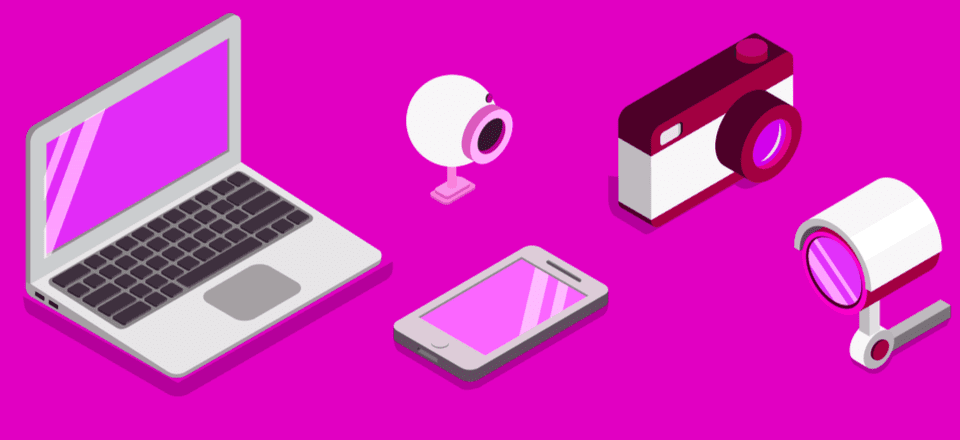







I tried to use GIMP back in 2012 and absolutely hated. It was terrible at doing simple things quickly. Has it improved over the years? At the time, I switched to Paint.net and thought it great. If you have Photoshop, stick to Photoshop, but if you can’t, I recommend Paint.net.
If you’re not accustomed to either, the learning curve is about the same. People forget what a PITA PS is to learn initially.
Gimp is a very powerful piece of free software, and *most* of the complaints about it come down to it not being *identical* to PS. It’s strange, because people don’t tend to expect any other two pieces of software to be identical.
Photographers and graphics professionals will find Gimp wanting here and there, but regular front-end web developers
rarely will — if they take the time to learn it.
Yep, exactly this. I used to try it every now and then, but left because it was just horrid to use. Now, though, it’s perfectly serviceable once you know your way around the UI.
I have revisited Gimp several times over the years and although all the tools are great I find it struggles when working with several large multilayer images for print. (A2 at 300 dpi sort of thing – though clients are now requesting art at 600 dpi!). Photoshop, from version 5 when I started years ago, was always stable with minimal slow down when manipulating big files. It’s frustrating because Adobe rental is high for single freelancers such as myself.
In the past 3 years I have been using Clip Studio Paint (formally Manga Studio) and have found it to be the only other program to remain totally stable handling big multilayer files. It has all the attributes of Photoshop along with several others such as sophisticated rulers. The only downside is font handling is a bit rough, and like most programs it rasterizes the text on export to PSD, rather than keeping it ‘live’. It’s a bit confusing because it’s aimed at comic artists, but in use it can handle anything and the pro version only costs $50 and you own it(on sale at the moment for $25).
That’s really good to know. I haven’t used GIMP for any of my heavy lifting, just for quick edits and casual use. Nothing with oodles of layers…or at 600 dpi! Wowie!
A quick note regarding the comment about the long startup time. GIMP typically takes a long time on the first run to set everything up, check fonts etc. Thereafter it usually starts much quicker. Not sure how much quicker compared to Photoshop but there you have it!
It is nice, it will great to find list with equivalent tools on GIMP and their name on Photoshop and how to use them
I have been using GIMP for years now. Great tool. Everything I need for website design. Cropping, resizing, transparency and much more. When you finish throw them into tinypng to compress further and you are right to go.
Nice, I’m giving Affinity a try. I’ve been using Adobe seems like forever and I’ve recently got sick of the sub fee.
Does anyone know good replacement for indesign?
Serif Page Plus. At the moment they are rebuilding it for the Affinity Suite but you can still get the last unsupported version for next to nothing. I’ve used it for many years and produce all kinds of products to professional print, screen, etc. It’s easy to use, fast, flexible, etc. The only thing is the UI looks a bit down market compared to InDesign.
Thanks a lot for the shoutout. Being a Linux user, I’m using GIMP from 2013 and I’m able to satisfy my requirements. By the way, here is a tutorial about GIMP for photoshop users, although I don’t know how useful it is, because my lack of experience in Photoshop. https://lifehacker.com/how-to-make-the-gimp-work-more-like-photoshop-1551318983
Great blog, have tried GIMP awhile ago, will have to re-evaluate again. Love Open Source.
Wait a minute ! You guys never head about Affinity Photo ?
Impossible !
LOL. Still using Creative Suite 5.1 all day long.
5.5 here and it works well, just not compatible with some of the newer addons and third-party stuff. But mostly, one doesn’t really need all that and there ARE these work arounds.
I am pretty sure I have the installer for CS 5.1 somewhere in my Dropbox right now. 😛
Gimp or Photoshop? There are a lot of good and cheaper than photoshop programs in between. Time to find them guys.
I used to upgrade Photoshop about every other version (I’ve used Photoshop since V1.0) …. and then they went to the Creative Cloud subscription model. The problem with the Cloud is that you don’t *own* the software – you RENT the software. So, after paying for a year or two or three (a *significant* investment – $600/year for the full CC) if you stop paying for the Cloud – you’ve got nothing to show for it. You can’t continue to use the software that you’ve *paid* for – even an old version (that is likely more stable than the “latest and greatest”).
Affinity Photo and Affinity Designer are great alternatives to Photoshop and Illustrator – and they’re $50 each – or – one month of the Adobe CC … and you actually *own* them. Affinity Photo is nearly equal to and surpasses Photoshop in much of it’s UIX/workflow. It can use most Photoshop plugins, and the UI will seem very familiar to PS users. Affinity Photo doesn’t have some of the more advanced features of Photoshop (yet) – but then 90% of Photoshop users never touch those features. They are definitely worth a look.
Kudos for bringing awareness to some of the alternative software solutions out there!
I used Adobe Fireworks for years and then Adobe went to the cloud and I was left without a decent graphic editor, I would pop into Photoshop at work once in a while but for what I needed Fireworks was my go to product. I scrounged around for a graphics editor for a while and found Affinity Photo, saved me lots of bucks and have more than all I need for the amount of graphic editing that I do on a regular. +1 for Affinity Photo.
Another +1 for Affinity Designer. It does everything I need it to do and then some.
I agree 100%. I do like Photoshop, but I can’t stand the the Cloud model. I had to go elsewhere. I know a guy who knows a guy 😉
+1 for affinity’s applications. Well spent 100 bucks imo.
I have to agree. Affinity is fantastic and it’s a one-time cost. With Adobe products you have to pay for it forever every month. You pay much much more in the long run. Gimp looks great!
Adobe has a near monopoly on graphic design work. It doesn’t matter how good your stuff is, if it’s not Adobe you can’t do anything with it except for your own web design projects etc. People won’t touch your work. I use Graphic(.com) which is a little simpler than Affinity but it’s much more for vector design work not so much photo editing. It’s also great software I use all the time.
The problem with Adobe (and Photoshop) alternatives is that exporting to Adobe proprietary formats is not so good. I’m not sure if that’s a reverse engineering and legal issue or what. But again, that’s to Adobe’s advantage. Thanks for making more people aware of other software out there.
I will have to check out Affinity. I’ve never touched it!
I have that same issue with cloud subscriptions as a rule. I don’t like not even being able to use Microsoft Word without a subscription these days. Thank goodness for Google Docs! 😉
You mentioned going straight for Photoshop if you want polished, but there are more than two extremes. Corel’s Photopaint is just as powerful and polished as Photoshop, but far cheaper.
Corel is cheaper (bought mine for $35 last year after negotiating them down) and just as powerful. I think it’s not as user friendly for beginners, though.
Since Adobe moved into their Creative Cloud service, the price difference has pretty much regulated. You can get just CorelDRAW or Photoshop for around $120 a year, or the whole suite of programs for ~$500 (USD). And yeah, it’s absolutely just as powerful. I used Corel some in college, but haven’t much since then.
There is some incorrect info in this article. I know for a fact that you can easily get the development version of GIMP on various Linux distributions through their repositories, such as the AUR in the case of Arch Linux:
https://aur.archlinux.org/packages/gimp-devel/
Additionally, if you visit the GIMP website at https://www.gimp.org/downloads/devel/ you can download the source and compile the development version yourself.
Also, if anyone finds GIMP a bit too complex and wants something simpler, along the likes of Paint.NET, I recommend Pinta. It’s a libre/open-source fork of Paint.NET (which used to be open-source under the MIT license until the creator changed the license in newer versions). It’s pretty similar to Paint.NET while having the advantage of running on macOS, Linux, and *BSD instead of just Windows.
https://pinta-project.com/pintaproject/pinta/
Wait what?- Paint.NET has changed their license? Yes they did but it is still free to use for all purposes. It is just no longer Open-Source. – You had me worried there.
I remember using GIMP back in the 90s, and 00s. I haven’t used it since. I will have to give it another look.
You’re absolutely right, Zeb. There is a Linux version if you compile the source yourself–I did totally miss that part.
There isn’t a MacOS version of dev.
I haven’t used Pinta, but when I was using Paint.NET years ago, I found it incredibly limited in what I could do. They might have changed things about that in Pinta. I will have to check that out!