The internet is becoming an increasingly visual medium. Eye-catching imagery is an essential component of almost any online content, and editing your images is a vital step before displaying them online. However, although Adobe Photoshop is often mentioned as the go-to solution, with so many alternatives available at different price points, it could be hard to choose the right one for your needs.
In this post, we’ll give you a head start. We’ve shortlisted ten of the best photo editor apps across a range of budgets and platforms. By the end of the piece, you’ll be full informed as to which Photoshop alternative is right for you. Let’s get started!
Isn’t Adobe Photoshop the Best?
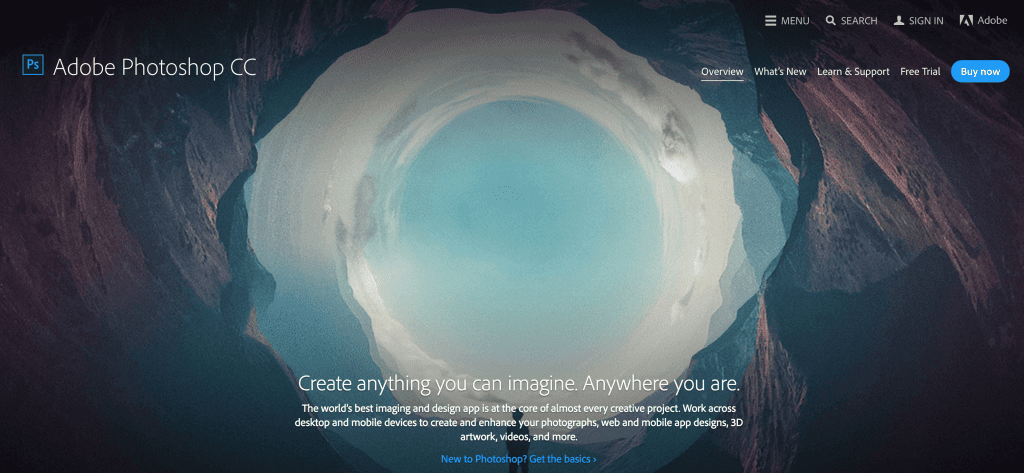
Adobe Photoshop has long been the gold standard in photo editing. We’ve even published several tutorials on using Photoshop, including one on improving your visual assets for use in Divi and a list of our favourite online tutorials. It’s undoubtedly one of the most feature-rich photo editing tools available, and also has an active developer community regularly publishing plugins adding more functionality.
However, Photoshop is one of the more expensive photo editing suites, placing it well beyond the budget of many users. Because of this, many will search for alternatives that can offer the same functionality, but at a much lower price point.
Key Features:
- Offers in-app search.
- Provides customizable workspaces.
- Supports for SVG OpenType fonts.
- Includes font matching and facial feature adjustment.
- Supports 3D printing.
Platforms:
- Windows.
- Mac OS.
Price: $19.99 per month | More Information
Although Photoshop is the most popular photo editing suite among the design community, it’s not for everyone. We’ve curated a list of ten alternatives, based on price, functionality, support, and community reviews. The following list is in no particular order, and your ideal solution could be below!
1. GIMP
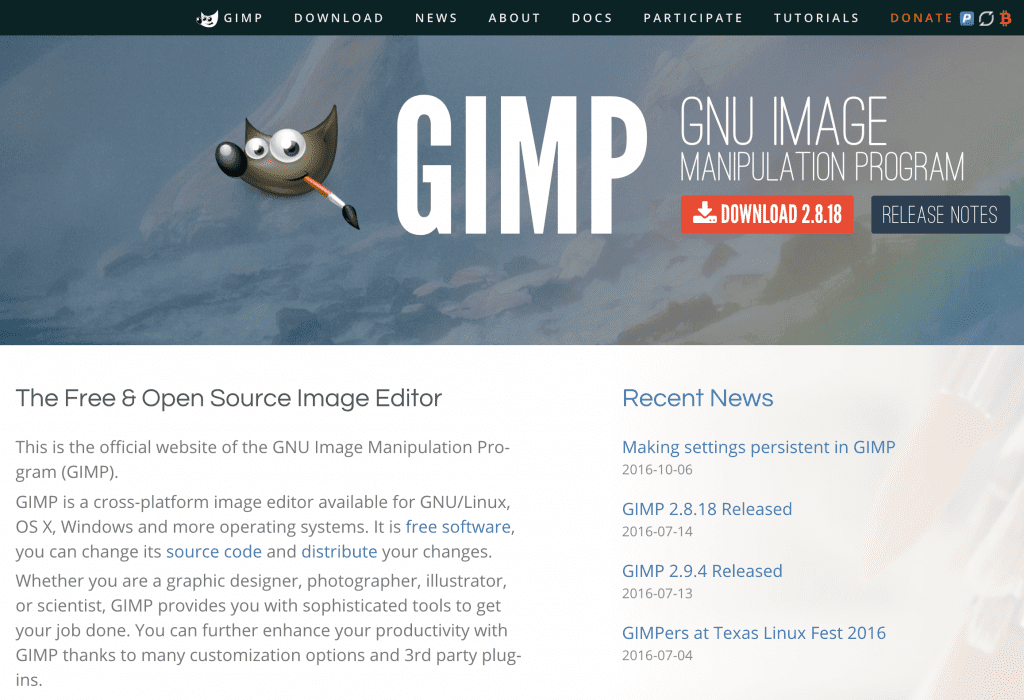
The GNU Image Manipulation Program (or GIMP) is the most popular free alternative to Photoshop. It’s open-source, and constantly being improved upon by a large and highly active community of supporters.
GIMP offers high-quality photo manipulation, elements of graphic design, and almost everything you need to edit your images. Users with more advanced needs can take advantage of its support for programming algorithms, enabling you to use scripts to manipulate images. There’s also a huge Plugin Registry to extend the software further.
Key Features:
- Offers customizable interface layouts.
- Includes perspective transformation.
- Provides on-canvas text editing.
- Supports programming algorithms.
Platforms:
- Windows.
- Linux.
- Mac OS.
Price: FREE | More Information
2. Pixelmator
![]()
Pixelmator is a popular image-editing app for Mac only. While not quite as feature-rich as Photoshop, its ease of use makes it a worthy contender.
It’s especially suitable for casual image editing, whether you want to add text overlays, adjust the contrast and brightness, or perform various other tweaks. The app also takes advantage of OpenGL and Core Image technologies to provide optimal performance when using your graphics card.
Key Features:
- Provides tab-based window management
- Includes touch bar optimization
- Offers a number of tools including move, rotate, and distort.
- Provides pixel-accurate selection tools.
- Supports vector graphics.
Platforms:
- Mac OS.
Price: $29.99 | More Information
3. Snapseed
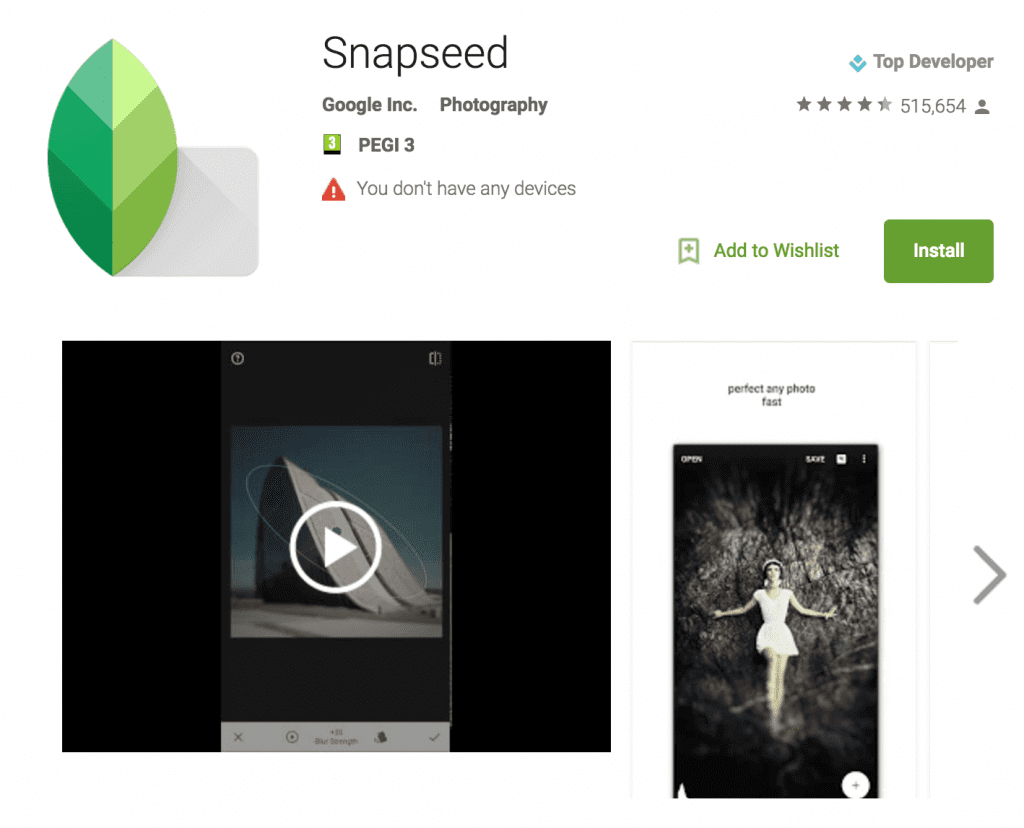
A lot of mobile photo editing apps leave something to be desired. Snapseed is a welcome exception, being aimed at more demanding photographers who need access to basic tools while on the move.
The app relies heavily on gestures to select and control a range of filters and other tools, and is ideal for casual photo enhancement – especially for social media users. It sports a minimal learning curve, and regular updates often add further functionality.
Key Features:
- Supports JPG and PNG files.
- Offers a selective filter brush and white balancing.
- Provides gesture control.
- Includes over 25 tools and filters.
Platforms:
- Android.
- iOS.
Price: FREE | More Information
4. Autodesk Pixlr
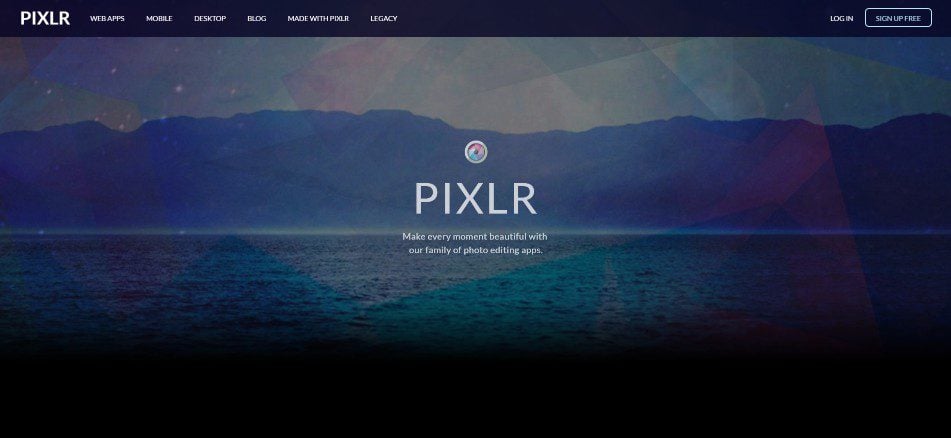
Autodesk Pixlr is designed with cross-platform compatibility in mind. A primarily cloud-based solution, Pixlr enables users to edit images from either desktop or mobile devices.
It sports a minimalist interface to keep the learning curve low, and provides only a few primary menus, which are represented by large buttons. From here, you can choose from a range of filters and effects simply by selecting the appropriate preview.
Key Features:
- Enables you to blend between two images
- Offers over 2 million possible effect combinations.
- Provides photo collage options.
- Includes ‘selfie’ optimization.
Platforms:
- Online.
- iOS.
- Android.
- Windows.
- Mac OS.
Price: FREE (in-app purchases and subscriptions available) | More Information
5. PicsArt
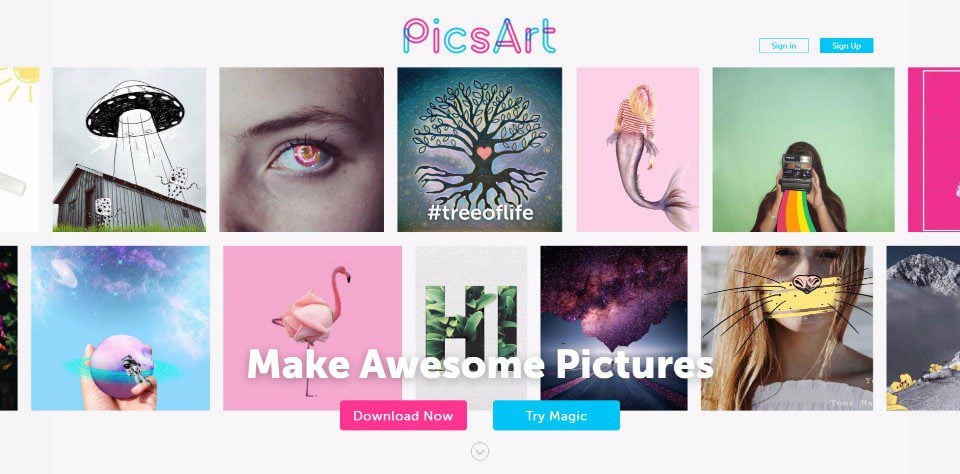
PicsArt is a powerful photo editor app designed for mobile use, though it’s also available through the Microsoft Store. It provides a wide range of filters and image-editing tools, including entertaining options such as artistic text effects and stickers.
There’s a camera function included too, so you can take photos without having to leave the app. PicsArt is best suited for avid social media users, owing in part to its built-in sharing options.
Key Features:
- Enables you to create memes and photo collages.
- Provides access to clipart bundles, backgrounds, and fonts.
- Offers a ‘double exposure’ feature.
- Includes illustration and drawing tools.
- Provides weekly tutorials to users.
Platforms:
- Android.
- iOS.
- Windows.
Price: FREE (ad-free version available for $5.95) | More Information
6. PicMonkey
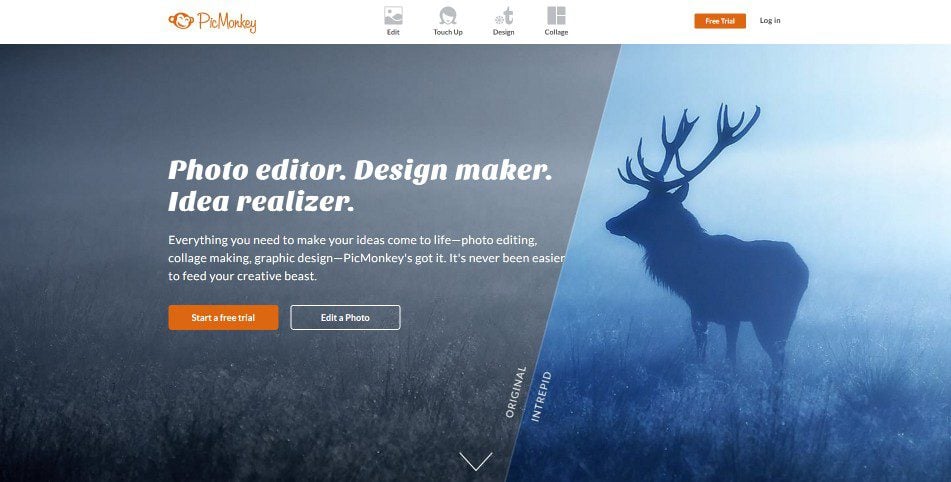
Keeping in line with the growing shift towards cloud computing, PicMonkey is an entirely web-based photo editing app. Simply upload your photo through the website, and you’ll be able to begin editing. It’s an extremely simple tool to use, enabling you to perform basic edits and apply special effects with ease. You can also mash multiple pictures together to create a collage, or start from scratch using the design mode.
Key Features:
- Provides four editing modes.
- Offers app-exclusive special effects.
- Includes touch-up tools and premium fonts
- Includes designer-made templates.
Platforms:
- Online.
- Android.
- iOS.
Price: FREE | More Information
7. VSCO
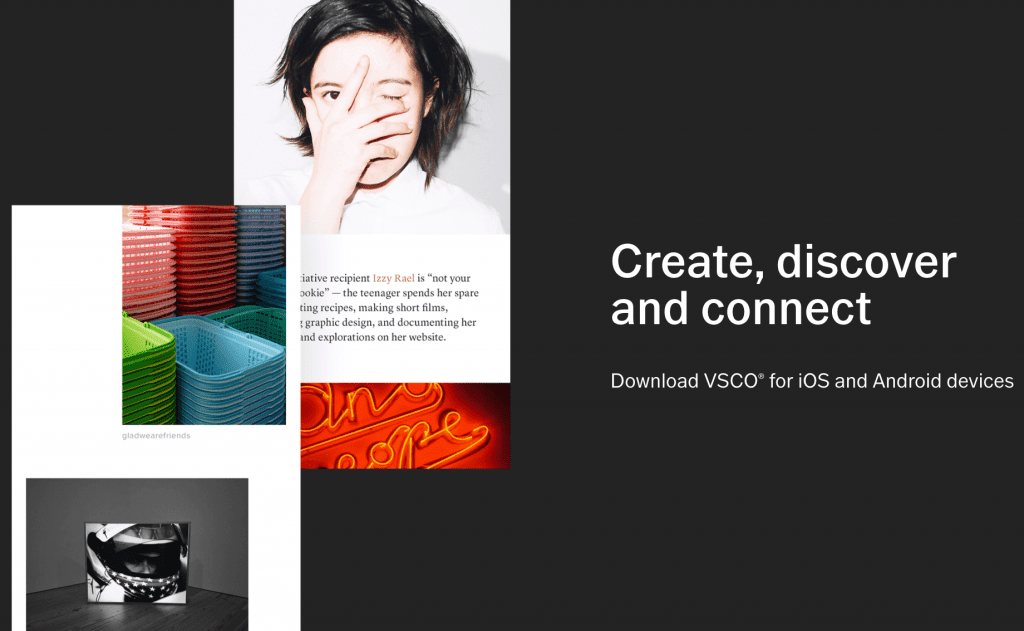
VSCO is a powerful photo editing and camera app for mobile devices. Its minimalist interface might look a little unintuitive at first, but it follows the ‘less is more’ mantra by focusing on a small selection of professional-grade features. There’s a simple side panel that provides instant access to a grid, journal, store and library, with a button that takes you straight to the camera.
The app includes many special effects presets, and though they’re not very intuitively named, the buttons do feature thumbnail previews for each one.
Key Features:
- Provides advanced camera controls.
- Offers social media integration.
- Supports RAW images.
- Includes a perspective modifier.
- Enables you to share your images via the VSCO community.
Platforms:
- Android.
- iOS.
Price: FREE (with in-app purchases) | More Information
8. BeFunky
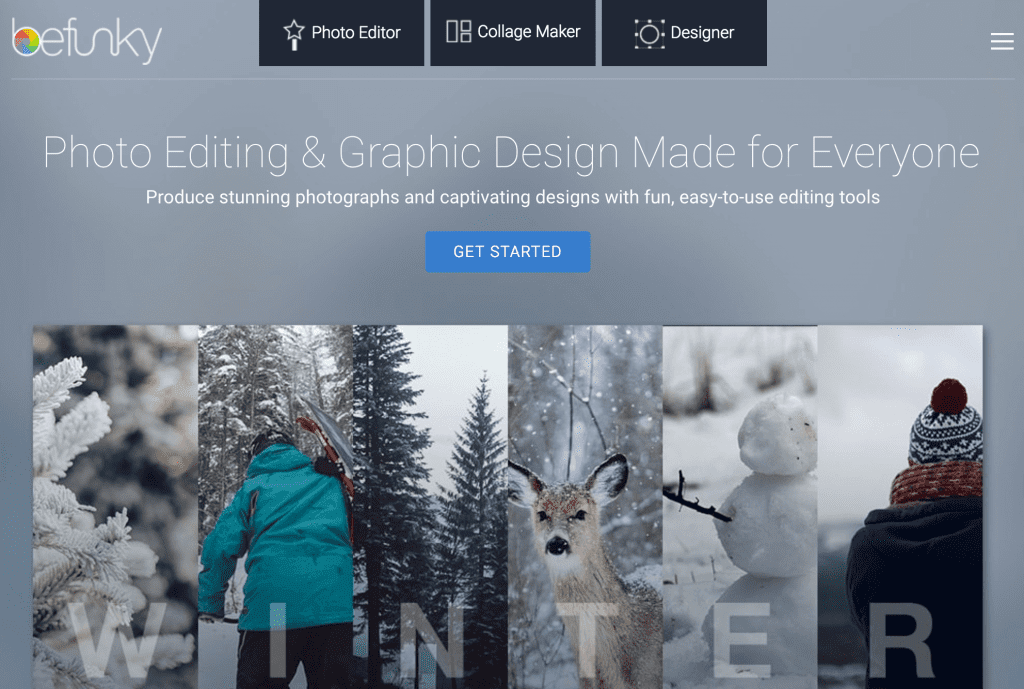
Another popular Web-based photo editor app, BeFunky is ideal for Instagram users and other social media enthusiasts owing to its portability. The latest version features a revamped photo editor and a user-friendly pull-out menu, and you can upload photos from almost anywhere before adding and modifying the in-built effects.
By upgrading to the premium version, users can gain access to over 100 additional special effects and filters.
Key Features:
- Offers special photo effects.
- Includes designer templates.
- Provides a full screen work space.
- Includes premium frames and graphics.
- Offers high-resolution support (up to 4,000 pixels square).
Platforms:
- Online.
- Android.
- iOS.
Price: FREE | More Information
9. Corel PaintShop Pro
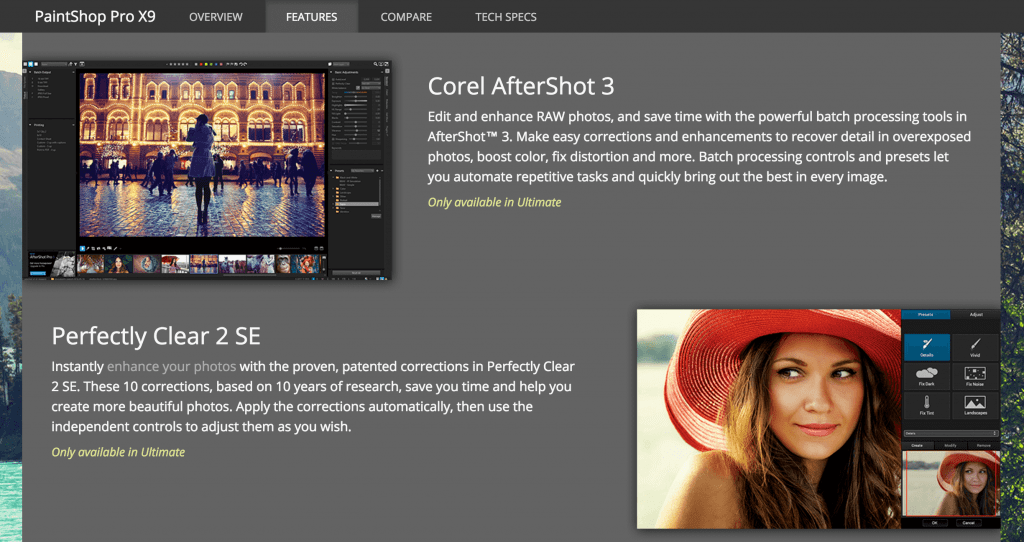
Despite being a shadow of its former self in terms of popularity, PaintShop Pro has over 25 years of history. In terms of features, it’s a close contender to Adobe Photoshop.
It supports both raster and vector image formats, although it’s primarily targeted towards the former. PaintShop Pro is a professional-grade photo editing suite providing a wide range of editing and selection tools, special effects, and filters. Finally, it also supports a huge variety of file types – including its own PSP format.
Key Features:
- Offers both raster and vector support.
- Includes layered editing.
- Offers RAW image support.
- Provides a lens correction feature.
- Supports 4K resolutions.
- Includes photo mapping.
- Offers batch processing.
Platforms:
- Windows.
Price: Approximately $66 | More Information
10. Affinity Photo
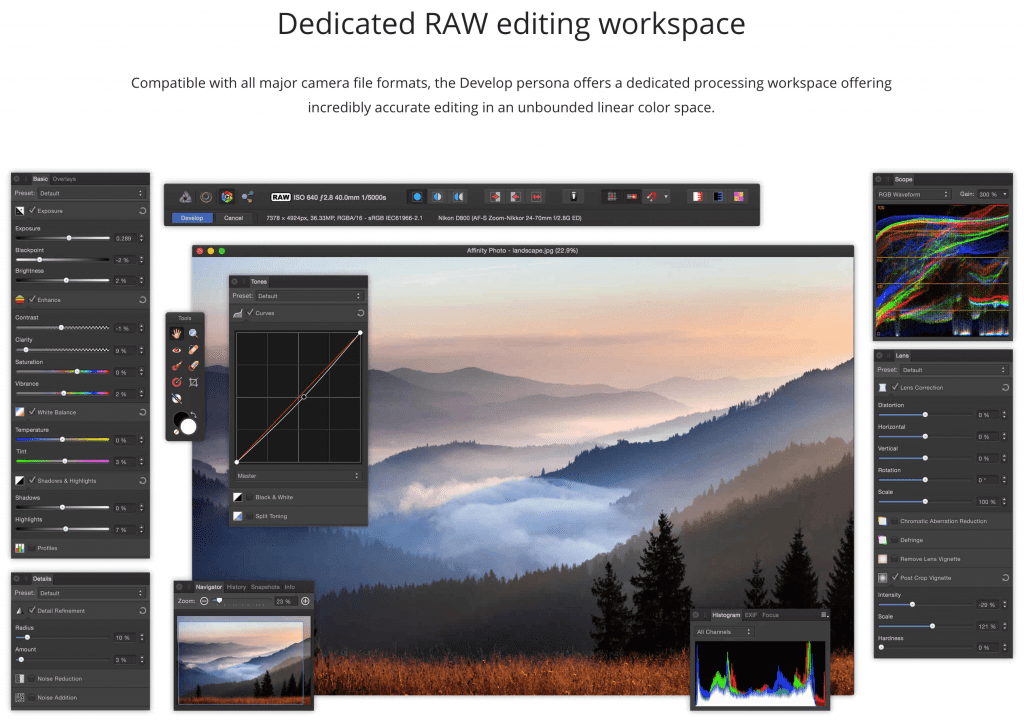
Affinity Photo is the new kid on the block, and features an expansive set of customizable tools, instant previews, and live editing. Designed with professional users in mind, it sports a unique workspace that’s divided into dedicated sections for performing different tasks.
One of the app’s most powerful features is its Photo persona workspace. This enables users to make alterations to any photo using layers, rather than modifying the original image.
Key Features:
- Supports RAW image editing.
- Provides extensive file compatibility.
- Enables 360° photo editing.
- Includes vector support, batch processing, and layered editing
Platforms:
- Mac OS.
- Windows.
Price: | More Information
Conclusion
Finding the best photo editor app for your needs can be a tiresome process. The merry-go-round of finding the perfect solution to match your budget, platform, and needs can soon see you scurrying back to the warm embrace of Adobe Photoshop.
That’s not to say Photoshop is an undesirable piece of software. It has powerful functionality, and is developed by a leader in the field. However, cheaper alternatives (such as Corel PaintShop Pro) are just as good, if not better for some users.
Nonetheless, mobile applications such as Snapseed or PicsArt are easy to use, and tend to present a better choice for casual users and social media enthusiasts. Those prioritizing accessibility (albeit at the expense of features and functionality) may be happy with a cloud-based solution such as BeFunky or PicMonkey.
Do you have any experiences with our choice of photo editor apps? Subscribe and share your thoughts with us in the comments section below!
Article thumbnail image by SVIATLANA SHEINA / shutterstock.com.









Paint.net is super powerful and loads of plugins to accomplish pretty much anything you would need.
Also Inkscape as an alternative for Adobe Illustrator. Free.
That’s a great shout, but neither Illustrator or Inkscape are photo editors. Though, open-source certainly can stand toe-to-toe with the paid versions!
Useful tools! I only used Gimp before Adobe!
As do a lot of people, Jordan. 😀
I think Acorn for Mac OS users is worth to consider.
I’ve been using PhotoScape for years now. It won’t do everything that PhotoShop will, but it’s able to do the vast majority of what I need, quickly and easily. And it’s free.
I am an Affinity convert through and through now. Coming from a Photoshop and Adobe product background I wasn’t sure how I would go changing from what has been the standard for many years but Affinity did a fantastic job from the initial beta version to 1.0 release and the updates added since. Loads quick and I like the personas that let you perform different tasks.
I purchased Affinity Designer first for the Mac was so impressed with the design and features for a one off cost I purchased the Affinity Photo within a week and now have them both for my Windows machine so I can have the same experience across all environments.
One additional thing to mention is that Affinity are also active participants on their own forums. They also have a constantly updated roadmap!
“However, Photoshop is one of the more expensive photo editing suites”
“the most”, not “the more”.
I use PhotoPaint on my desktop, but I also use Google Photos for quick editing while on my mobile device, as well as Canva for putting together blog post headers, social media graphics, etc.
GIMP + Canva pro subscription gets the job done for me.
The occasional GIMP tutorial would be useful.
Thanks for your comment – we’ll certainly bear it in mind!
Acorn for Mac is also awesome.
Affinity Designer is a solid photo editor plus for Windows and Mac OS for under $50.
It’s not strictly a photo editor – for that, you’ll want to look at Affinity Photo (which we’ve covered in the list).
I use Corel PhotoPaint, as part of the DRAW! Suite. Very close to photoshop.
Photoshop and Lightroom CC are $9.99 pr. month
Interesting selection, that for me misses some of the excellent free software that is available. It is always worth looking on snapfiles where both freeware and paid for software are available and rated. Personally I have used Irfanview for many years, as its free, powerful and regularly updated, and snapfiles also mentions other free software with good heritage such as XnView. Of course those with Windows 10 will have access some of the “apps” that are free or modestly priced.
Everyone is always going to have their favorites, Peter. Though I think we showcased some solid choices. 🙂
Acorn is an excellent Mac-only editor.
I second that! Acorn is my goto editor and I use it daily.
You can do a lot with Canva. I have Photoshop Elements (bought ages ago) and Canva does a lot of things more easily, such as adding text to a photo.
We recently wrote a post on the different types of graphics you can create with Canva. Check it out here (https://www.elegantthemes.com/blog/tips-tricks/canva-graphics-you-can-create-free)!
Paint.net – pronounced paint dot net (search for it using that too) and not to be confused with MS’s paint – is similar to gimp and also free.
I suggest that you take a look at Xara’s Photo and Graphics Designer.
It is very close to Photoshop in features and a lot less money ($89.99)
It is very easy to use.
Unfortunately, I am currently stuck in a 1 year contract with Adobe’s Photoshop for $9.99 (~$10.50 w/ tax) but I have already moved to Affinity Photo for Windows for only $49. It’s user interface is very appealing on top of all the professional grade tools built in. I have used Paintshop Pro and GIMP and have to admit that they were very good tools at the time.
GIMP helped me a lot when I was financially constrained but it is a little too slow for my needs and the UI really needs some serious updates, especially on the Windows side; but let’s not forget how it’s still free and powerful.
I would argue that PS’s UI isn’t very intuitive either. If one has never used GIMP nor PS, I’m not sure it’s really all that much easier to learn PS.
Affinity looks very cool, thanks for the tip.
Nice roundup John. We like Pixelmator a lot. I had not heard about BeFunky. Looking forward to taking it for a test drive.
A couple of other go-to solutions we use a lot are Canva (pro version) and ClippingMagic.
Pixelmator is probably the best premium alternative for MacOS – as for Canva, we recently wrote a post on the different types of graphics you can create. Check it out here (https://www.elegantthemes.com/blog/tips-tricks/canva-graphics-you-can-create-free).
Paint.net doesn’t make the list?
I use it all the time for down and dirty, simple stuff. No need for a heavy, full blown image editor to resize images or fix white balance, for example.
I recently purchased Affinity Photo and am more than pleased. Being a Photoshop user, the transition was nearly seamless. At a $49 one time fee (with alleged lifetime updates) it’s my new go-to.
Also worth checking out is their vector graphics program, Affinity Designer which is similarly priced.
Same here, I am very pleased with the purchase. Does everything I need to do 🙂
Affinity Designer is a solid Illustrator alternative, likewise Affinity Photo!
Cost for Photoshop is actually $19.99 / MONTHLY. You have ANNUALLY.
Did you consider the junior buddy to Photoshop, Photoshop Elements? Less than $100 one-time purchase, works well, and links into the big Photoshop family if one wants to move up.
Thanks for catching that. I’ve updated it.
I think that photoshop is a good photo makeup program, but lightroom is by far the best, for all it’s functionality, the most important to me is that you can always keep the original file and from it create the layers with your edits without loosing the original, in addition to modifying certain parameters and saving them, the original size of the file does not increase considerably as happens with photoshop. Greetings from Madrid.
Hi there, Photoshop also have a set of tools for non-destructive editing. Adjustment tools.
The pricing listed above for photoshop is $19 per year, should that not be per month?
$19.99 per year for Photoshop? I wish it was true… it’s per month.
You can actually find it as low $9.99 per month for just photoshop and lightroom and camera raw certain times of the year.
It’s an annual plan, not a monthly payment.
I’d include Macphun Luminar…