Tapping into your analytics and user behavior can help you improve your site’s SEO. If you’re interested in deepening your understanding of your site visitors’ behavior, then Microsoft Clarity can give you additional insights. Even better, it can help you improve your SEO, which could ultimately boost your ranking in the SERPs.
If you’re focused on building out your SEO strategy, then you’re likely using a keyword research tool. You might also be using Google Analytics to take a deeper look at your users’ behavior. Clarity provides another layer of information that could help you further improve your strategy.
If you’re wondering what Microsoft Clarity is and whether it could improve your SEO, keep reading.
What is Microsoft Clarity?
Microsoft Clarity is a free, open-source app that monitors user behavior on your website. The app provides heatmaps, session recordings, and behavioral analytics to help you gain deeper insights into the way your site visitors behave. It integrates with Google Analytics and is compliant with both GDPR and CCPA.
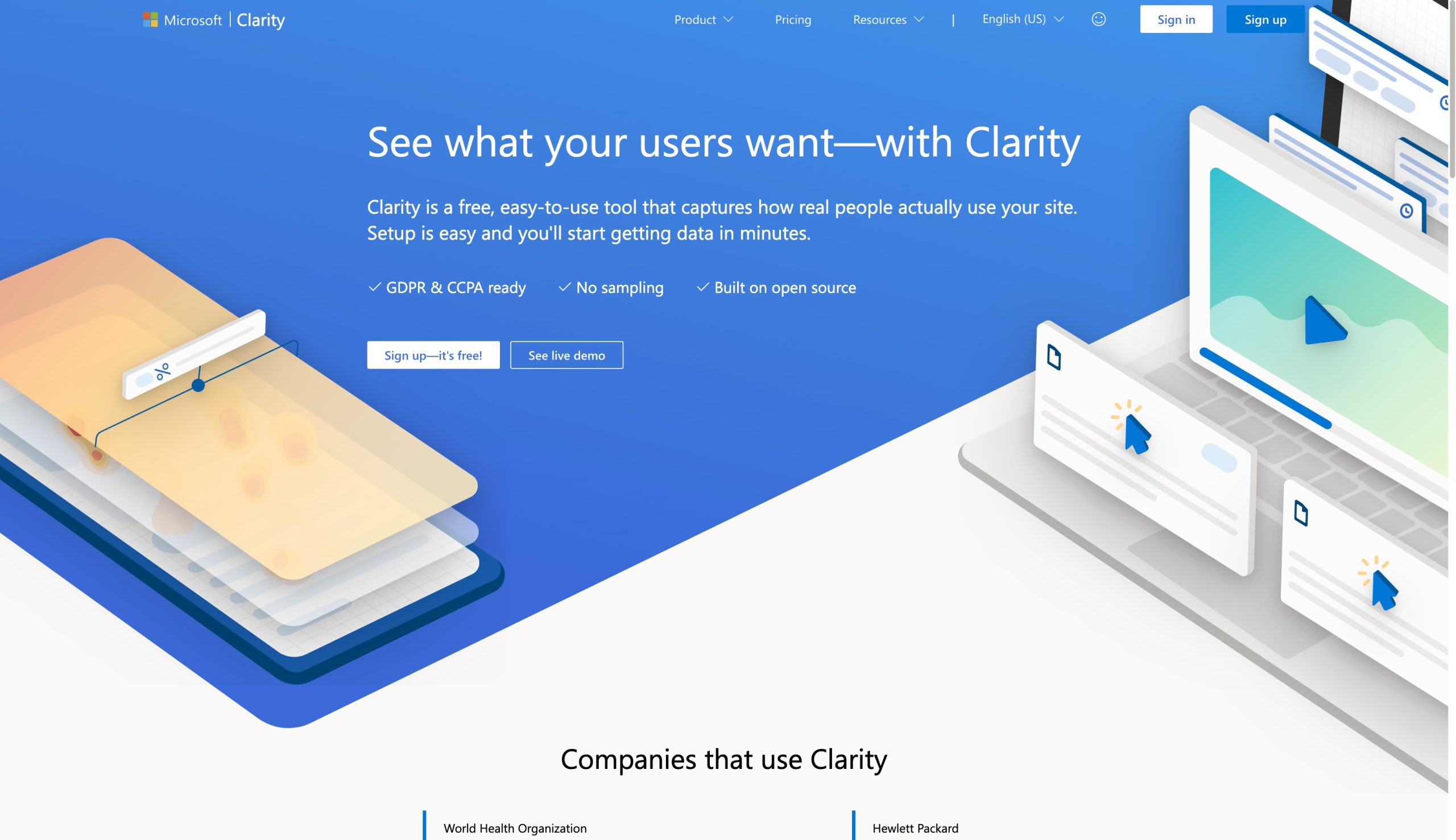
Clarity could make a great additional piece of your insights puzzle — you gain a broader scope of information about how your site works for users. Heatmaps and session recordings show you where they click, what portions of your website they ignore, and when they abandon it. You can then use this information to modify your SEO strategy.
Heatmaps Show You Where Your Users Concentrate and Click
Microsoft Clarity’s heatmaps show you exactly where your users are spending the most time on your website. Wondering what parts of your site are most engaging and get the most attention? That’s exactly what heatmaps will show you.
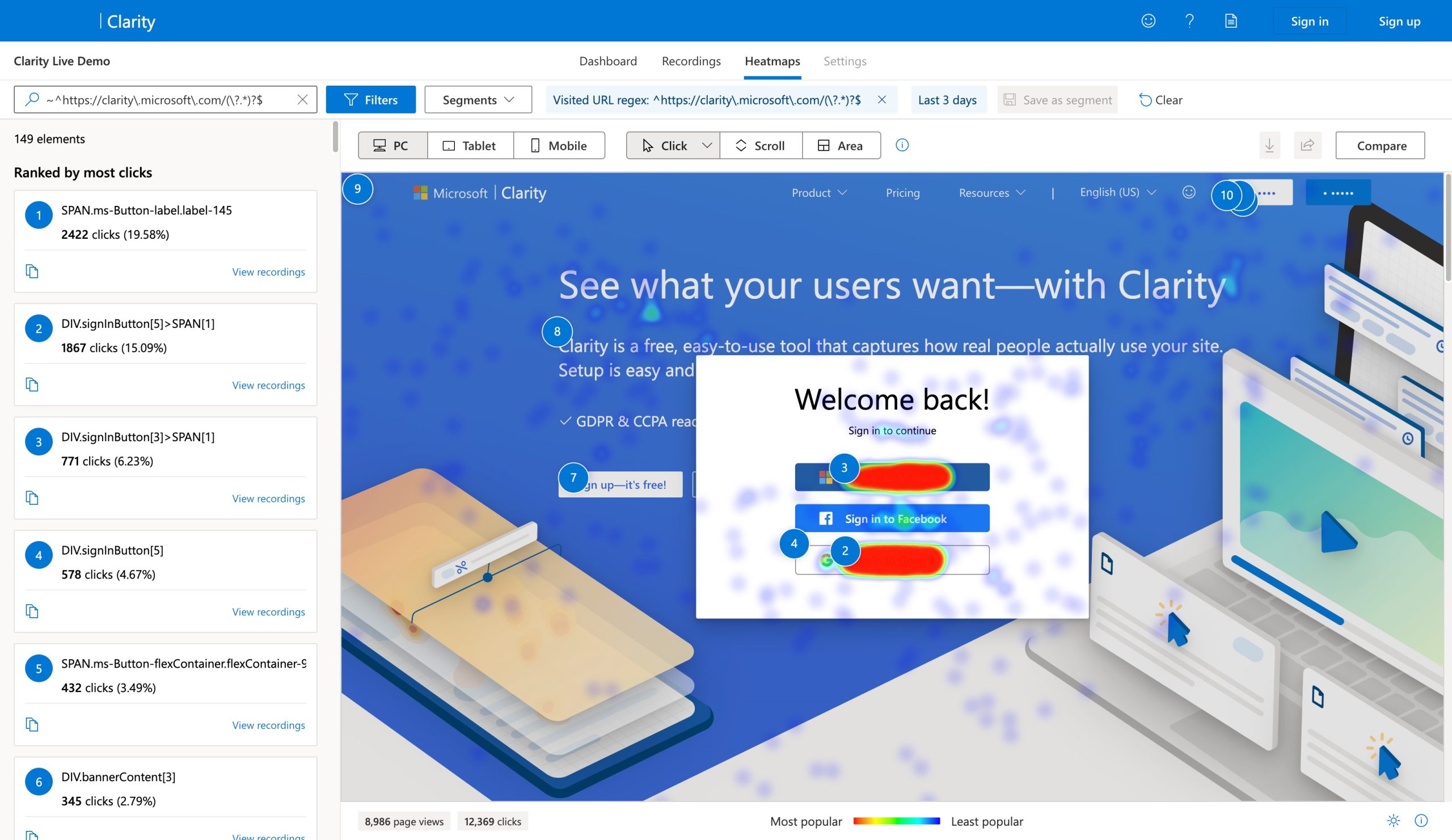
With heatmaps, you can also see how far your users scroll down your site. This is especially helpful if you’re wondering where they’re losing interest. When it comes to lowering bounce rates, you can learn a lot about your users from this tool.
Microsoft Clarity provides three kinds of heatmaps: click heatmaps, scroll heatmaps, and area heatmaps. You can create any of these instantly within the interface, and each one serves a particular purpose within your data collection:
- Click heatmaps show site owners the exact places where users click most often
- Scroll heatmaps show how far down your website your visitors are scrolling before they click away
- Area heatmaps show how many times users clicked a particular link or area of your site
Microsoft Clarity heatmaps give users a look at specific metrics down to the website element level. That means you’ll be able to dig into specific elements per page or rank them based on the number of clicks. You can also see how long users stay on a page and the exact number of times a user clicked an element. Additionally, you can compare heatmaps side-by-side to A/B test certain pages.
Session Recordings Reveal Scrolling and Clicks
Wondering what a visitor’s user experience looks like in real-time? Session recordings can show you. While these recordings are anonymous, they allow you to essentially watch a site visitor navigate your website. This can provide a variety of insights, particularly which links and calls to action are attracting your users most.
On the flip side, you can see what they’re ignoring so you can restructure your site and content to provide a better experience for your users. And hopefully increase engagement.
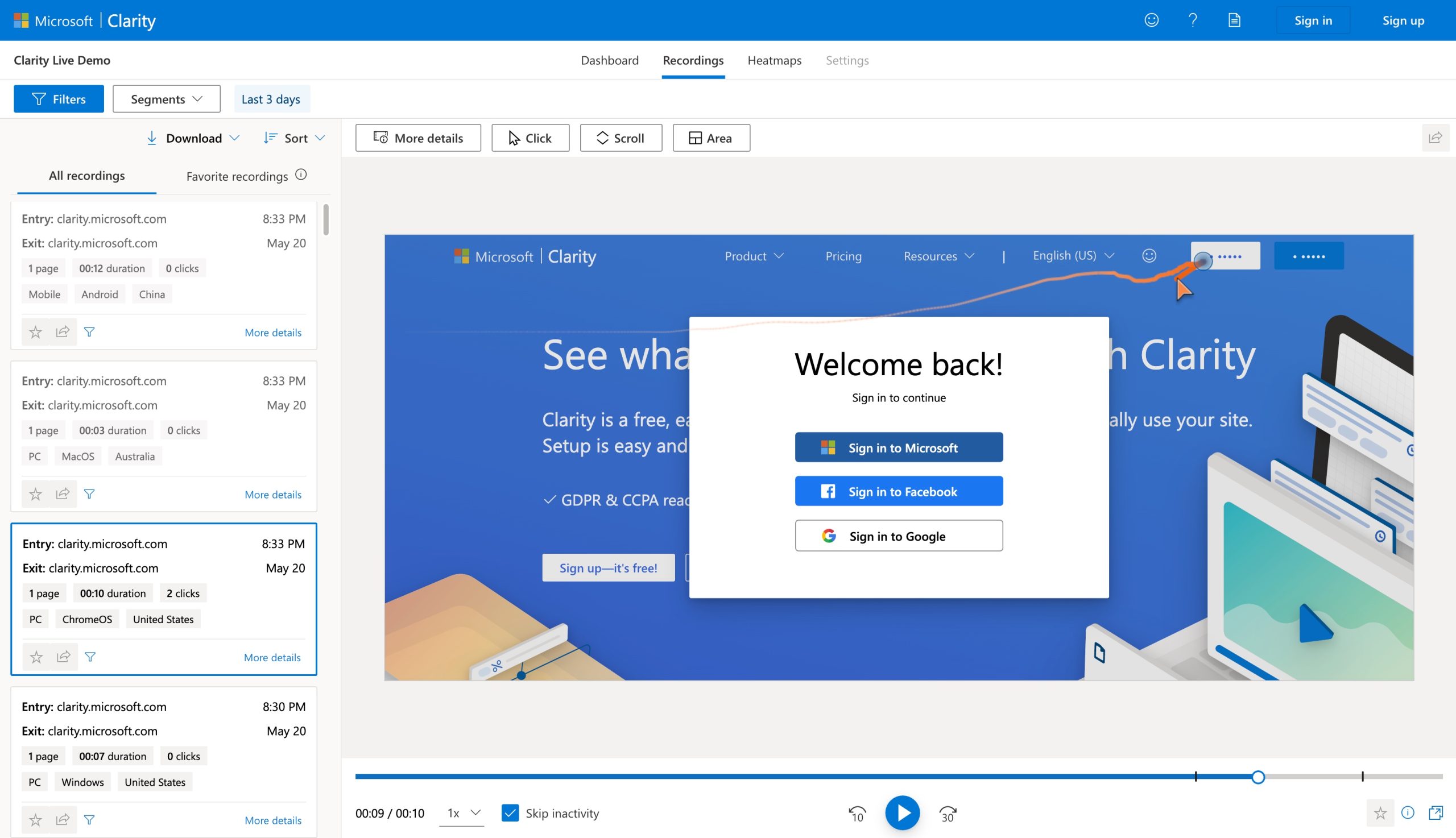
Getting an inside view of users on your website lets you figure out where they might be frustrated or even abandon your site altogether. Plus, you can see where and when tech glitches and bugs are being triggered by specific user behaviors. That way, you can debug and troubleshoot any issues that may come up.
It’s easy to break down what’s happening in the user experience thanks to Clarity’s multiple views. You can see where users rage-click on the heat map. You can toggle between playback and the heat map to pinpoint exact problem spots. There are up to 25 filters you can use to narrow down your search.
Microsoft Clarity and Google Analytics
Microsoft Clarity integrates with Google Analytics to make checking your stats more seamless. When you integrate both platforms, you can view recordings for specific segments in Google Analytics. You’ll also have easy access to Clarity’s playback links directly on Google’s dashboard.
Google Analytics is such an integral part of not only website insights, but SEO research. Combining it with Microsoft Clarity will give you a broader understanding of how your website is performing. Then, you can apply that understanding to your SEO research and optimization.
Additional Insights from Clarity
Microsoft Clarity offers deeper, additional insights to help you make your website more successful. It can help you pinpoint places on your site that frustrate users. For example, Clarity can track where an angry user rage-clicks on a button or link over and over and over and over again. It can also tell you where dead links are present, or which pages trigger a “quick back,” which means the user clicked a link, then immediately navigated back to the previous page.
The overall dashboard for Microsoft Clarity may seem overwhelming, but you get a lot of data at your fingertips. Take a look:
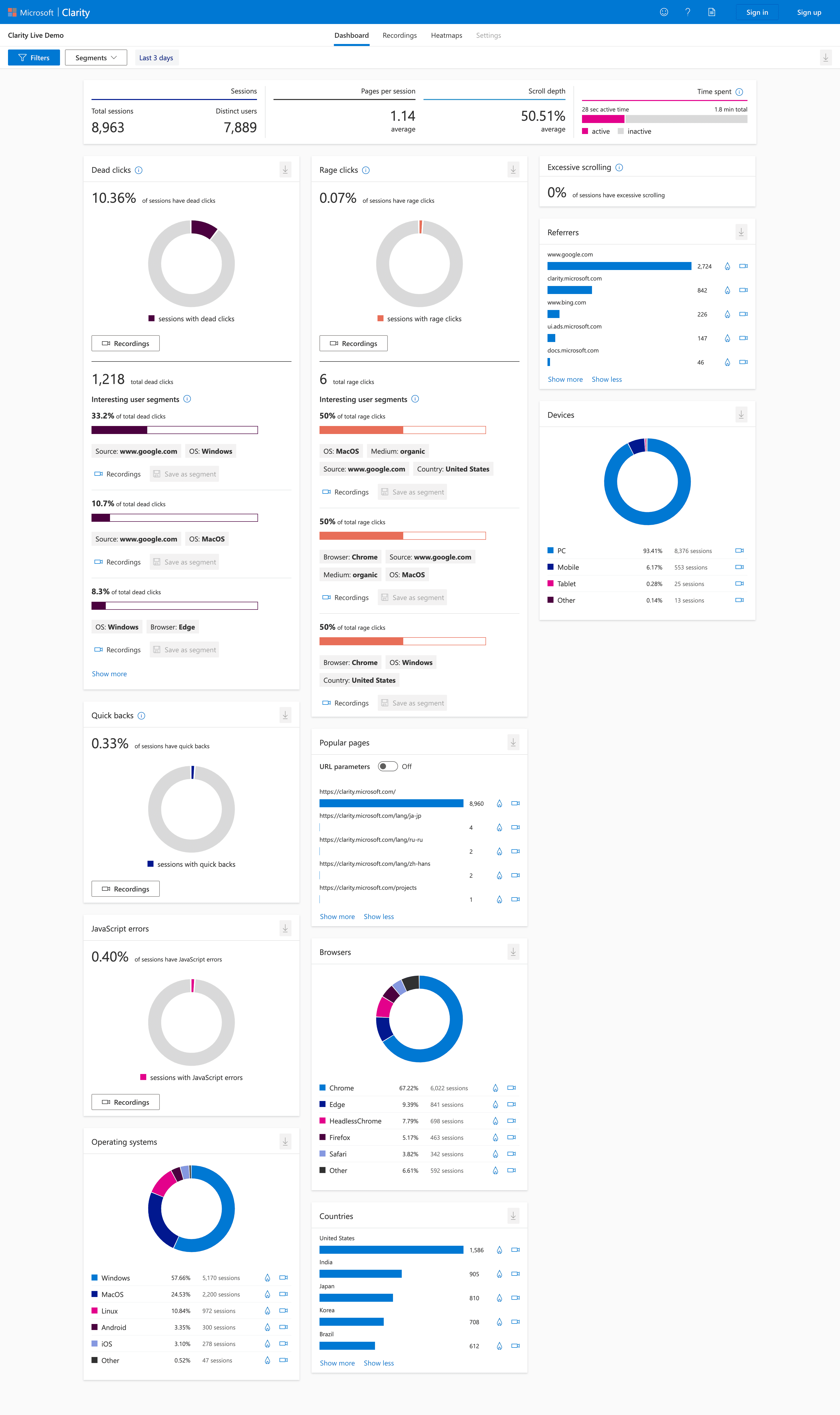
If you want to target possible errors to debug or troubleshoot, you can filter your session recordings down to your suspected error. For example, if you think you might have a JavaScript error on your site, you can look specifically at that. You can also segment specific groups of website visitors based on recurring errors or behavior patterns.
How Can Microsoft Clarity Improve SEO?
When you use Microsoft Clarity for your content, you can integrate one site at a time. Any web property can be integrated, which makes the tool versatile — whether you’re a WordPress website owner or not. That means if you want to use Microsoft Clarity to improve your on-page SEO, you can do that no matter where your site is hosted.
When you perform SEO keyword research, you generally look at keywords, topics, and questions online users are searching for. You’re also analyzing which competitor websites are ranking well in the SERPs. Using Microsoft Clarity for SEO optimization won’t analyze your keyword use, but it will give you some insight into which content is drawing your visitors’ attention.
For example, you can use Microsoft Clarity to show you the most popular pages and links on your website. Leverage this tool to find out which blog posts your visitors gravitate towards, or which pages they click on. While this can also be done in Google Analytics and other metrics trackers, using Clarity gives you far more direct insight into how the users interact with those pages. You can then optimize far more than you’d be able to strictly with numbers as you continue to tweak and refine your SEO strategy.
When it comes to SEO, it’s incredibly important to be agile and willing to pivot when you see the need. Ultimately, SEO isn’t just based on search engine algorithms and keywords. The heart of SEO is user behavior, and that’s why it changes so rapidly from year to year. Google does take UX into consideration when ranking pages, and that means Microsoft Clarity is an invaluable tool in your SEO arsenal.
Conclusion
Microsoft Clarity isn’t an SEO tool in the same way Semrush is, but it’s useful for studying your user behavior, which then helps you optimize your site for that, which will then help Google see that your site is configured for the best UX possible. That helps you create a more effective SEO strategy. Just like any tech tool, you’ll want to give it a try to see if it fits your needs. But we think this one can find a place in your strategy for sure.
Now that you know how Microsoft Clarity works, do you think you’ll try it? Let us know what you think in the comments.

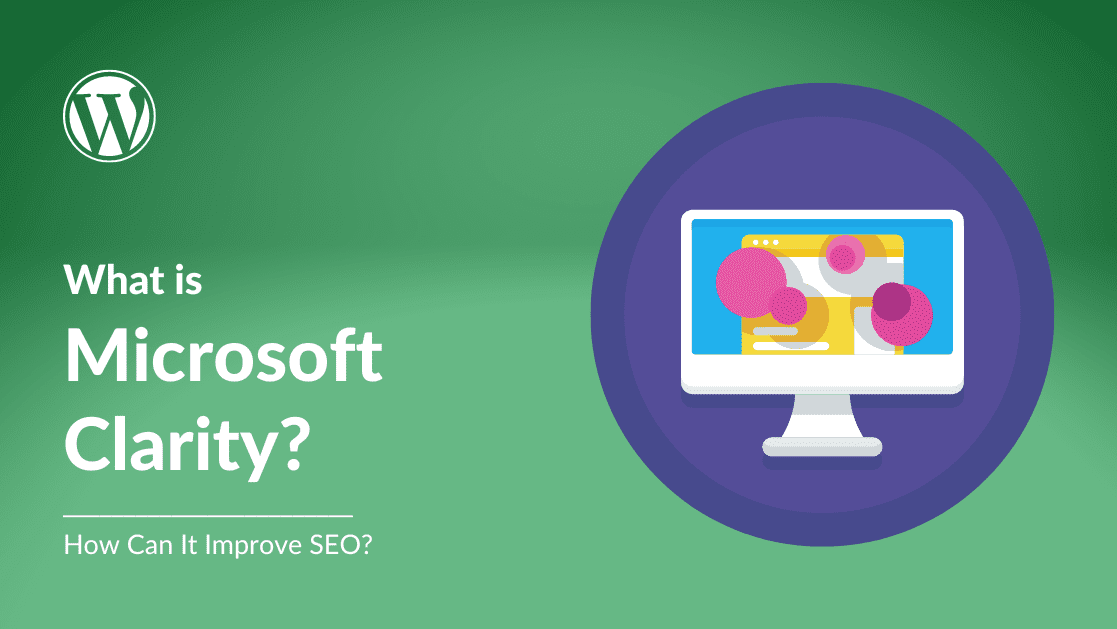







I love Microsoft Clarity! It’s a great tool that helps me visualize my website’s traffic. Plus, it’s free! The heatmaps are really helpful in identifying where people are clicking on my website. I would definitely recommend this tool to anyone looking to improve their website’s traffic.
You should mention you need to choose the type of site you are connecting to Clarity.
Your choices are between e-commerce and SAAS. Many sites don’t fit in either box.
Wow. The heatmap feature looks really awesome. Microsoft Clarity looks like a great tool. I will try to integrate it with my site as soon as I can.
Thanks for introducing me to this.