If you’re a WordPress developer who flies solo a lot, team management isn’t going to be a major priority. But even if you want to take on the occasional guest author, having a system in place that makes it easier to manage multiple people from within the dashboard can be a godsend. Ideally, you’d have such a system in place before you ever need it. Trying to retrofit a solution can be time-consuming and unnecessarily stressful.
Settling on the right way you manage your team does require some thought, however. Not every application or service is going to suit every team. You want to strike a balance between a plugin that offers everything you need but not so many extra features that your team members get overwhelmed.
Before I delve into the various solutions you can use, let’s spend some time discussing why integrating your team into the dashboard is a good idea and going over the process of configuring your dashboard to make this possible.
Why Manage a Team in WordPress?
This is often the first question I come across when dealing with the topic of team management as it relates to a WordPress site. You could have a whole crew dedicated to building a site and contributing content to it. But why do you necessarily need to manage that crew within the dashboard? What benefits could it offer?
The obvious, “because it puts everything in one place,” is a biggie. The fewer tools your team has to use to do their jobs, the better. If all they have to do is login to the admin panel and get to work, no external sites or tools required, productivity is bound to skyrocket.
I could see you possibly being reluctant to this notion if you have a large team. A lot of users could clutter up the dashboard and make your site more vulnerable to hacking. After all, each user is another entry point into your site. But if you take care of security as you should on the user end—by requiring complex passwords and two-factor authentication—you really shouldn’t run into much trouble on that front.
But other benefits of keeping team management unified extend beyond the confines of the WordPress platform and apply to business operations in general. These include:
- Increased efficiency. When everything your team needs to do their jobs is located in one place, they will get their jobs done faster.
- Greater accuracy. Along with completing tasks faster, team management integration makes it—to put it plainly—harder to screw up. When your to-do list, client instructions, schedule, and the actual tools to do your job are collected in one place, the likelihood of making mistakes decreases dramatically.
- More unified working environment. So many modern businesses are made up of people spread out all over the world. Which is totally cool but it can make for a bit of a disjointed “office” culture. A single work environment ensures maximum interaction and collaboration, which are good things for productivity and results.
- Cost and time savings. Despite whatever upfront expense a team management solution will cost you, the end result is significant time savings. How so? Think for a moment how much time you spend each day switching between browser tabs and applications. If you added up all of those movements, you’d note a significant chunk of time lost. And that’s not even accounting for all of the emails you have to send to relay the same information or all the times you have to copy and paste the same assignments from one calendar to another. All of that means money lost for your business. Streamline your team management and save money. Period.
- Improved output. I’ve hinted at this already, but it warrants emphasis: Using a team management solution in WordPress will improve the output of your team. You’ll see work that’s completed quicker at a higher level of execution.
Individual benefits for your WordPress site and your team might differ from this list but the general principles will remain intact: Incorporating team and project management into the dashboard is good for business.
Establish User Roles
One of the first things you need to do when setting up your team on WordPress is to assign roles for each of them. WordPress has this ability built into the core installation in the form of 5-6 roles. These roles include:
- Administrator: a person that is allowed to manage and make changes to every part of a site. He can install plugins or themes, modify settings, and publish posts.
- Editor: a person who is granted permission to write and publish her own posts and review and publish posts written by other team members as well.
- Author: a person who can write his own posts and publish them without requiring approval from anyone else.
- Contributor: a person who can write her own posts but does not have permission to publish them without them being reviewed by an Editor or an Admin first.
- Subscriber: a person who can create a user profile but isn’t allowed to add new posts or pages or edit existing content.
- Super Admin: this role only applies to multisite installations. This user has all of the authority of a standard administrator, only this authority is spread across several sites instead of just one. It also includes the ability to manage settings and installations for network plugins, themes, and users.
With these definitions in mind, you can start assigning the appropriate permissions to each team member. Having trouble determining how much access and control an individual should have? A good rule of thumb is to provide users with the least permissions possible while still allowing them to perform their jobs effectively.
Team Management Plugins
By now, you should be thoroughly convinced of the need for managing your team within WordPress. So here are a few solutions to consider as you make a move toward streamlining day-to-day operations and communications between your team members.
Asana
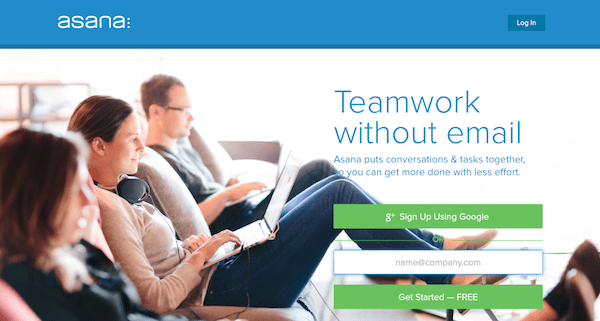
Asana is a popular team and project management service that promises to make never-ending email exchanges a thing of the past. It’s an external service that you will need to sign up for outside of WordPress. However, it does have an official plugin that makes for easy WordPress integration.
The service is ideal for small teams and works best for managing tasks and communications. Once you’ve installed the plugin, each user on your site will be able to view their task sheets that have been created in Asana. Team members are also able to edit their task sheets and add new tasks, which are then synced with your primary Asana account. With this installed, everyone will know what’s expected of them (and when it’s due) without having to leave WordPress.
One word of warning: The Asana Task Widget hasn’t been updated since late 2012 but it still appears to be supported by the Asana team.
SP Project & Document Manager
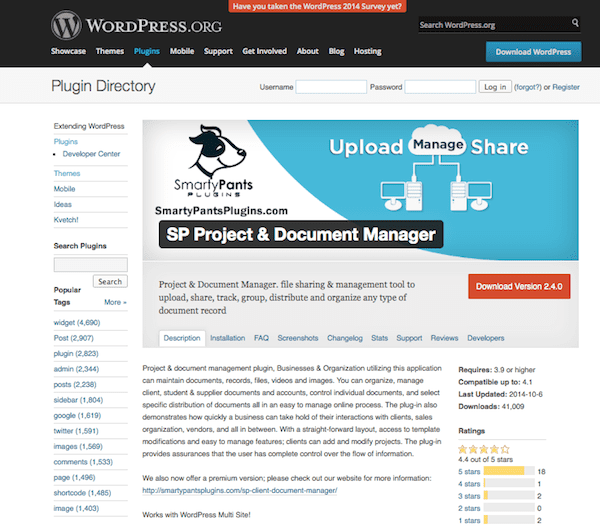
A major part of team management involves managing the projects you’re working on. The SP Project & Document Manager makes it simple to manage a variety of documents and files within a variety of projects all within the dashboard. Keep tabs on how documents are distributed and manage client accounts. You can give your clients access to the dashboard so they can add and modify their projects, too.
Features of this plugin include built-in file security, a multiple file uploader, custom forms, search, and a view-only mode. As an admin, you can control who has access to files and can opt to receive email notifications when a client uploads a new file. You can also download all files associated with a project in a single zip file for your convenience. Plus, you can add custom attributes to user roles, so you’re certain to create the kind of working environment that works best for your team.
There’s a premium version of this plugin available as well that includes all the features of the free version plus a responsive layout, custom fields, search by tags, custom email notifications, auto file deletion that you can setup on a timed schedule, thumbnail view, and more. It also comes with file versioning, group collaboration, and integration with BuddyPress and WordPress user roles as well as Dropbox. You can import files directly from Google Drive as well.
CollabPress
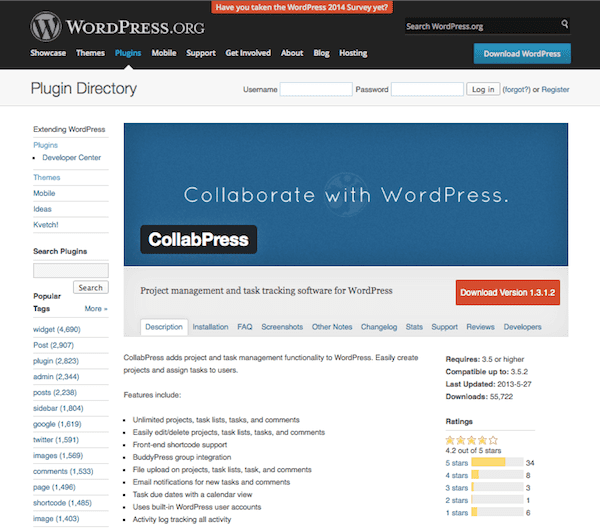
Another useful tool you should consider is called CollabPress. This plugin is another project management system that makes it simple to create and assign tasks to specific users, based on user role.
Some of its features include the ability to create an unlimited number of projects with as many task lists, individual tasks, and comments as you want. It includes short code support for easy implementation on the frontend and works with BuddyPress so you can keep the conversation going. Upload files, receive email notifications, assign deadlines, view said deadlines on a calendar, and view an activity log to keep tabs on progress.
It’s a simple way to keep your team on task without making people leave the dashboard.
TaskFreak! Free
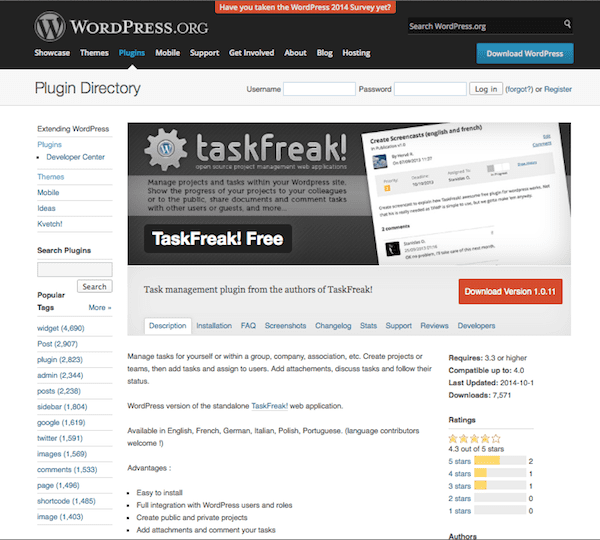
A free plugin you might want to try is called TaskFreak! Free, which as its name would suggest, allows for the easy creation of projects and teams to which you can assign tasks. You can also assign tasks to specific users, include file attachments, and participate in discussion to make sure everyone’s on the same page.
You also have the ability to set projects as public or private and the plugin works well on mobile devices so there wouldn’t be a need for a secondary mobile app to keep track of progress on-the-go.
Content Cloud
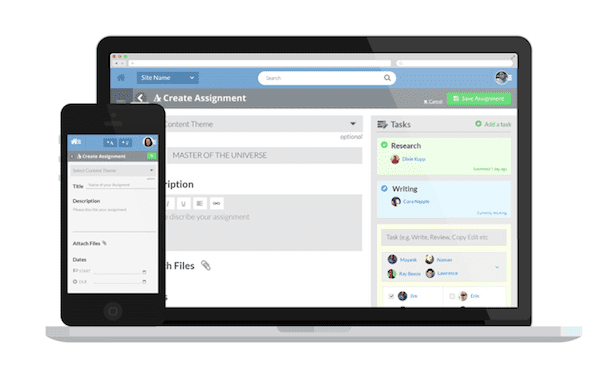
A very cool, comprehensive tool you should check out is called Content Cloud, and though you do have to use it outside of the WordPress dashboard, the feature set here is so impressive I’m willing to make an exception.
Even though you have to view your workflow separately from the WordPress dashboard, it pulls your posts, pages, and settings into itself, allowing you to show additional documents and notes to your team members in an intuitive way.
For instance, you can create content themes that have tasks and members filled in already to save you time. Team members can view all assignments on an editorial calendar. You can also display guidelines, feedback, and rewrite requests for your team members. You can upload files, too. Content Cloud lets you add some organization to your workflow without resorting to spreadsheets or the use of several tools.
Orbis
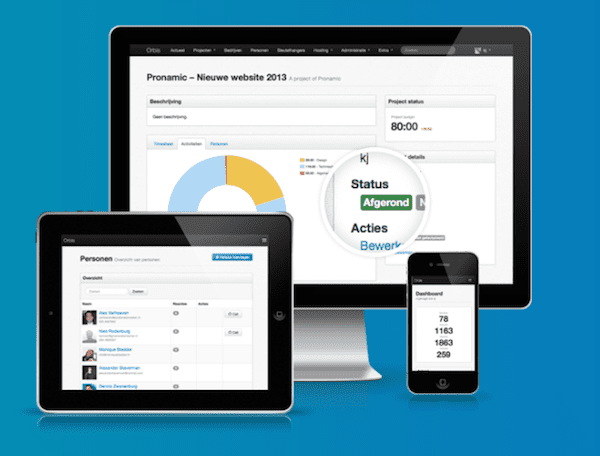
At the place where team management and project management meet, you’ll find Orbis, a “WordPress framework,” that provides you with a straightforward dashboard that makes it easy to add new projects, attach them to clients, and connect individual team members to them. What’s really cool about Orbis is you can connect it to an intranet connection, so you can add and edit new posts and pages on an internal server.
It’s actually broken down into four distinct plugins. Orbis Tasks is free but you can expect to open your wallet for Orbis Timesheets, $65.52; Orbis Subscriptions, $65.52; and Orbis Keychains, $67.12.
It comes with several themes, too, so you can easily style the integrated dashboard with your existing site and branding.
Edit Flow

If you have a lot of contributors to your site, the Edit Flow plugin might be a good choice for you. It allows you to create a workflow for all new content to be published. It takes your authors through every step of the writing process from pitching ideas to having new posts assigned to currently working on a piece to edits to publishing. This makes sure every new post is reviewed thoroughly before it goes live and prevents an author from publishing content too soon by mistake.
What’s really nice here is it works based off of WordPress user roles. So long as you have those configured correctly, you’ll be certain no one will have greater control than you designate.
Easy Team Manager
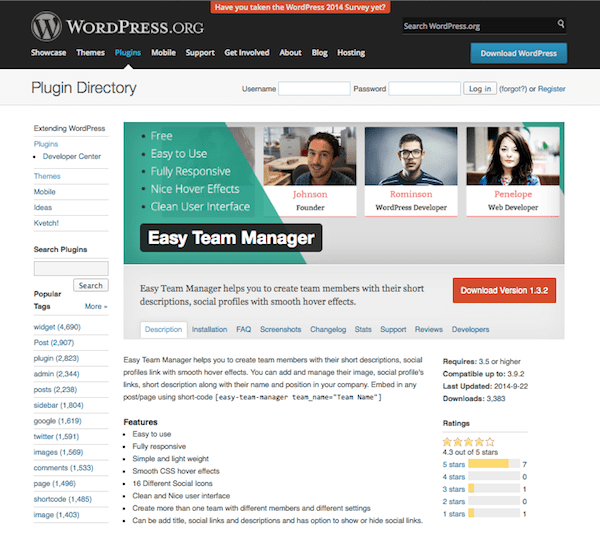
A part of team management is ensuring each member gets the recognition he or she deserves. You can ensure this by using a plugin like Easy Team Manager. It works by letting you add members to your team, a bio, company position, a photo, and links to social profiles for display on your site. You can easily embed teams on any post or page using a shortcode, so site visitors can view information about each of your contributors.
Features include responsiveness, CSS hover effects, social icons, and the ability to add more than one team.
Ultimate Pro Team
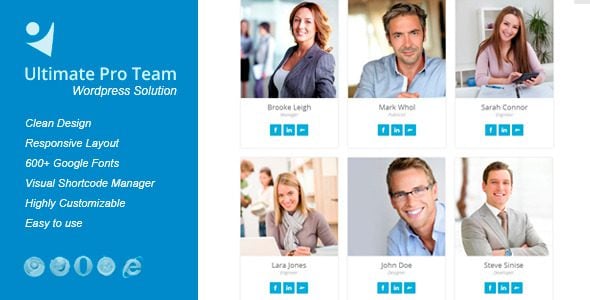
The last plugin I’ll mention here today is Ultimate Pro Team. It’s similar to Eaasy Team Manager but offers a wider range of features. It’s made up of member cards and member profiles, which lets you add new team members (and manage existing ones) within pages and posts.
You can rearrange the order in which team members appear and save the layout to use later as well. Member cards come in 7 different styles and there are 2 styles for member profiles. You can easily customize the colors, size, and fonts used. Add additional images and link types, add extra fields, etc. The sky’s the limit for customization here.
A regular license for Ultimate Pro Team costs $18, while the extended license will set you back $90.
Wrapping Up
Managing a team without a tool through which to control operations can feel next to impossible. Or, at the very least, highly unorganized. And when you work in WordPress for a living, it can feel like you need to amass a wide set of tools to do your job. But if you integrate team management within the dashboard, you stand to save your team (and yourself) a ton of time. And your business can only benefit from that!
Do you use a team management plugin or service to keep all of your WordPress-related ducks in a row? Any of the ones mentioned here or do you use something else? Please feel free to tell me all about it in the comments below.
We also recommend these CRM plugins for project management and these wiki plugins to create a team knowledge system.
Article thumbnail image by BoBaa22 / shutterstock.com









Hi,
This is another new and nice plugin for team management.
https://wordpress.org/plugins/custom-team-manager/
Thanks
Nice list… Will certainly check out some plugins.
I am still searching for a wordpress plugin which offers a work load overview. A way to see which resource is fully booked, overbooked or has some space left for extra tasks.
So it should be something as a project/task list which includes an option to set how many time/hours per day the task lasts…. Calculating if the resource is max booked. Taking in account working days per resource etc.
Any idea / suggestion
Regsrds,
Herre
a good alternative is Asana. We use it for our guaranteed local seo services when outsourcing certain tasks.
CoSchedule should be on this list. If you’re looking for an app/widget to allow for content management within a group of users, it’s become my favorite tool. Similar in some ways to Content Cloud, in that you could go to CoSchedule.com and login and do most everything from there, it also has a plugin that brings access directly into the WordPress Dashboard. Scheduling content, including social posts that link back to your content, tasks, comments, etc. is all there. You can use my affiliate link (One-month free with new referrals) to check it out here:
http://coschedule.com/r/2081
or just use http://coschedule.com.
Nice list, but personally I’d rather use an external script/app for team-oriented tasks. I have my own reasons and security is of utmost concern. Sometimes having everything on WordPress isn’t such a good idea.