WordPress comments sections can either be treasure troves of insightful discussion or wastelands of petty insults, spam, and general chaos. Which side yours leans toward will depend largely on your moderation efforts.
However, moderating comments requires a lot more finesse than you might think. That’s why, in this article, we’ll dig into several tips to help you get through it. We’ll also talk about whether comment sections are necessary, and how to improve the default WordPress system.
Let’s get right to it!
Subscribe To Our Youtube Channel
Why You Need to Moderate WordPress Comments
Firstly, comment moderation in WordPress is a necessary task from a technical standpoint. The platform’s default settings require an admin to approve each user’s first comment:
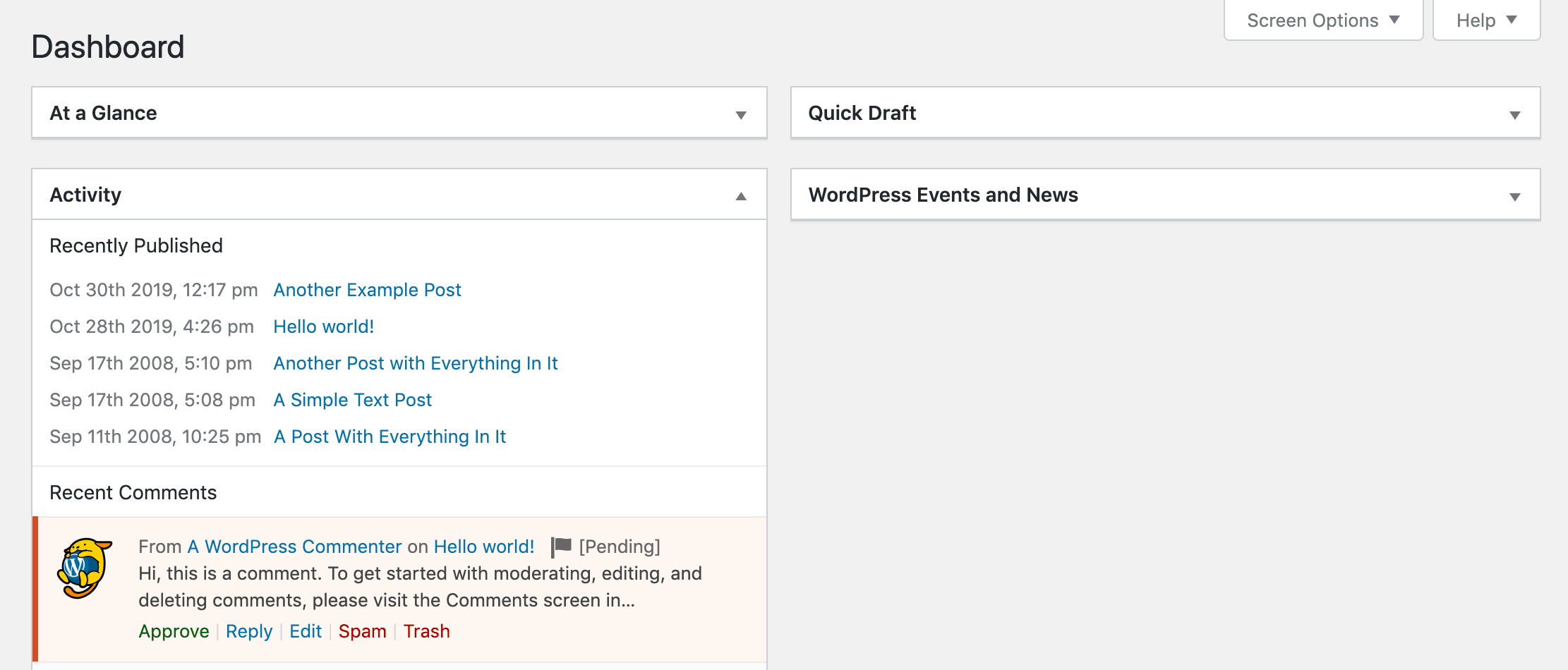
Until you’ve done so, the comment will be considered “pending” and won’t be visible from the front end. If you’ve made changes to your Discussion settings, this may be true for all comments, not just those from first-time posters.
If you’ve ever seen an open comments section, then you know why moderation matters content standpoint as well. When you leave commenters to their own devices, they may take advantage of your platform to put down your brand or even you personally:
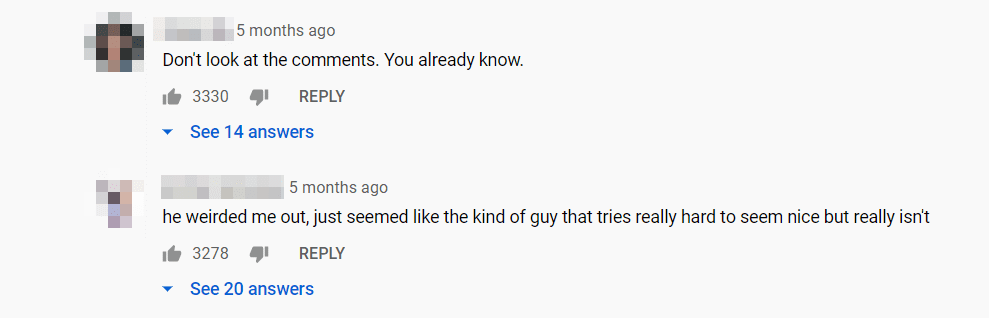
That’s not to say that people are rude in general. However, the anonymity of the web brings out a lot of behavior and opinions that people wouldn’t voice under normal circumstances. This can create a negative atmosphere around your content and discourage engagement.
On top of that, spam posts can lower the quality of both your engagement and your Search Engine Optimization (SEO). In an effort to drive traffic to their own sites, people may post links in your comments section that aren’t even relevant to your audience.
Plus, there are generic comments like “good post” that take up space without adding value, along with some that aren’t relevant to your content, make no sense, or otherwise aren’t beneficial to your blog.
Without moderation, it can be hard for your more ardent users to build a community and engage in thoughtful discussion. It’s up to you then – or whomever you appoint the task of moderation to – to ensure that your comments section has at least a few basic rules in place.
Disabling WordPress Comments Entirely
Before we talk about moderation, it’s important to bring up that not every website needs a comments section. Usually, they’re the purview of “content-heavy” projects, such as blogs, news sites, podcasts, and more.
However, it’s not entirely uncommon to run into some of those websites that disable comments entirely, including major news publications.
In some cases, the topics you produce content about might be so controversial (e.g., politics) that it’s almost impossible to moderate comment sections fairly. If you don’t feel engagement in this form will benefit your website in any way, then you can always disable yours.
There are also, of course, types of sites for which comment sections don’t make much sense in the first place. Some examples would include business sites and e-commerce operations, the latter of which can benefit more from a review system.
That said, comments can be highly valuable in many cases, and it’s important to weigh the pros and cons of your site carefully before jumping to disable them.
3 Guidelines for Moderating WordPress Comments
Moderating a comments section might seem easy, but few who’ve ever done it would tell you it’s a walk in the park. Fortunately, WordPress includes some features that can help, but the process still involves a fair deal of consideration on your part. Here are some basic guidelines you may want to keep in mind.
1. Keep Things Civil by Weeding Out Blatantly Offensive Comments
There’s a time and a place for people to yell at their neighbors, but your comments section isn’t it. The first thing you need to do as a moderator is to remove any comments that are outright insulting or derogatory.
If you let people use slurs and other offensive-language in your comments section, you may scare away users looking to engage in polite discussion. Those who are left just want to pick a fight, which is not productive or worth dedicating space on your site to.
Additionally, rude comments, content that could be labeled “cyberbullying”, and other similar posts could make your site look less professional. This may make it more difficult to monetize it with brand partnerships.
One thing you can do to make your job easier is to display a message before your comments section so users know what’s allowed and what’s not. If you want to take things a step further, you could also set up a blacklist to filter out offensive language automatically.
WordPress enables you to do so out of the box. Simply navigate to Settings > Discussion:
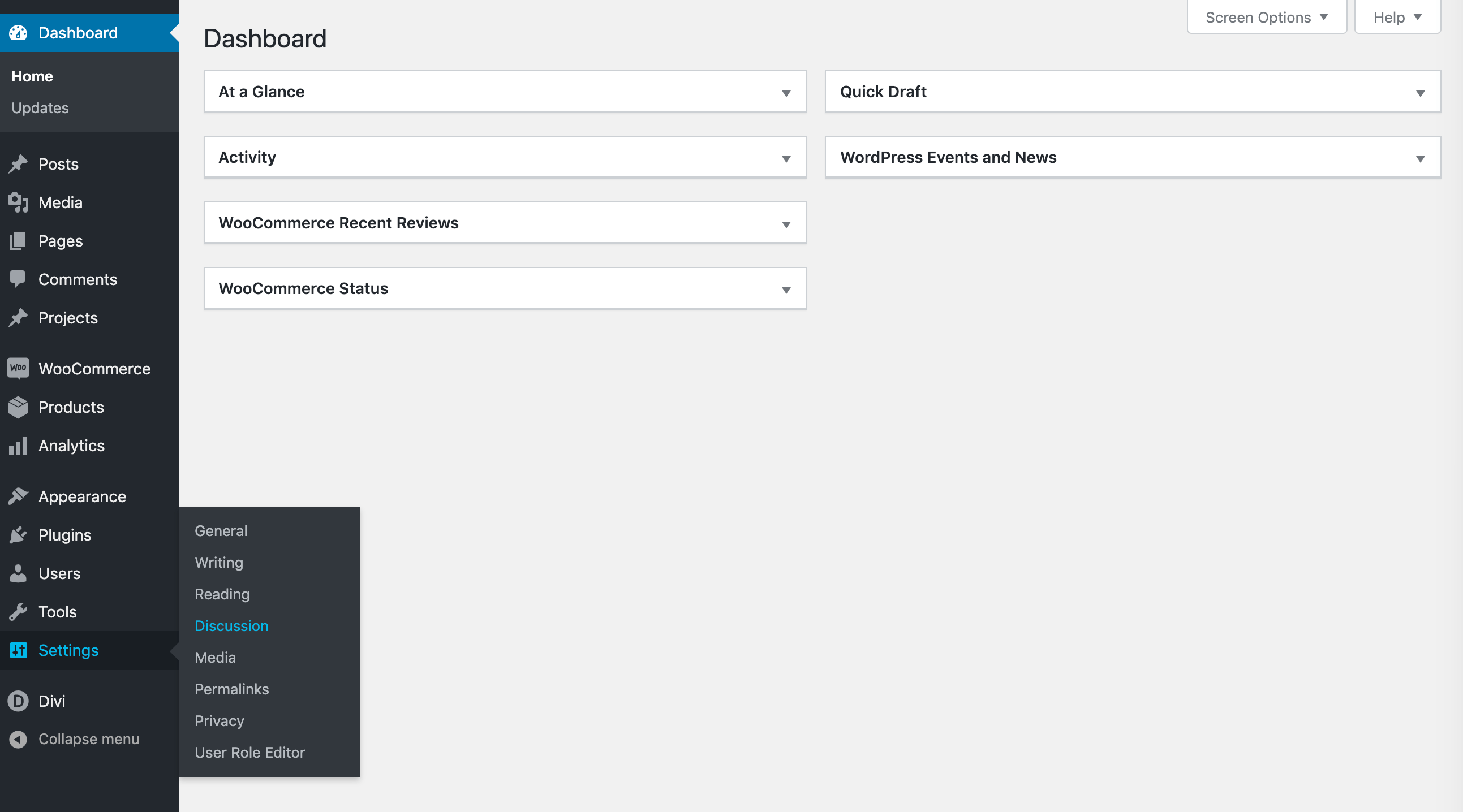
Then scroll down to the Comment Blacklist section, enter any terms you want to automatically filter out, and save your changes:
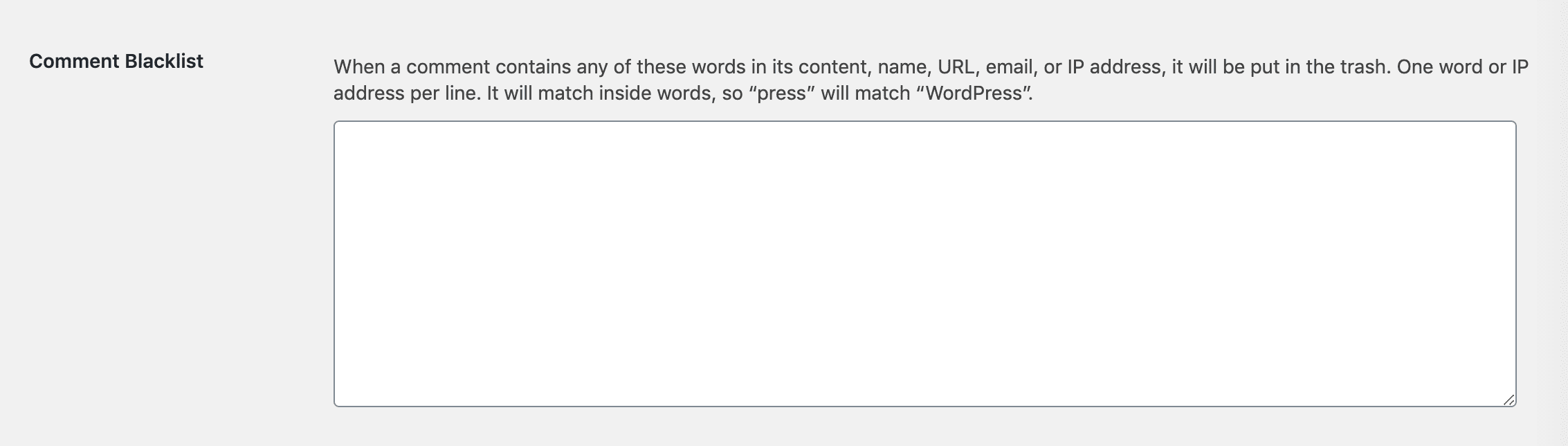
It’s wise to be selective here so that you don’t accidentally send valuable comments to the trash.
With all that in mind, it’s also important to understand there’s a fine line between keeping your comments section civil and censoring it.
2. Be Fair and Avoid Censorship
You can moderate comments any way you see fit on your website. If you want to prevent users from sharing their opinions, you can do it. However, that’s a slippery slope that may anger your userbase and backfire on you.
There can and will be disagreements in your comments sections. However, as long as the discussion remains civil, it’s not advisable to remove anyone’s comments or prevent them from being published. That includes opinions that may not perfectly align with your own.
Here’s an example. Say you wrote a lengthy and favorable plugin review. If a reader leaves a comment on the post about a bad experience they had with the same extension, it may ultimately be better to leave it up than to remove it because it contradicts your article.
Other users may find that commenter’s thoughts valuable. They’ll likely appreciate that you’re providing them with the information they need to make a decision on whether the plugin will be a smart addition to their own sites.
You might even consider responding to the comment and thanking the poster for sharing their opinion. This demonstrates a friendly and open approach to your readers that can help foster a sense of community among them.
Another example might be when commenters leave constructive criticism for you. For instance, if you misquote a statistic and a reader (politely) corrects you, thanking them for their help can be far more effective than snapping back at them or even deleting the comment and covering up the error.
Not only does acknowledging your mistake make you seem more authentic, but the commenter will feel they’ve made a valuable contribution to your site. This can inspire loyalty to your blog and brand.
3. Only Allow Links if They’re Accompanied By Thoughtful Comments
There’s a common “black hat” SEO tactic that involves leaving links in other sites’ comment sections. If you’ve ever run a blog, you know it happens all the time. In some cases, the commenters won’t even make an effort to hide the fact they’re spamming your posts.
However, sometimes you’ll also get a thoughtful comment that contributes to the conversation taking place, which happens to include a link. As long as that source provides value to other visitors, there’s no real reason to remove it.
Let’s say, for example, we’re talking about social media marketing podcasts and our top picks. It’s only logical that if you know of a podcast that might also interest us and other readers, you’d post a link to it in the comments section.
Instead of missing out on potentially valuable comments, you may want to simply set up some extra guidelines for posts with links in them to filter out spam. In WordPress’ Discussion settings, you can do so by holding submissions containing a certain number of links for manual approval by an admin:
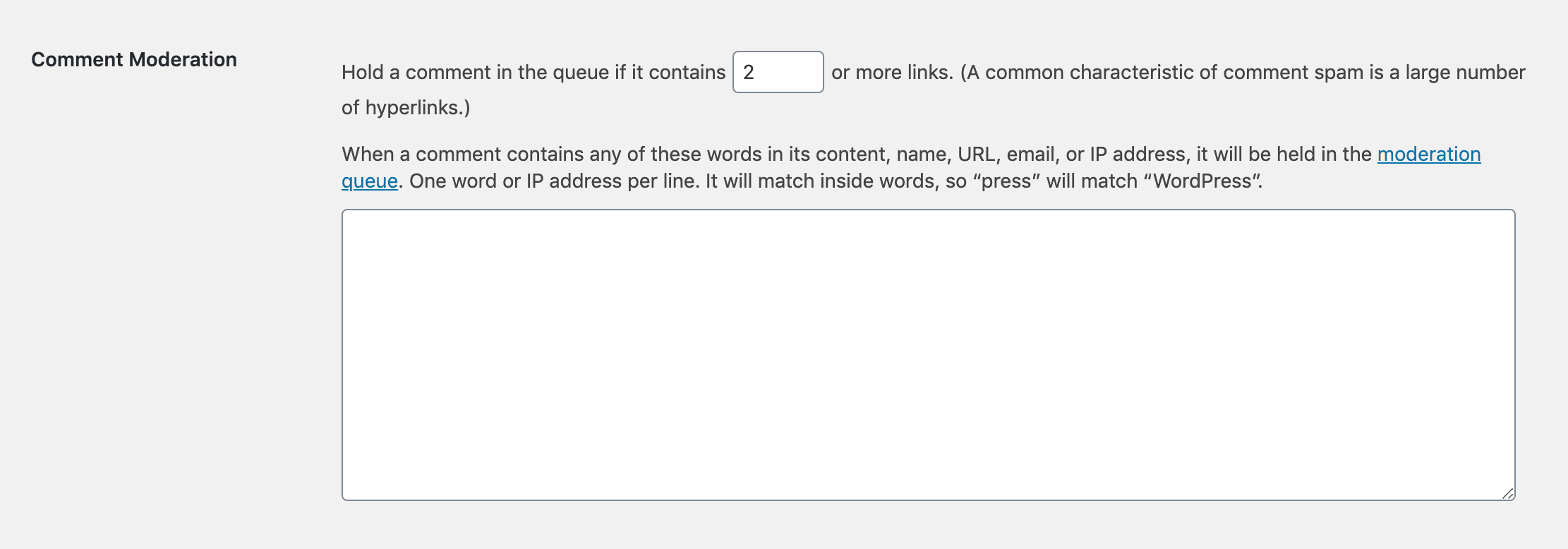
To play it safe, we also recommend requiring that all links in your comments section be Nofollow. That way, commenters won’t be able to abuse their privileges for their own SEO purposes.
How to Improve Your WordPress Comments System
All the strategies we’ve talked about so far go a long way towards improving your WordPress comments section. However, we haven’t talked at all about changing the system to better serve your readers.
As with most other features, you can completely overhaul the native WordPress comments sections using plugins. One of our favorites is called wpDiscuz. It adds several interesting features, including comments sorting, adding “Load more comments” buttons, subscriptions, and many more:
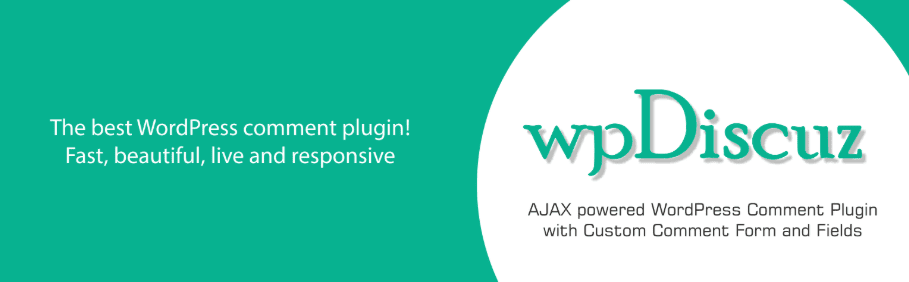
You can also integrate third-party comments systems into WordPress, such as DISQUS:
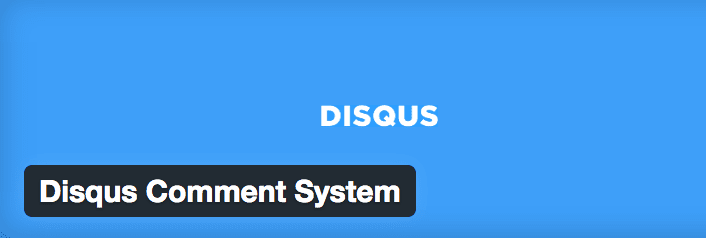
With DISQUS, users can upvote or downvote comments, use emojis, and insert pictures. It also provides access to more advanced moderation tools. If you want to read more about alternatives to the default WordPress comments system, check out this article we wrote on the topic a while back. There are many commenting plugins that bring new features (including moderation) to the default system provided by WordPress.
Conclusion
If you leave your website’s comments section to its own devices, you’re unlikely to get a lot of thoughtful discussions related to your posts. To foster the kind of environment where people engage meaningfully with your site, you need to play the role of moderator.
In this post, we covered three key strategies that can help you achieve this:
- Keep things civil by weeding out offensive comments.
- Be fair and avoid censorship.
- Only allow links if they’re accompanied by thoughtful comments.
Do you have any questions about how to moderate your WordPress comments? Share them with us in (you guessed it) the comments section below!
Article thumbnail image by aShatilov / shutterstock.com

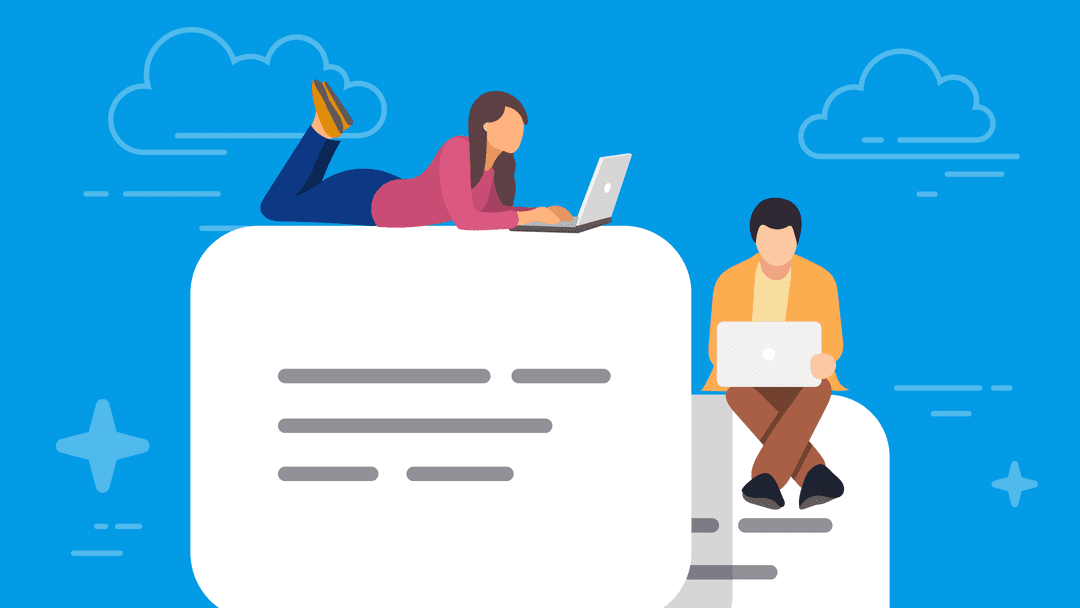







Leave A Reply