The WordPress dashboard is both incredibly simple and incredibly complex at the same time. When users first log into the dashboard, not only does a splash screen of informational widgets potentially overwhelm them, a sidebar on the left-hand side of the screen gives them all the options and features for their site without any explanation of what any of it is or does. That’s why we want to walk you through the WordPress dashboard, piece by piece, so that you can be sure to know the ins and outs of the part of your website you’ll spend the most time with.
Subscribe To Our Youtube Channel
The WordPress Dashboard at a Glance
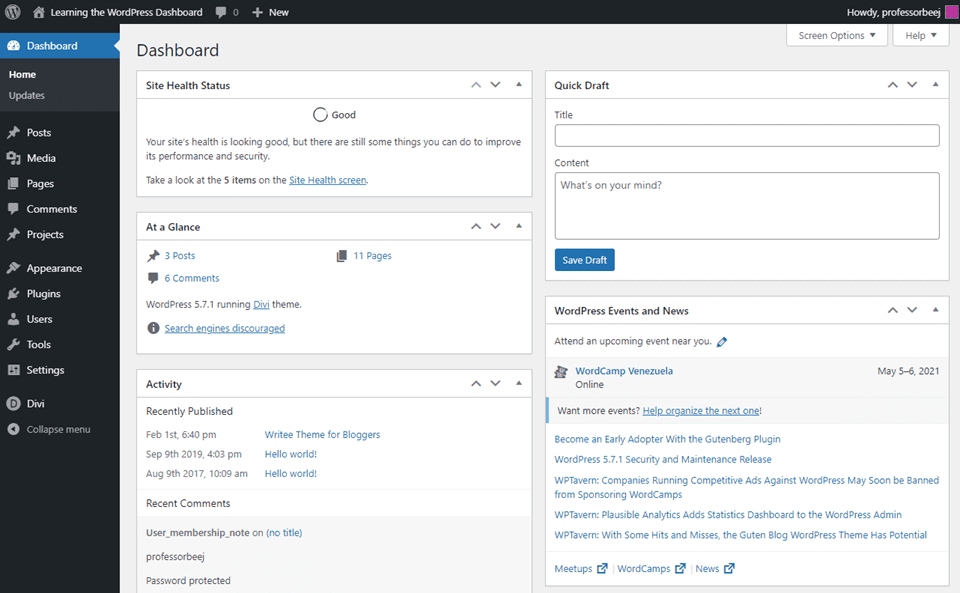
The WordPress dashboard is really your one-stop overview of your entire website. When a new user logs in, depending on their permissions, they will see some variation of this page. By default, the page is made up of 5 widgets that connect you to your site in various ways, but also the larger WordPress community.
- Site Health Status
- Recent Activity
- Upcoming WordPress Events and News
- Post Quick Draft
Each of these can give valuable insights that you need to see before you begin digging into your other tasks.
Site Health Status

The Site Health Status box is arguably the most important part of the dashboard. If you log in and see the site health is in the Red or Yellow, you should probably click into the _Site Health Screen_ that’s linked and check out what’s going on. Often, the issues that come up are simply plugins or themes that need updates.
However, the widget will also notify you of security issues, PHP foibles, and various server-side snafus that need your attention ASAP.
At a Glance
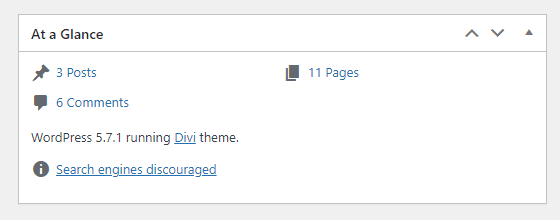
The At a Glance widget is a simple overview of your entire site. It displays the overall number of posts, comments, and pages on the site, as well as your current WordPress version, theme, and various other pieces of useful information (such as the search engines discouraged message above).
Recent Activity
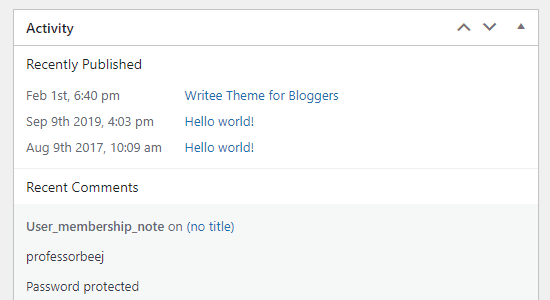
Th Activity widget is pretty self-explanatory in function. It displays the most recently published posts and the most recently written comments on the site. Using this widget, you can easily make sure that your site is on schedule as soon as you log in.
Additionally, if a spam comment (or an inappropriate one) makes it through, you can delete it or mark it as spam with a single click through the widget itself. It’s really handy.
Quick Draft
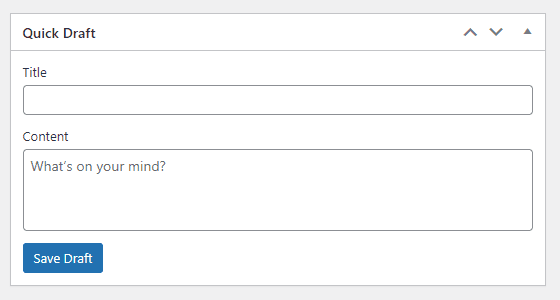
Think about Quick Draft as a notepad. You cannot publish via this widget, but you can save as many drafts as you want. We don’t recommend using this widget to draft an entire post, but getting the title and basic outline or premise down is perfect for it. Using this widget can save a great deal of time when you have a specific project, but need to quickly make a note for later. It lets you do so without extra plugins and without having to click through multiple menus and screens, and without loading the editor.
WordPress Events and News
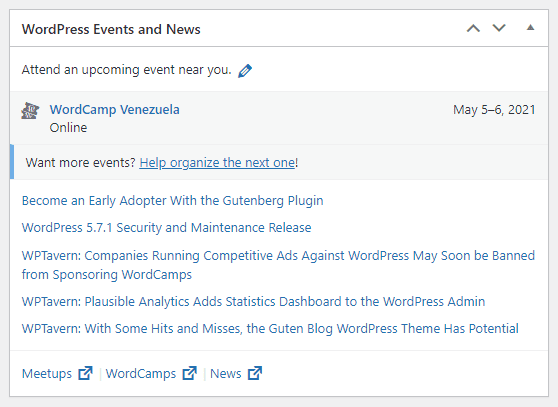
One of the best things about WordPress is the community, and the WP Core team has built in a direct line to that using the WordPress Events and News dashboard widget. Each time you visit this screen, you will see not only the top WordPress news across various sources, from the official WordPress.org blog, but also sites like WP Tavern. So if there’s something going on in the WP world, you won’t miss it.
Additionally, you can see new events that are nearby to your set location. With WordCamps and Meetups becoming staples among WordPress users, you can see if any official community events are nearby. Or, if they’re online, the soonest ones you can sign up for.
Additional Widgets for your WordPress Dashboard
You can also customize your WordPress dashboard with widgets of your own. Depending on the plugins that you use, some of them might have the option of setting up shop in your WordPress dashboard.
One of the most prominent non-default widgets comes through Jetpack. You can insert a summary of your latest site stats in a widget, and you can use basic filters to customize the widget’s date ranges.
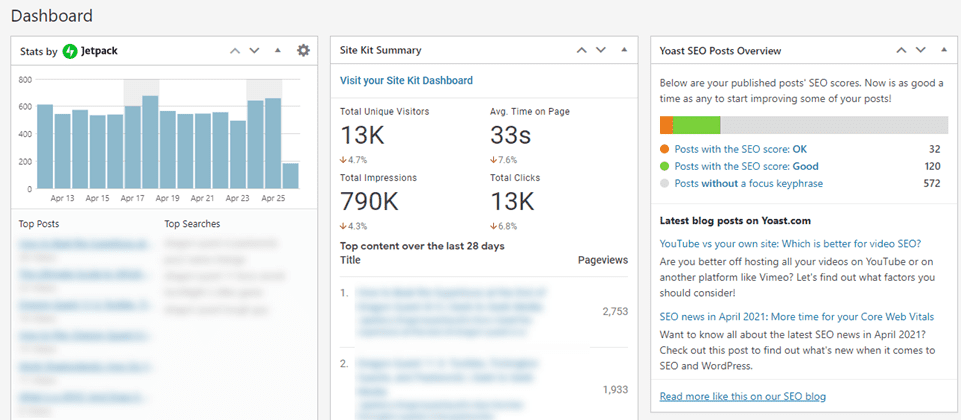
In the screenshot above, you can also see the Site Kit Summary from the Google Site Kit plugin (which is one of several popular WordPress analytics plugins) that gives you a companion to the Jetpack stats because you get your Analytics and Search Console stats in a WordPress dashboard widget, too. Yoast SEO, one of the top SEO plugins out there, also automatically pops in a dashboard widget so that you can get an idea of how your site is doing SEO-wise.
Fully Custom WordPress Dashboards
If you need more than a couple new widgets, a number of plugins give you complete control over your WordPress dashboard. This control can even extend into the different individual users on your site having different dashboards. You can also choose what they see based on their roles and permissions.
One of the strongest plugins in this area is called Ultimate Dashboard. With it, your WordPress dashboard can go from a nice login bonus to the full hub of your site, eliminating the need for navigating the often-too-cluttered sidebar.
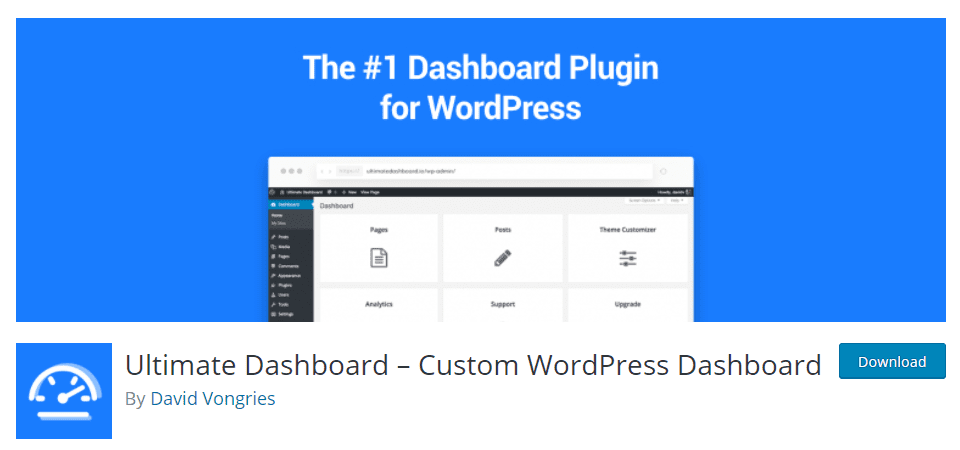
With Ultimate Dashboard, you can not only customize the WordPress dash widgets, but also the login screen itself, the admin bar across the top of the screen, and the admin menu sidebar.
Picking and choosing and creating your own dashboard is as easy as using your favorite page-builder plugin or editing the widgets in your WP sidebar.
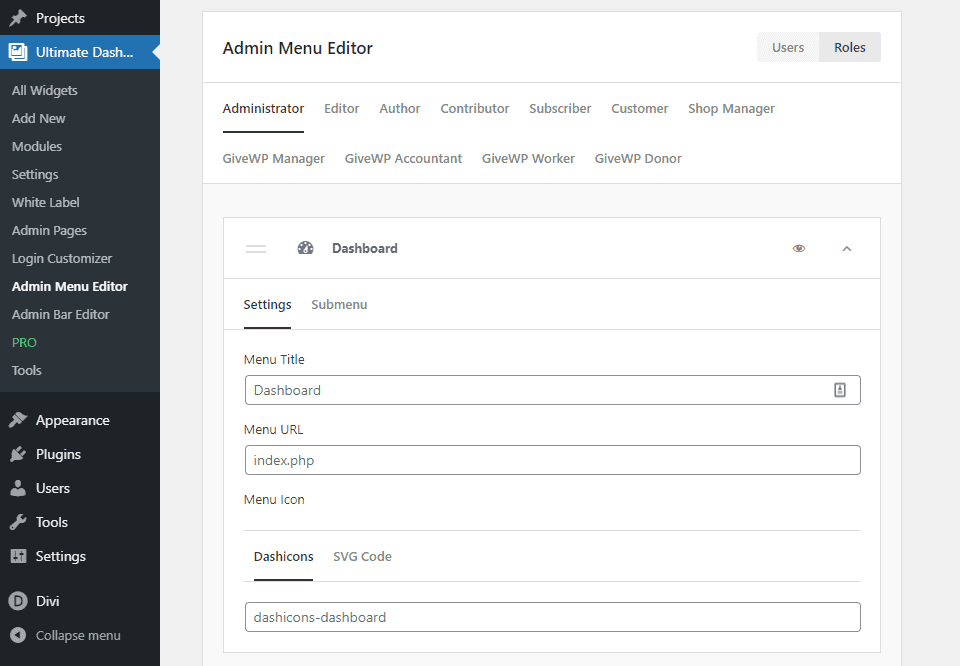
If you don’t want clients, even the site owners, to have access to the Users or Theme Editor parts of the dashboard, you can remove those for them using this plugin. It is an incredibly in-depth tool that lets you take full advantage of both the WordPress backend and the dashboard (and its widgets).
Custom WordPress Dashboard with Divi
If you’re an Elegant Themes member, you can use the Divi Admin Dashboard Layouts plugin to bring the power of our page builder to the dashboard. Not only can you add specific widgets to the site, you can create a fully custom design, editing every aspect of the page, not just the kind of widgets or user-role accessibility.
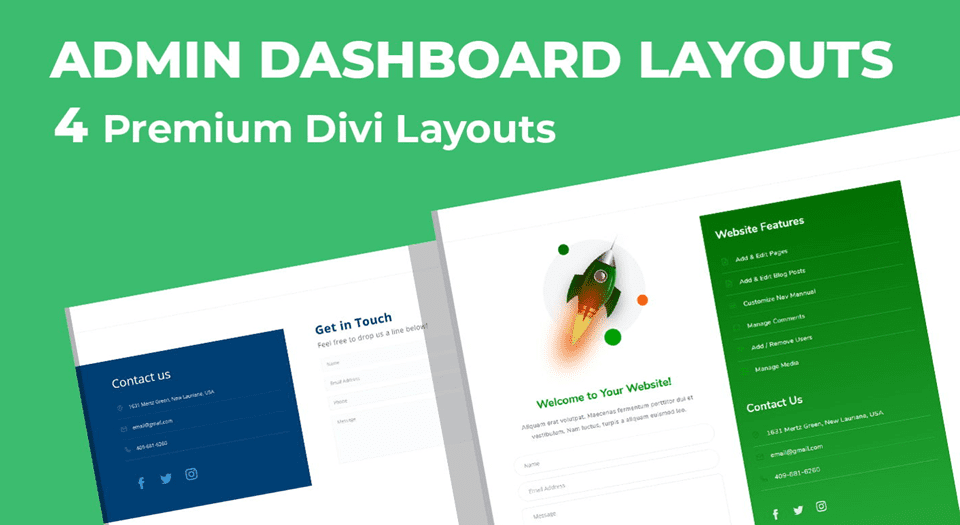
As a designer, there are many reasons to customize the WordPress dashboard. First, you want to keep your clients’ experiences as frictionless as possible. The better they can use their site, the more likely they are to either recommend you or come back to you themselves.
Second, you can make it easy to contact you in case there are issues, creating widgets designed to provide direct access to you along the channels you prefer.
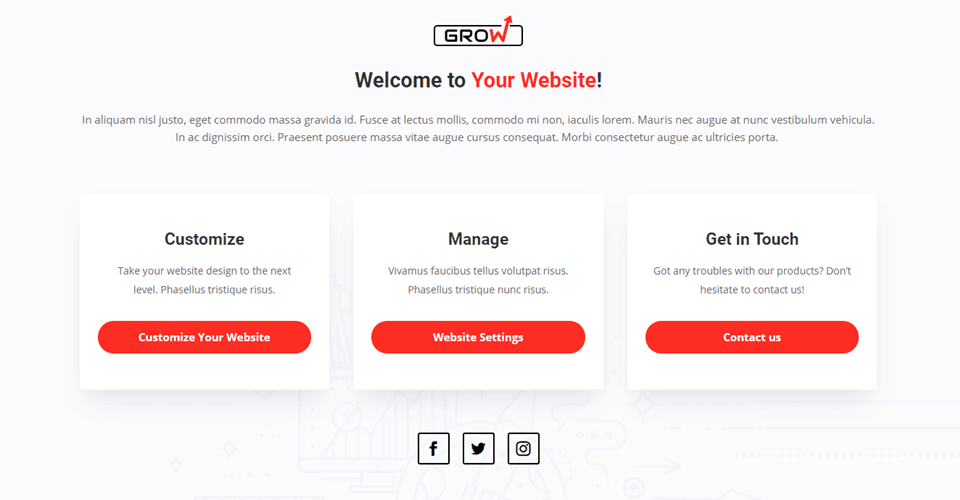
And third, you can use the dashboard to create a training area for your clients on how to use the site that you’ve made for them. Within a widget in the dashboard (or an entire dashboard screen!), you might create a list of useful WordPress resources that explain common issues that new WP users come across or embed a YouTube playlist from your own channel that walks them through your customizations.
Wrapping Up
On first viewing, the WordPress dashboard page may seem kind of superfluous. But the amount of information at your fingertips the widgets provide has the potential to make your workflow quicker, simpler, and more efficient. With the right plugins, you can also fully customize the WordPress dashboard for yourself, your staff, and your clients, giving everyone the perfect experience in the backend of the site. Whether it’s at-a-glance statistics, spam filtering, finding the right WordCamp, or going through an entire training course, you can do it through the WordPress dashboard.
How do you customize and set up your WordPress dashboard?
Article featured image by Griboedov / shutterstock.com

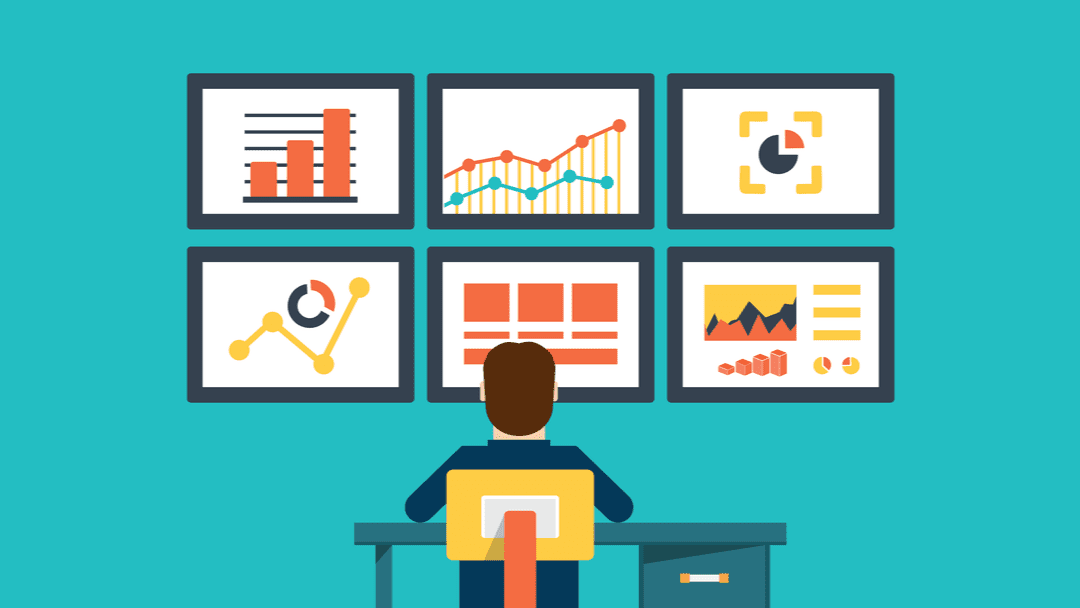







Thank you for giving this information because my website also build with WordPress it self. So this Article is very usefull to me thank you so much for giving i need more information for farther as well.
Hello,
Thanks for this article.
There is also :
– White Label CMS which does a good job in the free version.
– Divi Dashboard Welcome from Divi Life which allows you to create the dashboard page with the Divi builder is very good.
Regarding Divi Admin Dashboard Layouts, it should be noted that you must use it with Divi Ghoster from Divi Space which is also an excellent plugin.
Can we change entire look of wp admin panel?