If you are getting into web development, design, and management, you have surely encountered cPanel when trying to get things done. This dashboard, full of icons, is an important tool for all the tasks that need to be done at the back end of a website. It’s included in most good WordPress hosting plans, so you’ve likely used it. However, you might still be wondering, what exactly is cPanel? How do I use it? What are its core features?
In this article, we’ll look at what cPanel is, where you can find it, and how it helps you manage a website – or a number of them.
What Is cPanel?
First things first, what is it? cPanel is essentially a dashboard or control panel full of easy to use tools to make web management easier. There are lots of things that can be achieved inside it, from installing WordPress to creating staging sites and much more.
Most shared hosting providers like Bluehost and GoDaddy use cPanel as their management dashboard. Web developers who use good dedicated hosting or their own servers can also use it as their management system. The interface can be customized to match the look and feel of a hosting server. They can also manage what features to add or take away according to their own preferences for clients.
Before we dive into what you can do with cPanel, let’s see how to access it.
Where is Your cPanel?
You can access the dashboard in a couple of different ways. The easiest way is through your hosting server platform. Siteground has a direct link from your account dashboard. Bluehost has an “advanced” button. Other hosting services have other ways of accessing cPanel but are all usually in your general hosting dashboard.
Another way of accessing it is to use your secure domain URL and add:2083 at the end. Like this:
https://www.yourdomain.com:2083
For http, use :2082 like this
http://www.yourdomain:2082
The login details are the same as your hosting login if you have one. Otherwise, log in with your cPanel login.
What does cPanel look like?
cPanel is a dashboard organized into sections. Depending on your hosting server, the interface can look different from another you’ve seen in the past. That’s because each host can apply their own branding and design to how the dashboard looks.
Below is a video from the people at cPanel headquarters that shows the interface without any branding from a specific host. It will give you a nice idea of what it’s all about.
Your Main Information
On the left-hand column of your cPanel is your account information. Here you will find things like:
- Your account (hosting) expiration date
- Your IP address
- The name servers for your domains
- Your server’s hostname
- A search bar to find the cPanel features you need
- Stats about your domains, email, and storage
Then on the right is the larger area where all the features are found. Read on to learn what all those features are for.
What Can You Do In cPanel?
There are lots of things you can do inside cPanel. Some are more common than others, while others are more granular and not something everyone will need. Below is a list of the most common features.
Web Application / Content Management System Installations
Some of the most common features are the CMS and Web app installers. These include installers for CMS like WordPress, Joomla among others. With the help of tools like Softaculous, you can use cPanel to install lots of different web applications that will help build and manage your website.
Managing Domains
Inside cPanel, you can manage all your domains and subdomains. The domain manager lets you do the following actions:
- Add new domains
- Create subdomains
- Add parked domains
- Manage domains
- Protect domain IDs
- Edit DNS zones
CMS Tools
Depending on what CMS you are using, cPanel offers tools specific to it. These include things like WordPress auto-installers, staging sites, migration tools, and cache controls. Depending on the hosting service, there are tools for other CMS like Joomla, etc. Depending on the hosting service, there will be different CMS tools available to you.
Email Addresses and Webmail
cPanel is where all new email addresses are added and managed. From here you can control passwords, storage capacities, forwarding functions, and POP controls to add emails to your office productivity suite.
File Manager
With cPanel you can also control the files within each domain you manage. Through the file manager, you can access your home directory, your web root directory, the public FTP root directory, and document root directory. Inside the file manager, you can also choose to see the hidden files that give you access to files like .htaccess.
Everything inside your sites is inside the file manager. You can access it all by choosing the domain you want to look at specifically or look at it globally and navigate from there.
PHP Controls
The cPanel is also the place where you can add PHP extensions or change PHP settings like image upload size and memory limit.
Creating and Managing Backups
Backup management is an important aspect of web management. cPanel makes it easy to handle. Some CMS tools inside the dashboard have backup management systems, but you can also do it straight through cPanel with the backup tool.
Security Features
Through cPanel you can manage your security metrics for your different domains. Add encrypt features to make a domain safe with https, add password protection to the file directories, and manage the IP address deny features. Use the cPanel security features to do a security check on any of your sites and domains.
Managing Databases
You can also manage your databases with cPanel. With the database feature, you can manage your MyQSL databases, PHP databases and any other database you might have depending on your CMS.
Visitor Metrics
In some cases, you can also access visitor metrics analytics through cPanel. This will depend on your host server and what applications you use with cPanel if it’s on dedicated hosting.
Last Thoughts On cPanel For Beginners
As you can see, using cPanel is not too complicated. This web-based control panel for web developers, managers, and designers doesn’t need to be daunting or overwhelming. Getting around cPanel is pretty straightforward. As long as you know what you need to get done, it’s easy to learn. If you need more help with getting the basics down of cPanel, here is another great tutorial.
We hope this article helped you better understand cPanel and how it’s an important part of your website management and development. The backend of a website isn’t what the client sees, but it’s where a lot of the important things happen. cPanel is at the center of that. Let us know your thoughts in the comments.
Featured Image via Meilun / shutterstock.com

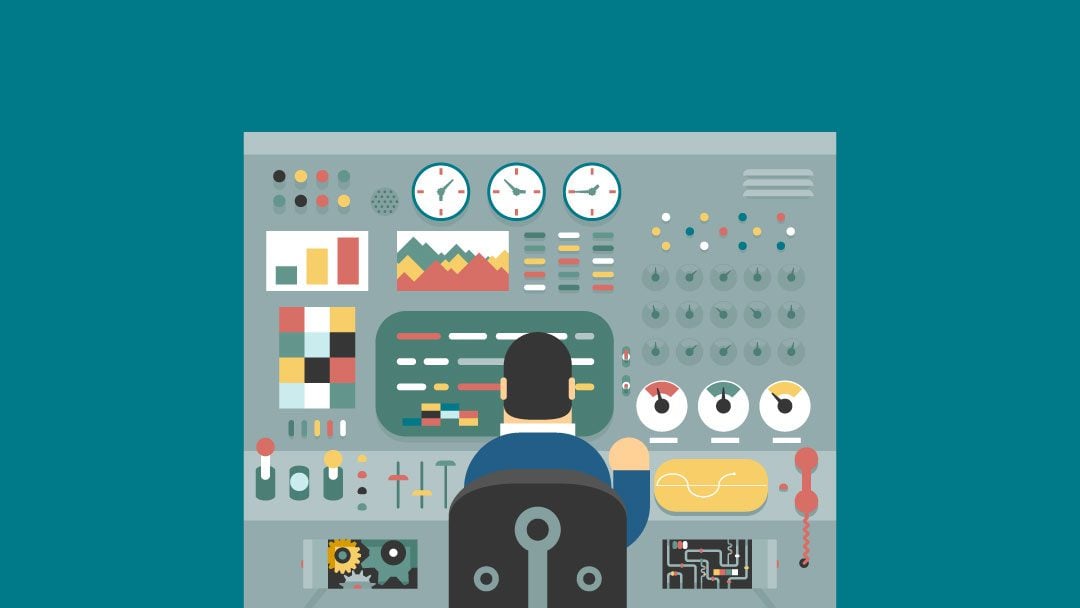







I’m new to blogging and was facing some issues trying to setup my cpnel. This content was very helpful.
cPanel is dead for me since the past price changes. El viva DirectAdmin !
Josy you can try AAPanel instead of DirectAmin.
Not familiar with “MyQSL”.
Beginners, I’d make sure your host of choice is actually going to keep supporting cPanel. They recently changed their licensing model, which included a big price increase.
To keep their prices in check, my host of choice, Siteground, is now moving forward with it’s own proprietary site tools that will not use cPanel.
That’s good to know. I’m with SiteGround and have seen their new UI on my client’s sites though not on my own yet. All the more reason to go with SiteGround.. Their level of service is second to none.
Nice to know Karen. That is the reason why they are doing the move then?
What do you think of their Site Tools?
For the moment, seems to me that a lot of things are still missing. For example, impossible to reach the mail like a convenient http://www.yourname.com/webmail like we are all used to for years with cPanel, impossible to reach your site through an IP when moving between hosts (except if you change your own local host file) while your original site is still hosted somewhere else, impossible to cap your different sites between them like with whm, etc…
I think SiteGround is aware of it, it might come in time, but it is not present at the moment.
In overall, are you happy with SiteGround?
What do you think of alternate solution such as Site Tools used by SiteGround.com?
It seems as an internal solution. Any idea how it compares?