The TikTok embed block is a feature in the WordPress Block Editor that allows users to embed a video directly from TikTok so it displays in your blog post or page. It’s a simple way for users to include impactful or entertaining short video content into written content. If you want to embed a TikTok video into your blog, WordPress makes it easy.
TikTok is a popular, video-based social media app that has become increasingly popular over the last few years. The platform features entertaining and educational short-form videos. Although it’s still a fairly new app, it boasts a large global user base of 1.6 million active monthly users.
As one of the leading social media apps today, TikTok has made waves for audiences all over the world. It’s the home of numerous well-known viral videos and trends. The platform has also launched the careers of a number of influencers, creators, entrepreneurs, and performers.
Adding a TikTok embed to your blog can take your content to the next level. For creators who prefer using multiple forms of content, the ability to embed a TikTok video on your blog opens up a world of new possibilities. You can share other creators’ content or post your cross-platform.
In this post, we’ll walk you through each step for successfully embedding a TikTok video in your WordPress blog. You’ll learn how to embed TikTok videos on WordPress with the dedicated TikTok Block, settings & options within the embed block, and tips and best practices. We’ll also be answering some frequently asked questions.
Ready to get started? Let’s jump in.
How To Add The TikTok Embed Block To Your Post Or Page
Here’s how to add the TikTok embed block to your blog post or page, step by step.
1. Log in to your WordPress account and open a blog post or page draft. In the Block Editor, you’ll see a black plus sign when you hover over a new block.
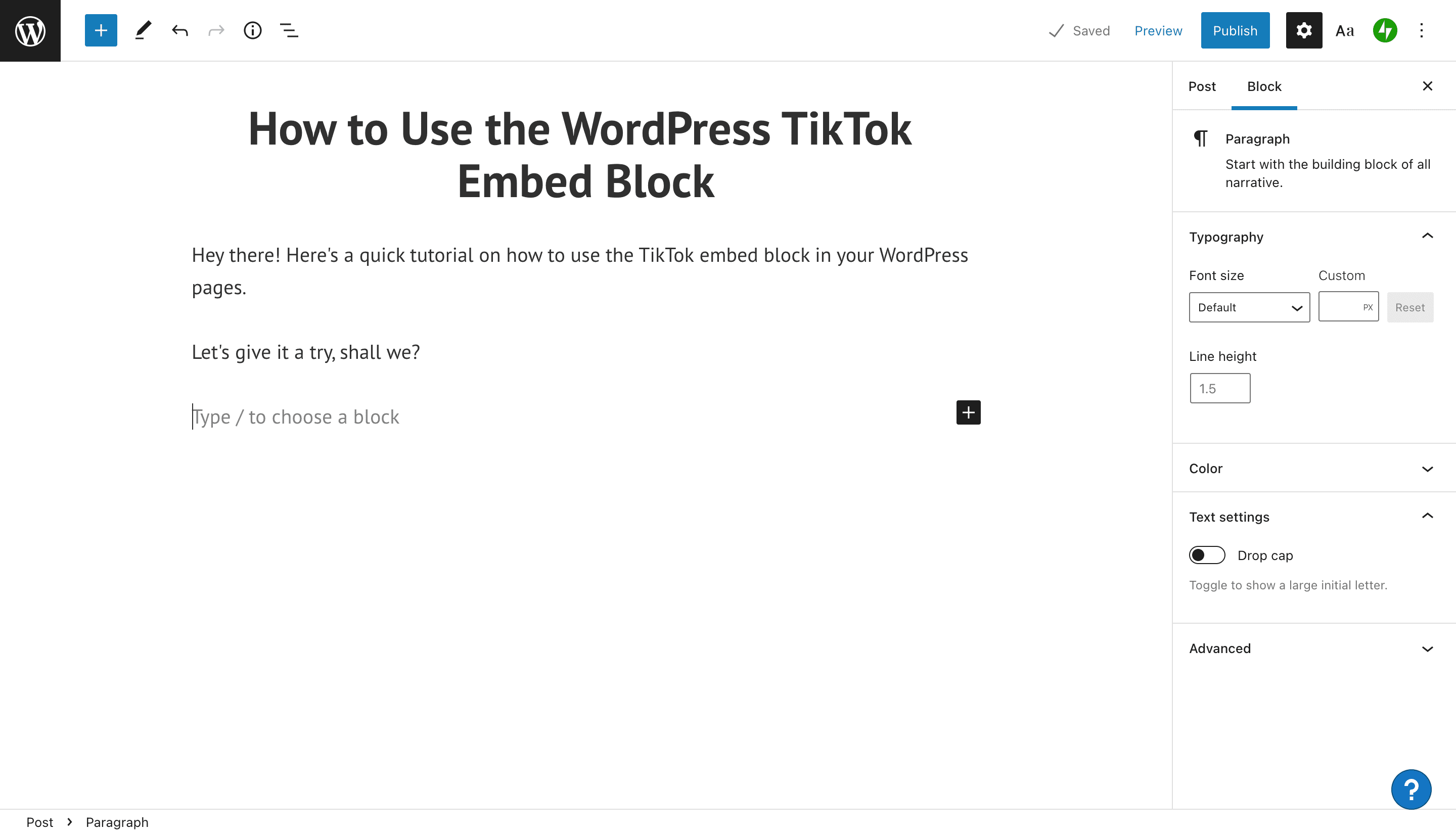
2. Click the plus sign. You’ll see a popup menu with options, such as blocks to add or embeds to include.
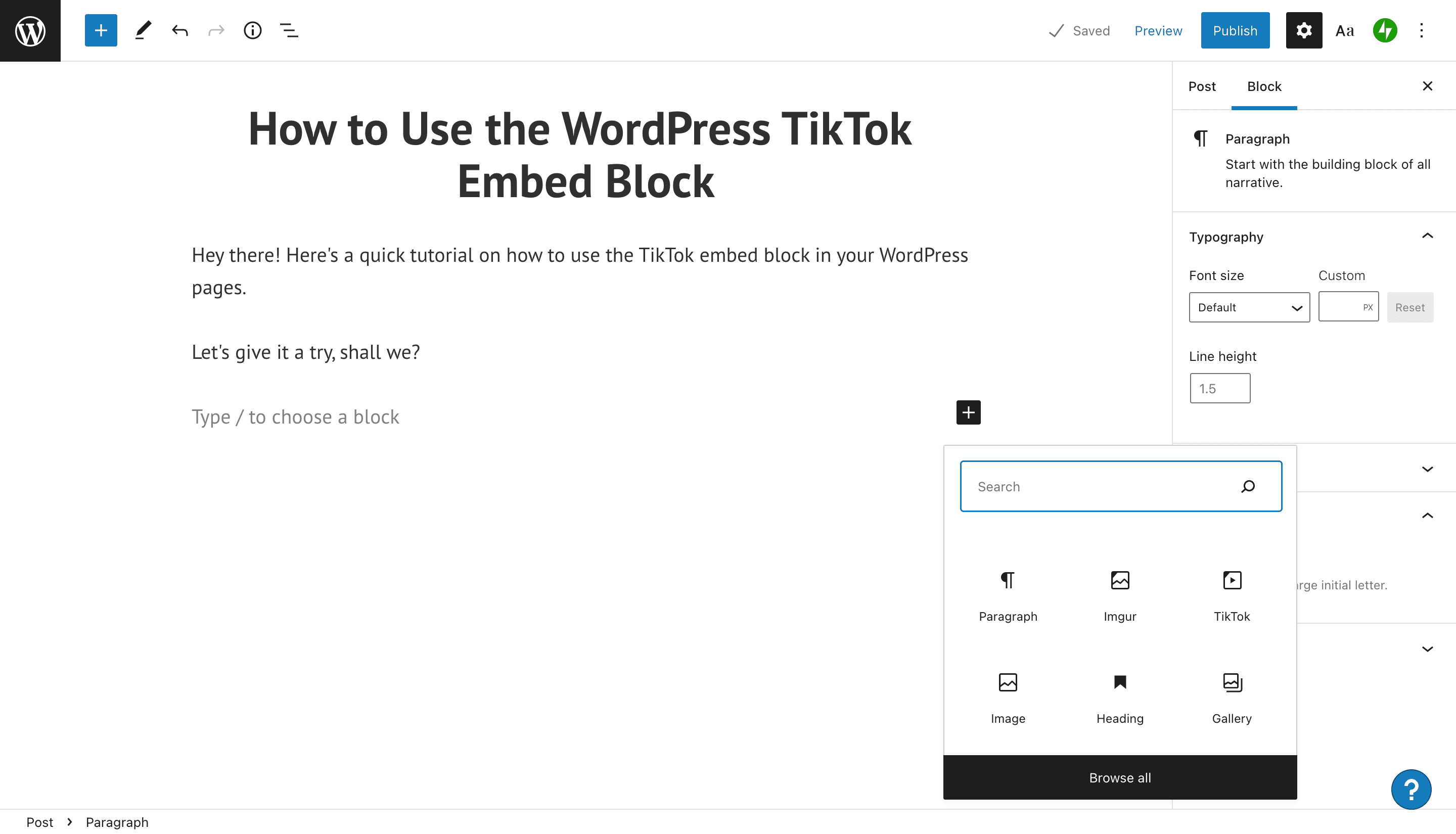
3. Type “TikTok” into the search box. The popup will then display the TikTok embed option.
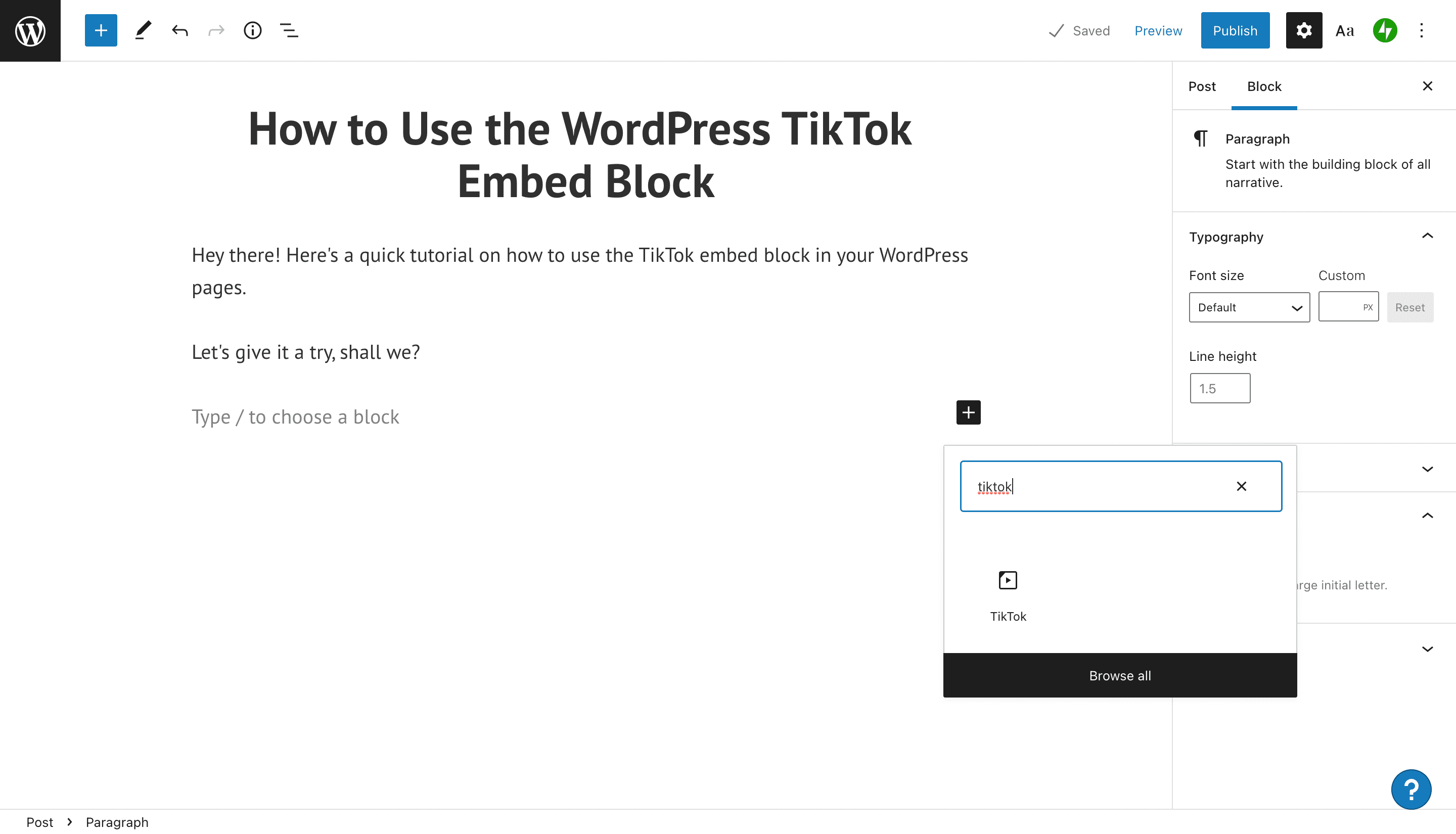
4. Click on the TikTok icon to insert it into your blog post.
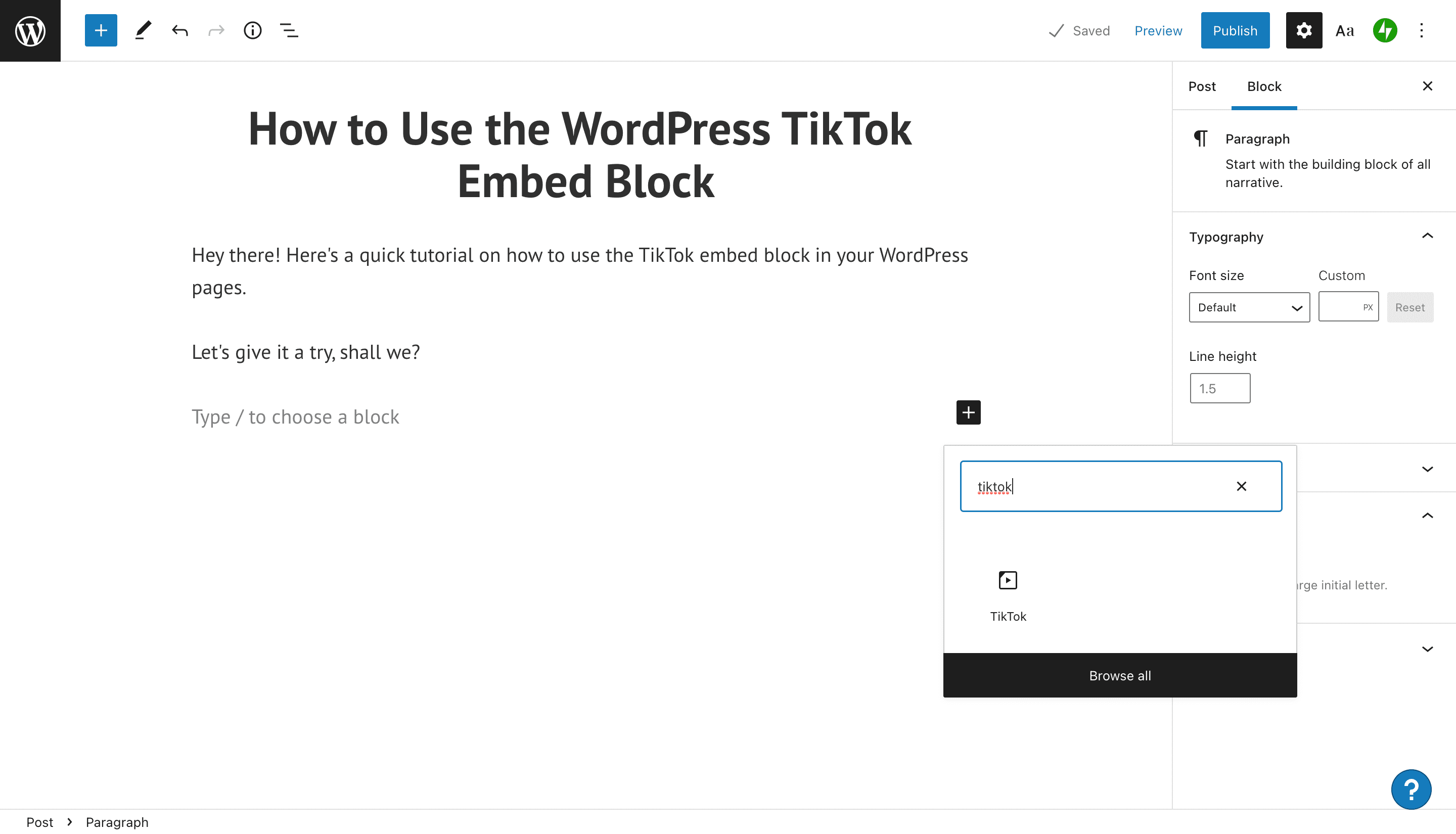
5. Next, you’ll see a block where you can enter the URL of the TikTok video you want to embed in your page or post.
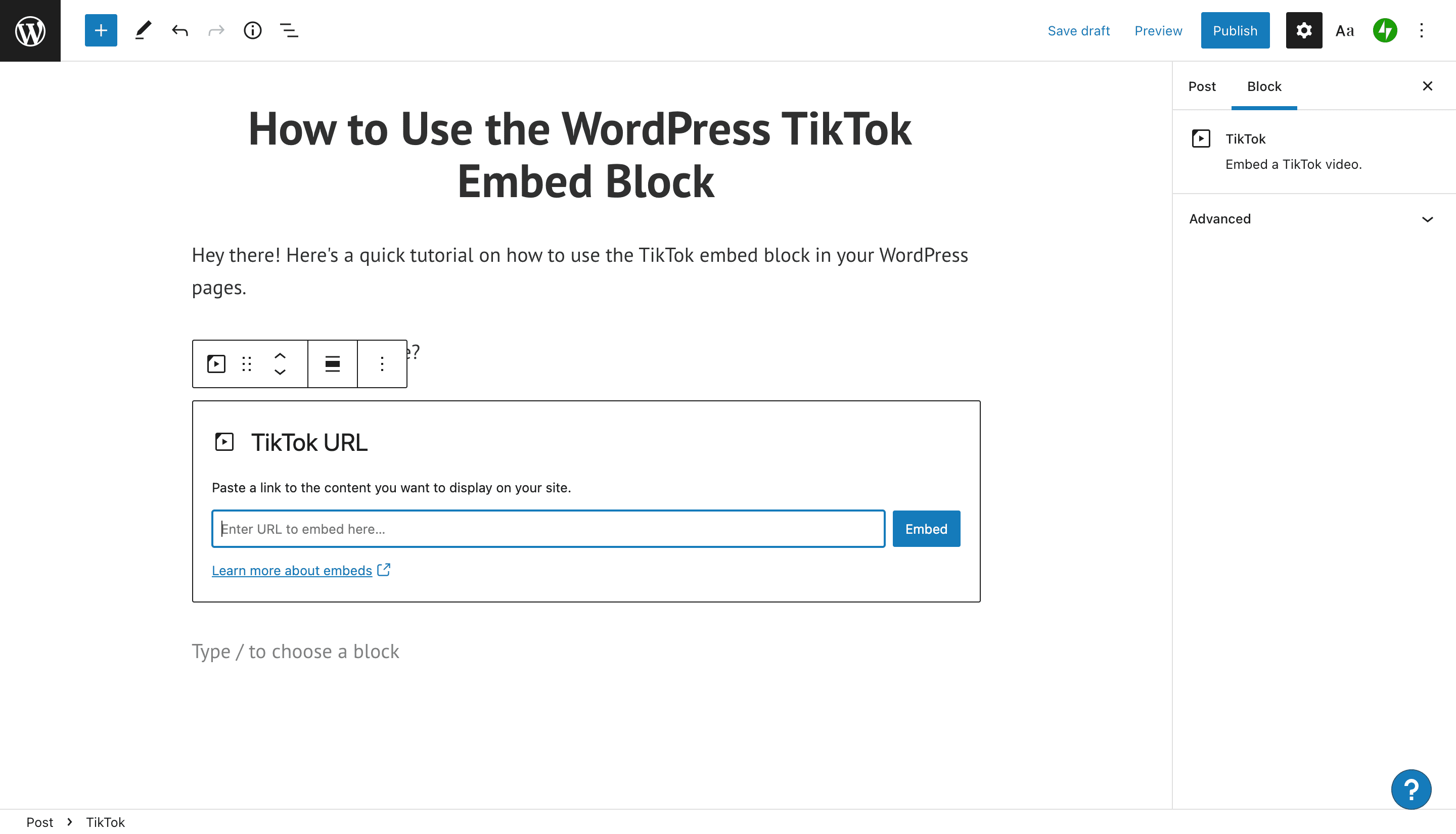
6. Navigate to the TikTok video you want to embed. If you’re on a desktop browser, you’ll see an option to copy the video link. Click the “Copy link” button, then navigate back over to your WordPress editor.
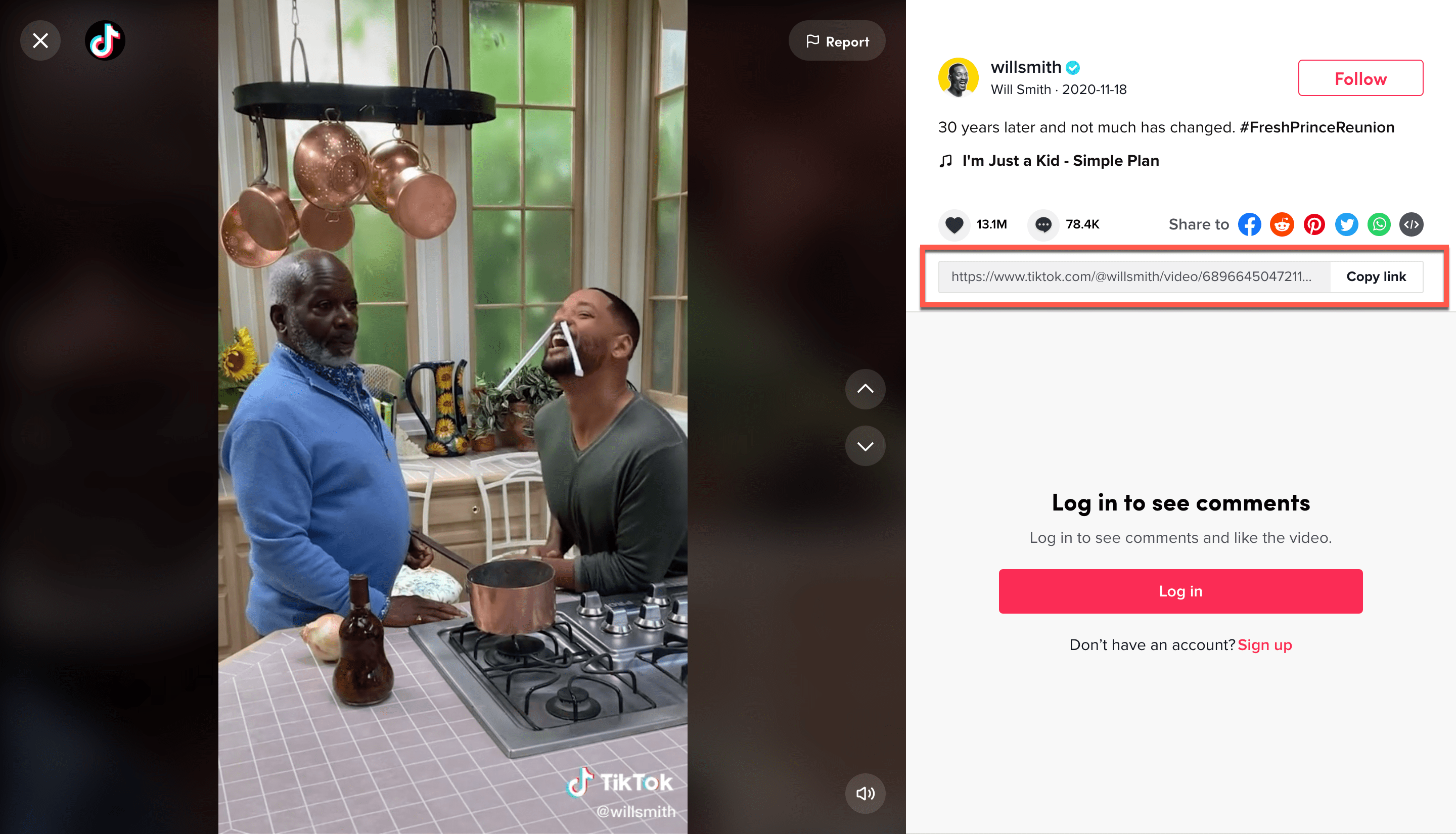
7. Paste the video URL into the text box in your TikTok embed block. Then, click the blue Embed button.
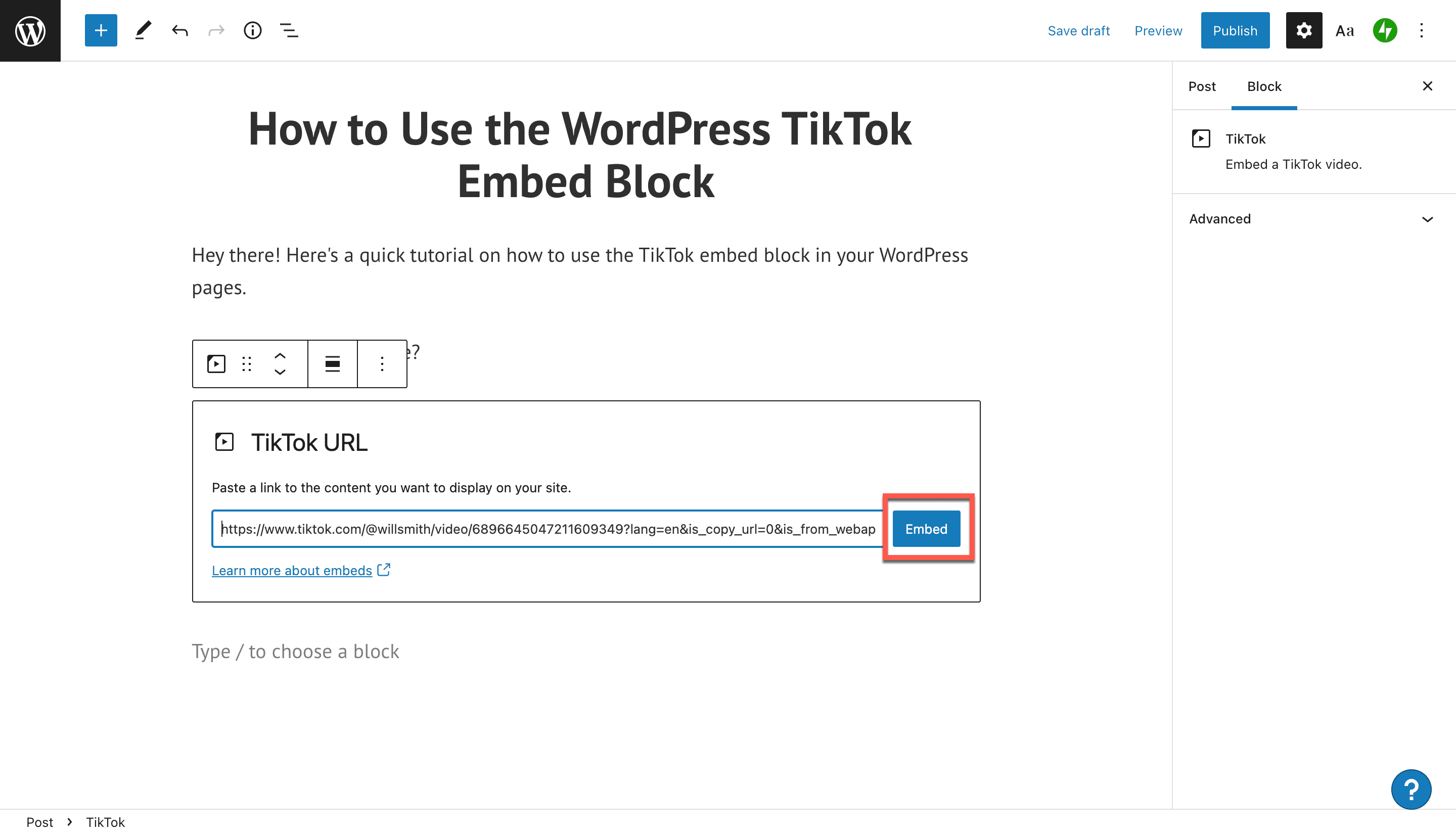
8. Now, your TikTok embed will appear in your blog post. It should be visible within your Block Editor. If there’s an error embedding the file, you’ll see a text URL instead.
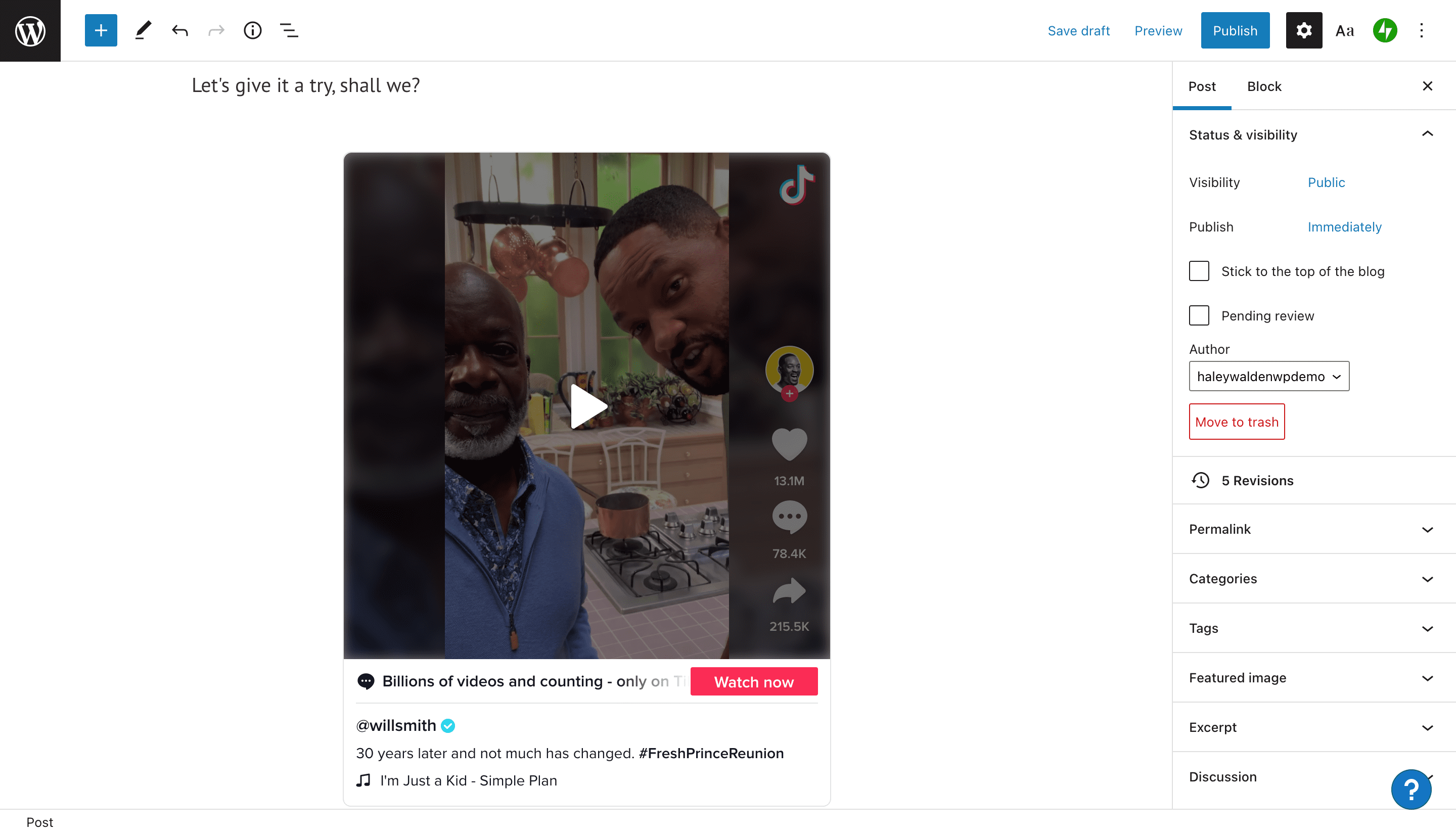
9. Finally, you can click Preview in your WordPress editor to see what your TikTok video will look like to site visitors.
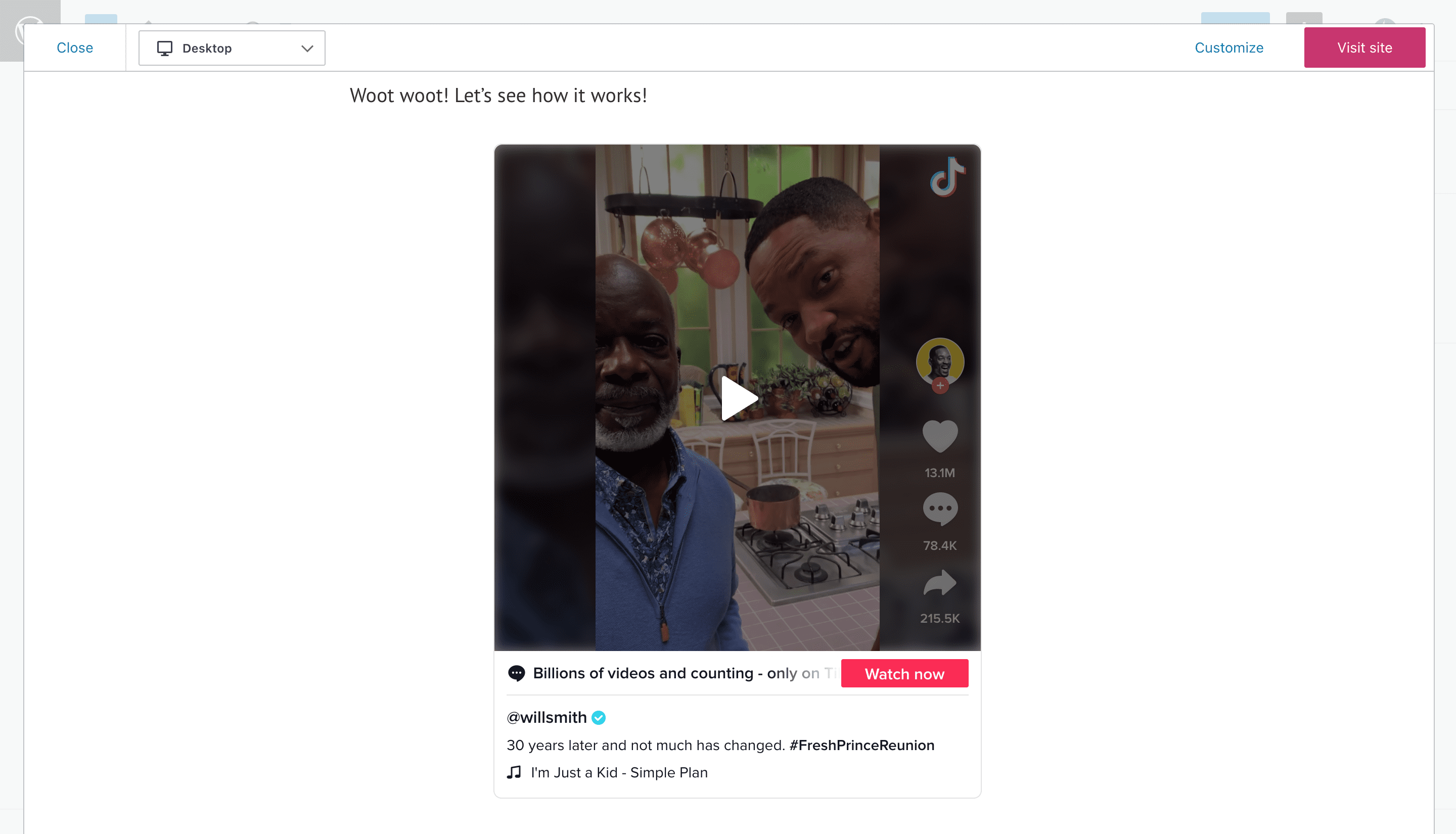
TikTok Embed Block Settings And Options
Now, let’s take a look at your block settings and options. When you hover over your TikTok embed block, you’ll see a menu of buttons on the upper left side of the block.
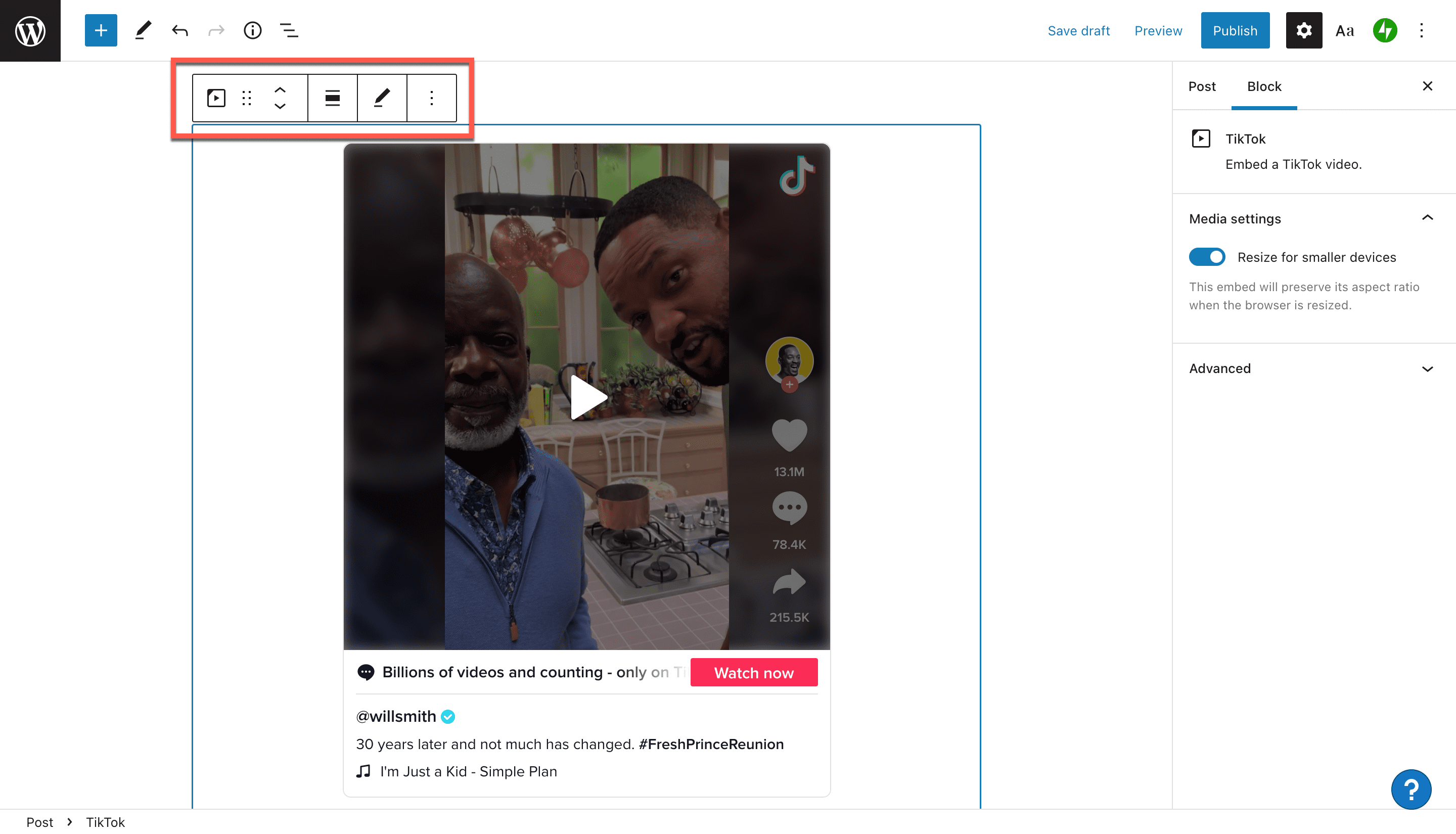
From left to right, these buttons are:
- Change block style or type
- Drag block
- Move block up or down
- Alignment
- Edit URL
- More settings
Change Block Style Or Type
WordPress allows you to change the style of the block your TikTok embed is displayed in. These include a paragraph (the default), premium content, columns, or a group. A premium content block contains content that is only visible to paid subscribers. Column blocks allow you to arrange other elements on the page beside your TikTok embed.
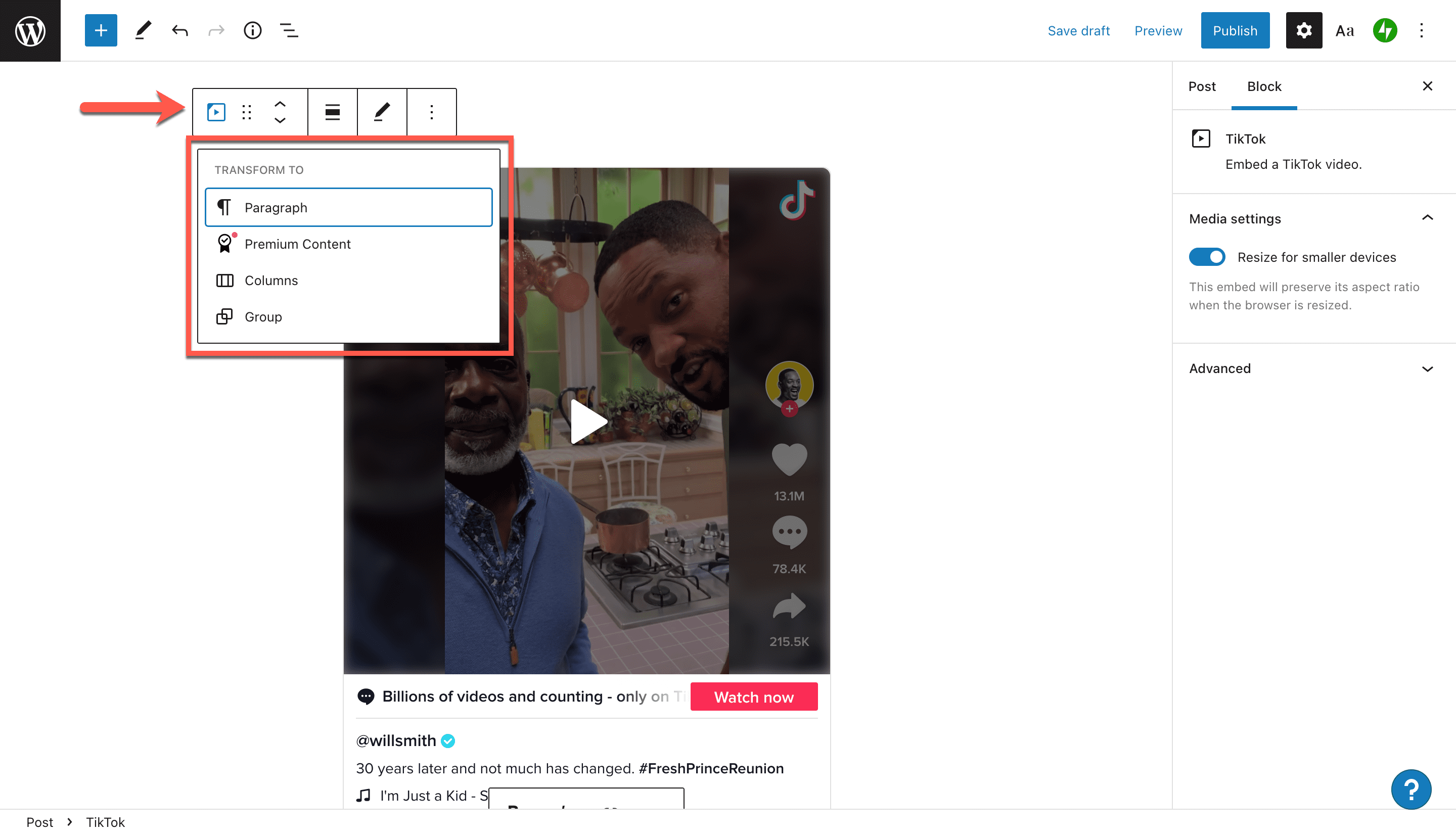
Finally, a group block is a way to arrange multiple blocks into the same “parent” block. If you choose to place your embed block into a group, you can change the background, link, and text colors around the video.
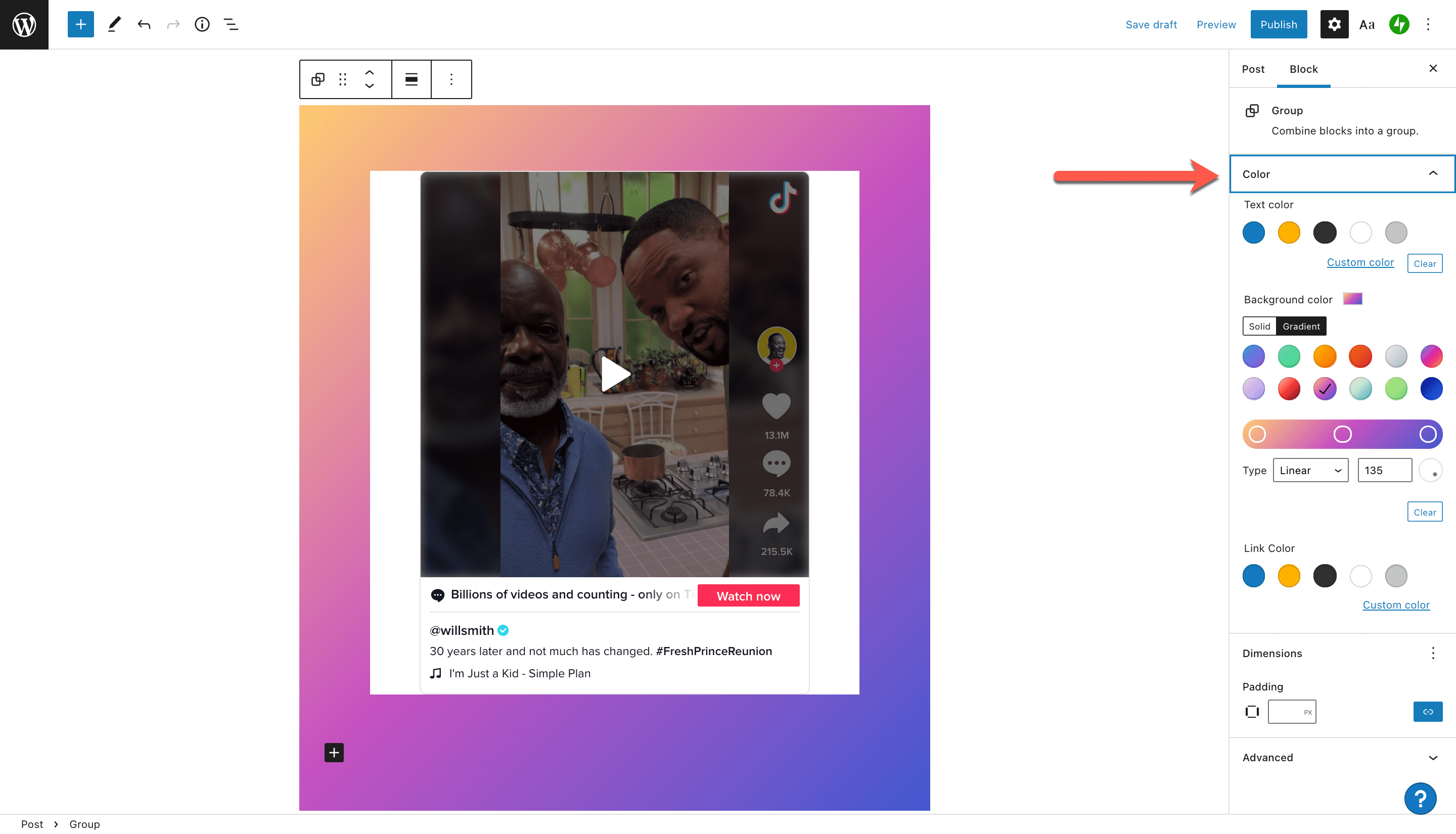
Drag Block
With the drag block button, you can drag and drop a block anywhere in your post. Just click and hold the button, then drag the block where you want it. When you’ve placed it in the optimal location, just release the mouse.
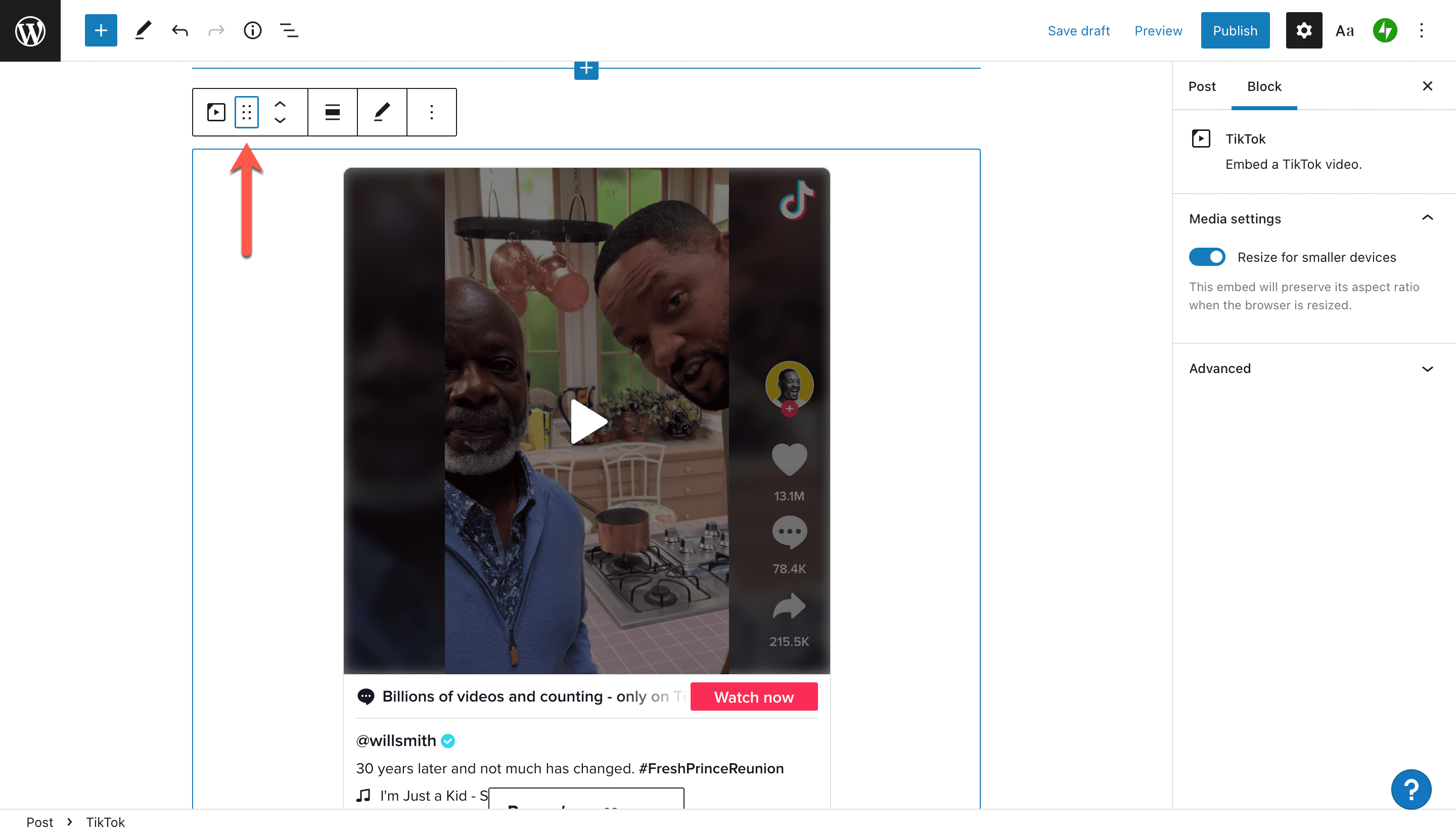
Move Block Up Or Down
To move the TikTok embed block up or down by one space, use the move block buttons. Click the up arrow to move your block up one space. If you want to move it down, click the down arrow.
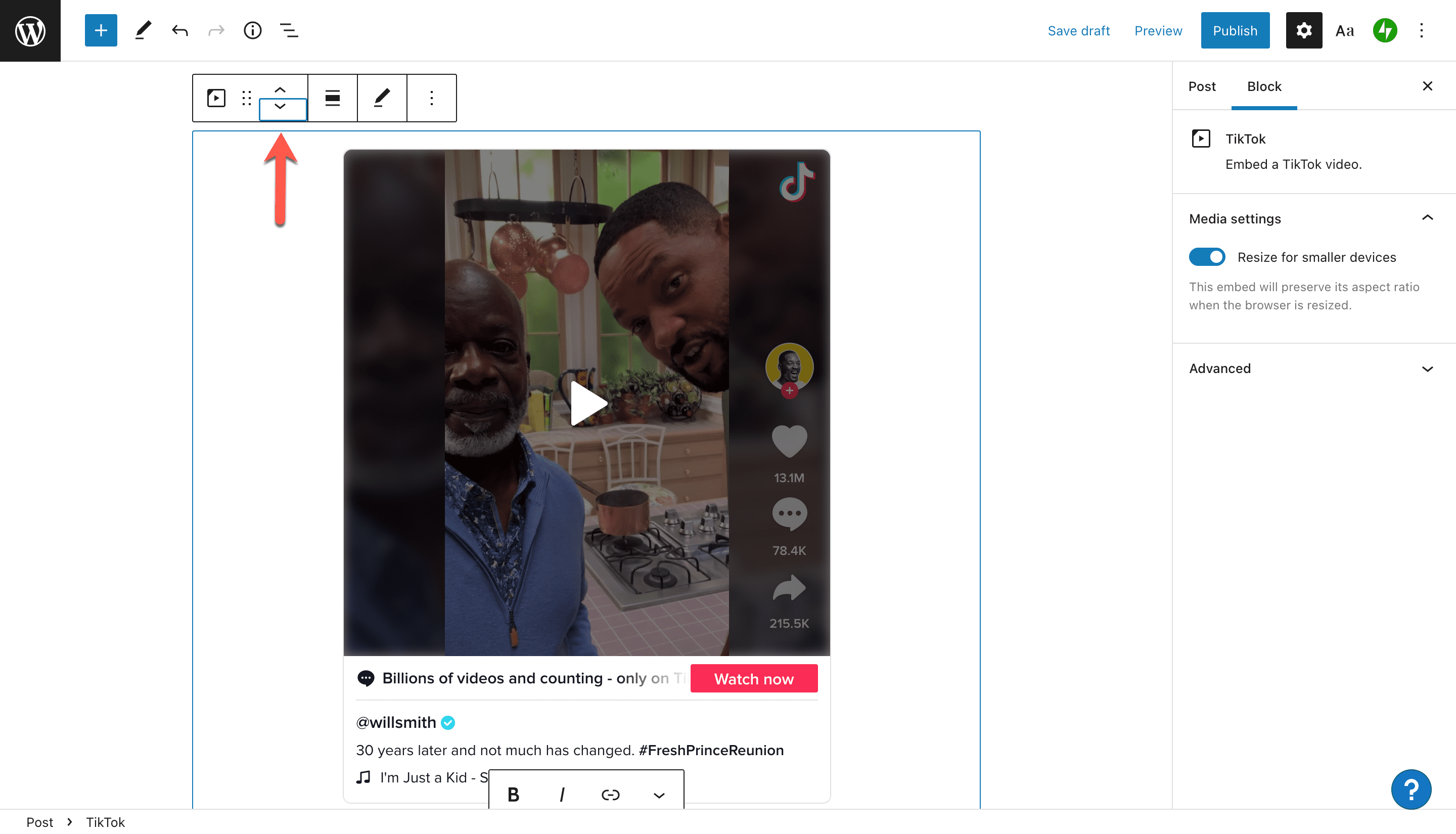
Alignment
If you want to change the alignment of your block, click the alignment button. You’ll see options to move your block into left, right, or center alignment. Additionally, you’ll be able to display the block at wide or full width.
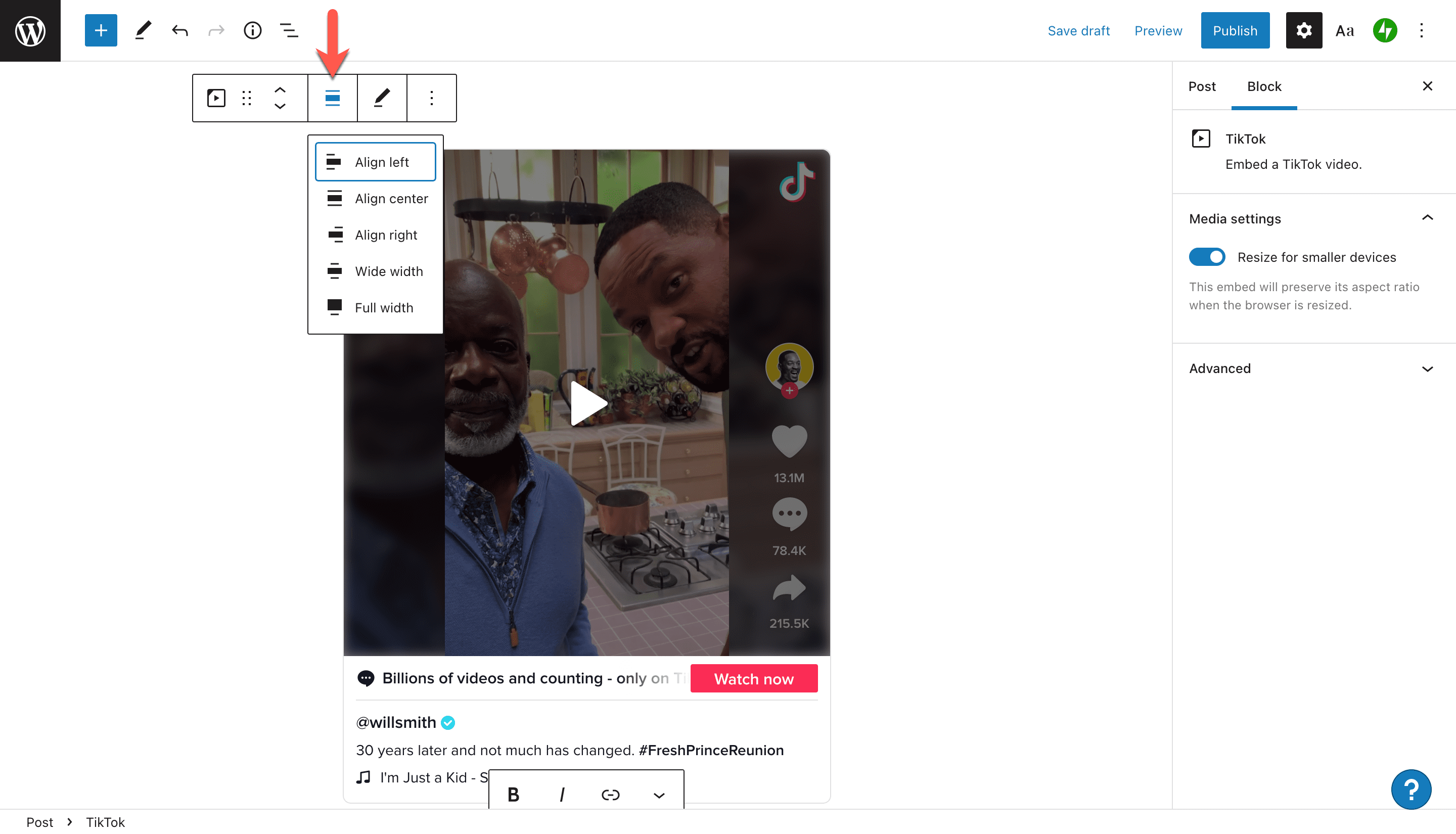
Edit URL
When you click the edit URL button, your TikTok embed will revert back to the text box where you entered the URL. If you have changes to make, you can apply those and click Embed to display the video again.

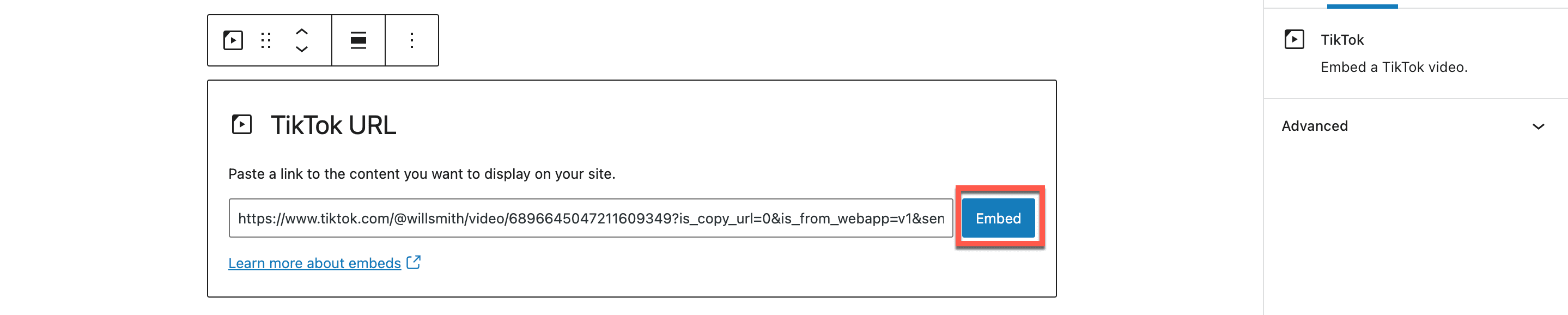
More Settings
There are a number of additional settings you can adjust on your TikTok embed block. These include:
- Copy, which allows you to copy and paste the block elsewhere
- Duplicate
- Insert before and Insert after, which open up new paragraph blocks either before or after the TikTok embed
- Move to, a tool that helps you move the embed block around the post
- Edit as HTML
- Add to Reusable blocks, a setting that allows you to save specific blocks of content for reuse later
- Group
- Remove block
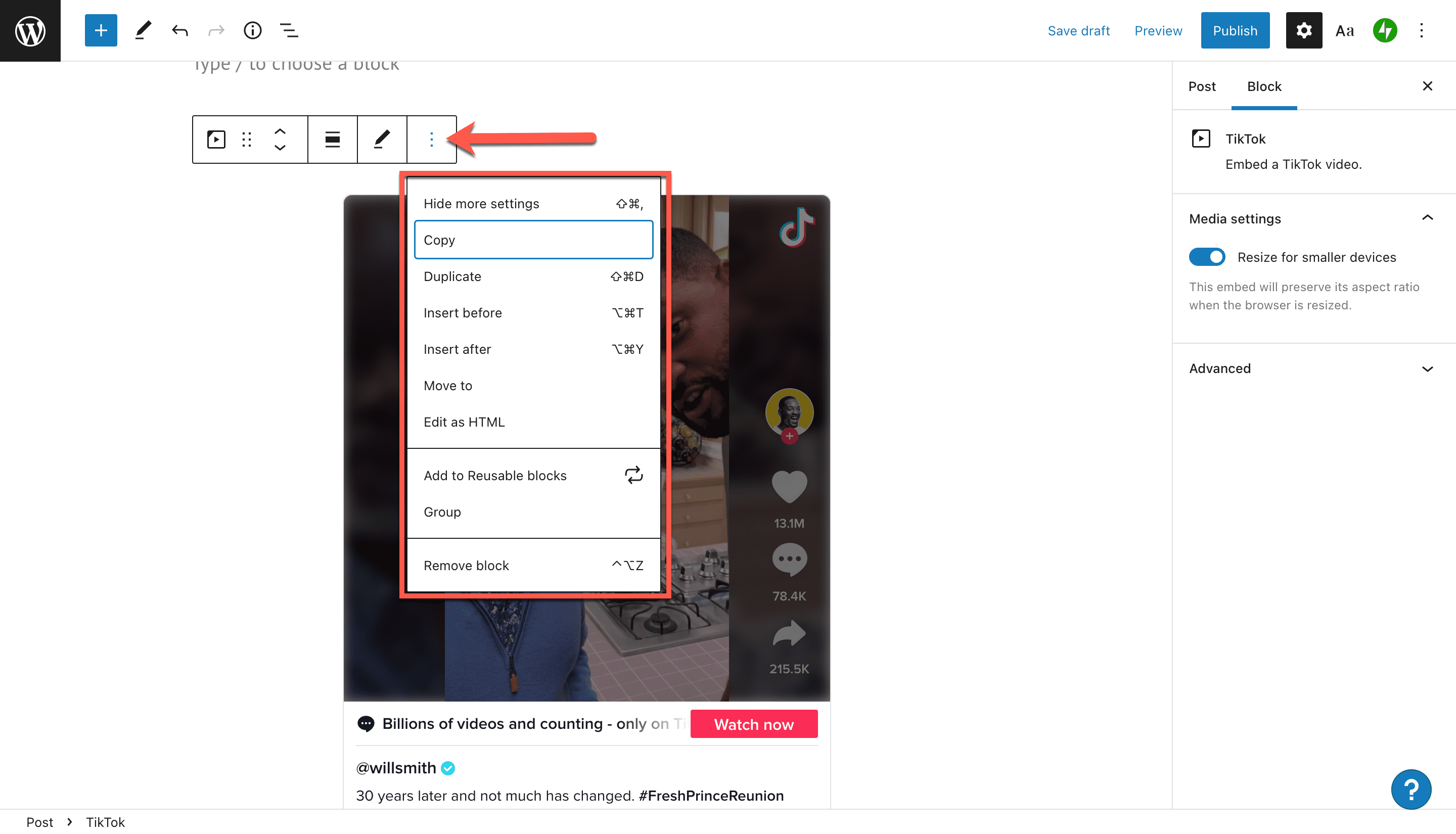
On the right-hand side of the screen in your WordPress editor, you’ll see two more sections: Media Settings and Advanced. Under Media Settings, you can choose whether to have your media optimized for viewing on a mobile screen. Under Advanced, you can add your own CSS to further tweak your block.
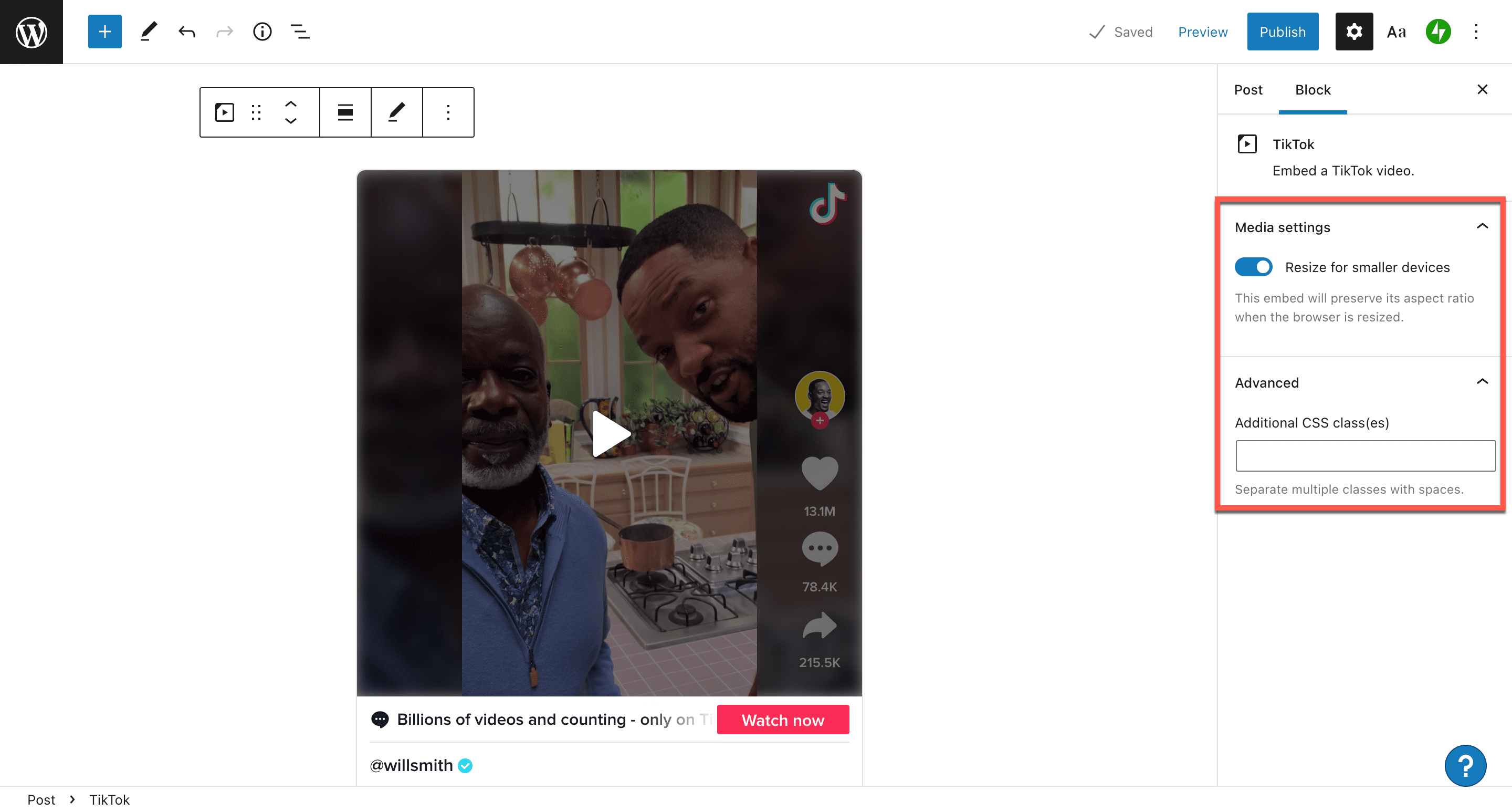
Tips And Best Practices For Using The TikTok Embed Block Effectively
If you’re planning to share TikTok videos with your audience via your blog or website, here are some best practices and important things to keep in mind.
- Carefully choose your TikTok content before embedding.
- TikTok videos should contain content that matches your brand values and what you stand for. If it doesn’t, you will be sending mixed signals to your audience, which will be detrimental to their overall experience with your brand.
- All curated, embedded content should align with your brand message and resonate with your audience.
- Make sure the video’s tone matches your brand voice closely enough that you won’t leave your site visitors scratching their heads.
- TikTok content should add value to your site. Ensure the messages you’re sharing will be helpful for your audience in some way.
- Avoid offensive or explicit content, particularly if you’re running a site for your business.
Frequently Asked Questions
Do I need a TikTok account to embed a video in my blog post or page?
Can I embed any TikTok video with the WordPress TikTok embed block?
Is it possible to customize my TikTok embed block beyond the options in the menu?
I don’t use the WordPress Block Editor. Are there other ways to embed TikTok videos on my blog post or page?
Conclusion
Incorporating TikTok videos into your WordPress blog or webpage can really jazz up your content. And thankfully, it’s easy to use the TikTok embed block in WordPress’s Block Editor. Now that you’ve learned how to do it, give it a try!
Have you embedded TikTok videos into your blog yet? Planning to? Let us know about your experience in the comments section.
Featured Image via art_inside / shutterstock.com

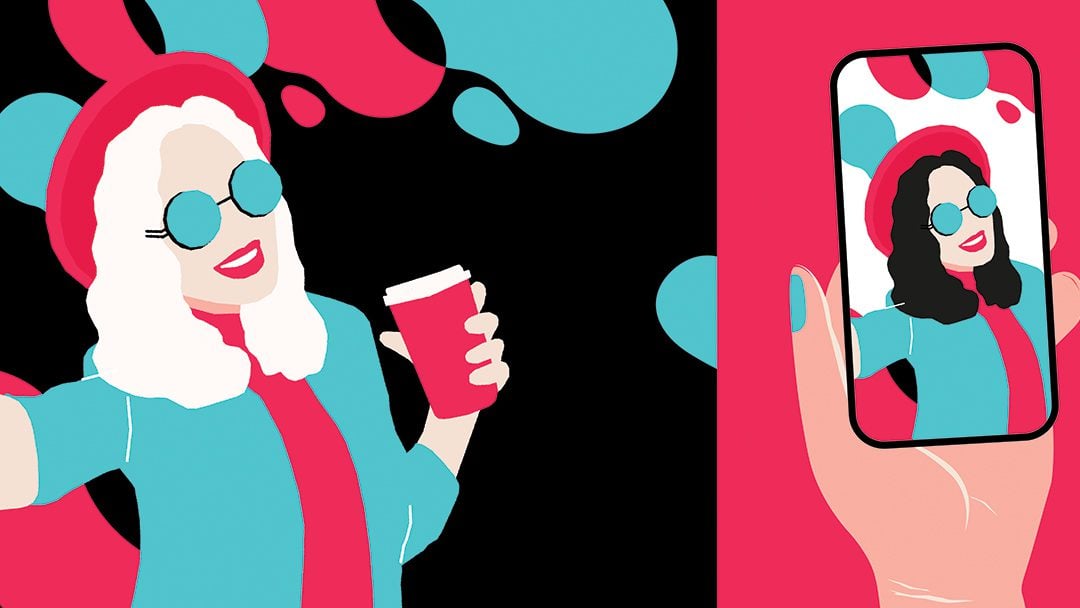







I have Divi, use theme builder to style blog posts, which I write in the Gutenberg editor, and this isn’t working for me.
It looks perfectly fine when I’m creating my blog post, video image shows up, etc. And it looks okay when I view the blog post while logged in on WP.
But on mobile or when I’m viewing in an incognito window, it turns into a long string of code/URL. (I had to change it to a link so my post/site didn’t look broken and unprofessional.)
Any clue what’s going wrong? I’d love help.