Divi 5’s new Interactions use a simple model — Trigger, Effect, Target. Separate what starts it, what happens, and what changes, and you can create clear, coordinated movement across your layout. In this post, we’ll explain each part, show how they fit together, and walk through a quick example you can reuse. Let’s get to it!
What Are Triggers, Effects, And Targets?
Interactions in Divi 5 are built from three moving parts that work together. A trigger sets things in motion, an effect decides how the response looks, and a target defines which element changes.
Subscribe To Our Youtube Channel
When you set up an Interaction, Divi will ask you to fill in all three parts:
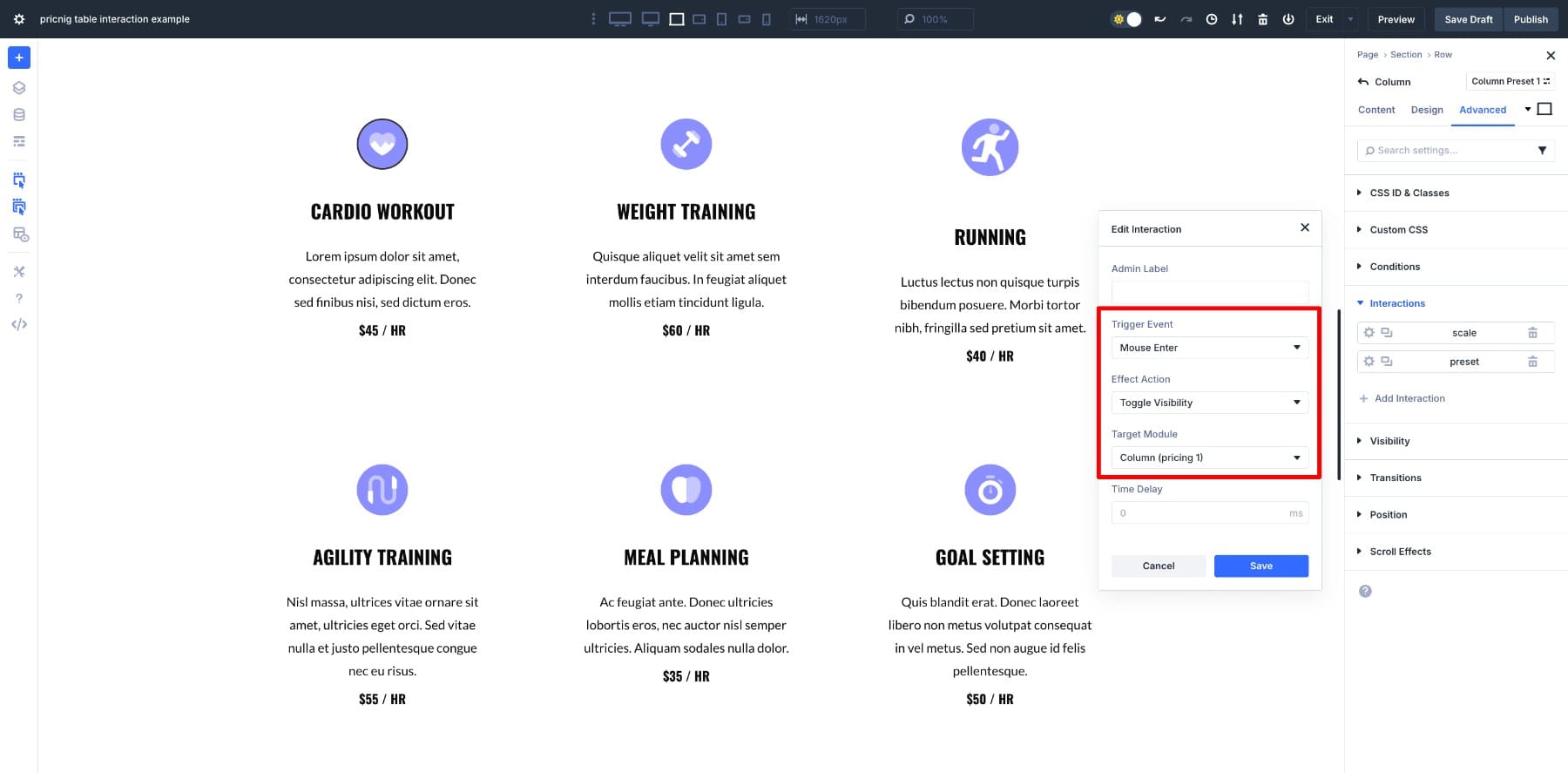
Understanding each role separately will make it easier to see how they connect into one complete system.
Trigger Is What Starts
Every interaction begins with a starting action called a trigger. It’s the first step the user takes, such as a mouse click, hover over, or page load, that initiates the action. For example, moving your mouse over a pricing card sets the chain in motion.
On its own, a trigger doesn’t do anything. It needs a response.
Effect Is What Happens
Once the trigger fires, the effect follows. This is where you decide the reaction, such as tilt, fade, scale, blur, or any mix of movements. Picture that same pricing card scaling slightly and adding a deeper shadow as your cursor hovers over it — that’s the effect.
Finally, you need to decide where to apply the effect.
Target Is What Changes
The target is simply the element that changes when the trigger fires. Hovering is a commonly used interaction, but it only affects the element itself. In other words, the element that started the interaction (the trigger) is also the element that changes (the target).
For example, hovering over a column can make that same column scale, since it’s also the target.
This kept everything confined to a single element. You can still set things up that way in Divi 5, but you’re no longer limited to it.
Now the trigger and the target can be different, which gives you much more control. For example, when the cursor enters a section, the button scales even though it wasn’t touched. In this case, the button is the target.
How They Work Together
Now that we’ve seen each part on its own, the real power comes when you connect them into a chain:
- Trigger Fires: The visitor does something like clicking, moving the mouse, entering, leaving, or loading the page.
- Effect Defines: You decide what kind of visual or motion response to show.
- Target Applies: That change lands on the element you picked.
Think of it like wiring a circuit. The switch flips, the current flows, the bulb lights up.
In Divi 5, you can wire that circuit any way you like. A hover on a column can tilt its button. A page load can fade in a hero image. A single click can animate several modules simultaneously, making the section feel coordinated.
This is when interactions stop feeling like a nicer hover and start working like a design language. You’re no longer stuck with one element reacting to itself. You can chain, stagger, and spread responses to connect the whole layout.
Learn Everything About Divi 5’s Interactions
The Formula In Divi 5
The beauty of Divi 5’s Interactions is that they aren’t random add-ons. They follow a clear formula: trigger → effect → target. Building even complex interactions becomes simple and consistent once you see it as a repeatable pattern.
Let’s put this formula into practice to show you how they work together. For this example, let’s create a contact form that pops up on screen when the user clicks the button.
To create this effect, you’ll set an interaction on the button you want to use as the trigger. Select these settings:
- Trigger Event: Click (We’ve decided that the event will trigger when the user clicks the button)
- Effect Action: Show Element (The hidden contact form)
- Target Module: Section (Contact) is the label assigned to the contact section.
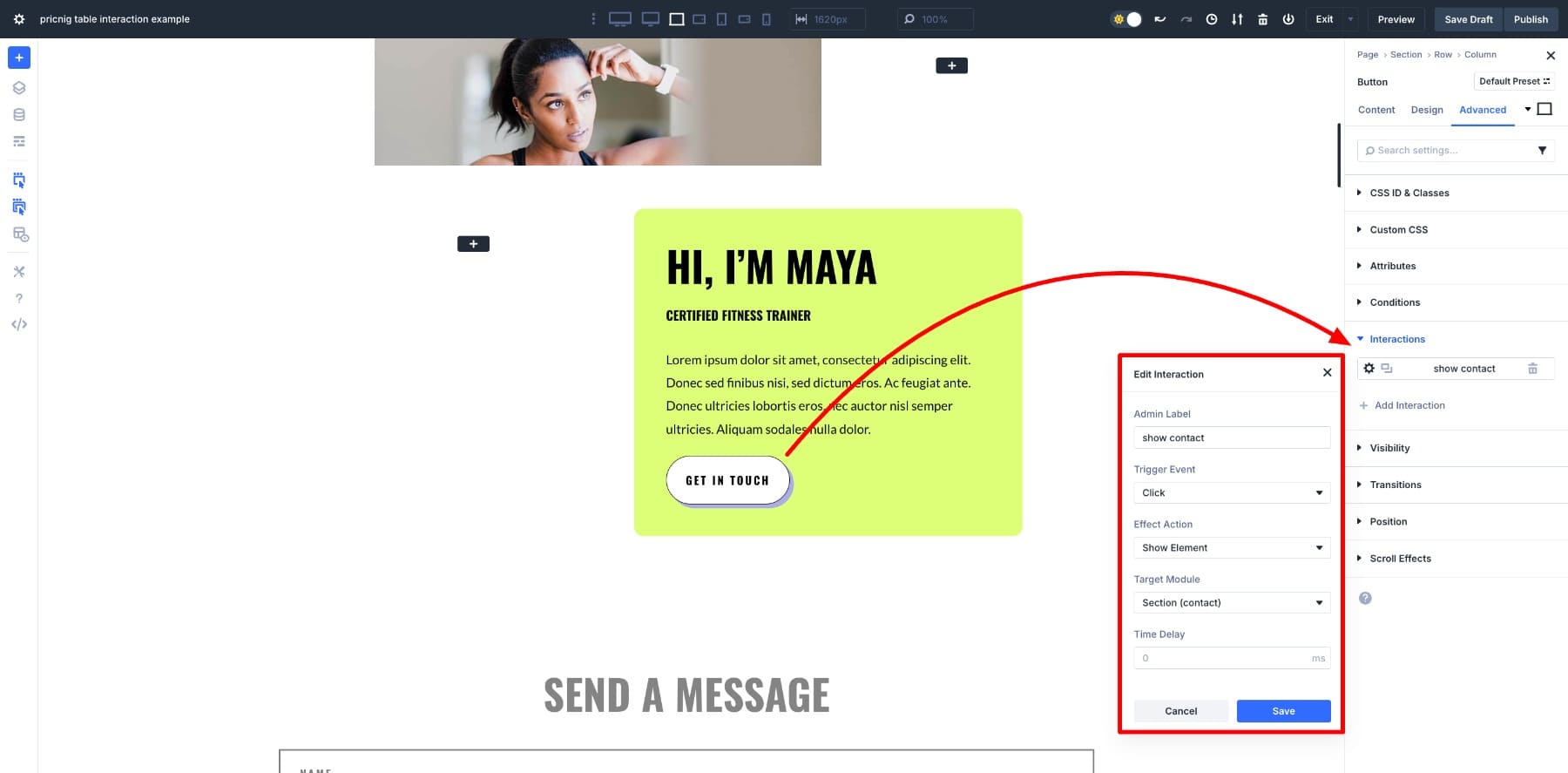
Next, set the anchor link to open the contact section. First, open the contact form’s Section settings and go to the Advanced tab. Under CSS ID & Classes, set CSS ID: contact.

Then, go to the button’s settings and enter #contact in the Button Link URL field.
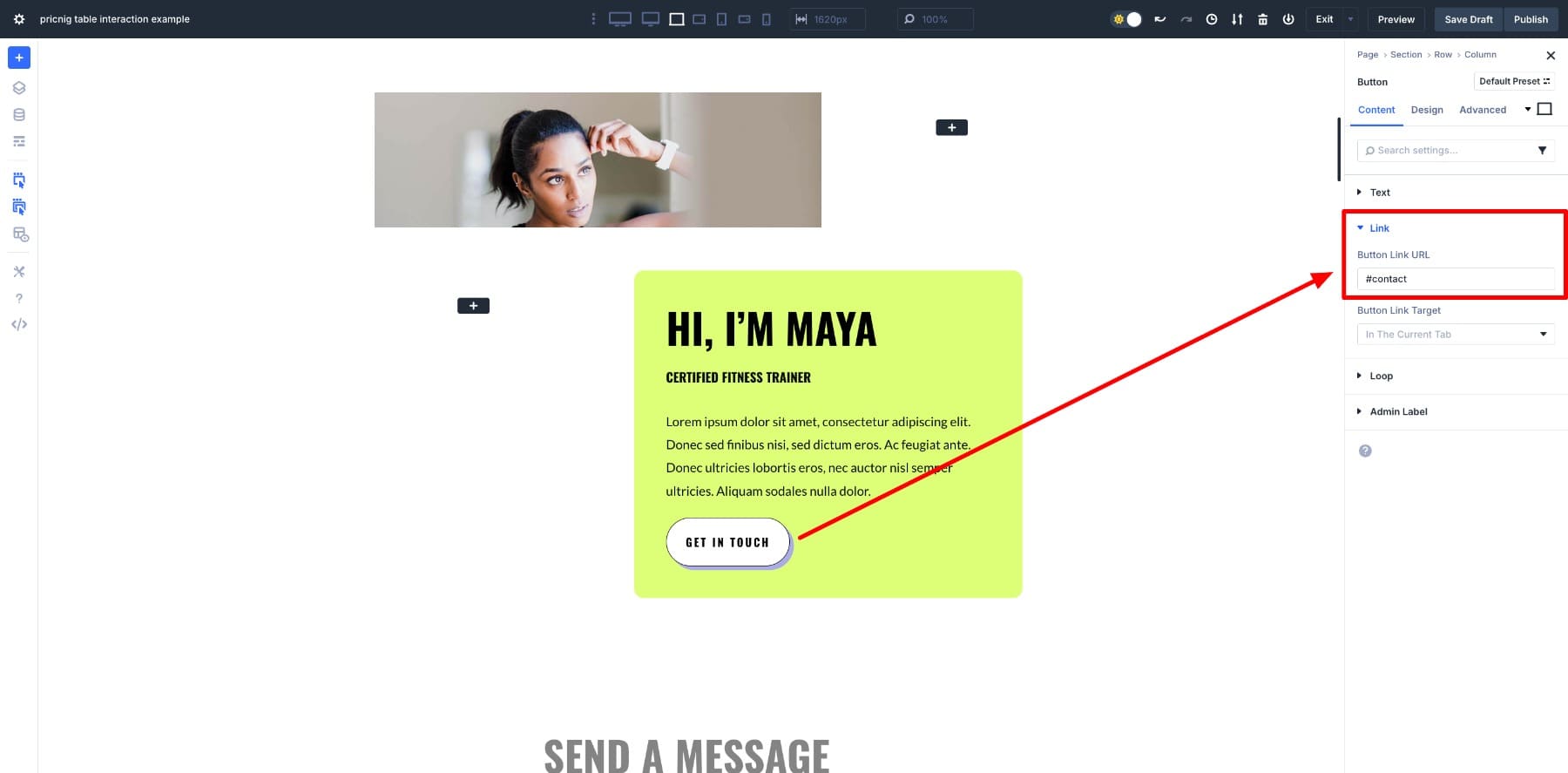
Finally, set the form’s initial state to hidden so that it appears only when triggered. Open the Contact Form’s section settings, go to the Advanced tab, and under Visibility, select the breakpoints you want to hide it in.
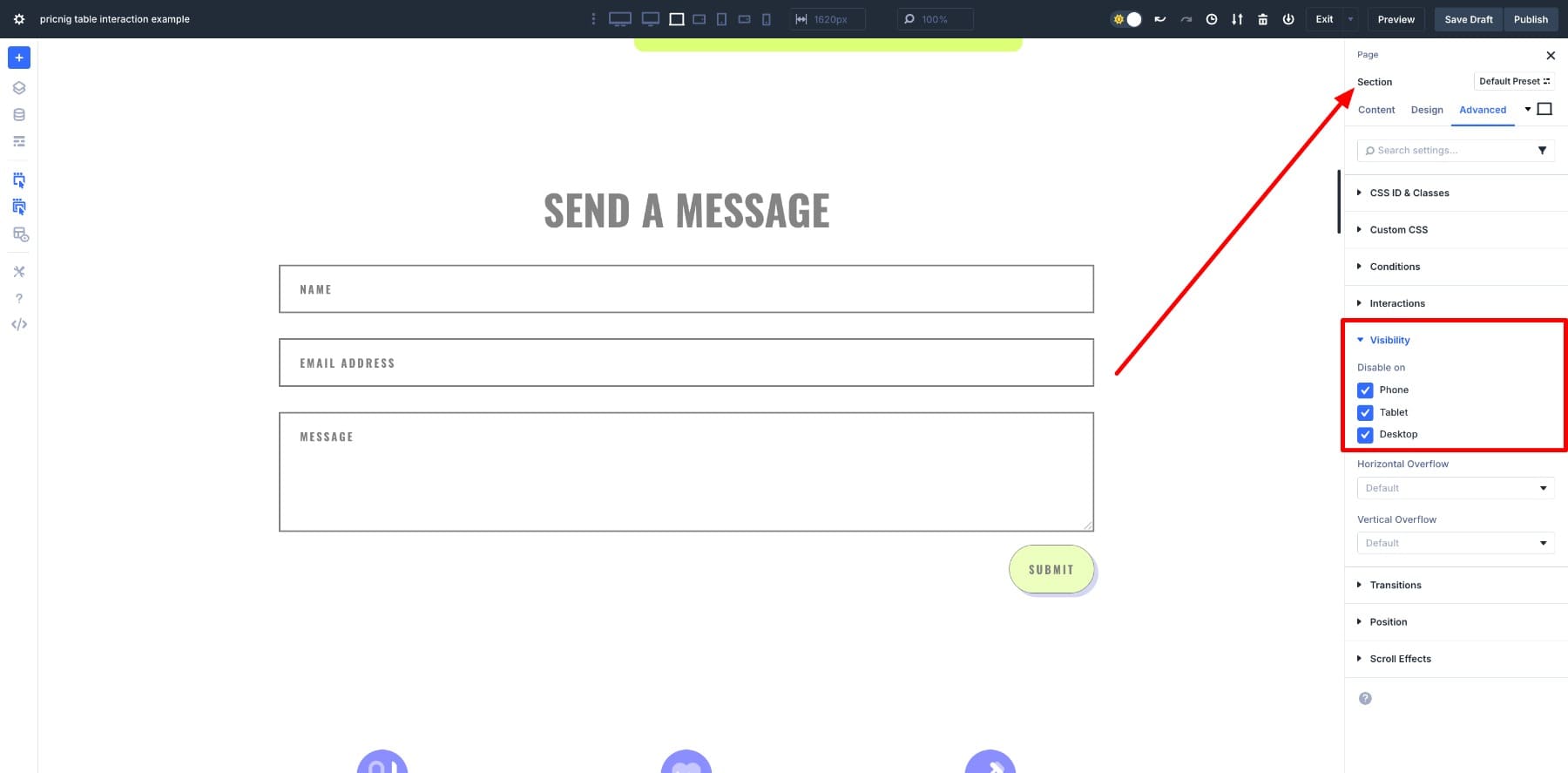
Now test it. Click the button, and the hidden contact section appears.
That simple flow (click → show → contact form) is the same pattern you’ll reuse for pop-ups, toggles, gentle reveals on load, or chained animations across a section. Once you think in terms of trigger, effect, and target, the possibilities open up quickly.
Try Interactions In Divi 5 Today
You’ve got the pattern. Now put it to work on a real page. Open a test layout and build one small Interaction effect you can finish in ten minutes. Pick something you’d actually use on a client site.
Here are some mini prompts to get rolling:
- Mouse enters a section, making its button scale subtly
- Clicking on a “Contact” button reveals a tucked-away form
- Mouse leave on a card resets tilt
- Page load fades in a hero image, then the headline a moment later
Let us know in the comments if you’ve used Divi 5’s Interactions feature yet, and what you think of it!

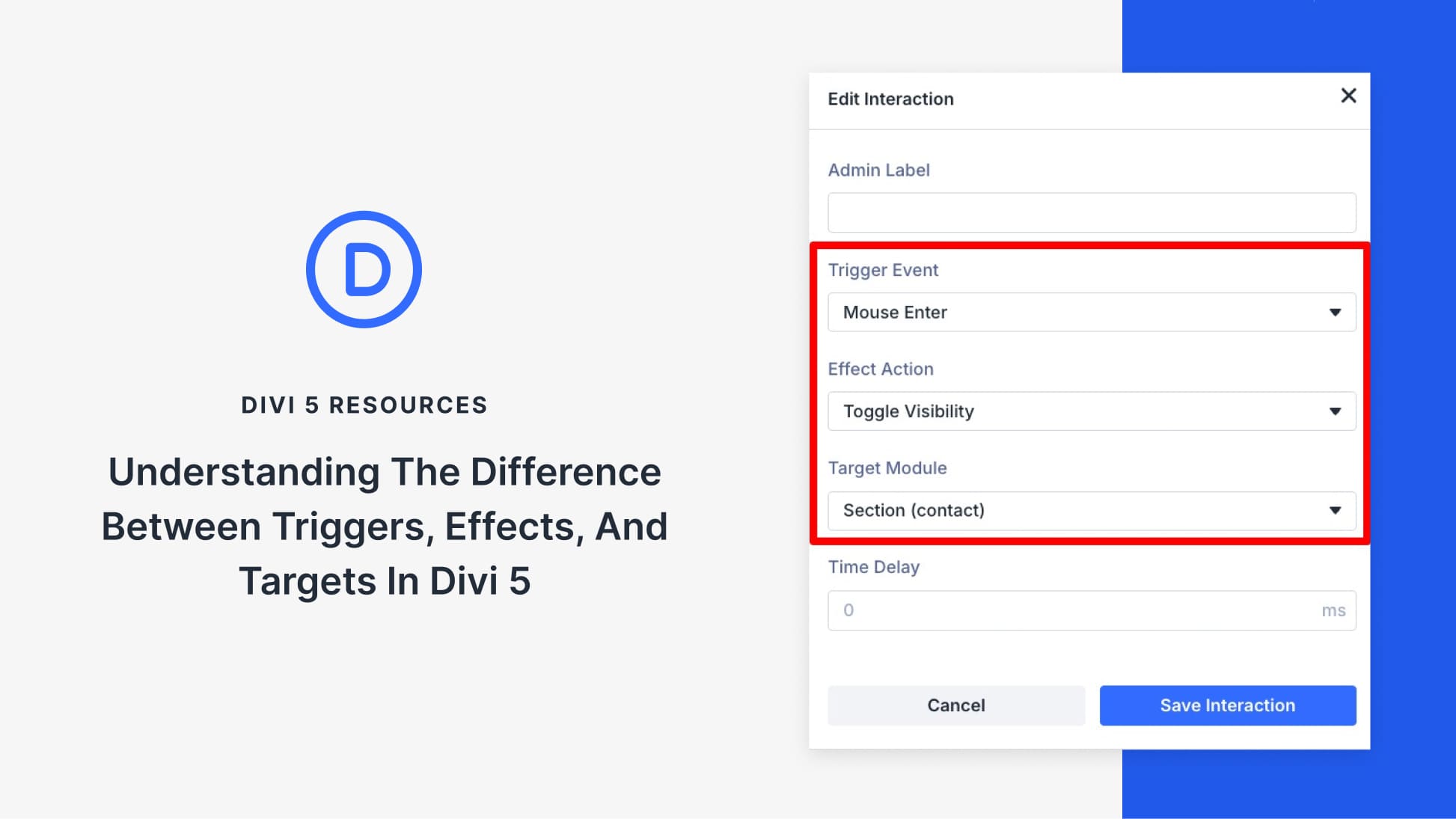











Leave A Reply