One of the biggest headaches of running a freelance business or web agency is staying on top of website maintenance. It’s very time-consuming, especially when you are responsible for multiple websites. Manually updating plugins, themes, and WordPress core files is a necessity, but it is a tedious process that can easily lead to oversight, leading to potential security concerns. This is where a site management tool comes in handy.
In this post, we’ll introduce you to Divi Dash, Elegant Themes’ newest product in the Divi ecosystem, and show you how to use it to update all your WordPress websites at once.
Let’s dive in.
What is a Site Management Tool?
Subscribe To Our Youtube Channel
A site management tool is a freelancer’s dream come true. It allows you to manage and maintain multiple websites from one centralized dashboard. These tools typically offer an intuitive interface, automated WordPress, plugins, and theme updates, performance monitoring, and more. In some cases, as with Divi Dash, they provide other tools such as client management and team collaboration.
What is Divi Dash?
Divi Dash is Elegant Themes’ new site management tool for Divi users. It’s available for free with a yearly or lifetime Divi license. It allows you to manage your websites in a simple, user-friendly dashboard. It’s specifically designed for WordPress users who manage multiple websites. With Divi Dash, you can ditch the tedious logins and individual updates. Instead, it offers a centralized dashboard where you can oversee everything from a single location. Divi Dash allows you to automatically update themes, plugins, and core WordPress files with a single click, ensuring your sites are always secure and running smoothly.
Divi Dash also boasts features to streamline client management, perform bulk updates, and monitor site performance, making managing multiple websites easier and more efficient.
How To Update All Your WordPress Websites At Once
Divi Dash is a game-changer for managing multiple WordPress websites. Its ability to update all your sites simultaneously is a major time-saver. But first, let’s guide you through adding your websites to Divi Dash. Keep in mind that Divi Dash is free with any Divi License. However, a Divi Lifetime License is the best way to manage unlimited WordPress websites, regardless of whether they use the Divi theme.
Log in to The Members Area
Before you can add and update websites, you need to know how to access Divi Dash. First, log in to the Members Area on the main Elegant Themes website using your ET username and password. If you still need to become a member, no worries! You can sign up on the member login page.
Once the screen refreshes, locate the Dash tab in the menu.
Add Websites to Divi Dash
When the screen refreshes, you’ll see the Divi Dash interface. To add a website, click the Connect Your First Site button.
When the dialog box appears, enter the URL and your WordPress login credentials, and select the products you’d like to auto-install. Finally, click the Add Website button.
Once the website is added, a popup will appear with two options: add another website or view website dashboard. Repeat the steps above to add additional websites to Divi Dash.
Update all Your WordPress Websites At Once
Once all your websites are connected, you can take the steps to update all software. Start by selecting the updates tab.
The updates tab gives you insight into what your websites need. There are four tabs, including website, plugin, theme, and WordPress updates. To Update everything across your sites, click the update all button under the website updates tab.
Alternatively, you can tab through the options to update specific software. For example, if you only want to update plugins across all your Divi Dash sites, click the plugin updates tab and then click the update all plugins button.
Add Clients To Divi Dash
In Divi Dash, adding clients and assigning websites to them is easy. To add a new client, navigate to the clients tab.
To add a new client, click the Add Client button in the top right corner of the dashboard.
When the dialog box appears, fill out the client information fields, click Add a Site, and choose the site (or sites) you want to assign and click the Add New Client button.
These are just a few examples of tasks you can perform with Divi Dash. If you’d like to learn more, here are a couple of posts to get you up to speed:
- How to Manage Multiple WordPress Websites From One Place
- Introducing Divi Dash! Your New WordPress Site Manager
What Are The Features of Divi Dash?
Divi Dash has you covered whether you’re looking for an easier way to log into a WordPress website, work alongside a team, or update your site’s software with one click. Let’s look closely at Divi Dash and what it can do to streamline your maintenance tasks.
Centralized Website Management
With Divi Dash, you can manage all your WordPress websites from an intuitive dashboard. This means you don’t have to switch between multiple logins or manually update each site individually. Everything you need is in one place, making it easy to keep track of your website’s performance, security, and updates.
Update All WordPress Software at Once
One of the best features of Divi Dash is the ability to update everything with one click. That’s right! With a single button click, you can update all WordPress core files, plugins, and themes. This feature is the biggest time-saver, especially for those who handle multiple WordPress websites. The ability to update dozens, or hundreds of websites is an absolute game-changer.
Automated WordPress Updates
Another one of Divi Dash‘s strengths is its ability to create an update schedule for the software on all your sites. You can automatically update themes, plugins, and WordPress, ensuring your websites run the latest versions. Scheduling updates minimizes downtime and allows you to customize update settings to suit your needs. You can easily select the frequency, time, and timezone to ensure your sites will be updated with the least impact on your uptime as possible.
Client Management
Divi Dash excels at simplifying client management. You can easily keep track of client information, project details, and website assignments in a centralized dashboard. Assigning websites to the appropriate accounts is incredibly simple. With this streamlined approach, there’s no need to search through emails, pieces of paper, or other less efficient ways to find a client’s information because it is conveniently located in the same online interface. Divi Dash is your online client directory, saving time and making you more productive.
Collaborate With Team Members
Divi Dash is also a great way to collaborate with team members. You can create multiple user accounts with different roles and permissions, allowing you to assign tasks and manage website access more effectively. It achieves this through direct integration with Divi Teams, a powerful collaboration tool that makes working with team members much easier. With Divi Dash and Divi Teams, you can easily collaborate on projects and ensure everyone is on the same page.
Get a Detailed Overview of Every Website
When you add a website to Divi Dash, you’ll get a detailed overview of its stats, including the themes, plugins, and core WordPress files. There are also important metrics within the system status report that shed light on important metrics like the versions of PHP and MySQL installed on your web server, along with info on specific items like max post size, PHP memory limit, and permissions for the main WordPress file structure. This info is great for quickly diagnosing potential issues and allows users to open a support ticket easily.
In addition, the optimization section allows you to optimize your database by removing spammed comments, post and page reviews, and trash items. You can also change the passwords for each user on the site, add new users, and keep detailed notes about your website. Accessing critical information about your website and its status is a huge benefit to those who manage multiple WordPress websites, saving you from having to log in to each site individually.
Divi Dash Makes it Easy to Update All Your WordPress Websites
Divi Dash is a powerful tool for managing multiple WordPress websites. Providing a centralized dashboard, automated updates, and the ability to update all your WordPress websites with one click can significantly speed up the time needed to perform routine maintenance tasks. For those who manage many WordPress sites, Divi Dash offers a simple solution to save time, improve efficiency, and ensure the security of their websites. If you’re a Divi user, head to the Elegant Themes member area to check it out. Otherwise, get in on this incredible benefit by signing up for a Divi license today!



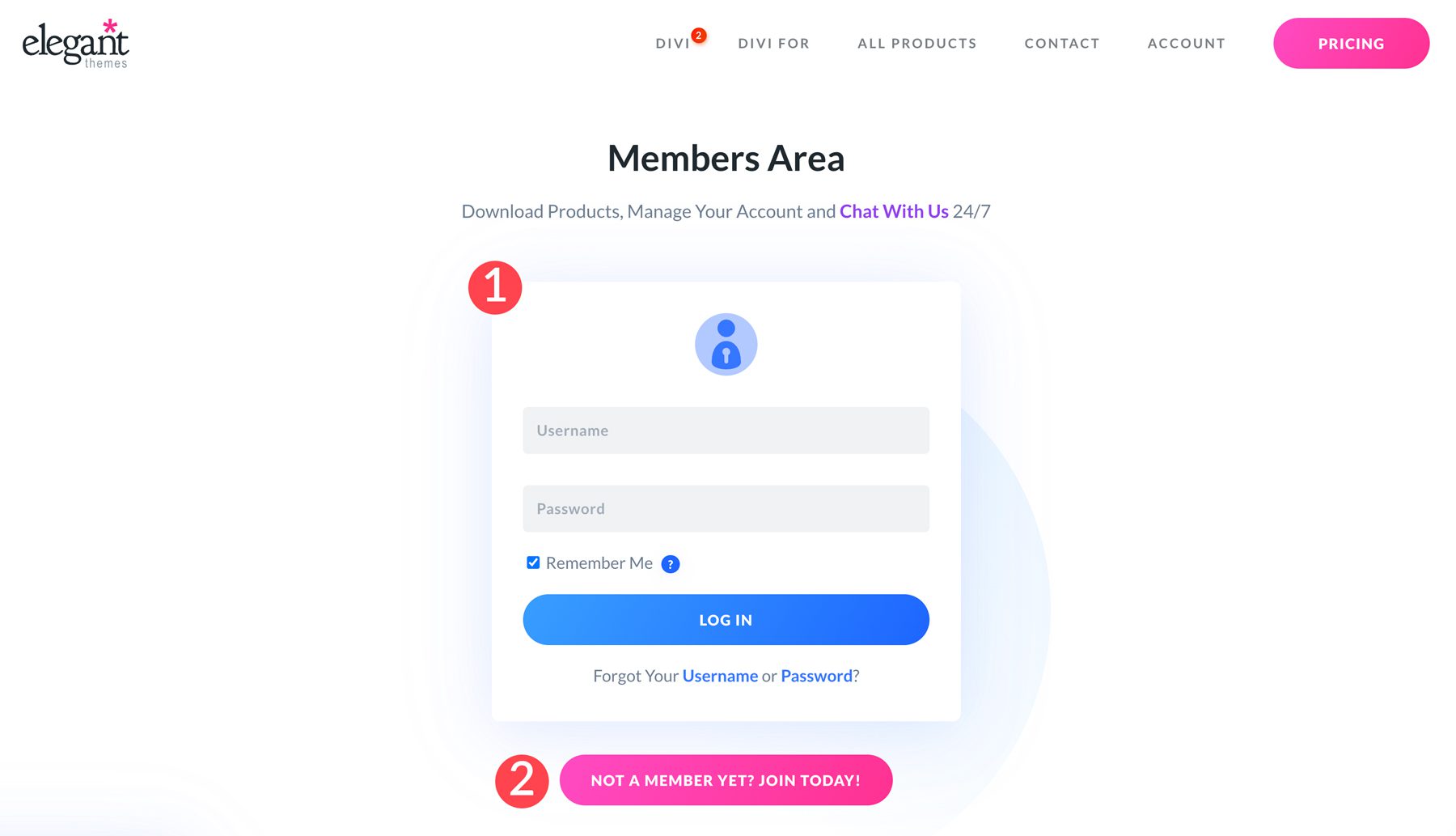
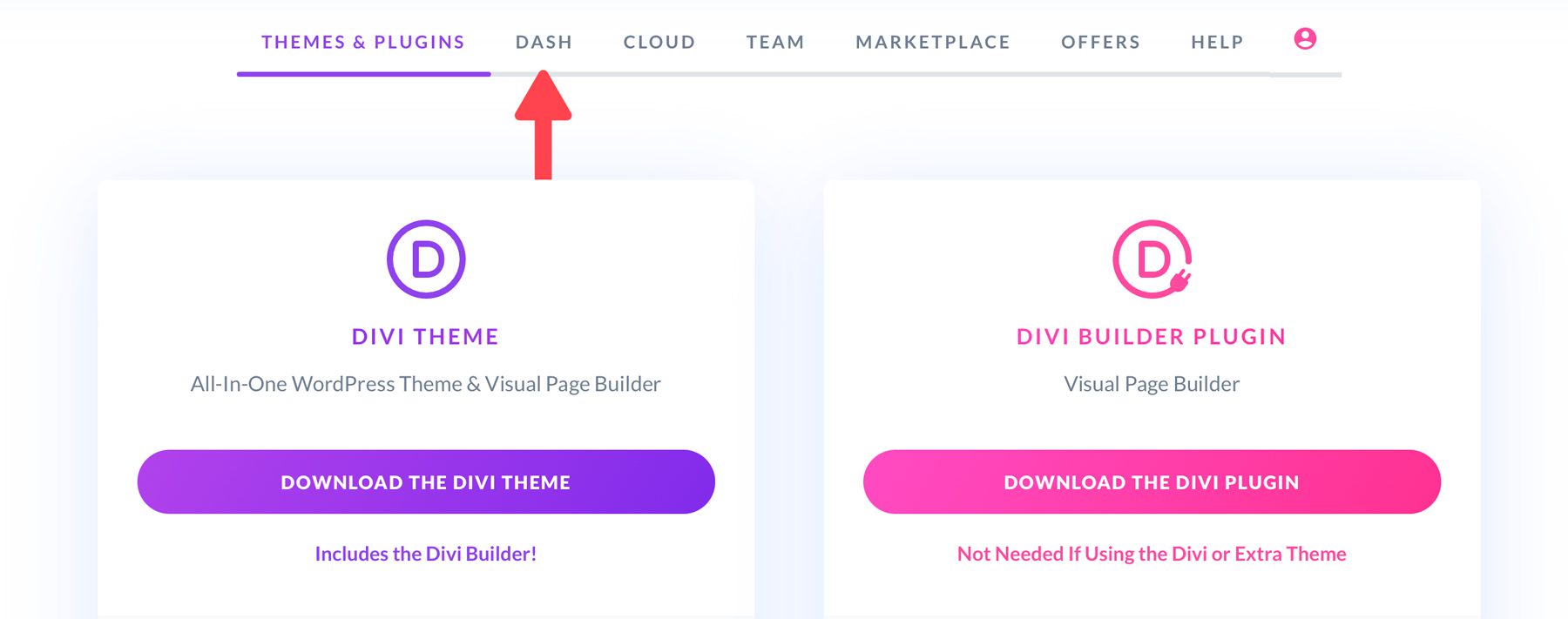
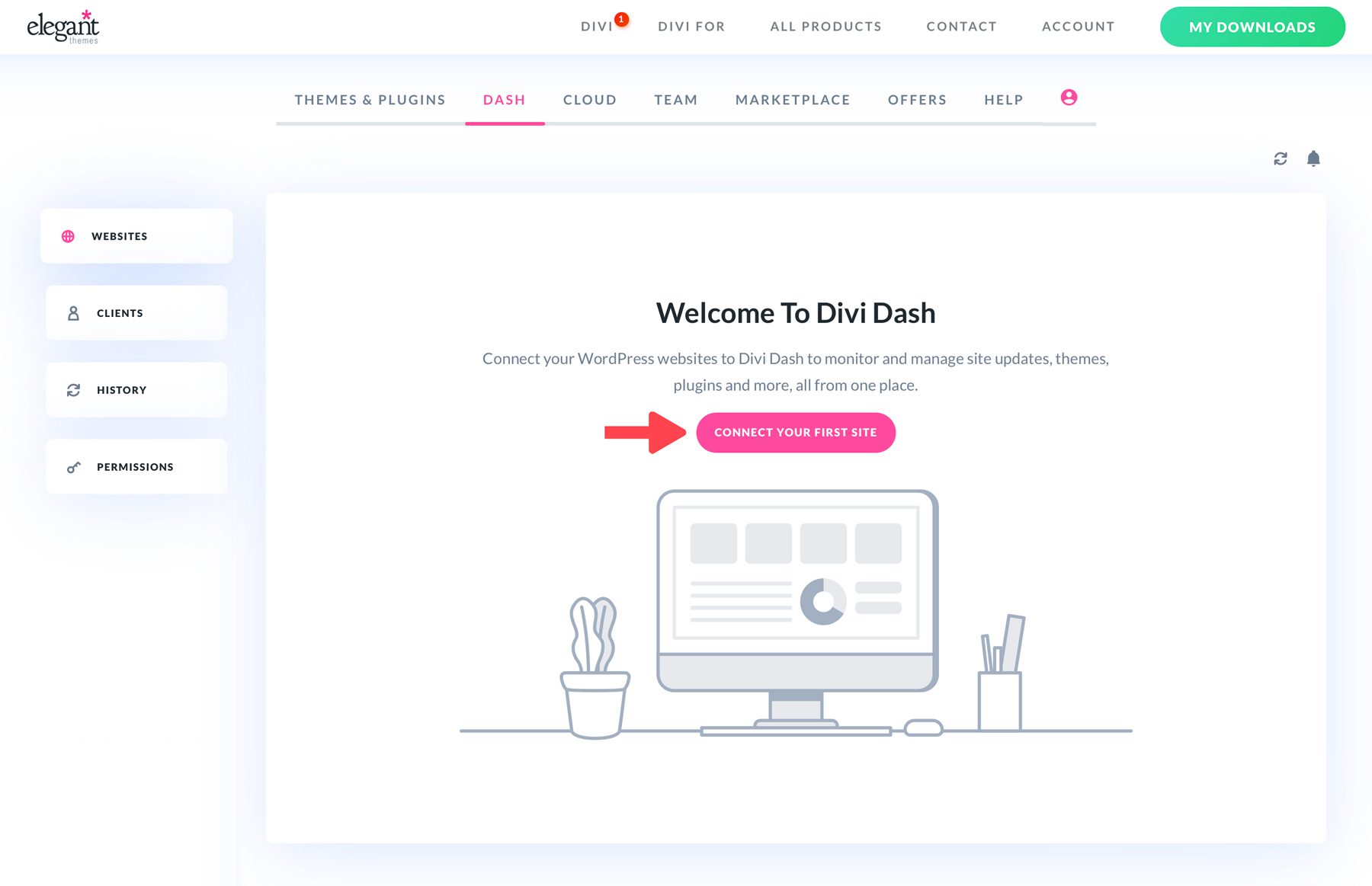
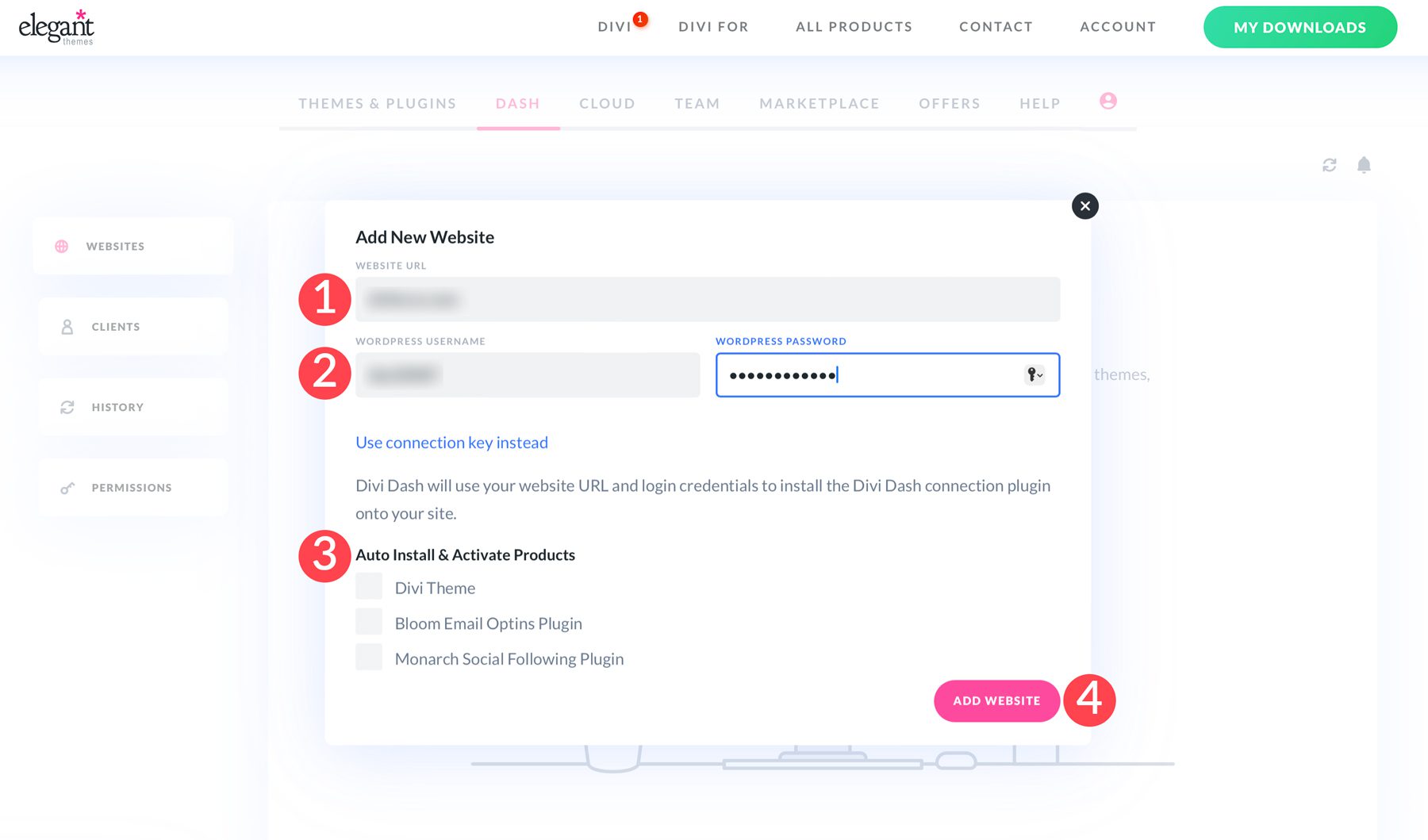
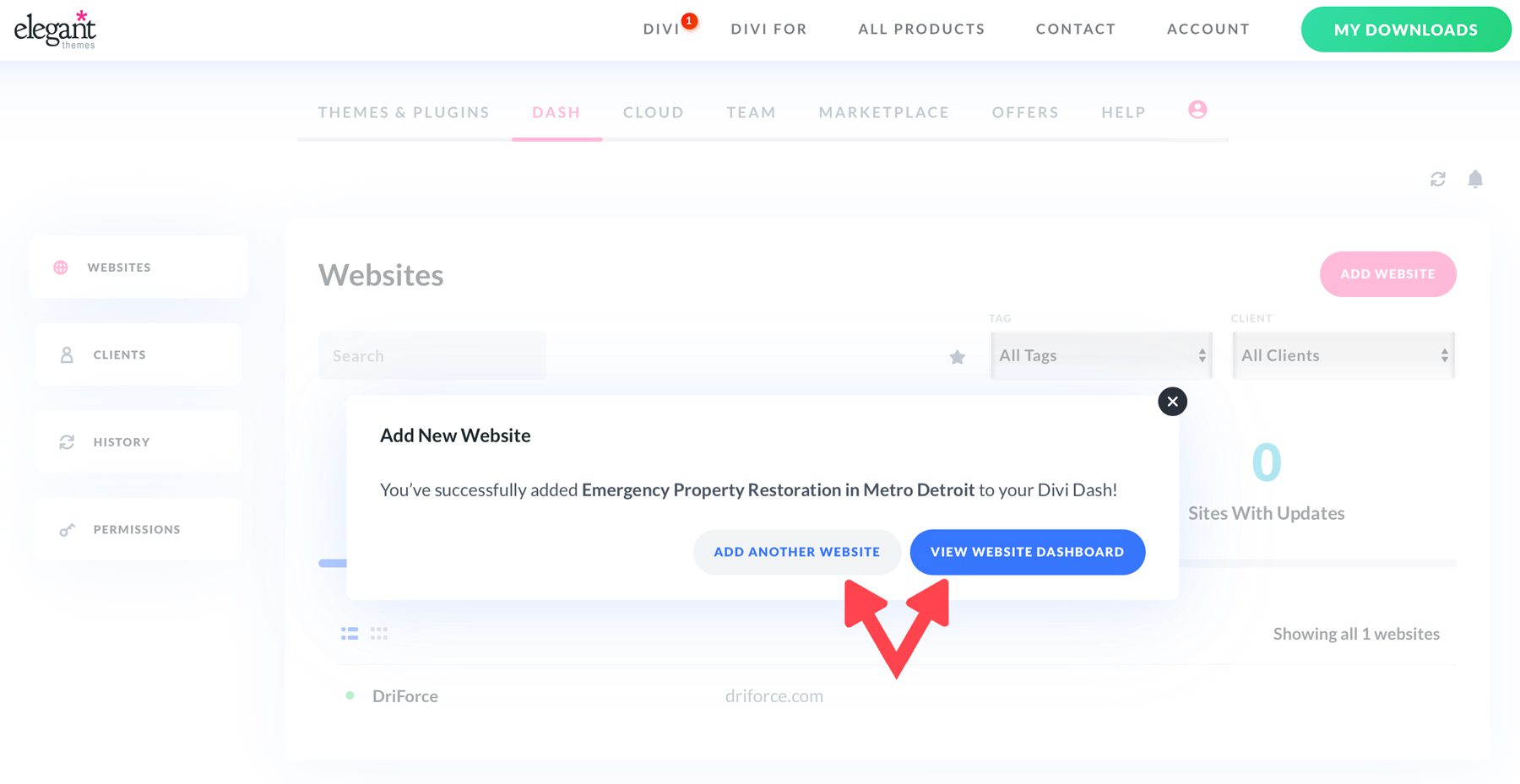
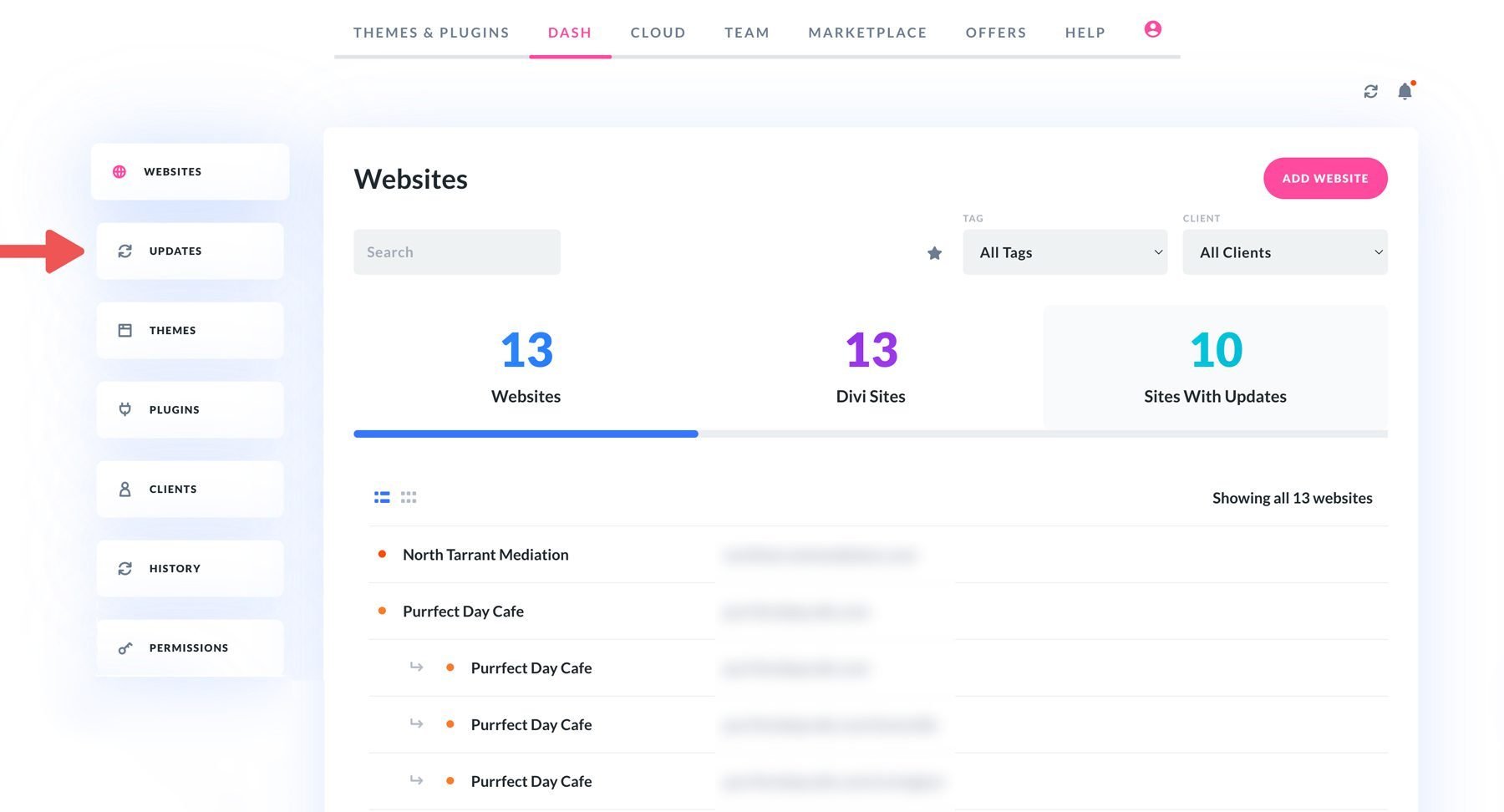
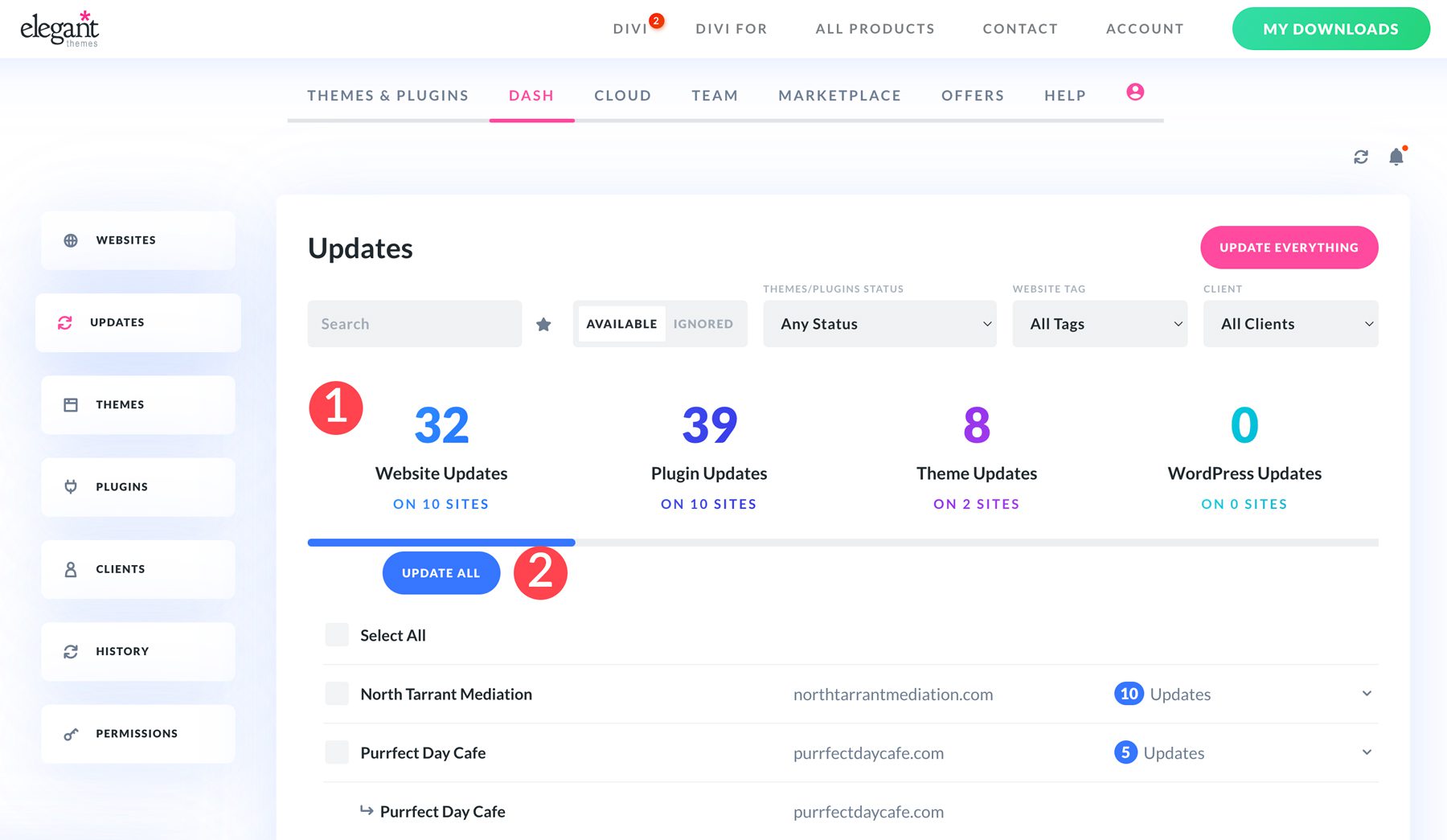
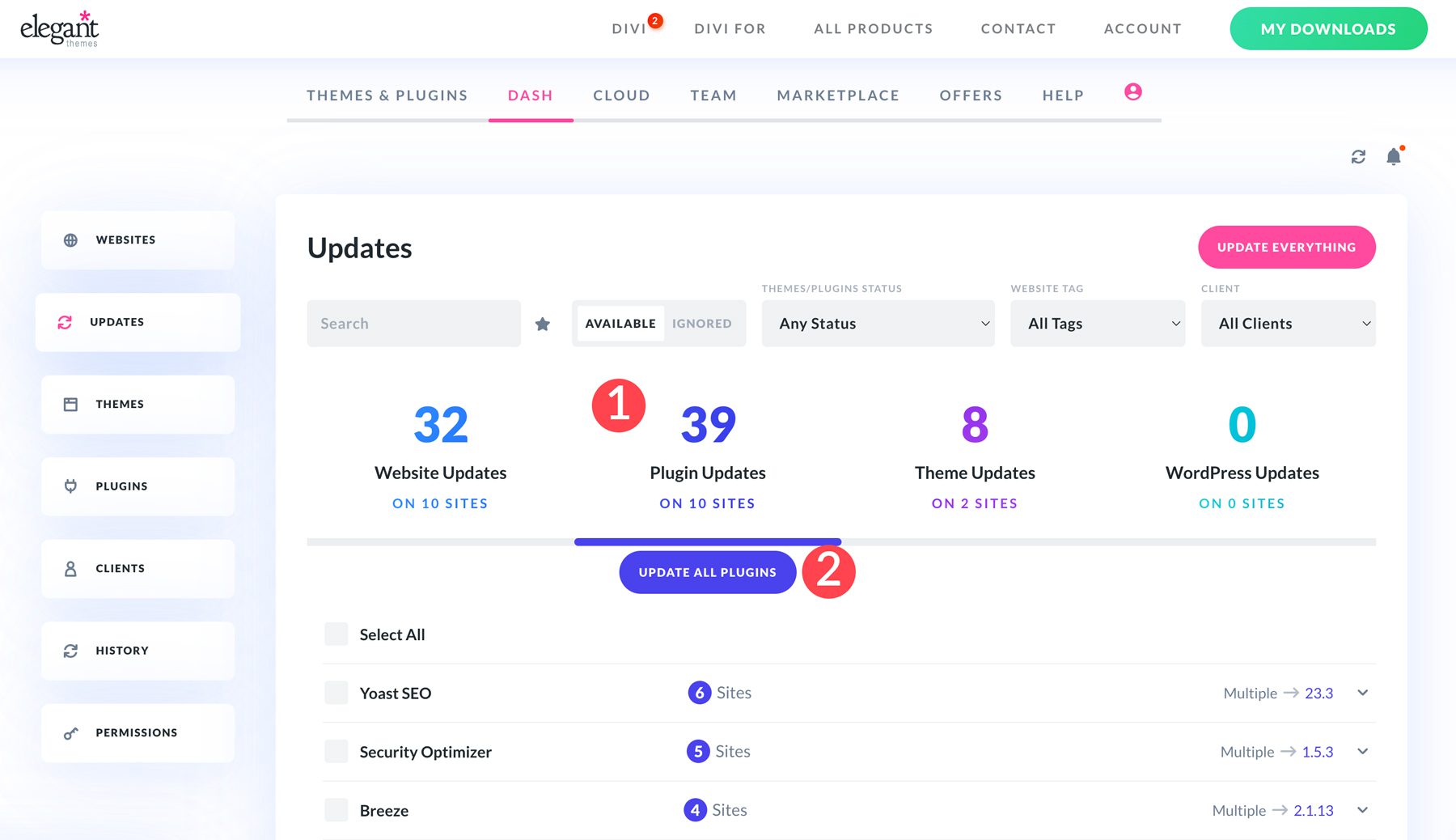
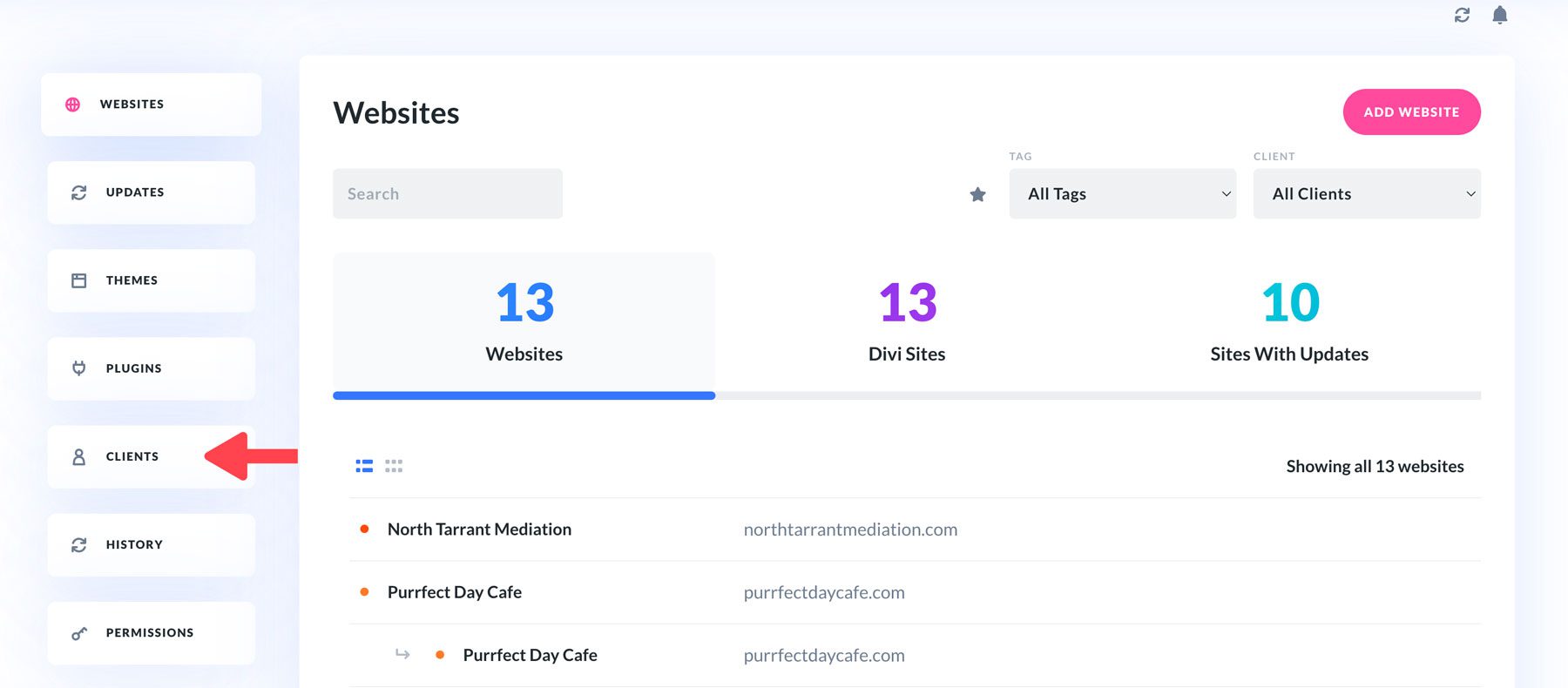
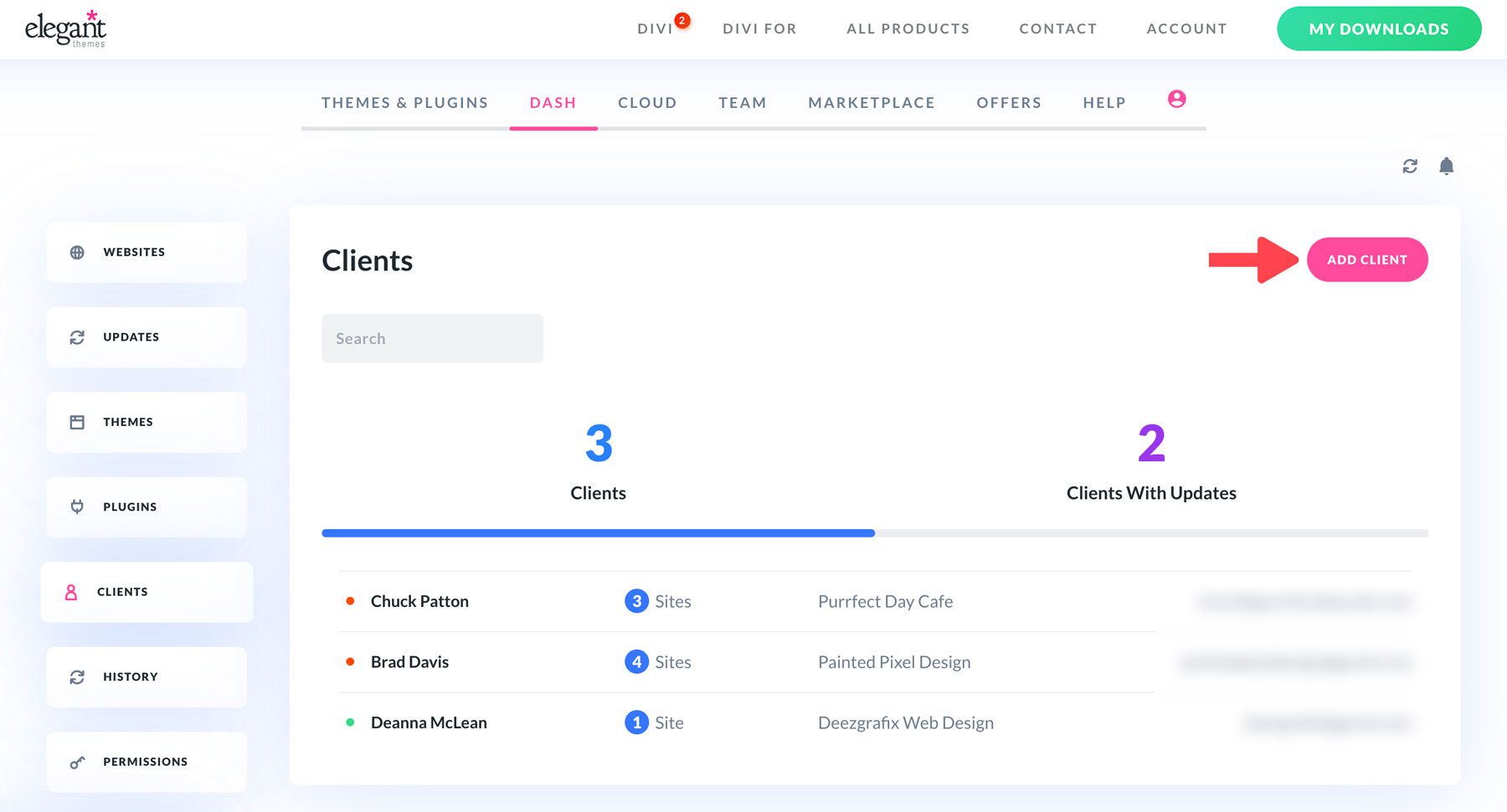
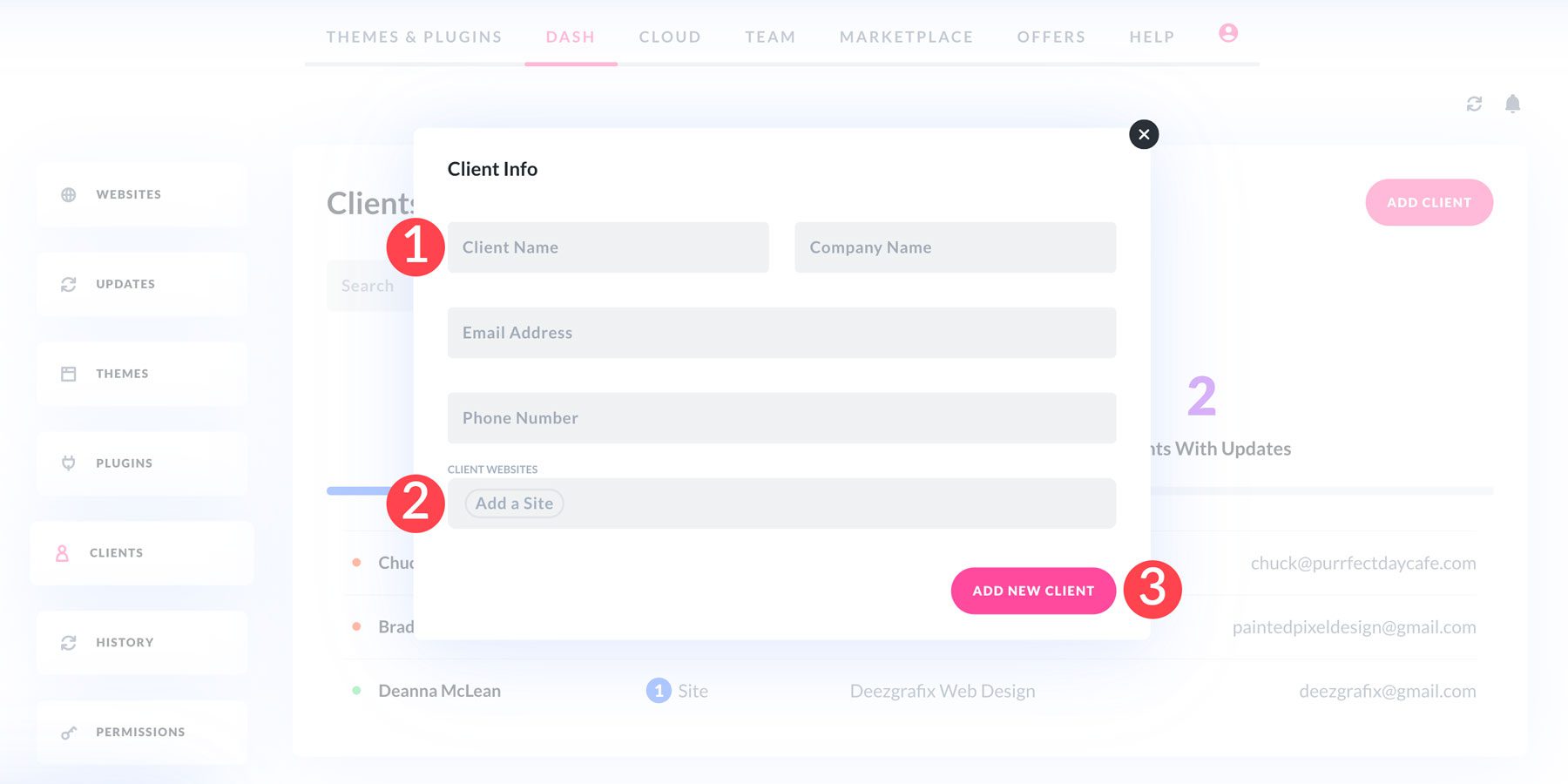
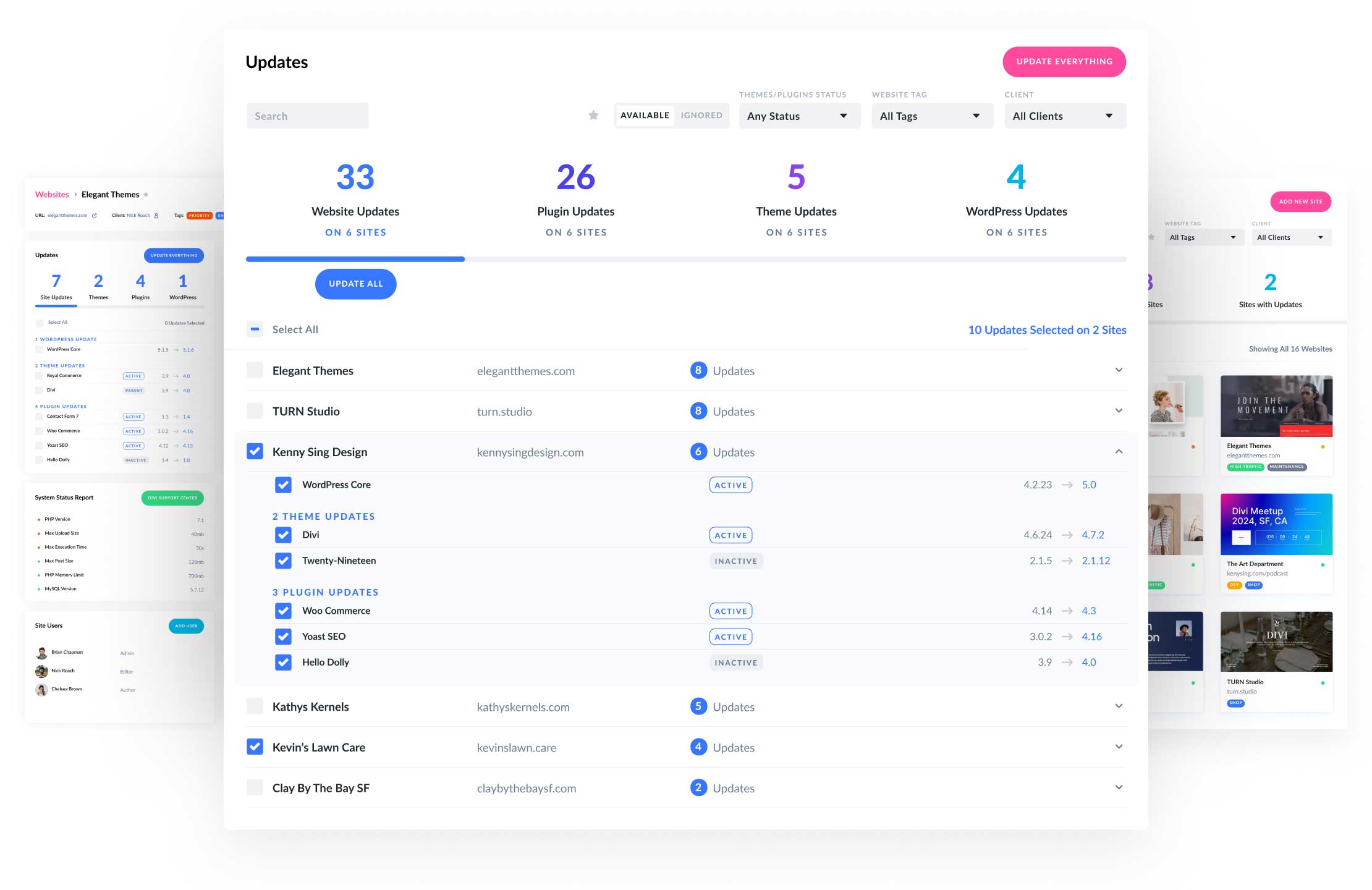
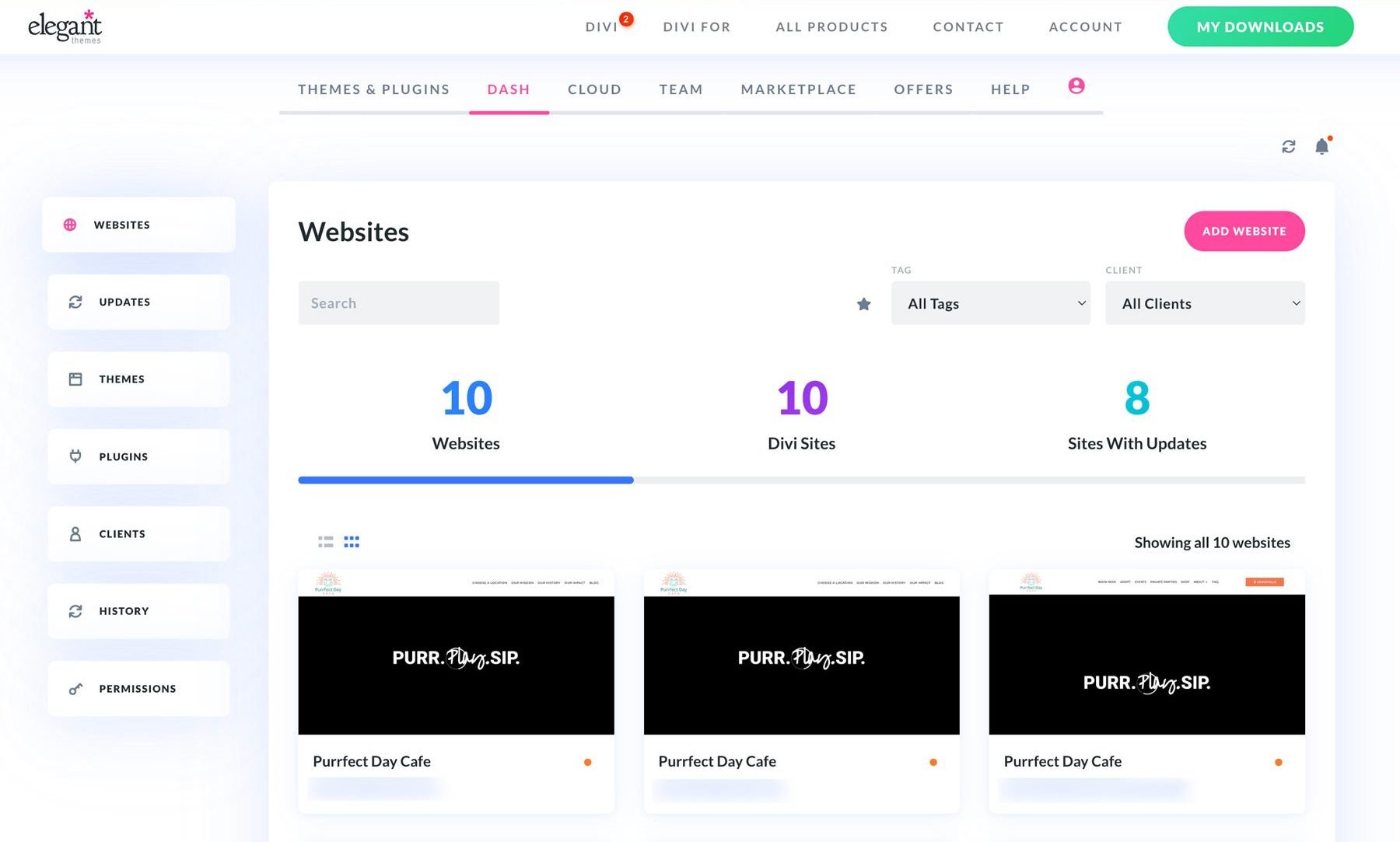
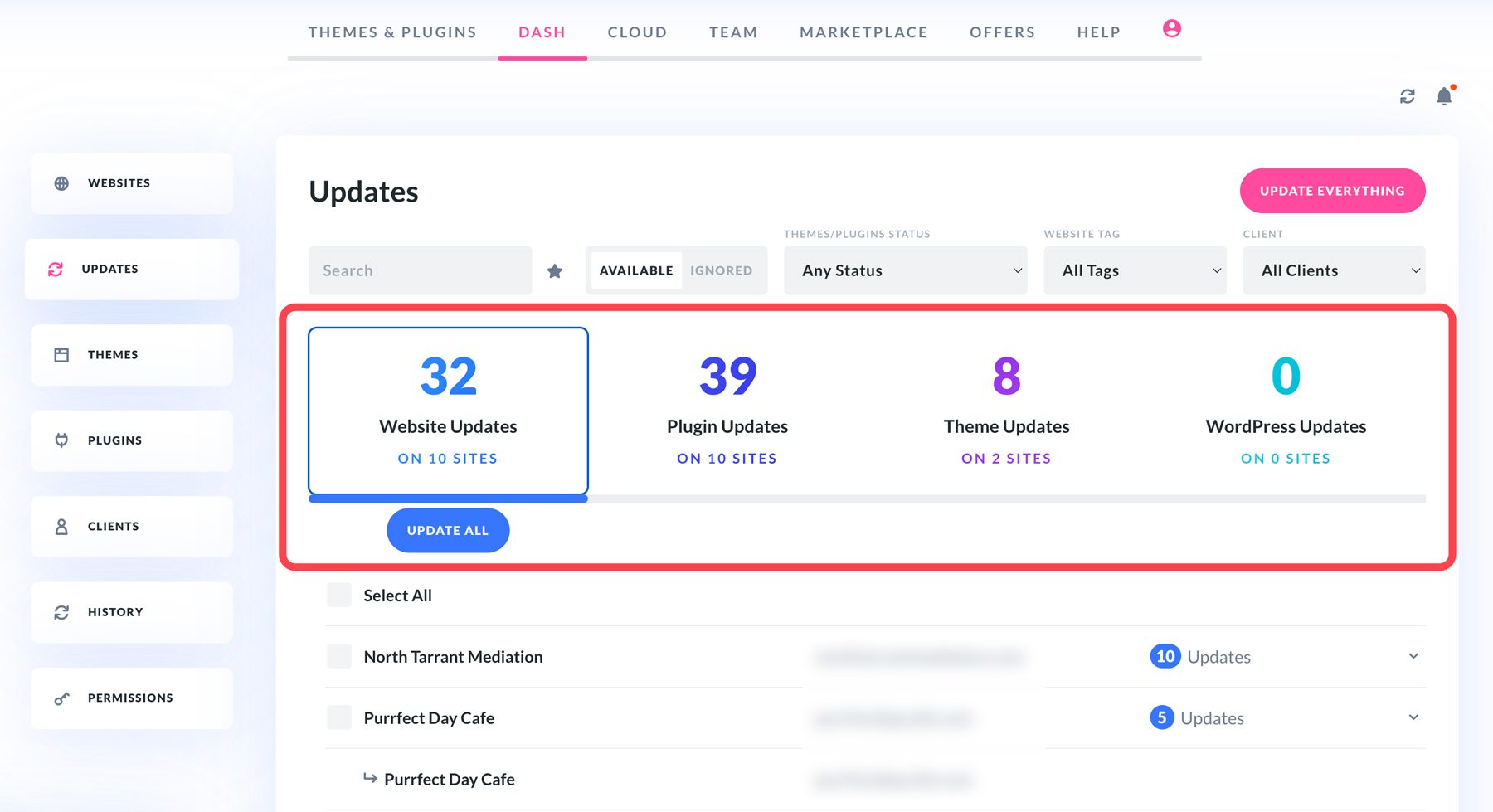
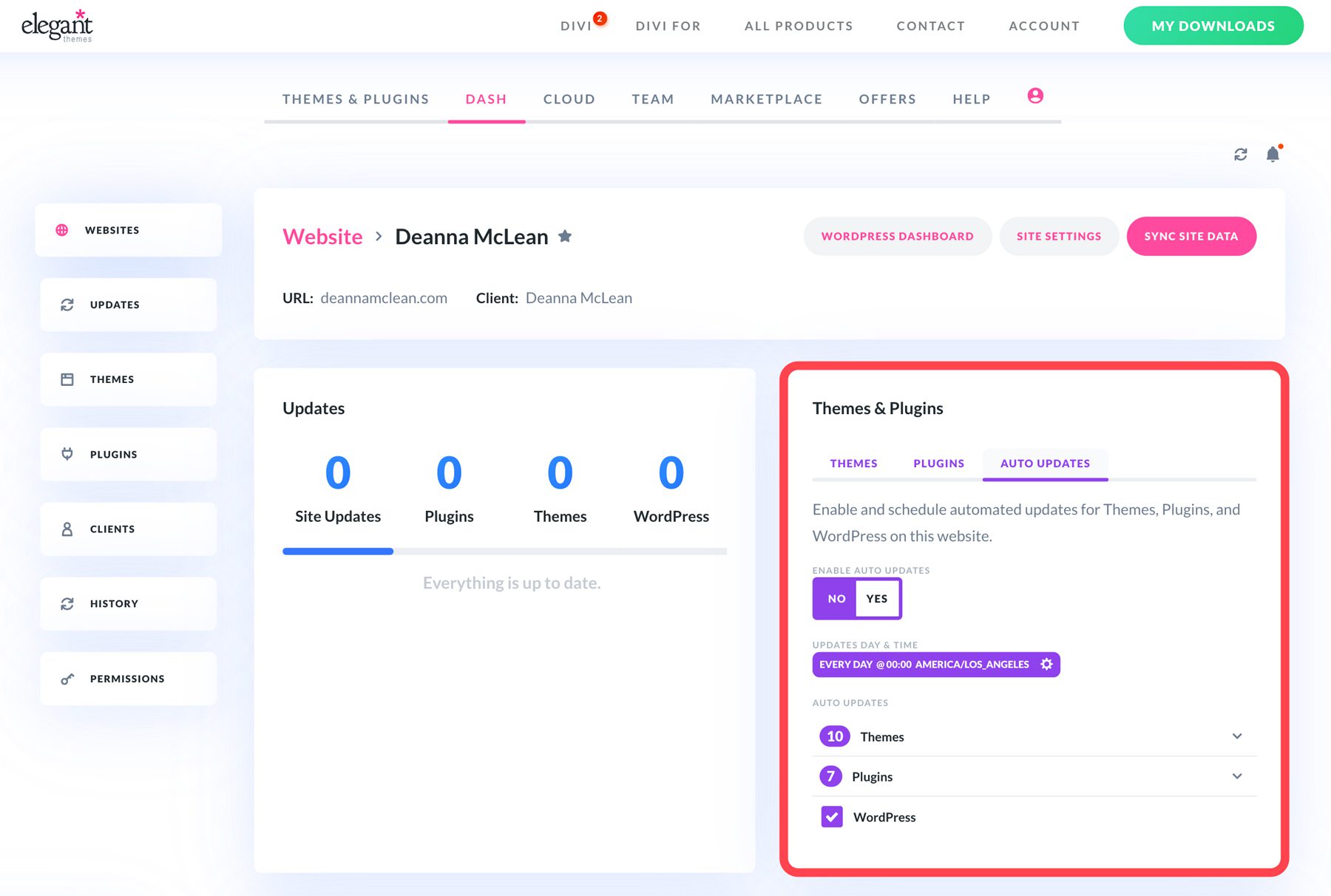
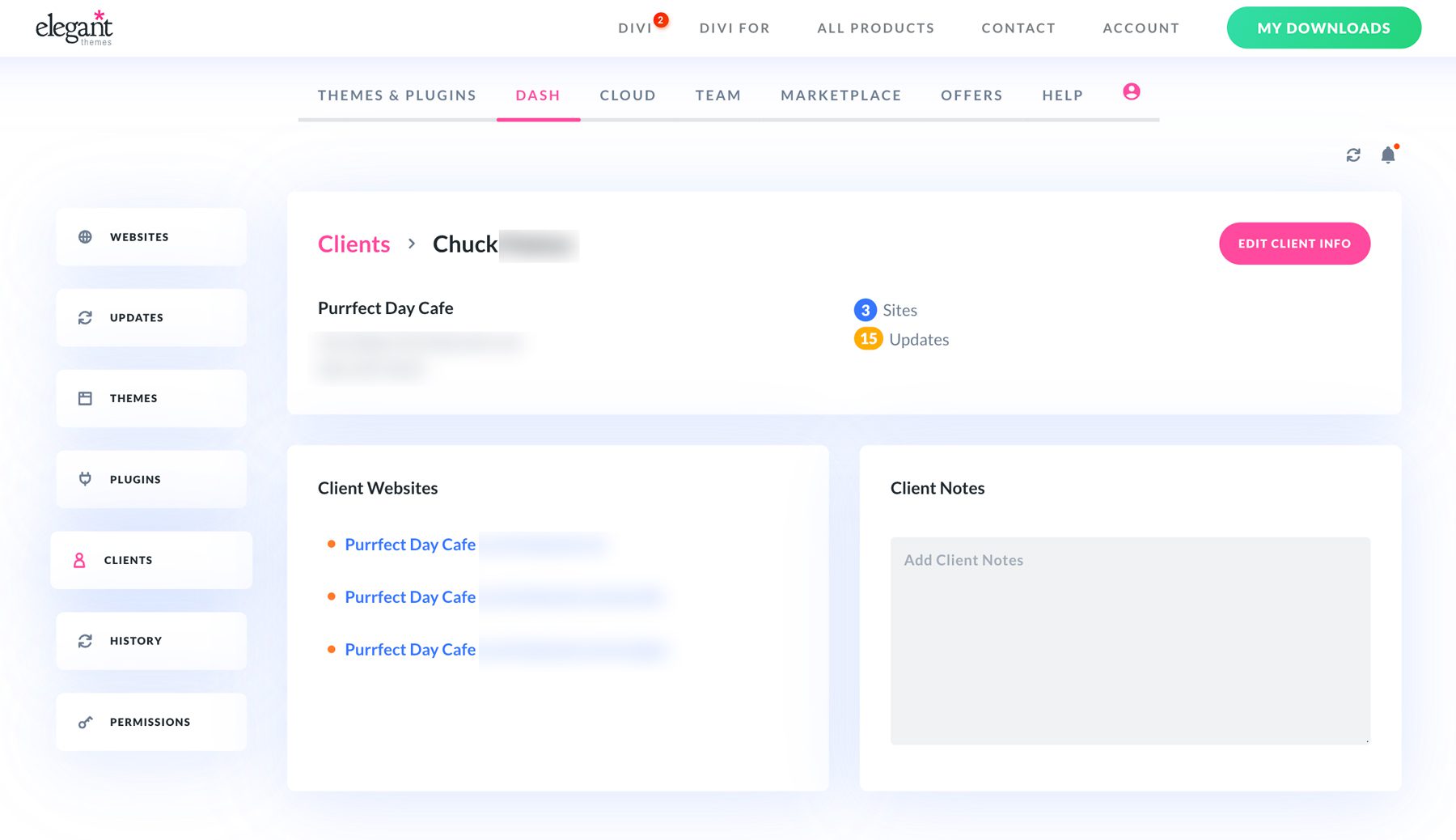
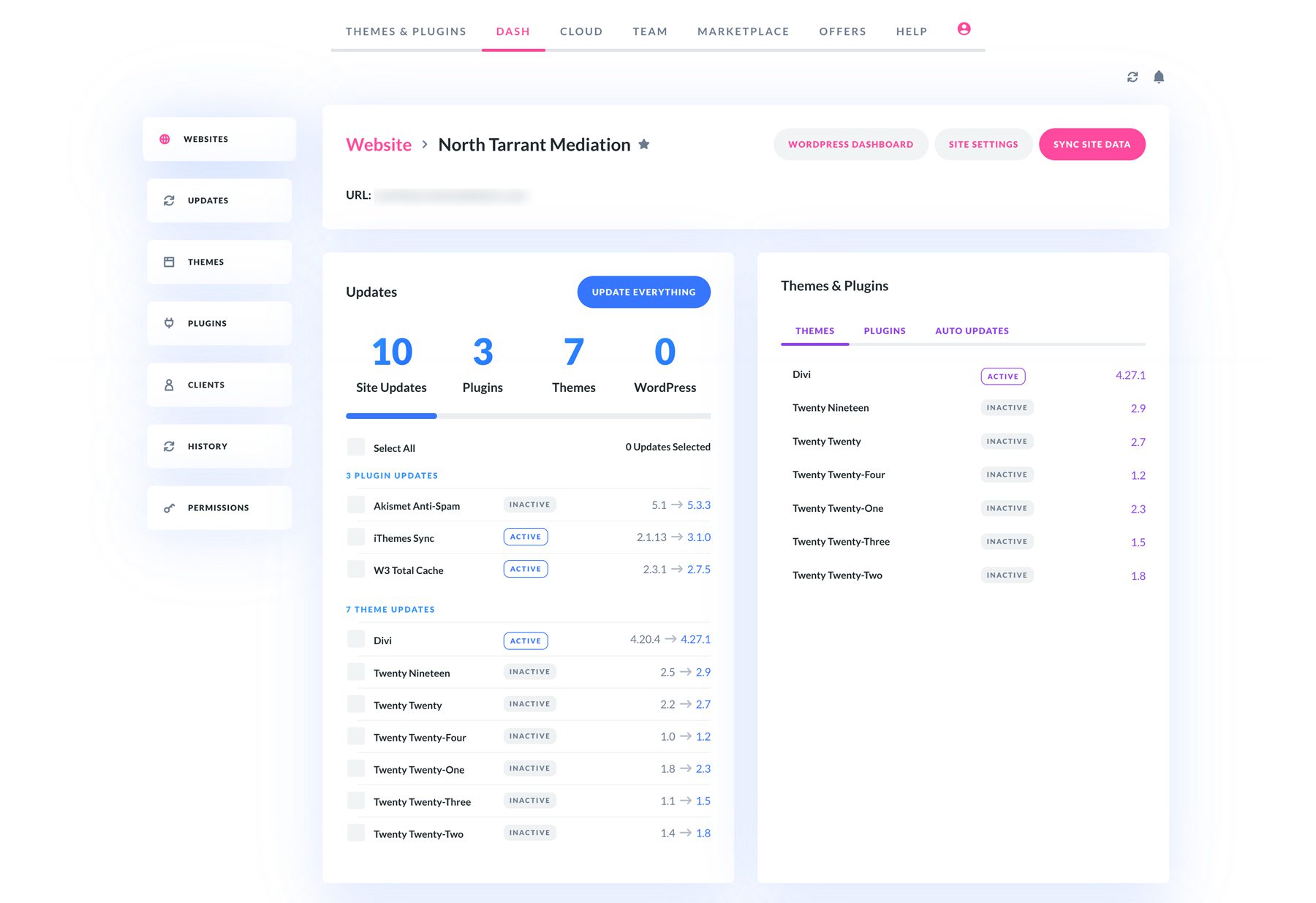
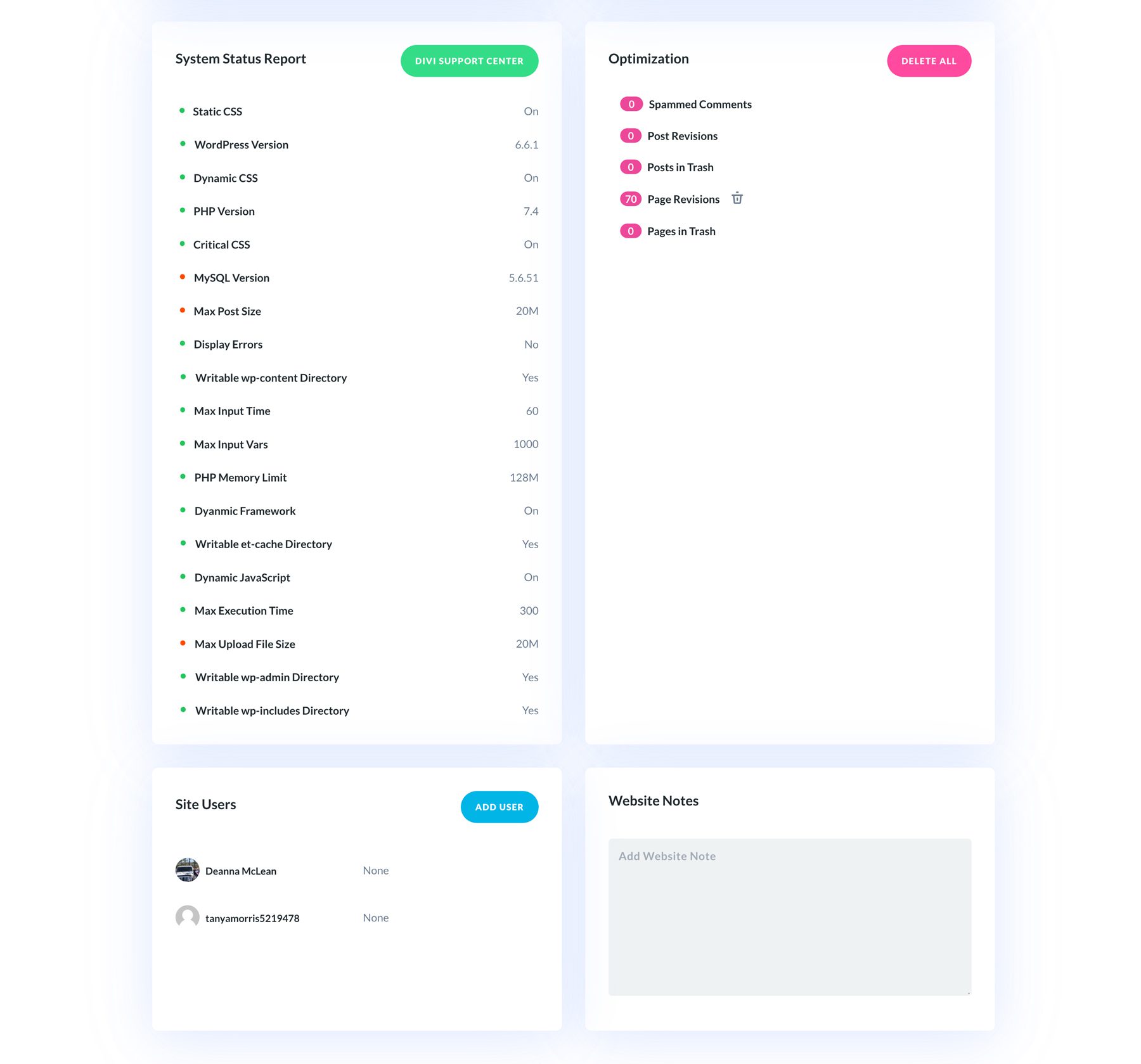






Is there a way to backup all the sites that are in Divi Dash, from within Divi Dash, before running any updates, so that you can roll back to a previous version of the site if any of the updates cause conflicts or problems?