Gravatar – It sounds kind of cool when it rolls off the tongue, right? The first time I ever read about Gravatar, I thought that it was some movie spin off.
Even though I was wrong, the idea behind what a Gravatar is and how you can use it is still pretty cool. Whether you’re a new WordPress user or a long time lover of the CMS platform, there is a large chance that you’ve heard of Gravatar before. However, many wonder what it is, and if it is something even worth using.
In hopes of settling the confusion, I’ll be sorting out what these Gravatars are, the importance behind having one, and how easy it is to set up and use.
What The Heck Is A Gravatar?
![]()
Gravatar means Globally Recognized Avatar, and it is something that integrates seamlessly with WordPress. With millions using WordPress powered sites world-wide, being able to call the product something that is “Globally Recognized” is less of a boast, and more like just a true statement about what it really is.
According to its website, your Gravatar, your personal online Avatar, is unique to you, and has the ability to follow you across the online world. (This can be helpful for many reasons, but I’ll get to that later.) Even though the definition of a Gravatar is rather simple, there still seems to be some confusion about the term itself and this is mostly because of how they have set things up.
In order to use a Gravatar, you have to sign-in with a WordPress.com account. This can confuse many people who run their sites on a self-hosted WordPress.org platform into thinking they can’t use a Gravatar with their site, or that they need to start a WordPress.com site to even use it.
Well, you’ll be happy to know that Gravatar works with both the WordPress.com and WordPress.org platforms. Though you do need a WordPress.com account to use it, setting that up only takes a couple of minutes, and there’s no need to for a WordPress.com site either.
To help eliminate any other confusion, it should be explained that the Gravatar website itself has two functions:
- It allows you to create the Personal Avatar that I mentioned earlier,
- And you can use it build a nice online profile that is connected to your account.
Both are pretty important, but I’m sure you’re wondering why that is.
Why You Should Have A Gravatar:
Recognition And Identity
There are a couple really good reasons for setting up and using a Gravatar. The first on the list should probably be recognition and identity – they do essentially go hand-in-hand in this case. The internet is a hard place to make a name for yourself, but many have managed to build a reputable name for themselves in spite of the challenge.
For example: within the WordPress community, almost everyone has heard of Matt Mullenweg (one of the co-founders of WordPress). However, Matt is not just some faceless figure hiding behind a big company that’s bound to get lost in the crowd – nope. It’s quite the opposite really.
Matt has established his reputation online, and that success is linked to his online profiles, which builds his online identity.
My point? If you’re looking to build your identity on the web, then follow Matt’s example.
Having a Gravatar is a small but important part of the puzzle. It helps establish that search for identity that can put you above the rest. Just think from your own perspective.
Can you picture the faces of the bloggers of your favorite websites? I’m sure you probably can. Doesn’t it make them easier to trust and to listen to? I know it does for me, and I know I’m not alone in that.
In short, the Gravatar is your online ID. Why not own it?
It Helps Send Traffic To Your Website
The second reason for having a Gravatar set up is that it can help send traffic to your website. Even though people have are less likely to click over to your site via a blog comment, it’s not unheard of. However, it will be more likely if you show you’re a real person, which can be accomplished by using your Gravatar picture.
If you’re well known in certain niches or an active commenter on a particular blog, then your comments are going to stand out, especially if your comments are helpful and relative to anyone who read them. As your reputation gains some traction, you’ll likely start to find people clicking over to your site to see what other helpful information you may be able to offer them.
To put it plainly, having a Gravatar is just a good idea. If you want one, but don’t know how to set things up, then the tutorial below should be pretty helpful.
How To Set Up And Use Your Gravatar Profile
So now that we’ve covered what a Gravatar is, and why you should have one, this would be a good time to show you how to get started with one.
For this tutorial, you will be taken how to set up, and use both your Gravatar and your Gravatar profile. If you already have a WordPress.com account, then you can skip the first few steps. If not, just follow the instructions and you’ll be good to go in no time.
Getting Your WordPress.com Account Set Up
Go to Gravatar.com to set up your account
To get started, go to the Gravatar website. On the top right corner of the page, you’ll find a button that prompts you to sign in with your WordPress.com information. (Pictured above) Even though you don’t have one yet, click the button anyway.
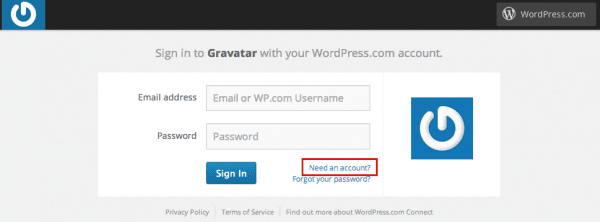
Click the confirmation link, and sign in to Gravatar
You’ll be taken to a sign in page. However, you’ll notice a small link that asks if you need an account. Follow that link to the next screen.
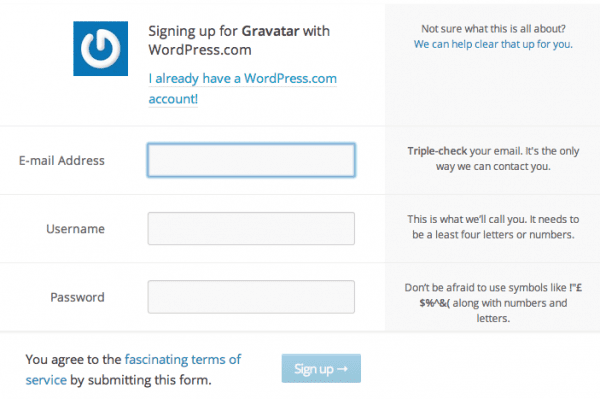
Set up your WordPress.com Account
Then, you’ll be asked to enter an email address, user name and a password in order to create the account. Fill out the areas, and be sure to keep that login information handy.
After you sign up, you’ll be sent a confirmation email to the email address that you entered. Click the confirmation link to activate your WordPress.com account. A new screen will open, and you’ll see the button prompting you to sign in to Gravatar.
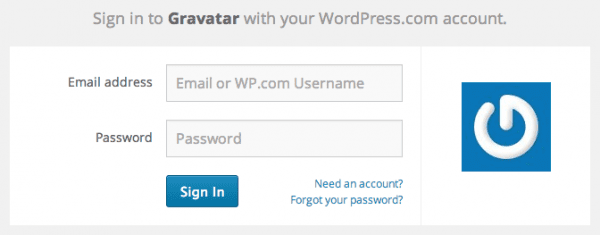
Sign in to Gravatar with your new account info
After you click to sign in, you will be directed to the sign in screen on Gravatar’s site (pictured above). Use your new WordPress.com account info to sign in, and then you can start setting up your Gravatar.
Setting Up Your Gravatar
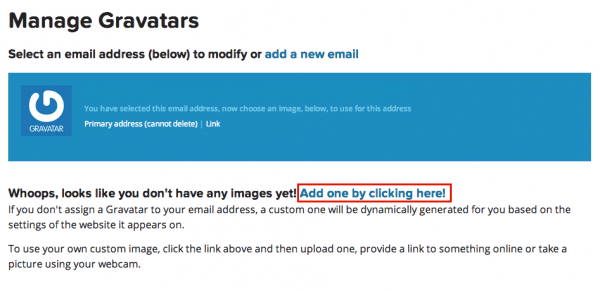
This Is Where You Can Manage You Gravatar Images and Emails
Now that everything else is in order, you can get to seting up your very own Gravatar. (The screen you should be on now is the one that I have pictured above.)
Since your account is brand new, you will need to upload your desired profile picture. Click the link that says “Add One By Clicking Here”. Choose where you want the picture uploaded from, and then select the picture you want to use.
You’ll have the option to crop the picture if you like, but if you don’t need to, just click “Crop and Finish”.
Next, you will be required to choose a rating for the picture: G, PG, R, and X ratings. Though the picture you choose is entirely up to you, it is generally best to use a G or PG rated profile picture as the R and X rated pictures are often blocked on most WordPress sites.
After that, your Gravatar is all set up!
How To Use Your New Gravatar Picture
Your Gravatar (profile picture) is directly linked to your email address. When you sign in to comment on a WordPress.com or WordPress.org website, you simply use the email address that you have connected with your Gravatar picture and WordPress will know to use that picture for your comment.
If you’re a WordPress site owner or guest blogger, simply use the email in the profile area of your WordPress Dashboard to have your Gravatar photo displayed in your author byline. Looking for a bit of variety? You can also set up multiple Gravatar profile pictures under your single account.
You can do this by going to your account and in your “Manage Gravatars” area, simply click on the “Add A New Email” option on the screen, and add the desired email.
After that point, you need follow the same steps as listed above for setting up another Gravatar profile picture. Now, even though your Gravatar profile picture is all ready for you to use, your Gravatar account could still use some polishing.
Editing Your Gravatar Account Profile Info, And Why It’s A Good Idea
As mentioned earlier, your Gravatar comes with both a picture profile, and an online bio that is available for viewing and linking to. But should you even bother with this part of your account?
The short answer: yes.
Why? It all goes back to that point of identity that was touched on earlier. You Gravatar profile is something that anyone can see. It has areas for a description, social media links, your personal or favorite websites, a place for contact information and more.
And with the somewhat new Gravatar Hover Cards, your profile is now easier for people to view, and even link to. If you don’t have anything there, then there is the likelihood that people will be less inclined to trust your comments and you. (Silly, I know – but you’d feel the same way, right?) It’s the small details that often count the most, so why not take a couple minutes to polish your profile.
Edit Your Profile
To edit your profile, simply log back into Gravatar.com and click on the option, “My Profile”. There you’ll find a list of options for customizing the information and look of your profile. There are really only a few that you need to focus on:
- Name and details
- Websites
- Background
- Verified Services
In the Name and Details area, you will need to fill out the information requested. The About Me section of that area is where you should focus some time. Don’t get overwhelmed – Just keep it short and simple. (As an added note, you can also use HTML hyperlinks in the About Me area of your profile if you feel like it.)
The next important area you should be sure to add some information to is the Verified Services section. This is where you can connect accounts like Twitter, Facebook, LinkedIn, and Google Plus.
Even if your visitors don’t click over to your website, this can give people the chance to connect with you on your Social Media channels. And that will give you the upper hand in building both your online reputation with them, as well as directing traffic to your site.
These are really a matter of choice, but the Websites and Background sections of your Gravatar profile can add a nice touch to things. For websites, you can add your personal blog or the sites you regularly write for – really any site you want can be added here.
The background can be a color or picture of your choosing. As I mentioned before, it’s not that important, but it does help with giving things a bit of uniqueness.
Final Thoughts on Gravatars
If you’re looking to establish your online reputation, then you should start using a Gravatar if you haven’t done so already. Even though many – myself included – have reservations about plastering themselves all over the internet, there are some upsides to using a real photo over a logo; however, the choice is obviously up to you.
If you don’t have a Gravatar yet, but you’re planning to start a blog, build an online business, or anything of the like, then I think it’s best to sign up for one.
It’s pretty fast and easy to set up. So why not spend a couple of minutes while it’s on your mind for the moment and do it? Just one more thing to get out of the way, and you’ll never have to think about it again.
Thumbnail Image by Tomnamon via Shutterstock










Amazing Article Fully Detailed About Gravatar !
Regards:
Samuel Emmanuel
Fantastic guide on getting your own gravatar, Ariel.
I use the same image also as profile on most of my social media accounts.
It’s good, because people tend to recognize your face if you are almost everywhere on the internet.
I made a mistake at beginning of my blogging and online marketing career, 5 years ago.
I hid my face behind my site logo! Results? I lost many opportunities to connect and engage with readers and visitors.
Thanks for Sharing…..I have written article on how to get Adsense approved please read it here
http://techtidy.com/category/blogging-2/
Thanks for writing in details. I always love to refer all new authors on my blog to this tutorial and they love it.!
Hi thanks for writing such a piece. I was just wondering how to set up my account on Gravatar. And, to my assistance, I found this article on the web. Can you please tell me whether I should use my personal photo or my company’s logo on Gravatar?
Regards,
Sanchita Saha
Hi, thanks for writing this article. I have a few questions:
I’ve been wanting to get one but read some articles about security leaks and hackers being able to get email addresses from Gravatars. My concern would be that the email you use to sign up for your WordPress site has to be connected to Gravatar for it to show up when you comment on your own blog. A hacker could use your Gravatar email address to hack into your site, use your Gravatar to comment on other sites as you, spam, etc. Any real concern here, and if so, what is the best way to deal with it?
Is it okay to use a site logo or is a personal photo best?
I post at a site where a hacker is making everyone miserable posting vile comments with other people’s usernames, even people with Gravatars. She has hacked gravatars again and again!
Thank you for this excellent article that helped me to understand this extraordinary feature!
I implemented Gravatar now as well on my blog. I think it looks more professional. It also shows there is a real person behind it and helps in the war against fake comments and spam.
Hi, I wanted to say that the article is great! Thanks a lot for writing about it, I was thinking about Gravatar but I wasn’t sure about how to use it.
I have a question. As I have read, if I open a Gravatar with the wordpress account of the company the rest of the employees from the company can do it also, right? It is not a Gravatar account per each wordpress account, right?
Thanks a lot for the article 😉
Hi Ariel,
Thank you for explaining in clear language the virtues and possibilities of creating and using a Gravatar. It really helped me.
Warmly
HArald
I was always confused about ” what is gravatar “really? This article is pretty useful to understand it.
This is a great little article. I did not know about the virtues of the gravitar up until now. Thanks!
Just created my gravatar 2 weeks ago and indeed i can see traffic coming to our website. Nice article 🙂
<- Here's mine
Any comment with a picture grabs more attention. So, using Gravator is always beneficial and effective.
Even 7 months after starting my blog, Gravatar is still a top referrer to my site.
I comment across the blogosphere a lot so it’s really a must to have one setup properly.
C’mon Chrome, why do you still not recognize blogosphere as a word!
*add to dictionary*