Divi has undergone significant evolution up to the release of Divi 5 Beta. We have been on a journey to rebuild a new Divi that prioritizes performance, rapid feature development, and a new future for Divi users.
However, the prospect of migrating an established website can raise legitimate concerns about compatibility, site uptime, and a new way of doing things. This guide addresses those concerns by giving a walkthrough of the Divi 5 migration process, the backward compatibility system, and best practices for ensuring a smooth transition.
What The Migration Process Does
The migration and backward compatibility system has been a huge undertaking. Other page builders in recent memory have not tried to build something similar for their loyal customers. However, we invested a significant amount of development time to ensure your website can fully leverage the benefits of our best product yet. To that end, there are a lot of things happening with this process.
Subscribe To Our Youtube Channel
First, a comprehensive check is conducted of all your Divi content. This check gauges the compatibility of every single Module on your site with Divi 5. You should love this because it tells you exactly what to expect before you click Migrate.
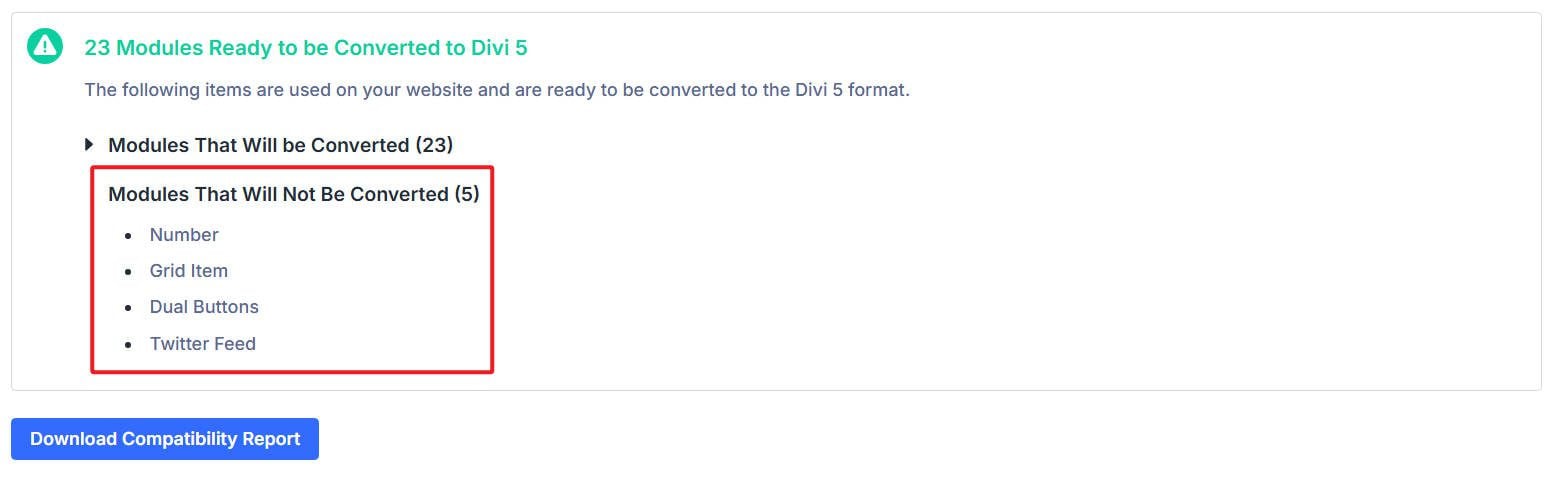
The Compatibility Checker shows unsupported modules. For this site, I know Divi 5 has a native Grid system and can easily handle dual, side-by-side buttons so that I can recreate each of those in Divi 5. I am that much closer to a fully Divi 5 site!
When you do choose to migrate, all elements/modules that are fully supported are converted from Divi 4’s shortcode format to Divi 5’s serialized format. This conversion preserves all design settings, content, and configurations so that the frontend’s appearance and functionality remain unchanged.
Modules that are not yet fully supported by Divi 5 Beta, like some third-party modules from the Divi Marketplace, are wrapped into the Divi 4 “backward compatibility” framework. This means they continue to function using the legacy shortcode system, ensuring that no content or functionality is lost, even with Divi 5 installed.
If a page contains any module that requires the Divi 4 framework, the entire page will load that framework. Pages with mixed content will not benefit from Divi 5’s full performance improvements until all modules are converted. Pages can be updated by removing these incompatible modules or by waiting for the respective third-party developer to update their extension for Divi 5.
Preparing For Migration
Testing the migration on a staging environment first is the safest approach. This allows you to identify potential issues without risking your live site. Most hosting providers offer staging environments, or you can use plugins to create a local copy. Run the migration on staging, verify everything functions correctly, and if all goes well, you can push the staging site to production.
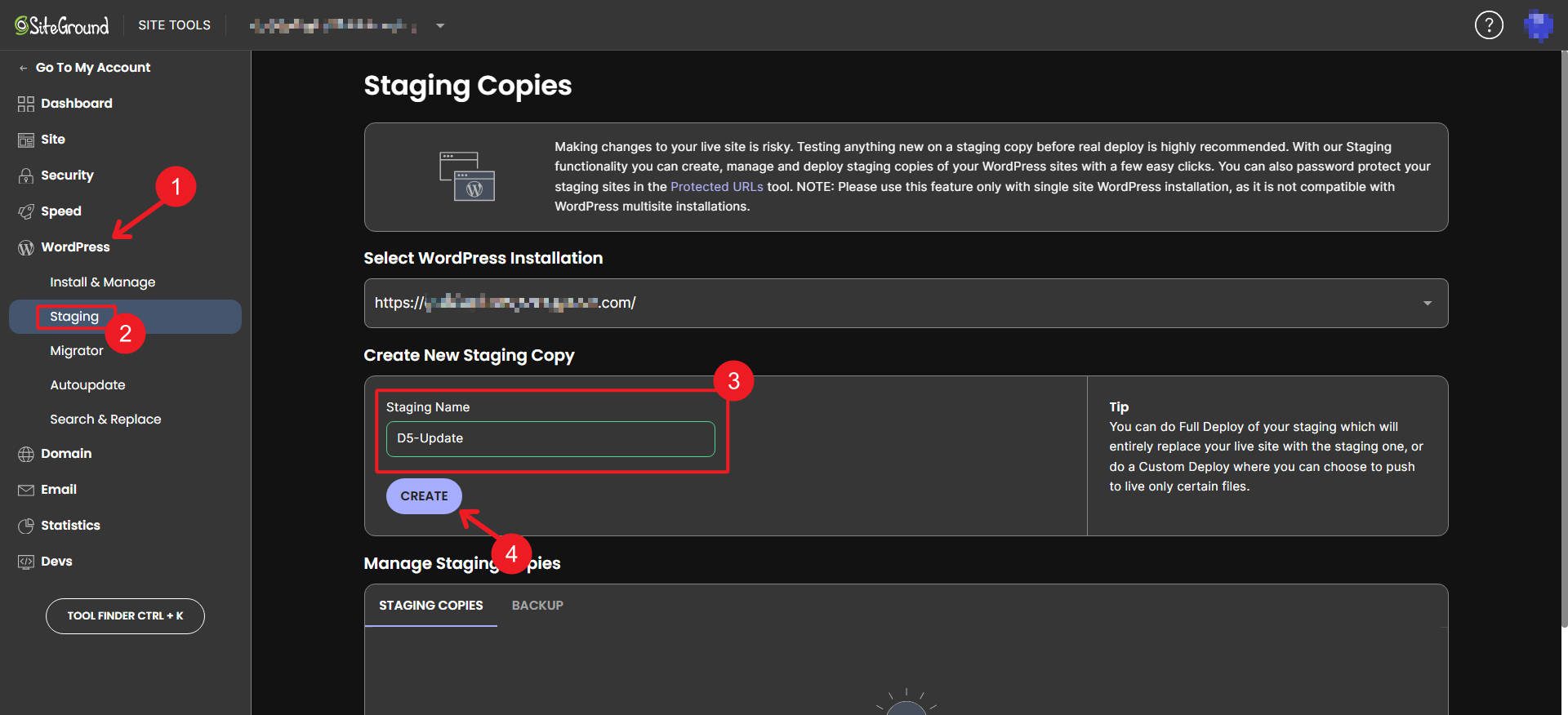
Before you push live, create a complete backup of your original Divi 4 site using a reliable backup solution. Include the database, uploads directory, and all theme and plugin files. If you encounter issues during or after migration, a backup allows you to restore your site to its pre-migration state without data loss. While Divi 5 Beta is stable enough for production use, backups provide essential insurance against unexpected migration issues.
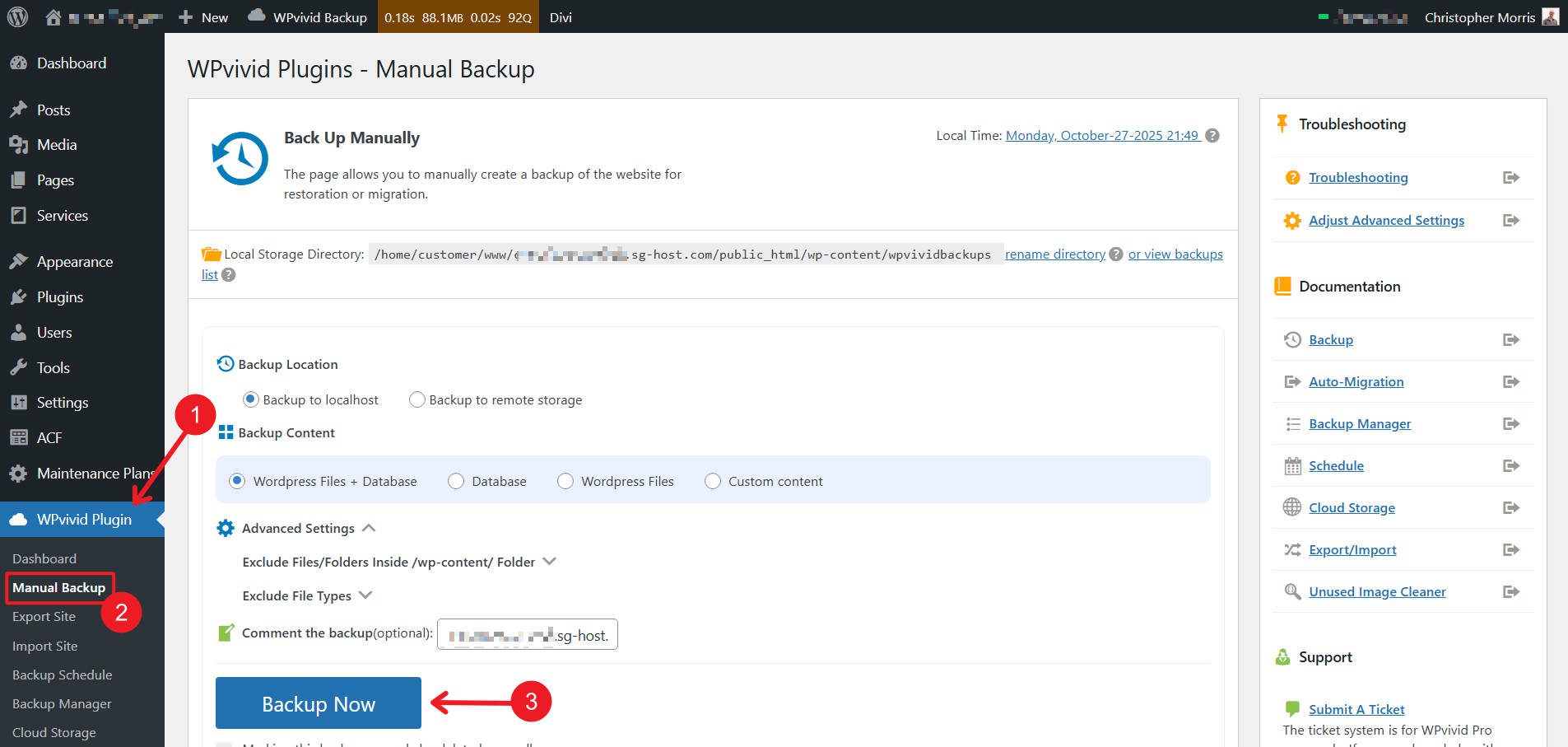
Ensure all plugins and extensions are updated to their latest versions. If you’re using a child theme with custom PHP, review the code for any dependencies on Divi 4-specific APIs. A lot of things will take testing out. So test periodically until you are comfortable making the change.
Make a list of any third-party modules or extensions you’re using. Check in with the developers to see if they’ve released Divi 5-compatible versions or are about to.
How To Use The Divi 5 Migrator
Right now, on your Divi 4 website, there is no “Migrate to Divi 5” option. To start that process, head over to your member account dashboard and download the latest Divi 5 version. From there, go to your WordPress dashboard (on your staging site) and upload the theme (as if installing a new theme).
Once you’ve installed Divi 5, navigate to your WordPress Dashboard and locate the Divi menu. You’ll see a new option labeled Divi 5 Migrator. Click this to access the migration interface. It will automatically start your first compatibility check.
Understanding The Compatibility Report
The Divi 5 Migrator System performs a comprehensive scan of your entire website before migration begins. It checks nine distinct areas: Pages, Posts, Custom Post Types, Theme Builder Templates, WooCommerce Products, Divi Library Items, Widgets, and Presets.
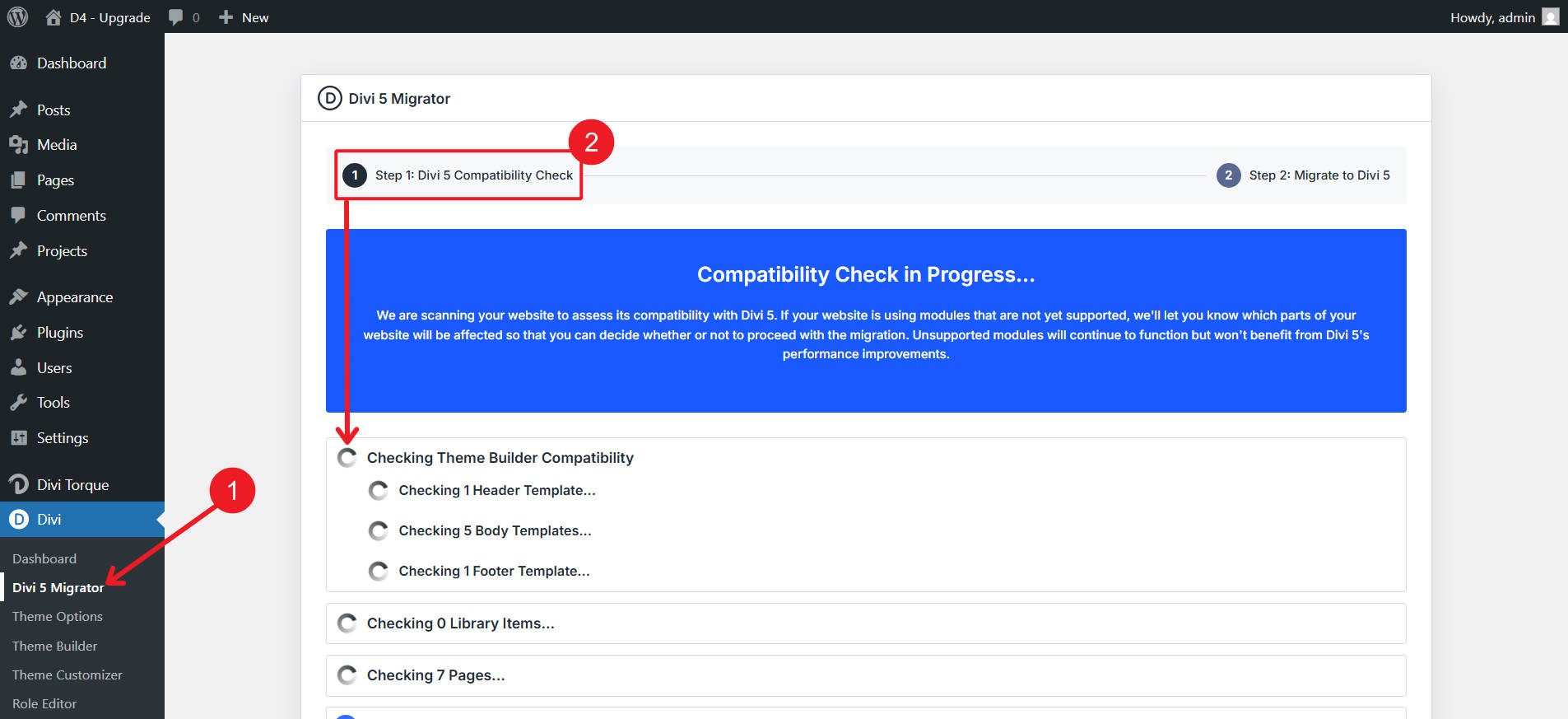
For each area, the migrator identifies which elements are fully compatible with Divi 5 Beta and which contain modules or features that are not yet fully supported. Blue checkmarks indicate items that are ready to be migrated and will function natively in Divi 5 Beta without backward compatibility mode.
Orange warning icons indicate items that contain unsupported modules or features. These items will be migrated, but the unsupported components will run in backward compatibility mode using the Divi 4 framework.
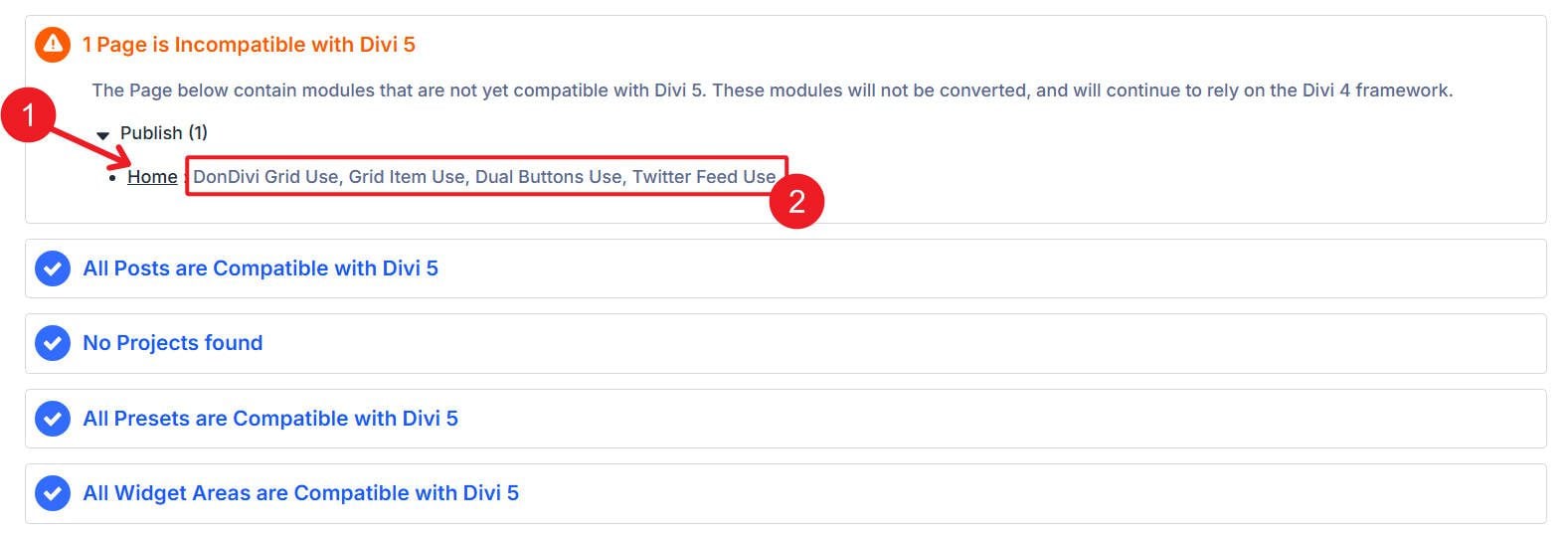
You should see where the incompatibility is (e.g., page, theme builder template) and which module/element is causing it.
Review this report carefully. It provides transparency about what will and won’t immediately benefit from Divi 5’s performance improvements. For items flagged with warnings, note which specific modules are causing the compatibility issue. This information helps you plan for future updates as module developers release Divi 5-compatible versions.
Initiating The Migration Process
After reviewing the compatibility report, you’re ready to begin migration. The migrator interface presents a primary action button labeled “Migrate This Site to Divi 5 Beta.”
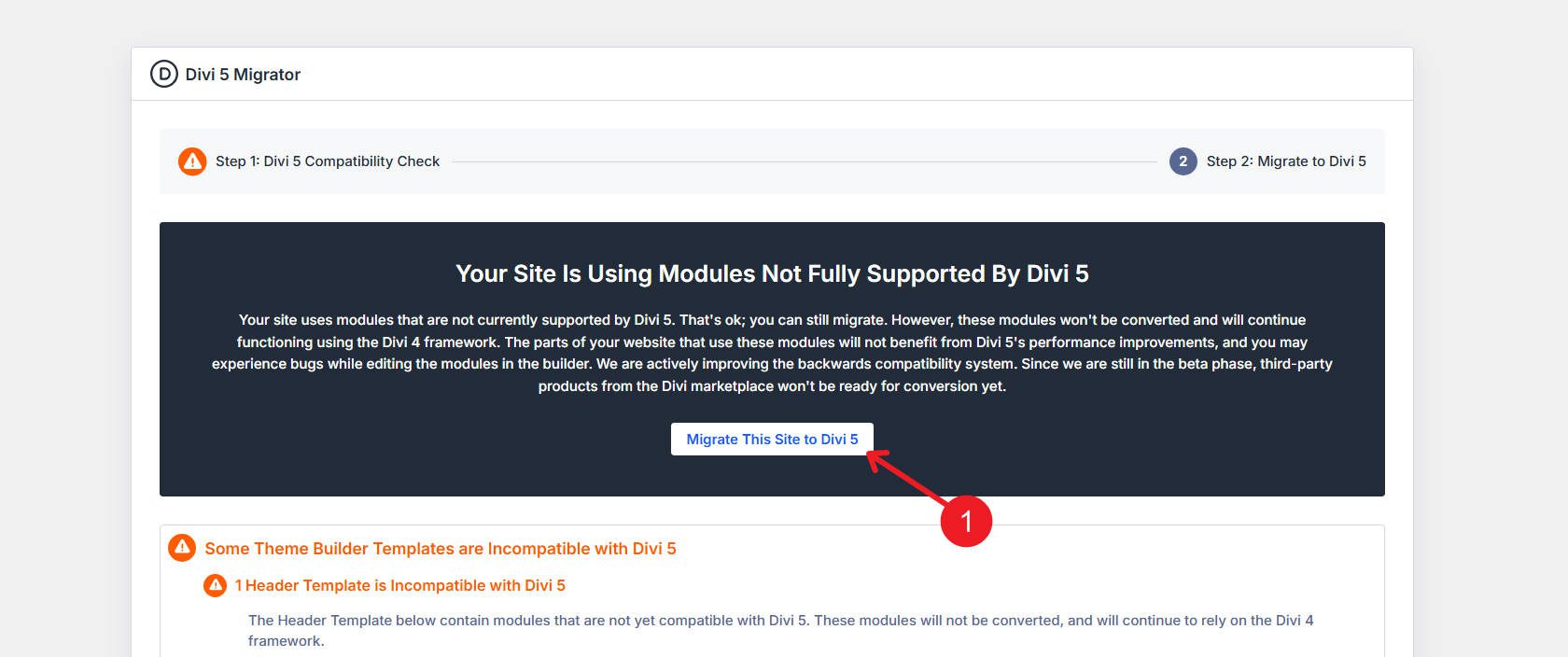
You can migrate even if not everything is fully compatible. That’s the beauty of backward compatibility!
Click Confirm to proceed.
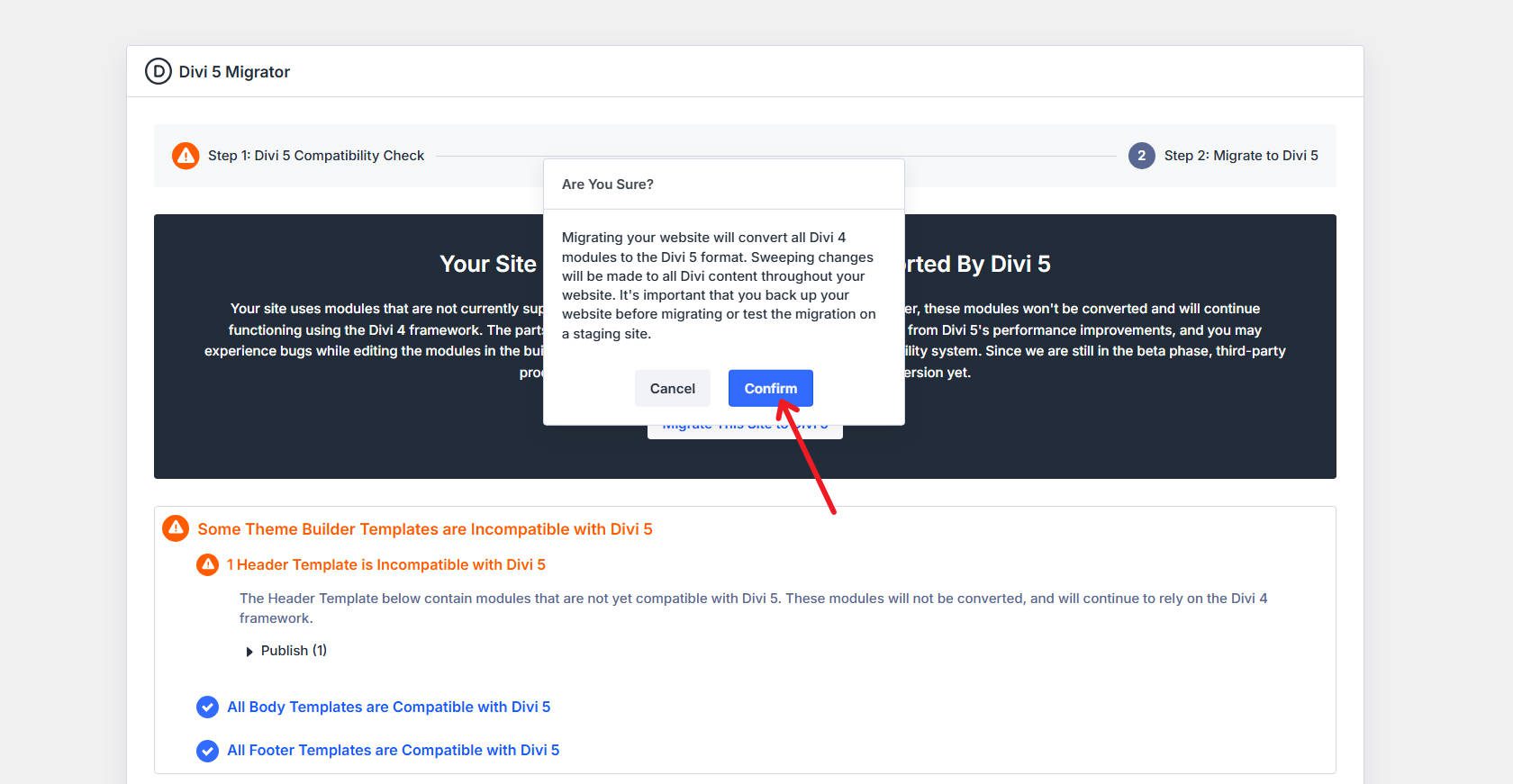
The migration process typically completes within seconds for smaller sites. Larger sites with extensive content may take one to two minutes. During this time, the system is processing every Divi-built page, post, and template, converting supported modules and wrapping unsupported ones.
Once the migration is complete, you’ll see a ‘Welcome to Divi 5’ card. You may also see two buttons. One is if you have remaining modules that aren’t compatible yet. This button will allow you to check compatibility as your extensions update. If your site didn’t handle the migration really well, we provide a button for restoring things to Divi 4. Your backup might be preferable, but this is a courtesy to help you out in a pinch.
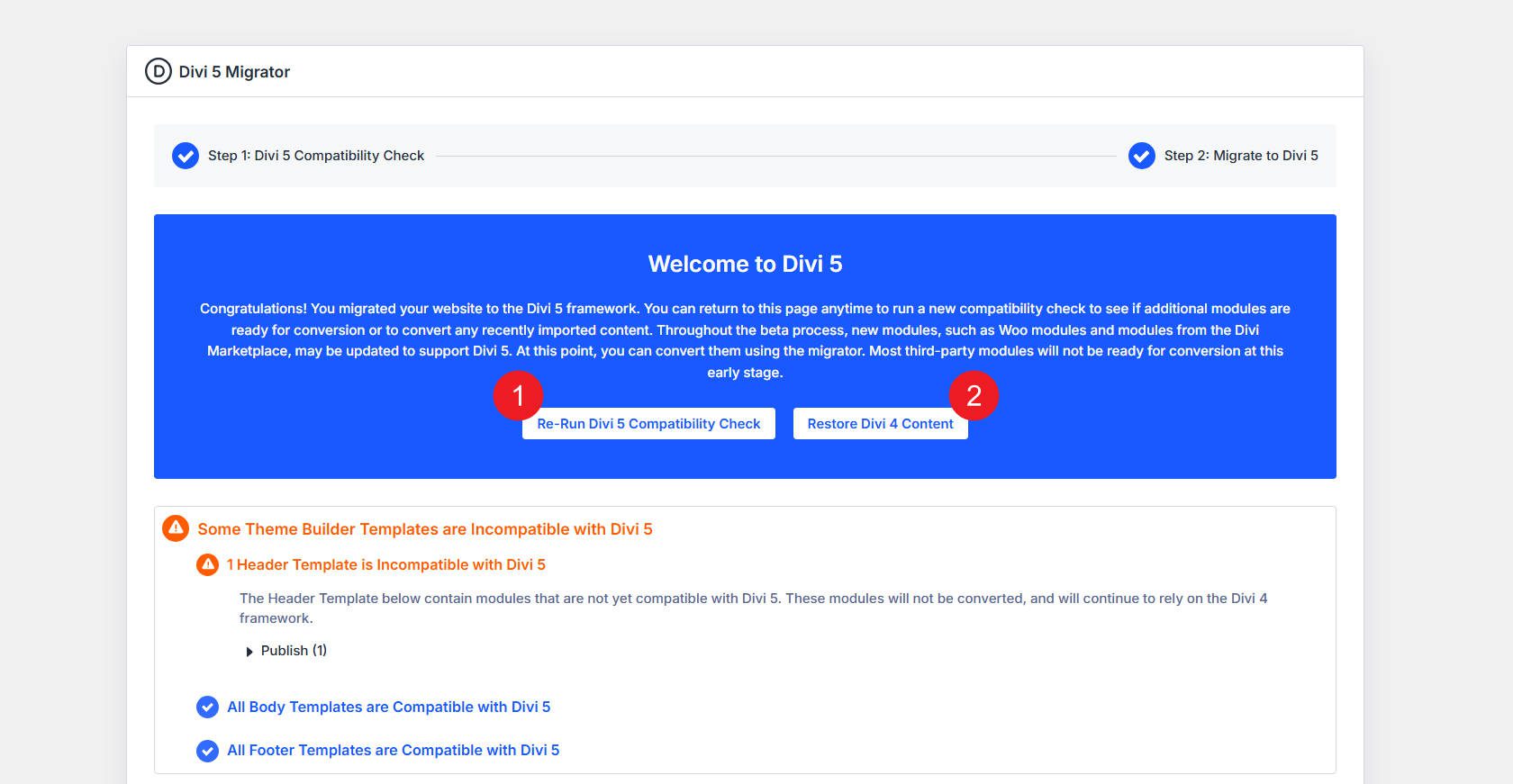
If you need to restore, we encourage you to try this process again in about a month. We are addressing an incredible number of bug fixes, and numerous Divi Extensions are in the works to become compatible with Divi 5.
What Happens If Your Site Loads In Backward Compatibility Mode?
Backward compatibility mode is the safety net that ensures no content or functionality is lost during your transition to Divi 5. That means you can run Divi 5 on compatible pages, but give some of your third-party extensions time to catch up. It’s a best-of-both-worlds scenario that we dreamt up long ago.
On the frontend of your website, if a page contains any module running in backward compatibility mode, you’ll see an alert notification that reads Backward Compatibility Mode Enabled. This notification is informational, not an error. It simply indicates that the page is loading the Divi 4 framework to support legacy modules.

Pages in backward compatibility mode will not experience the full performance benefits of Divi 5’s new framework. They will function correctly and maintain their appearance, but the underlying rendering system is using the older architecture. When editing modules in backward compatibility mode, certain advanced features introduced in Divi 5 may not be available for legacy modules, though all standard editing functions remain intact.
The alert notification will disappear once all modules on a page are converted to Divi 5-native versions. This happens automatically as module developers release updates, and it will be just a matter of time for most.
When Should You Migrate To Divi 5?
The question isn’t really whether you should migrate. Divi 5 is the future, and its backward compatibility system ensures that you won’t break anything. The real question is about timing and preparation.
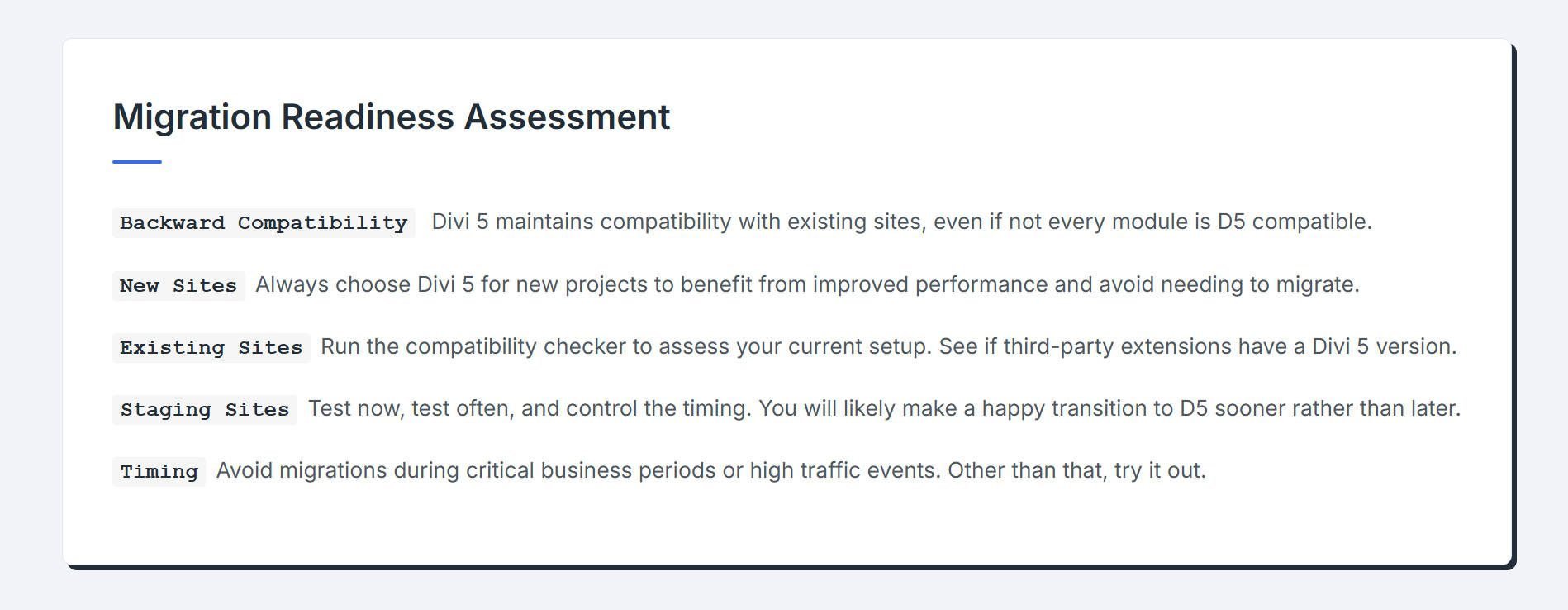
New sites are the easy call. If you’re starting from scratch, use Divi 5. It’s faster, the interface is better, and you get access to features that simply don’t exist in Divi 4. There’s no scenario where beginning a new project on the old framework makes sense.
Existing sites require more thought, but probably less than you think. Most Divi sites are built with core modules, maybe a few popular extensions, and standard customizations. The compatibility checker tells you exactly where you stand before you commit to anything. Run it, review the report, and if you’re looking at mostly compatible modules with just a handful of third-party extensions flagged, you’re in good shape.
Business timing matters too. If you’re in the midst of a product launch, a seasonal sales period, or handling unusually high traffic volumes, wait until things stabilize. Divi 5 is solid, but any significant change during peak business periods introduces risk you don’t need.
Considering all of this, here’s what’s encouraging: the development pace is currently intense. We are actively opening and working on bug reports. If you encounter problems during migration testing on staging today, try again in a couple of weeks. Issues that block you now might likely be resolved entirely by then. Regular staging site testing accelerates your path to production migration while minimizing risk.
Begin Your Divi 5 Migration
Migrating to Divi 5 Beta positions your site for improved performance, enhanced editing capabilities, and long-term compatibility with WordPress core development. The migration process is straightforward, the backward compatibility system ensures no content is lost, and the rollback feature provides a safety net if unexpected issues arise.
Download the beta, create a staging site, run the migrator, and experience the next generation of Divi. The framework improvements, interface enhancements, and expanded feature set make the transition more worthwhile than you can even anticipate.

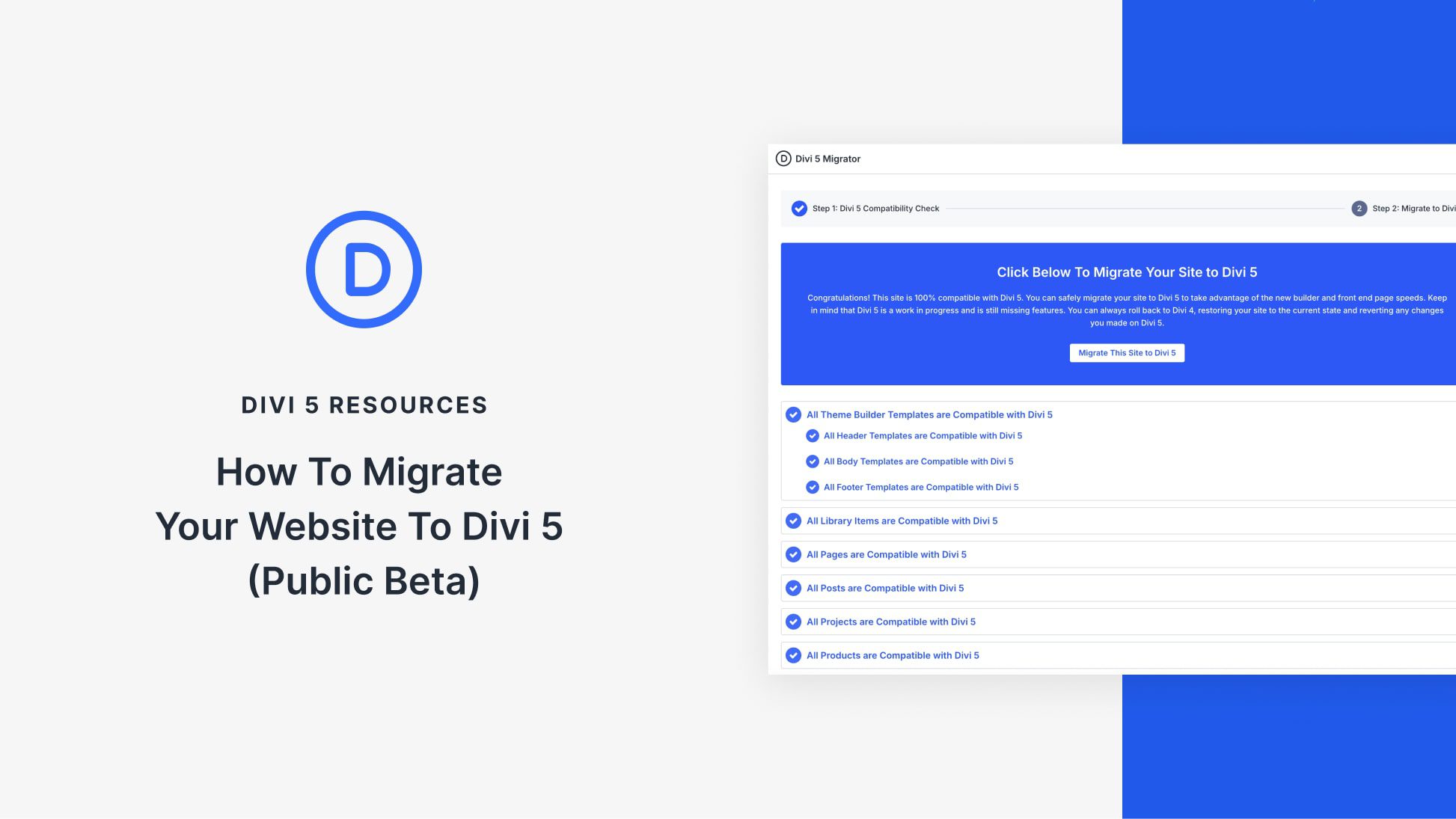











It would be great if the alert notification on a page could tell us where to look for the migration issue.
Thanks for the suggestion! We’re always working to improve the migration experience, and adding more detailed alert info about migration issues is a great idea.
The Migration page tells you what pages have incompatible modules and the name of those modules. That should make it easy for you to find what you need.
Wow, disappointing to say the least.
I tried converting a really basic 4 page site with minimal plug ins. It said everything was compatible etc but so many errors on the site once converted – font sizes, font colors, background colors, layouts etc.
Divi 5 looks great and I eventually will start building new sites with it but if it can’t convert a basic 4 page site correctly – in my opinion it is just not ready to convert from 4 to 5. Imagine converting a large site!
We are hearing many, many success stories with the migration. Please contact our support team and let us know what isn’t migrating well. We will get those migration fixes done asap. Your situation sounds unique.
Thanks Christopher, I appreciate your response.
I went back to Divi 4 with that site for now but will keep above in mind if I try to migrate another. Think I will just use Divi 5 on new sites though – I just don’t have time and my customers wont want to pay for my time to set up staging sites, test and fix everything etc, then go live and check again.
Also, I have a lot of customers who update their own sites (unfortunately!) and they don’t want to learn a new system.
That’s all fine though, I will start using Divi 5 on new sites in the new year – love the speed!
I am looking forward to trying it out, once I can successfully complete a migration! Currently the process is hanging during the compatibility check. Everything is compatible, but the button to migrate never appears – just the constant spinny wheel of death next to “Checking Theme Builder Compatibility”. PHP version, WP, all plugins are updated. Any suggestions?
We can’t wait for you to dive in! 🚀
Since everything is up to date, that spinning wheel usually indicates a server-side timeout or a specific conflict. Try temporarily disabling plugins and increasing your PHP memory limit to see if that clears the block. If you are still stuck, please reach out to our support team via the chat bubble on our site – we’d love to look into this with you and get that migration moving!