Hey Divi Nation! Thanks for joining us for the next installment of our weekly Divi Design Initiative where each week, we give away brand new freebies for Divi. Recently, we shared a brand new Beauty Product Layout Pack. To help you get your website up and running as soon as possible, we’re sharing a global header & footer template that matches this layout pack perfectly as well! Hope you enjoy it.
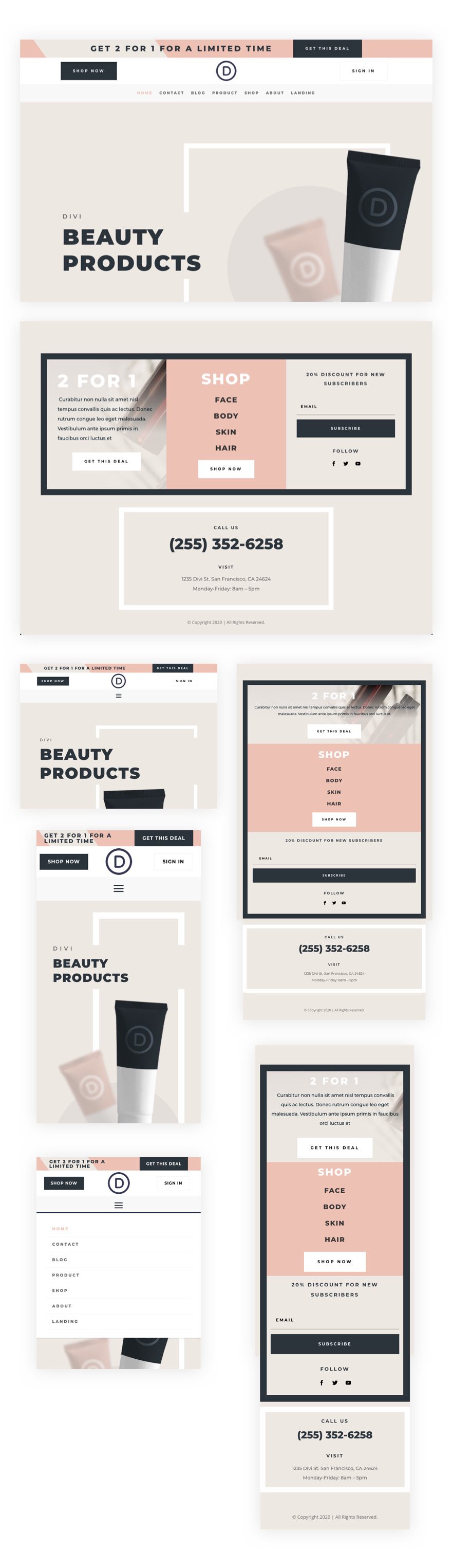
Download The Global Header & Footer Template For The Beauty Product Layout Pack
To lay your hands on the free global header & footer template, you will first need to download it using the button below. To gain access to the download you will need to subscribe to our newsletter by using the form below. As a new subscriber, you will receive even more Divi goodness and a free Divi Layout pack every Monday! If you’re already on the list, simply enter your email address below and click download. You will not be “resubscribed” or receive extra emails.
How to Upload The Template
Go to Divi Theme Builder
To upload the template, navigate to the Divi Theme Builder in the backend of your WordPress website.

Upload Global Default Website Template
Then, in the top right corner, you’ll see an icon with two arrows. Click on the icon.

Navigate to the import tab, upload the JSON file which you were able to download in this post, and click on ‘Import Divi Theme Builder Templates‘.

Save Divi Theme Builder Changes
Once you’ve uploaded the file, you’ll notice a new global header and footer in your default website template. Save the Divi Theme Builder changes as soon as you want the template to be activated.

How to Modify The Template
Open Header Template
To modify the global header template’s elements, start by opening the template.
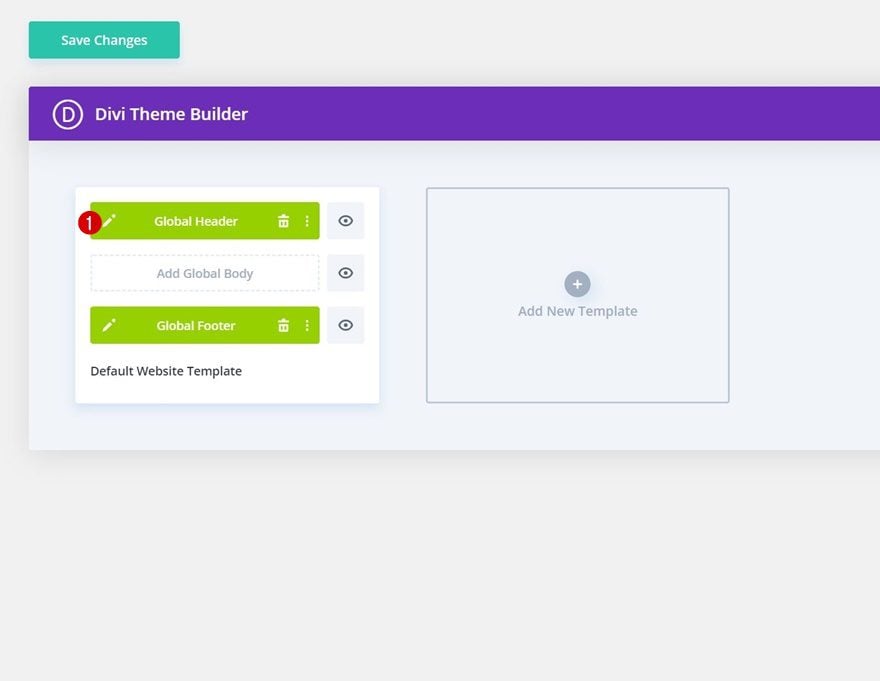
Update Header Menu
You will need to update the main header menu with the menu you want to use.
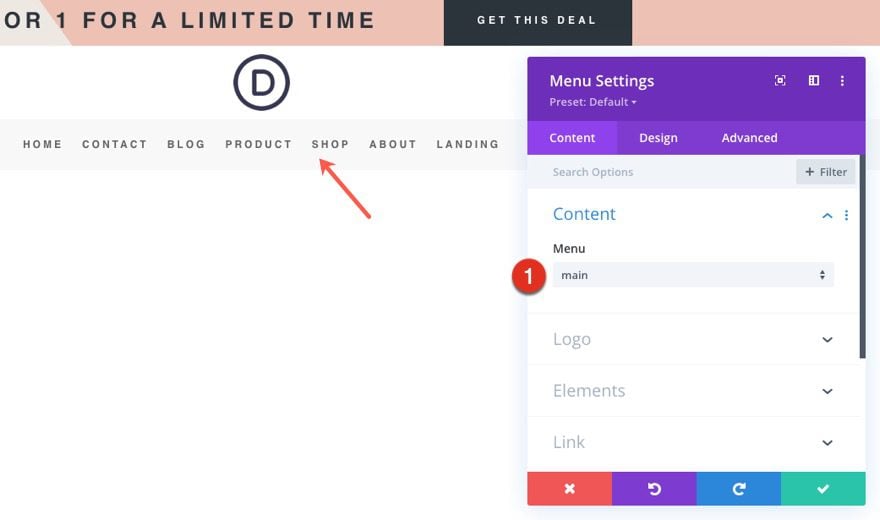
Update Header CTAs
You will also need to update the button and CTA on the right of the header with link text and link URLs.
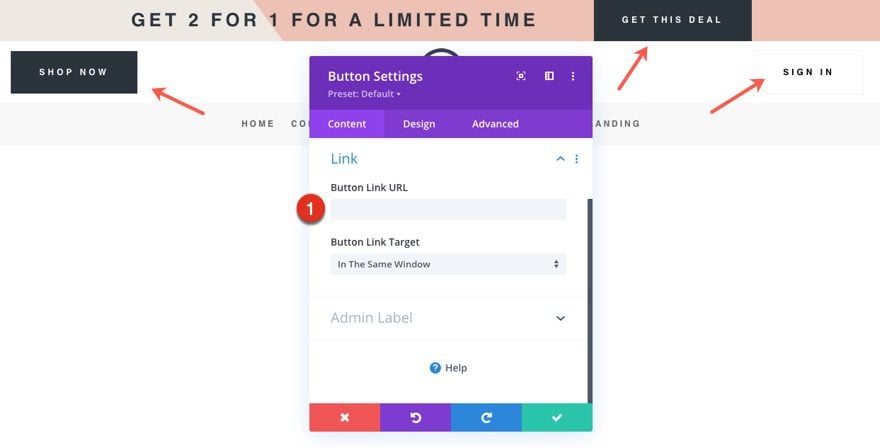
Open Footer Template
Continue by opening the global footer inside the default website template.
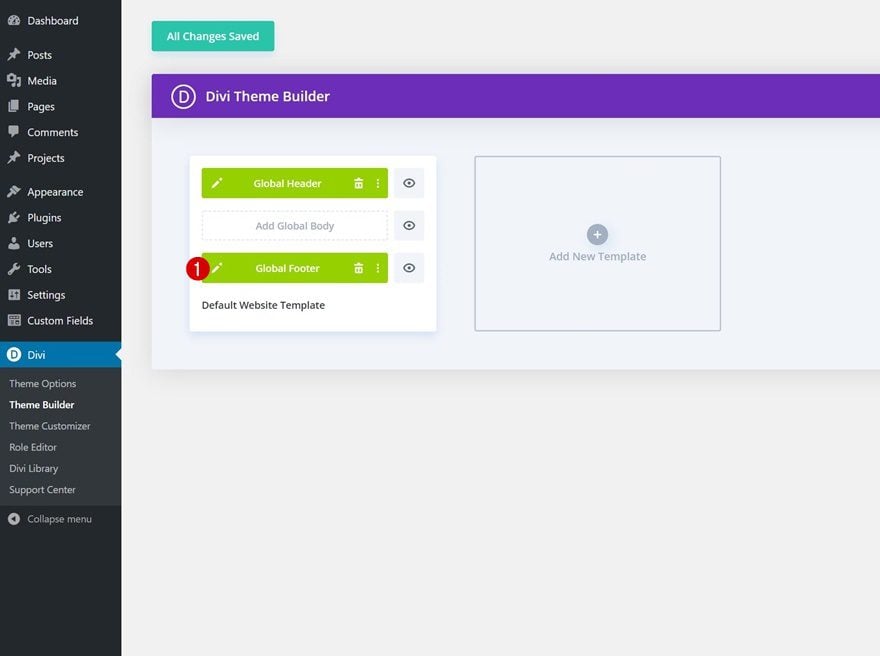
Update Email Optin with Email Account/List
Then, update the Email Optin with an Email Account and List.
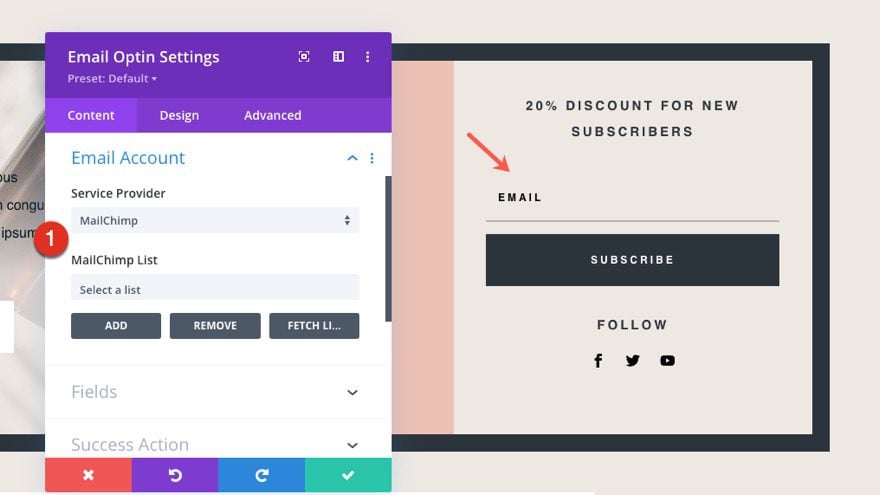
Update Footer Content
You will also need to go through and update the content of the footer, including adding your own text and link URLs where needed.
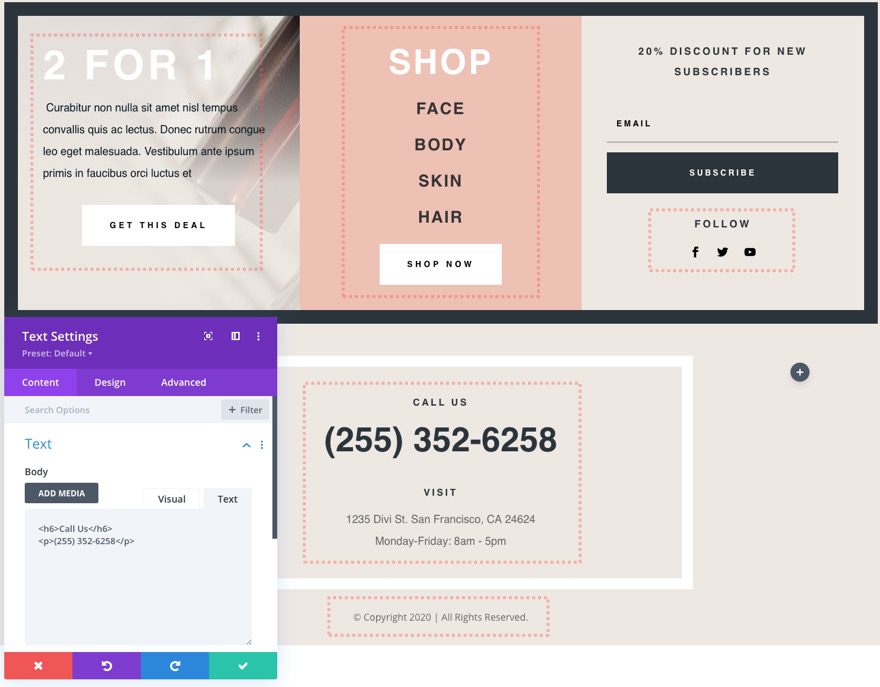
New Freebies Every Week!
We hope you’ve enjoyed the Beauty Product Layout Pack and the Header & Footer freebie that goes along with it. We look forward to hearing your opinions in the comment section below. Make sure you check back next week for more freebies!

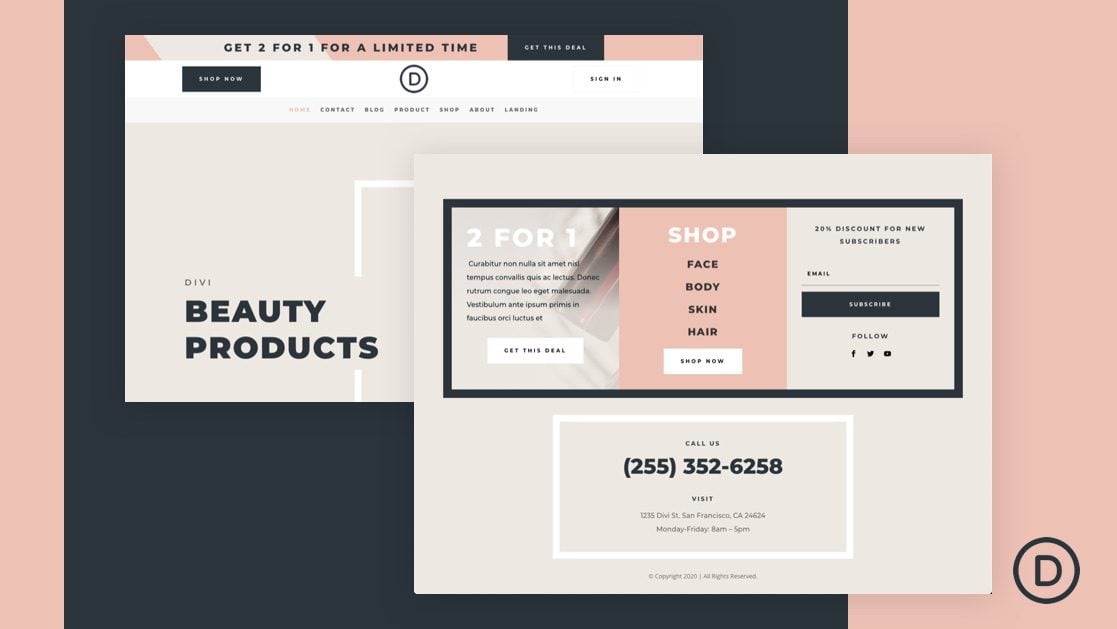







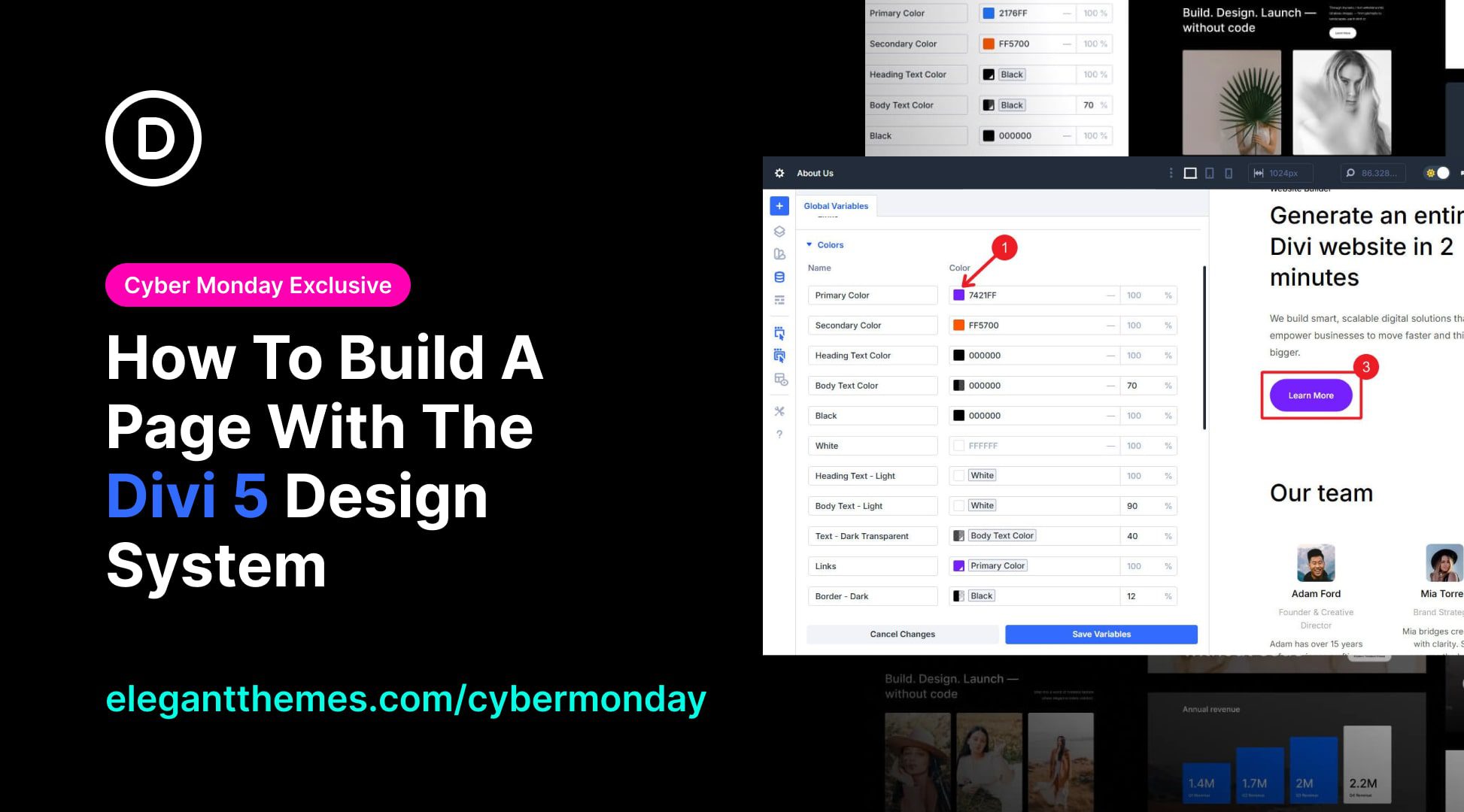
Sorry, but nobody is using a centered-aligned hamburger icon. You should fix the issue that it’s not possible to have a centered-aligned desktop menu and a left or right aligned hamburger menu (without creating two separate menu modules).
can we move it to the right and have the logo on the left?