Divi 5 makes it simple to add social proof that actually looks good. In this free pack, you’ll get 10 Styled Testimonial Sections — each crafted for clean typography, balanced spacing, and strong contrast out of the box. Drop one onto any page and swap the content. No extra setup required.
Preview
Here’s a quick look at all 10 Styled Testimonial Sections included in the pack. The download is further down the post.
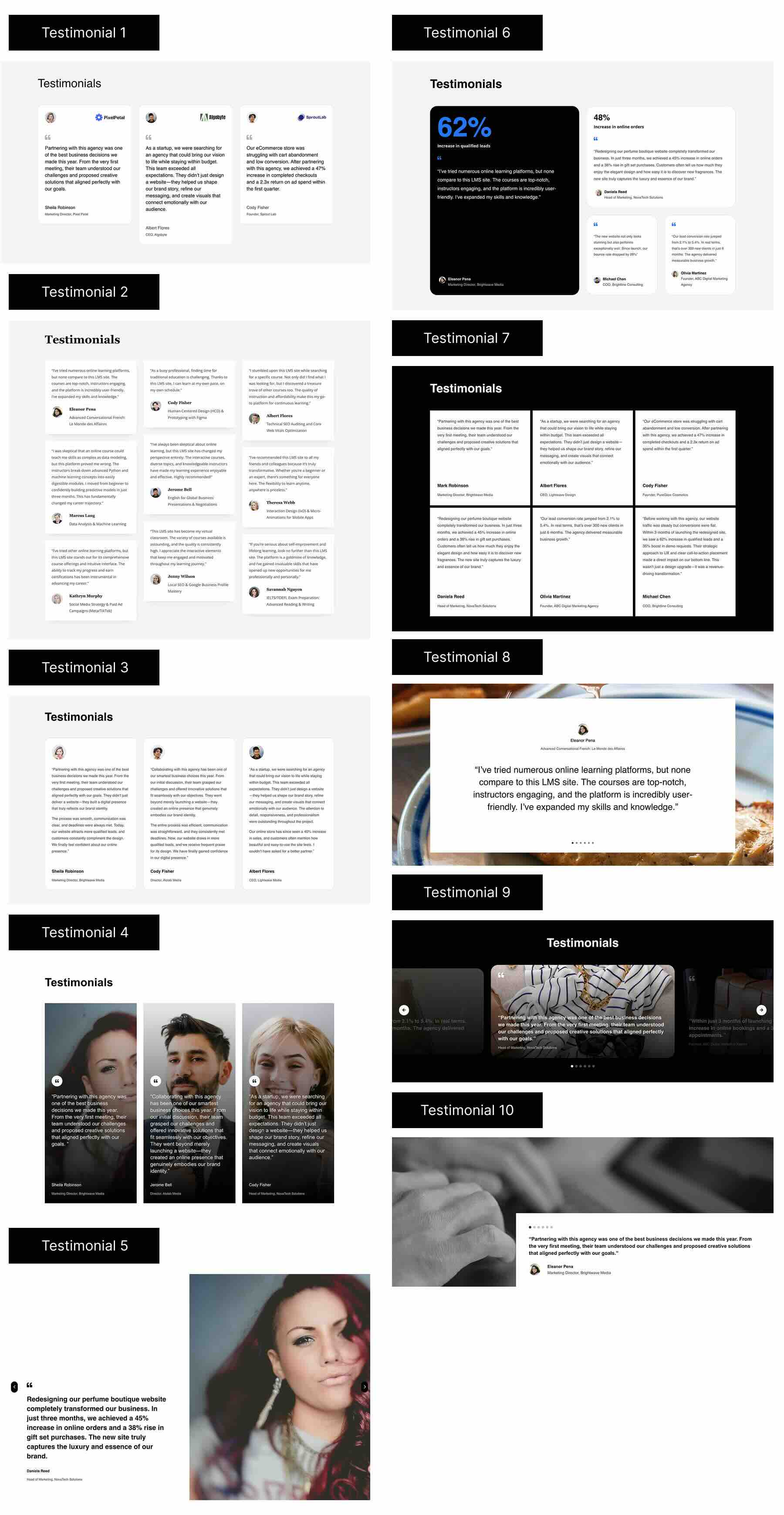
Subscribe To Our Youtube Channel
Download 10 Styled Testimonial Sections For Divi 5
Get all 10 sections for free. Import them into your Divi Library and add them to any page in the Visual Builder.
What’s Included (11 Exports)
After you download and unzip, you’ll find **10 Styled Section** exports plus **1 all-in-one pack**.
Styled — Individual Sections (10) → Ready-made designs with polished spacing and type.
Styled — All Testimonials (1) → Full pack with all 10 sections combined.

How To Use The Testimonial Sections
Keep your download folder handy — we’ll import, then add a section to a page.
1. Import Sections Into The Divi Library
Go to Divi → Divi Library. Click Import & Export at the top of your screen.
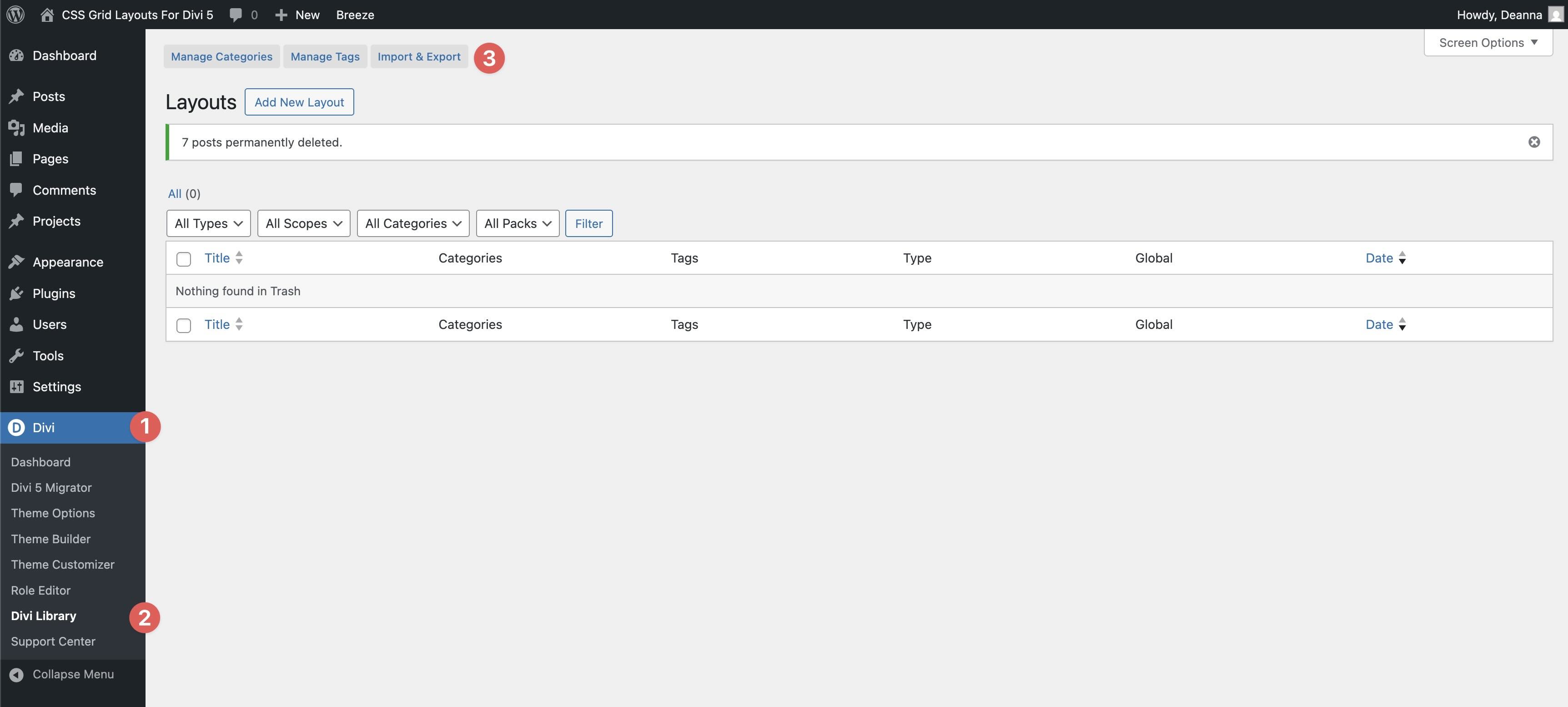
In the Import & Export Layouts modal, switch to the Import tab, then click Choose File and select your JSON.
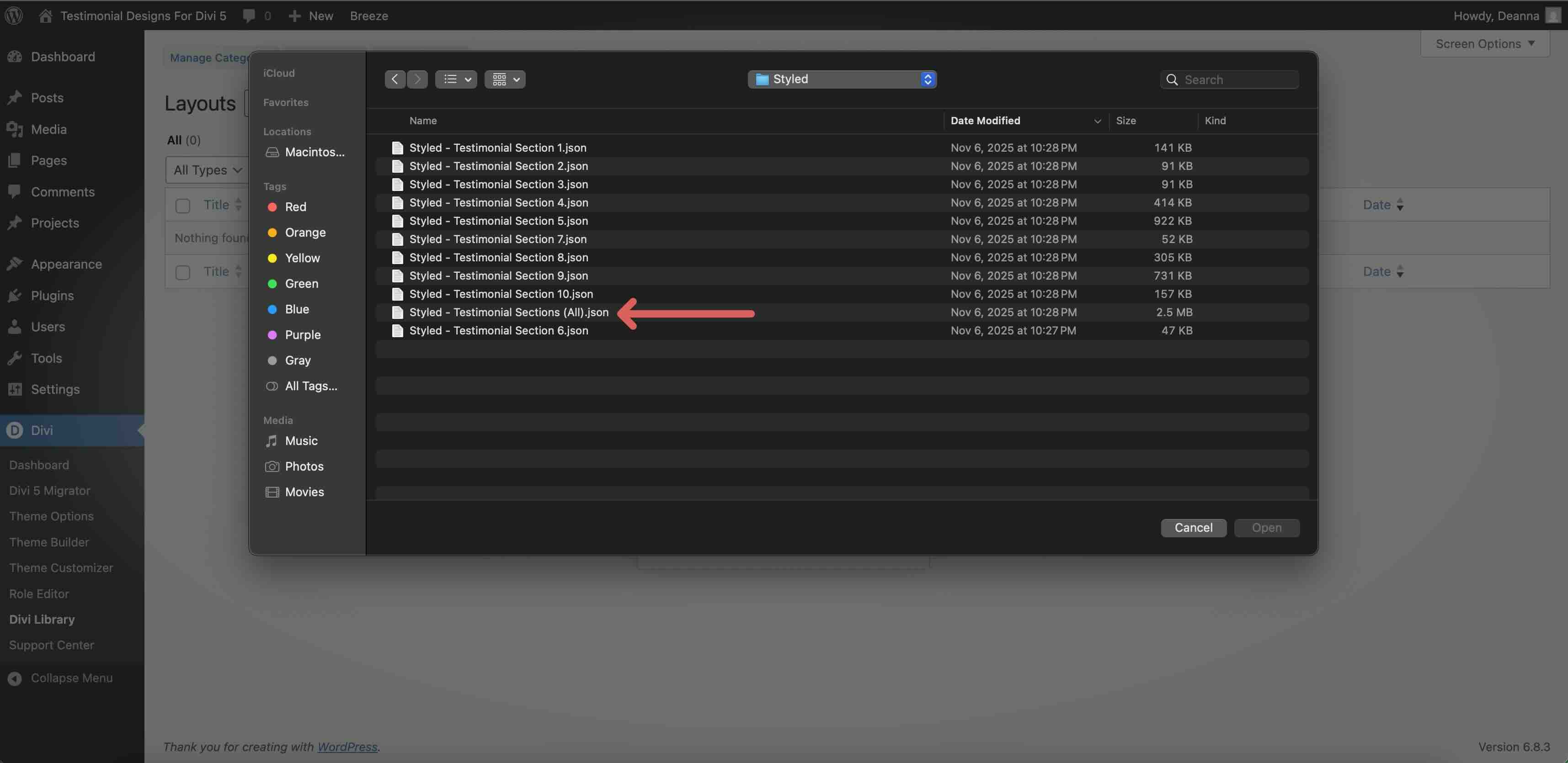
Choose Styled — Testimonials (All) or any individual section to bring them in, then click Import Divi Builder Layouts.
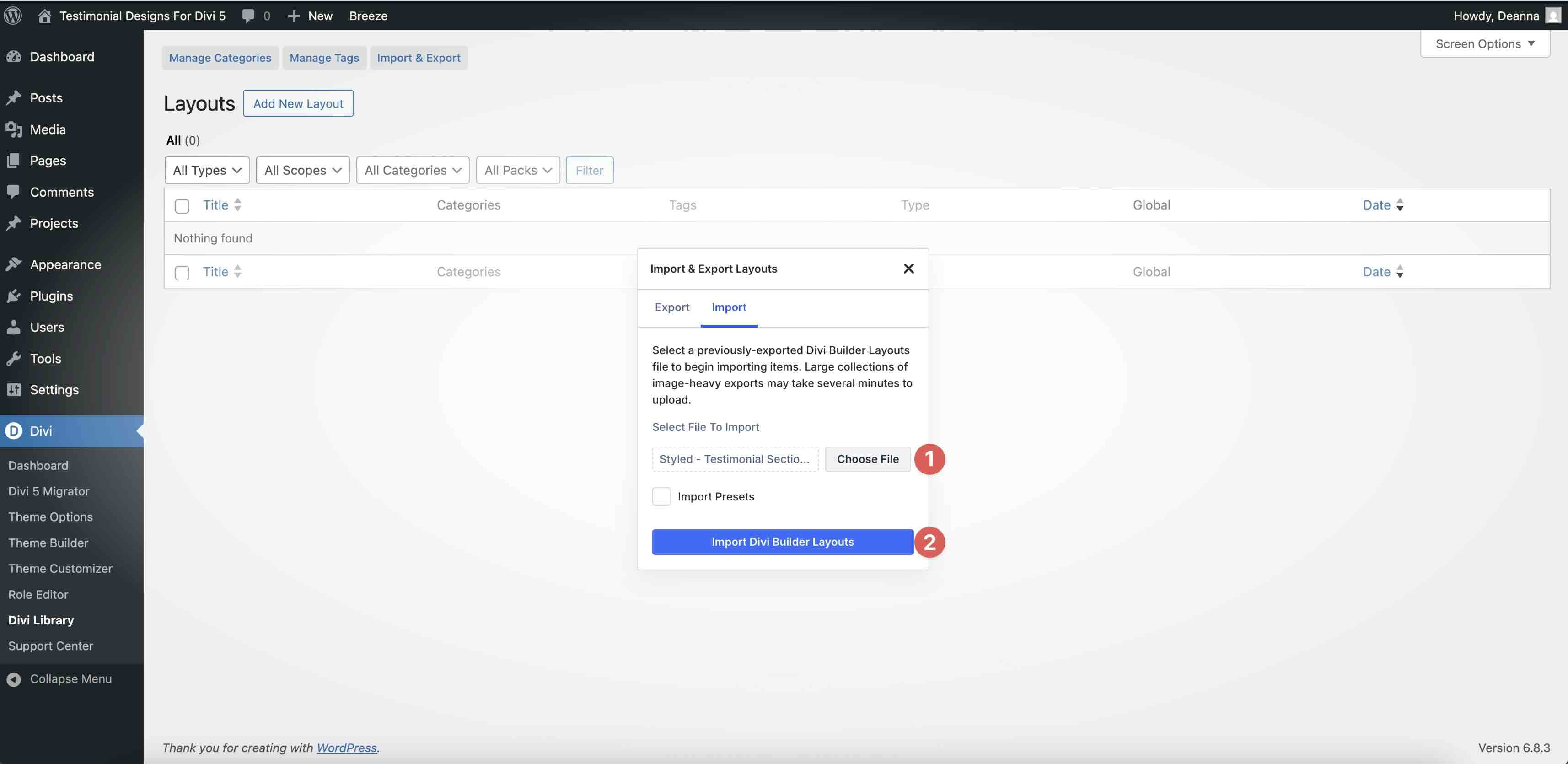
2. Add A Testimonial Section To Any Page
Open a page in the Visual Builder and add a new Section.
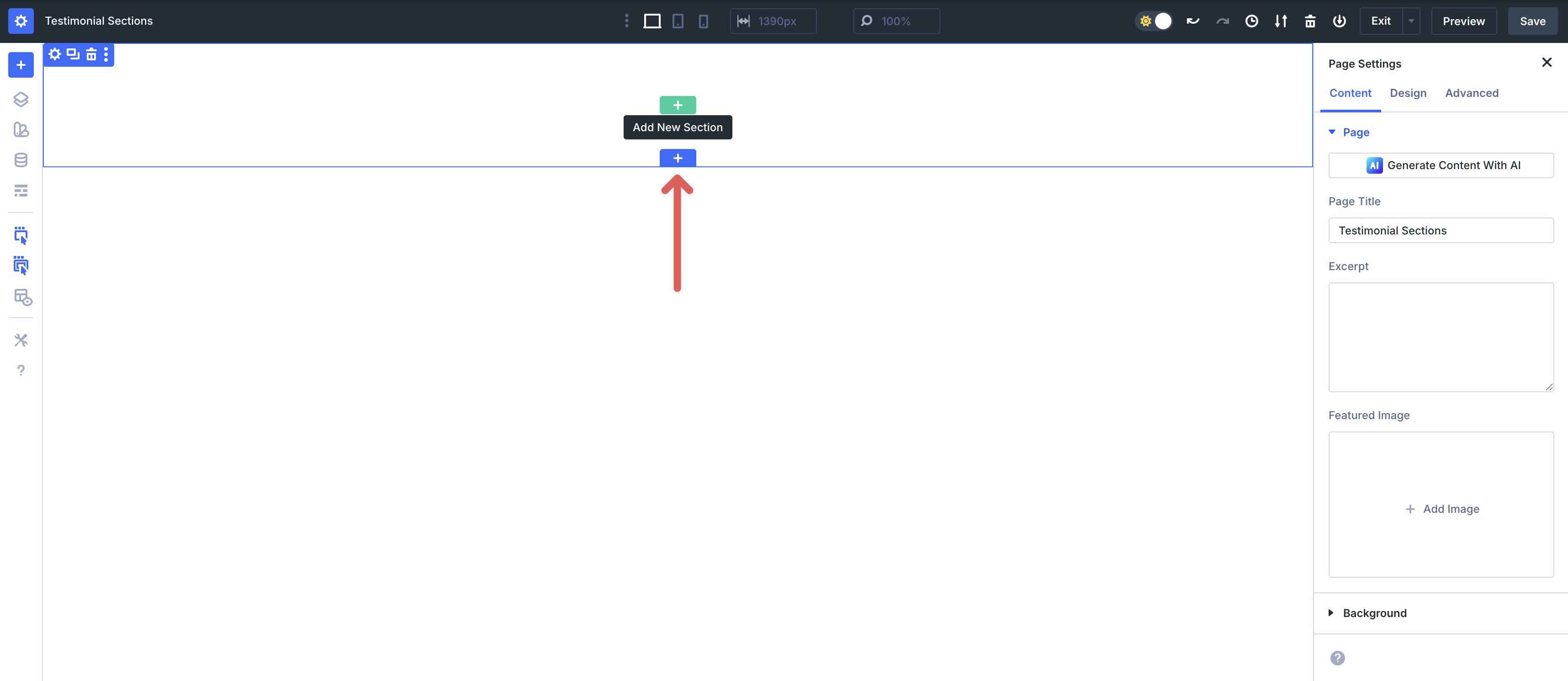
In the Insert Section modal, click Add From Library and select a Testimonial layout.
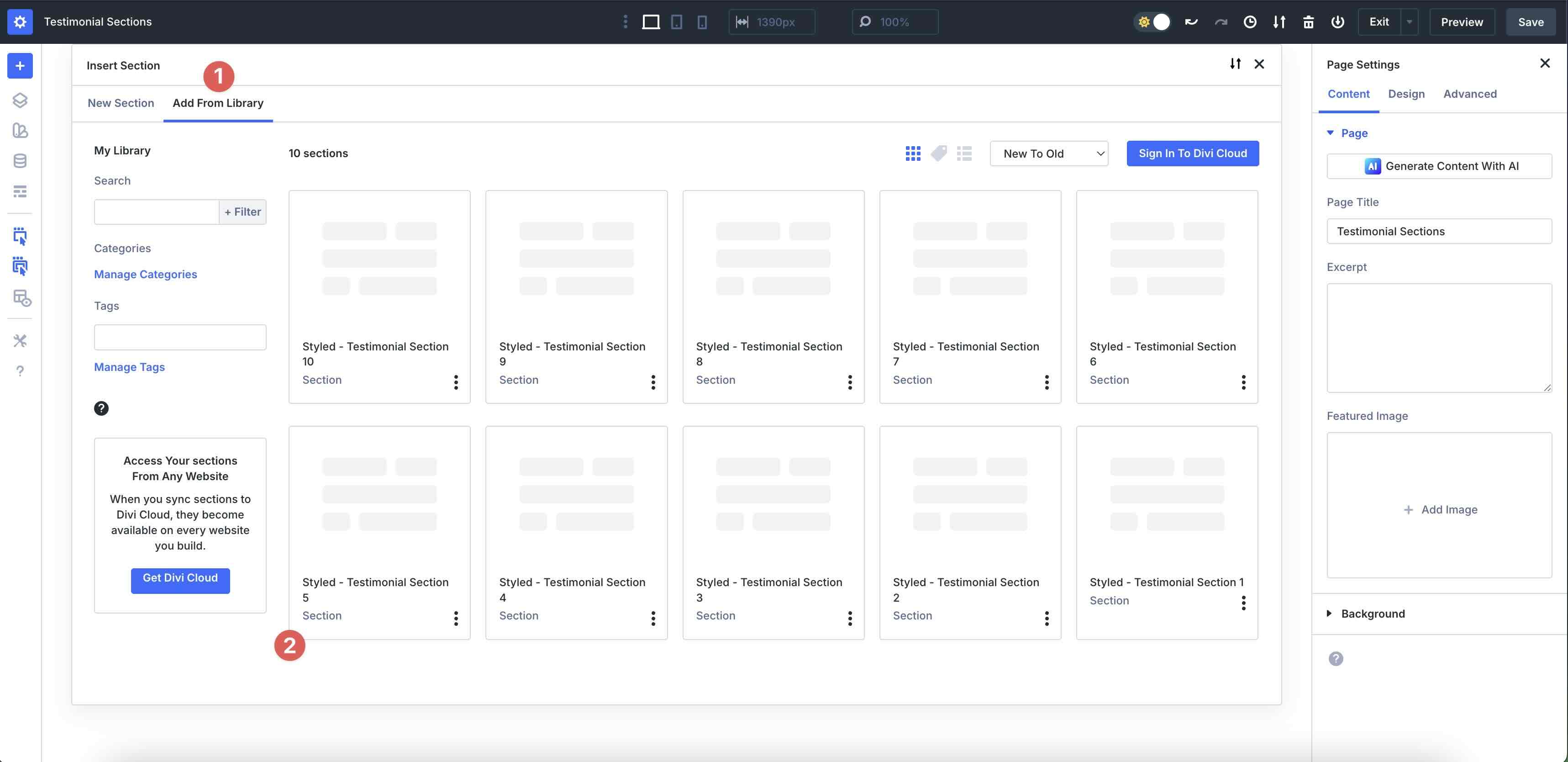
Finally, click Use This Section.
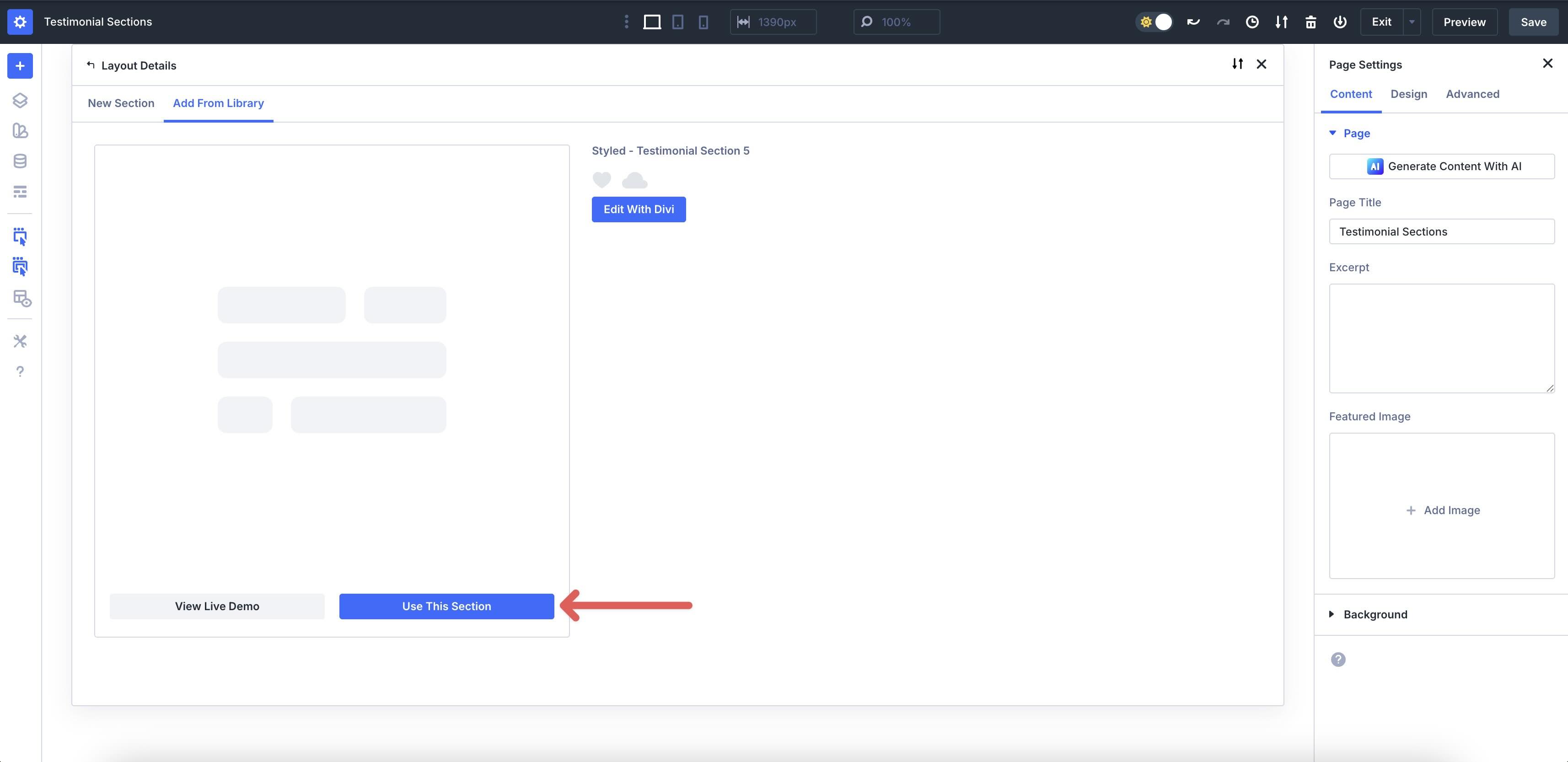
3. Swap The Content
Replace headshots, names, roles, company names, and quotes. These layouts utilize core Divi modules (Image, Text, Button, etc.), making edits straightforward. Use the right-click menu to copy/paste styles if you’re matching other parts of the page.
With these Testimonial layouts, Divi 5 makes it easy to swap content, including headshots and quotes. Using Testimonial layout #5 as an example, click the Group Carousel Module Settings icon.
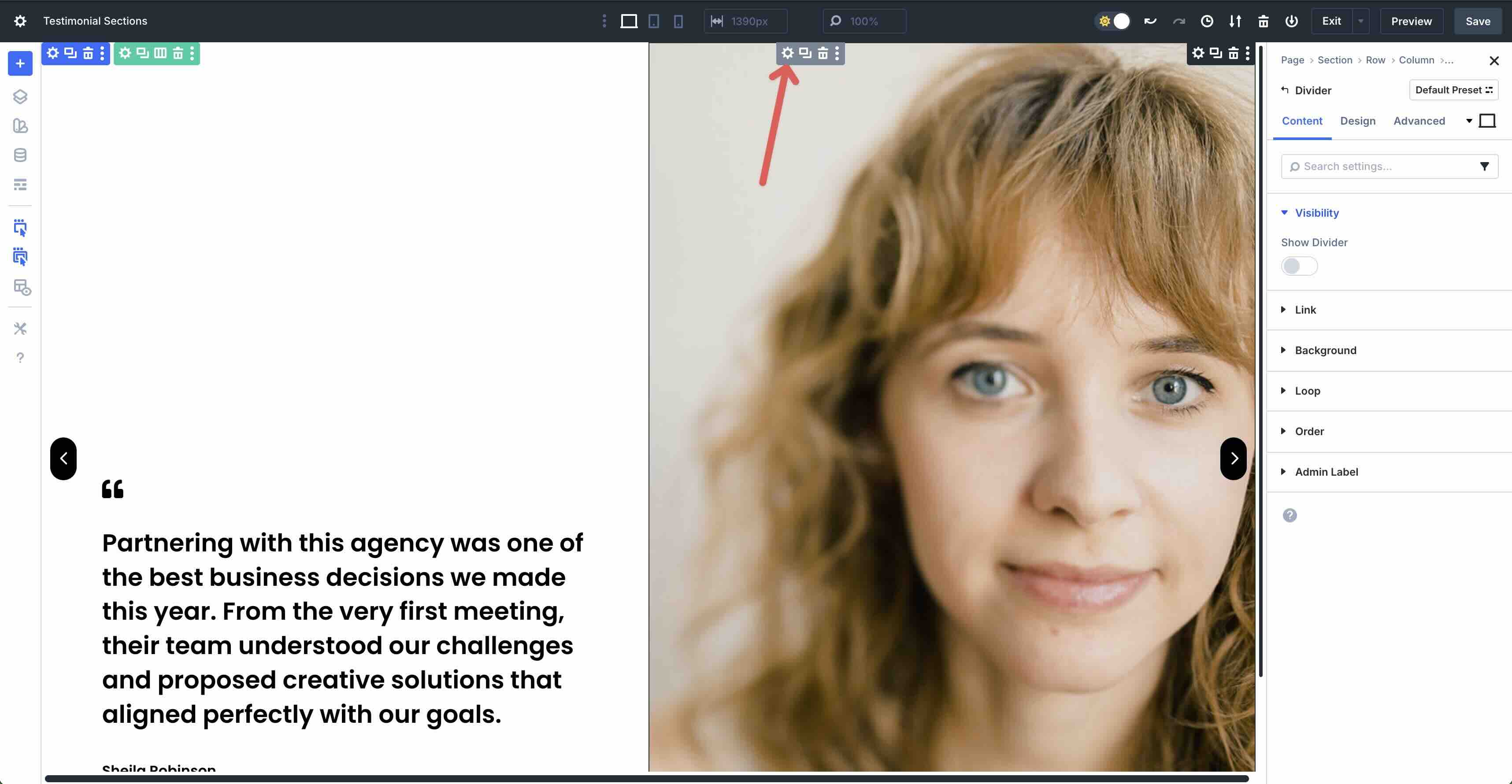
Click into the First Carousel Slide, then navigate through to the Divider Module: Carousel Slide → Row → Column → Divider → Background.
Click the Background Image tab, hover over the Settings Icon, and replace the image with one of your choosing.
To replace the Testimonial text, you can simply hover over the Module in the canvas to reveal the Module’s Settings icon.
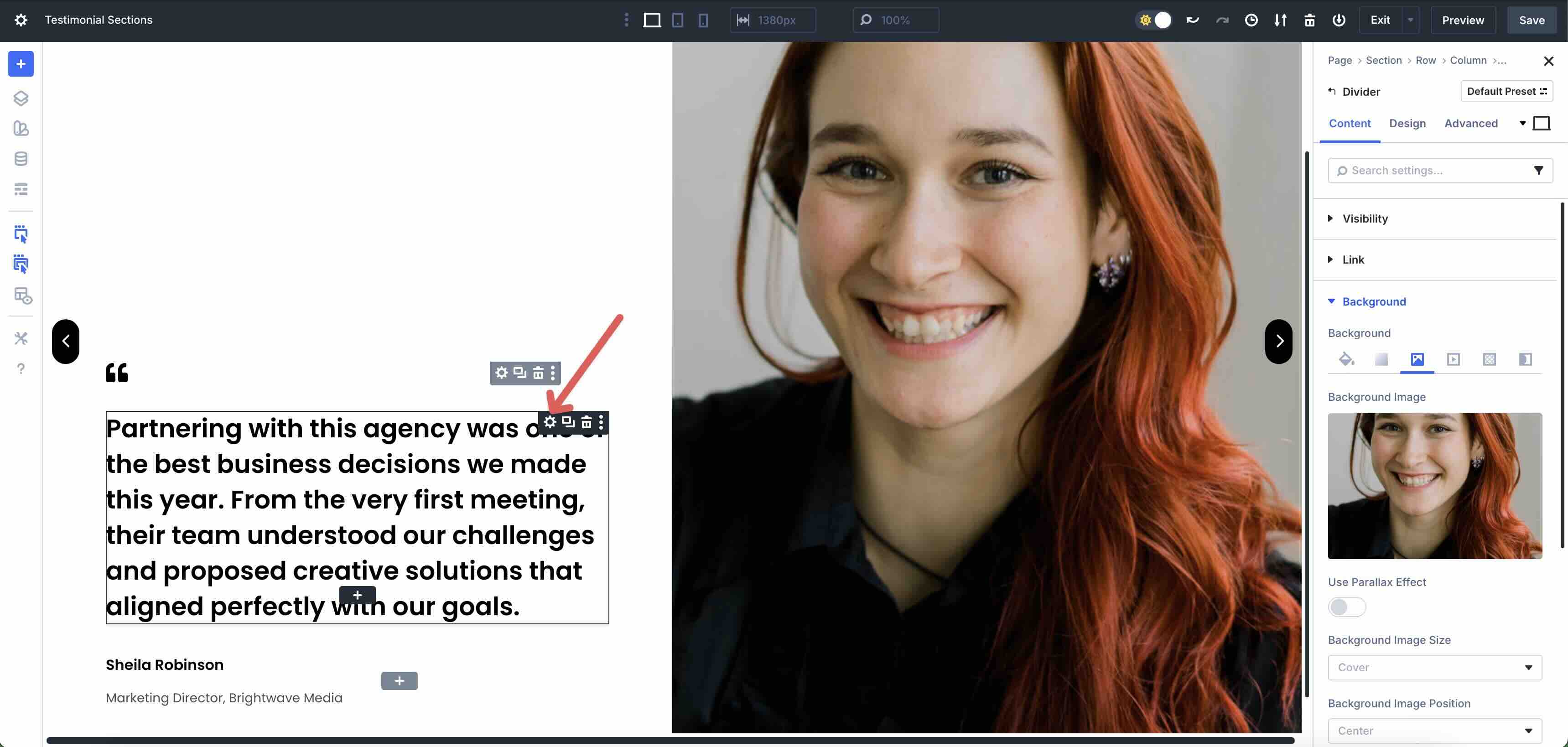
Click into the Heading field to replace the text in seconds.
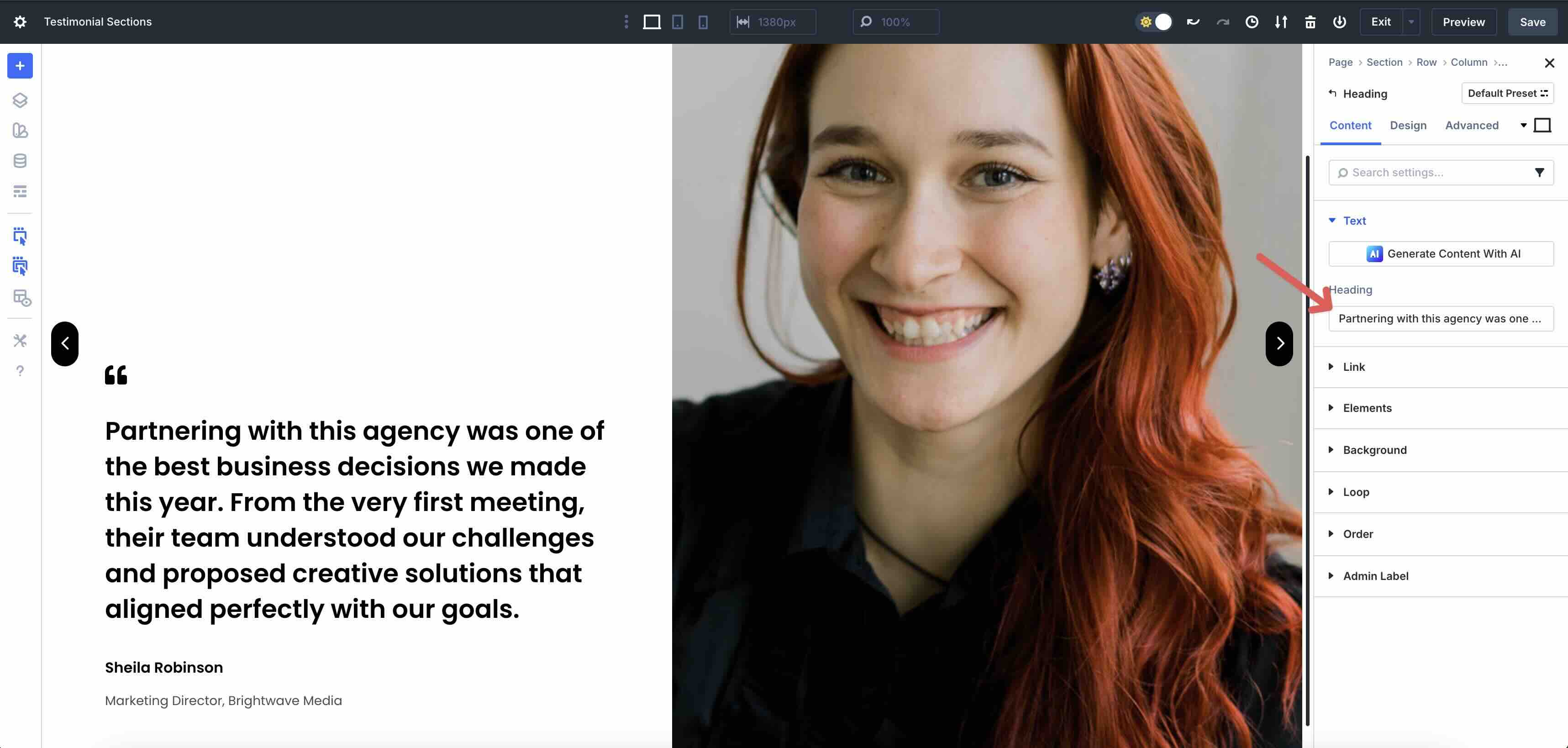
4. Adjust Styles (Optional)
All Testimonials are production-ready as is, but you can quickly change their styling by using the Divi 5 Inspector feature. Click the Inspector Icon to activate the panel.
![]()
When the Inspector Modal opens, there are two tabs — Styles and Content — where you can easily change the colors, fonts, or the Carousel Slide’s content with a few clicks.
You can also tweak your layout in the Design tab. Adjust the Layout Style (CSS Grid or Flex), Gaps, Layout Direction, and more with a few clicks.
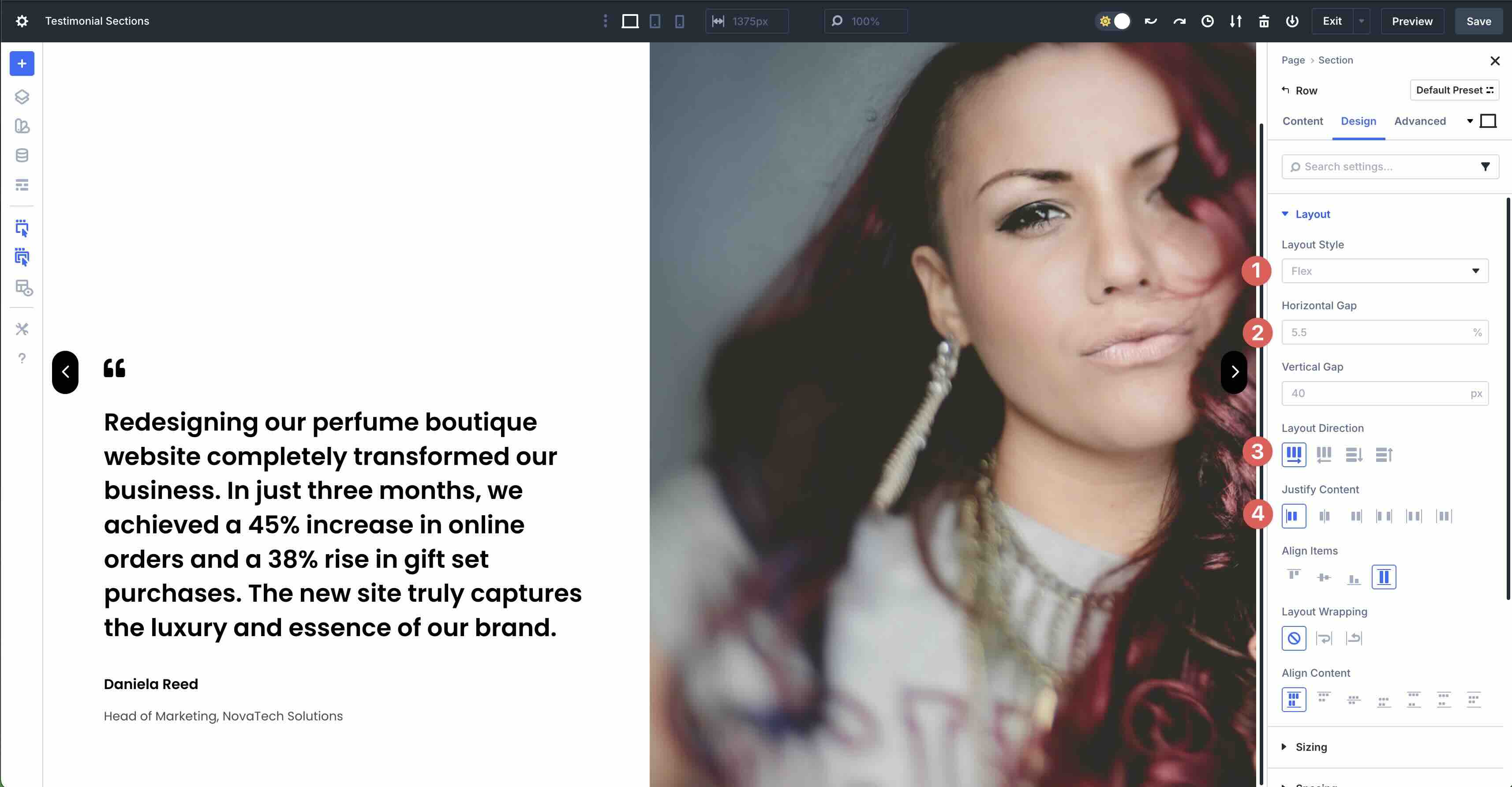
Save your favorite version as a Preset to quickly apply it throughout your site with ease.
Tips For High-Credibility Testimonials
Small choices add up — here are quick wins to keep things clear and trustworthy.
Keep Quotes Tight
Use Divi 5’s Customizable Responsive Breakpoints to keep quotes tight on smaller screen sizes. Aim for 1-3 lines on mobile — especially with multi-column layouts — to avoid taking up too much space on small device screens. It’s also recommended to use Divi AI to trim filler content and stick with the result rather than overwhelming readers with too much content.
Use Real Attribution
When adding tutorials to your website, it’s important to use real attribution for the quotes. Ensure that you’re using the person’s name, role, and company, if applicable. It’s also good to use a company logo, as it solidifies trust.
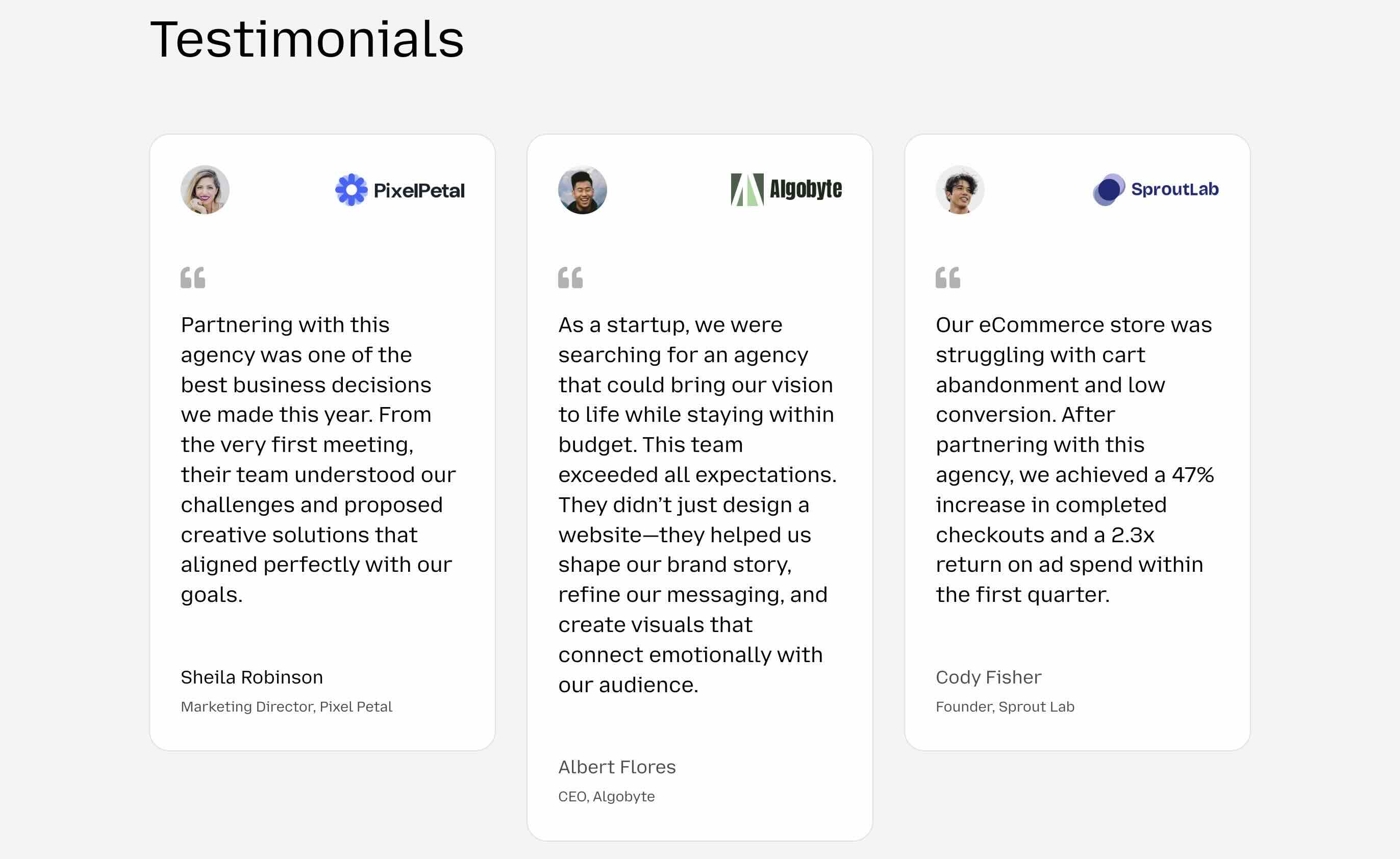
Be Mindful Of Contrast
When using text over images, ensure that the background contains an overlay for readability. Use Divi 5’s Background Gradient options to add a light to medium gradient, making the text stand out. This is important not only for design, but also for accessibility.
Use Consistent Imagery
When building testimonials, use the same avatar shape and size for consistency. Varying shapes and sizes make the design look messy and less visually appealing to the user. If a headshot is purely decorative, leave the alt text empty.
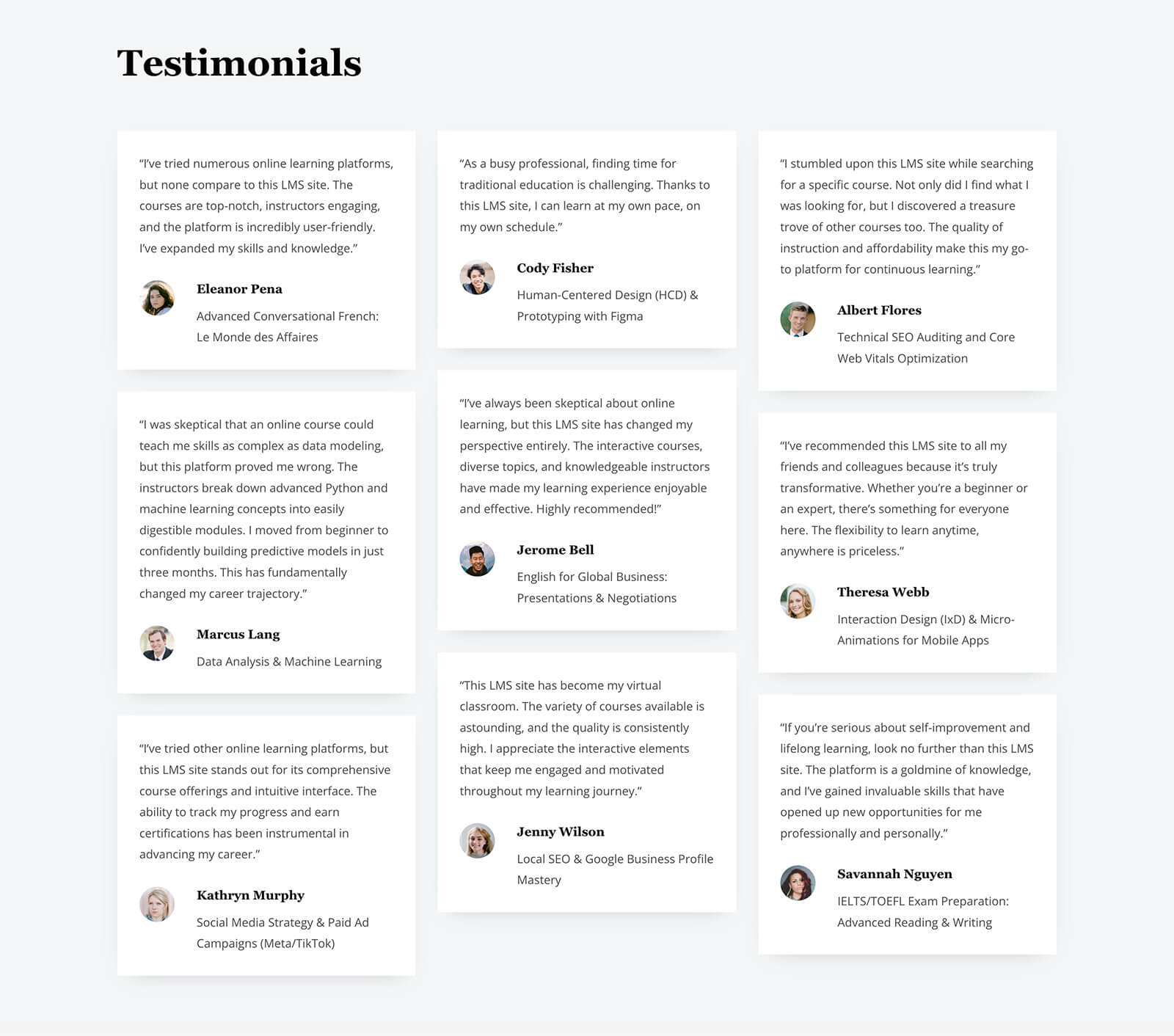
Order for impact
Lead with your strongest and most compelling evidence first. Feature a big-name client, bold stat, or emotional win. Use contrasting colors to make it stand out. Follow up with alternating short, punchy quotes with deeper stories and highlights.
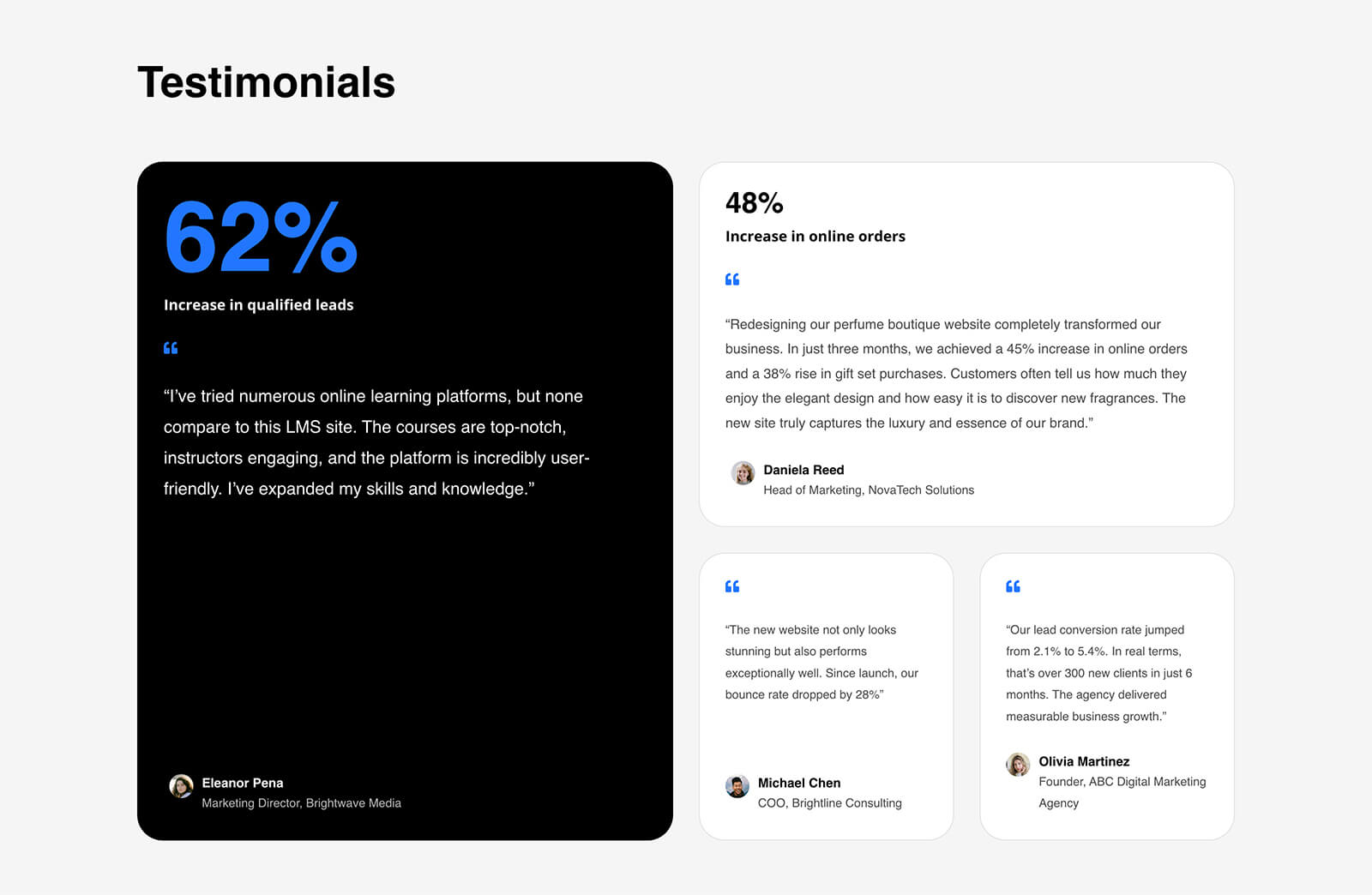
Motion lightly
When using motion, subtle hover or reveal effects are enough. Avoid using heavy parallax effects behind body text. Consider using a Group Carousel or Slider module to rotate testimonials and apply light fade-in effects for quotes.
Start Building In Divi 5 Today
These 10 styled testimonial sections provide polished social proof that seamlessly integrates into any layout — fast, consistent, and on-brand. Try them on your next landing page, services page, or case study, and keep iterating with Divi 5‘s modern tools.

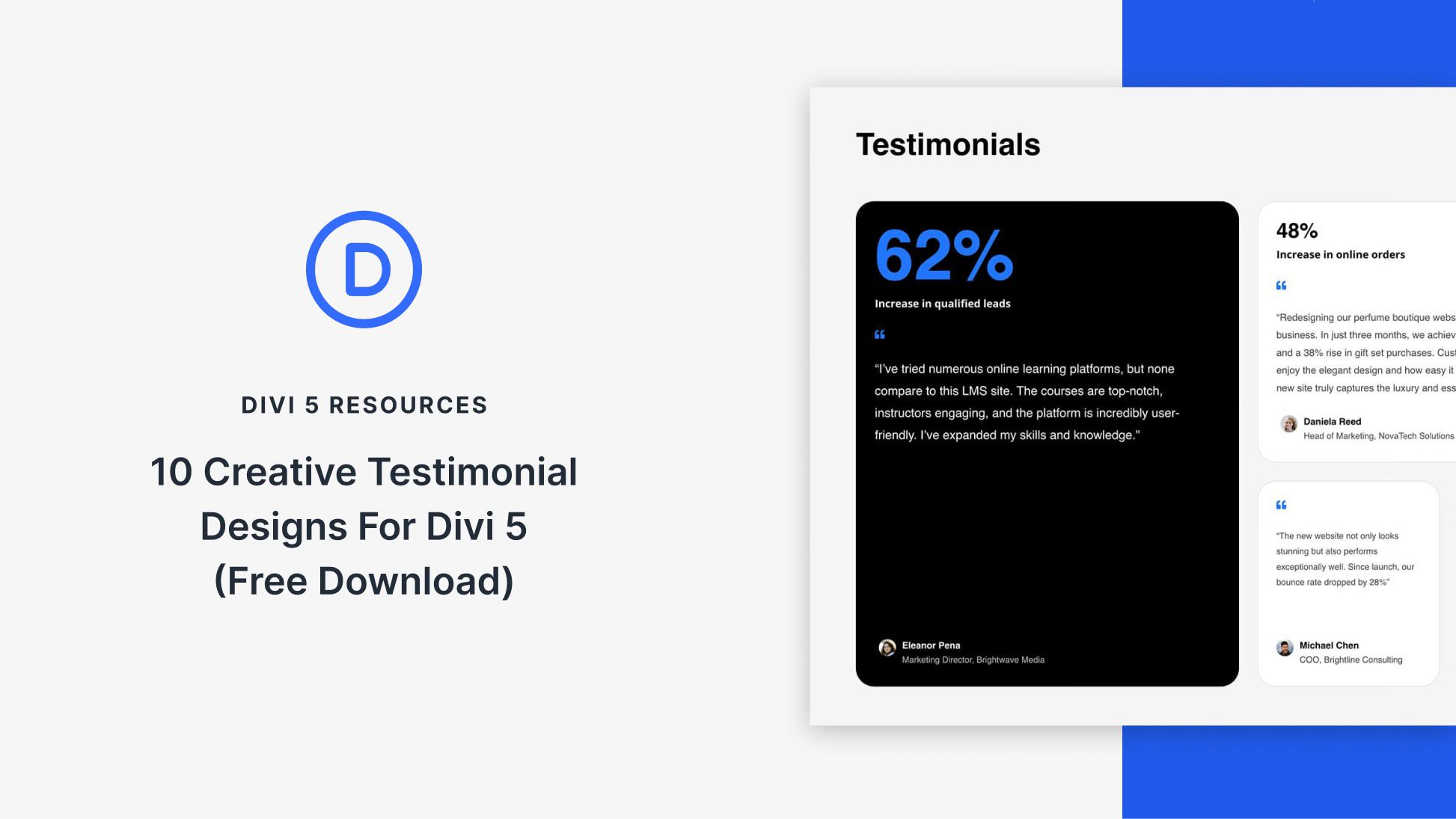












Download button not working…
+1
+1
Should work now!
The issue has been resolved, please, try again. Thanks! 😊
Hi
Thanks, is a very good post
Download not working
Download has been updated, should work now!
The issue has been resolved, please, try again. Thanks! 😊