The “best” type of errors you can get are those that tell you precisely what’s causing the problem. HTTP error 429 gets full marks in that area. You’ll know right away what the issue is, so you can start identifying the culprit immediately.
In short, error 429 appears when someone or something is making too many requests of your server. If you’re using WordPress, there are several simple ways you can troubleshoot this problem.
So let’s get right to work!
Subscribe To Our Youtube Channel
What Is HTTP Error 429?
HTTP error 429 is better known by its accompanying message, which reads: “Too Many Requests”. Depending on what browser you’re using, the error code may differ slightly. Some of its most common variations include:
- “429 error”
- “HTTP 429”
- “Error 429 (Too Many Requests)”
As you can see, the “429” identifier is always there. In a nutshell, this error code means one of two things. Either your web server is overwhelmed by the number of requests it’s getting, or it has a setting in place to block connections from a specific IP address if it detects an abnormality.
By “abnormality”, we mean suspicious behavior, such as a particular IP trying to access your site’s login page over and over. Denial of Service (DDoS) attacks can also trigger HTTP error 429, as a secure server will readily recognize that kind of malicious behavior.
Understanding exactly what can trigger error 429 is important. If you’re the one trying too many times to access a page, then the error should go away on its own soon. For example, your web host might have a setting in place to limit access for a few minutes after suspicious behavior occurs.
On the other hand, if the error persists, it may point towards a malicious attack or a third-party service that is overwhelming your server. In that case, you might need to roll up your sleeves to fix it yourself.
How to Fix HTTP Error 429 in WordPress (4 Techniques)
In the following sections, we’re going to explore the four most common ways to fix error 429 in WordPress. We’ll approach these fixes in order of what usually works best, starting with troubleshooting your plugins.
1. Disable All of Your Plugins
Often, a rogue plugin can be behind a persistent 429 error. In our experience, the plugins most likely to trigger such an error are:
- Security plugins
- Solutions that force your website to load over HTTPS
- Tools that rewrite your WordPress URLs in one way or another
The fastest way to figure out if a plugin is triggering HTTP error 429 is to disable all the ones that are active on your site. If the error persists afterward, then you can try a different fix, and if it’s gone you can begin to narrow down the culprit.
Disabling WordPress plugins is simple. However, error 429 sometimes prevents you from accessing the WordPress admin area. If that happens to you, the best way to turn off your plugins temporarily is by using File Transfer Protocol (FTP).
Once you connect to your website via FTP, navigate to the wp-content folder. There you’ll see a folder called plugins. If you rename that folder to anything else, it will disable every plugin on your website in one fell swoop:
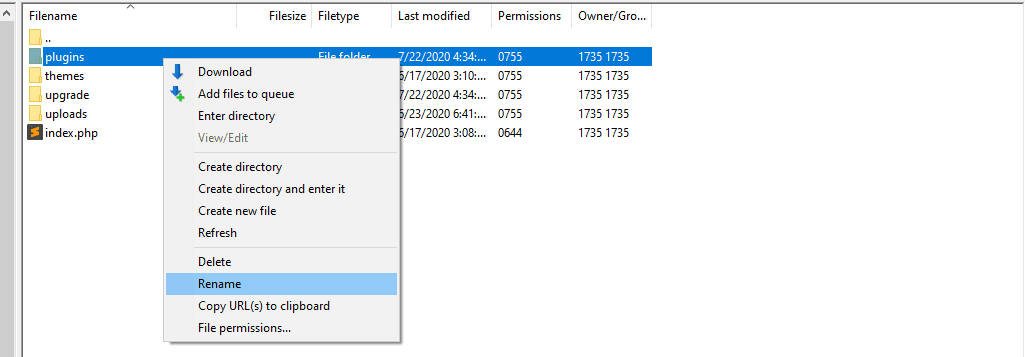
Naturally, doing this will affect your website’s functionality. However, your primary goal should be to regain access, and see if a plugin is triggering the error.
If you can access your site normally after disabling your plugins, your next move should be to restore the plugins directory to its original name. Once you do that, open the folder via FTP and start working your way down the list of active plugins.
For each plugin, you’ll want to change its individual folder name, which will disable it. Then check to see if the error persists. Once you identify which exact plugin was causing the problem, you can look into replacing or uninstalling it.
2. Switch to a Default WordPress Theme
In some cases, your active WordPress theme may be behind error 429. This is most likely with complex themes that use API keys for authentication.
Once again, we’re working under the assumption that you don’t have access to your WordPress dashboard to deal with this potential problem. Just as with plugins, however, you can use an FTP client to disable your active theme.
That process works much the same as the steps we covered in the last section:
- Connect to your WordPress website via FTP.
- Navigate to wp-content/themes.
- Locate your active theme’s folder.
- Rename that folder to anything else.
Since WordPress requires your site to have an active theme, it will automatically switch to one of the default options. If you open your website now and the error is gone, everything should look slightly different.
At this stage, you can try re-installing your theme or restoring its existing folder’s previous name. If the error persists, then you might need to revert to a previous version of the theme or consider using a different one.
3. Change Your WordPress Login URL
If neither themes nor plugins are behind your error 429 problems, then the issue might be someone attempting to break into your site. Usually, that involves brute-forcing their way through your login page.
By changing your default WordPress login URL, you both take care of this problem and help to secure your website from future attacks. The easiest way to do this is by using a plugin such as WPS Hide Login:
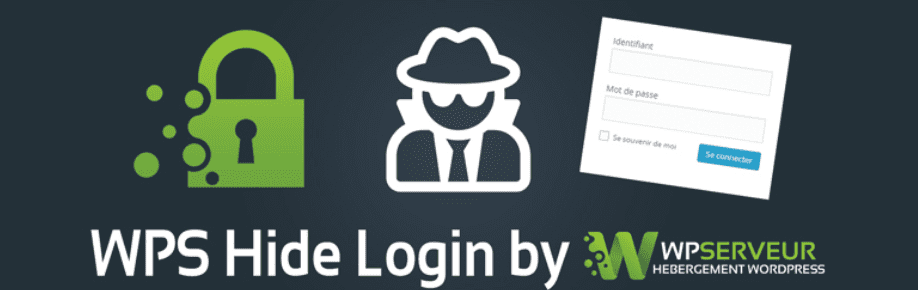
We’ve talked about how to use WPS Hide Login in the past, because it’s our favorite tool for this job. It’s important to note that you can also update your WordPress login URL manually, but we advise against that method because it involves making significant changes to your website’s core files.
If you’ve tried the two previous solutions and you’re still locked out of the WordPress back end, however, then you won’t be able to install a new plugin. In that case, you’ll need to bring out the big guns. By that, we mean contacting your hosting support team.
4. Contact Your Hosting Provider
Any quality web hosting support service will appreciate that you tried to troubleshoot an issue before contacting them. When it comes to HTTP error 429, if you’ve ruled out both plugins and themes, then you can assume that the issue is likely a third-party attack on your site.
There are a lot of measures you can use to secure your WordPress website. However, most of them are preemptive measures. If your site is currently “under fire”, then you may need to request technical assistance.
Even if you can’t access your website, your web host’s support service should be able to take a look at its security logs and see if there’s something wrong. They might also be capable of restoring an earlier backup that you don’t have access to.
So at this point, our recommendation is to let your hosting provider know what error you’re looking at, and what you’ve tried to solve it. Once error 429 is gone, you can take measures to protect your website so this problem doesn’t reoccur.
Conclusion
As far as errors go, 429 isn’t that difficult to deal with. In the worst-case scenario, it may prevent you from logging into the WordPress admin area, but there are still some simple steps you can take to try and resolve that problem.
If you run into HTTP error 429 and it persists for more than a few minutes, here are four quick fixes that should help you restore your website to normal:
- Disable all of your plugins.
- Switch to a default WordPress theme.
- Change your WordPress login URL.
- Contact your hosting provider.
Do you have any questions about how to troubleshoot HTTP error 429 in WordPress? Let’s talk about them in the comments section below!
Article thumbnail image by Botond1977/shutterstock.com

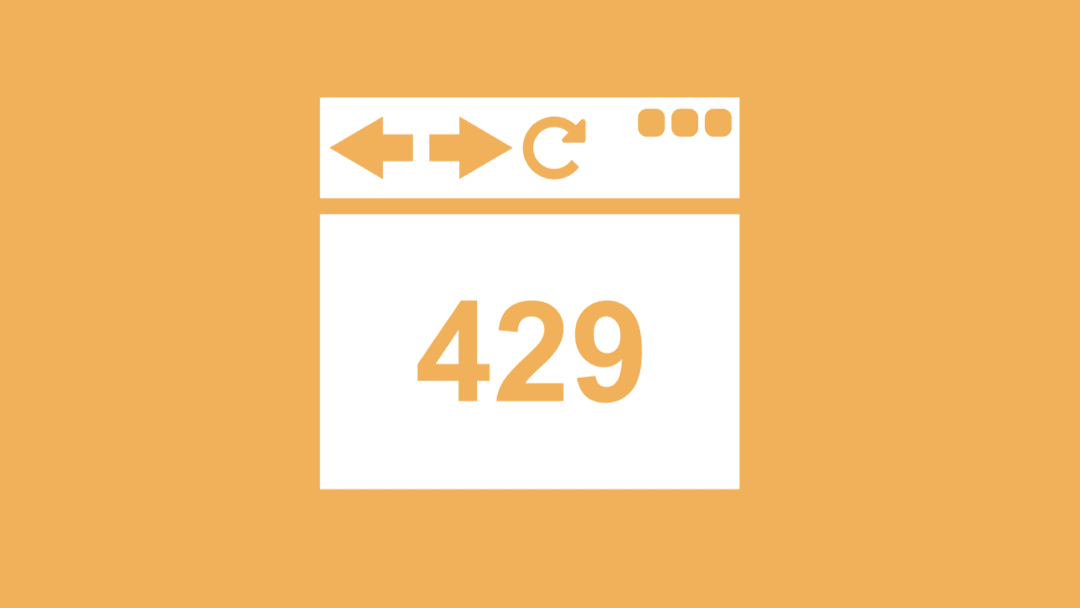




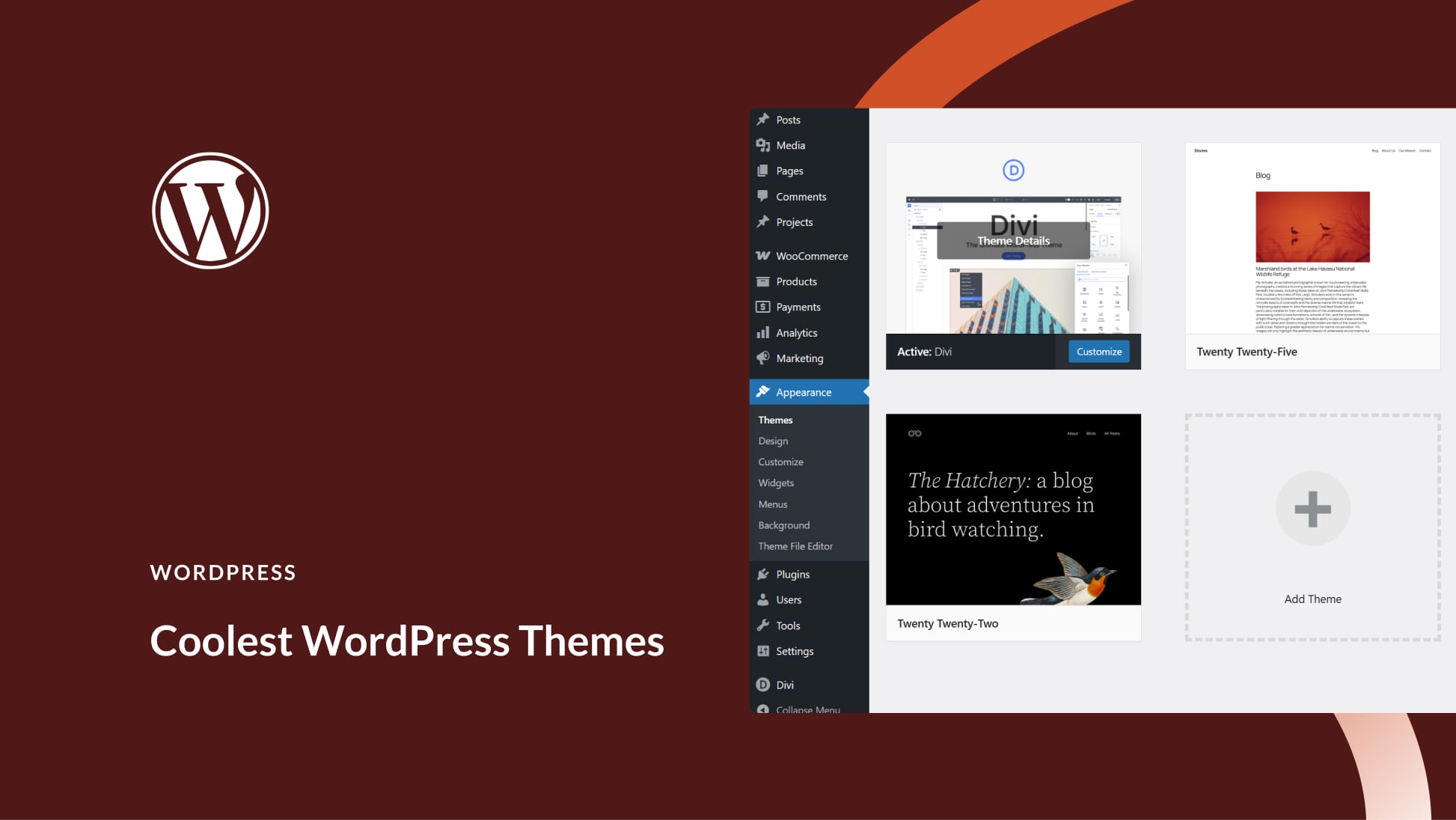
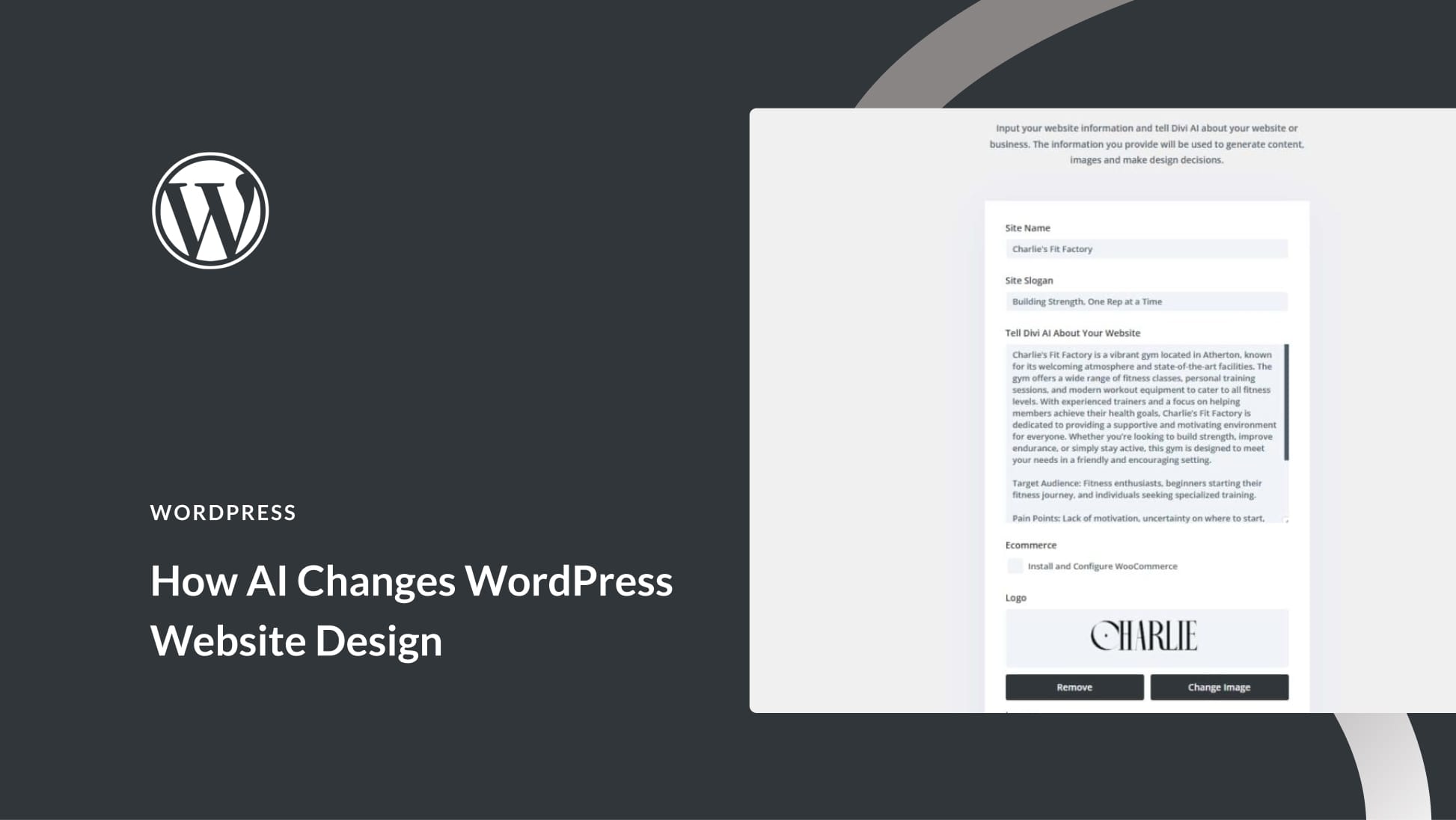
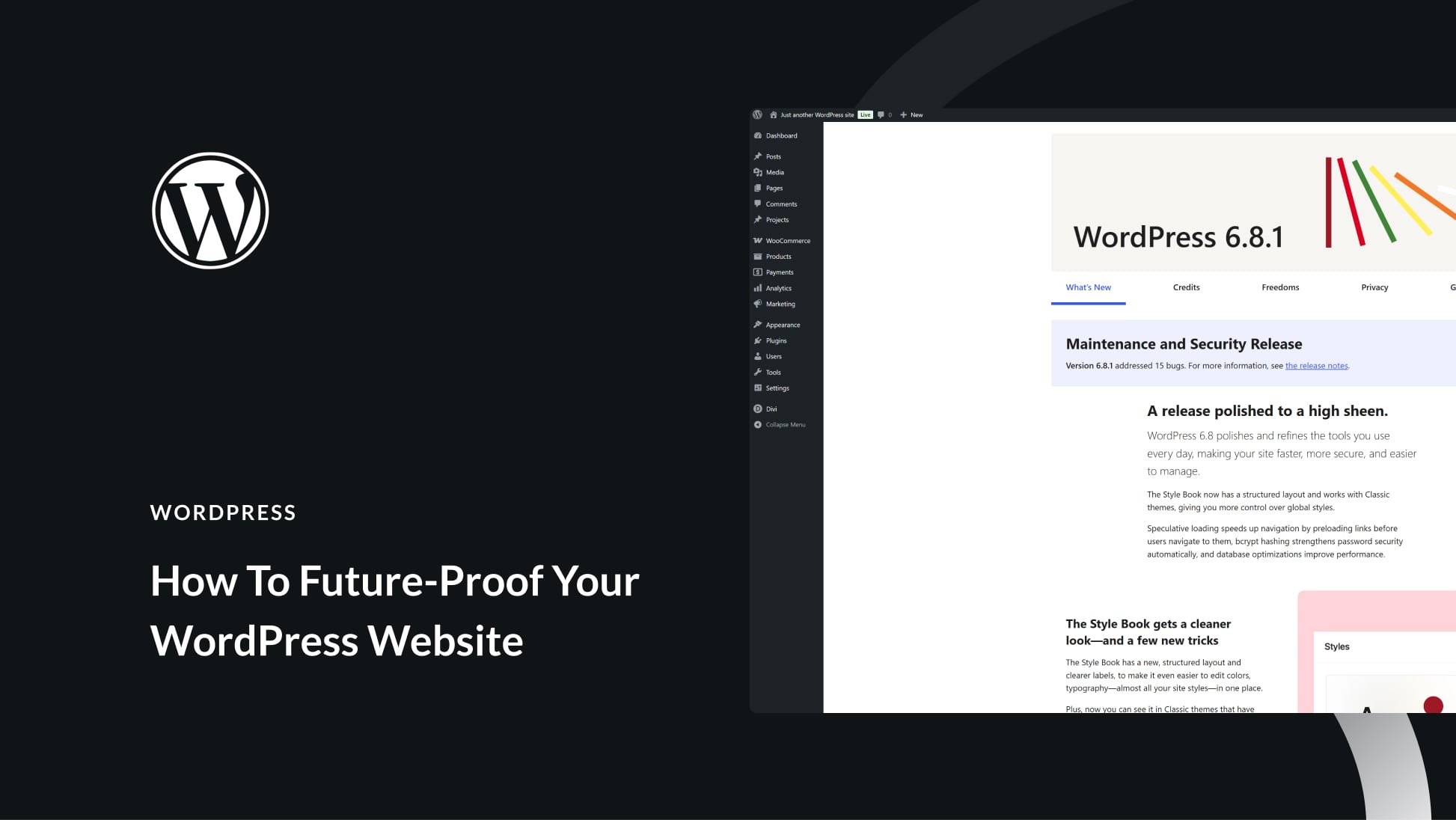
Thanks for the write up! I’ll bookmark this incase the issue ever arises on one of my websites.
Happy to help, Kyle!
Very Productive articles about fixing http 429 error thanks for sharing with us, please keep posting such a valuable articles.
Thanks, Jannat – glad you liked it!
Hello
We are facing this 429 error code on our website. If you open it directly from the address bar then it is opening but if you type keywords into google search then result pages are not opening, its giving this 429 error code. This issue only persists in google search engine not yahoo or bing search. What could be the reason and how to resolve this in google search. Could you please help us in solving this issue.
Hello, and thanks for your comment! If none of the techniques above are working, we suggest contacting your hosting provider’s support team for help.
So, you’re saying that if some entity is running a brute force attack against my site, then I should disable all my security plugins?
Hmmmmm. Wouldn’t seem like the ideal time to do that!
You want site security at the edge. Look at using a CDN which provides a real WAF like Cloudflare, Sucuri, StackPatch or BunnyCDN. It also might be that the site is hitting PHP worker limits.