Translating a WordPress website (or any type of site) involves a lot of work. Even if you’re only talking about a few pages, you have to painstakingly translate and review every word and element within your site, which can take hours or days. Using a WordPress translation plugin is often a much better alternative.
In this article, we’re going to introduce you to the Weglot plugin for WordPress. We’ll talk about how it works, show it to you in action, discuss its pros and cons, and whether it’s a good option for your website.
Let’s get to it!
Subscribe To Our Youtube Channel
An Introduction to the Weglot Plugin for WordPress
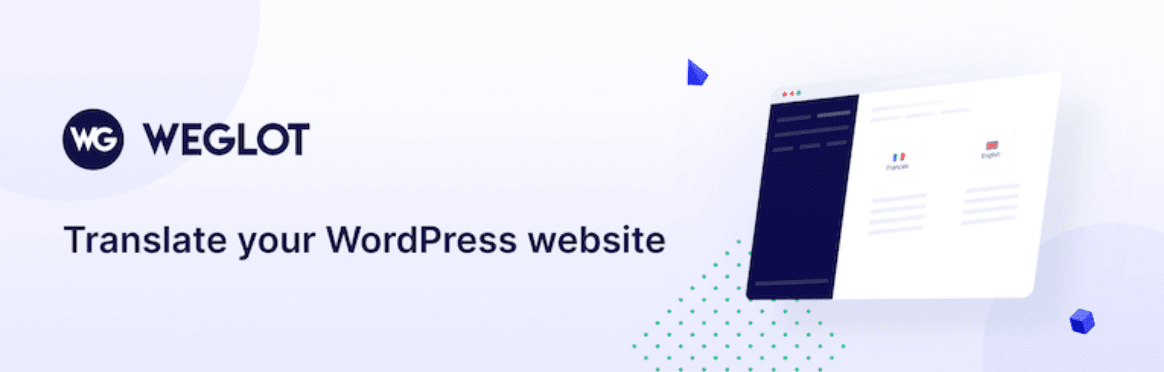
Weglot is both a WordPress translation plugin and a standalone service. What the plugin does is connect your website with the Weglot service, which takes your content and translates it into the languages that you want.
Using Weglot you can add multiple languages to your website and enable visitors to switch between them with a single click of a button:

Although Weglot uses machine translation, you can review every single string of text the service translates for your website:
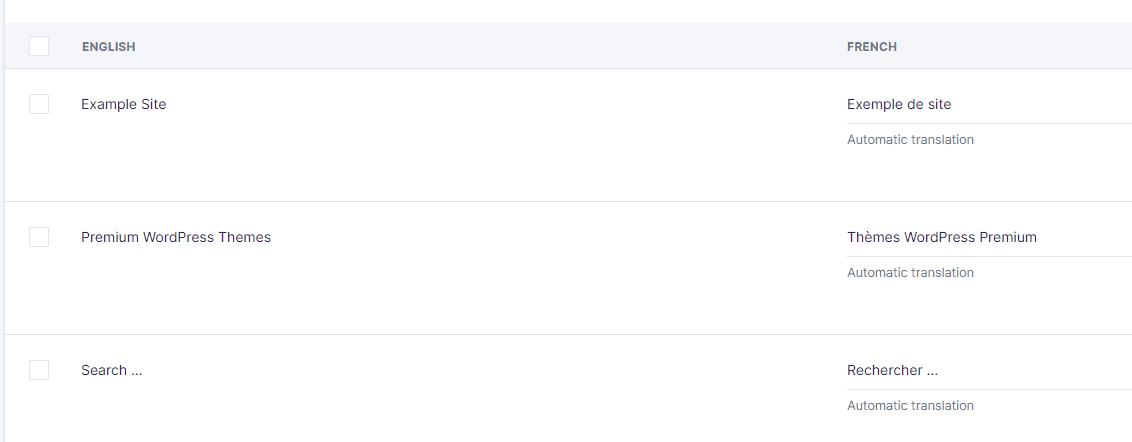
To sum it up, Weglot takes care of everything from translating your site to creating pages in other languages and even adding switcher buttons. As you might imagine, though, all that functionality doesn’t come for free.
Using the Weglot plugin is free, but the service it connects to uses a subscription model. Weglot offers a free plan, but it only enables you to translate up to 2,000 words in one other language.
On paper, Weglot sounds fantastic. Let’s find out if that impression holds up after testing the plugin and service for ourselves.
How Weglot Works With WordPress
The Weglot service works with multiple platforms and Content Management Systems (CMS). However, it integrates particularly well with WordPress, as we’ll show you in the sections below.
Setting Up the Weglot Plugin for WordPress
Installing Weglot works just like any other WordPress plugin. However, for the plugin to work, you’ll need to sign up for a Weglot account and create a new project from that platform’s dashboard:
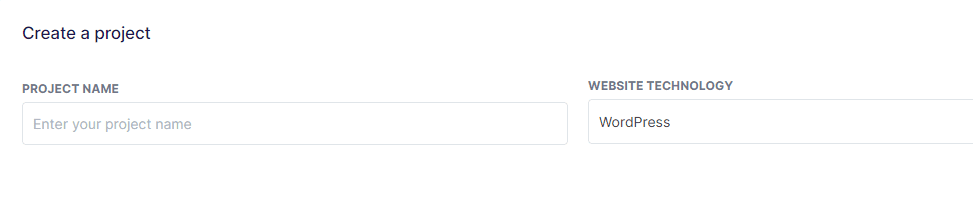
Once that project is set up, Weglot will show you an API key which you’ll need to use to connect the plugin with the platform. You can enter that API key by going to the WordPress admin and into the Weglot tab:
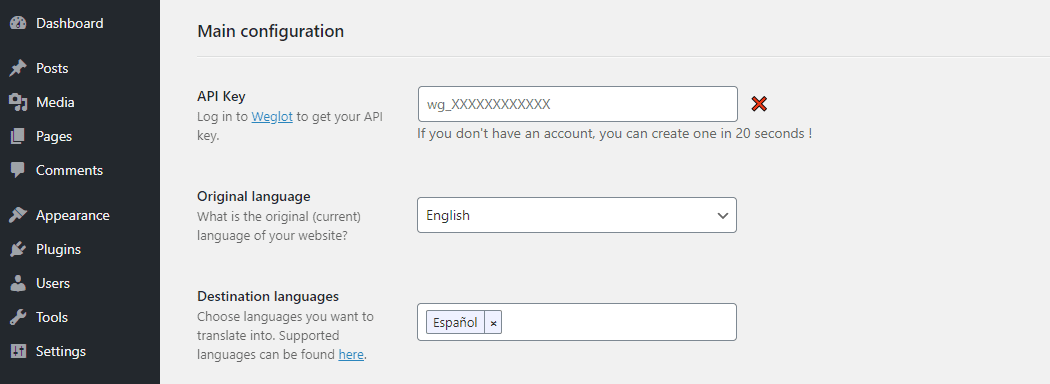
From this page, you’ll also be able to set your site’s original (which Weglot should detect automatically) and destination languages. Keep in mind that the number of destination languages you can set goes hand in hand with your Weglot plan, though.
If you scroll further down, you can change your language switcher button styles and add custom CSS to the element:
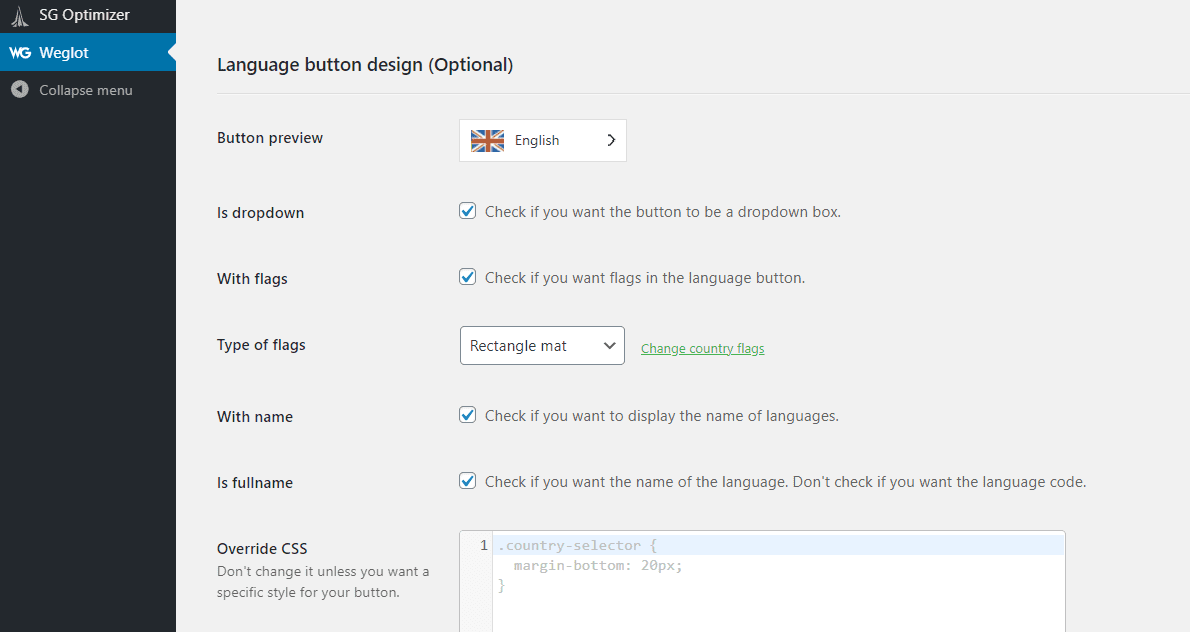
Moving on, Weglot enables you to select if you want to exclude any pages and blocks from translation:
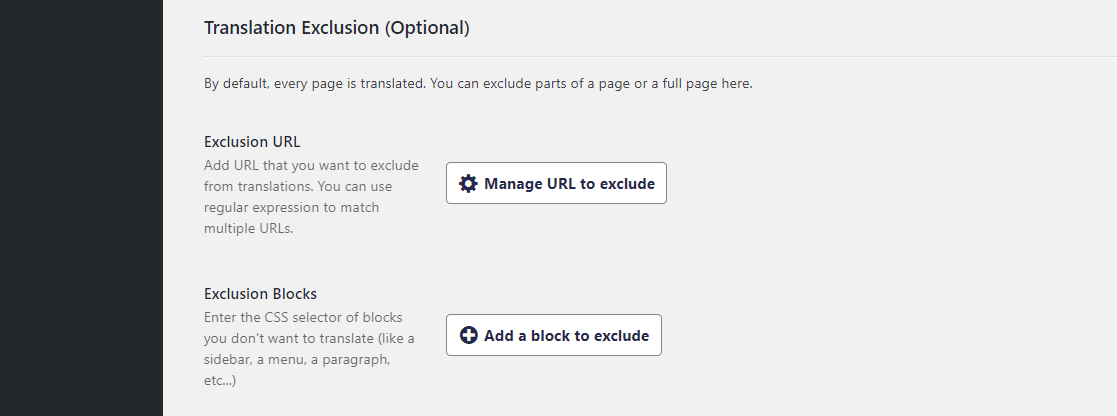
The plugin also includes settings for auto-redirection, translating WordPress emails, Accelerated Mobile Pages (AMP), and your site’s search functionality:
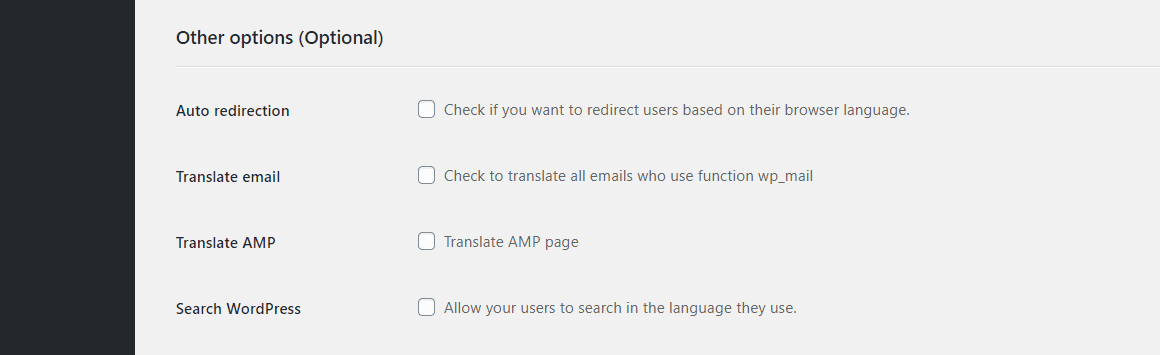
Once you’re done configuring the plugin, save the changes to it and you should see a success message like this one:
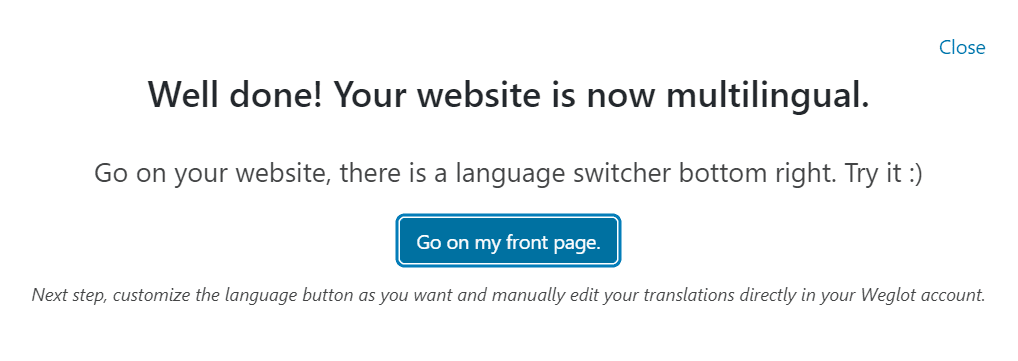
After saving your Weglot account’s API key, you’ll also need to use the language switcher on your site at least once so the platform can connect to your website. Afterward, Weglot will ask you for a few additional details about your site:
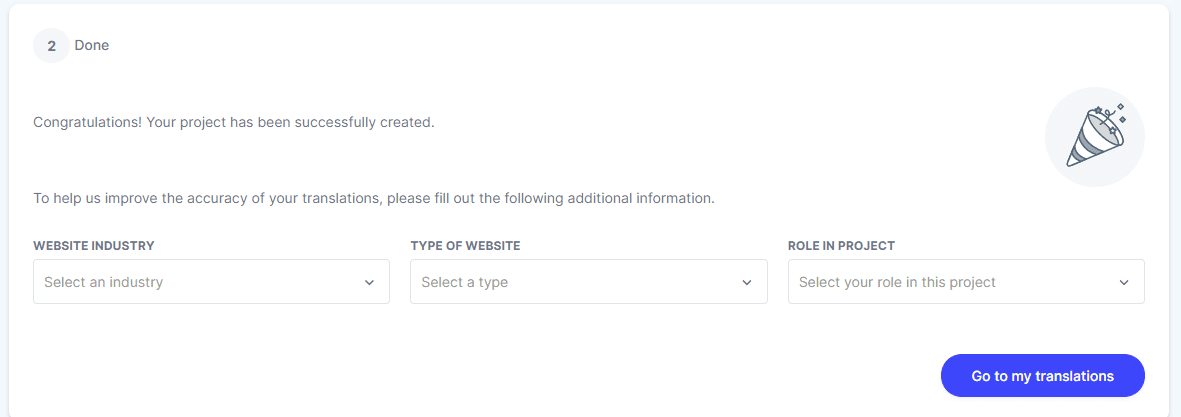
Overall, the configuration process is remarkably simple. However, the plugin’s settings page could stand to include some tabs so important settings don’t get overlooked.
Checking Your Website’s Translation
The best part of using Weglot is that translations are near-instant. As soon as you save your API key, you’ll be able to switch between site languages from the front end:
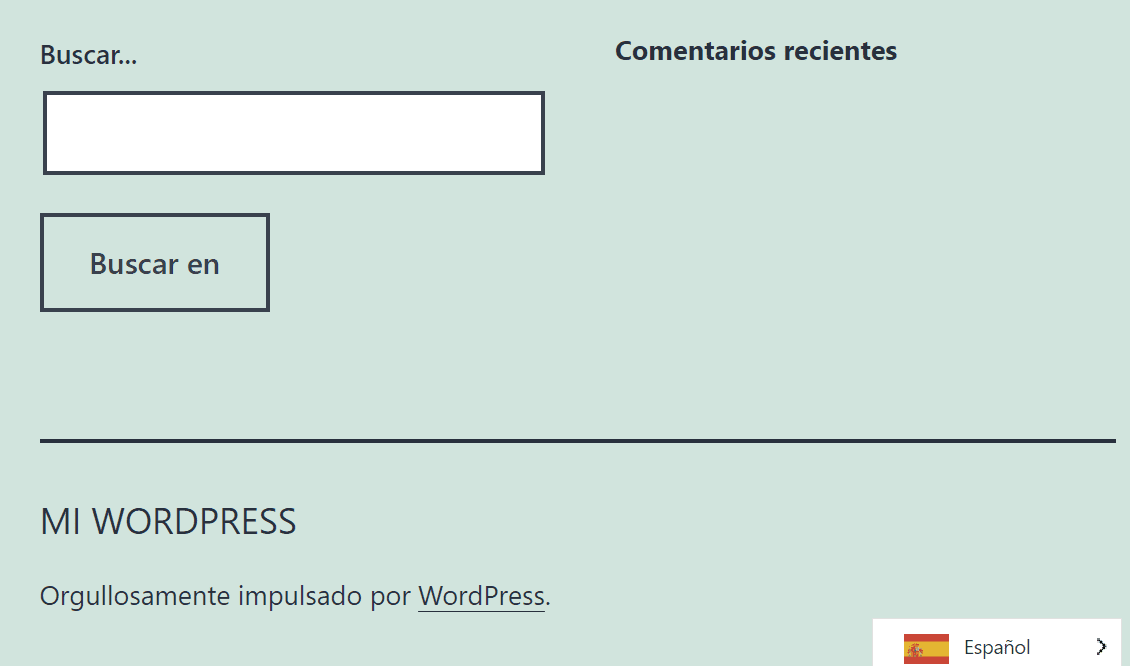
If you want to edit translations, there are two ways that you can go about it. The first is by selecting the Weglot > Edit with visual editor option from the admin menu at the top of your website:

That option will launch a visual editor that works within the Weglot platform. Using that editor, you can select individual elements on your site, check their translations, and edit them if needed:
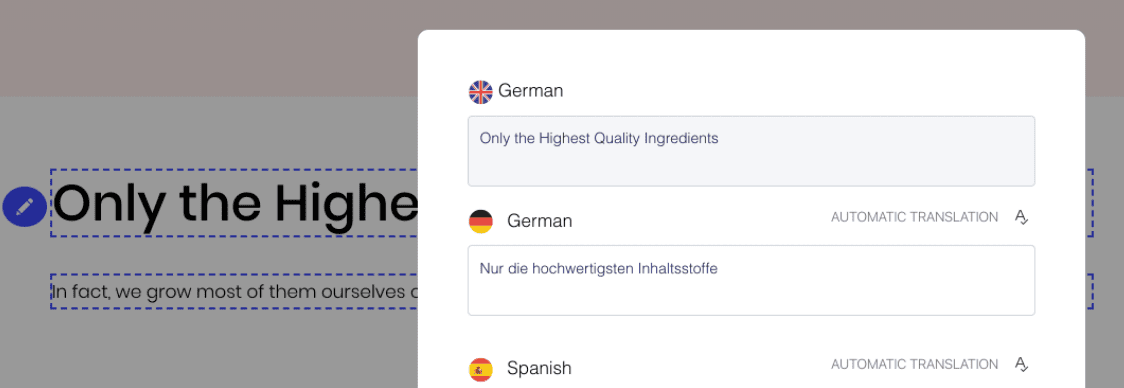
Your second option is to access Weglot’s Translation menu on the service’s platform. Here you can see an overview of all the translations the service is handling for your website, as well as a breakdown of each translated string:
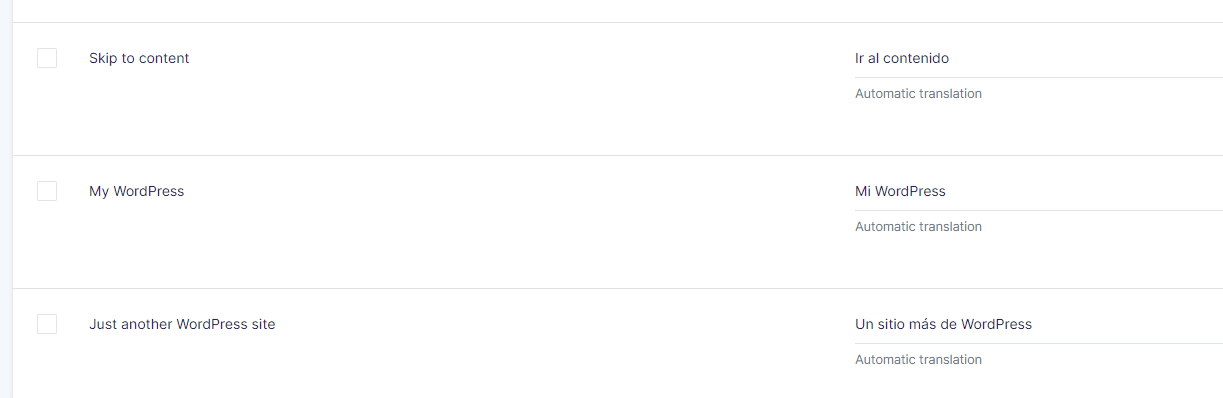
If you return to the Translations tab, you’ll also see an option to order professional translations. You can request professional translations for specific phrases and entire pages to complement Weglot’s automatic service:
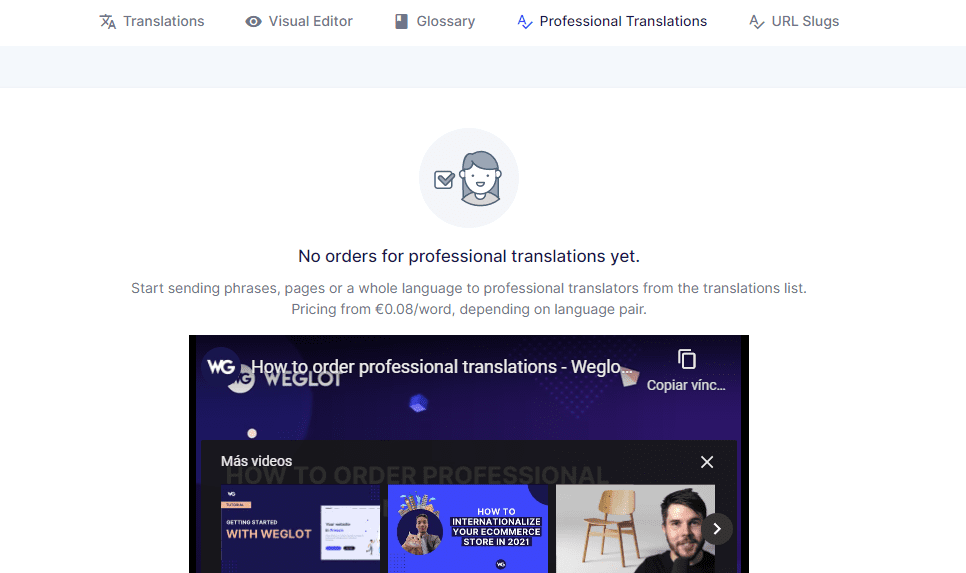
Overall, reviewing translations is simple thanks to Weglot’s intuitive interface. However, that only applies if you’re familiar with the destination language, of course. If not, you’ll need to rely entirely on machine or professional translations.
Weglot Pricing
As we mentioned before, the Weglot plugin is free to use. However, you’ll need a Weglot subscription for the plugin to work. Here are the plans available to you:
- Free: Supports up to 2,000 words and one language.
- Starter (€9.90 per month): Supports up to 10,000 words and one language.
- Business (€19 per month): Supports up to 50,000 words and three languages.
- Pro (€49 per month): Supports up to 2000,000 words and five languages.
- Advanced (€199 per month): Supports up to 1,000,000 words and ten languages.
Since Weglot is a French company, prices are in Euros. The primary differences between each plan lie in how many words they can translate automatically and into how many languages.
From the get-go, it’s easy to see the Free plan is too limited for anything beyond testing purposes. If you want to translate even a site with only a few pages or blog posts, you’ll need to opt for the Starter or Business plans.
Aside from the subscription cost, it’s also important to note that if you want to request professional translations, they cost €0.08 per word. That means a 1,000-word article, for example, would cost €80 to translate.
Weglot Pros and Cons
There’s a lot going for Weglot both as a plugin and as a service. If you want to translate a WordPress website as quickly as possible, Weglot should be pretty much at the top of your list.
With that in mind, let’s do a brief recap of what the Weglot plugin for WordPress offers, as well as the connecting platform:
- Machine translations into dozens of languages
- Translation happens nearly instantly as soon as you connect your Weglot account with the plugin
- The plugin is relatively easy to configure
- The Weglot platform has an intuitive interface and it comes with plenty of documentation
- Weglot is a Search Engine Optimization (SEO) friendly plugin, which means you don’t need to tinker too much with translated content
The downsides of using Weglot are similar to those that you face when using any other machine translation service. As much as machine translation has improved over the years, it’s still not perfect. That means you need to review translated strings manually, which requires you to understand the language or hire someone who does.
As far as price is concerned, Weglot is a relatively expensive option. Although it offers some plans that don’t cost too much, they’re rather limited in terms of word count. If you need to translate a large website, you’re going to end up paying a lot more.
Even so, translating a website professionally would be much more expensive than using Weglot in the vast majority of cases. That makes this plugin a great option if you want to add other languages to your website and you don’t have a massive budget.
Conclusion
If you want to use machine translation to add new languages to your WordPress website, Weglot is one of the best options at your disposal. The plugin is easy to connect to the Weglot service and the latter makes it easy to review your site’s translations.
The only downside of using Weglot is its cost. Subscriptions are relatively expensive since each plan limits the number of words that you can translate. For a website with dozens or hundreds of articles, you can end up spending a sizable amount on a Weglot subscription each month.
Do you have any questions about how to use Weglot? Let’s talk about them in the comments section below!
Article thumbnail image by Inspiring / shutterstock.com

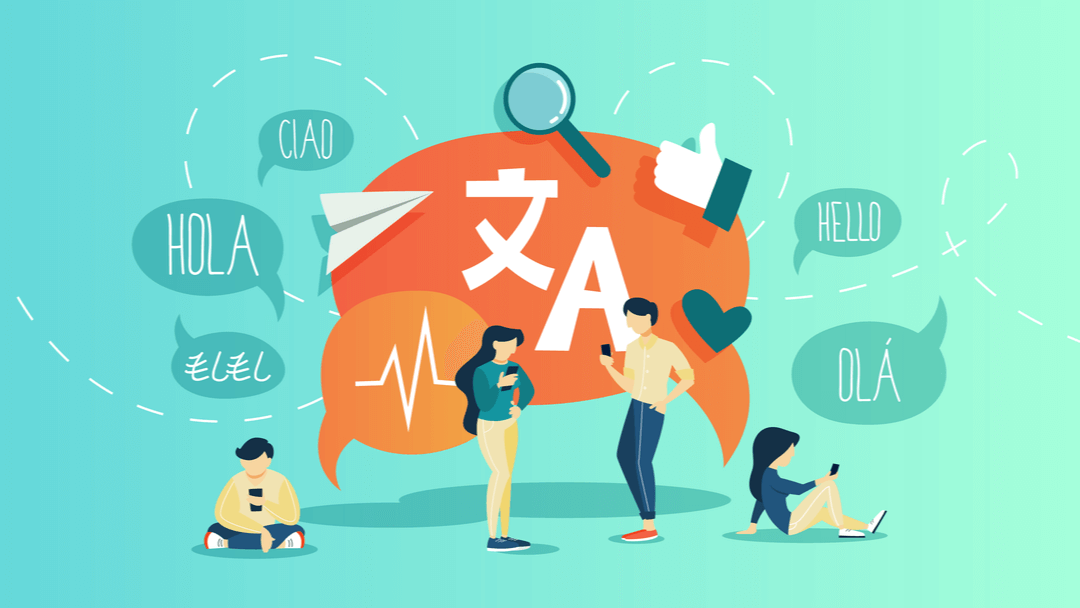







Hi, Thanks for offering to discuss how to use Weglot effectively. Disclaimer: I’m a rank amateur prone to asking dumb questions!
My website has the Weglot plugin installed and, for the most part, it’s working.
Except, despite my most diligent attempts at keeping word count below the 2,000-word threshold, by reviewing translations via Weglot and disabling redundant text passages (those that have been previously changed/edited/deleted), Weglot comes back after a few days to tell me I’ve gone over the 2,000-word limit!
I have no idea how/why/where Weglot is picking up these supposedly redundant text passages, so I’m at a loss as to how to eliminate them from the Weglot count.
I note in your reference to excluding blocks but I’ve no idea what this means and how to find the words that Weglot seems to be able to find.
Any guidance here would be greatly appreciated.
Interesing plugin! Better than TranslatePress?
Hi Logan – Weglot and TranslatePress offer a lot of similar features. Basically, which one is “better” comes down to what your goals are.
TranslatePress is somewhat more affordable. The free version allows up to two languages with no word limit, and pricing for the premium version is a bit lower than Weglot’s entry-level costs.
However, Weglot’s automatic translation system draws from multiple sources (Google Translate, DeepL, Microsoft, and Yandex) while with TranslatePress you only get Google Translate with the free version, and have to choose between Google Translate or DeepL with the premium version. So, you may get more accurate automatic translations with Weglot.
Weglot also enables you to order professional translation services right from your account dashboard.
If you’re bilingual and can efficiently hand-translate your own site, TranslatePress would probably be the better option. However, I do think Weglot has some advantages in terms of automatic and third-party translations.
In the end, it’s best to weigh the pros and cons yourself and determine which features you feel are worth investing in. Hope this helps!
Amazing overview
Thanks, Carlo!