RSS is a standard web feed format that was released in 1999. It was quickly adopted by all major publishing platforms.
The word RSS stems from the phrase “Rich Site Summary”, though the term “Really Simple Syndication” has become more synonymous with the standard over the years.
It is not an exaggeration to say that RSS has influenced the evolution of the internet immensely. It completely changed the way that content was distributed to readers. Once RSS was available, content no longer had to be consumed on the website itself. It could now be viewed through applications known as RSS Readers. This allowed the content to be downloaded and read through computers and mobile devices alike.
RSS helped spread the growth of podcasting and blogging. It also allowed consumers to easily filter the content they consumed on news websites and other websites with high publishing schedules. Reading content through and RSS reader saves you a lot of time too.
While social media has transformed the way that people consume and share information, RSS remains a vital method of publishing and sharing content online.
In this article, I would like to speak more about RSS and show you how you can use it with your WordPress website.
Where to Find RSS Feeds?
I recall reading large news websites ten years ago and seeing RSS being heavily promoted at the top of pages. At the time, they were really pushing their audience to view content through RSS.
Today, the famous RSS icon is not displayed so prominently on news websites. They are normally linked at the bottom of pages.
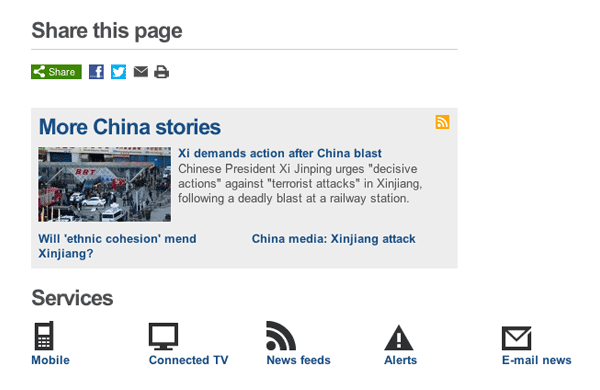
BBC moved their RSS links to the bottom of their pages.
Blogs continue to promote their RSS feed to readers. The header and sidebar are common places to put a call to action for readers to subscribe.
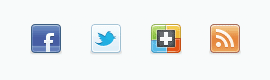
The Elegant Themes blog displays an RSS icon near the top of the sidebar.
Managing a WordPress RSS Feeds
WordPress publishes all of your blog posts to an RSS feed. Pages, and custom post types, are not included.
WordPress gives you four possible URLs for your website feed:
- www.yourwebsite.com/?feed=rss
- www.yourwebsite.com/?feed=rss2
- www.yourwebsite.com/?feed=rdf
- www.yourwebsite.com/?feed=atom
The first two feed URLs use the RSS standard. The third option is RDF; which stands for Resource Description Framework. It is a standard that was developed by the World Wide Web Consortium (W3C).
The fourth option is atom; a syndication format that was originally intended to replace RSS. While many websites still offer atom feeds, RSS 2.0 has become the most popular feed format online.
As such, if you are using the default permalink structure, it is better to promote the RSS 2.0 feed URL www.yourwebsite.com/?feed=rss2.
If you are using pretty permalinks, your website feed URLs are:
- www.yourwebsite.com/feed/
- www.yourwebsite.com/feed/rdf/
- www.yourwebsite.com/feed/atom/
Note that www.yourwebsite.com/feed/RSS/ and www.yourwebsite.com/feed/RSS2/ redirect to www.yourwebsite.com/feed/.
I recommend promoting www.yourwebsite.com/feed/ to your readers. The URL is easy to remember and the RSS 2.0 standard has been widely adopted by the masses.
Visitors can also subscribe to your comments using the RSS feed URL http://www.yourwebsite.com/?feed=comments-rss2 (default) or http://www.yourwebsite.com/comments/feed/ (pretty permalink). Additional feed URLs are available for categories, tags, authors, and more.

WordPress feeds are XML files. That is why you need an application or service to read the feed correctly.
Two feed settings are available in WordPress. They can be found in the Reader Settings page (located at www.yourwebsite.com/wp-admin/options-reading.php).
The first option asks you how many items you want to display in your feed. The second option asks you whether you want to display full text or summary. In other words, do you want to allow feed readers to read your full blog post, or do you only want to show them a excerpt of your post.
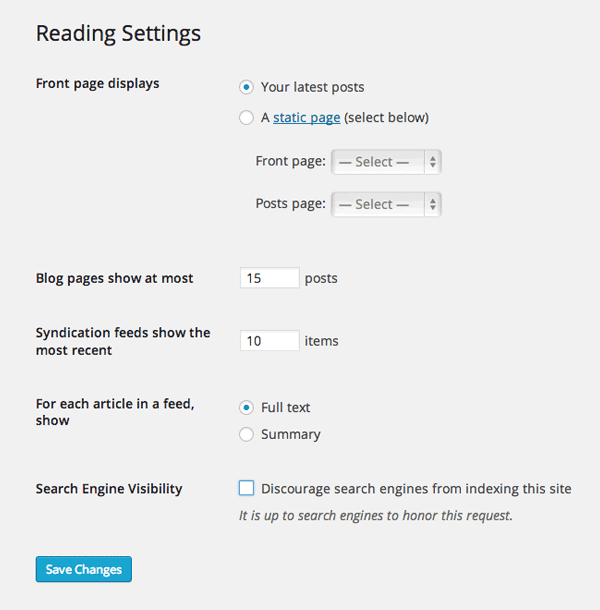
Two feed settings can be viewed through the Reading Settings page.
I always show the full feed to readers, however I have seen a rise in the number of websites that only show a summary to feed readers. For smaller blogs, displaying a summary instead of a full feed is usually a reaction to the blog scraping problem. By not showing all their content through their feed, they do not need to worry about their content being published elsewhere. Obviously, anyone can copy and paste the content from a website, though scrapers are, by their very nature, lazy.
In contrast, larger websites tend to display a summary in their feed to push more traffic to their website. This increases page views and brings in more advertising revenue.
I have also seen some blogs completely disable RSS so that readers need to subscribe to their email newsletter in order to get updates.
As someone who reads a lot of content through an RSS reader, I find it frustrating when a website disables their full feed as it takes longer to consume their content. However, I do appreciate that RSS has become less relevant in many people’s eyes due to the rise of social media services such as Facebook, Google+, and Twitter.
Another thing you need to review is whether you use a service to enhance your feed. Many feed services exist that enhance your feed and make the WordPress feed more presentable to feed readers. They also add social media integration and other tools.
Feedburner still remains the most popular feed enhancement service online.
For many years, I used the Feedburner to enhance my feed and track the number of subscribers of my blog. In 2012, Google closed the Feedburner Twitter account, stopped the Feedburner API, and removed Google Adsense for feeds. I, and many other bloggers, took these closures as an indication that the service would end. The closure of Google Reader at the start of 2013 increased these fears and we started looking at Feedburner alternatives such as Feedblitz and FeedCat.
While our fears for the Feedburner service were not unfounded, the service continues to be active today. I still believe, however, that it is better to promote the default feed to readers as if a feed enhancement service closes down, you could lose thousands of subscribers because they are subscribed to the wrong URL.
The downside to using the default feed is that it is difficult to know how many people are subscribing to your website. I used to use the WordPress plugin Simple Feed Stats by Jeff Starr to show me how many subscribers I had, but I found the stats to be inaccurate. Still, it remains one of the few options of tracking the default RSS feed.
Modifying Your RSS Feed
Feed templates are not integrated into the WordPress theme system. Therefore, in order to modify the layout and content of your RSS feed, you need to edit the core feed templates located in the /wp-includes/ folder e.g. feed-rss2.php, feed-atom.php, feed-rss2-comments.php etc.
One way around this is to use the plugin Feed Template Customize; a solution that allows you to use customized templates instead of the core files. Alternatively, you can add functions to your functions.php theme template so that your own custom template is used.
A number of template tags are available for creating your own customized feed template such as the_category_rss, comment_link_rss, and the_title_rss.
The WordPress RSS feed can be modified by adding suitable functions to your functions.php template; though it is not a user friendly solution that will appeal to most WordPress users. Unless you have technical knowledge of theming, it is more practical to use a plugin that modifies your RSS feed. A number of plugin solutions exist that allow you to do this.
RSS Image Feed is a useful plugin that adds the first image in a post as a thumbnail in your RSS feed. Another good plugin is Align RSS Images, which ensures that images are properly aligned in your feed (usually, images that are aligned left or right in the content area are not displayed properly in a feed).
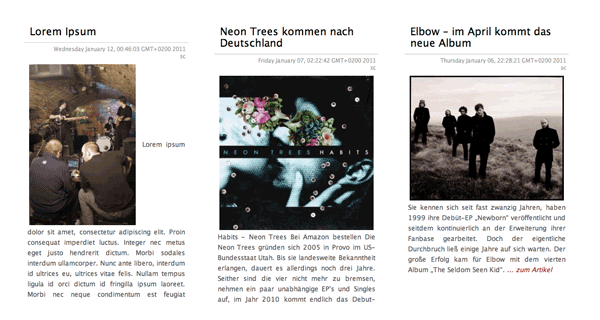
RSS Image Feed will add a thumbnail of the first image of your post into your feed.
Two other great plugins to consider are RSS Manager and SB RSS feed plus.
RSS Manager allows you to pause the delivery of your posts to your feed. This is useful for making edits to a post after it has been published. It also gives you full control over your thumbnails lets you add code before and after each feed item.
SB RSS feed plus has a number of useful features such as post thumbnails, signatures, and advertisement integration.
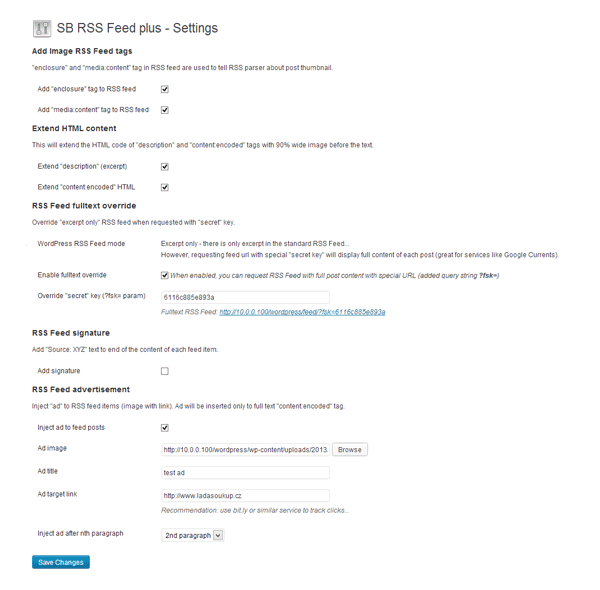
SB RSS Feed Plus allows you to add advertisements and a signature into your feed.
I know that many of you use Yoast’s excellent SEO plugin WordPress SEO. What you may not have noticed is that it has an RSS settings page.
The plugin allows you to add content above and below each feed item. Variables can be inserted into these fields for the author’s link, link to the post, link to the website, and description of the blog. Adding this to your header and/or footer is a great way of discouraging blog scrapers.
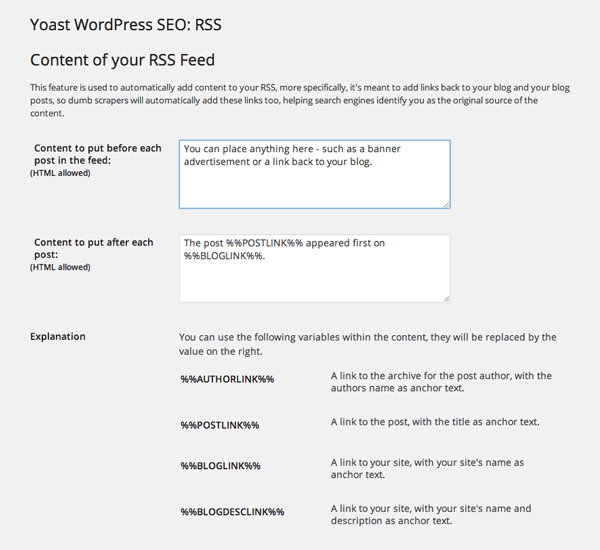
WordPress SEO allows you to add content before and after your RSS feed.
Promoting Your RSS Feed?
The orange RSS icon has become iconic. It is a symbol that internet users instantly recognize as being a link for an RSS feed (mainly because it has been published on hundreds of millions of websites).
Displaying an RSS button on your website remains the best way to promote your RSS feed. There are thousands of RSS image icons available online that can be downloaded free. If you like the classic RSS icon, I recommend downloading the icon pack from Feed Icons, or one of our own great icon packs.
FeedIcons is a great place to download the standard RSS icon in multiple sizes and colors.
If you search for “free RSS icon” online, you will find a huge amount of RSS icons that can be downloaded free. They are available in a wide number of shapes, sizes, colors, and design.
Try and find an icon set that matches your existing website design. Also, be conscious of the fact that large images will increase your total page loading time.
RSS Icons come in many wonderful shapes, colors and sizes.
There are many social media plugins available that will add an RSS subscription image to a widget zone. For example, RSS Icon Widget will add a basic RSS icon to your website. Automattic’s Jetpack plugin also comes packaged with an RSS subscription module.
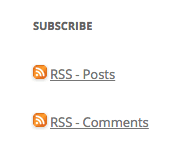
Jetpack comes packaged with a basic RSS widget that displays your main RSS feed and comments RSS feed.
Most social media profile widgets allow you to display icons from other social media services. Social Media Feather is a good solution that displays retina quality social media images in your widget zone.
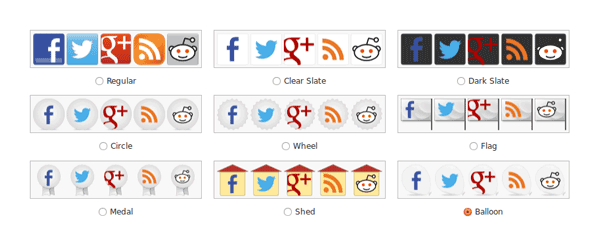
Social Media Feather is a lightweight social media plugin that includes follow buttons to RSS and social media services.
How to Use an RSS Reader
Even if you do not use RSS to consume content, I believe it is still in your best interests to have a general understanding of how RSS readers work.
RSS applications are available for just about every type of device including mobile phones, Windows, Mac, Linux, and Unix. Browser extensions are also available that let you add any page to your reader whilst browsing the web.
The death of Google Reader saw many people turn to alternative online RSS readers such as Bloglines, Feedzilla, and NewsBlur.
My personal choice is Netvibes. I tried many RSS readers initially and it was the service that I kept coming back to as I loved how it displayed feeds using widgets.
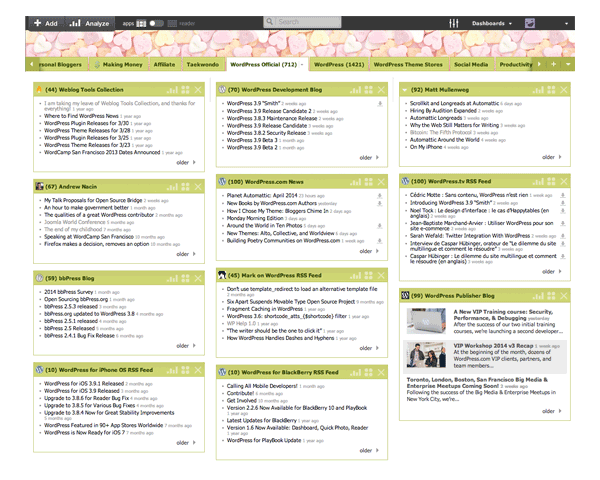
I have used NetVibes for several years to read my favorite blogs and news websites.
If you want to check RSS feeds on the move, I recommend Feedly. The Feedly app for iOS and Android is fantastic. It also allows you to view feeds on your browser on your laptop or desktop.
Another good option is Flipboard. It is available for all mobile operating systems and lets you flip through content seamlessly.
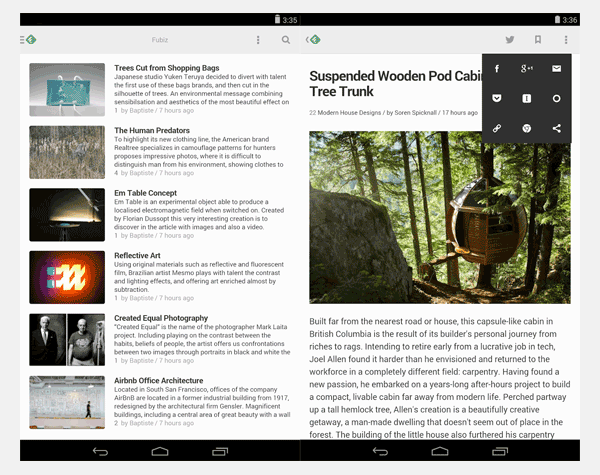
Feedly has a beautiful interface that enhances the reading experience.
RSS can be used to deliver blog post notifications to all your social media followers.
A good service for doing this is Dlvr.it. It will check your RSS feed regularly to see if it has been updated and then update your social media accounts if there is a new blog post. A free account for Dlvr.it allows you to update from up to five feeds to three social media profiles. Their $9.99 monthly plan increases this allowance to fifty feeds and fifteen social media profiles.
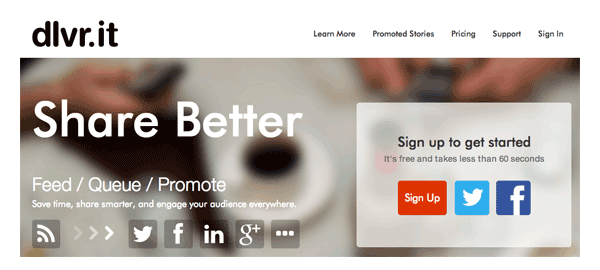
Dlvr.it uses your RSS feed to update all of your social media profiles.
Two other good solutions for updating social media profiles using RSS are If This Then That (IFTTT) and HootSuite.
I do not believe IFTTT places any limit to the number of social media profiles you update. Unfortunately, the free plan for HootSuite only allows two RSS feeds to update up to five social media profiles; however their premium plan offers great value. Retailing at $8.99, it allows an unlimited number of RSS feeds to update up to fifty social media profiles.
Final Thoughts
It is important to have a general understanding of how RSS feeds work if you publish blog posts online.
As I have shown, the core version of WordPress only allows you to change the number of items shown and choose whether you publish a full feed or a summary. However, by installing an RSS plugin, you can add thumbnails to your feed, add a disclaimer to the header and footer, and display subscription links and RSS icons in your WordPress theme.
I hope you enjoyed this look at how WordPress handles RSS feeds. If so, I encourage you to subscribe to our RSS feed 🙂
Article thumbnail image by Cienpies Design / shutterstock.com

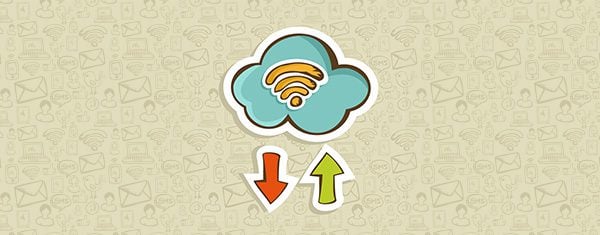







Hi Kevin,
excellent post… very complete and useful!
I’m building a RSS agregator for spanish and latam mom blogger’s called http://www.tablonmaternoinfantil.com/tablon
I’m using Divi theme and some plugins, but I always have problems with thumbnails uploading…
I’ll try with your plugins suggestions.
Just one question Kevin: how could I “obbligate” bloggers to use my own categories… For example: if a mom blogger wants to publish a post concerning cupcakes, how could I suggest her to categorized it as “Baby Food”?.
Thanks a lot!
Great article, thanks. Someone asked me recently if there was a way to automatically publish an RSS feed each time they write a new blog post, this would then be sent to subscribers inboxes. Do you by any chance know if this is possible? 😉
Kevin thanks so much for this very informative post. I am new to this world, and have been reading a whole lot of great content from you. Please keep it up, really enjoy your clear concise posts. Thanks!
Just gleaned some golden nuggets from this article. Can’t wait to try RSS Image Feed, signed up for IFTTT 🙂 and bookmarked a couple more things to check out as I finish up building my site. Thank you Kevin.
Thank you so much for another great article! New to Elegant Themes and loving it!
Glad you enjoyed it Sue 🙂
Hi Kevin/Nick, excellent post as always.. 🙂
I still do not dare experimenting much with an RSS display because I’m still newbie, when I only changed my theme I was fully sweated when “RSS error” message suddenly coming.. 🙁
I concentrate to follow your advice to continue filling my new blog with contents that are useful while establishing readership.
I’m sorry if this is out of topic; some bloggers wrote that linked to the social media (you mentioned above: Powering Social Media with RSS) are not too influential for blog posts, it’s just like a kind of wasting time, so it is confusing for me. How about your opinion?
I am not sure exactly what problem you have – How did you generate an RSS error?
Sorry, late reply, housewife stuffs.. 🙂
I generated an RSS error when I changed to premium theme bought from a ****ter developer. Actually, that wasn’t the only one error. I got angry, then they fixed my blog, but after that I could only use 4 templates from total 21 templates in the theme, and there was no satisfying answers from their helpdesk..oh my.. 🙁
I felt more deep regret when I found your site and caught on your tagline “Get 100% complete access to our entire collection of 87 themes for only $69!”..
Therefore, I removed credit for them in my footer, for the $17 theme (just one theme!) that they called sophisticated – high tech, etc. Sophisticated my ***..!
I’m sorry for this misery story, Kevin. I will consider to buy yours when I decide to make new blogs afterward..
Thanks..
Hi Kevin
I have really wondered about RSS for a while and this is easily the best article at explaining it that I’ve ever seen, so well done.
The issue I wrestle with is how important is it to get RSS up and running (I’ve checked the WordPress settings on my site as suggested) and how likely people are to subscribe.
These are probably hard questions to answer but I would appreciate your feedback.
Thanks
Angus
If you focus on good content, you will get RSS subscribers. Subscription rates are slower than years ago because people can get can get updates in so many ways e.g. Facebook, Twitter, etc.
Hey Kevin!
Really great article. It’s great to see almost a step-by-step guide to getting started. Saw that you mentioned Dlvr.it and IFTTT. I’d love to hear your opinion on our new service we just launched a couple days ago that is similar.
Our only does Twitter; however, it’s much more powerful
– Allows subscriptions to feeds like IFTTT
– Embeds inline images from articles into twitter
– Smart hashtagging
– 100% responsive in a beautiful interface.
– FREE for 3 twitter accounts and unlimited feeds 🙂
http://twibble.io
If you love it, could you perhaps mention it in your article? We’re trying to let people know of this new option after struggling with using other services.
Thanks!
Ryan
I’m swamped today so won’t have time to try it. Though from the feature list on the home page, it looks really good 🙂
Also read with great interest your post about FB alternatives. I emailed FeedCat to ask whether I have access to my subscribers’ data (email addresses) and the answer was NO. Yup. In that way, not really a FB alternative.
Excellent article! Thanks for the excellent post on rss feeds and recommendations for how to use them!
You’re welcome 🙂
Many thanks for sharing your first hands experiences here. Very useful!
RE Feedburner there is something I don’t well understand. I recently set up an account there and, besides some fine tuning, all that it needs seems to be the address of your site’s feed ie “mysite.com/feed”. But I also installed a WP plugin such as FD Feedburner or RS Feedburner that are supposed to “redirect your site’s feeds to a FB feed”.
Should such plugins really be installed or the basic setup at FB is enough and should work without any plugin?
These options refer to http://www.yourwebsite.com/feed/.
If you do not redirect the feed, people can subscribe to your website at feedburner.com/yourwebsite and http://www.yourwebsite.com/feed/.
If you redirect the feed, people who visit http://www.yourwebsite.com/feed/ will automatically redirect to feedburner.com/yourwebsite.
Essentially, it ensures that everyone subscribes via your Feedburner URL. This ensures you are tracking every subscriber.
Yep, thanks, that makes sense.
Kevin, is there any way to incorporate news from one site through feedburner into another?
Had a request from one of my clients to do so. I think the term is ‘scrapping’ and generally it is not the best practice to put it politely, but he insists. So if there is a way to do that, please let me know if feedburner (or other plugin) can do the trick)
Thanks.
Elijah.
There are a few blog scraping plugins about. I don’t condone it, though there is still a demand for it.
Try out http://wprobot.com/. I use that to automatically sync videos for certain keywords on one of my websites.
Have a look at RSS Multi Importer plugin.
WordPress has functionality built in to read RSS feeds. There are a few plugins out there that can grab and feed and display the contents. I haven’t used them myself, but a quick search turned up this one.
Very deep guideline of RSS feed used in WordPress . Thanks Kevin
Hi!
When are you going to release another theme?
Thanks guys!
We are currently working on Divi 2.0. You can learn more about it here. We should be releasing it sometime this month if all goes well 🙂
Anyone know how to generate RSS feeds for custom post types? For example, RSS feeds for woocommerce products?
http://www.yoursite.com/feed/?post_type=product
Gone to the wind RSS feeds! While I gained valuable insight, I seldom subscribe to RSS because I feel the procedure it isn’t necessary anymore. Thanks Kevin for this piece. Progress on DIVI 2.0 should be in the radar.
Pure awesomeness of a post. Much appreciated.
You’re welcome Lobo.
I’ve found that integrating a post via email (using Postie) and pairing that with the RSS feed function from email services like MadMimi or MailChimp creates a great notification system for subscribers. I’ve been able to create groups based on post categories. The email service picks up the rss and, when coded to target the category, it sends out a nicely formatted email notice. I just used the following structure for the feed at the email service: http://mysitename.com/category/news/feed/
There are several categories like news, parents, team, etc. and each one has a specific rss template that launches. Using post via email allows the “rss” targeting by including the category in the subject line (a Postie functionality).
Thanks for this informative, well-written, and timely post…it’s a great refresher course for something I’ll be working on soon.
You’re welcome Christian.
I use ‘Multicolor Subscribe Widget’ that runs through Feedburner. It’s the cleanest (yet eye-catching) subscribe widget I’ve found.
Info on widget: http://wordpress.org/plugins/wp-multicolor-subscribe-widget/
You can see it in action on my right sidebar: http://firstquarterfinance.com
Also, I too agree that displaying the entire article in an email decreases traffic. I often just read the article inside the email and don’t even bother clicking over.
Have you considered using MailChimp to manage your RSS email list? Feedburner is great for maintaining RSS subscribers, but if you want to build an eMail list, their features are lacking.
For our blog, we have an RSS campaign setup with MailChimp that automatically sends our posts to our blog subscribers. You can also auto-tweet your campaigns.
Thanks guys. I actually do use hootsuite. Does it have the capability to sync with my blog and auto post snippets of my articles to twitter at predetermined times?
Thanks for another informative post, Kevin. Do you know of any program that can take the RSS feed from a blog post and divide it into smaller pieces of content which can be auto-posted to twitter and other social networks? Something like this would make my life much easier.
you can try hootsuite.com/
Thanks for the suggestion. I have never used hootsuite before, but it looks great.
I have created a tutorial for Flipboard:
How to add your blog feed to Flipboard Magazine and create a digital magazine.
http://www.animhut.com/tuts/quick-tip/create-digital-magazine-in-flipboard/