If you are an illustrator or graphic designer, chances are you have used an Adobe product at least once. Maybe you’ve been using them for years. Unfortunately, not every designer and illustrator has the funds to pay the Adobe subscription every month. Thankfully there are other options out there. From free apps like Inkscape to one time purchase apps like Affinity Designer. In this Affinity Designer Review, we’ll take a look at Affinity Designer from the workspace to the tools. We’ll look at the pros and cons so you can make a decision for yourself if you want to try it out.
A Little Background on Affinity Designer
Affinity Designer was created by Serif, a software company in the UK. They created a large number of software for Windows in the span of 20 years. What they learned during that time is that software with a heavy load of legacy code was bloated and slow. They decided to create a new suite of desig software that would have little bloat and be faster to use.
Their first project in 2014 was Affinity Designer, intended as an alternative to Adobe Illustrator. Now the suite consists of three software programs, Designer, Photo and Publisher. Both Affinity Designer and Affinity Photo are available for Mac and Windows, as well as iPad apps.
Let’s take a look at Affinity Designer for desktop and iPad. I will give you an overview of the software and some pros and cons towards the end.
Affinity Designer Personas
The most loved aspect of Affinity Designer (apart from the one-time-pay system) is the Personas toggle. Designers can use Affinity Designer in three different personas; Designer Persona, Pixel Persona and Export Persona. The value in this toggle is that designers can switch from a vector workspace to a pixel workspace with one click. It’s like Illustrator and Photoshop together in one place.
Designer Persona is the default workspace to create vector graphics. The workspace for the designer persona has tools for drawing shapes and curves, vector brushes, fill and stroke options, transparency controls, and place and crop tools for images. The Designer Persona is the most similar to Adobe Illustrator. A significant tool in both personas is the Pixel Preview button. This viewing tools instantly shows you how a vector graphic would look as a raster graphic in both normal and retina screens.
Pixel Persona is a raster workspace with tools that resemble Photoshop tools. There are different shape marquee tools, a freehand selection tool, artistic pixel brushes, an eraser, a pixel tool which set solitary pixels on the canvas. Apart from those, there are also photo manipulation tools like dodge, burn, smudge, blur, and sharpen. The brush tool in the Pixel Persona comes with many artistic brush options. This feature on its own has made Affinity Designer a favorite with digital painters and artists.
Export Persona is a space where designers can select areas of their canvas and export as new graphics.
![]()
The Affinity Designer Ipad Advantage
Affinity Designer has a powerful iPad version with almost the same tools as the desktop version. In fact, the Affinity Designer iPad App is one of the best iPad design apps on the market. The Apple pencil works seamlessly with both the Designer Persona and Pixel Persona tools. In Affinity Designer, points are called “nodes” and they are infinitely customizable on their own.
The Affinity Designer iPad has to be purchased separately from the desktop App. Once both are set up and you are logged in, the platforms communicate with each other so projects are updated seamlessly on desktop and iPad.
When comparing the Affinity Designer iPad App to the Adobe Illustrator Draw App, the Affinity Designer App is definitely better. If on the other hand, if we compare the Affinity Designer iPad App to Procreate for iPad, each has their own strengths and weaknesses. Both are amazing for illustrators and digital artists and it really comes down to a personal preference.
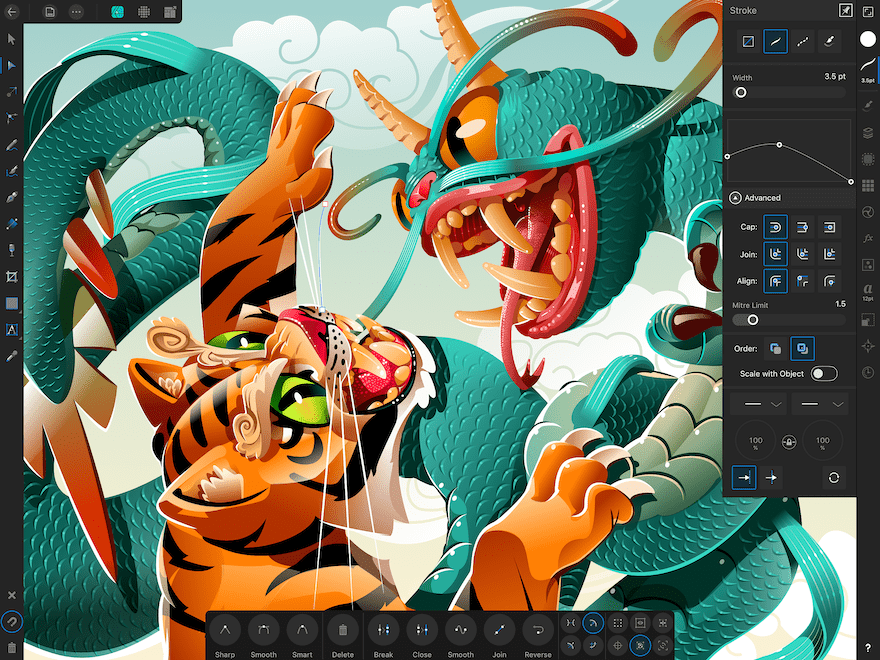
Affinity Designer Pros and Cons
All in all, Affinity Designer is a rockstar alternative to Adobe Illustrator. When designers switch from Adobe to Affinity, it’s usually due to the economic factor, but then they end up loving the features and the workspace. Nevertheless, Affinity designer has a few cons in comparison to Adobe Illustrator. Thankfully though, it’s not enough to say that Affinity Designer is way behind Adobe Illustrator.
As part of our Affinity Designer review, here is a list of the pros and cons for Affinity Designer for Desktop and iPad.
The Pros
- The undo button can be pressed up to 8000 times. Meaning that there is pretty much no limit to how far back you can go in the design history. Added on to that, when a project is closed and openend again, the design history is still available. It doesn’t reset.
- Designs can have more than one stroke or fill. Numerous strokes and fills can be applied to single objects. This permits the designer to create many layers of depth in their art.
- When you click on a tool, the bottom bar showcases all the ways in which to use that tool. When to click, drag or use click + keyboard shortcuts.
- The pen tool and strokes have a customizable arrow ending.
- The Affinity Designer iPad App is a huge pro for the software.
- There is no legacy code bloat in the software, making Affinity Designer faster and lighter to work with.
- Affinity Designer doesn’t have a subscription based system. It’s a one time pay software.
- The ability to toggle between vector and pixel workspaces with the different personas.
- The zoom function is off the charts at 1000000%.
- The isometric grid helps designers create isometric and 2D designs seamlessly.
- On both desktop and iPad, the nodes can be personalized for curvature and angle. This is a huge plus for illustrators.
The Cons
- The multiple strokes and fills option works for only one object at a time and not on text or groups of objects.
- You can’t export files as AI, which some clients are insistent on having.
- There is no natural perspective grid. Not all designer use this, but for those who do it’s a big con.
- The Designer Persona doesn’t have a vector eraser which makes editing small vector errors a bit messy.
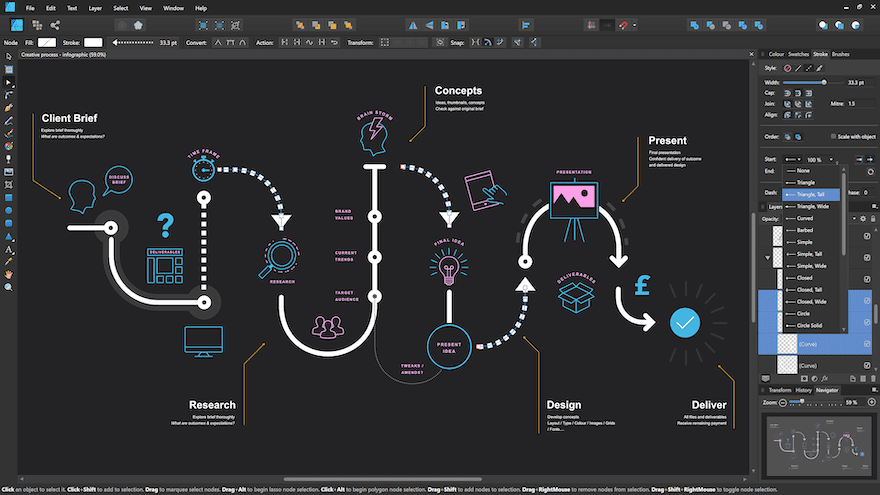
Who is Affinity Designer For
Affinity Designer is perfect for illustrators and graphic designers who regularly work with vector graphics and raster images at the same time. Due to how the workspace can toggle back and forth from vector to pixel, it’s also a favorite with digital painters. There are lots of interestings effects which can be achieved by using both personas at the same time.
If as a designer, you work with clients that are always asking for Adoibe Illustrator source files, then Affinity Designer will not be of great help. If you can send PDFs of your designs, then Affinity Designer can give you everything you need.
Conclusion
In this Affinity Designer review we showed you the basic ins and outs of the software to give you an idea of what the program can do.
In conclusion, Affinity Designer is a great software for designers, illustrators and digital artists. Not only as an alternative to Adobe Illustrator, but also on its own. Since the software has a one-time-pay, it is much more accessible. Especially for students or freelancers at a moment where they can’t afford to pay the monthly subscriptions of Adobe products
Along with Affinity Photo and Affinity Publisher, the Serif owned design suite can easily replace Adobe Photoshop and Adobe InDesign. All Affinity software have a one week free trial if you want to try them out for yourself before committing to the purchase.
Featured image via PROKOPEVA IRINA / shutterstock.com | Affinity Designer Screenshots courtesy of the Affinity Designer Press Kit







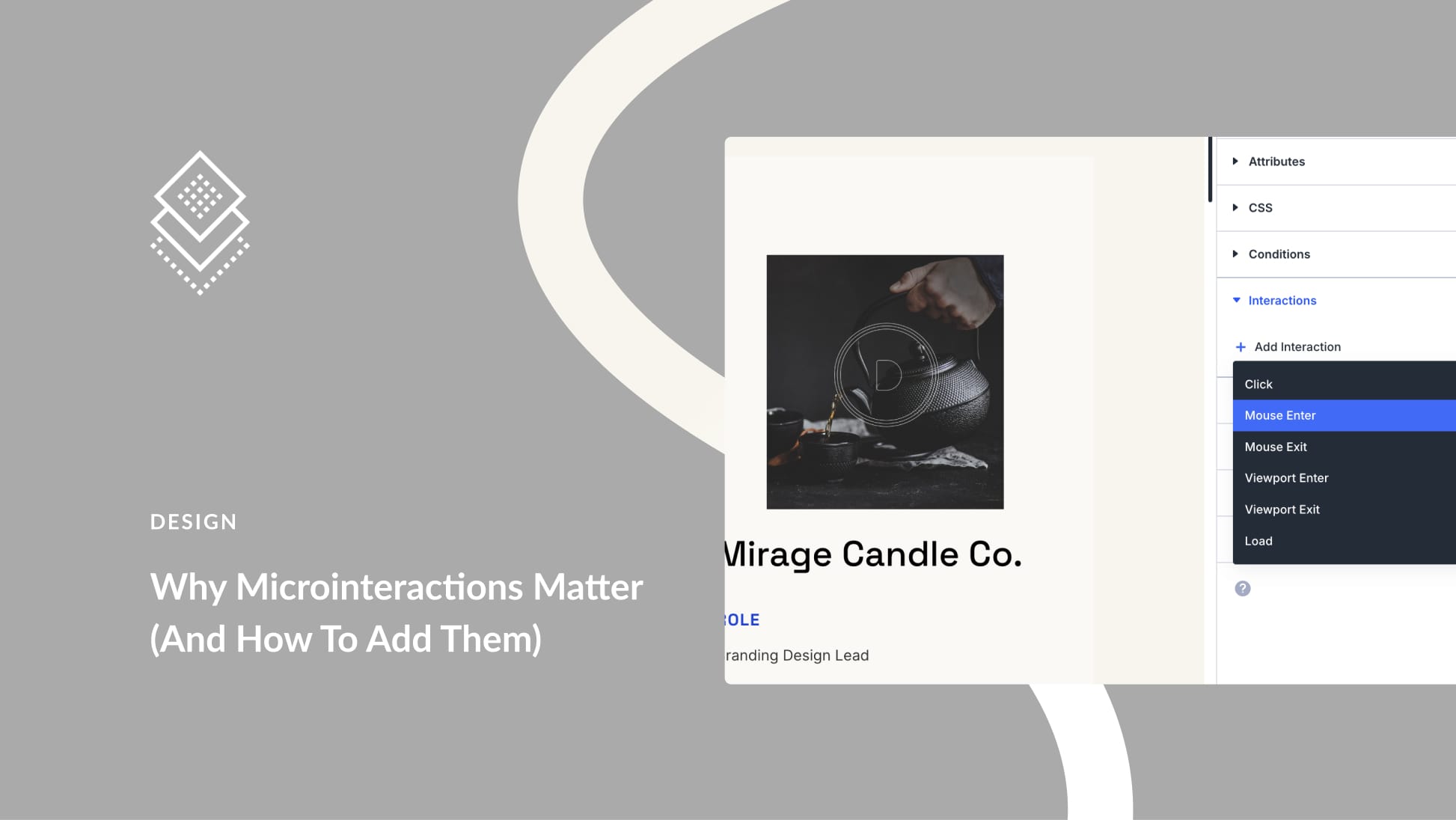
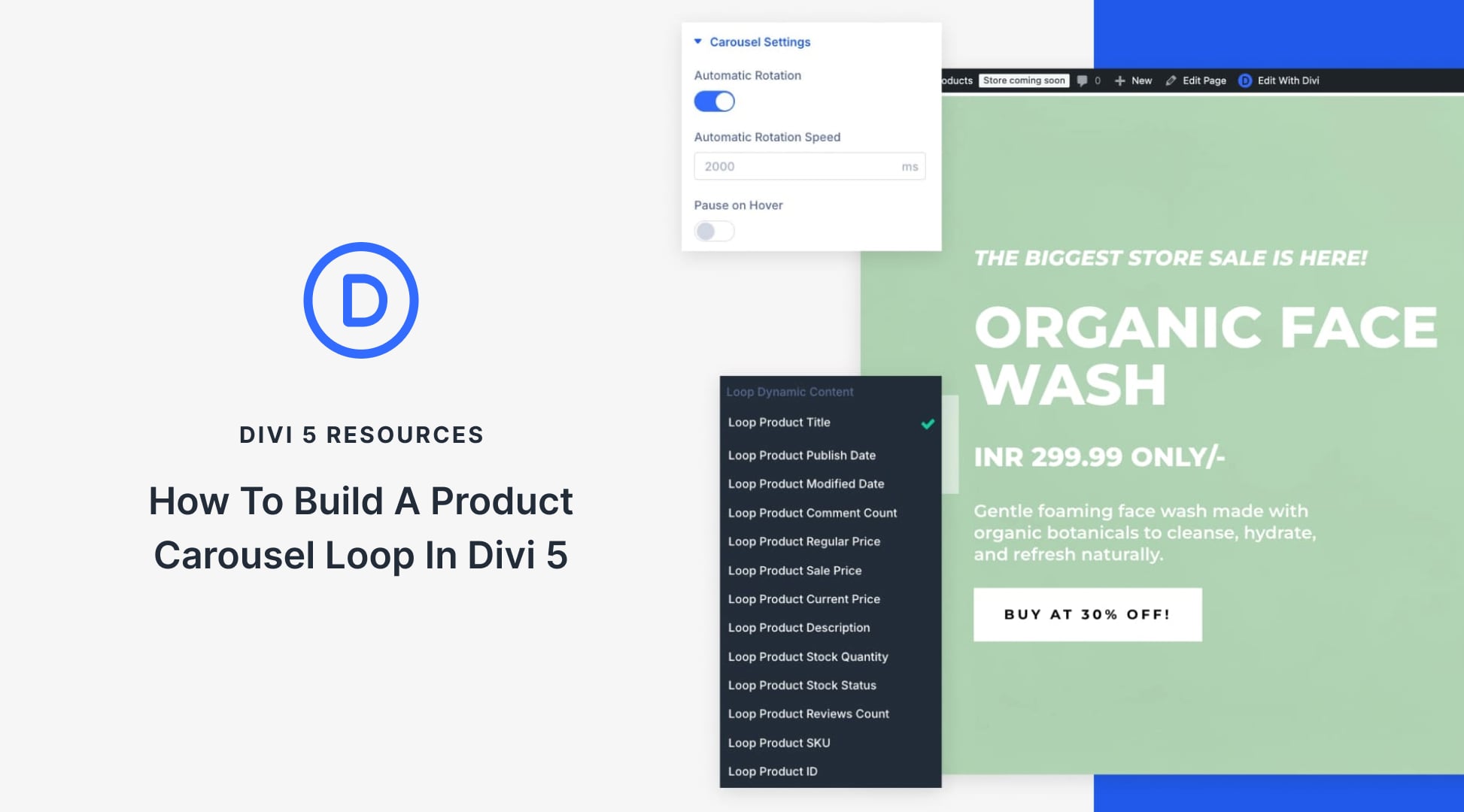
I am not a professional graphic designer, but I do need to create graphics and make edits for use in my website design projects. Affinity Designer is fantastic for my needs. My graphic designer sends me logos and other graphics, which I often edit in the presence of my clients. The ability to see the changes to their logo eliminates a lot of back and forth, which saves me a lot of time. My clients are thrilled to see the changes to their logo in real-time, and we can resolve most design issues in minutes. I highly recommend Affinity Designer to anyone who is looking for an alternative to Illustrator.
Excellent, I’ve been using Affinity for a couple of years; I love it, great value for money and it just keeps getting better – a bit like Divi 🙂 Before WP and Divi I used Serif WebPlus, which was a great way to build code-free (but not mobile-friendly) websites in it’s day. I’d recommend Serif products; proud that it’s a British business too!
Thank you for this information. Is there also an alternative for InDesign? Since the IOS upgrade to Catalina, the last paid version CS6 does not work anymore which is quite frustrating.
Thanks
Petra
@Petra – You might want to check out Affinity Publisher – there is a demo version available. You will probably find the interface immediately familiar – as is the case with Affinity Photo and Affinity Designer.
There’s Affinity Publisher (AP), while not as robust as InDesign, does a good job at page layout. You can also open InDesign files in AP.
Nix my last sentence as I just remembered I had to open the InDesign file as a PDF in Affinity Publisher. Sorry about that.
Of course, Petra! There is a fantastic package of Affinity software: Affinity Designer as an alternative for Adobe Illustrator, Affinity Photo for Photoshop and Affinity Publisher as an alternative for InDesign. There is no subscription – one payment only about £50 or so! I am using them now!
For production of web graphics this has been my go to tool since, well, since Adobe kilt Fireworks.
Also, compression is darn good.
I’ve been using Affinity Photo, Affinity Designer, and Affinity Publisher for a while now. I would strongly consider them if you don’t like the idea of “renting” your software from Adobe. Serif runs sales fairly often, and you can pick up all three for around $150. People familiar with Photoshop and Illustrator will find the interfaces to be immediately familiar – but there are different concepts to get your head around (e.g. You don’t Save a file in a different format, you Export the file to a different format). The tools in both Photo and Designer are more modern and faster than their analogous tools in Photoshop and Illustrator (that legacy code issue). There are some “holes” in Affinity products – some features that might be “missing” vs. Adobe, but then Affinity’s offerings haven’t even hit V2.0 yet (1.7.3 is the latest) – and Adobe is on version what? 23?
I use both Photoshop and Affinity Photo, but as time progresses, I find I use Photoshop less and less – and usually for more obscure workflows (like simultaneous editing of layers via smart objects). Eventually, I think I’ll be able to switch over to Affinity for everything as their feature set fills out.
It’s also worth noting that Affinity Photo can use most Photoshop plugins.
Already switched from adobe to affinity. It was simple down to the one off payment and that the affinity programs are truly equivalent to the adobe ones.
I am very happy to see this type of publications here, I have been using Serif software for some time and they really have nothing to envy to Adobe. It is also true that I spent years using Adobe (and I still do it, sometimes forced by my clients), the mobility that Designer / photo + ipad allows me is what I like most, as they said before, it saves a lot of time in the future, in changes from customers. Well, not to mention prices … I think that the adobe subscription method is a total scam.
This is helpful for building websites as UX/UI is more important today than ever before!
I use this product on a daily basis, it has all the tools I need and costs way less than Adobe. Pricing is excellent, tutorials excellent and pretty easy to learn the basics before moving on to more advanced editing. Great blog guys and very happy you recommend this product. Save yourself some hard earned cash and try the product out!
Have been using the Affinity apps for over a year after using Adobe products before they even cam in a suite.
I was ready to go Linux and open source and then Affinity came along. One try and I have never looked back.
Really beautiful design. I became inspired to learn to make it
What design are you talking about?
The Affinity apps surpass Adobe’s in almost every way and they keep getting better. I’ll add that they keep getting better for FREE after buying them once. None of this subscription business.
Is this available for Mac as well?
Going to be pretty hard to switch from Adobe but this looks extremely promising. Going to give it a try when designing our next sites. Awesome post.
Thanks for the Affinity review. Looks like a good alternative to Photoshop.