Twitter is one of the most powerful social networking tools in the world. You can use it to interact with your audience, monitor discussions on your topic of choice, lend a helping hand, and do all of this while promoting your business or personal blog.
Integrating your Twitter feed into your WordPress site is a great way to build traffic for your site and at the same time increase the number of followers you have on Twitter. The two go hand in hand. They feed each other.
One of the benefits of using WordPress to power your website is the vast number of choices you have to integrate your Twitter feed into it. Most are done through plugins and widgets, although there is a way to embed tweets into your posts and pages using code. In this article we will take a look at some of the best options to add Twitter feeds, whether they’re yours or someone else’s, to your WordPress website.
Code
You can add Twitter feeds to your website manually by pasting in the code in either a URL or as HTML. Here are two ways to do this.
How to Manually Embed Your Tweets Into Your Posts and Pages
You can embed a single tweet manually into posts and pages. The single tweet includes the complete Twitter functionality including your avatar, clickable name, tweet, time it was tweeted, follow button, replay, retweet, and favorite.
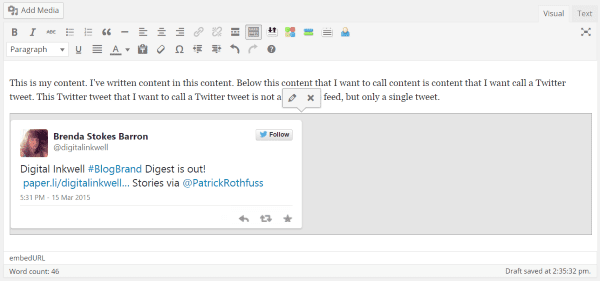
It’s easy to do. Simply go to the specific tweet you want, copy the URL, and paste it into your post or page on its own line. WordPress automatically does the rest for you. Another option is to select the “more” tab on the tweet you want to embed, select “embed tweet,” and then copy and paste the code into your text editor or in a text widget.
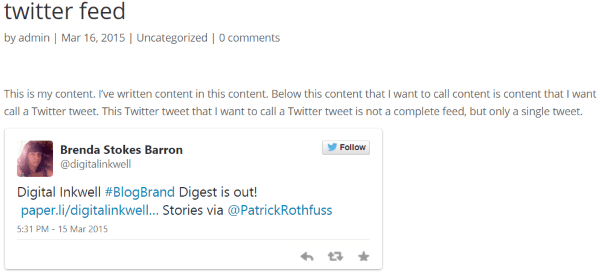
The result looks nice, but it only brings in a single tweet. It’s not the same as bringing in a Twitter feed. In order to show all of your tweets you would have to paste in every new tweet. If you want to show every tweet, a better option is to bring in your feed. A feed will show all of the new tweets.
Twitter User Widget
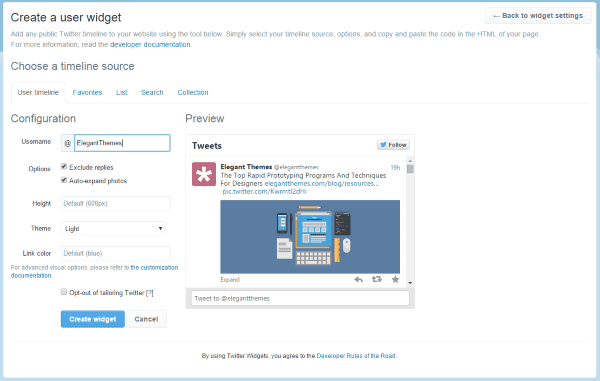
Twitter users can create their own Twitter widget using Twitter’s official widget tool. You can choose any feed you want by typing in the username. You can set it to show replies and auto-expand photos, select the height of the widget, choose a light or dark theme, and a link color. As you go through the configuration it will show you a preview so you can make changes before saving the widget. There is documentation for other advanced visual options as well.
You can create five different types of widgets – a widget for the timeline, one for favorites, one for list (your own or those you subscribe to), one for search (you can choose top tweets and safe search), and one for collection (only collections you’ve created).
Once you like what you have, select Create widget and copy and paste the HTML code into a text widget in your sidebar, footer, or other widget-ready location on your WordPress site. The widget will show a link to the feeds on Twitter, a follow button, the avatar, username with link to the Twitter account, tweet, timestamp, reply, retweet, favorite, and a tweet to button. You can use this tool to create as many Twitter widgets as you want.
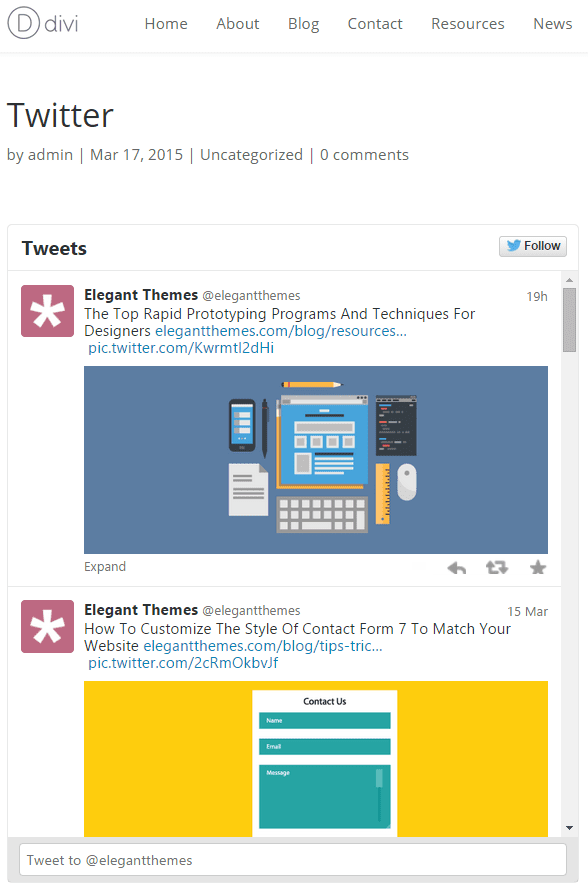
You can also place the widgets in pages and posts. This is a great way to add your Twitter feed to your navigation structure.
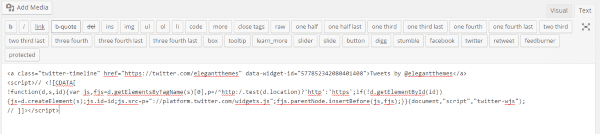
To add the code to a page or post, select the text tab in your visual editor and past the code. This will place a link in the visual editor that will then translate into the Twitter feed.

Plugins
As expected, plugins are by far the most efficient way to embed your Twitter feeds into your WordPress website. Here are several good choices. I’ve installed and used all of them and I like how they work. If there is a prominent plugin that I did not include on this list, it wasn’t compatible with my version of php and I wanted to include plugins that had the greatest level of compatibility.
Easy Twitter Feed Widget Plugin
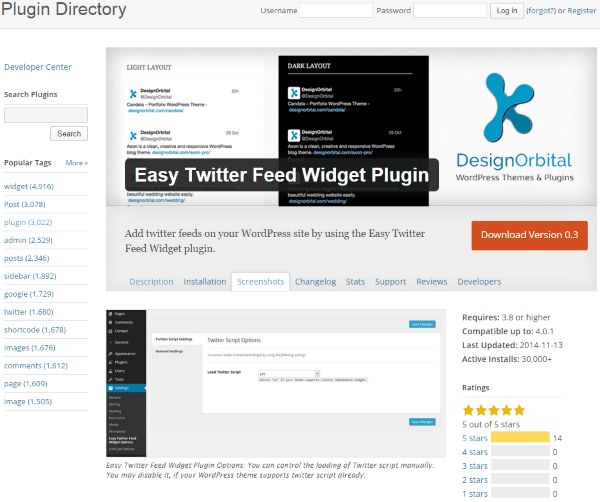
This free plugin allows you to post your Twitter feed on your WordPress website without having to have a Twitter API. It will post your Tweets in your sidebar. You can customize your colors and background to match your site. It will show your avatar, your name, the tweet, and the date the tweet was published. It includes the follow, reply, retweet, and favorite buttons. There is also a “Tweet to” button so visitors can send a tweet to you.
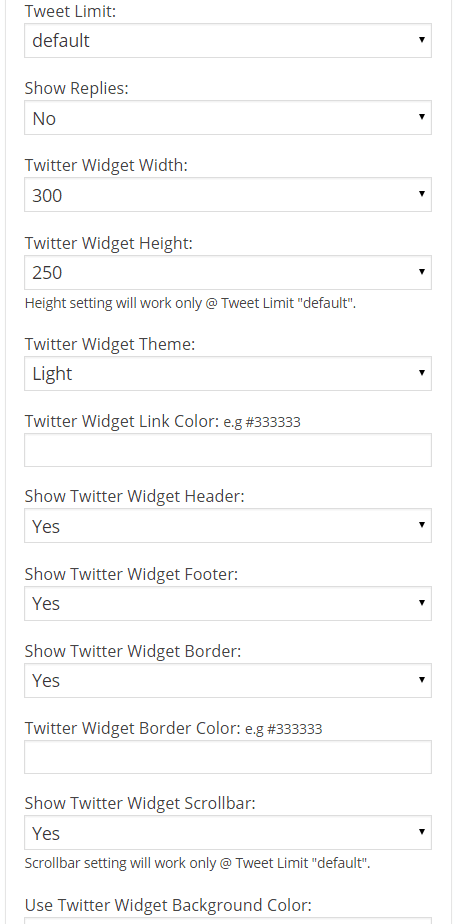
All of the options are handled within the widget itself. The results looks great in the sidebar:
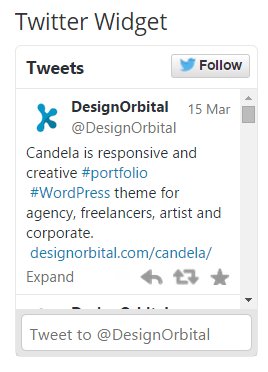
This is a simple plugin to use and it’s a good choice for your sidebar.
WP Twitter Feeds
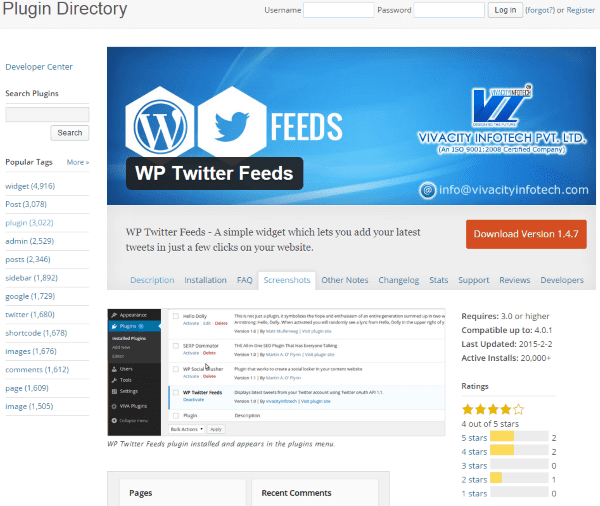
This free plugin does require your Twitter API key and access token, but it’s easy to get and set up. You can set the number of tweets to show, show or hide your Twitter intents, choose whether or not to display your avatar and make it circular or not, choose a list or slider style, choose a light or dark theme, and more.
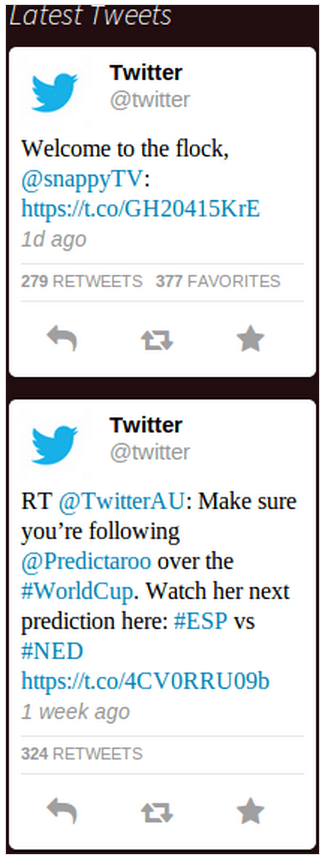
This one takes longer to set up than Easy Twitter Feed but it has a few more features that might make it worth it to you. For example, it will show the number of retweets and the number of favorites.
POWr Twitter Feed
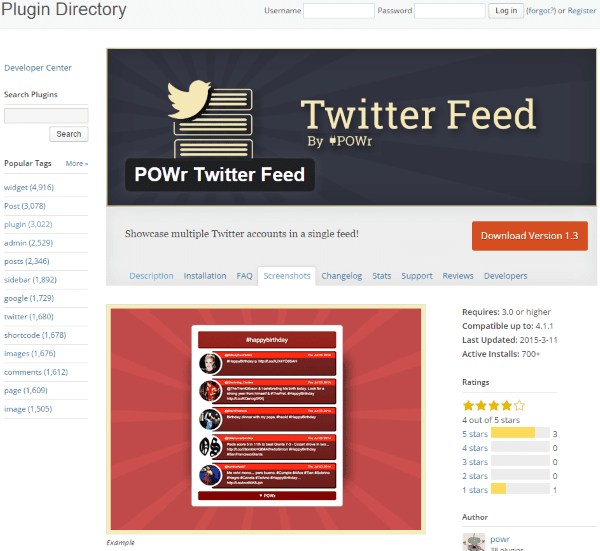
This one is available in both a free and a paid version. It has a widget that you can place in your sidebar. The free edition lets you add a feed from any Twitter account using @handles and #hashtags. There are templates, custom colors, backgrounds, and more. You can customize the size and spacing of the feed.
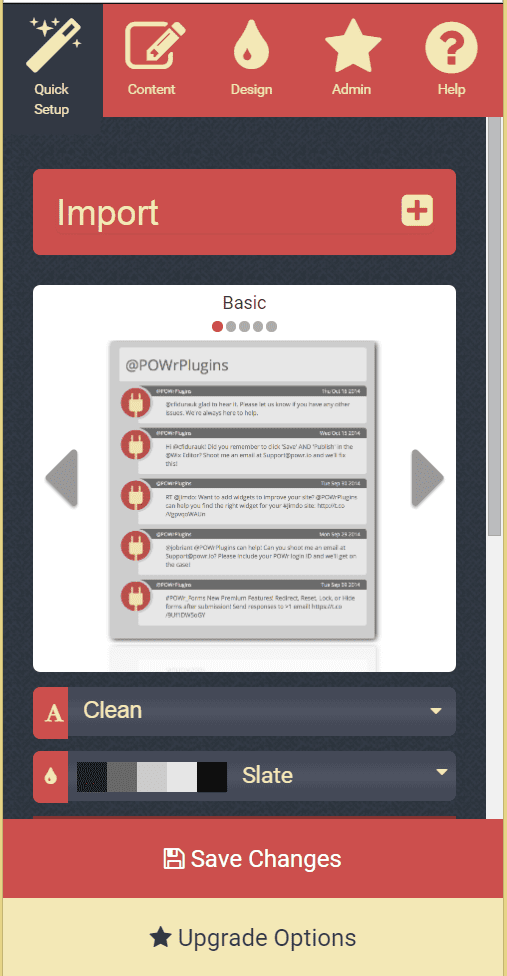
Once you drop the widget where you want it on your sidebar you go to your site and adjust the settings. You can choose the look from five different options, and then adjust the tweet style, title header, tweet body, plugin size, background, and borders.
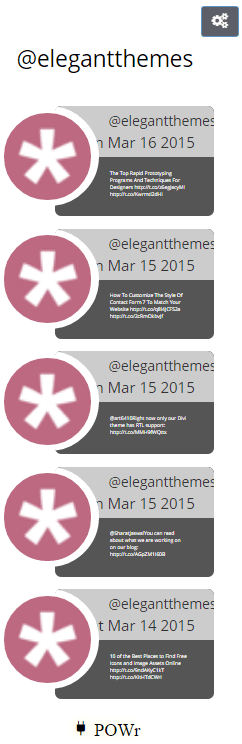
When you mouse over a tweet, the tweet will expand and give you links to reply, retweet, and favorite. This is a nice looking plugin with tons of adjustments you can make. Of course you can just leave everything set to default if you prefer, but the adjustments are very easy to make. It’s easy to use (note – visitors won’t see the gears).
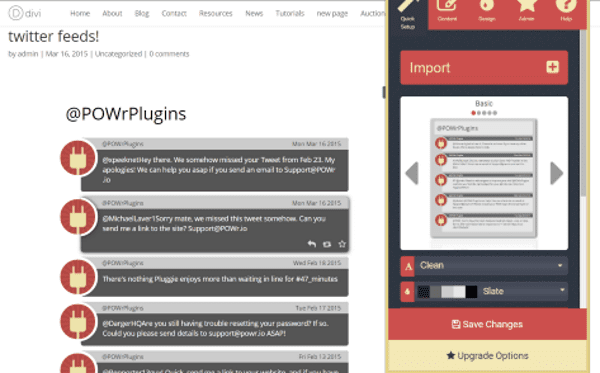
You can also add a Twitter feed to a page or post using a shortcode. It gives you the same menu where you can make adjustments to the look of the feed and the number of tweets to display on the page. It includes the icon, tweet, date, link, reply, retweet, and favorite buttons. This is a great way to add a page to your menu structure that includes feeds for your readers.
The Premium version is $2.99 per month and adds advanced display controls that let you choose the number of tweets to display, faster updates, enables analytics, lets you display multiple feeds, and removes the POWr logo and watermarks.
AI Twitter Feeds (Twitter widget & shortcode)
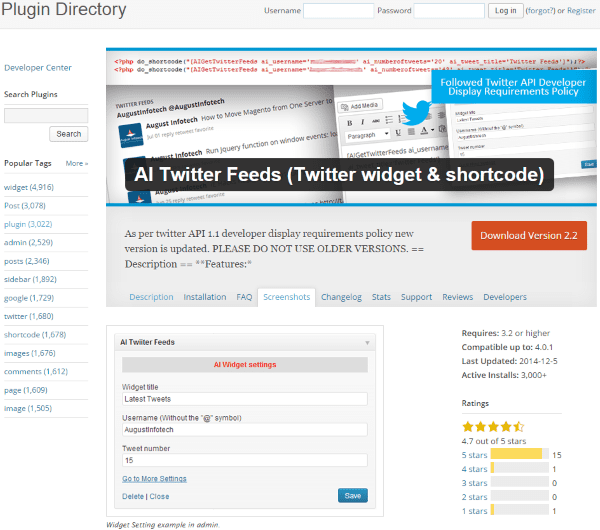
This free plugin provides a widget and you can place feeds in posts and pages using shortcodes. It requires a consumer key and access token. You can choose the number of tweets to display and you can customize the CSS.
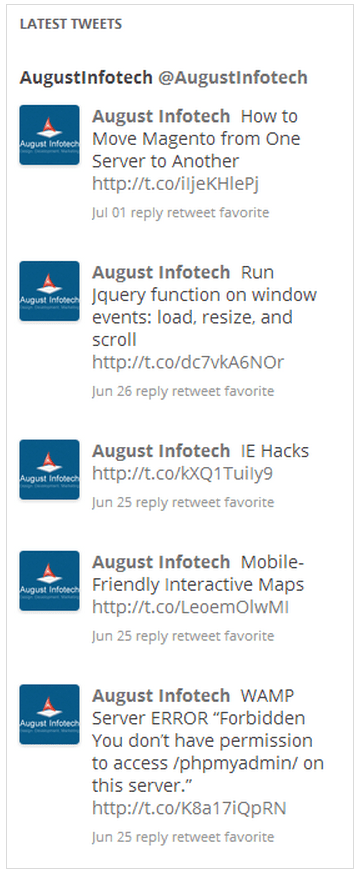
It includes clickable links to reply, retweet, and favorite. It also includes a follow button so your visitors can follow you on Twitter.
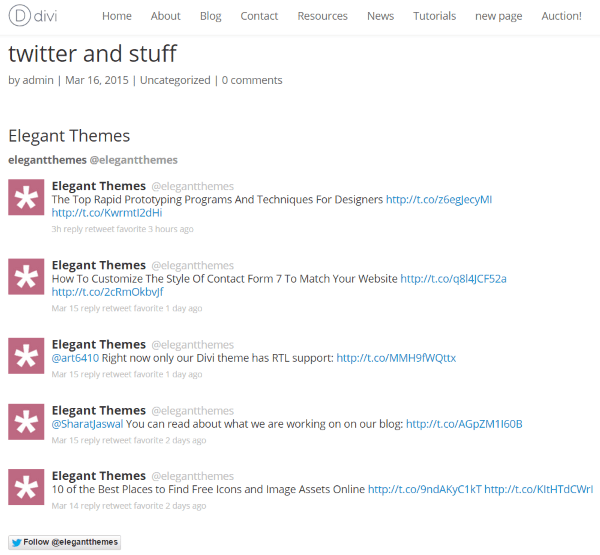
You can also create a post or page and place Twitter feeds using a shortcode. What’s interesting about this is they don’t have to be your feeds. This is a great way to integrate Twitter feeds into a page in your menu structure. It includes all of the expected features and buttons including the icon, title, tweet, link, date, reply, retweet, favorite, and follow buttons. You can bring in any feed you want and you determine the number of tweets to display. It is easy to set up and you can make it match your site perfectly using custom CSS.
Really Simple Twitter Feed Widget
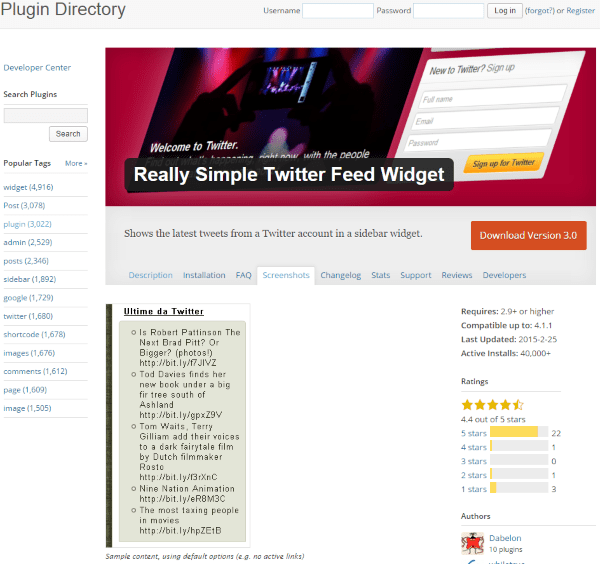
This free widget uses your Twitter consumer key and access token to display your Twitter feed in your sidebar. You choose the number of tweets to show, you can skip tweets that contain certain text that you type in, and you can also choose to skip replies and to skip retweets. One interesting feature not found in most of the other plugins is instead of showing the feed from the account, you have the ability to show the account’s Favorites feed.
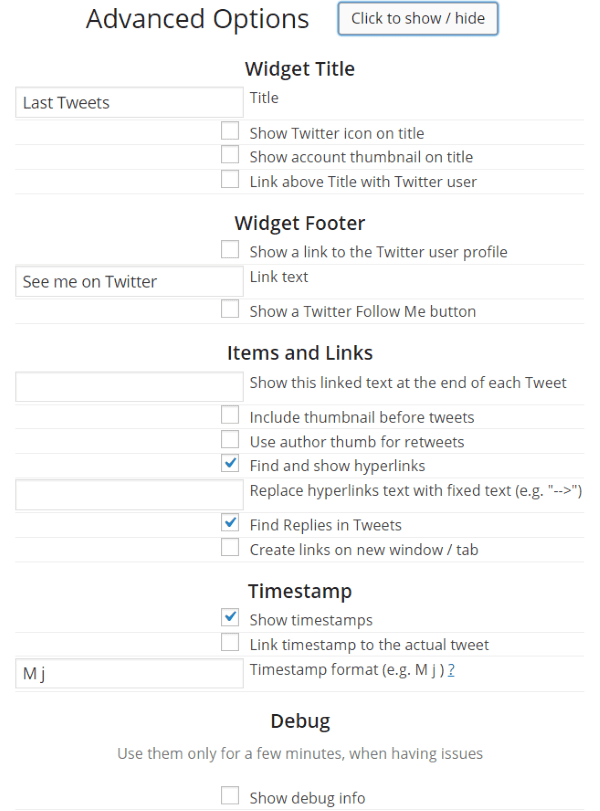
It also has lots of advanced options. All of the buttons and links that you expect to see in a Twitter feed – avatar, name with link, link to profile, follow me, replies, timestamp, etc. – can be turned on or off. You can even reword the text so it shows the text you want instead of the standard text. You can even show debugging info if you need to do some troubleshooting.
There is also a shortcode so you can place the Twitter feeds in pages and posts. In order to use the shortcodes you have to include the tokens and keys. Specifying the number of tweets and if links are skipped is optional. It will take more time to paste in and use the shortcodes with this plugin than with most.
This one lives up to its name and somehow provides more features than average. I like the amount and types of features this one has. You might never need to rename what something is called, or turn off the retweet button, but you can. It’s good to have options that don’t get in the way and are easy to use.
DevBuddy Twitter Feed
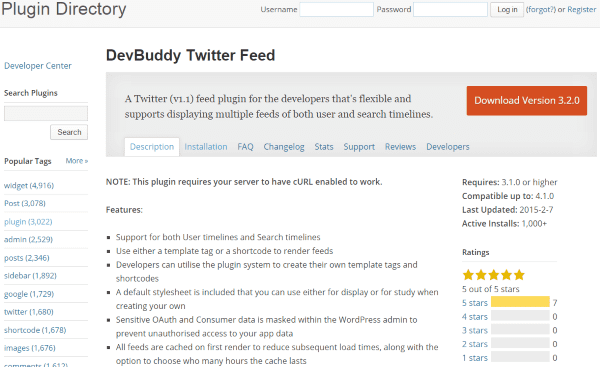
This free plugin has a feature that most do not – you can post feeds based on a search term. Of course you can also post your own feed if you would rather. You can also show multiple feeds. Once you go through the settings (setting up your keys and tokens) you can select the feed type (timeline or search), set a search term if you’re using the search feed type, number of tweets, how many hours to cache, exclude replies, show embedded images, load media over HTTPS, and to show the default stylesheet.
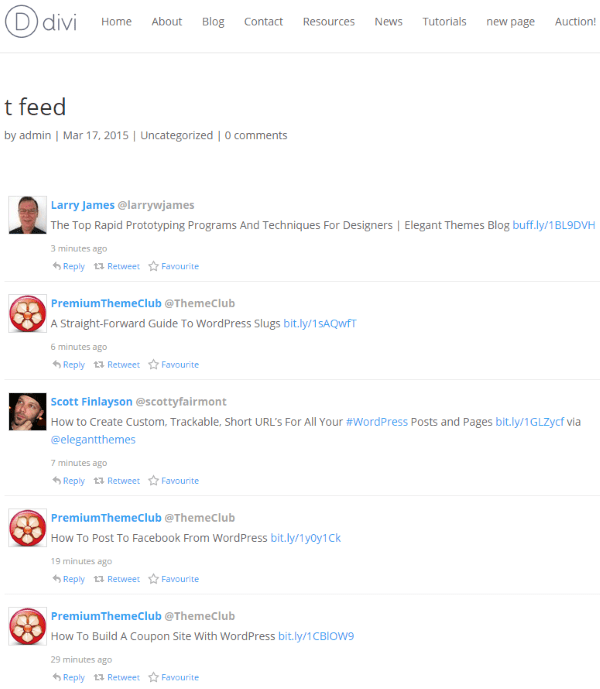
This feed was placed in a post using the search term “Elegant Themes.” The feed is placed using a shortcode or an HTML template tag. Both will accept arguments, so you can change the settings just for that specific instance of the feed. This allows you to set up a default feed type and then you can create a page, post, or widget with its own specific search term. You can show your own feed in one widget or page and a search term in another.
Creating new settings for the shortcodes is more complicated to use than the default settings, but it’s not too difficult and it’s worth it if you want to show multiple feeds. The instructions step you through it and give you the code you need.
Wrapping Up
No matter which method you use, whether you opt to copy and paste individual tweets, embed your timeline, favorites, or search results via HTML, or use a simple plugin to do it for you, adding a Twitter feed to your WordPress website is simple and easy to do. Adding your Twitter feed gives you one more way to gain and keep followers interested in your content.
How about you? Have you added a Twitter feed to your WordPress website? Did you use one of the plugins here? Did I leave out your favorite? Did you use another method? I’d like to hear about it in the comments below!
Article thumbnail image by Sentavio / shutterstock.com









Really simple twitter feed widget seems to be dead…
Hi ! I tried directly with the shortcode generated by Twitter on Divi Theme, many times. It didn’t work ! Help me… Thanks
I have the same problem. I worked I noticed it does not work now
How to we customize twitter embeded css. I want to remove follow button only. Please tell me how?
Ok… nice article…
but I didn’t seen a plugin to fetch a hashtag…. like, my company just launched a campaign with a hashtag #eatice…. ok… so, i want to retrieve all these tweets with this particular hashtag…. is there a plugin for this job too?
Cheers =)
This bit..
“It’s easy to do. Simply go to the specific tweet you want, copy the URL, and paste it into your post or page on its own line. WordPress automatically does the rest for you.”
Holy crap – I had no idea WordPress could do that. It’s so much easier than the way I’ve been doing it via the embed code and the raw html vew.
I still love the rotating tweets plugin. simpel and elegant.
Hi,
I’m managing a multi-author blog (http://blogs.kenniscentrum-kjp.nl, in Dutch). Does anyone here know of a widget that shows the Twitter feed of the author whose post (or author page) is shown? To be clear: what I need is ONE widget that takes care of all Twitter feeds, depending on the author.
Have been looking a long time for this…
Thanks,
Jeroen
I have been impressed since I first signed up for content from Elegant Themes at the quality of it. This post was no exception and gave me what I needed to bring my Twitter feed into my WordPress website in a sidebar to pages and posts. It probably took me five minutes to have it running. Thanks for the useful, well presented information
Hey Brenda !
Nice list of effective plugins and widgets to add Twitter feed in WordPress blog. I personally have used Twitter feed widget but I experienced a decrease in page load time after adding the plugin.
Though I was not not aware of all other options that you have mentioned but I’m looking forward to try them soon. Who knows, I may find a good plugin that is superb and attractive in look as well as effective for web page loading speed. 🙂
Thanks for sharing !
Thanks for another great post! Can you do a similar post on Facebook?
Have you tried Flow Flow Social Feed?
I say, keep it in the gutter..uh, I mean sidebar.