Things tend to get hectic when dealing with people. And when those people are volunteers, it can be downright chaotic. Volunteer management can be a tough and thankless job. Wrangling all those folks is no easy task. But we’ve found a WordPress plugin that we think may help with that.
Wired Impact Volunteer Management
It probably goes without saying, but this WordPress plugin helps you manage your volunteers. Usually, you have notebooks and binders of information, contact lists, Facebook groups, and maybe even a spreadsheet or five. Wired Impact Volunteer Management, though, can take care of the entire process for you.
From posting the call, to assigning roles and sending reminders, all the way to tracking hours and participation. Wired Impact has really put together a plugin that does nearly everything that non-profits and event managers need.
Oh, and did we mention that it’s free? Yep. So it fits perfectly within every single budget imaginable. As long as you’re running WordPress, you’re good to go.
Getting Your Volunteers Up and Running
For this particular piece, let’s pretend we’re hosting a race inspired by the Marathon layout pack (that you can also find in your Divi library right now!). Those kind of events need a lot of folks doing a lot of different things, so the volunteer management plugin is perfect.
Installation and Setup
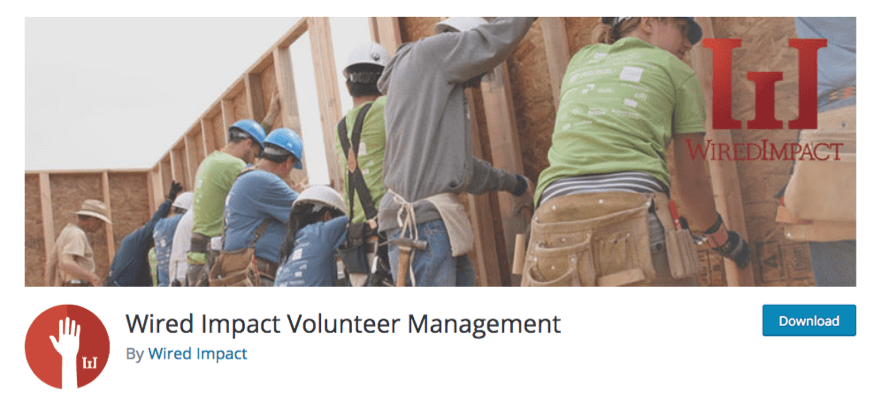
Y’all know the drill. Head over to the WordPress.org repository. Then get the plugin downloaded, installed, and activated. The plugin page on the repo has a pretty good FAQ on what all the different terms and options do. Read it when you can, too.
Once the plugin is installed and activated, you’ll have a new menu in your WordPress dashboard: Volunteer Mgmt. Under it, you get simply Opportunities, Volunteers, and Help & Settings. All pretty self-explanatory.
First…Settings
First things first, let’s check Help & Settings. The Help tab links you out to the FAQ, and the General tab lets you say yes/no to loading plugin or custom css (your call) and whether you use a honeypot for spam filtering (I suggest yes).
The Opportunity Defaults tab is really just putting down your contact and event info. So whoever is going to be in charge of volunteer management, put their info in here. Same for where your event will be held (these are just defaults, and they can be changed each time you set up another opportunity).
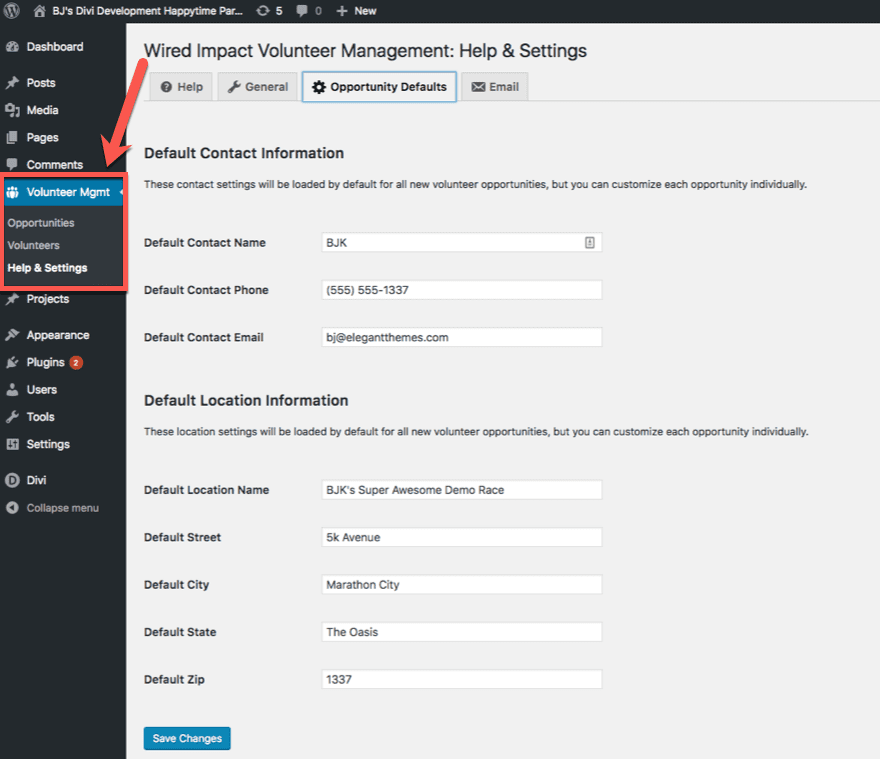
Email is the final tab, and you can pretty much leave everything default if you want to. You can customize the sign-up email volunteers receive, the notification that any of the administrators get, and the reminder emails you send out ahead of your event to update folks on what they’re doing and when.
This tab is one of the easiest and most important parts of the whole volunteer management plugin. A major issue many events suffer from is volunteers forgetting they signed up or being confused on what they’re supposed to be doing or to whom they report. This fixes that as much as you can reasonably expect.
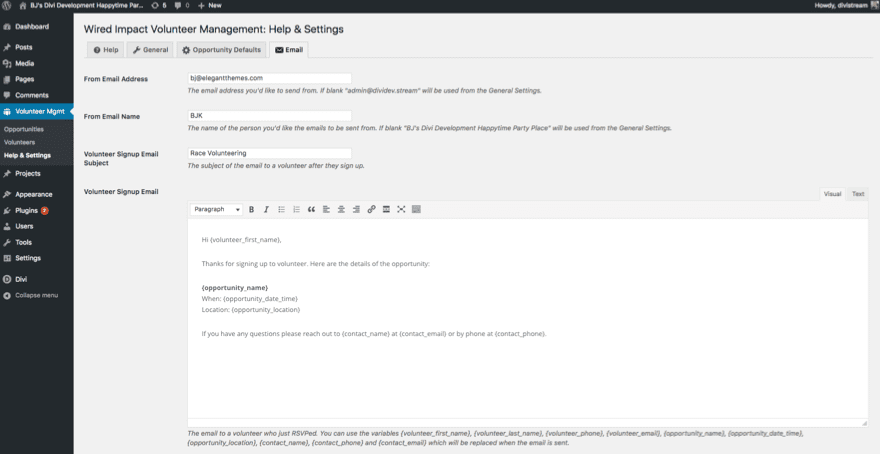
Setting Up Volunteer Opportunities
Opportunities are just individual posts where you’re calling for a specific kind of volunteer. Maybe you need parking lot attendants or ticket sellers or aid station water givers. You publish your needs as opportunities for folks to sign up for.
When you click into Volunteer Mgmt -> Opportunities, you will get a list of all the times you’ve used volunteers in the past and the instances you have coming up. You can filter it any way you need to. Since we don’t have any, click on the Add Volunteer Opportunity button.

Once there, you’re presented with the real meat-and-potatoes of the plugin. You customize all your volunteer needs from this page (one volunteer position at a time, of course). Posting an opportunity is as easy as publishing a blog, just with a couple custom fields added on.
- Title and Text – The post title will be the job title the volunteers will be doing, and the text box is the full description of what you need them to handle.
- Volunteer Opportunity Details – This is your contact information (or whomever is handing volunteer management), as well as the date, time, and number of volunteers needed for this one particular task. Each job will have a different post.
- Volunteer Opportunity RSVPs – All of the folks who have verified they’ll volunteer are going to be listed here. This is for admin purposes and is not public.
- Email Volunteers – Send out any emails only this set of volunteers need. These emails are on-demand, and they are separate from the reminders and autoresponders in the settings.
The Opportunity Itself
The volunteer opportunity itself looks just like any other blog post, but with the signup form and custom job fields appended to the description. When someone signs up, everyone gets the requisite emails and gets added to the volunteer database.
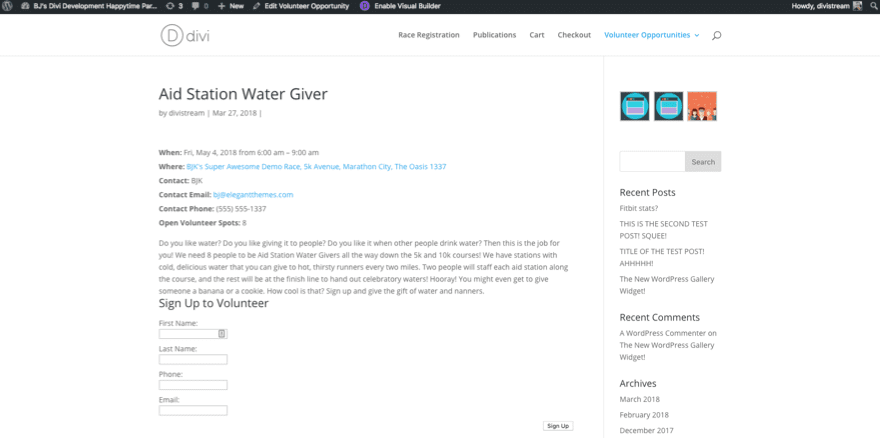
Keep in mind this post is not styled. It is the basic Divi blog post (without a featured image), using the built-in CSS that comes with Wired Impact Volunteer Management. You can style this appropriately to your nonprofit’s site.
Communicating Though Emails
When people sign up for any of your opportunities, two emails will be sent: the one to the volunteer management coordinator and the volunteer themselves. (See the wonky code in the email subject? That’s because subject lines don’t render HTML, so avoid special characters in your subjects. Even apostrophes.)
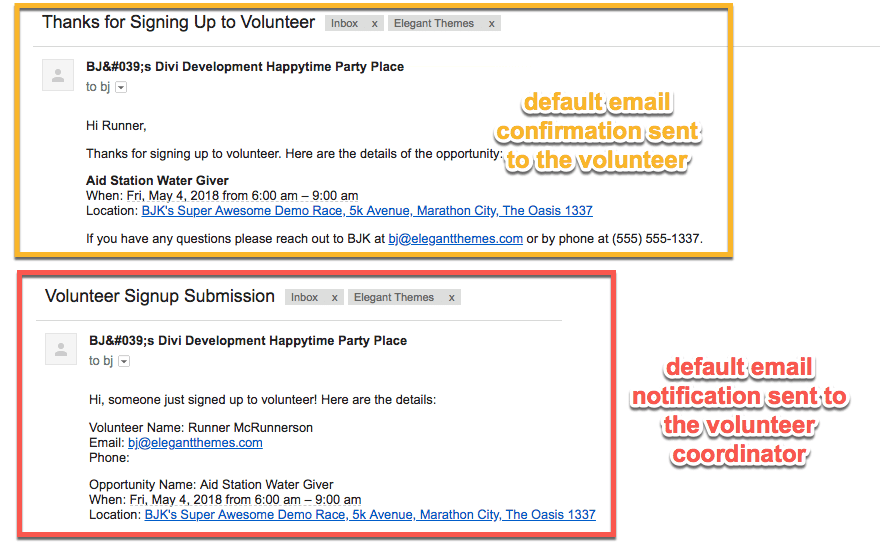
As soon as that email is sent, the volunteer is added to the database, and you can start organizing and communicating with them. And you will be able to check on the status of each volunteer slot in one place.
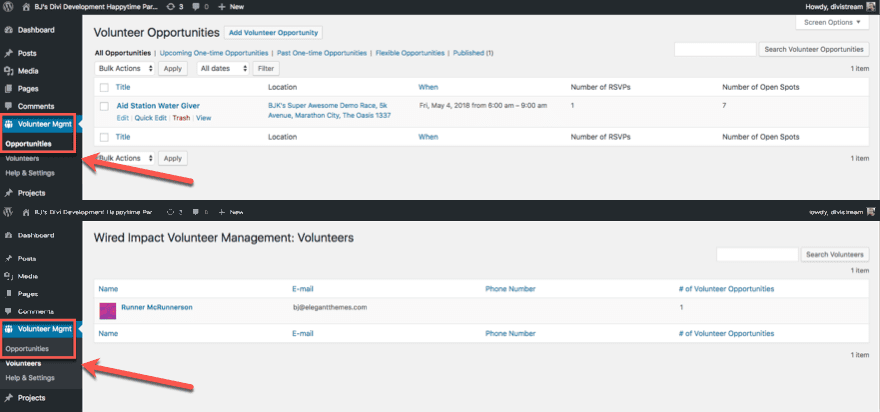
And when you head back into the Edit page for any of your opportunities, you will see the custom fields the volunteer management plugin adds to each post are now open for you to use.
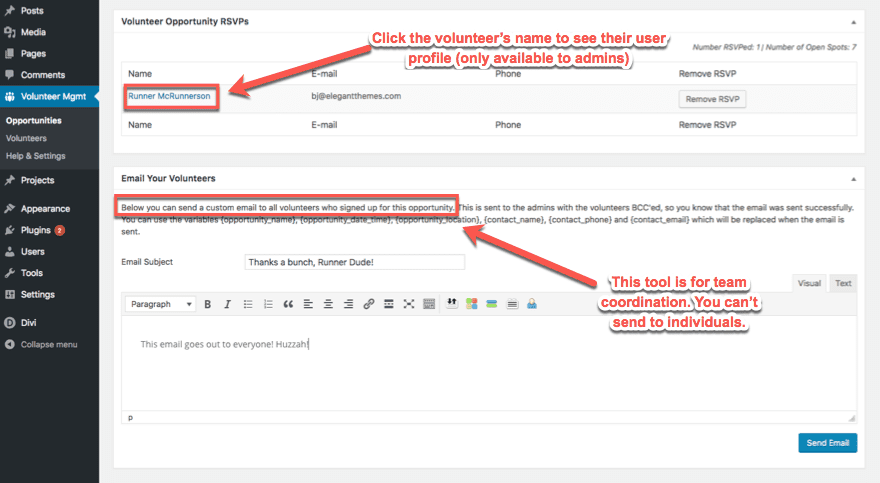
Remember that the Email Your Volunteers field is for team coordination only. You can’t send individual emails using this field. Unless there’s only one person signed up for that opportunity. Any emails sent from a specific opportunity page are tracked in a meta box to the right of the description.
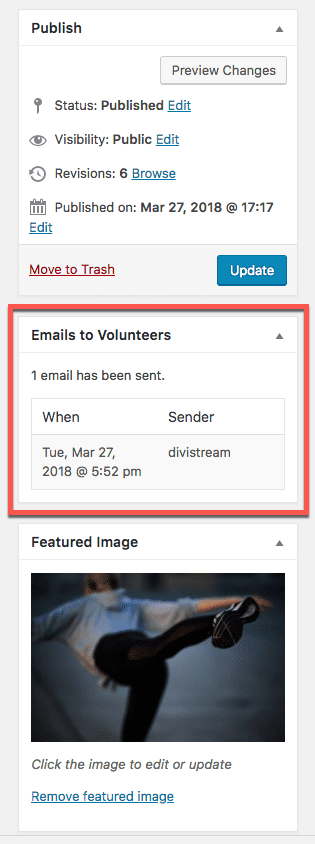
Volunteer Profiles
Keeping tabs on the volunteers individually, recording their performance, and tracking hours and such can be done from their user profile.
You can get there by clicking the volunteer’s name in the Volunteer Opportunity RSVPs box from within an opportunity they are signed up for. Or you can get to the same place from Dashboard -> Volunteer Mgmt -> Volunteers and clicking their name.
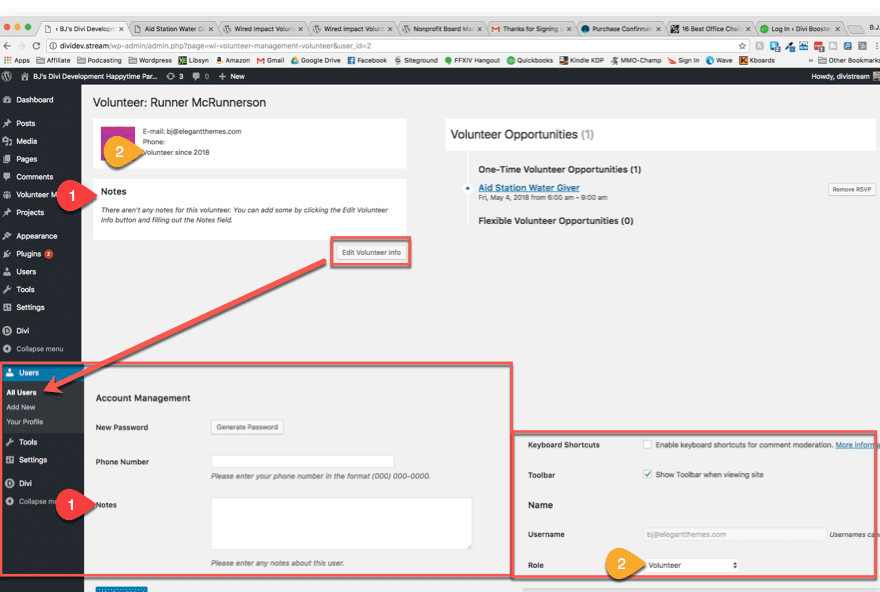
Anyone who signs up for an opportunity through the volunteer management software will automatically be added as a new WordPress user. They will be assigned the role of Volunteer (which can be seen from within the Users -> All Users menu).
The Notes section is used for any kind of individual tracking you need to do. And it appears at the bottom of the user profile, and when saved, will appear on the profile itself, in the box labeled Notes. Makes sense, huh?
The last great and powerful tool that you get from the Wired Impact Volunteer Management plugin is their widget. Instead of relying on a shortcode or embed, the devs just made a customizable widget, which I really appreciate.
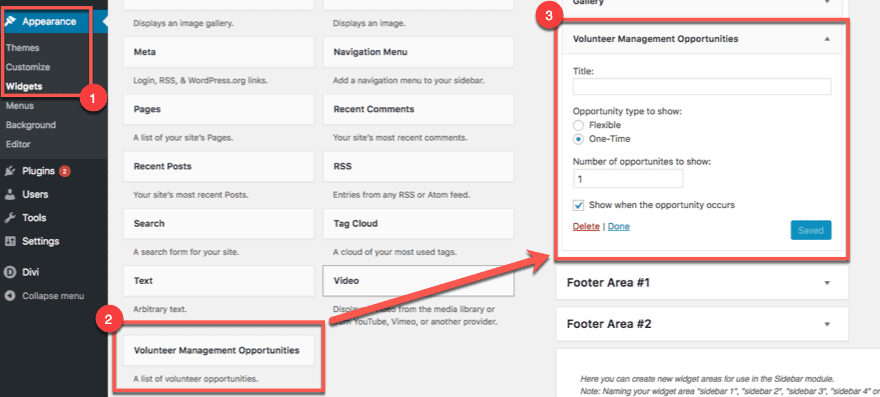
You can throw it in your sidebar (or Divi footer), and once the opportunity is posted, it gets listed in the widget. No more manually updating lists for upcoming events.
And finally, the folks over at Wired Impact realized that no volunteer management software was complete without throwing the opportunities in your menus, wherever they may live. Any new opportunities you make will appear under its own category in Appearance -> Menus, and you can add it wherever you want.
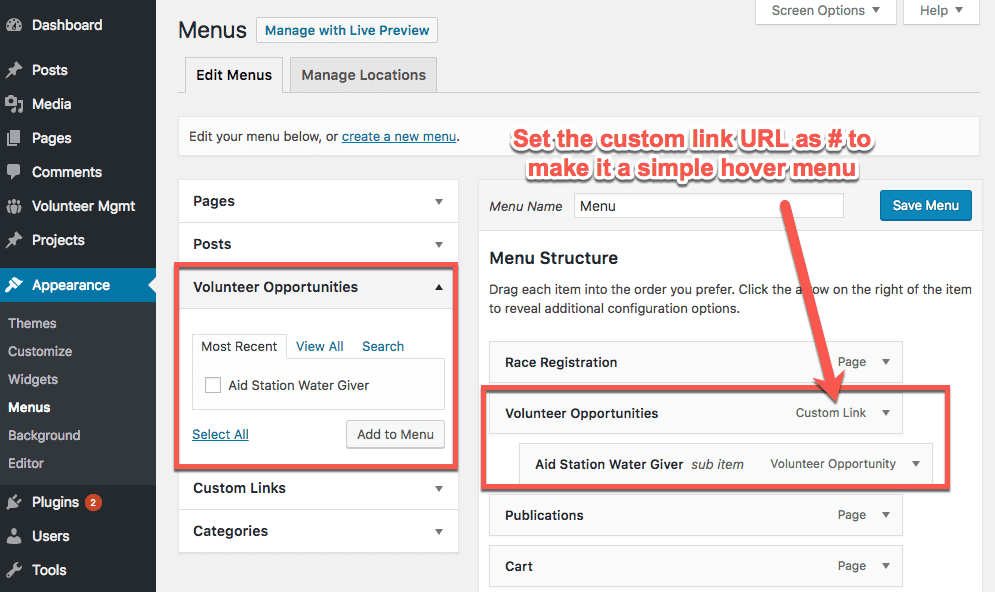
I made a custom link with the url set to simply #.That way, when it’s hovered over, any children the parent menu has will appear, but you can’t click on the main menu item.
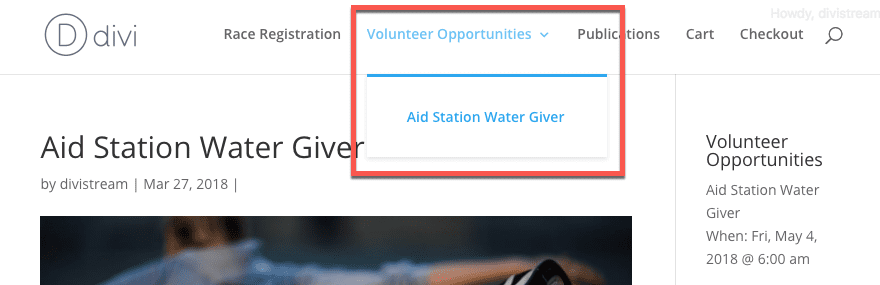
Who’s Ready to Manage Some Volunteers?
You are, that’s who! If you have ever tried your hand at volunteer management, you know that it’s like herding cats. Sometimes it works well, sometimes it doesn’t. No matter what, you’re spending a lot of time trying to make things work. Not anymore. This plugin makes managing and organizing your folks as easy as posting a blog.
A lot of volunteer management software out there has a license fee or other limitation. Wired Impact didn’t do that to you. They wanted their plugin to help people. Because non-profits need all the help they can get so they can give all the help they can.
If there’s a downside to this plugin, it’s that the term volunteer is hard-coded into it. There is a review on the repository that mentions this, so I wanted to bring it up. This won’t be an issue for most users, but if you’re looking at adapting it for a different use that’s not volunteer-based, it may not work well.
But using it for what it’s designed for? Get ready to throw away all those volunteer management binders. After you transfer all of the data into WordPress, of course.
What are some of the ways you’ve handled volunteer management in the past?
Article featured image by Irina Strelnikova / shutterstock.com

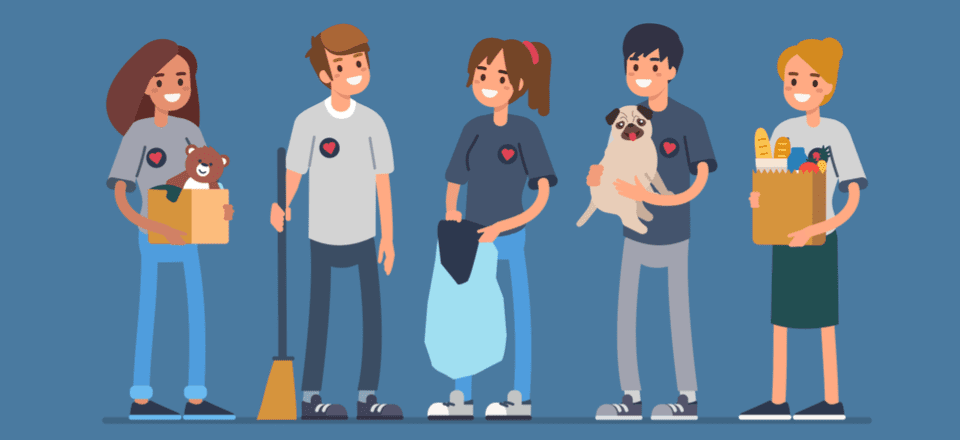







Wow!Thanks for such an awesome post on the setup and use of the Wired Impact Volunteer Management plugin. We do our best to provide nonprofits with helpful tools to both make their lives easier and increase their impact. Thanks for helping us spread the word!
Another great, detailed post. I’ve used this plugin in the past and will be looking at implementing it into a Divi site soon. Thanks
How did it go for you in the past?
I think it’s going to be a part of a Divi project for me in the near future, too. 🙂
Great tutorial about this plugin, and a very good Idea.
I don’t suppose you or anybody would know of a Staff roster (work shifts) plugin that could be used with WordPress? The page/s could be set to private or password protected and staff could check their work shifts roster from a central location for changes using any device.
The only one like that I have experience with is Bookly. I work with an events company who used it for scheduling out shifts and assigning different folks on the same team to different events (like a facepainter at the zoo, and a juggler at the birthday party, etc.). They could do check-ins and regular shift schedules, too. I don’t have hands-on experience with any others than that one.
Really easy to use and functional plugin. I was a volunteer several times. And I can say with confidence that such a plugin will greatly simplify the organization of the event.
Yeah, same here. I wish I had known about this when I was organizing a festival last year. It would have made the coordination soooo much easier. Hopefully it’ll make your next one a breeze, though!
Appears to be the perfect plugin for the Volunteer Management. Features & Functions of the plugin well covered in the article too. Many thanks for the Blog