With artificial intelligence taking the world by storm, we thought it was time to bring that technology to Divi users. Whether you want to generate images or text, Divi AI is the perfect companion to build your new website. In this post, we’ll explain what Divi AI is and what it can be used for and provide an in-depth tutorial on how to improve copy with Divi AI.
By the way, to celebrate the launch of Divi AI we are offering a 40% off introductory discount for one week. Now’s the time to lock in those savings forever!
What is Divi AI?
Divi AI is a web-based design assistant built specifically for Divi. It can write, improve existing content, and generate images inside Divi’s Visual Builder. Since it’s packaged within Divi, it understands each Divi module, making generating text and images for your Divi website a breeze. With Divi AI, you’ll be empowered to write beautiful content and create gorgeous images like a professional.
What Can Divi AI Do?
Subscribe To Our Youtube Channel
The exciting thing about Divi AI is all of the features it encompasses. Unlike other AI software that typically provide one type of generative AI, Divi can do quite a few things.
Auto-Generate Content
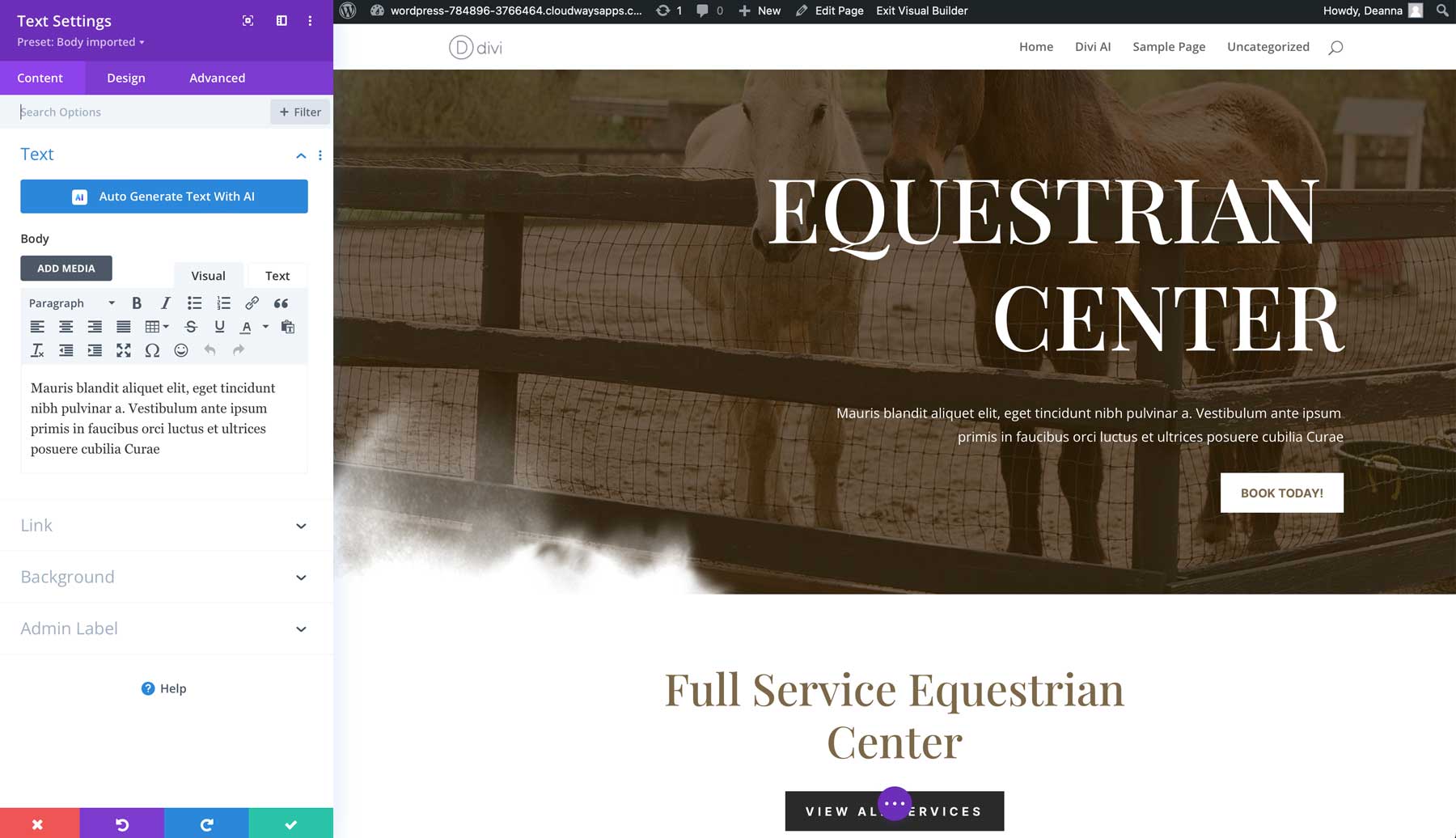
Divi’s powerful AI algorithm can generate text, images, or entire modules with just one click. It works by analyzing the existing content on your website, then making recommendations based on what’s already there. Divi AI learns from your website, allowing it to provide high-quality and relevant, on-brand results.
Generate Images
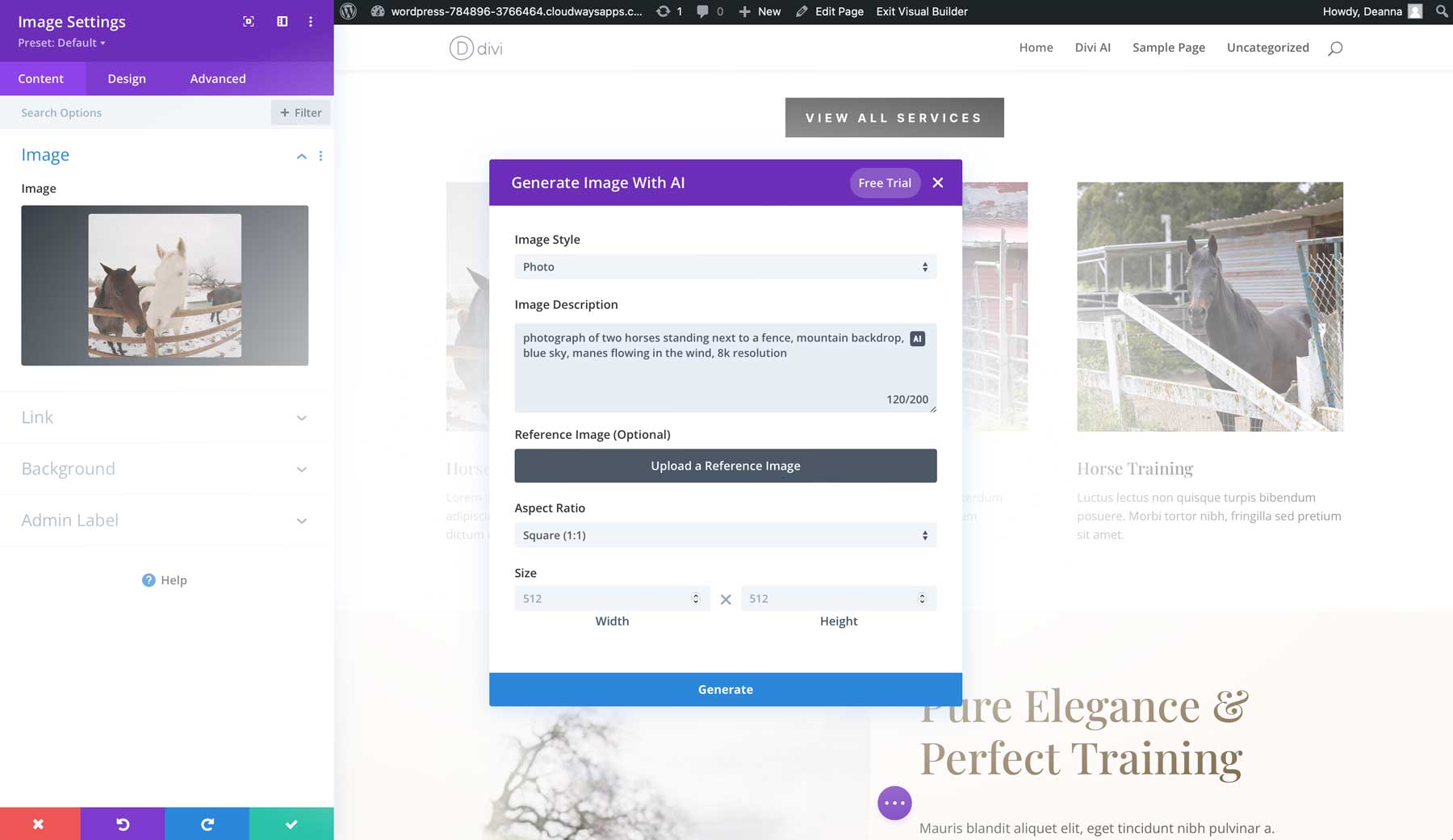
Another incredible aspect of Divi AI is its ability to generate beautiful AI images with one click. Based on Stable Diffusion, Divi’s text-to-image technology scans the content and images on your site and generates images based on it. That said, you can also create any image you like with a simple text prompt and a button click.
Refine Existing Images
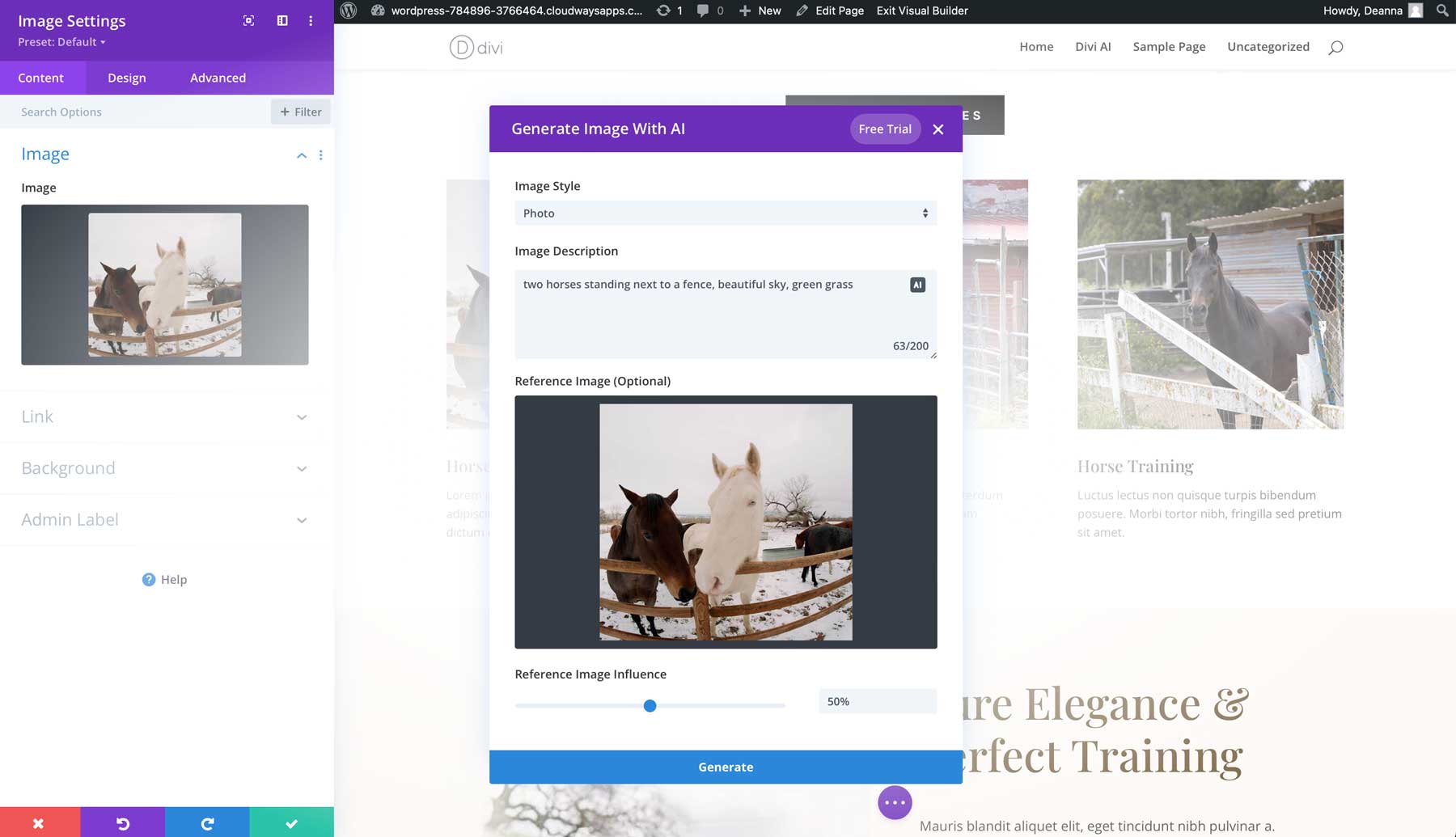
Divi AI also can enhance existing images on your sites. Simply supply a reference image and watch the magic unfold. You can vary the level of enhancement by specifying the weight of the original image, much like other text-to-image software, but it takes that incredible technology a step further. For example, you can completely change the image’s subject while retaining its composition, style, and coloring.
AI-Suggested Content
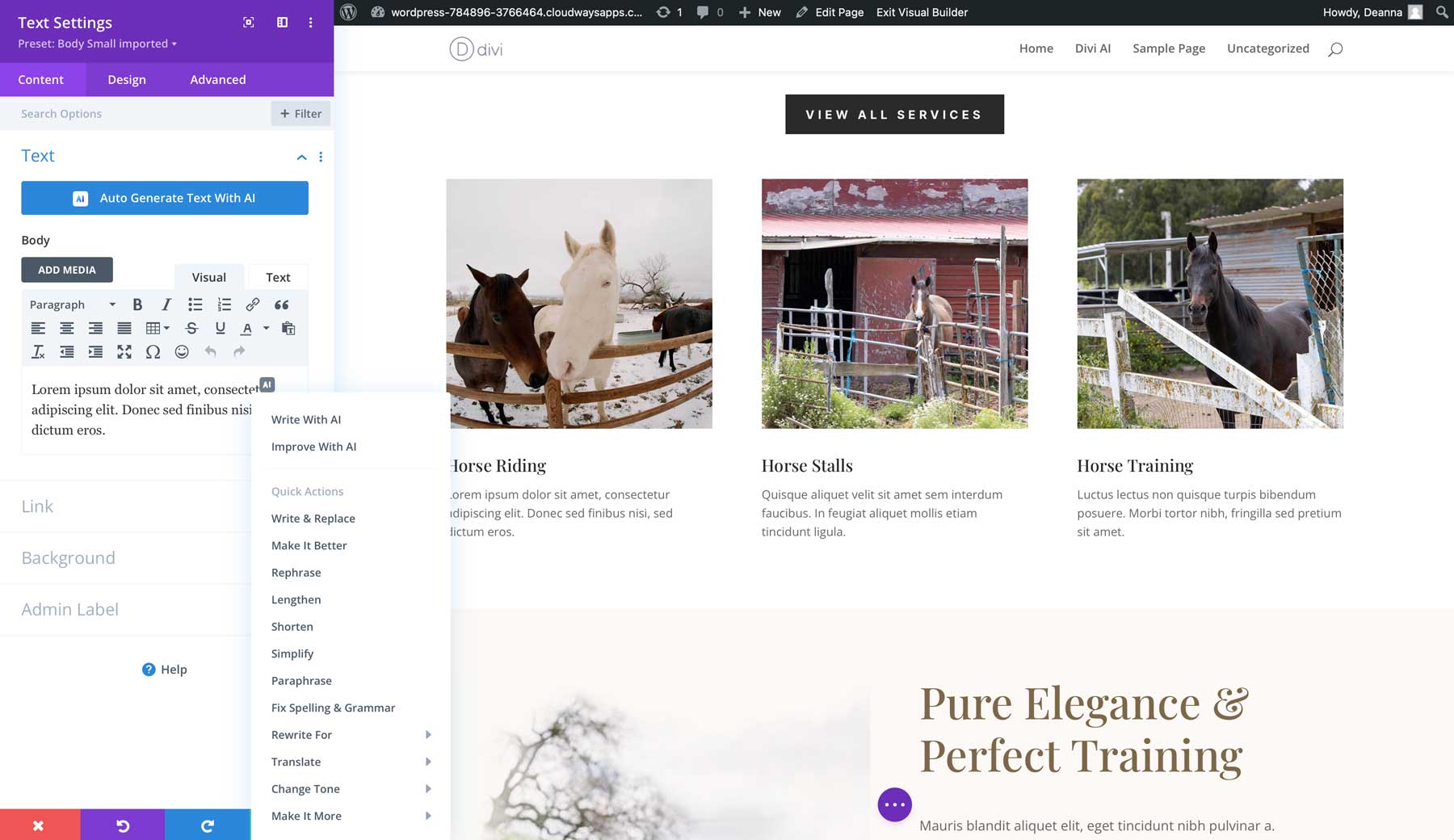
As writers, we know that writer’s block is a very real issue. Thanks to Divi AI, you’ll never have to worry about that. As previously mentioned, Divi AI analyzes your content, then makes suggestions to improve it. This ensures your content will be fresh, creative, and on-brand. With Divi AI, you can refine your content, expand it, shorten it, change the tone, and more.
How To Use Divi AI to Improve Your Copy
To demonstrate how powerful Divi AI is, we will show you all that Divi can do to improve your website’s copy. The process is simple, so building a new website or modifying an existing one is a snap.
Step 1: Enable Visual Builder
The best way to utilize Divi’s powerful AI features is through Divi’s no-code Visual Builder. This way, you can work on your page’s design in real time. To make things easier, we’re going to use the Horse Riding Layout Pack for Divi to improve copy with Divi AI. That said, you can follow along with your own content.
Start by clicking the Enable Visual Builder button at the top middle of your screen.
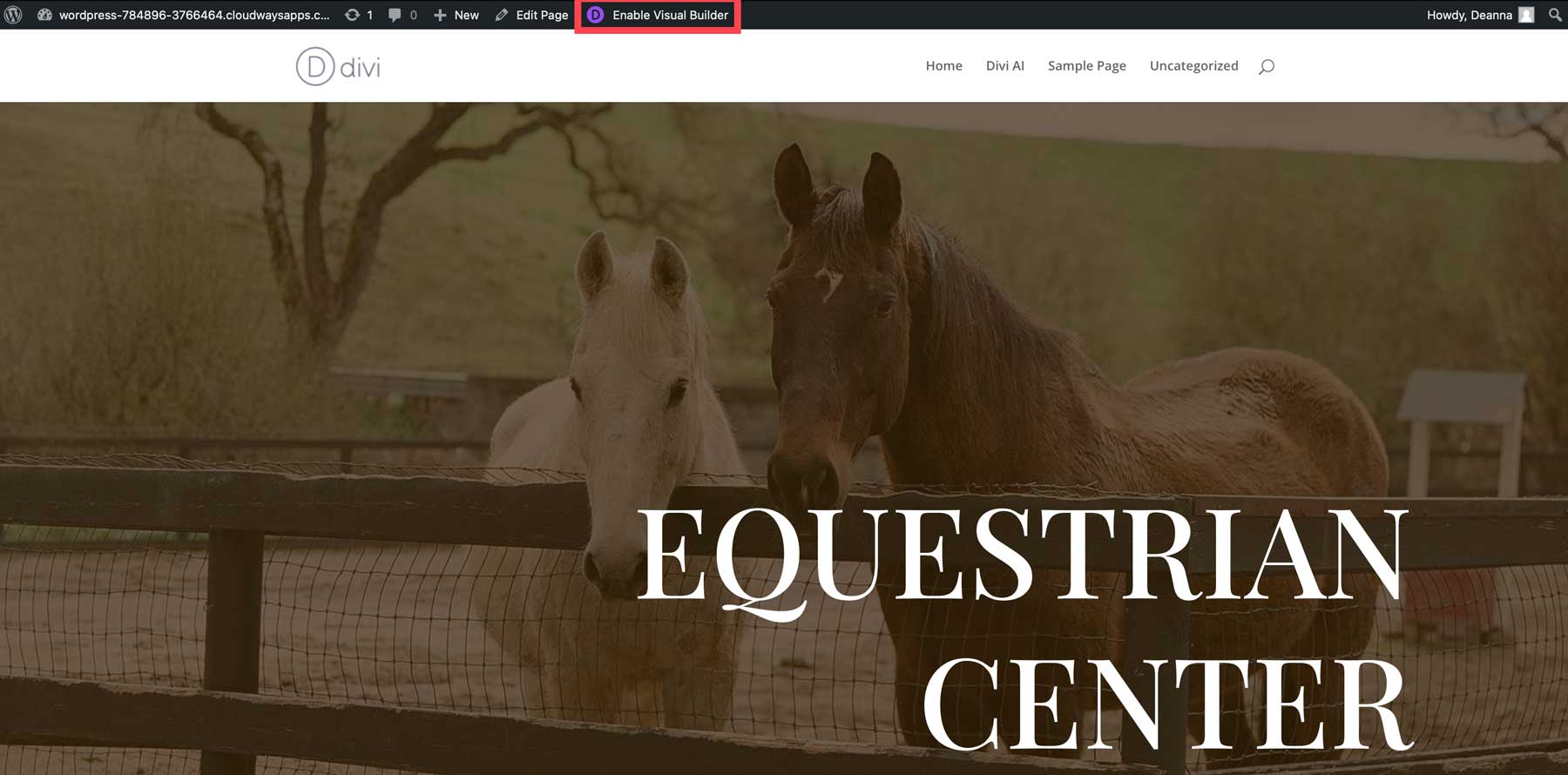
If you’re new to Divi, we offer an extensive yet easy-to-follow tutorial that will get you up to speed with Divi’s Visual Builder.
Step 2: Edit Existing Text Module
With the Visual Builder active, scroll down to the text module in the hero section that contains lorem ipsum text. Hover over the module with your mouse until the settings appear.
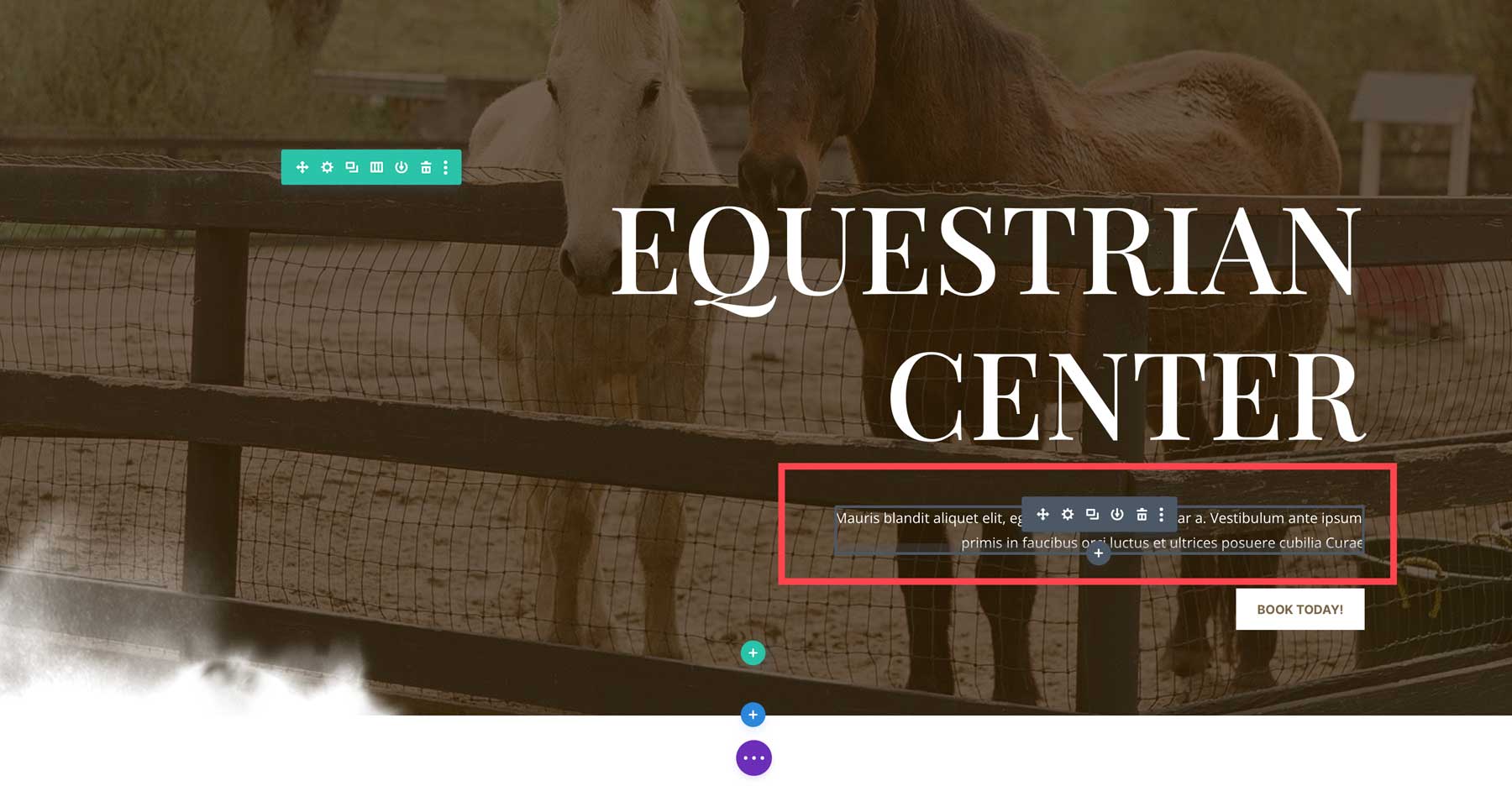
Alternatively, you can right-click anywhere on the page to bring up the layers view by clicking go to layer. It easily allows you to select sections, rows, or modules to edit them.
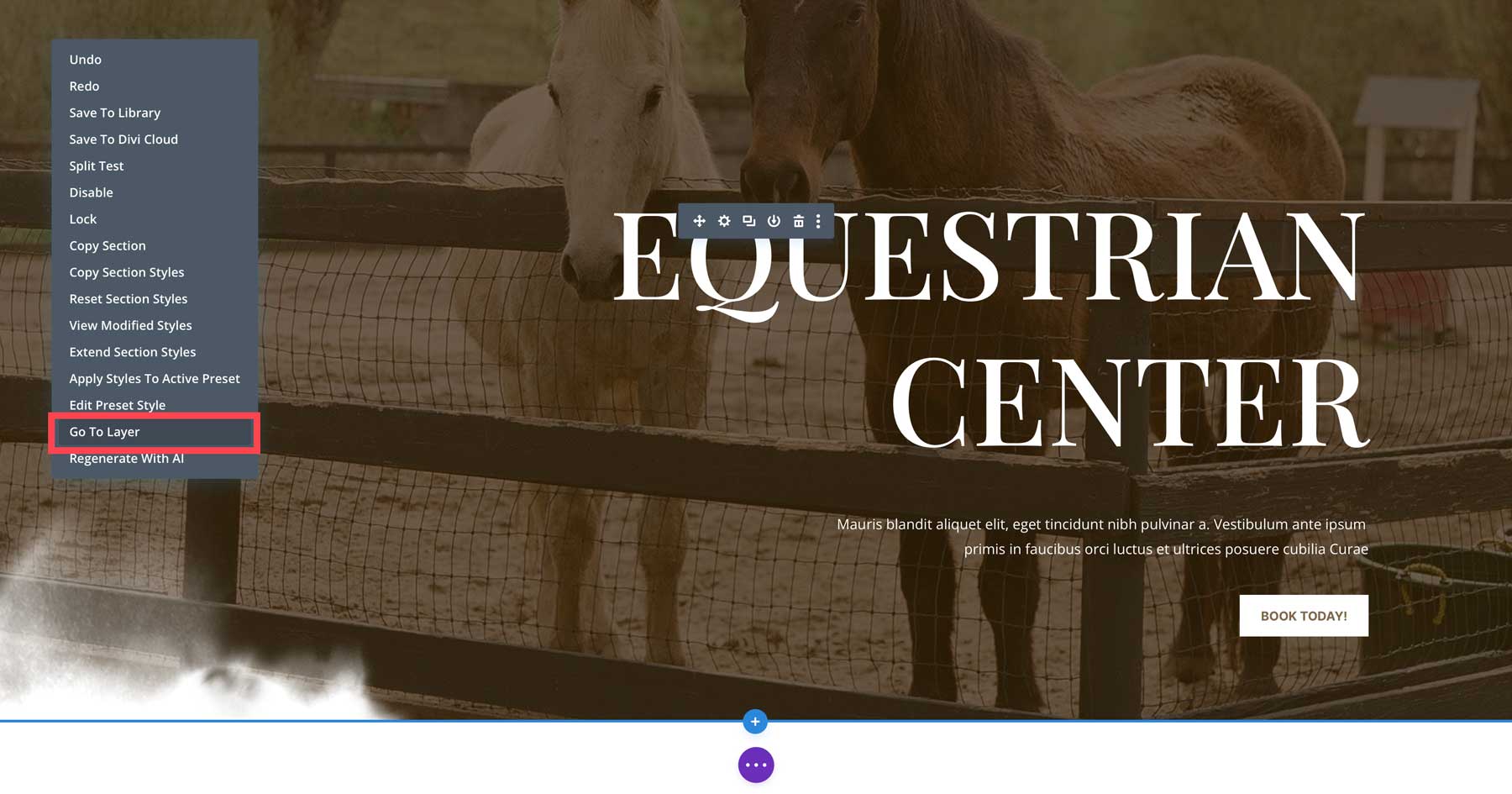
To edit a text module, click the grey settings icon while hovering over it.
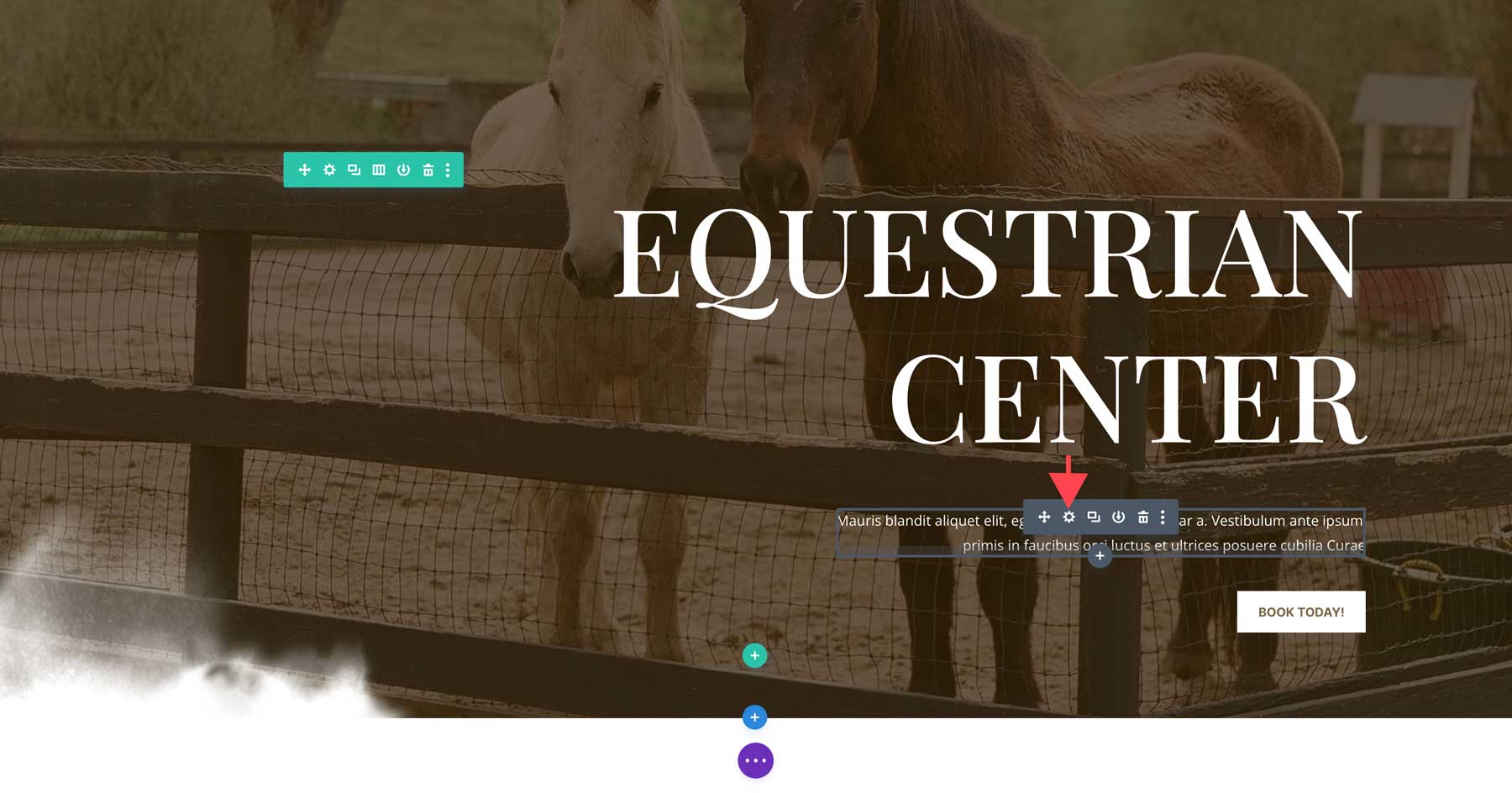
Step 3: Auto Generating Text with Divi AI
With your text module active, you’ll notice a new button: Auto Generate Text with AI. Go ahead and click that to generate some new copy for your text module.
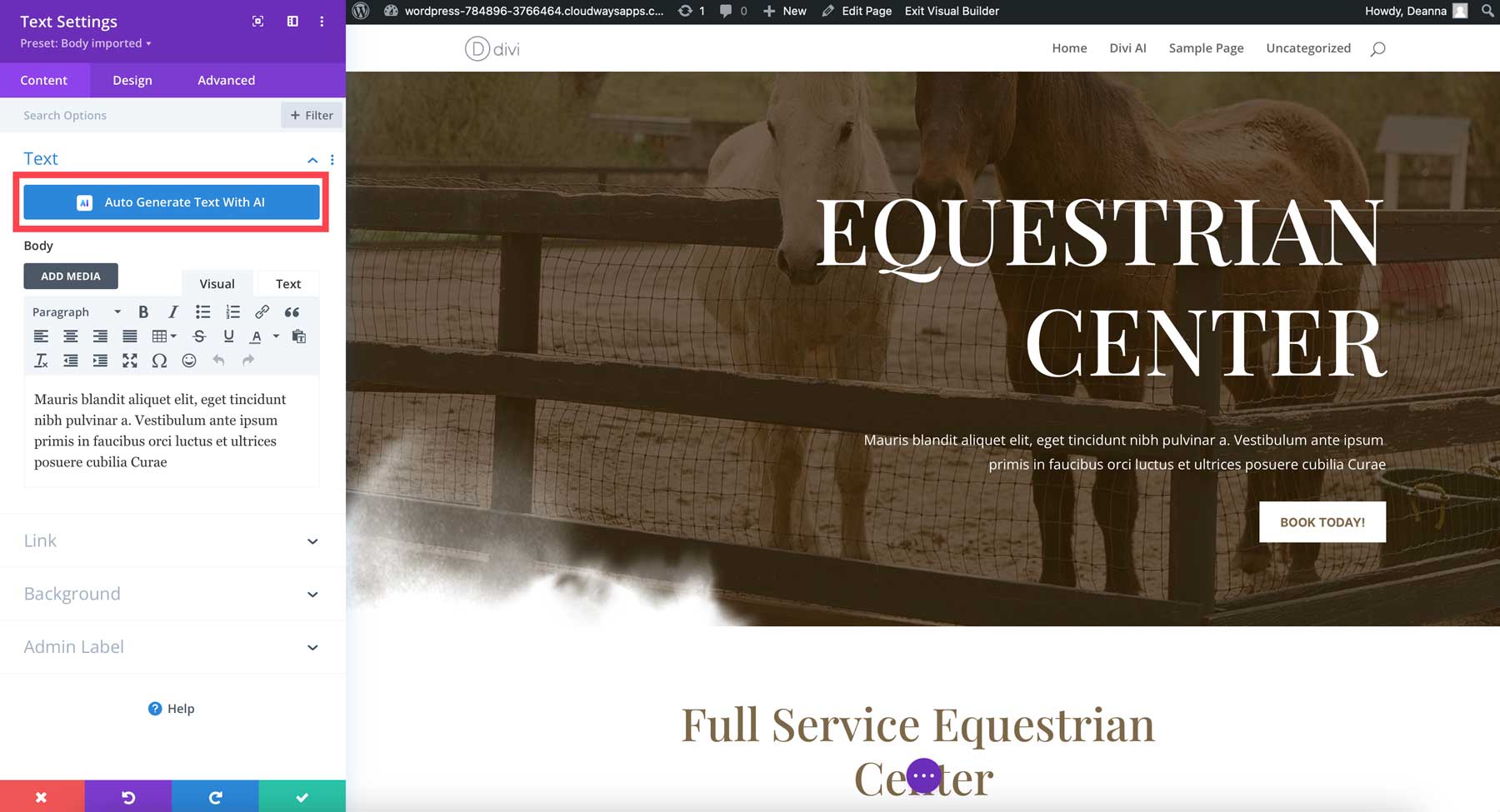
Divi AI will generate new copy for the text module based on your layout. In our case, Divi recognized that our page is related to horses and correctly generated copy to support the layout:
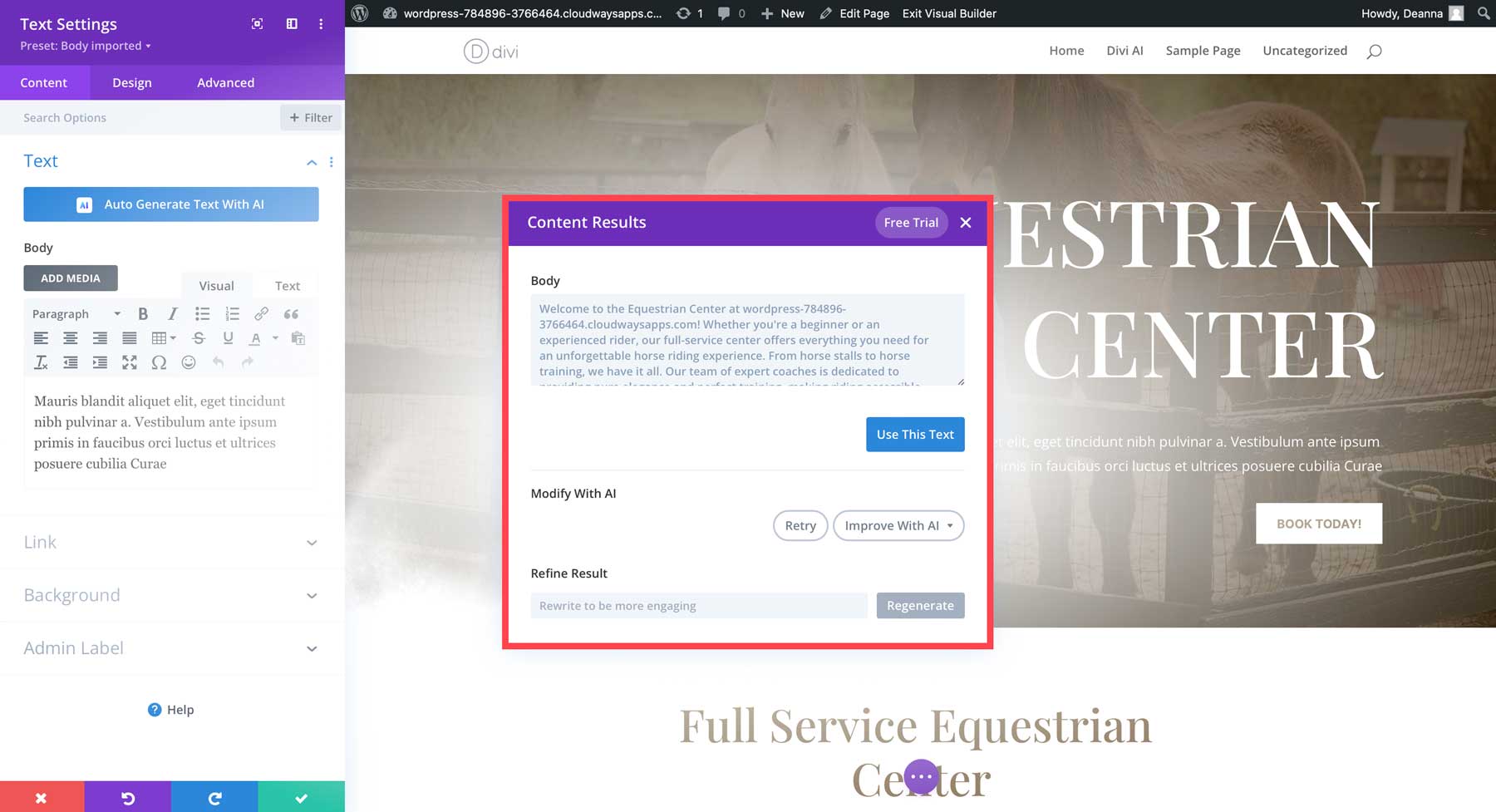
Once the copy is generated, you can choose to use the text by clicking the corresponding button in the Visual Builder.
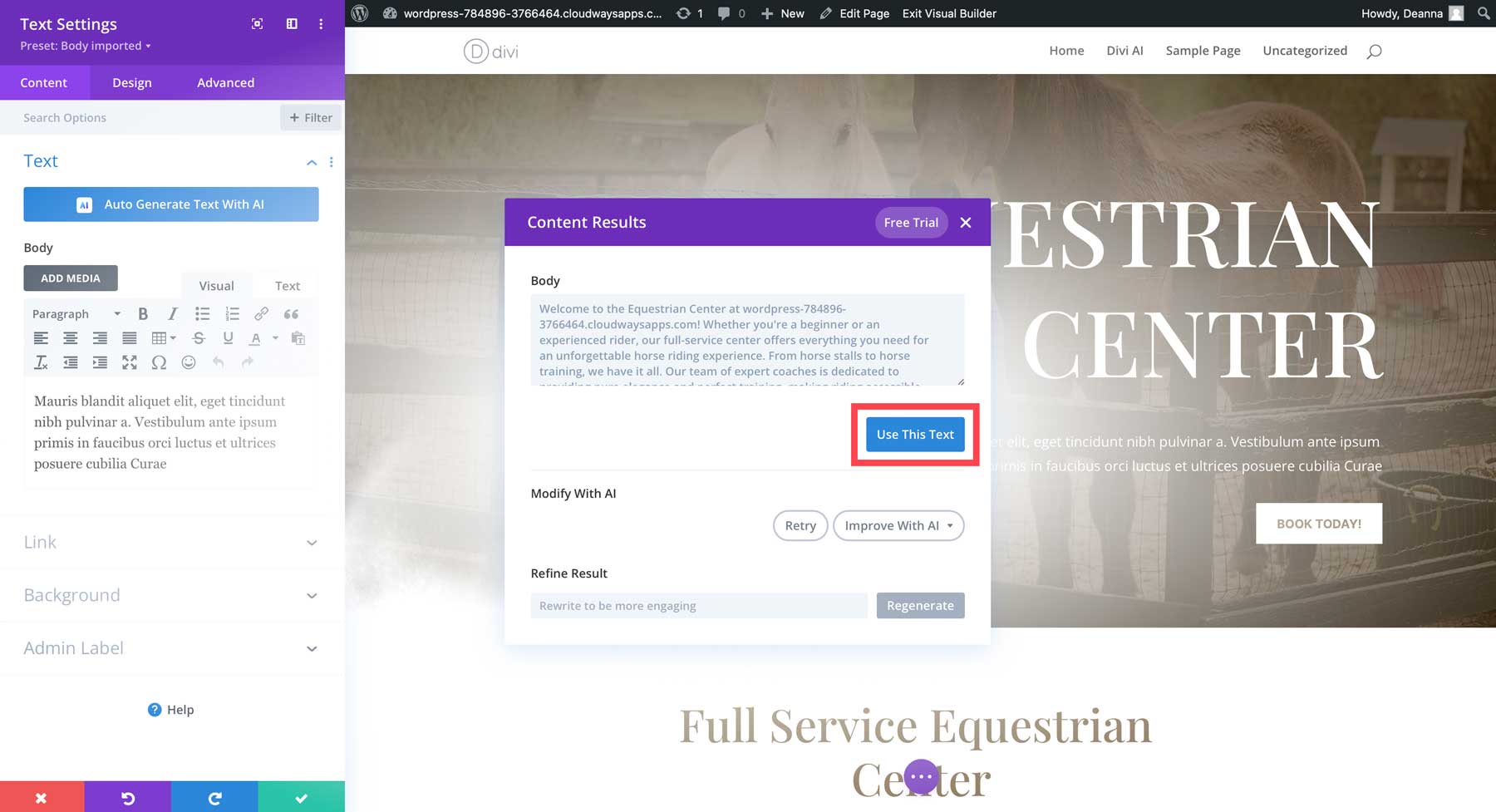
Divi AI will replace the placeholder text with the newly generated copy.
Step 4: Improving Copy with Divi AI
With new text generated, you can take steps to improve it. With your text module still active, hover inside the text area and click the Divi AI Options icon to reveal the text options available.
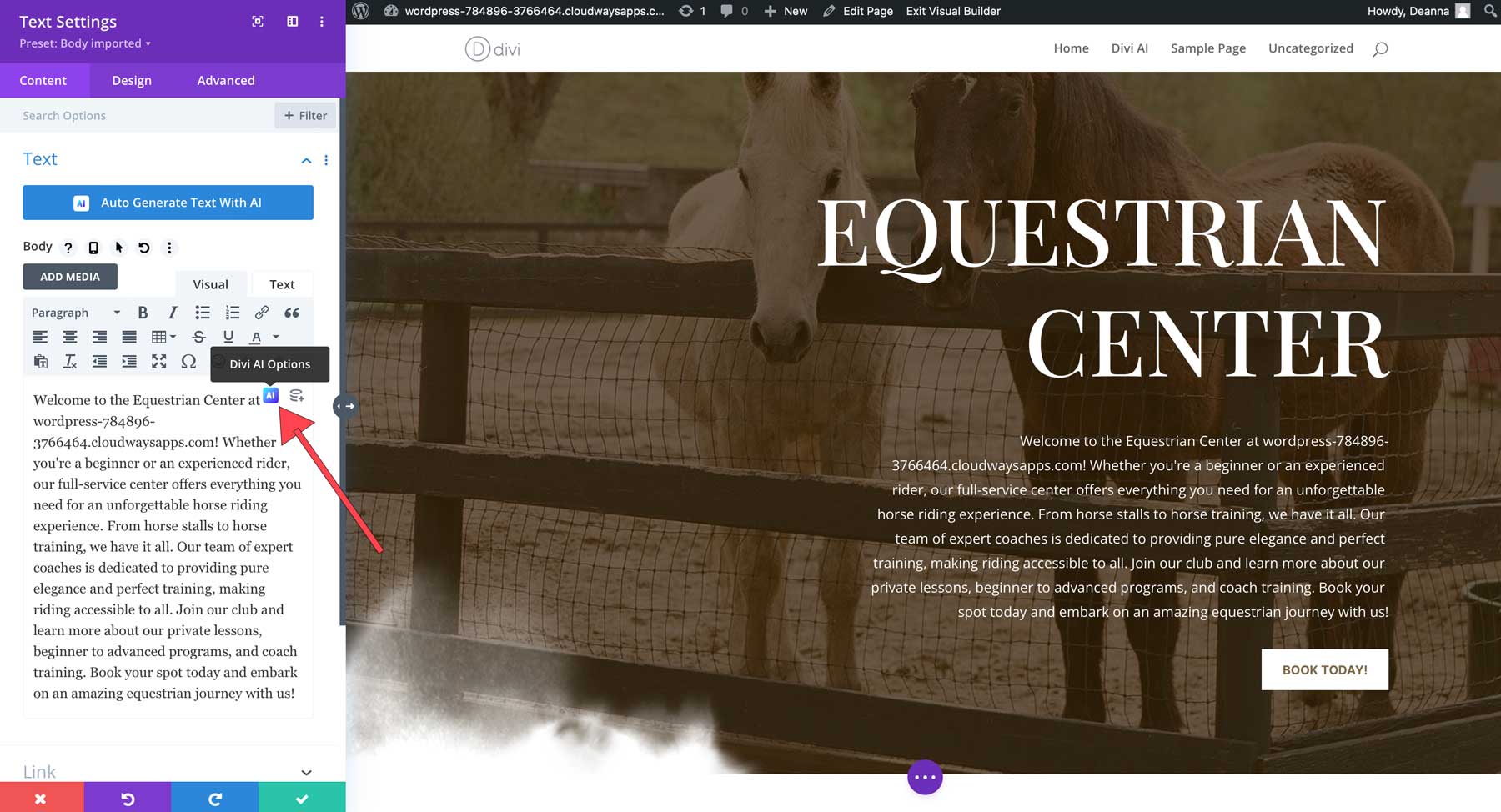
Next, click Improve with AI.
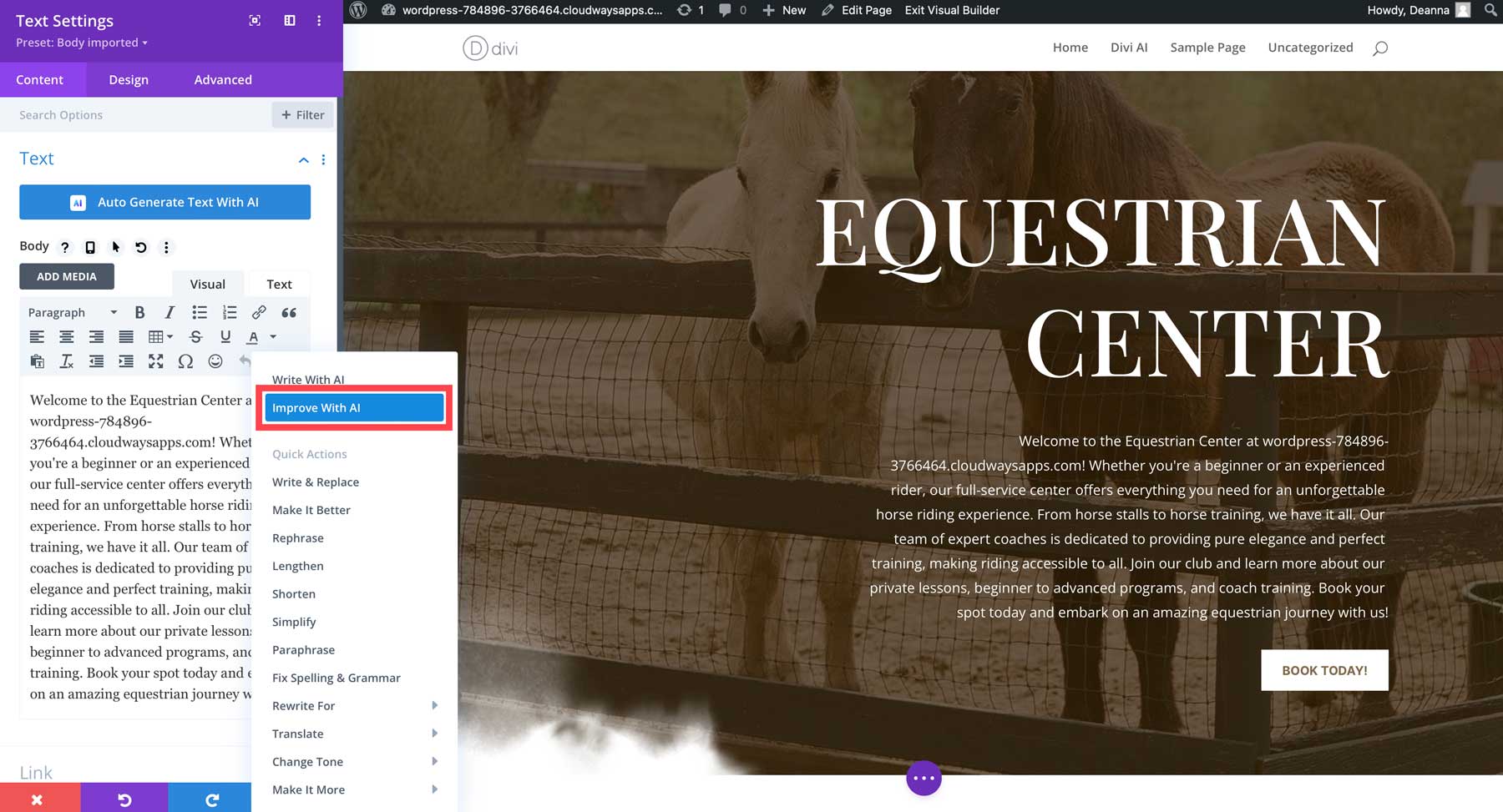
A new dialog box will appear with a few settings to be aware of:
- Content type: Choose between a paragraph, title, button, blog post, or social media post.
- What are you writing about: Give Divi AI information about the type of content you want to generate.
- Added Context: Choose from this page content, this section content, this module content, or no context.
- Guide me: This dropdown allows you to add more specifics, such as tone of voice, keywords, and content length, and lets you choose from over 130 languages.
- Generate text: Press to improve the content in your text module.

We’ll add the following settings:
- Content Settings: paragraph
- What are you writing about: Explain the Divi Equestrian Center
- Added context: This page content
- Tone of Voice: Informative
- Must use Keywords: equestrian center
- Content length: about 150 words
- Language: language of website
With these settings in place, click the Generate Text button.
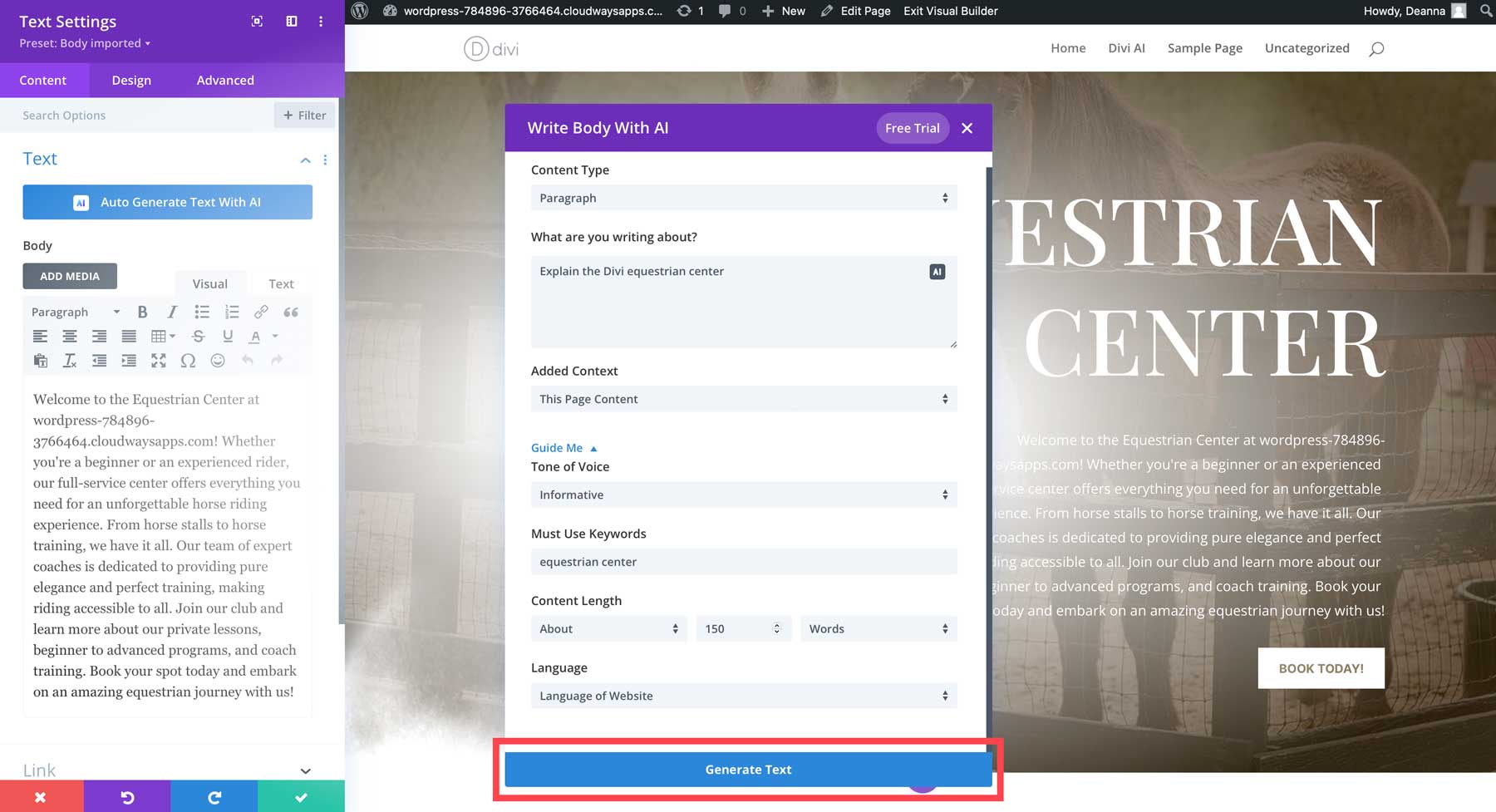
Divi AI will work its magic and create a new paragraph based on those settings. Once text generation is complete, you can view both the original and newly generated text. If you are happy with the results, click the use this text button (1). However, if you want to run the prompt again, click the retry button (2). If you like the new copy but want to make improvements to it, click the improve with AI dropdown menu (3). This setting allows you to:
- make it better
- rephrase
- lengthen
- shorten
- simplify
- paraphrase
- fix spelling and grammar
- rewrite for experts or beginners
- Translate to one of more than 130 languages
- change the tone
- Make it more detailed, descriptive, engaging, actionable, or generic
Furthermore, you can add a text prompt to refine your results (4). Once all of your chosen settings are in place, click the regenerate button (5) to refine your text.
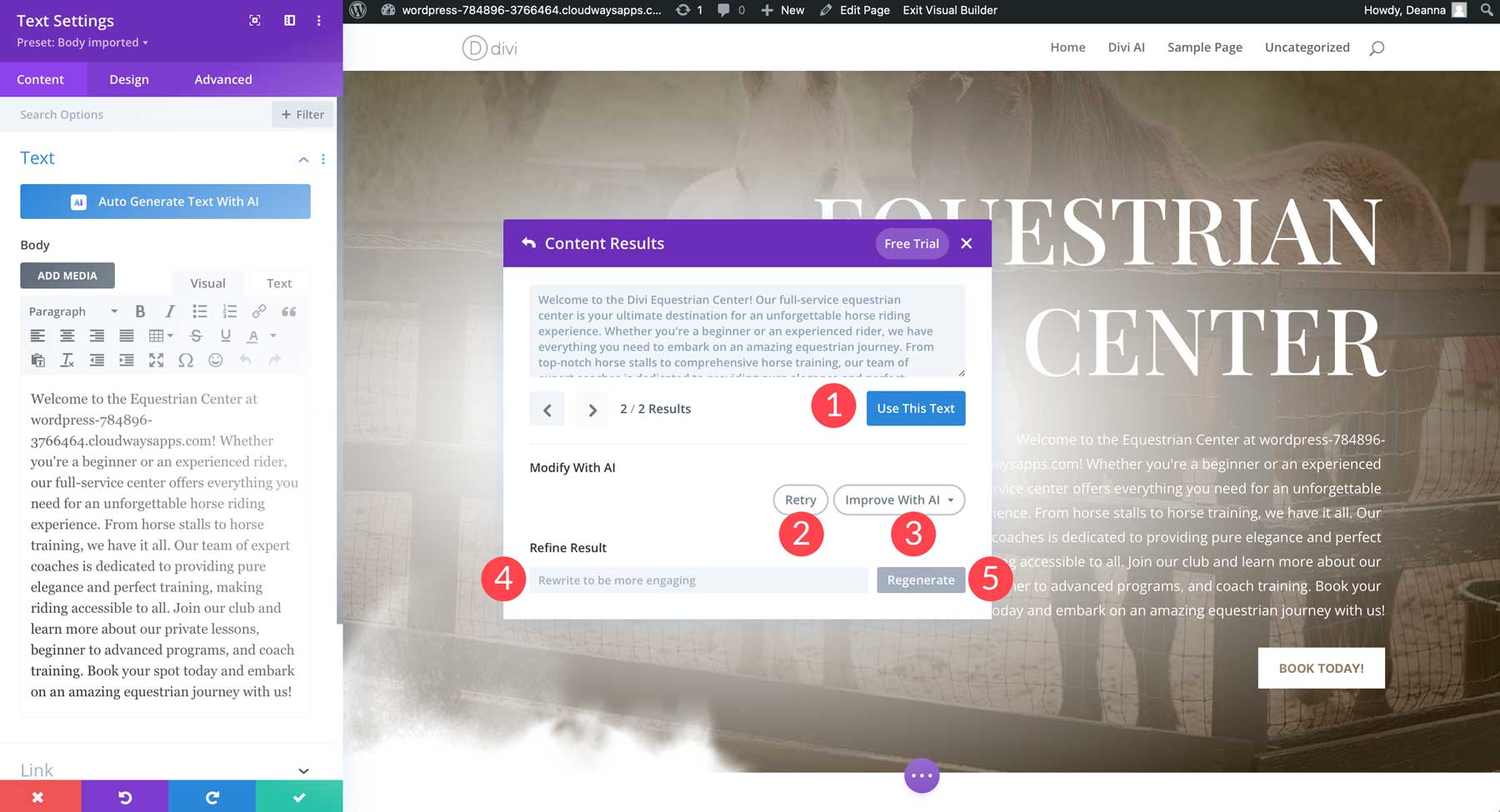
Divi AI Before and After Results
Now that you’re comfortable with the settings used to improve copy with Divi AI, we will show you a few real-world examples of Divi AI in action using various prompts.
Divi AI Example 1: Paragraphs
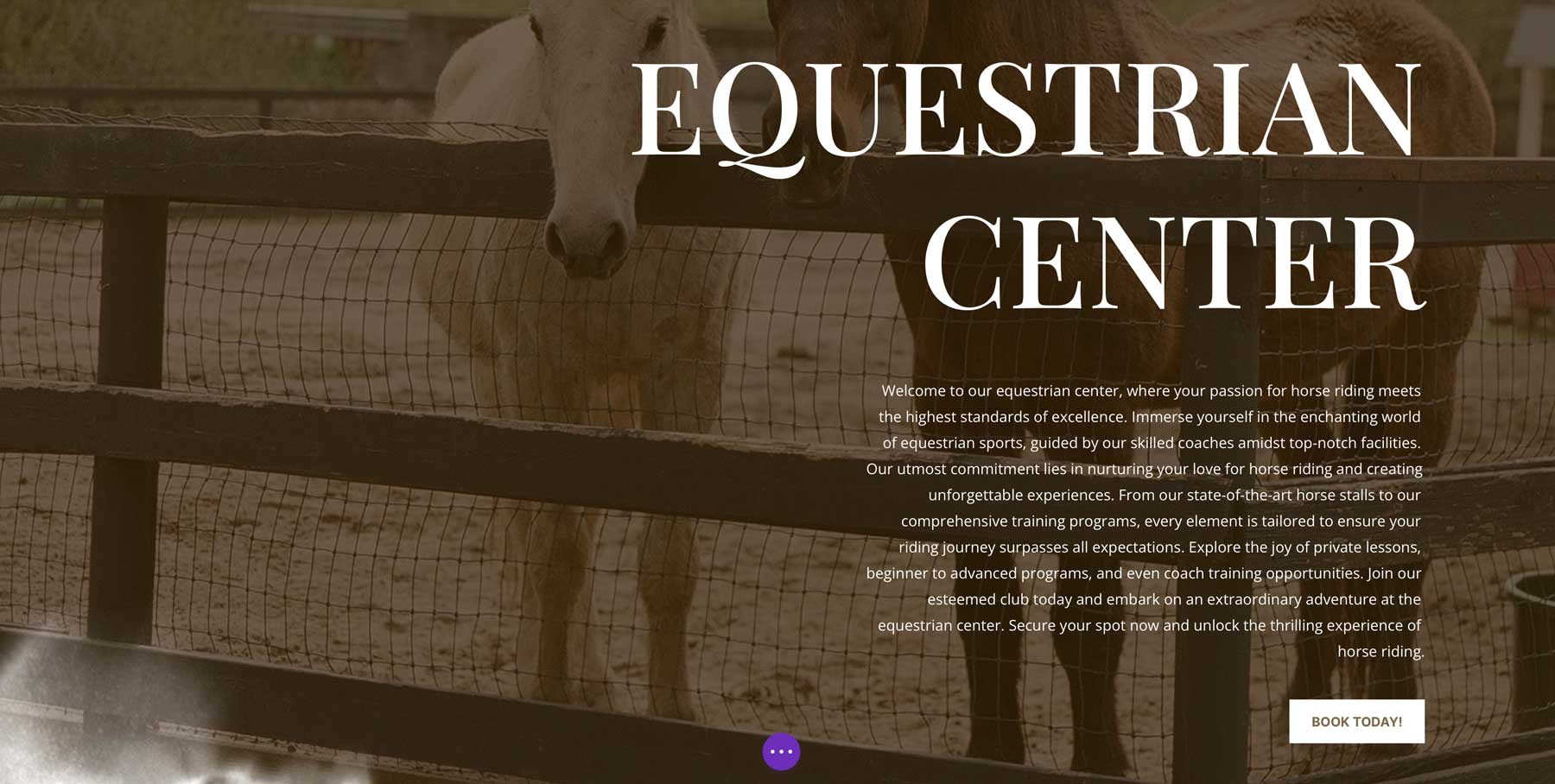
Before:
Welcome to the Equestrian Center! Whether you’re a beginner or an experienced rider, our full-service center offers everything you need for an unforgettable horse riding experience. From horse stalls to horse training, we have it all. Our team of expert coaches is dedicated to providing pure elegance and perfect training, making riding accessible to all. Join our club and learn more about our private lessons, beginner to advanced programs, and coach training. Book your spot today and embark on an amazing equestrian journey with us!
Prompt:
- Content type: paragraph
- Writing about: Explain the equestrian center
- Added content: this page content
- Tone of voice: creative
- Must use keywords: equestrian center
- Content length: exactly 150 words
- Language: language of prompt
Improved copy using Divi AI:
Welcome to the Equestrian Center. Our equestrian center is dedicated to providing a truly exceptional horse riding experience for riders of all levels. Whether you’re a beginner or an experienced rider, we have everything you need to embark on an unforgettable equestrian journey. From our state-of-the-art horse stalls to our expert horse training programs, we offer a full range of services to cater to your every need. Our talented and experienced coaches are committed to delivering pure elegance and perfect training, ensuring that riding is accessible and enjoyable for all. Join our club today to discover our private lessons, beginner to advanced programs, and coach training opportunities. Book your spot now and get ready to experience the thrill of horse riding with us.
Refined results:
Welcome to our equestrian center, where your passion for horse riding meets the highest standards of excellence. Immerse yourself in the enchanting world of equestrian sports, guided by our skilled coaches amidst top-notch facilities. Our utmost commitment lies in nurturing your love for horse riding and creating unforgettable experiences. From our state-of-the-art horse stalls to comprehensive training programs, every element is tailored to ensure your riding journey surpasses all expectations. Explore the joy of private lessons, beginner to advanced programs, and coach training opportunities. Join our esteemed club today and embark on an extraordinary adventure at the equestrian center. Secure your spot now and unlock the thrilling experience of horse riding.
Divi AI Example 2: Headlines
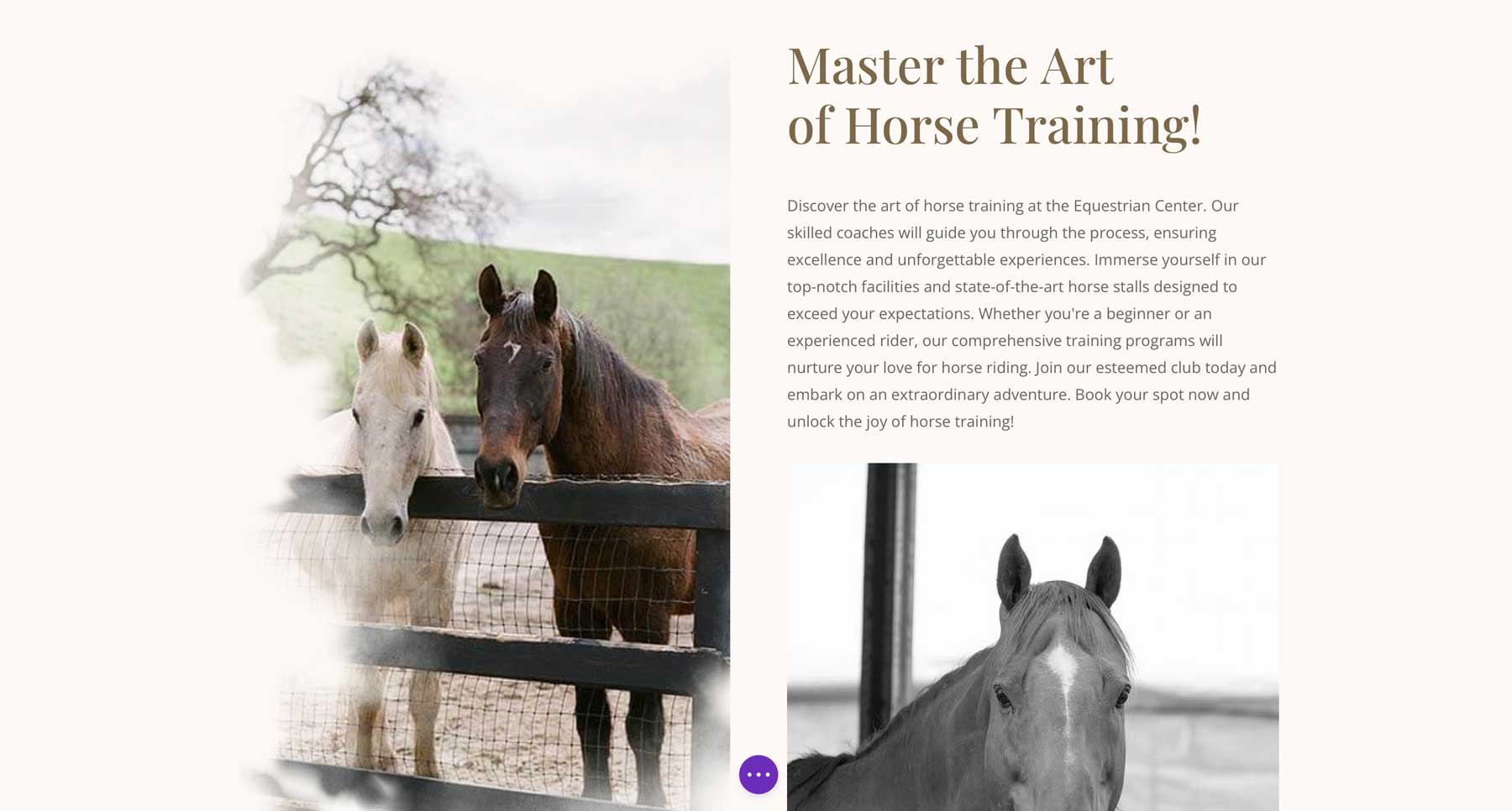
Before:
Pure Elegance & Perfect Training
Prompt:
- Content type: title
- What are you writing about horse training
- Added context: this section content
- Tone of voice: creative
- Must use keywords: horse training
- Content length: exactly 10 words
- Language: language of prompt
Improved copy using Divi AI:
Unleash Your Potential: Master the Art of Horse Training!
Divi AI is the Perfect Writing Assistant
If you’re a Divi user, you already know how simple it is to create a gorgeous website in just a few clicks. Now, thanks to the power of Divi AI, you can generate text and images to easily complete your site. Whether you’re a beginner or a seasoned professional, improving copy with Divi AI is a breeze. You can generate, revise, and improve your copy based on a simple text prompt in just a few clicks.
If you’re new to Divi, there’s never been a better time to join. For a mere $89 per year for an Elegant Themes license, you’ll have access to the most robust WordPress website-building experience on the market. For an additional $24 per month, you can generate unlimited text and images on every Divi website you own, thanks to Divi AI.
How do you plan to incorporate Divi AI into your workflow? Let us know by sounding off in the comments below.
Get 40% Off Divi AI During Our Introductory Sale!
For the next week, we are offering 40% off Divi AI. Anyone who purchases Divi AI before the sale sends will save $115 per year and lock in those savings for life! Plus, all of your team members can use Divi AI at no additional cost. Get the discount here 👇

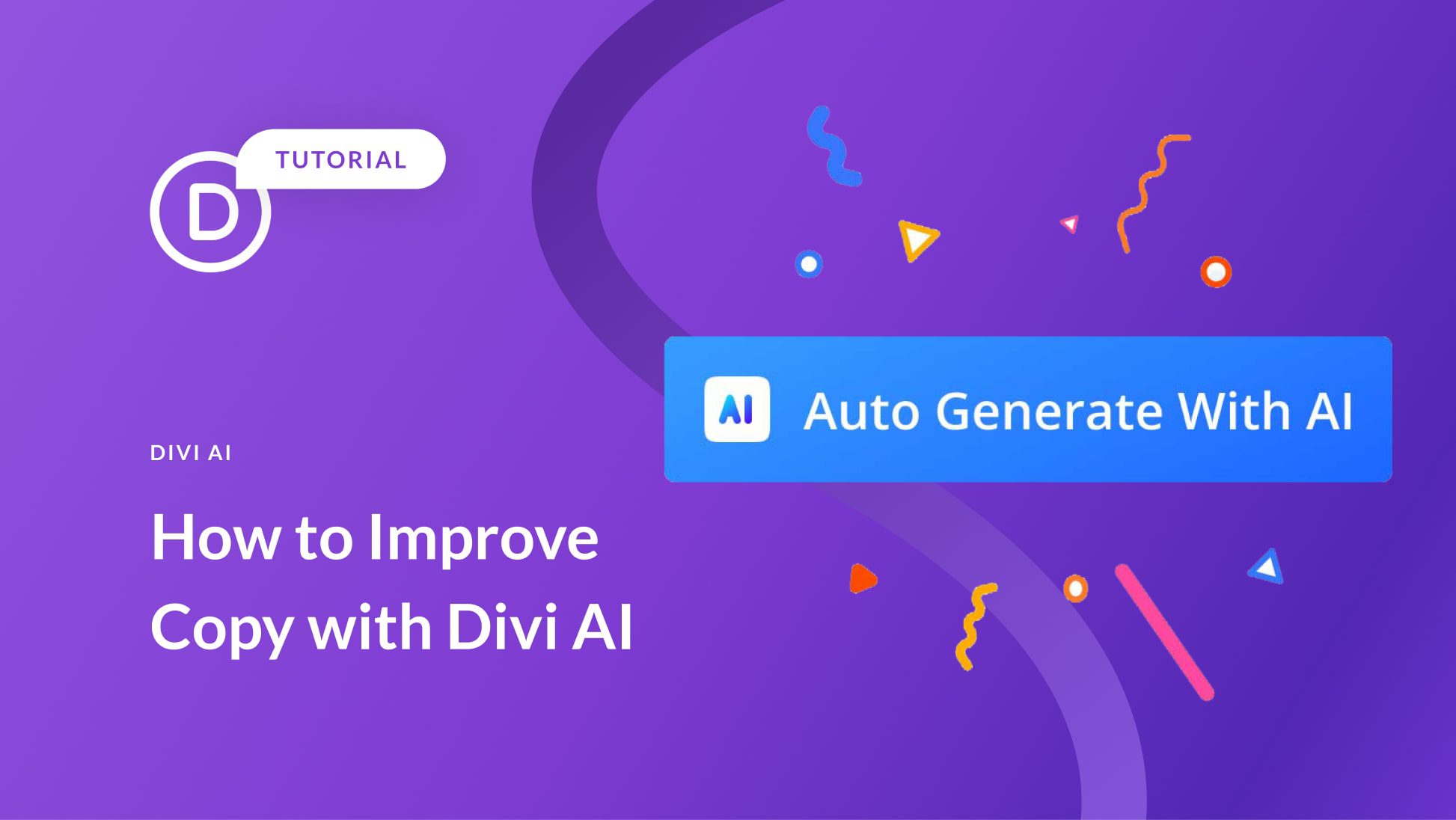
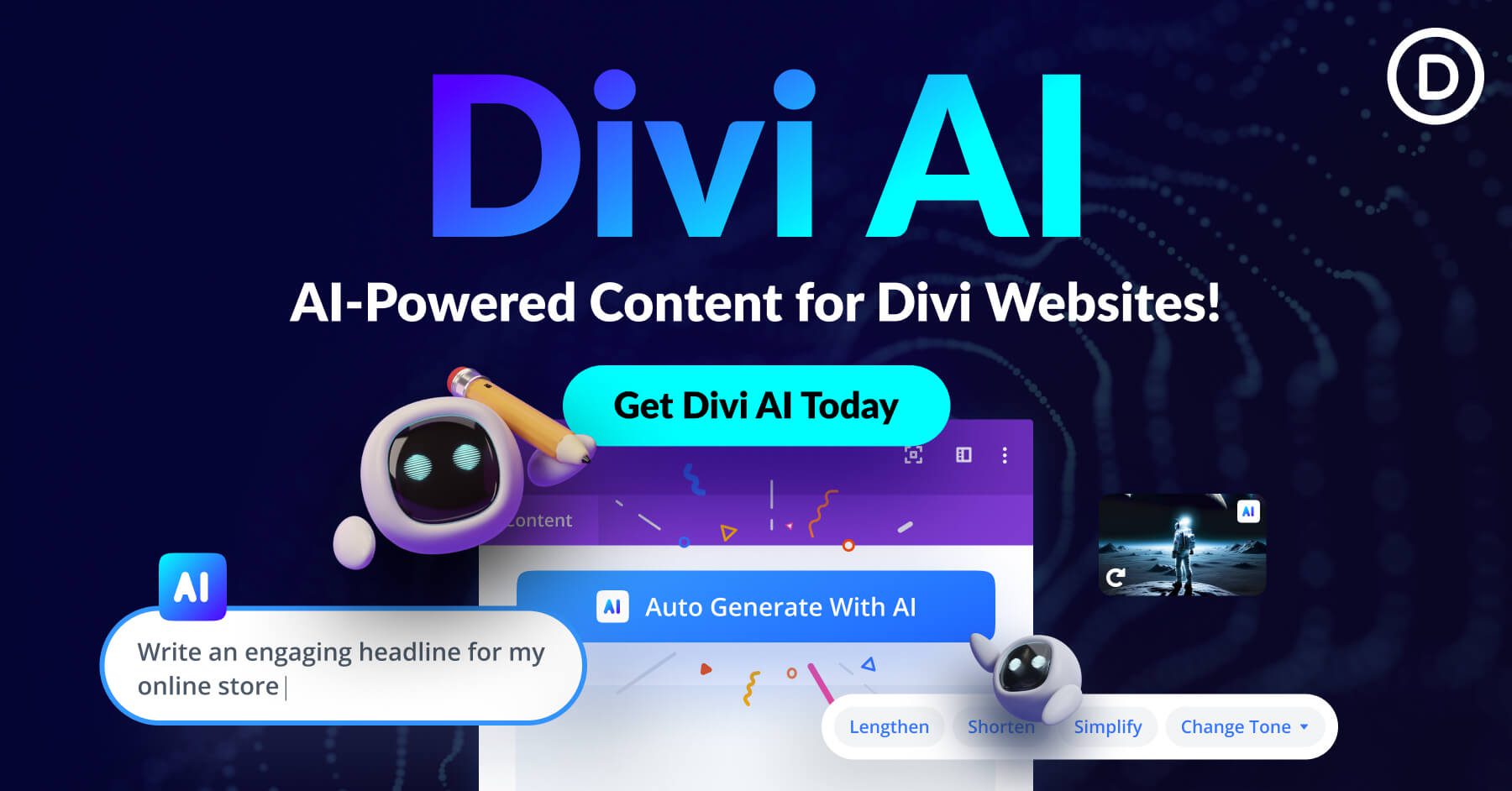
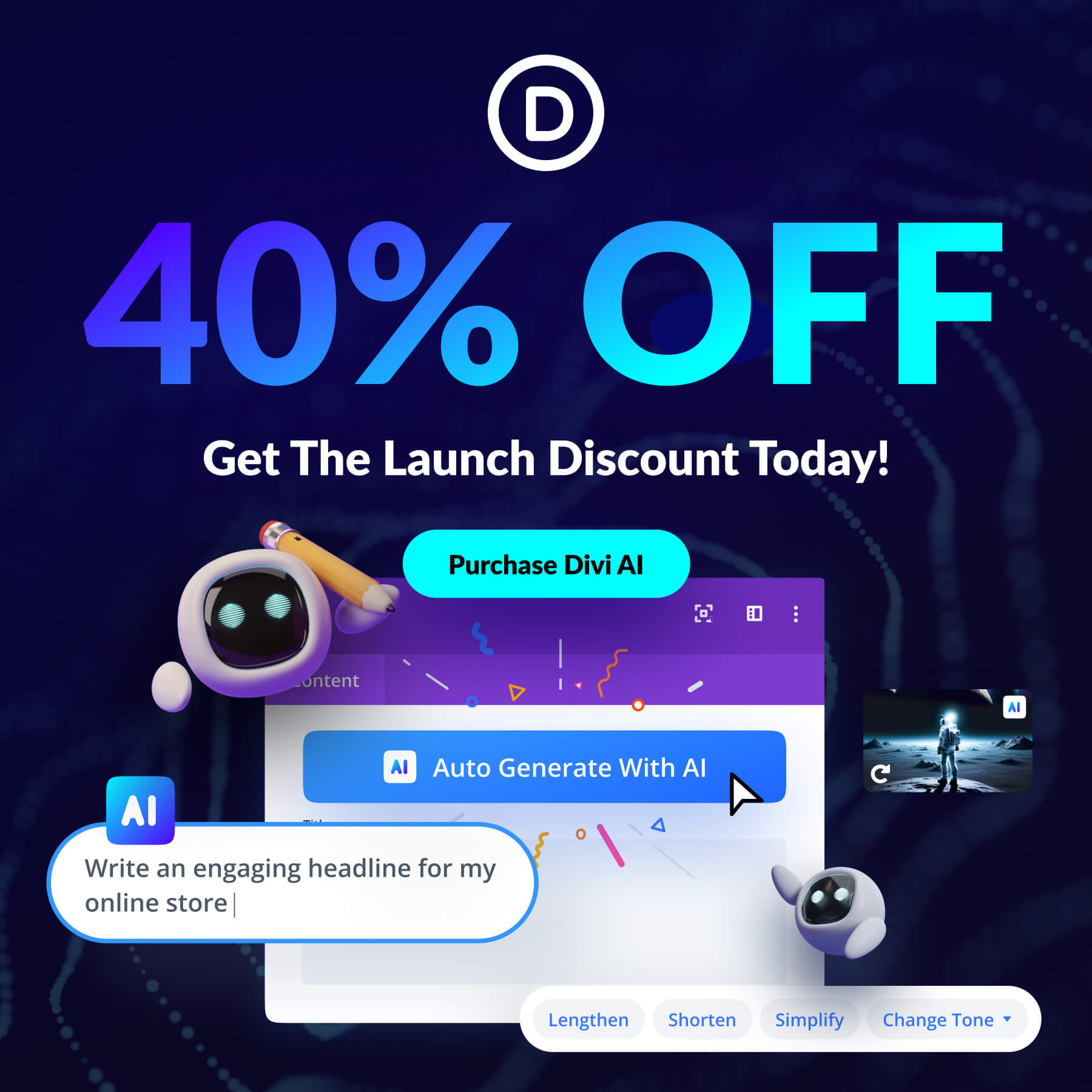











How can I turn off the AI feature. I do not want AI capability that addresses content on any of the sites I build and run.
A new version of Divi has been released where you can disable Divi AI by heading to Divi > Role Editor. Check this screenshot: https://i.imgur.com/lfaoUIR.png