You never know when color inspiration may hit you. Sometimes it strikes in the middle of work – and that’s great! But sometimes you find the perfect color when you’re simply browsing around the web. And when that happens, you want a color picker tool so you can quickly grab and save the exact color you’re looking at.
Of course, you could always save a screenshot, open up Photoshop, and grab the color details that way. But, if you want to save some time, using one of these color picker tools will allow you to grab any color in any website, on desktop or mobile, without needing to leave your browser. And with the mobile apps, you can even grab color inspiration from real life!
The 10 Best Color Picker Tools for 2016
Tools were chosen based on their functionality and, when available, their rating. They are not ranked in any specific order. I’ve tried to include tools that will work on all platforms, including mobile. And I’ve noted which platform each tool works on in its description.
1. Instant Eyedropper
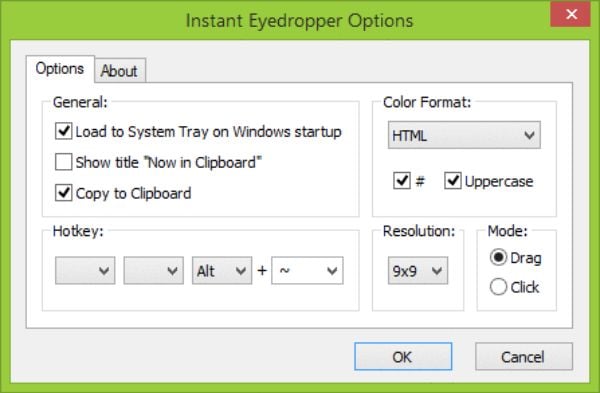
Instant Eyedropper is a regular Windows program and, as such, will work with any web browser or other Windows programs. It’s been around for ten years now and has been regularly updated over that time. The most recent update was on Oct 5, 2016, so the program is definitely still maintained.
To use the program, all you need to do is click on its icon in the system tray and then drag your mouse over the color you’re interested in. When you release your mouse button, the color’s details will automatically be copied to your clipboard.
Key Features:
- Get color details for any color on your screen
- Easy to use and lightweight
- Supports these color formats: HTML, HEX, Delphi Hex, Visual Basic Hex, RGB, HSB, Long
Platforms:
- Windows XP through Windows 10
Price: FREE | More Information
2. Inspect Element Chrome Developer Tools
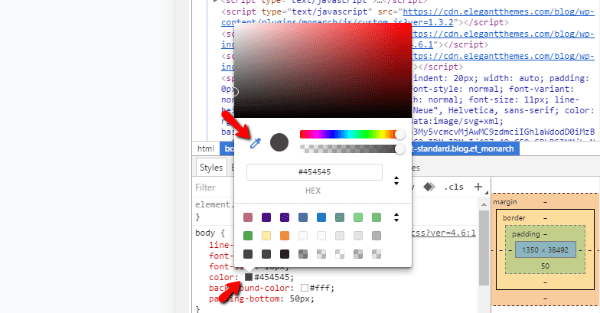
If you’re using Google Chrome, you already have a powerful color picker tool right inside your browser. It may not be the most user friendly way to find colors, but it works perfectly fine and doesn’t require you to install anything new.
To access it, you just need to click “CTRL + Shift + I” to open Developer Tools. Then, click on any color box to open a color menu. You’ll see an eyedropper icon – as long as it’s turned on, you can move your mouse over anything to get an exact color code.
Key Features:
- Already included in Google Chrome
- Lets you find the color code for any pixel inside your browser window
Platforms:
- Google Chrome
Price: FREE | More Information
3. Eye Dropper
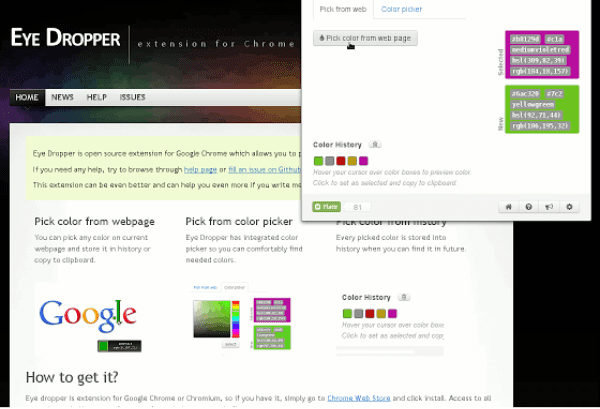
Eye Dropper is one of the most well-rated and popular color picker extensions for Google Chrome. To pick a color, all you need to do is click on the extensions icon, click a button, and click on your preferred color.
Key Features:
- Click on any color to access its information
- Color information as hex code or RGB
- Save colors to a color history
- Automatically copy colors to your clipboard
Platforms:
- Google Chrome
- Other Chromium Browsers
Price: FREE | More Information
4. ColorPick Eyedropper
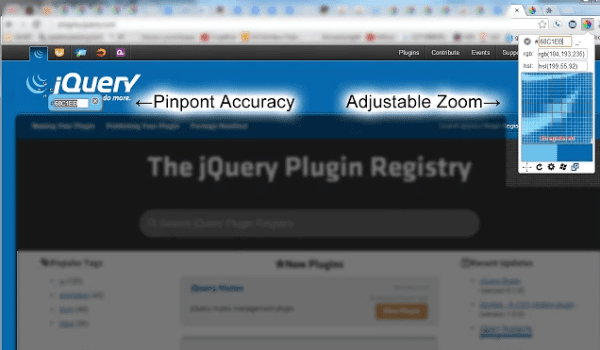
Behind Eye Dropper, ColorPick Eyedropper is the second most popular and well-rated Google Chrome extension. You just click the extension icon, hover over your desired color, and you’ll instantly get all the color’s information. An adjustable zoom option helps you focus in on the exact color pixel you’re looking for.
Key Features:
- Hover over any color to get its information
- Color information as hex code, RGB, or HSI
- Adjustable zoom helps you find the right pixel
Platforms:
- Google Chrome
- Other Chromium Browsers
Price: FREE | More Information
5. ColorSnapper 2
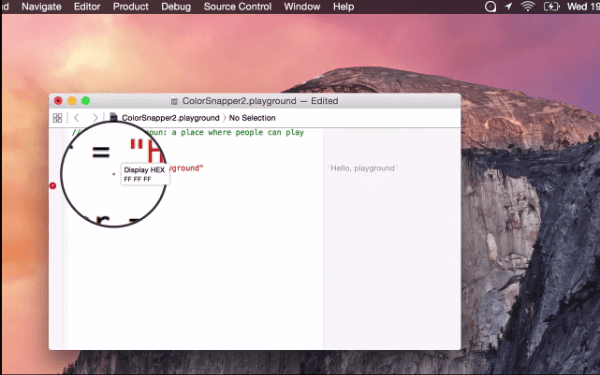
ColorSnapper 2 helps Mac users find any color on their screen. To use it, all you need to do is invoke the program by using a menu item or global shortcut. Then, you just click any pixel on your screen to grab its details in your preferred format. The details are ready to paste wherever needed.
Key Features:
- Grab any pixel on your screen
- Can output in 10 different color formats
- Magnifying icon helps locate the exact pixel
- Can have the color output match your coding style
Platform:
- MacOS
Price: $8.99 with a 14 day free trial | More Information
6. Just Color Picker
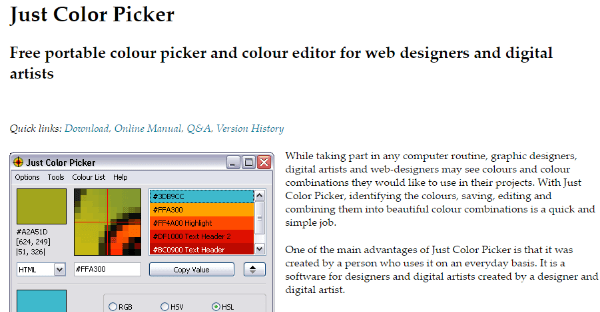
Just Color Picker is a multi-platform tool that helps you both identify a color and quickly find complementary colors. It’s built by a designer, so it’s packed with tons of tools designers will love.
Key Features:
- Keyboard shortcuts to quickly identify colors
- Supports HTML, RGB, HEX, HSB/HSV, HSL, CMYK and Delphi.
- Different zoom levels help you find the right pixel
- Can suggest complementary colors
- Can add notes to picked colors to help you remember important details
Platforms:
- Windows
- MacOS
Price: FREE | More Information
7. ColourMod Konfabulator/Mac Dashboard
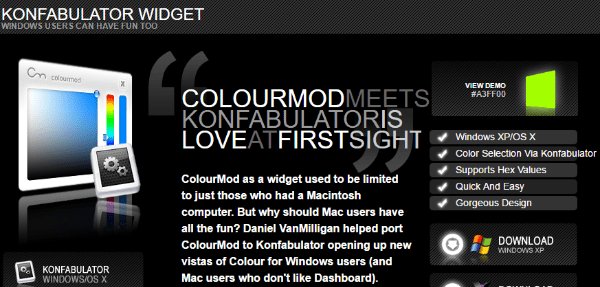
ColourMod is a popular tool that comes in a few different versions. It’s a multi-platform port of the tool, while Mac users can also check out the more powerful Mac Dashboard exclusive program. No matter what ColourMod version you use, you’ll be able to easily grab hex codes and copy them to your clipboard.
Key Features:
- Get hex values for any color (Konfabulator)
- Get HSV, CMYK, RGB, and hex (MacOS dashboard)
Platforms:
- Windows (for Konfabulator version)
- MacOS for other versions
Price: Free | More Information
8. iDropper
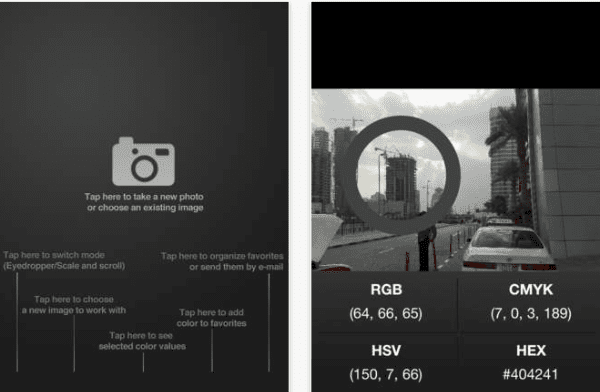
iDropper is an iOS app which lets you pull colors from new or existing images. You can save color values to your favorites and view values in a variety of formats. A very cool thing about the app is that you can essentially use it to get inspiration from colors in everyday life.
While the app hasn’t been updated in years, it’s the highest rated color picker app I found in the App Store and it worked fine on my iPhone 6.
Key Features:
- Get color values by scrolling or tapping on a new or existing photo
- Supports RGB, CMYK, HSV, or hex
- Save colors to favorites
- Email colors
Platforms:
- iOS
9. Pixolor – Live Color Picker
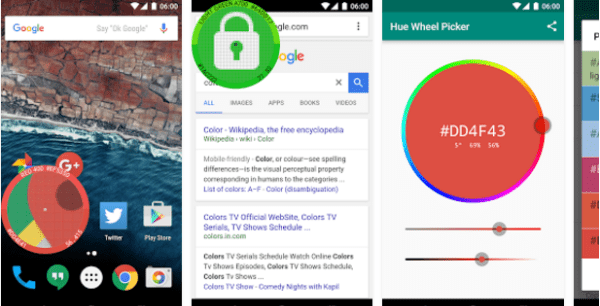
Pixolor is an Android app that, when enabled, adds a floating circle over other apps that allows you to easily zoom in and grab color details. You can then quickly send these details to a friend or different device.
Key Features:
- Get color details from any other Android app
- Supports RGB and hex
- Send color data to friends or other devices
Platforms:
- Android
Price: FREE | More Information
10. Quick HTML Color Picker
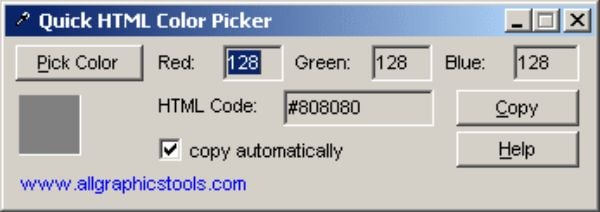
Quick HTML Color Picker is a lightweight color picker tool with a 4.5 rating at CNET. It lets you pick any color on the screen and get the color in RGB or HTML format. It also lets you automatically copy these details to your clipboard. You don’t get much glamour or UX with this plugin, but it’s lightweight and gets the job done.
Key Features:
- Copy any color from your screen
- Get color in RGB or HTML formats
- Automatically copy to clipboard
Platforms:
- Windows
Price: FREE | More Information
Wrapping Things Up
I tried to include color picker tools for every popular platform. Between the ten tools listed, you’ll be able to find colors on Windows, MacOS, and mobile. They all should be working, highly rated and, with the exception of iDropper for iOS, recently updated.
With that being said, there are a lot of color picker tools out there. Did I miss your favorite? Let me know in the comments.
Article thumbnail image by pnDl / shutterstock.com









Rainbow – a Firefox extension by Heather Arthur is my favorite. I’m a little bit surprised it didn’t make the list.
It gives you pixel by pixel color info, a well organized library and a full page analysis that returns a palette of the predominant colors used on a page. Very handy!
A very useful list of color picker tools. Usually, I use the color picker available in the Chrome developer tools.
I bought Spectrum from the Apple store and i’m quite happy with it (20€)
I like one called colorcop as you can use it on anything on your monitor from a browser to desktop items to graphics in your software window. You can set it so it’s little window is always on top and easy to access. RGB, CMYK and Hex codes. You can also set the sampling radius. It’s free! Left-click the eyedropper and drop it anywhere on your screen. That’s it.
Great article, thanks alot
I have been using ColorZilla for awhile now.. until this week. I noticed recently that it was not picking up colors like it use to, it would in some areas and not in other areas – where it use to work before.. I noticed a few others are having similar problems too (see at the Chrome/reviews). So have disabled it and using the 2nd most popular at the moment..
maybe that’s why it’s not in this list.. ?
I’m using “Color Picker” on Mac from the Apple Store. And it’s free !
There’s a great eyedropper in Firefox’s developer tools as well. I prefer using Firefox / Firebug over Chrome’s dev tools for my day to day work.
Firefox has an Eyedropper built in too:
Tools / Web Developer / Eyedropper.
As you can see from previous comments, Colorzilla is widely used with Firefox and Chrome. How did you miss it?
I’ve used ColorPic for years. Lovely little tool.
These are great for picking a single color – but what about a color palette?
We’ve got a post on that coming out soon 🙂
I want an “eye” dropper–a picker that sees what I see with my eyes in nature and converts it to a range of swatches so I can choose a match. Like a tiny HDR camera just for colors…… I can walk up to you and grab the color from your sweater, or capture the mood of an October skyscape.
–Call me Dreamer
That is built in to Adobe Capture app for iOS. I’ve been using it on my iPhone for a couple of years now at this stage.
Adobe Capture has been my tool of choice, too.
Pochade, a Mac OS app has been my trusted friend for years. Low footprint, saves collections, popout trays, etc.
ColorZilla for Firefox.
I’ve been using ColorPic by Nico Westerdale for years. I like being able to define and save 16 color custom palettes. The magnified view helps me know exactly which color pixel I am sampling.
‘Just Color Picker’ for me. It’s free, exe only so doesn’t need installation and can pick any color from any program on your screen, not just a color from something that is inside your browser.
Pixie from Nattyware is my old favourite, but I stopped using it because it doesn’t work with high resolution monitors.
@John Pierre I was just near to write about Pixie but you already write a comment about it. Pixie is better than most of the above as it can pick the color from anything on your desktop.
I agree, pixie is just perfect, except for that small limitation.
+1 for ColorZilla chrome extension!
My go to is HexColor, awesome little App that is there all the time for grabbing colours from anything!
My choice: COLOR PICKER for Mac OS by NSCoding studio … best feature: save picked colors in PALETTES (for each customer etc.)
Thanks for another great post! I use Color Cop and have had good luck with it.
I like Colorzilla too… what’s wrong with me?
ColorZilla evryday
ColorZilla for me! Handiest Chrome extension ever.
And “mColorDesigner”. Perfect to pick and export multiple swatches.
ColorSnapper 2 for Me. Efficient. Thanks for other alternative solutions. 🙂
No colorzilla? Love that little dropper. Good article, thanks
I agree about ColorZilla not only does it pick your colour but also informs you the size of various elements.
My color picker of choice as well!
Definitely a nice and easy one. I’ll stick with colorzilla
Been using ColorZilla over ColorPick Eyedropper for some time now. I feel it deserved to be on this list, but the list is still very helpful for those who don’t already have a go-to application/extension. 🙂
Super surprised that my fave tool ColorZilla was not included! Shock!
+1
Agreed