Level Up!
Take Social Sharing to the Next Level with Monarch. A Social Media Plugin with Style
See Monarch In ActionIncreased Sharing
Better Design
More Locations
Lightning Fast
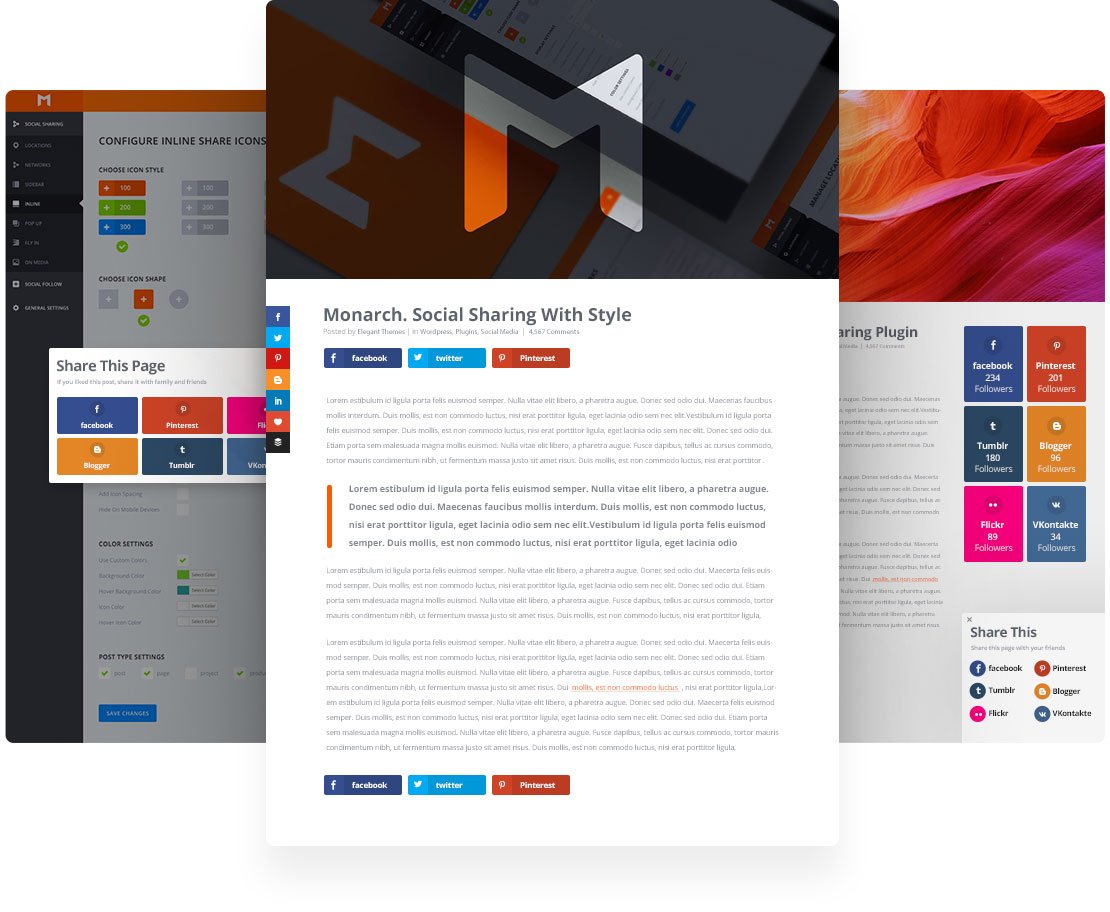
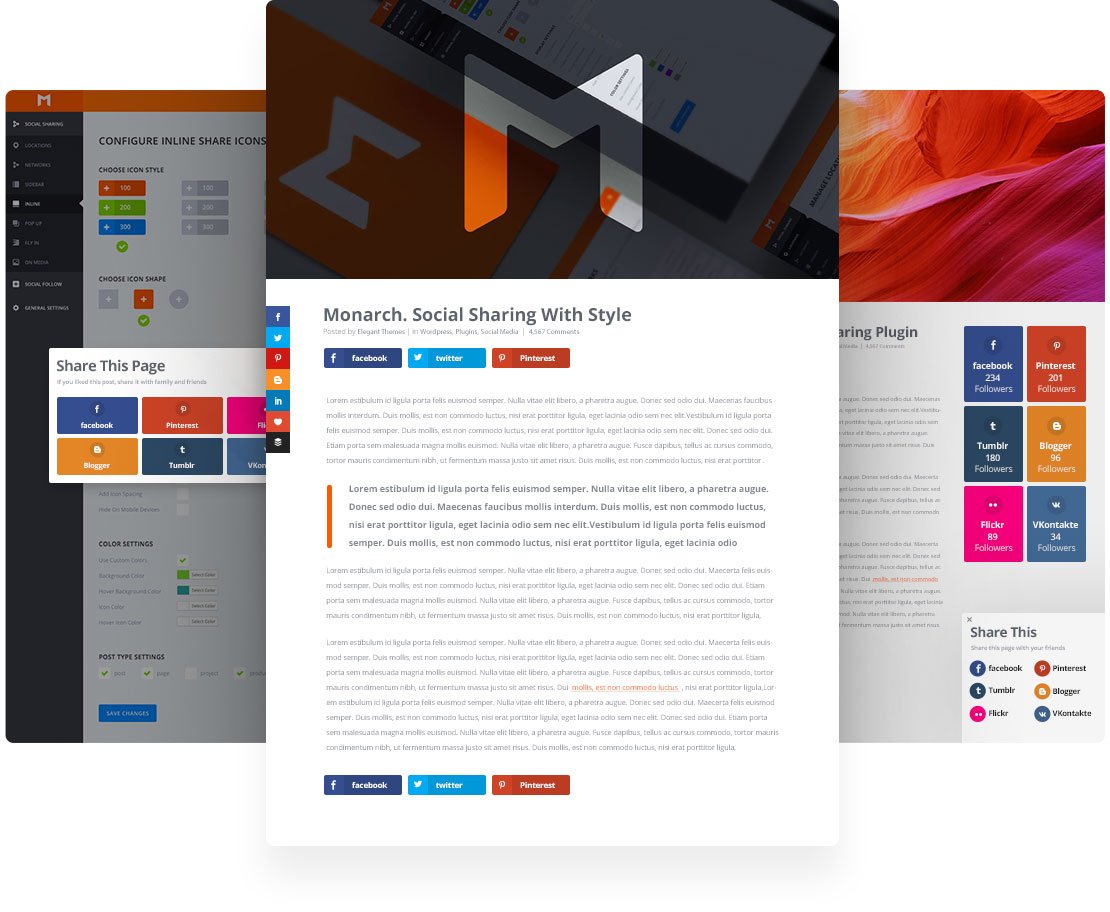
Social Media is the lifeblood that keeps the internet glowing. Social Sharing lets you harness that activity and use it as a positive force for your business. Choose from more than 20 social sharing networks to display on your website to create a custom collection of sharing options for your visitors.

Different websites, pages, and posts have different social sharing needs. That's why we've included a large selection of locations you can choose to place sharing buttons.
A floating sidebar is a very common, effective, and sleek way to add social sharing icons to any page on your website. We've even included unique hover styles for the vertical and browser edge orientation of a social sidebar.
Live Preview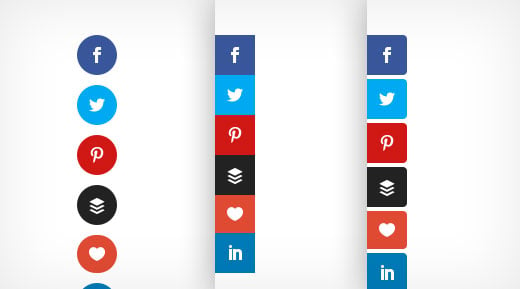
Perfect for blog posts and content heavy pages, Monarch allows you to place sharing buttons either above the content area, below the content area, or in both locations.
Live Preview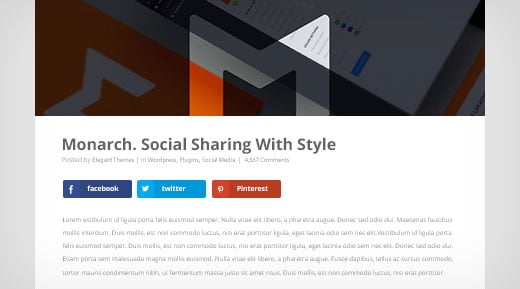
Media is arguably the most shared content on the web and Monarch makes media sharing even easier. When users hover over media elements within your content social sharing buttons fade in for quick and easy sharing.
Live Preview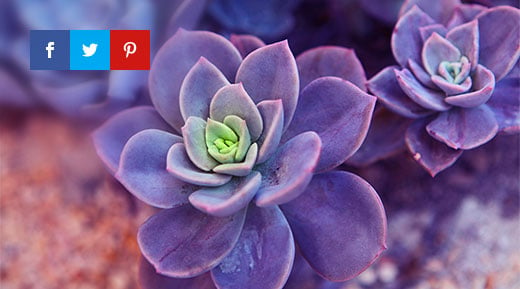
Monarch lets you create automatic sharing pop-ups that can be triggered by timed delays, such as when a user reaches the bottom of a post or page and even upon leaving a page. These are incredibly effective.
Live Preview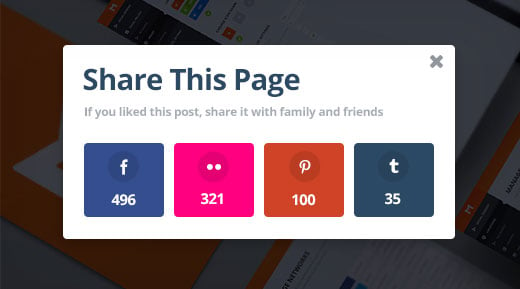
Similar to triggered pop-ups, fly-ins are another great way to grab your readers' attention when they are most engaged. These can also be triggered by time delays, page location, or when the user's mouse is leaving the page.
Live Preview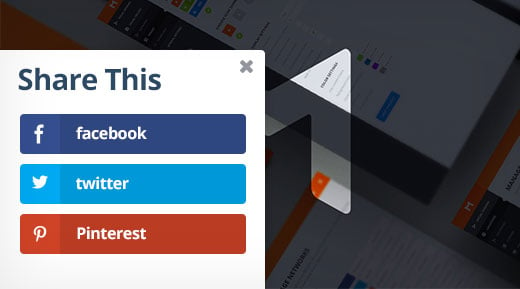
Pop-ups and Fly-ins can be triggered by unique user interactions. This allows you to capture your visitors' attention when they are most engaged or when they are in danger of leaving your page.
Choose a timed delay for your pop-ups and fly-ins so that they trigger after your readers have been on a page for a specific duration of time.
Let Monarch auto detect when your readers reach the bottom of a post or page and give your readers a friendly reminder to opt-in.
Displaying opt-in forms to readers after commenting on a post or page is a sure way to target visitors who are clearly engaged with your content.
Use this trigger to display your opt-in forms only after a visitor scrolls a defined percentage of the way down your page.
Offer updates on future products and promotions by triggering an opt-in form for purchasing visitors right after the checkout process.
If a user is inactive on your page for too long, Bloom can be triggered to re-catch your visitor's attention with a pop-up or fly-in.
Letting your users see your social networks profiles, follow counts, and easily become a follower is more than important for any business or individual. Monarch makes all of the above possible with just a few easy settings.
Monarch lets you choose from over 30 social profiles and networks. Just supply your profile URL's and Monarch will display the network icons and even dynamically pull your existing follow counts if desired.
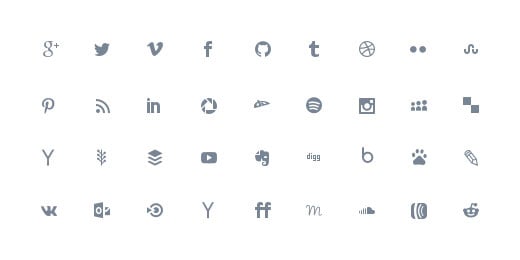
Displaying social follow links within your content is as simple as generating and pasting a shortcode within your content. Placing this shortcode inside of a Divi Text Module is a perfect way to take advantage of this feature.
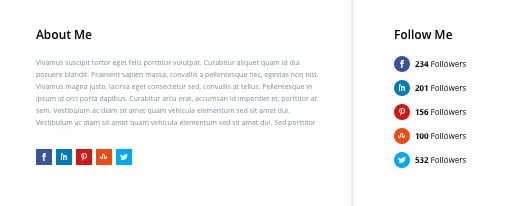
We know that implementing plugin elements into your site can appear tacky and out of place, so we packed Monarch full of design options for seamless design integration.
Monarch offers 3 button shapes, 5 sidebar button hover effects, and 4 inline button hover effects. Combining these appearance options allows you to fit your social icons perfectly into the design of your theme.
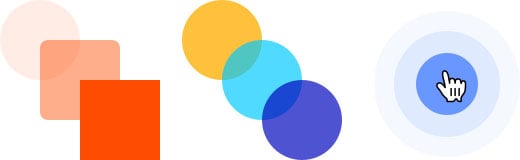
For a more robust social link, you can display the network names and or the individual or total share or follow counts. No matter what information you choose to display, your social links will look great.
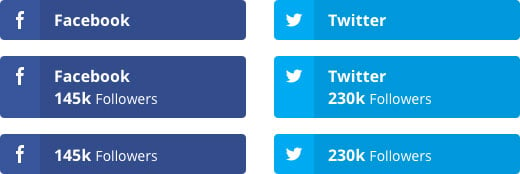
Being able to display the social network icon above or to the left of your share counts, follow counts and/or network name doubles the design opportunities available to you. Whether you are displaying your icons in a more vertical or horizontal orientation, this option lets you take advantage of the space.
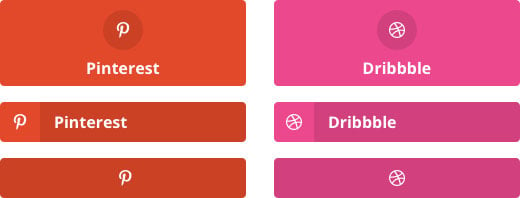
By default, the button colors will be that of the native colors of each social network. For a more custom appearance, you can pick custom colors for the button and icon colors for both before and on hover.
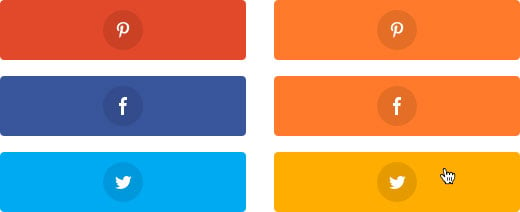
We know that your opt-in forms need to be readable and accessible from all devices, allowing visitors to opt-in no matter how they are viewing your site. Monarch's opt-in forms and dashboard are fully responsive and look great all the way down to even the smallest mobile devices and highest resolution screens.
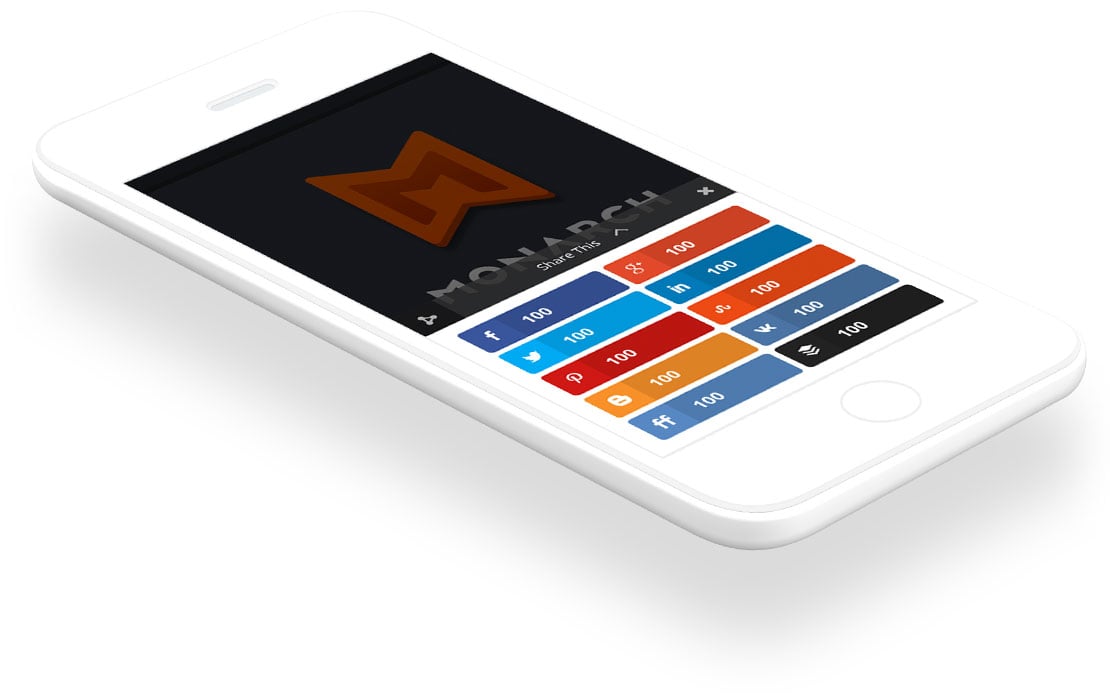
Setting up and managing your Monarch settings is anything but complicated. We've created a custom panel in the WordPress dashboard for easy and intuitive access to your Monarch settings, stats, and data.
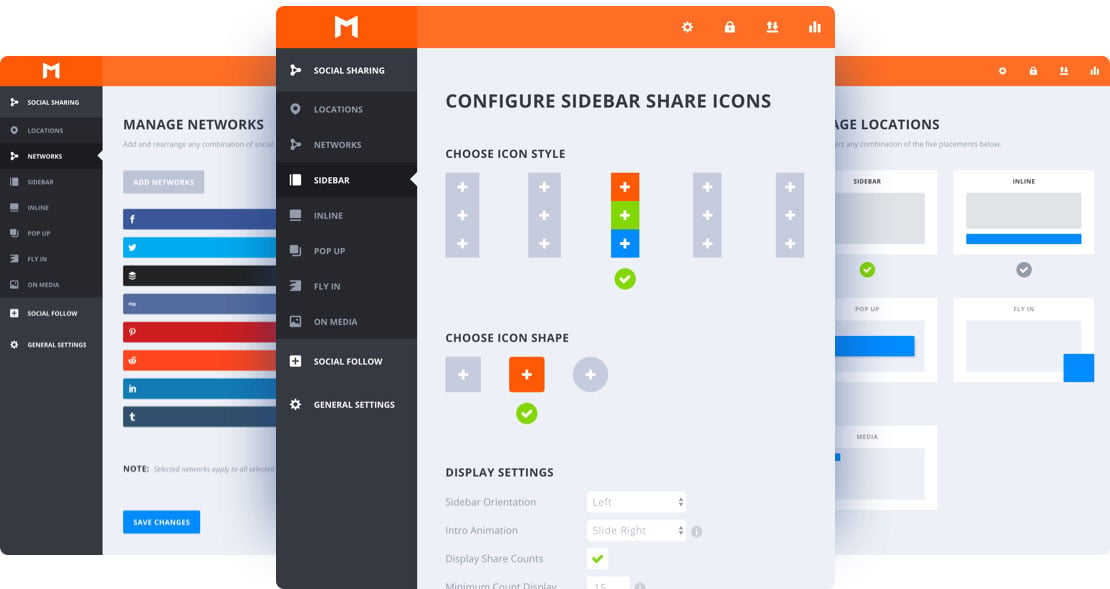
In addition to basic appearance options Monarch also lets you refine your display settings to fit your every need. Lazy loading animations, share count display minimums, and column structures are just a few of the things you can control.
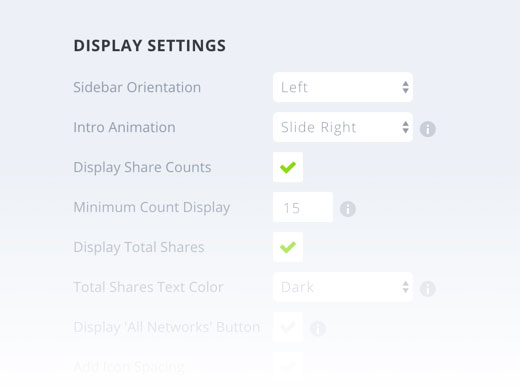
An overview of your Monarch statistics can be accessed at any time via the dashboard. Just click the stats icon in the upper right for statistics around your shares, follows, and likes.
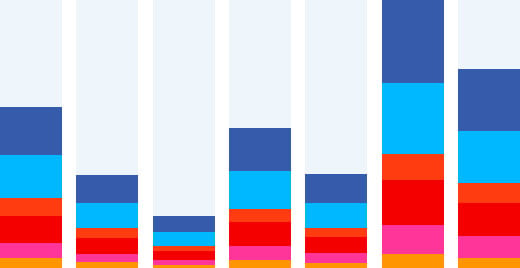
If you have multiple websites that you want to display similar Monarch configurations on, you can quickly and easily import and export Monarch settings from one WordPress site to another.

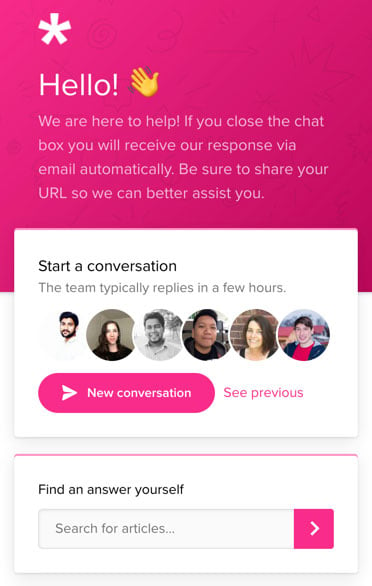
We take support seriously and we take a lot of pride in the level of support we provide to our customers. Our team is available around the clock and our innovative Divi Support Center makes it easy to interface with our team and get to the bottom of any issue.

Christian Thorne
The best support I have ever had. Very quick to respond, usually in a couple of hours and always get a fix within a few attempts. Would recommend them highly.

Pascale Craeyveld
Love Divi, and more importantly, love their support. They are constantly improving their product and always ready to assist. Rock stars!

Suzi Smith Sellers
First time working with anything other than WP preloaded themes. I am a very basic beginner, and self taught so it is wonderful to have support at hand as I usually sit all alone and struggle at odd hours of day feeling really dumb. The forums are good because there's a range of people on there too and usually asking my same questions, and I imagine they will even get better as number of users increases. All in all using this has cut my trial and error time before getting up and running waaay shorter. I love how they make recommendations for plugins and then provide those plugins so I don't have to go searching around the world for something that integrates. Really nice to have live people to work with!

Zamir Gomeh
Elegant Themes is Without a doubt the best service and support I've ever met. The level of willingness to crack and solve problems that arise is above and beyond all expectations. They do this professionally until the customer is fully satisfied. highly recommend.

Cameron Simons
You guys really are helpful. You saved me so much time with the issue i was experiencing. I love the friendly support team & clear communication you guys have. I would recommend Divi to anyone! Thank you so much!

Jessica Pena
I started out not knowing anything about websites but after using Elegant Themes Divi! Not only is the theme easy to create incredible websites, if for any reason you get stumped and need help the support team is the best. Quick to respond and will go above and beyond to assist you with your project. I couldn't be happier that I chose Elegant Themes!!

Howard Blount
I own a website, but I am not a developer and know nothing about coding. Whenever I have a Divi update or customization need, Elegant Themes support always helps me and resolves my issues. I have worked with some of the support techs for so long that we feel like we know each other.

Martha Meier
I love the new support method that Elegant Themes have implemented. It makes it much easier to get support and speeds up time to get issues sorted. Thank you...Shows the value of experience on Support side and the value of going with a company that constantly develop, improve and support their products. Hats off to Elegant Themes.

Chris
Elegant Themes Tech support is amazing. They will stay with you through live support or email until they figure out the issue. Truly amazing support!

Christiane Weigel
The Themes Divi and Extra are really professional and easy to use. But simply the best is the support. Always friendly, highest quality solutions and fast in requests. Perfect to work with. Thanks.

Joy
Not only are their products worth every penny, their customer service is OUTSTANDING! There was a small technical issue with my order (bonuses went to spam) and they honored & took accountability for their part in it. Refreshing in a world of horrible customer service where companies put THEIR responsibility on the customer. Thank you! We are customers for life & will tell the world (:

Stephen Turner
Excellent support and the team don't give up until your issue is sorted. The support team who represent Elegant Themes have been chosen well and can't do enough, great customer service experience!
We offer a 30 Day Money Back Guarantee, so joining is Risk-Free!