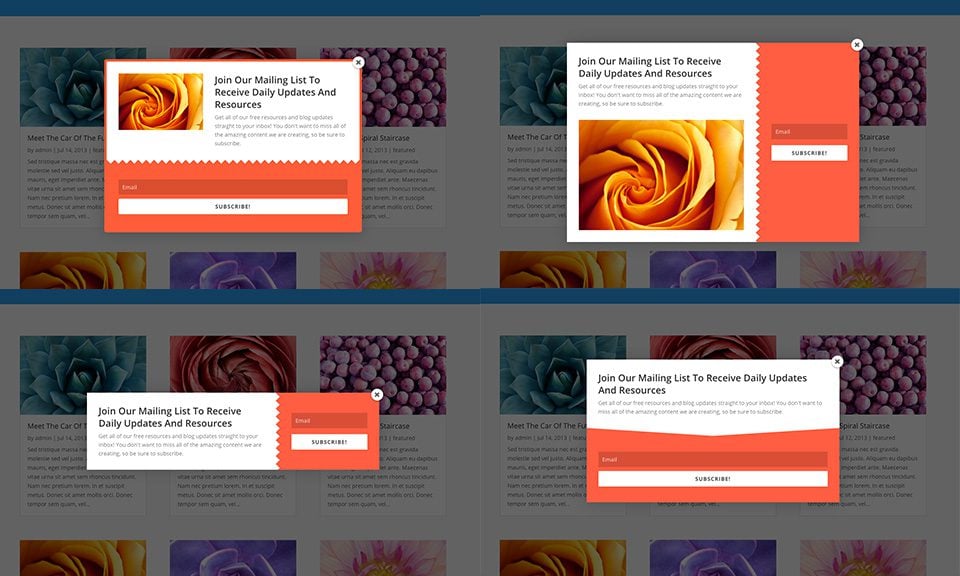Using The Bloom Pop-Up Opt-In
Popups are incredibly effective, and they can be controlled using various custom triggers.
What Is The Pop-Up Opt-In?
The pop-up opt-in displays a ligthtbox pop-up on your website. Within the pop-up is a form that visitors can use to subscribe to your mailing list. Pop-ups are highly effective at collecting emails due to the simple fact that they cannot be ignored. These pop-ups can be placed anywhere on your website, and they can also be triggered based on unique user interactions. When combining pop-ups with triggers, you can make your opt-in form even more effective by asking visitors to subscribe at the optimum moment (such as when they have finished reading a post, after they have posted a comment, or after they have purchased a product).
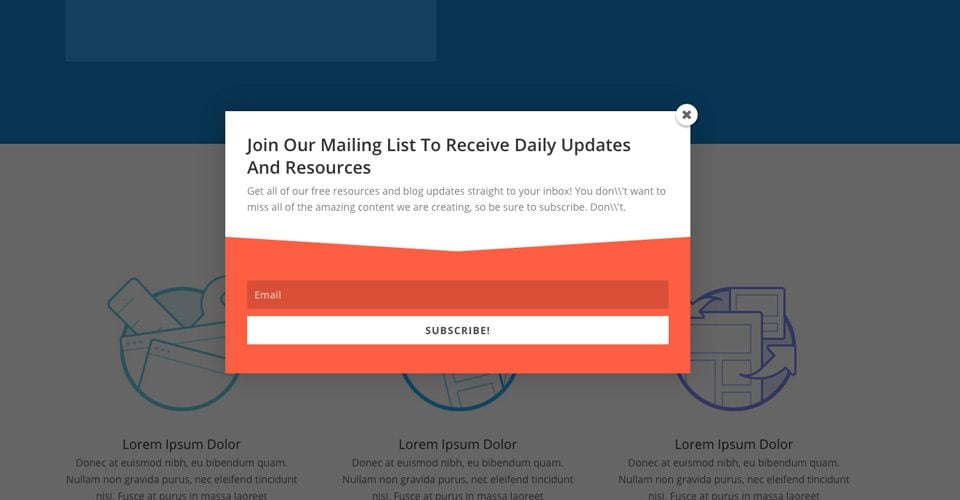
Creating The Pop-Up
To create an opt-in form, click on the Bloom > Email Optins link in your WordPress Dashboard, or click on the “Home” icon within the Bloom settings page to open up the main settings tab. Here you can manage the opt-ins that you have created in the past, as well as create new opt-ins. To create your first opt-in form, click the “New Optin” button. This will reveal the 6 opt-in types that Bloom supports.

Click on the “Pop-Up” icon to begin building your new opt-in. Once you select your opt-in type, you will be taken to the opt-in creation screen where you can adjust the various opt-in settings. These settings are broken into three categories: Setup, Design and Display Settings.

Setup
Within the Setup tab of the opt-in creation process, you can give your opt-in a name (for future reference) and assign an email account to the opt-in form. Before you can start collecting email addresses, you first need to connect Bloom to your email marketing service, such as MailChimp or Constant Contact. If you have not already added an account to Bloom, you can do so here. If you have already added an account to Bloom, then you can select the account and the associate email list from within the Form Integration settings on this page. For detailed information about how to add accounts to bloom, as well as a comprehensive list of all account types support by Bloom, please refer to our in-depth accounts tutorial.
Design
Within the Design tab, you can customize the appearance of your opt-in form. Bloom comes with tons of design settings, such as background color, font color, button color, form color, image and form location, border styles and much more. Within this tab you can adjust all of these settings, as well as preview your form by clicking the Preview button. For an comprehensive look at the Bloom design settings, please refer to our in-depth design tutorial.
Display
The Display tab is where you adjust how, where and when your opt-in form appears on your website. You can choose to display your form on specific posts, pages or categories, or exclude specific posts or pages. You can also adjust the triggers that control when your pop-up and fly-in opt-ins appear. These opt-ins can be triggered based on different user interactions. For a detailed look at triggers and how to use them effectively, please refer to our in-depth triggers tutorial. For a comprehensive look at all of Bloom’s display settings, please refer to our in-depth locations tutorial.
Using these settings you can create a wide range of opt-in boxes, and have them appear on different areas of your website (or your entire website if you so choose).