Viewing Your Social Stats In Monarch
Monarch comes with some great stats that tell you how much people are sharing your website.
An Overview Of The Statistics Dashboard
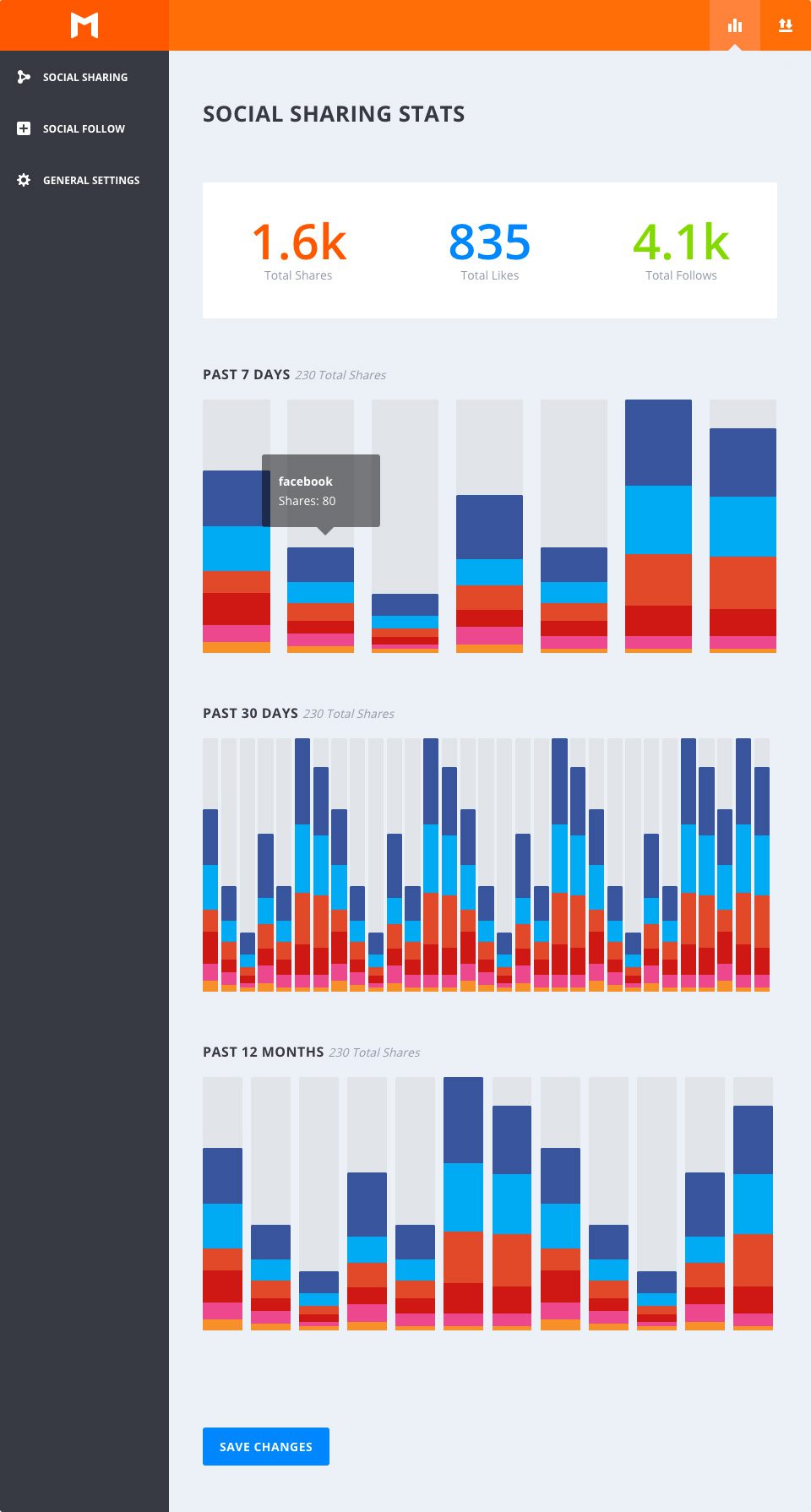
We know how important it is to see how effective your social sharing buttons are on your website, so we built in an easy way to keep track of your user engagement over time. This dashboard can be accessed by the stats icon in top bar of the Monarch Dashboard
All-Time Stats
Total Shares
This number represents your all time share count across all social networks.
Total Likes
Users can also choose to simply ‘Like’ a page. Because this is fundamentally different from sharing a page, we have broken this out as its own all-time stat.
Total Follows
Based on your Social Following networks, follow count inputs, and dynamically pulled follow counts, this stat displays a sum of followers across all of your social profiles.
Day, Week, Month, Year Stats
Past 7 Days
This is an overview of your sharing stats over the past week. You can hover over any color block to get a more detailed breakdown of each network.
Past 30 Days
This is a broader view of your sharing statistics, giving you a look at the past month of Monarch statistics. This view still gives you a day by day breakdown.
Past 12 Months
For an even higher level view at your Monarch history, you can take a look at the Year view, showing you a month by month breakdown of the past 12 months of sharing statistics.
Highest Performing Posts
Top Posts
This is a list of your most shared posts. This can give you, at a glance, an idea of which types of posts receive the best engagement level from your audience.
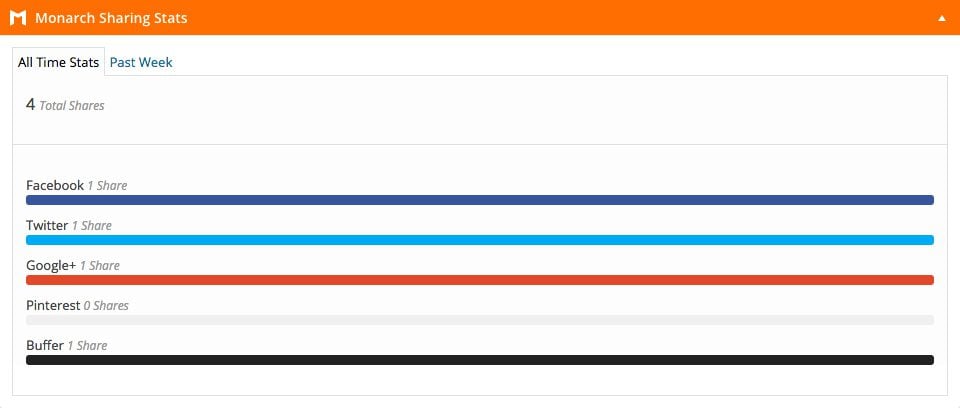
Individual Post Stats
In addition to the website-level stats available within the stats tab inside of the Monarch settings panel, Monarch also adds a stats meta box for each of your posts and pages. This meta box will appear either below or to the right of the post editor when you are editing a post or page. If you don’t see the Monarch meta box, check to make sure it is enabled within the Screen Options menu.
The individual post stats box gives you historical graphs of recent sharing activity, as well as the total shares for the post in the networks that you have enabled.
