Maintenance pages are definitely not as popular as they used to be, but they do still exist. Modern sites can leverage plenty of alternatives to minimize downtime. This means if you run into an error, or have another task causing downtime, you’re no longer bound to website maintenance pages.
In this article, we’re going to introduce you to some maintenance page alternatives you can use. Before that, let’s talk about when it makes sense to use them in the first place. Let’s get started!
An Introduction to Website Maintenance Pages
You’ve probably run across lots of maintenance pages during your time online. Usually, they look something like this:
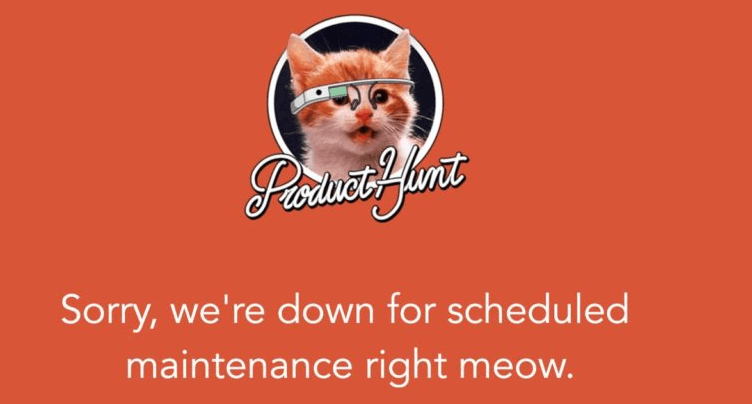
Maintenance pages are simply placeholders that tell you there’s currently a problem with the website you’re trying to visit. In some cases, that problem might take a while to solve, or could just be minutes.
The goal of a maintenance page is basically to prevent your visitors from running into the errors you’re trying to fix. Some people also use them when they’re making changes to their website’s functionality or design, although that type of use isn’t as common anymore.
In practice, you can enable maintenance pages for your entire website, or just specific pages. Your approach will depend on the issues you’re dealing with. Let’s break down when it makes sense to use maintenance pages.
How to Decide Whether to Use Website Maintenance Pages on Your Site
Website maintenance pages can come in very handy, but they’ve fallen somewhat out of popularity due to several reasons. For example:
- When you enable maintenance pages, it’s basically the same as having website downtime.
- There are alternatives to maintenance pages enabling you to avoid downtime.
- Using maintenance pages may scare users away.
Overall, these days it doesn’t make sense to use maintenance pages when you’re making changes to your website’s design or functionality. In those cases, you have better alternatives that don’t involve any website downtime, which we’ll explore in a minute.
Arguably, there’s only one kind of situation where using maintenance pages still makes sense – when running into an error that affects a primary site feature. In these cases, it’s far better to risk scaring visitors away with a maintenance page than to display a broken website. For these times, there are plenty of tools you can use to create stylish maintenance pages, and many themes include maintenance templates as standard.
2 Alternatives to Website Maintenance Pages
There’s a time and a place to use website maintenance pages. However, you also have a couple of excellent alternatives that will do the trick in most cases without incurring any downtime. Let’s talk about what those are.
1. Use a Staging Website to Make Your Desired Changes
Staging websites will, quite frankly, change the way you tackle development and design work once you start using them. In short, a staging site is a copy of your live website, only inaccessible to the public.
In most cases, only you or other people working on your website can make changes to the staging website. Once you’re happy, you can ‘push’ them live, replacing the existing version of your site with the new one you were working on.
If you’re looking to make design changes or to add functionality to your website, using a staging copy is far better than enabling a maintenance page. Since you’re not working on the live version of your site, you can just keep it functioning normally until you replace it with your staging copy.
As for how to set up a WordPress staging website, you have three options depending on the approach you want to take:
- Set up a local development environment using tools such as MAMP or WAMP and set up a copy of your website on your computer.
- Use a tool such as Local by Flywheel to set up staging websites quickly and manage multiple ones with ease.
- Take advantage of your web host’s staging site functionality (should they offer it).
In most cases, the easiest way to set up a staging copy of your site is to use your web host’s built-in functionality to do it. The problem is, not all providers offer this feature, especially not for basic shared hosting plans.
This author has had good experiences using Flywheel’s staging feature for development work. However, your mileage may vary. If you’d rather set up an offline staging website, you can use the first two approaches we mentioned.
For those cases, you can set up a local copy of your live website using backup tools such as UpdraftPlus. You can then make any changes necessary, and replace your live copy using the same method once you’re ready. These approaches involve some work, to be sure. However, at least your site will remain accessible while you’re making improvements to it.
2. Roll Your Website Back to a Recent Backup If Necessary
One common theme throughout many of our articles is to always create backups of your website. It’s not that we’re in the pocket of ‘Big Backup’. However, because this simple action can save your behind in so many ways, it’s almost irresponsible not to do it.
For example, imagine your website breaks in a major way – as in users can’t access it. You’ve updated WordPress, and it creates a significant conflict with one of your plugins, or something else along those lines. In this situation, you have three options:
- Fix the problem manually without enabling maintenance mode, and hope for slow traffic numbers.
- Turn on your maintenance page while you fix the issue, so visitors know you’re working on the problem.
- Roll your website back to a recent backup and keep on working as usual.
Option number three is by far the easiest, as long as the backup is very recent. Ideally, you’ll have daily backups of your website, but this isn’t practical for small projects (although possible with a plugin such as VaultPress). We recommend weekly backups at the very least.
Most of the best WordPress backup plugins enable you to automate backups for your website and to store those files offsite, which is equally important. You can also make a note to backup your site manually from time to time. However, let’s be honest – automating it is just easier.
If you want an even more hands-off experience, some web hosts offer automated backups for their clients. Just as with staging sites, a lot of providers don’t include this sort of feature with basic shared plans.
This author has tried out several web host’s backup restore features, including those from A2 Hosting and Flywheel, and had good experiences with both. Naturally, there are a lot more web hosts that offer automatic backups and site-restoring functionality. Feel free to do some further research before signing up with any of them!
Conclusion
There are still some situations where using maintenance pages makes sense. For example, you may run into an error affecting your site’s key functionality, or that breaks things altogether. In those cases, you can enable your site’s maintenance page while you patch things up.
However, you also have other tools at your disposal for situations where you might want to use maintenance pages, such as:
- Using a staging website to make whatever changes you need to.
- Rolling your website back to a recent backup if it breaks.
Are website maintenance pages still a ‘thing’ for you? Share your opinions with us in the comments section below!
Article thumbnail image by Mascha Tace / shutterstock.com.









From a users point of view there is nothing worse than a site that puts up a maintenance page and then leaves it up for weeks or months while a new site is being developed. Any maintenance page that is there for more than a couple of hours will potentially damage your brand. I like the idea of rolling back to a previous backup and just putting that up until the problem is resolved. If you are backing up regularly then it should be a fairly simple thing to do.
There are times when one needs to change a significant number of staged pages and links on a live server and a maintenance plugin is absolutely necessary. Continuity is the name of the game, and WordPress is built for predesigning pages and posts without publishing them.
A staging site isn’t always practical and leads to risk. What if the transition doesn’t work? What if links and images are broken? What if the database becomes corrupt? Sometimes that is a rabbit hole not worth going down.
I feel this article does not accurately cover the very important topic of managing the difficulties of managing WordPress downtime.
Hello John, thank you for your comment! The topic of managing WordPress downtime is a considerable one and it fell outside the scope of this particular article. However, we have discussed this topic in more depth in this previous article, which you may find useful: https://www.elegantthemes.com/blog/tips-tricks/5-easy-ways-to-reduce-wordpress-website-downtime
I still use Maintenance mode. Sometimes I need to go in and make a small tweak which will only take a few minutes. Using any sort of staging site for this type of minor change rather than turning on maintenance mode for five minutes just doesn’t make sense to me.
Thanks for the info. I am going to go check out Flywheel.
ernie
Minimizing downtime is definitely worthwhile, and sometimes it’s easier to just make the change. However, even smaller fixes can have unexpected consequences, so there’s always some risk to doing so. I’m glad you found the article helpful, Ernie. 🙂
I must say YES.
I have encountered twice in the month of September to create a maintenance page for my clients.
Ideally, you should always minimise the ‘under maintenance’ time imho. Not doing this is avoidable, self-inflicted downtime that costs your business in both money and reputation. You should never be developing in the live website either. Develop and test elsewhere and keep as many of your mistakes as possible private. In situations where changes are being made by third-parties to the live site (membership, payment, comments etc.) you need a way of exporting the third-party changes out of the live site, importing them into the new version and then migrating it into the live site. Yes, you need downtime while doing this but this approach keeps it to a minimum.
Hello Clark,
Very good advice!
What tool do you use to import and export third-party data?
Hi Gérard,
For third party comments on WP Posts, I actually just use the WP built-in export/import. The exported xml includes the new comments. Export from live, import into new version. This sill overwrite the post (but add the comment). You would need a backup first 🙂 You can also export selected posts only if you want. Sometimes I just use a ‘virtual’ category like ‘export’ and add only the posts that have new comments into this category then select the ‘export’ category when eh…. exporting.
General third-party data is a lot harder. If you are lucky, the plugin you are using has an export/import built in. In fact, it should probably be high on your list of requirements for choosing the plugin in the first place. I’ve seen plenty of people suggesting doing this by hand at the DB level but I think that’s actually tricky because any embedded post or custom post IDs in the data are unlikely to work after being imported into a new DB. So, if you don’t have export/import built into the plugin you are really looking at plugin-sepcific extensions or add-ons for this. Woo is a good example where there are a few extensions you can use for export/import of data.
Hope this helps.
Thanks for sharing your thoughts, Clark! I’m sure many other readers will find your comment very helpful. 🙂
Interesting article, but how does staging work for sites that are frequently updated with new database data, such as WooCommerce? What happens to orders made on the live site whilst you are working on staging version? Will these be lost when you push the staging changes to the live site? Or is the data merged?
All you need to do in that instance is a data pull. There are plenty of import/export tools that will allow you to select certain table structures with enough specificity that you can grab only what you need, place it in the staging environment and then push it back to the production environment. If you know the peak running hours of the site you can schedule the time needed to do this within offpeak hours and have it back up and running with little to no interference. It just takes planning. He who fails to plan is planning to fail. 😉
thanks, sounds like good advice!