As a regular reader you may have noticed that recently we have been publishing a lot of in-depth reviews of code editors. We first started off with Atom, then moved on to Sublime Text and Adobe Brackets.
The goal is to give you an understanding of the features, pros and cons of each editor so you can decide which tool is the right one for you and your purpose.
In this article, we will talk about an editor that our readers requested and talked about repeatedly in the comments of the other articles — Notepad++. In the following, we will take a hard look at this code editor and what it can do for WordPress users.
Notepad++ – Installation and Overview
Notepad++ is a free, open source code editor. You can download it from the official website both as a 32-bit and 64-bit version. Since it is written in C++, the installer file is just 2.7MB large.
Notepad++ has a very active community behind it and is thus available in a multitude of languages. Once on your hard drive, the editor only takes up about 4MB. However, it packs a heavy punch in that little space, as you will see below.
At the end of the installation, you can pick to automatically start Notepad++ for the first time. If you do, you see this screen:
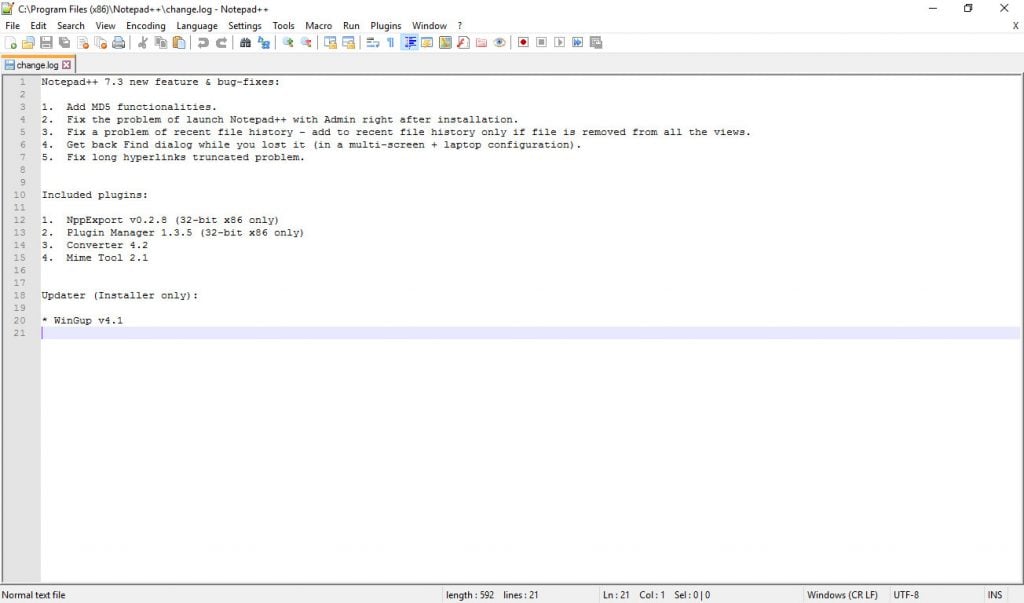
The text you see is the change log of the current version. Overall, the UI is not as slick as that of other candidates, however, you can quickly find your way around.
What jumps right out is the long line of action buttons at the top. Here, you find a lot of standard operations like create new document, close all windows, copy and paste, undo/redo, zoom in/out and more. While other code editors shoot for minimalism, Notepad++ offers as much functionality as possible in one screen. As you will see in the rest of the article, that is a continuing theme.
Adding project folders happens via File > Open Folder as Workspace. After doing so, you can open files contained within the folder with a double-click to start editing them. They will automatically open in new tabs. Nothing new so far, so let’s dive a little deeper.
Notepad++ – Pros and Benefits
First up, let’s have a closer look at what this code editor does well.
Open Source and Free
Like other code editors on our list, Notepad++ is an open source project. Users can contribute in many different ways:
- Submit bug reports and feature requests
- Hand in bugfixes and patches
- Do online support
- Translate the editor
- Share plugins, themes, auto-completion files
- Buy merchandise (including the official Notepad++ thong of all things)
As a consequence, the editor is also completely free. Good news for anyone operating on a budget. Plus, while the program is made for Windows (where it replaces the standard Notepad) it also runs on Linux, Unix and can be ported for MacOS X.
Solid Standard Features
Notepad++ is jampacked with standard features. First of all it supports more than 50 programming, scripting and markup languages and including syntax highlighting and code folding. Users can even define their own, a first among the code editors we have seen.
Together with auto-completion for words, functions and function parameters as well as auto indentation and brace highlighting Notepad++ does everything it can to make coding quicker and easier.
Then there is the search and replace functionality with many different options and the ability to search across several documents. Line operations like split, join, sort and move are included as well.
Finally, Notepad++ is highly portable and runs from a USB stick.
Fully Customizable User Interface
Notepad++’s interface is adjustable in many different ways. For one, you can control whether tabs align vertically, horizontally and/or behind one another. Working split screen with more than one file and full-screen mode are also available.
In addition to that, the editor comes with 20 themes that you can activate under Settings > Style Configurator.
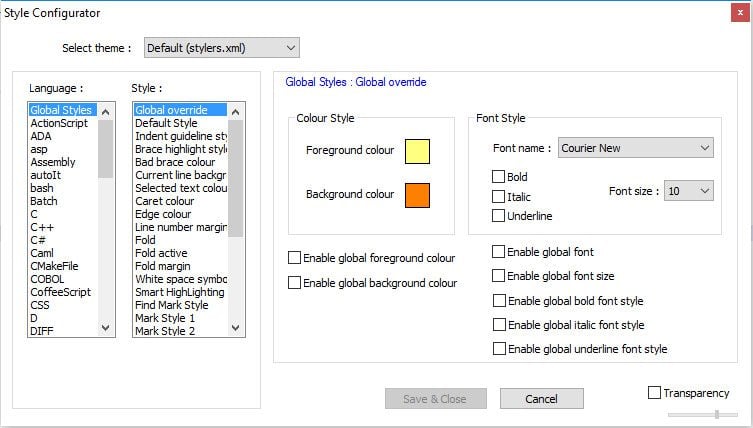
Note that themes only change the part where you code while the rest of the UI remains untouched.
However, in the same place as the themes you find options to control background and foreground color, fonts, font styles and much more to create your own theme.
The crazy thing is that you can not only make global changes here but control these things per language. That’s right, if you want, you may adapt the style to your wants and needs for each programming language separately!
If that wasn’t enough, keyboard shortcuts are also completely configurable to truly make the editor fit your workflow.
Document Map and Multiple Cursors
What’s remarkable about Notepad++ is that it includes a number of features that other code editors strongly advertise but completely fly under the radar in this one.
One of them is the ability to use multiple cursors for making code changes in several places at once. In Notepad++ this is hidden in the preferences menu (Settings > Preferences > Editing and then check Enable under Multi-Editing Settings) and has to be activated to work.
Same for the document map. It’s like the minimap in Sublime Text but you also won’t see it until you have activated it under View > Document Map.
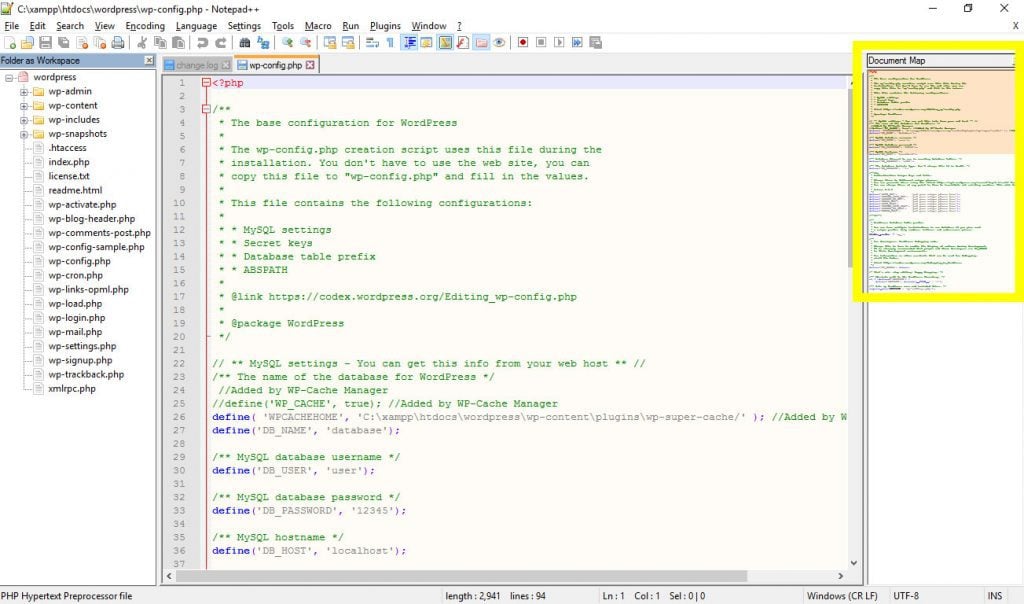
This handy little map gives you an overview of your current document and the possibility to jump to any part you want.
Loads of Plugins
Thanks to its open source nature, Notepad++ has plugins for almost anything you need. You can find the full list on this website, however, installing plugins happens through the built-in plugin manager.
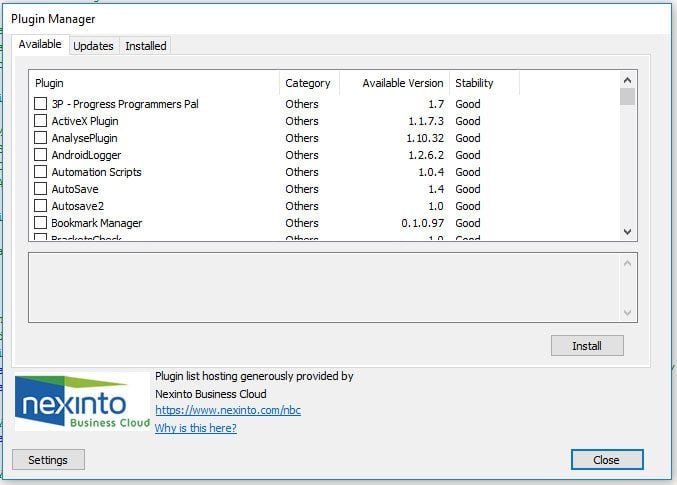
When you start it, the manager automatically downloads the full list of plugins including their name, category (all of them seem to be of the Others category), version and stability. By default it only shows stable plugins, but you can change this if you want.
Unfortunately, the list doesn’t have a search function, however, each plugin comes with a description and the installation is swift (though a restart is required for new plugins to work).
The plugin manager also shows all installed plugins and those that have updates available (the plugin manager automatically checks for that). Overall, quite comfortable.
Note, however, that the plugin manager is currently not included in the 64-bit version of Notepad++. That’s because it is by a third party who are lacking behind in the development. So, if you want to use it, you have to go with the 32-bit version. Otherwise, install plugins manually.
As for the types of plugins available, they span from auto-publish functions, FTP support and color pickers to autosave, document comparison, spell check and much more. Once installed, each plugin is accessible from the Plugins menu.
Macros
A final great feature of Notepad++ is the ability to work with macros. For the uninitiated, macros are recordings of complex operations that can be automatically repeated so you don’t have to do them manually.
For example, let’s say you have a list with several entries and you wanted to delete the line breaks between them and place commas there instead. You could then record the steps necessary to do this for the first item and have Notepad++ repeat it automatically for the rest of the list.
Especially with large data sets, this is a real time saver. You can find an animated and explained example here. Everything concerning macros is in the Macros menu and there shortcut icons in the top bar as well.
Environmentally Friendly (No Kidding!)
A short tidbit for the end: If you are environmentally conscious (and who isn’t these days), Notepad++ is also a good choice for you. Quote from the website:
Based on the powerful editing component Scintilla, Notepad++ is written in C++ and uses pure Win32 API and STL which ensures a higher execution speed and smaller program size. By optimizing as many routines as possible without losing user friendliness, Notepad++ is trying to reduce the world carbon dioxide emissions. When using less CPU power, the PC can throttle down and reduce power consumption, resulting in a greener environment.
Not something many software makes brag about, but good point, don’t you think?
Notepad++ – Cons and Turnoffs
Of course, there’s always something that could be better and Notepad++ is no exception.
Old-School Design
One of the biggest turnoffs of the editor is its design. In times where even Microsoft manages to create a decent user interface for its operating system, Notepad++ looks like it is stuck in Windows 95.
While you can make changes to that, they are mostly on the surface and far away from the slick UI of other code editors built with JavaScript and CSS.
The clear functionality-before-design approach is admirable but some better packaging would do a lot to make Notepad++ look far more professional.
Plugin Management Could Be Better
The handling of plugins is another weak spot of this code editor, not only because the plugin manager doesn’t (yet) work with the 64-bit version.
Lacking a search option, finding plugins is unnecessarily cumbersome even if they download and install quickly. Like many of the other code editors we have tested, Notepad++ could take a page from Atom’s playbook in this regard.
Summing Up
Among all the code editors out there, Notepad++ is definitely a surprise. Beneath its rather plain exterior hides a powerful, customizable code editor with many useful features that supports a multitude of programming languages.
The software even offers standout features of other code editors without making a big fuss about and can be extended to pretty much anything you need. All of that for the price of nothing – how great is that?! No wonder so many of you requested to hear more about it.
Speaking of which, we could use your input once more. Do you have a favorite feature or plugin of Notepad++? If so, please let us know in the comments section so we can all make the most of this awesome code editor.
Featured image made from graphics via Notepad++ homepage








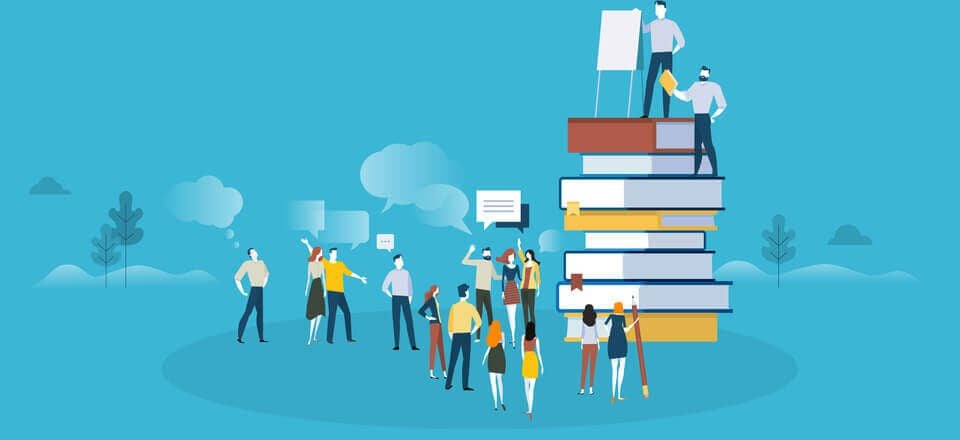
I love Notepad++ and been using it since I started developing WP themes. I missed it on Ubuntu on my laptop, so I now use Brackets. Now that I look to NP++, it looks like a dinosaur.
I also created a theme that matches the code style of Codecademy. To me, NP++ is a versatile editor, not just code.
Ummmmm .. Is there a Mac version ??? I downloaded this only to find it’s an exe file … Disappointed, as no mention of it being for one OS or another.
Hey Maz, sorry for the confusion. As mentioned in the article, it’s a Windows program that can be ported for Mac with programs like Wine. Hope this helps!
Notepad 2 rocks. I usually just use flow for everything but if you just want to have an editor then this is a must.
James, thanks for your comment! I completely agree.
My favorite editor before PHPStorm and Sublime Text. I love the speed and features. If the UI can be updated, then I will switch back!
Anh, thanks for your comment. You should email that to the developer. Cheers!
I still prefer to use Sublime Text 3 for my code editor. Love it.
Haha, to each his own. Happy you have found your tool and Sublime is a great editor!
As far as I know Notepad++ does run on Mac or Linux, though you can install it if you use something like Wine.
Exactly!
I’m sorry if i bother you but I’m not teachie at all and I don’t understand why you need Notepad when you have a WP site:(
Hey Marina, no worries. Code editors like Notepad++ are helpful if you want to make changes to WordPress files like style.css or page templates. You don’t need them if you are purely working inside the WordPress administration area. However, most people can’t help but start tinkering with code after a while. Hope this clears things up for you. Thanks for the comment!
Nick,
I’ve been looking for this type of software forever, Notepad++ is perfect for my needs. I used to use Visual Studio (or regular Notepad) but it was just too clunky for me and Notepad++ is so simple and fast. Cannot thank you enough for this, seriously!
Hey Tom, I’m happy to be of help! Thanks for your comment.
Love the tool (especially search/replace is magical); however I could not find the version for MAC. Does anybody know if the version does exist?
Hey Eddie, as I said in a comment further above, there unfortunately is no Mac version. However, you can still use NPP on Mac with Wine or a similar program. Good luck!
PsPad I meant
Thanks Olga! Seems like there are a lot more code editors than I realized.
Check PsdPad, it’s my favorite.
I love it and use it as my default text editor. Plugin tips:
– TextFX has a lot of tools to manipulate text
– Compare to compare two files with each other
Thanks for the tips, John-Pierre!
I love Notepad++ I sincerely can’t live without it – and it gets installed with the usual suspects via Ninite on any new machine I get my hands on.
But I’ve never seen a version for Linux – you wrote:
“it also runs on Linux, Unix and can be ported for MacOS X”
Which is why lately I’ve been using Kate/KText as well – so i can run the same editor on both Win and Linux.
DG
Hey there, happy NPP is working out for you. About running the program on Linux, I now realize I might have made a mistake there. I definitely read about that possibility somewhere but it seems like there is only a Linux clone of NPP called Notepadqq not an actual NPP version. Sorry about the confusion!
I find the JSTool JSLint and Tidy2 plugins are handy.
When it comes to UI, if something has worked (well) for 20+ years, why change it purely for aesthetics?
Modern software has a tendency to break a perfectly good UI model that has been in use for decades, just for the sake of change, resulting in huge losses in productivity. (Windows 8/10 anyone?) Inevitably these changes are just skins on the old products too, adding runtime overhead that just is not necessary.
Just like efficient code is good for the environment, consistent UI design is good for productivity. Changing UI to match fashion trends is just silly. The classic Mac OS 6/7, Win 9x/2k, KDE 3.5 UI paradigm is perfectly fine, and mark my words, eventually silly fashions will come back around to it eventually.
Bell bottoms? That’s another matter. 😉
Btw, thanks a lot for the plugin tips!
Haha, while I do agree with you in principle, I am also a sucker for great design and really love it when products get both functionality and looks right. I still use NPP regularly and I’m a big fan, I just often find myself wishing the user experience could be more polished. Thanks for your insightful comment!
AMEN!! And thank you for saying what I’ve been feeling for many years now.
Change for the sake of change is specious.
Most of the current “modern” design programs/apps, with their flat panels, buttons and icons, and low contrast (and frequently tiny) fonts are much harder to actually work with than the older, highly visible designs.
When I have to spend three to eight seconds trying to find something in a modern design that was instantly visible in older designs, and when I have to do that dozens of times a day, that’s quite a bit of precious time lost.
It’s frustrating. I can’t wait for the cycle to come back around to USABILITY over “freshness.”
Also, Notepad++’s “Find in Files” function is unparalleled in efficiency and usefulness. Could not live without it.
Disclaimer: I do not work for Notepad++, I just love it!
I checked https://notepad-plus-plus.org/ but can’t seem to find the Mac version. Can you tell me where I can find it?
Hi Hans, NP++ is only available in windows 🙁
Hey Hans, unfortunately there is no Mac version. If you want to use it on the Mac, you need another program like Wine I am told. Cheers!
Notepad++ is really a good application. I use it for my needs and it is way simpler than many other code editors out there. However, as you already mentioned, the only thing I have a negative view is the “Old design” it has. If they work on it in the upcoming versions, it can considerably increase the popularity of the application.
Thanks for this review.
Hey Boman, I also think that if they updated the design, NPP could become a lot more popular. Fingers crossed!
I used to use Notepad++ but started to feel pretty clunky. So I switched to Sublime. It was o k .. but not what I wanted. I used Adobe Brackets and Github’s Atom for a while, but both felt heavy.
But when Microsoft released Visual Code, I tried that. And I gotta say, if you want a nice, light editor, this is probably your best bet. Cross-platform compatible, good support for many different code bases, and it’s free.
I’m not a Microsoft fanboy by any stretch of the imagination, but I gotta say they hit this one out of the park.
Tadd, sounds like you have been through a lot of code editors already. Thanks a lot for pointing our Visual Code, I had not heard about it yet. Will keep it in mind for the future. Cheers!
Oooh this looks awesome…thanks for the tip. I love Atom but it hasn’t been working right on my Windows machine at work for awhile now (still does great on my MBPro), and Notepad++ while my workhorse feels very poorly designed UI-wise…in other words I don’t use any functionality it offers except save because it’s too small and complicated.