Got 5 minutes? Then you’ve got time to download WordPress! Clicky-clicky-typey-typey, and you’ve got another checkmark on your donezo list, right? With that famous 5-minute install, things couldn’t be simpler, right?
No. Not quite. Installing WordPress is simple, definitely. Anyone can do it. But I’m a big believer in that when you’re working with any kind of software, you should totally understand what you’re doing each and every step of the way.
Since WP can be run and set up in lots of different ways and configurations, both locally and on various hosts, I want to run through how you can download WordPress so that you can really get a feel for the awesomeness we all know and love.
What About QuickInstall?
If you’re truly interested in the, as I so eloquently put it above, the clicky-clicky-typey-typey install, you can always go with QuickInstall.
Pretty much any hosting company has something like this available to you, and they all work pretty much exactly the same way. I don’t like using them all the time, though, because there are customization options and security issues that you can’t handle if you don’t download WordPress and install it yourself.
So let’s get to it.
Why Download WordPress?
Like I said above, when you download and install WordPress, you get a lot more options and control during your installation. You are able to handle security your own way (or your client/employer’s way), beginning with creating and setting up your own databases and users with better-than-default passwords.
Additionally, WordPress is not above corruption, and sometimes mistakes happen during updates (or because something in the back end went all wonky). By downloading the software, you can repair installations and get things back up and running without having to find workarounds.
You’re also going to get familiar with MySQL and phpMyAdmin (two very important elements of WP development). If you don’t download WordPress and set it up manually, you won’t be touching those until something goes wrong. Which is fine if you’ve never used them before, but if you’re new to the whole WP game, it’s never too early to dig into the back end.
How to Download WordPress
Downloading WordPress is dead easy. Anyone can do it (and should!) You’ve got a few different options, too, which is always a good thing.
Probably the main place you get it is the aptly titled Download WordPress page on WordPress.org.
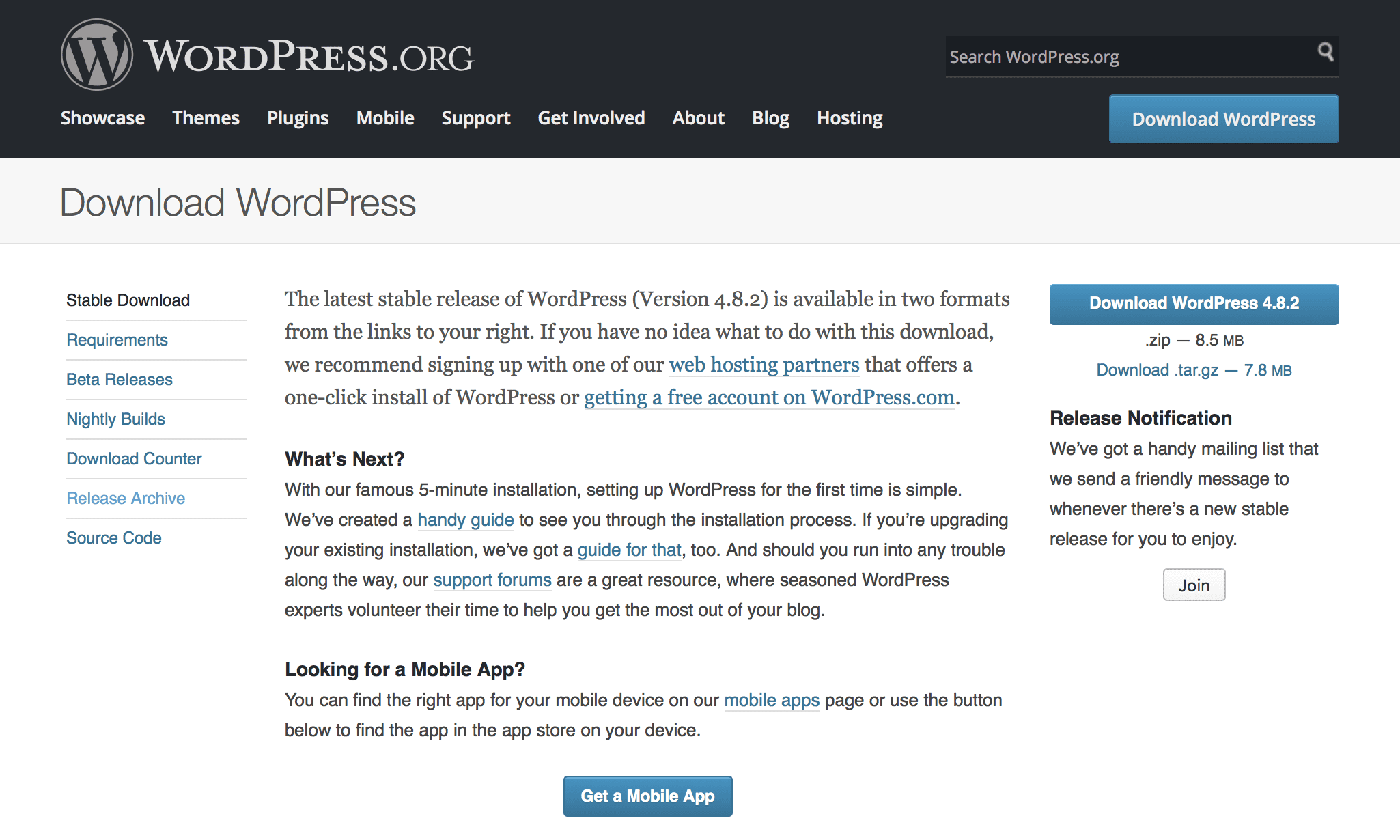
Your WordPress Dashboard

When you have a pending update to your WP site, you’ll get an alert in your dashboard. As you can see above, the new WordPress version is available for autoupdate by clicking please update now, and clicking on the version number will take you to the manual download page for that release.
Archived Versions of WordPress
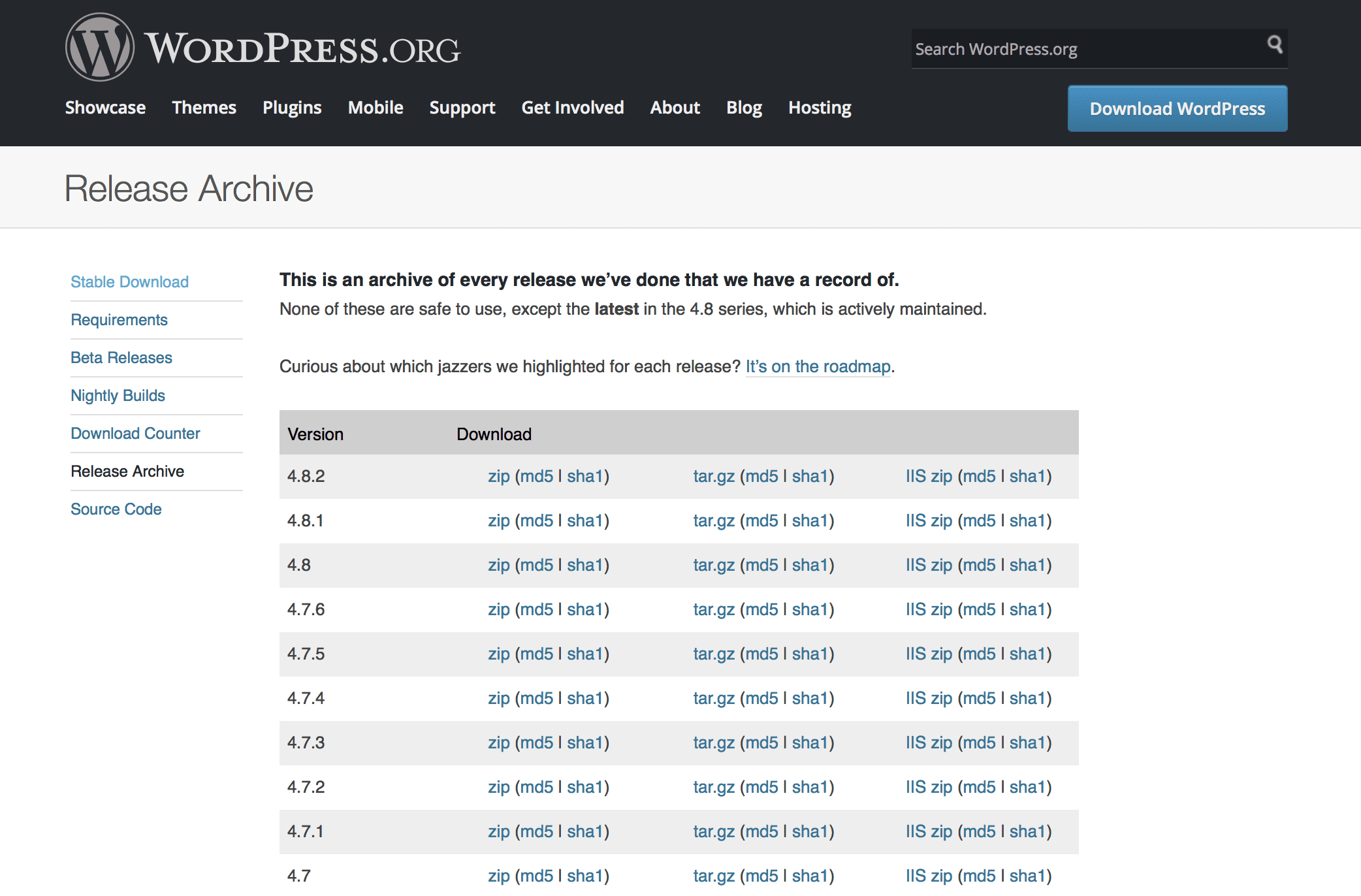
Speaking of the download page for that release, did you know there’s an archive of every single WP release that has ever gone live?
Well, you do now!
You can hit up that page to download whatever flavor of WordPress you like. Want to know what the original version was like back in the Long Long Ago? You can do that!
Or, for less esoteric and more practical reasons, you might need to test compatibility for a theme or plugin you’re working on. If your staging or development sites are on managed hosting like WP Engine or Flywheel, you can’t revert revert back to older versions manually. Support has to get involved, and it’s a whole thing. Depending on how far back you need to go, it may not even be possible.
Non-Official Options
Because WP is open-source software, you can find different core versions at many, many different sites. And many, many of them are probably totally safe. But just as many are probably not. Remember, there are a lot places on the internet that aren’t exactly pleasant, and people absolutely do not have your best interests in mind.
Like apples in your Halloween pumpkin, someone might have put the digital version of a razor blade in there. Don’t take a bite of that apple.
Download WordPress only from trusted sources like the official download pages.
With so many official options for downloading the software, do yourself a favor and don’t take even the slightest chance that someone has altered the code in any way.
MAMP, LAMP, WAMP, XAMP (or, Local Installations)
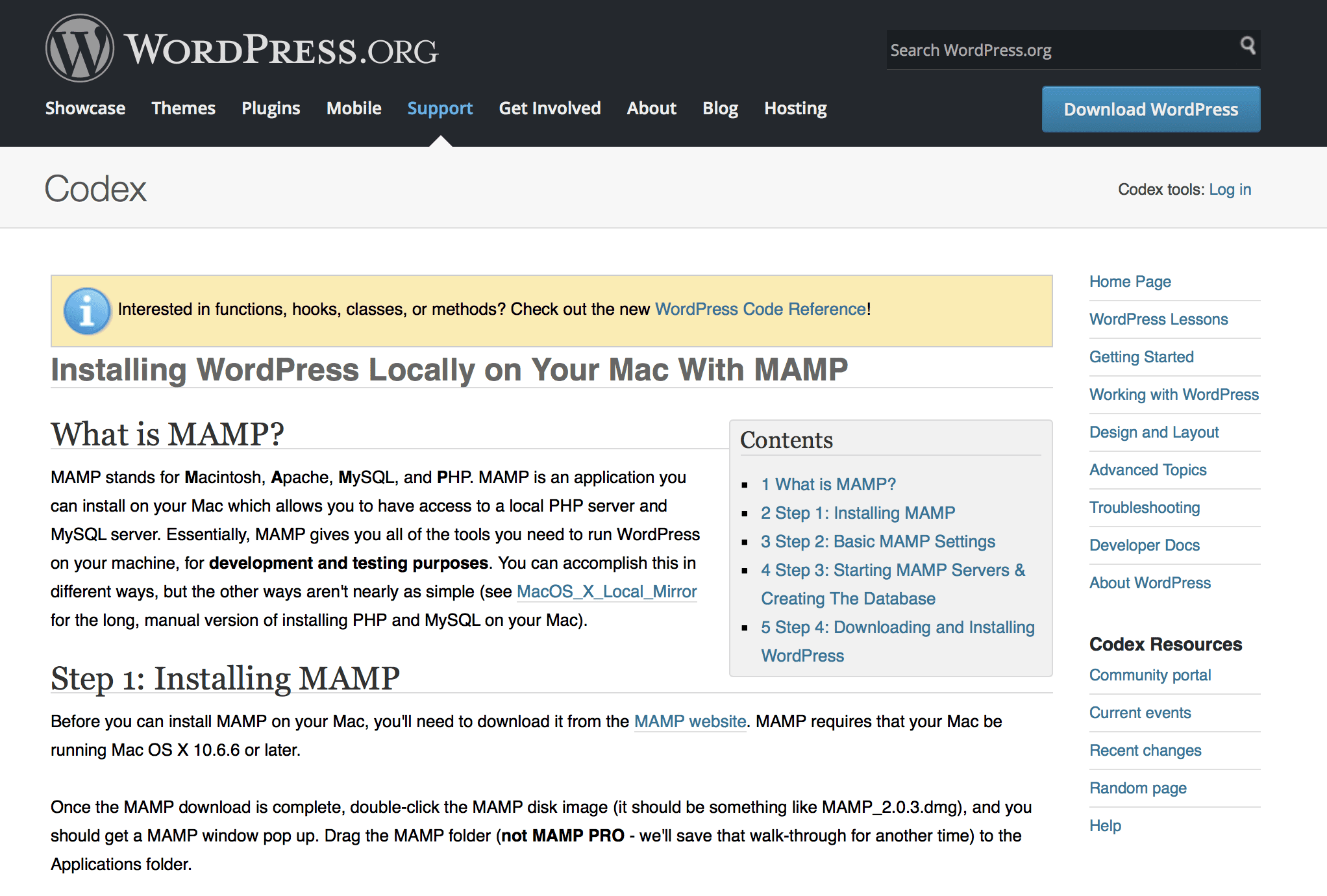
Another reason you’d want to download WordPress is to run on your machine instead of in the cloud. If you’re working without an internet connection (or on super-secret, important projects for a shadowy organization of supervillains, let’s say), you will need your very own, offline, secure development environment..
You can do so with a software stack called MAMP or LAMP or WAMP (or XAMP, if ya nasty). The fun-to-say-out-loud acronym stands for Mac-(or Linux or Windows)-Apache-MySQL-PHP.
When you download the software stack to your computer, you have the ability to run a server with any version of WordPress you want right from your hard drive. Since you’re the one running the server, you won’t have access to QuickInstall, so downloading WordPress is a must.
Oh, and XAMP, you ask? What’s the X operating system? It’s a variable, you silly developer you. It stands for #allthethings!
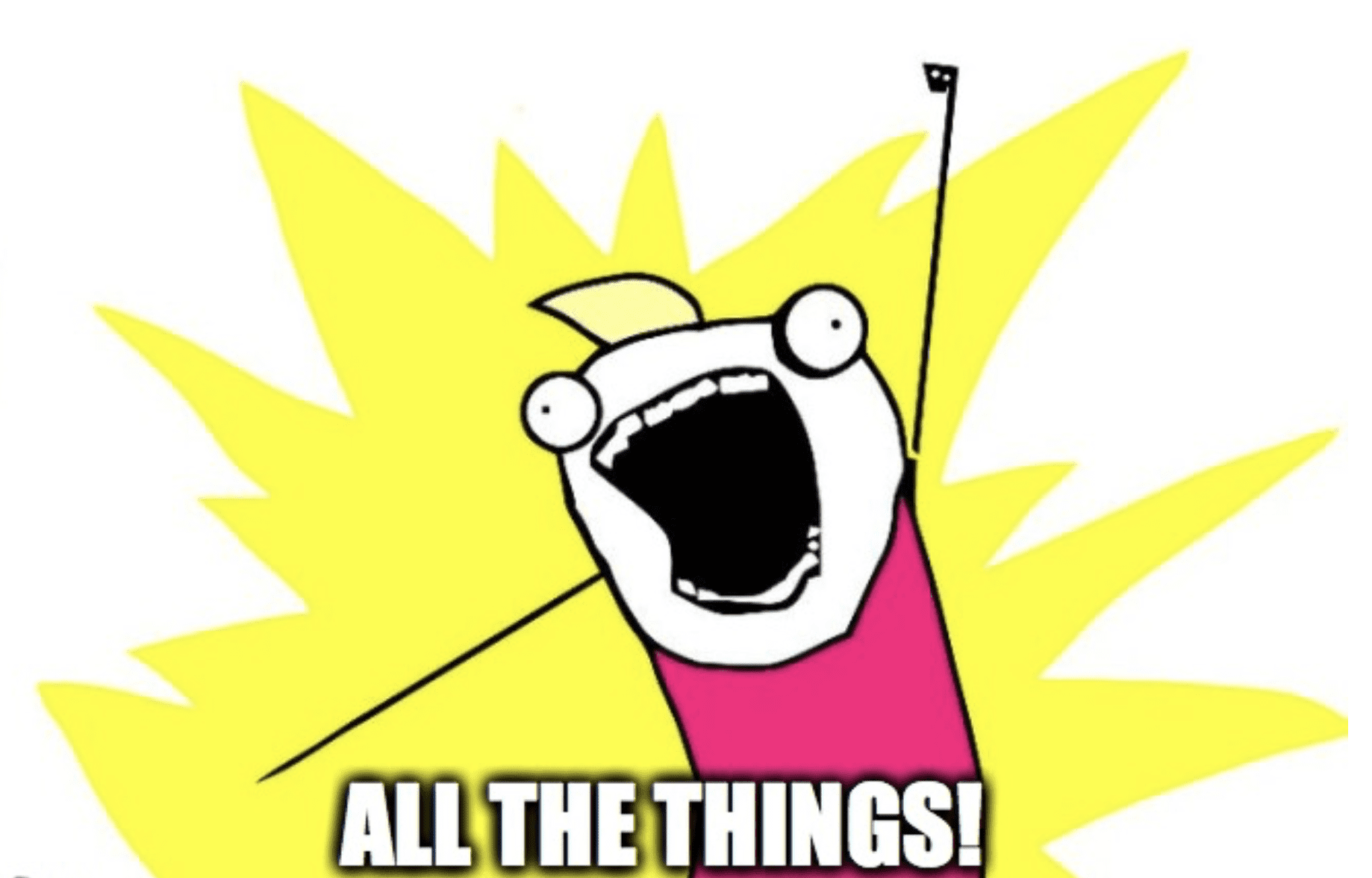
So…Go Download WordPress, Would Ya?
On top of all of this, it’s just good practice to have backups of software you use. By downloading WP yourself and getting into the nitty-gritty of an install, you know a lot more about the goings-on in the background that you may not be terribly familiar with.
It’s a great idea for new devs to get their feet wet with manual installations (that you can’t do without the files themselves, obviously). You learn to handle MySQL and phpMyAdmin, different database hooks, and how to use bits of the command prompt (which will be great for when you dig into WP-CLI).
If you’ve only ever used QuickInstall, please go and play with the files themselves. Sure, things are a little more complicated, but you’re a web professional now, and you gotta know this stuff. Gotta start sometime, so why not now?
Article thumbnail image by Julia Tim / shutterstock.com

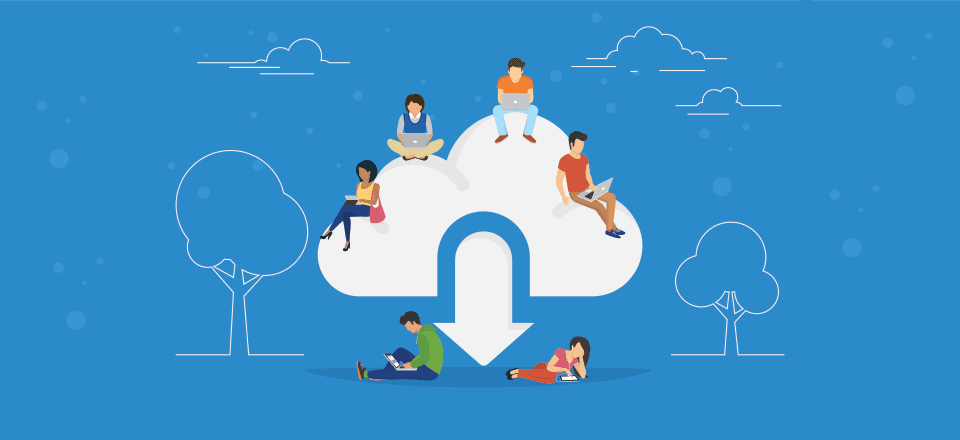






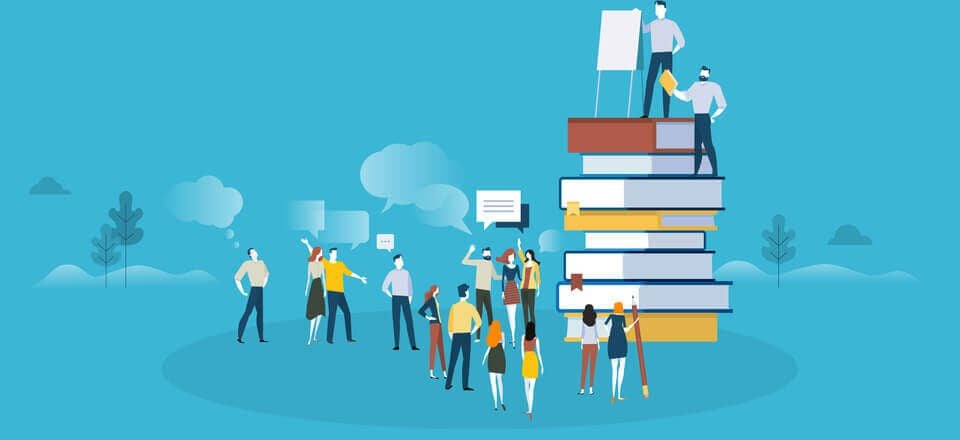
This is a great post for beginners. WordPress is the well-known and widely used blog system with lots of free plugins and templates. If you want to create a website, WordPress is still the best option out there. You can spice up your WP website with Elegant Themes’ perfect templates.
I’ve tried using WAMP and one or two others but it got a bit confusing for me at least! I’ve recently tried local.getflywheel.com and so far so good! Their customer service contacted me to see if I needed any help, without me initiating anything and it seems much more WP beginner friendly! Their hosting seems a great deal as well, with security, SSL and malware removal all part of the package! Definitely worth a look!
Cheers!
Downloading WP is a relatively easy task as you say, however, ensuring that you have all of the right security in place and that you keep all of your plugins updated is a little more complex.
Great post, thanks! I’d love to see a follow up post showing some of the benefits of working from our own server and how we can make changes to our Elegant (Divi) themed sites from there, vs. via the WordPress site.
That would be great! I tried working on my own server for some sites and couldn’t find any benefits at all. Guess I didn’t look at the right placee.
Nice post for beginners! In my experience, I truly believe that Local by Flywheel is far easy, clicky-clicky, beautiful and superior than XAMP/MAMP/etc. ?
You should try it!
Nice post for beginners! In my experience, I truly believe that Local by Flywheel is far easy, clicky-clicky, beautiful and superior than XAMP/MAMP/etc. 😀
You should try it!
How about a tutorial on setting up MAMP?!
Hi,
Link to “dig into WP-CLI” does not work above.
Thanks