Fonts play a key role in your website’s design and usability. At some point, you’ve probably seen a typeface in someone else’s photo, graphic, or logo and wished you knew its name so you could use it yourself. Fortunately, the next time you want to find a font from an image, you’ll have the tools on hand to do so.
There are several handy font-finding platforms you can put to work to improve your designs. In this article, we’ll introduce you to three automated online tools and compare them for accuracy. Plus, we’ll discuss some alternative methods you can try as well.
Let’s get to work!
Subscribe To Our Youtube Channel
How Font Finders Work
There’s a whole field of tools dedicated to helping designers identify the fonts they see in images. In a nutshell, they’re able to do so by recognizing text in an image and trying to match it to typefaces in their databases.
This approach works, in practice, but the success rate of the font matching process is limited by several factors, including:
- The size of the tool’s font database
- Whether your image is easily ‘readable’
- If the text is horizontal or not
If you upload an image with text even a human would have a hard time making out, you’re not going to have much luck with an automated font finder. The same goes for the orientation of the letters – if you have to turn your head to read them, an online tool won’t be able to identify them.
3 Tools You Can Use to Find a Font from an Image
When it comes to online tools that can find a font from an image, there are three that are particularly popular: Matcherator, WhatTheFont, and What Font Is. To check out how well they work, we’re going to test each of them using two screenshots taken from some of our favorite Divi layouts.
1. Matcherator
Since we already covered how font finders work in broad terms, we’ll jump right into the specifics. When you visit the Matcherator homepage, here’s what you’ll see:
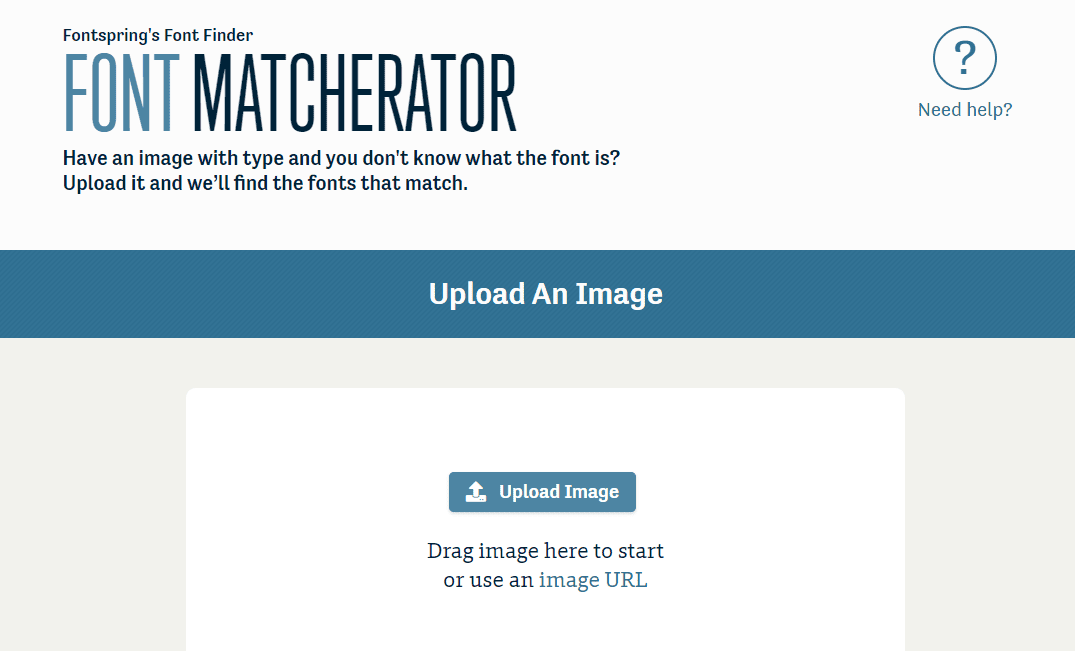
You can click on the Upload Image button or drag your file from your desktop to get started. Matcherator will then ask you to crop it so it focuses on the text you want to identify. Here’s the first image we’re using for testing:
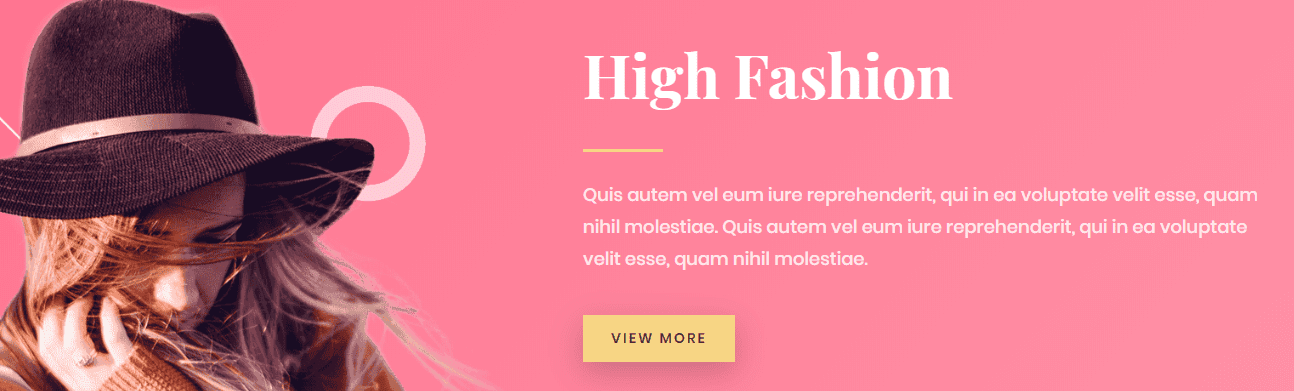
After uploading it to Matcherator, we cropped it to focus on the heading that reads “High Fashion”. It uses the Georgia font:
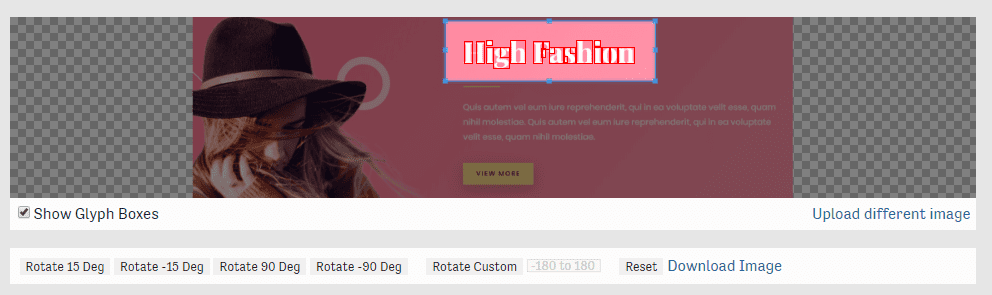
After you’re finished cropping your image, Matcherator returns a list of potential typefaces:
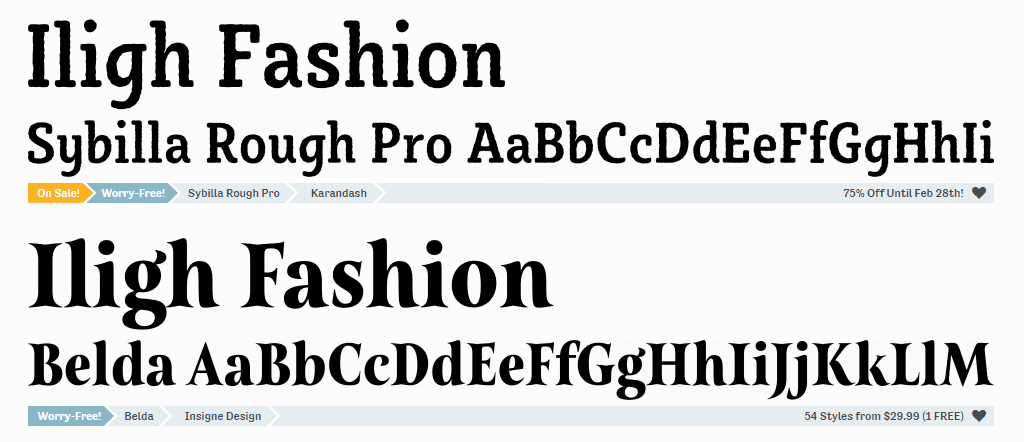
As you can see, the results for our example weren’t exact matches to Georgia. However, Matcherator did accurately identify that it’s a serif font, and the second typeface it listed isn’t too far off.
We took Matcherator on a second test drive with an image that reads “OKAPE” and uses the famous Helvetica font:
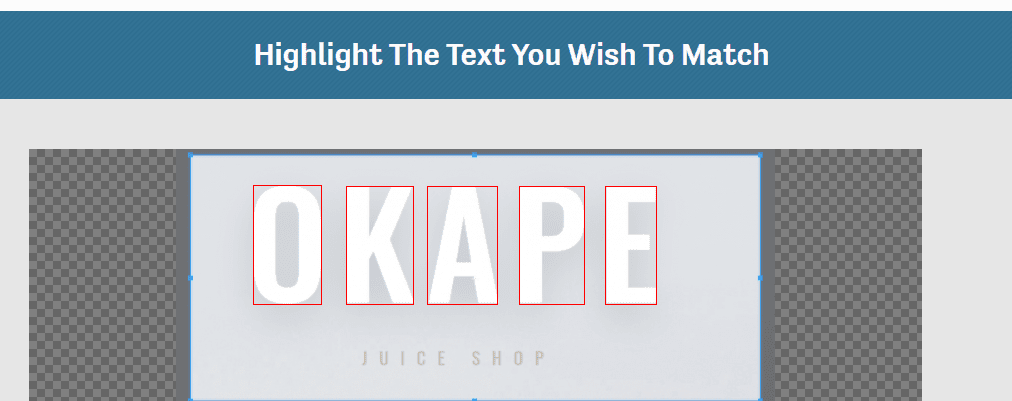
Once again, Matcherator returned mixed results. Some (although not all) of them were fairly close, but none were an exact match to Helvetica. If you want to find a specific font from an image but would be satisfied with a typeface that has a similar look, this tool could work well enough.
2. WhatTheFont
WhatTheFont operates almost exactly like Matcherator. First, it asks you to upload an image:
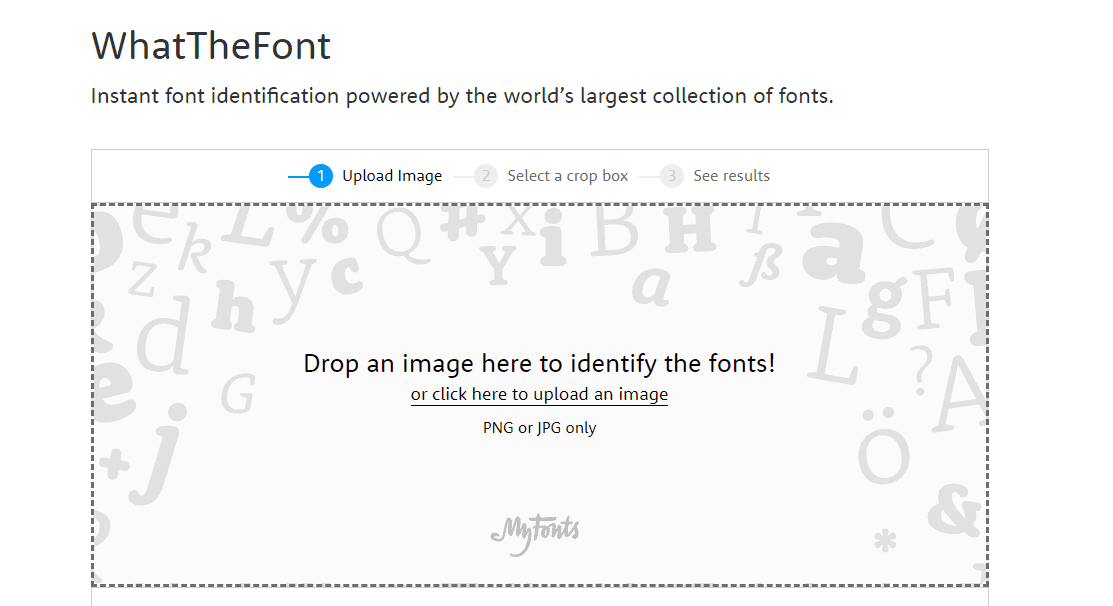
Then you’ll need to identify the section of the image that includes the font you want the tool to focus on. However, WhatTheFont has a text detection feature that can automatically select the appropriate area for you, saving you a bit of time.
You should only have to manually crop your image if it includes multiple typefaces or WhatTheFont otherwise can’t pinpoint the text you’re trying to use. As far as accuracy goes, this tool couldn’t outright identify Georgia either. However, the results are even closer than Matcherator’s:
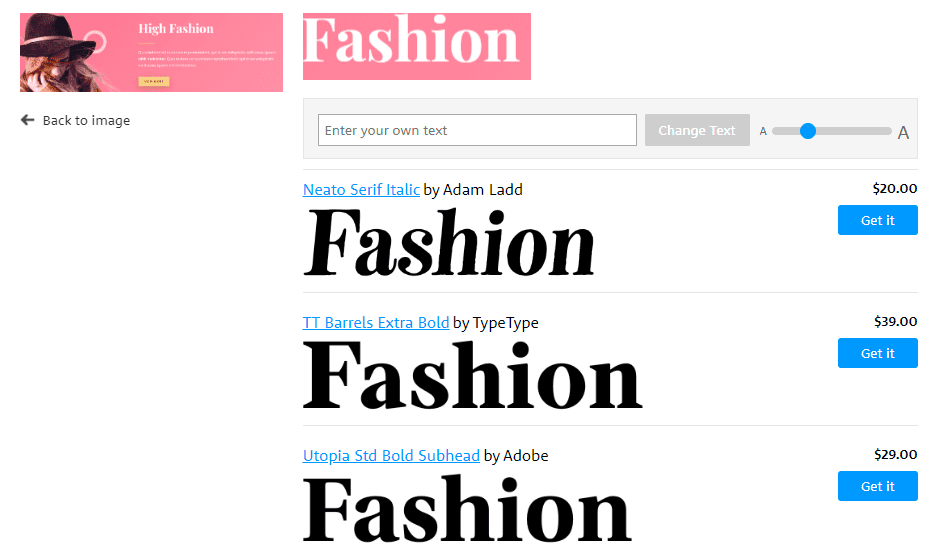
We also tested WhatTheFont with our “OKAPE” image. Keep in mind that this text is all uppercase, which should make the process a lot easier for the software:
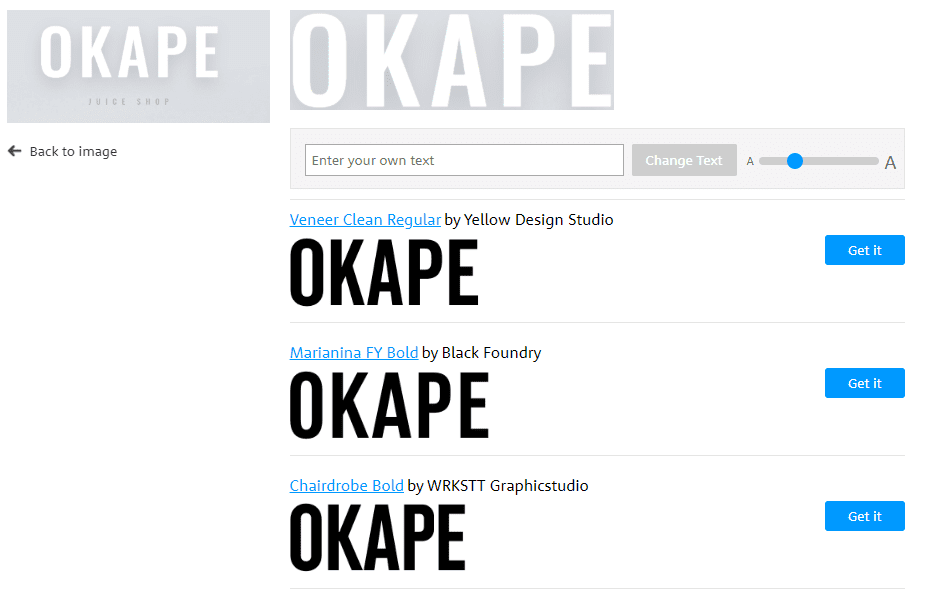
Although WhatTheFont didn’t identify Helvetica either, the results it shows us are almost identical to the original we uploaded. If you’re trying to find a font from an image you could get very close to an exact match with this tool.
3. What Font Is
Like the other tools we’ve covered, as soon as you visit What Font Is, it will ask you to upload an image it can analyze:
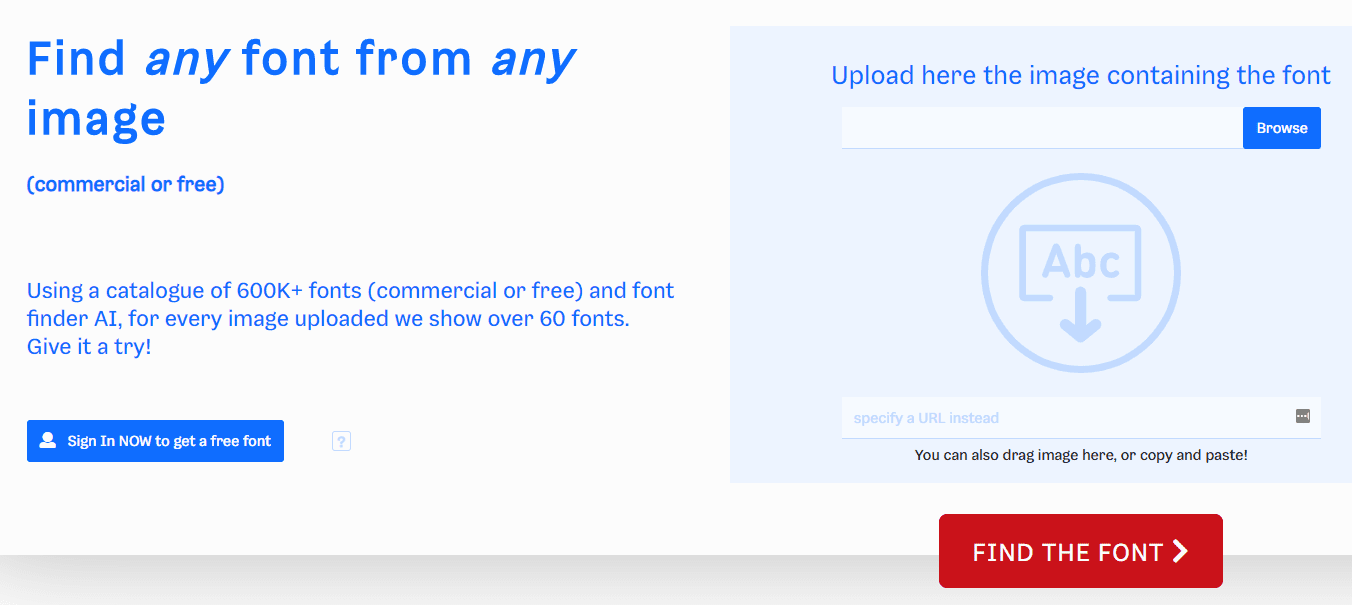
You’ll then crop the portion of your image containing the font you want to find:
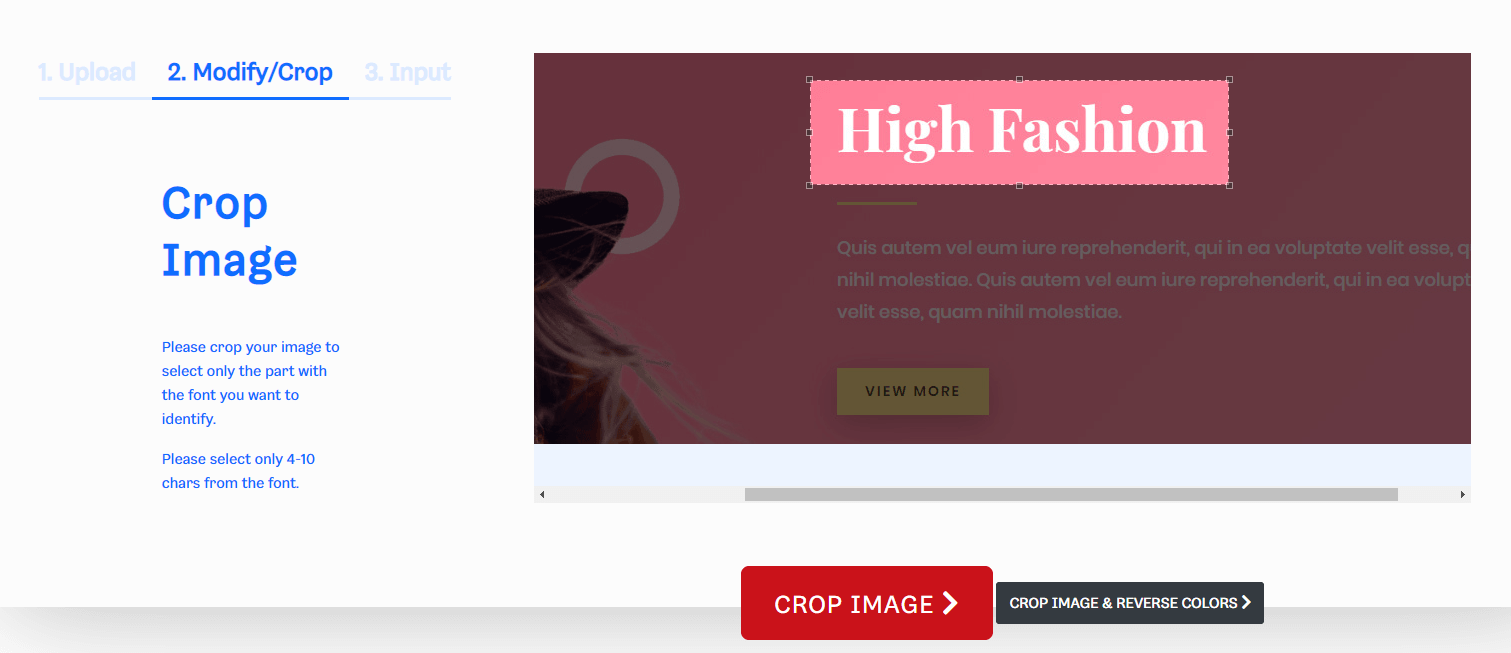
At this point, What Font Is includes some additional steps to gather more information about your image. First, it will ask you to make some edits to your cropped selection:
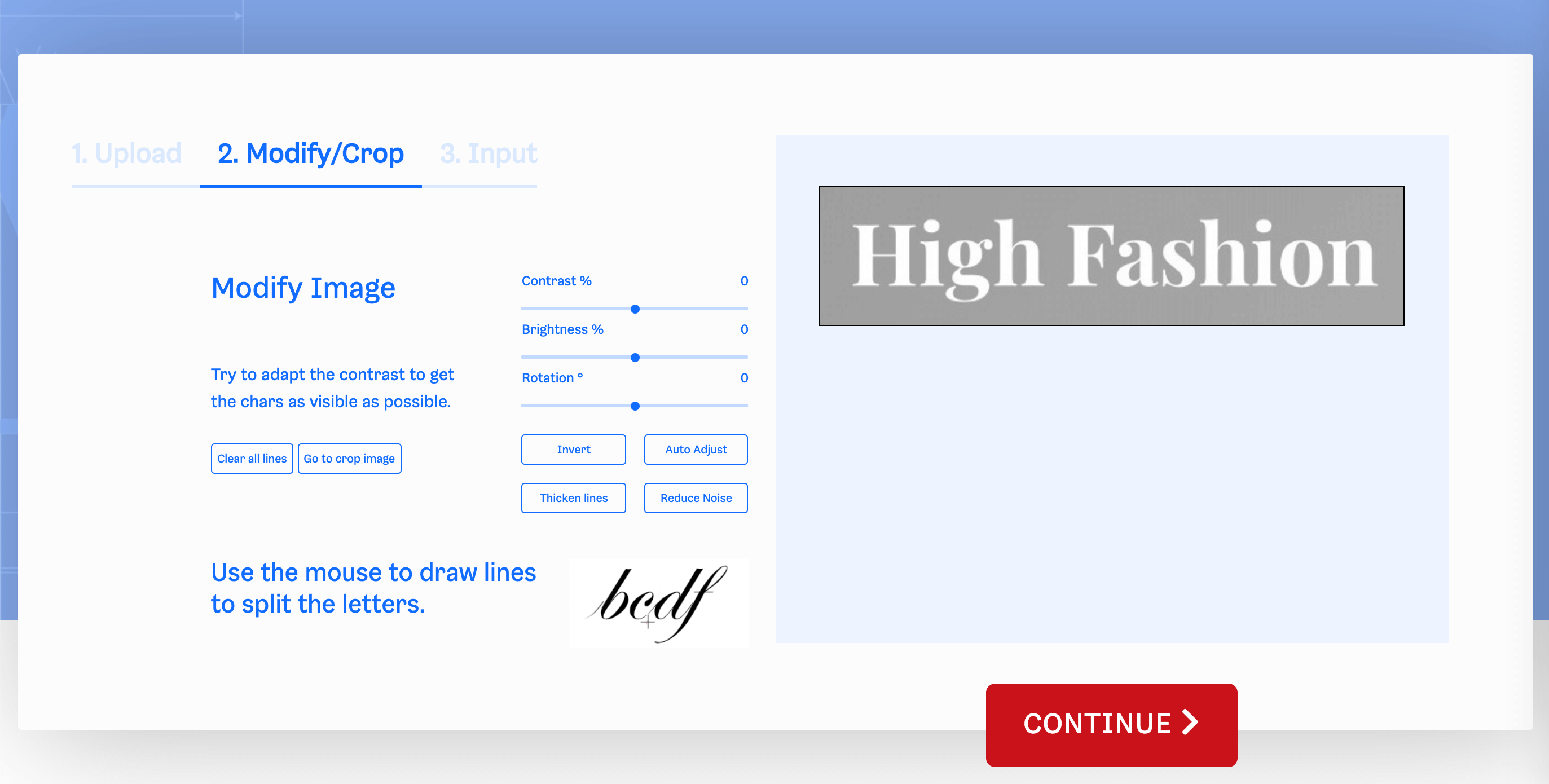
On this screen, you’ll need to:
- Draw lines to separate each character
- Make sure the text is darker than the background (click on Invert if it’s not)
- Adjust the contrast and brightness to make the text as visible as possible
- Rotate the image so the text is horizontal
Next, What Font Is will ask you to identify specific characters in your text:
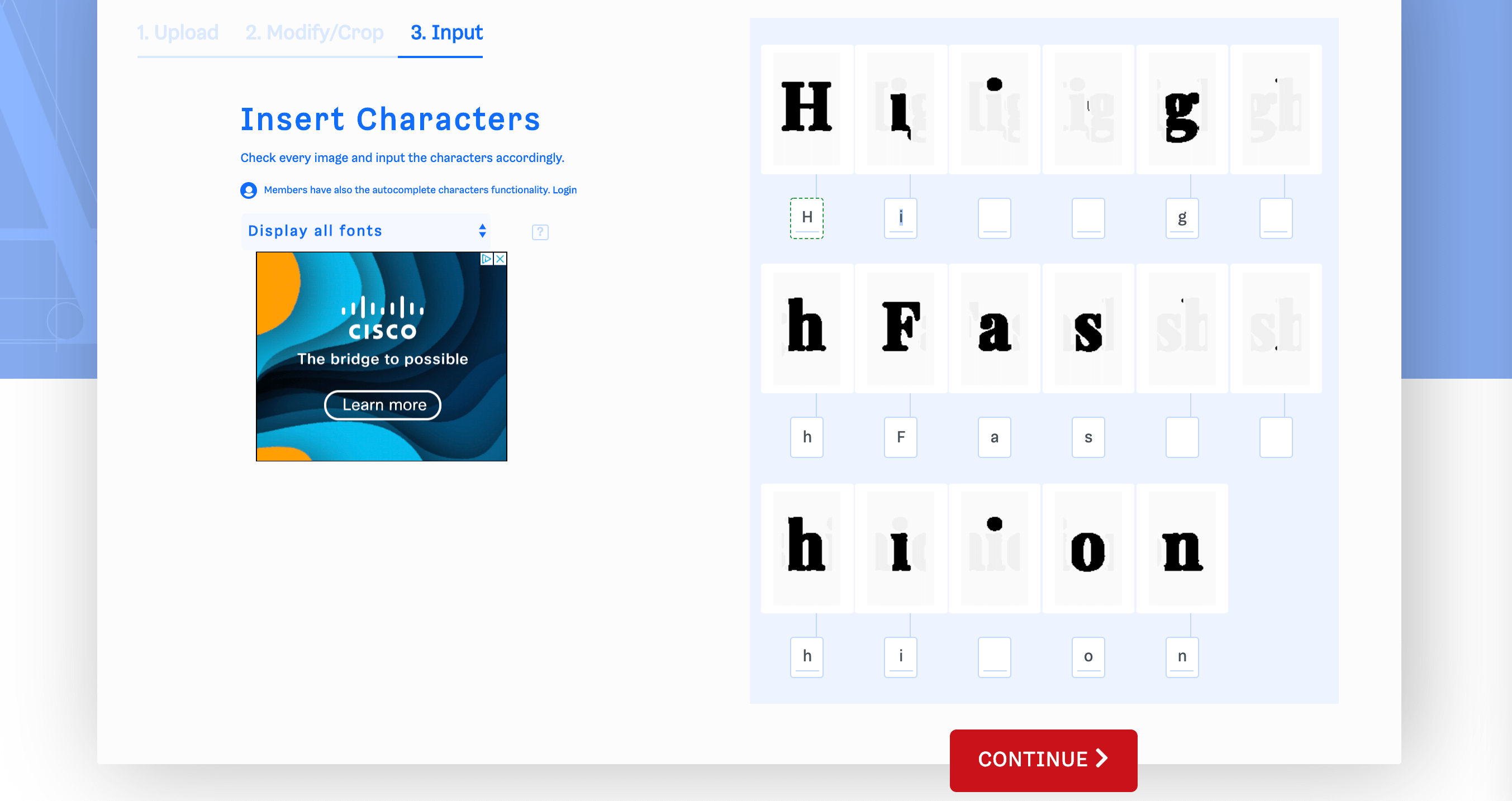
Finally, you’ll get to see your results:
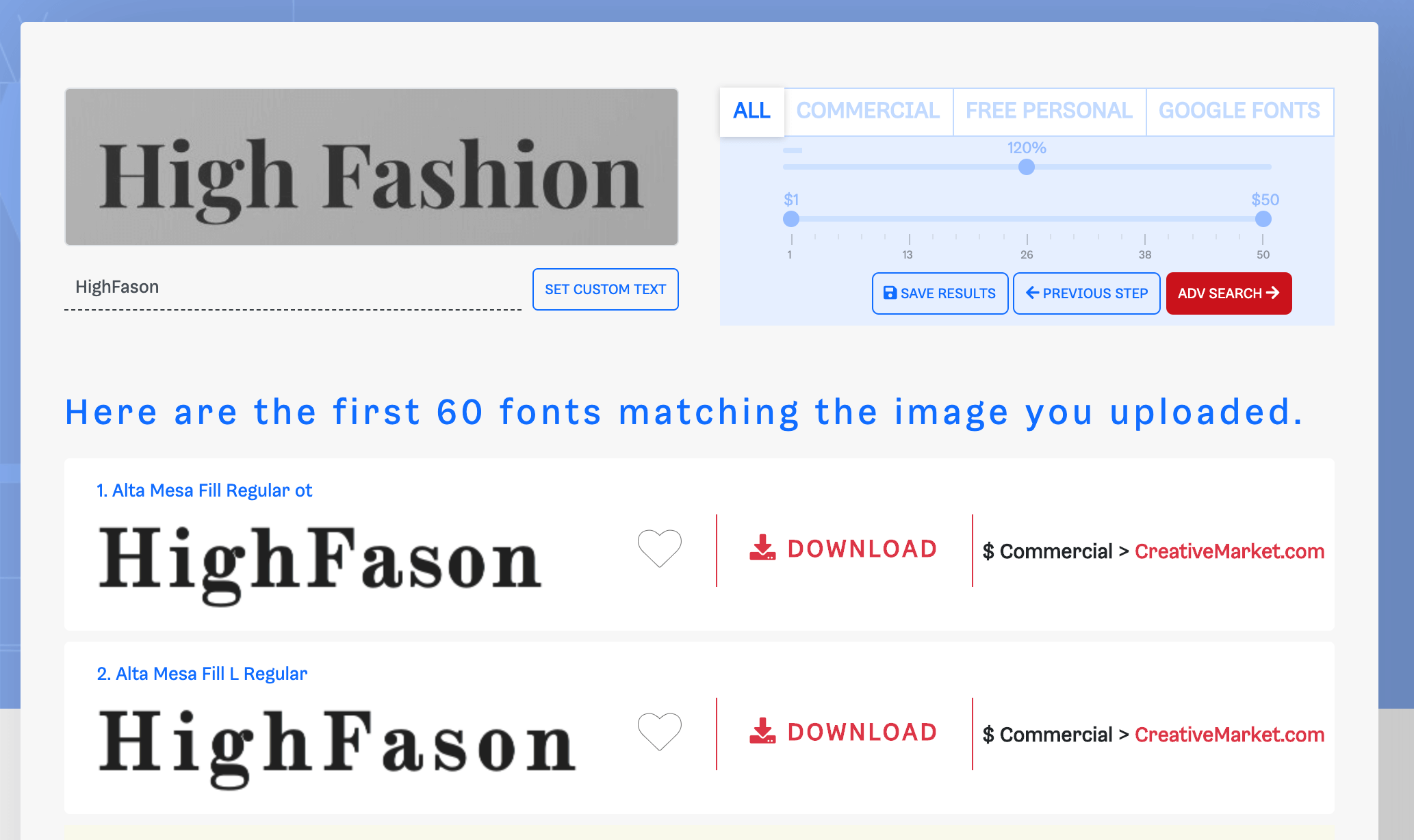
Unfortunately, all that extra work didn’t really bring us any closer to an exact match than WhatTheFont. However, the results do look very similar to our image’s text, and What Font Is has some bonus search features you may find handy.
Using the tabs to the right of your original image, you can narrow your results to commercial, free, or Google Fonts typefaces. This will help you easily find options for your design that are within your budget.
We also tried our “OKAPE” image with What Font Is, and received a similar outcome. Once again, Helvetica was not among the suggested typefaces, but there were several very close contenders:
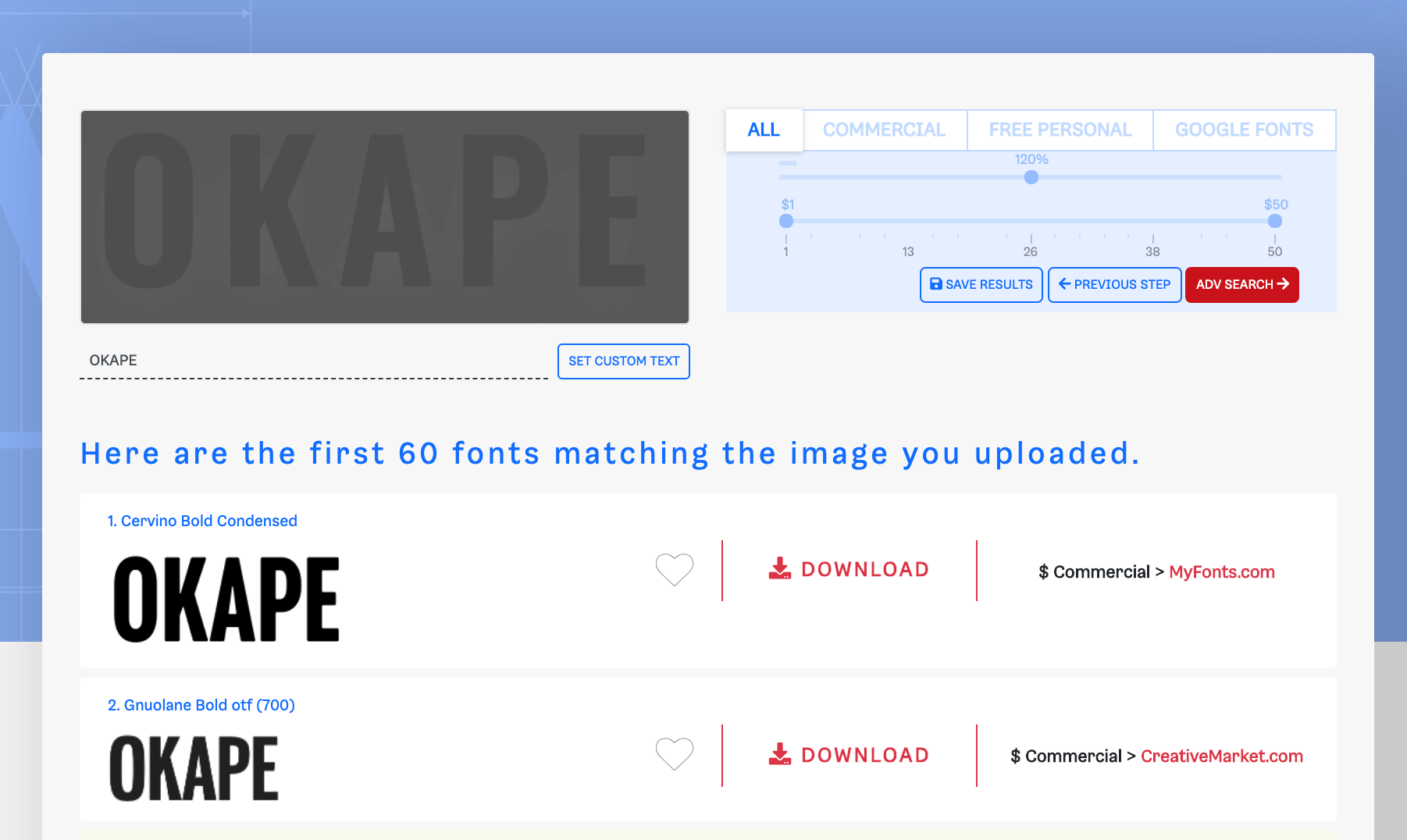
Overall, What Font Is can be a useful tool if you want to find a free typeface or Google Font that looks a lot like the one in your image. However, WhatTheFont is equally accurate and requires less work on your end.
Online Font-Finding Communities
Trying to find an exact font from an image using an online tool is a lot harder than you might imagine. There are thousands of free and premium typefaces. No single platform has access to a database that encompasses all of them or algorithms that can accurately identify them consistently.
In our experience with font finders, WhatTheFont does the best job of giving you results similar to the text it analyzes. As long as you upload images that are easy to read and you help it along a little bit by making sure it crops the right section, you should get some solid suggestions.
On the other hand, there might be circumstances where you absolutely need to identify a specific font. If that’s the case, you might have better luck crowdsourcing the answer. Fortunately, there are entire online communities devoted to this task.
Two of the best include Reddit’s IdentifyThisFont and Quora’s Typeface Identification. All you have to do is ask nicely and upload an example of the font you’re trying to name. Usually, someone will come along with the right answer (even if it’s very obscure).
Conclusion
There are plenty of online tools you can use to find a font from an image. In general terms, however, they’re only as accurate as the databases they use. Moreover, you need to submit images where the text is easy to read. Otherwise, your results will be all over the place.
Out of all the services we tested, WhatTheFont returned the closest results to our original text. If you’re dead set on identifying a specific typeface, you might have better luck outsourcing the task to online communities such as IdentifyThisFont or Typeface Identification.
Do you have any questions about how to find a font from an image? Let’s go over them in the comments section below!
Article thumbnail image by DRogatnev / shutterstock.com

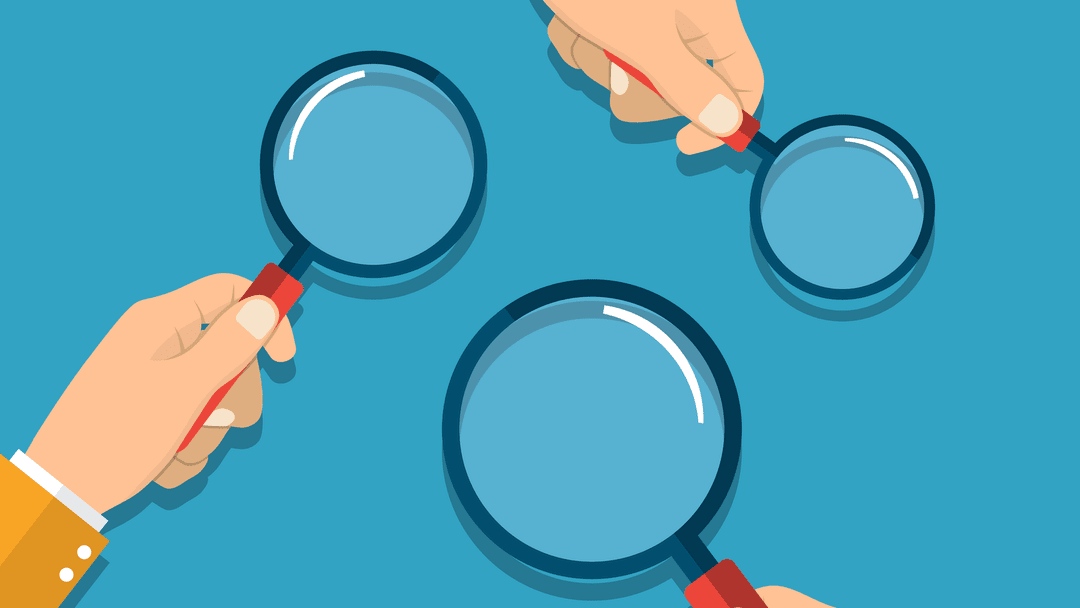




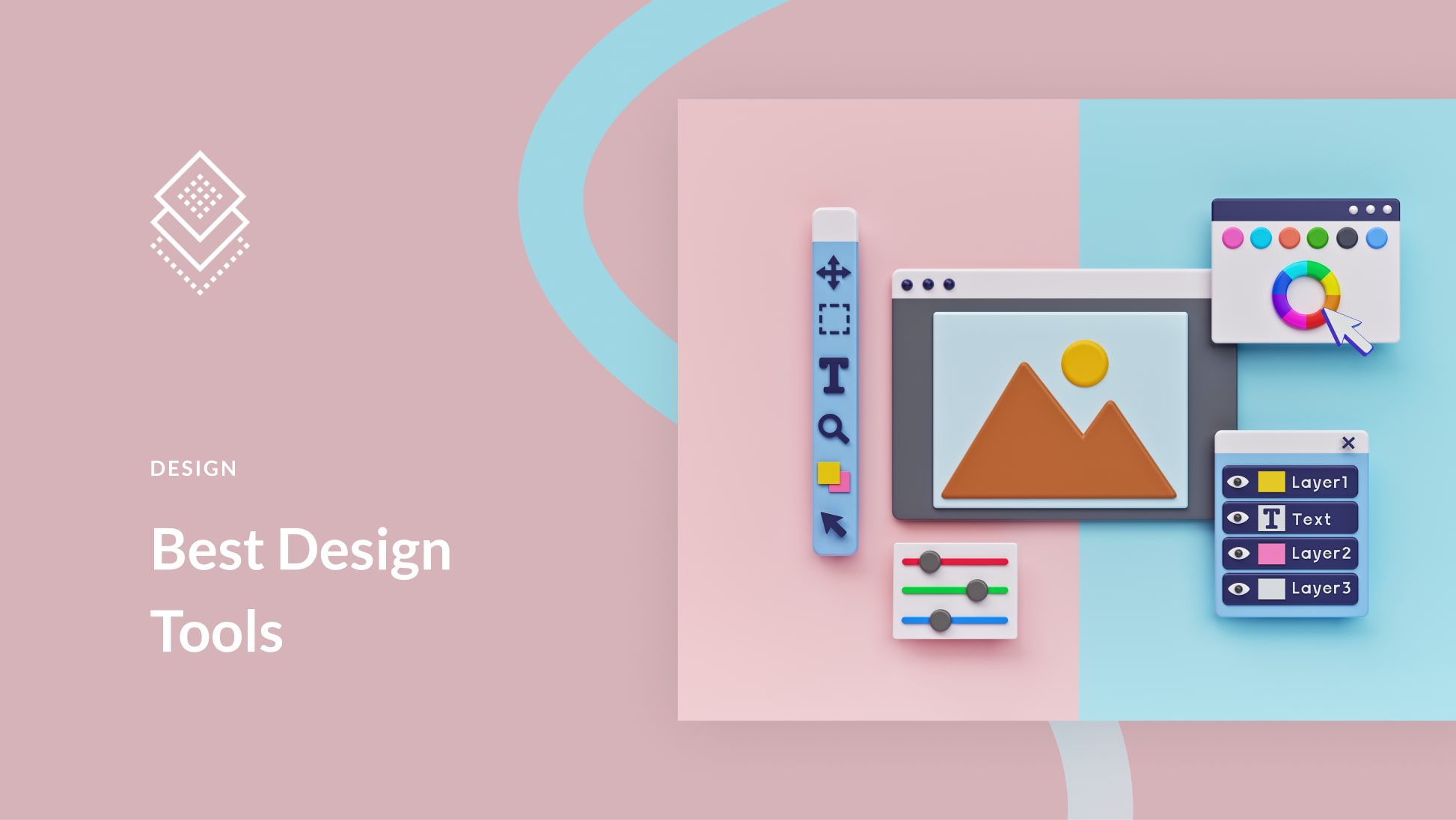
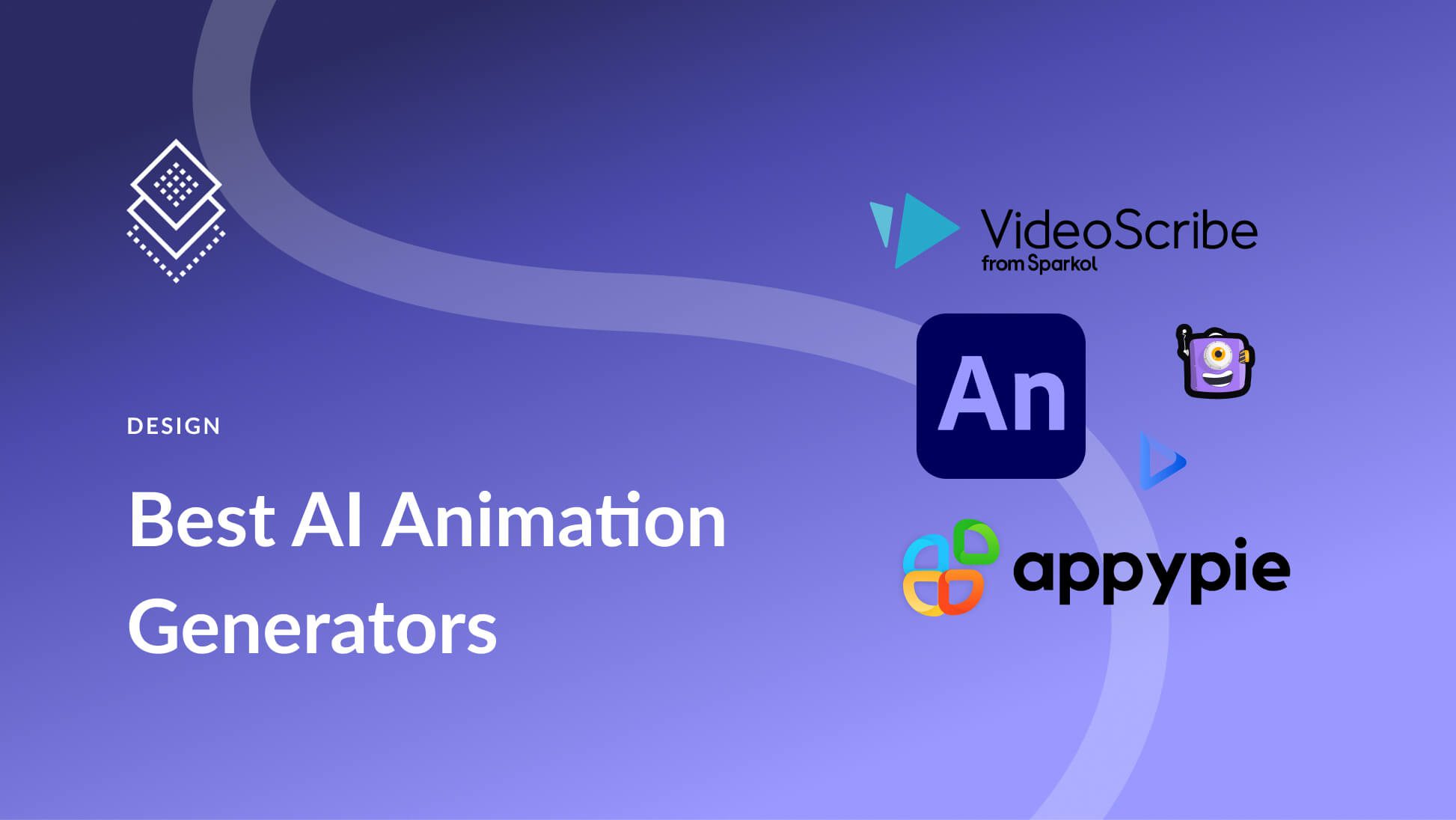
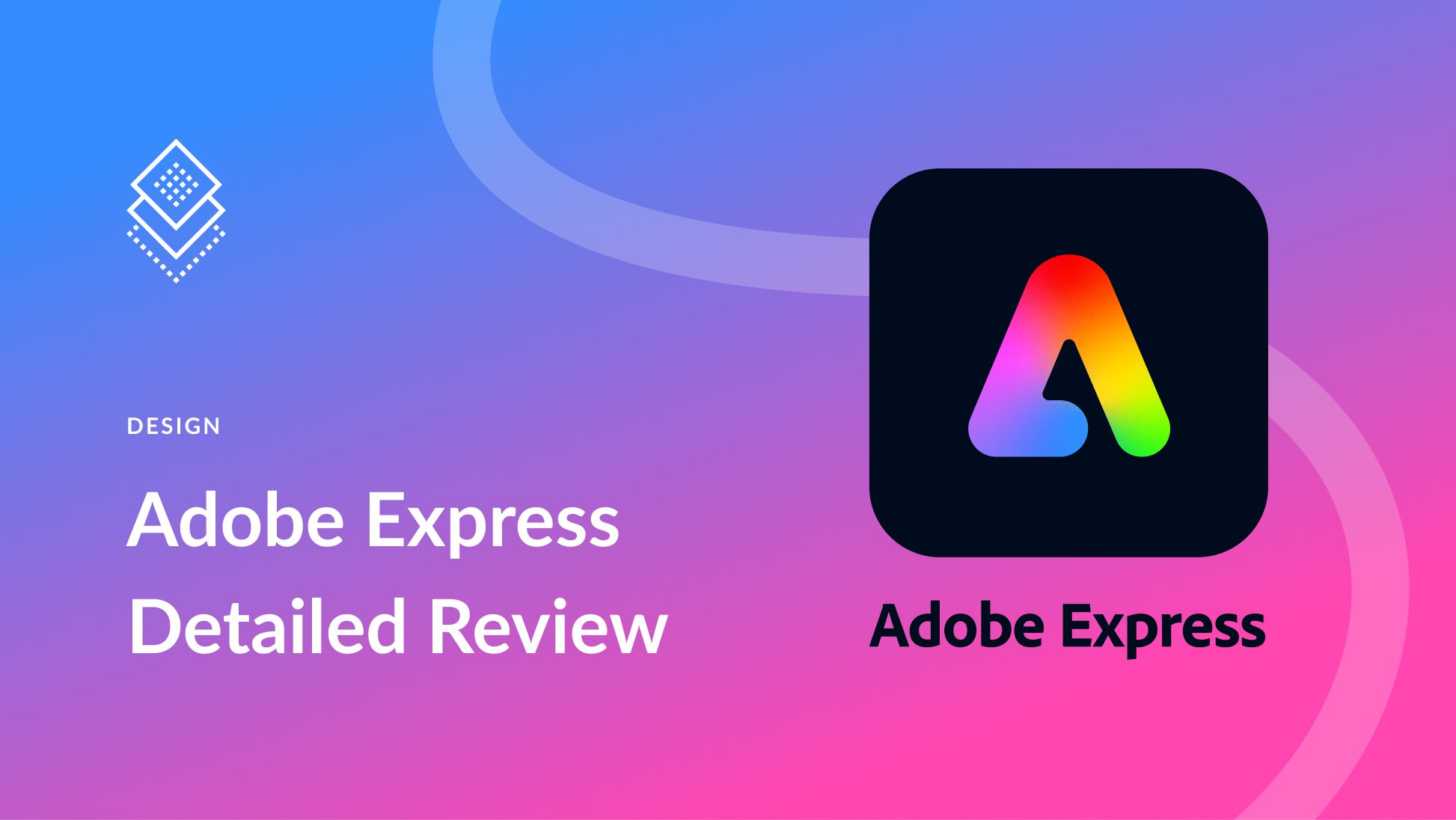
I only knew about WhatTheFont and it always worked really well. They also have a community search option which is really helpful. But it’s nice to know these other alternatives. Will definitely give them a try!
Strangely, I’ve usually gotten better results than these. I use What The Font exclusively, but am glad to know a couple other options now.
An additional reason these services fail to identify your font as “Georgia” is because your original font isn’t Georgia. 😀
You’re exactly right. It’s actually quite funny.
Who would have thought font identifiers couldn’t find the font that was merely thought of.
I have tried the three services mentioned and got about the same results. Thank you for using the most common font for the test.
My [prejudiced] reasons are that the services will only match to those they sell. My next [prejudiced] request is simple — somebody do a real “font identifier” automated solution.
WhatTheFont also has a community search you can use after looking at their automated returns. I have almost ALWAYS gotten a good, correct result from them. And they send you an email to tell you the results are in. Otherwise they all give you THEIR closest example, which is, sometimes, good enough.