Categories are integral to WordPress blogs. Organizing your content so readers can easily find the posts they’re most interested in elevates your site’s User Experience (UX). However, as your site grows, you may find that an Ajax category filter WordPress plugin is necessary for managing your expanding library of posts.
Although WordPress provides a robust taxonomy system out of the box, there are many ways you can enhance your categories to make them more useful. In this post, we’ve rounded up some of the top WordPress category plugins. Each is well-maintained and highly rated, and we’ve chosen tools that deliver a wide range of features to meet all kinds of needs.
Let’s dive in!
- 1 1. List Category Posts
- 2 2. WP Categories Widget
- 3 3. No Category Base (WPML)
- 4 4. Ultimate Category Excluder
- 5 5. Media Library Categories
- 6 6. Filter Posts By Category
- 7 7. WordPress Real Category Management: Content Management in Category Folders
- 8 8. Subscribe to Category
- 9 9. TaxoPress
- 10 10. Category Slider for WooCommerce
- 11 11. WOOF by Category
- 12 Conclusion
1. List Category Posts
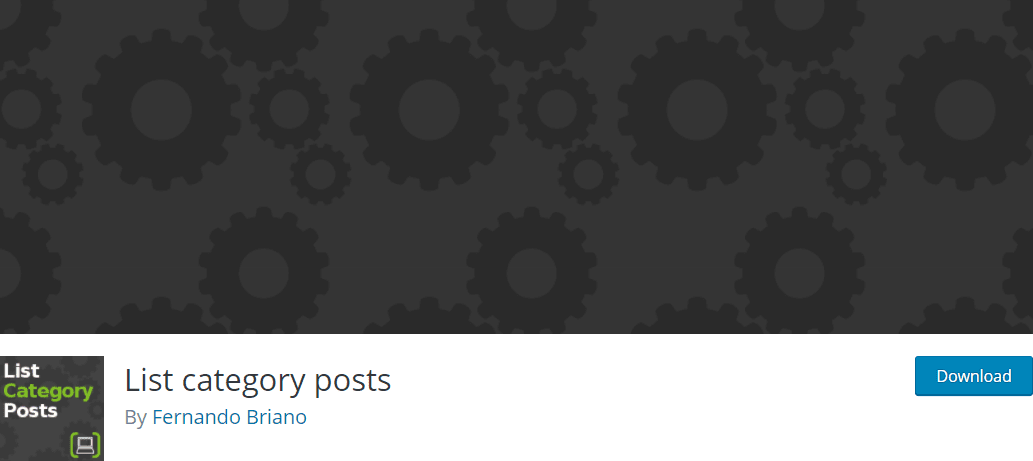
WordPress will automatically set up archive pages for your categories. However, you may want to display lists of posts on certain topics in other areas of your site. List Category Posts enables you to do so with ease.
This plugin is extremely simple to use. Just add the [catlist] shortcode anywhere you want to list posts from a particular category. You can use the Name or ID parameters to specify which category you want to pull content from. This results in a simple bullet point list:
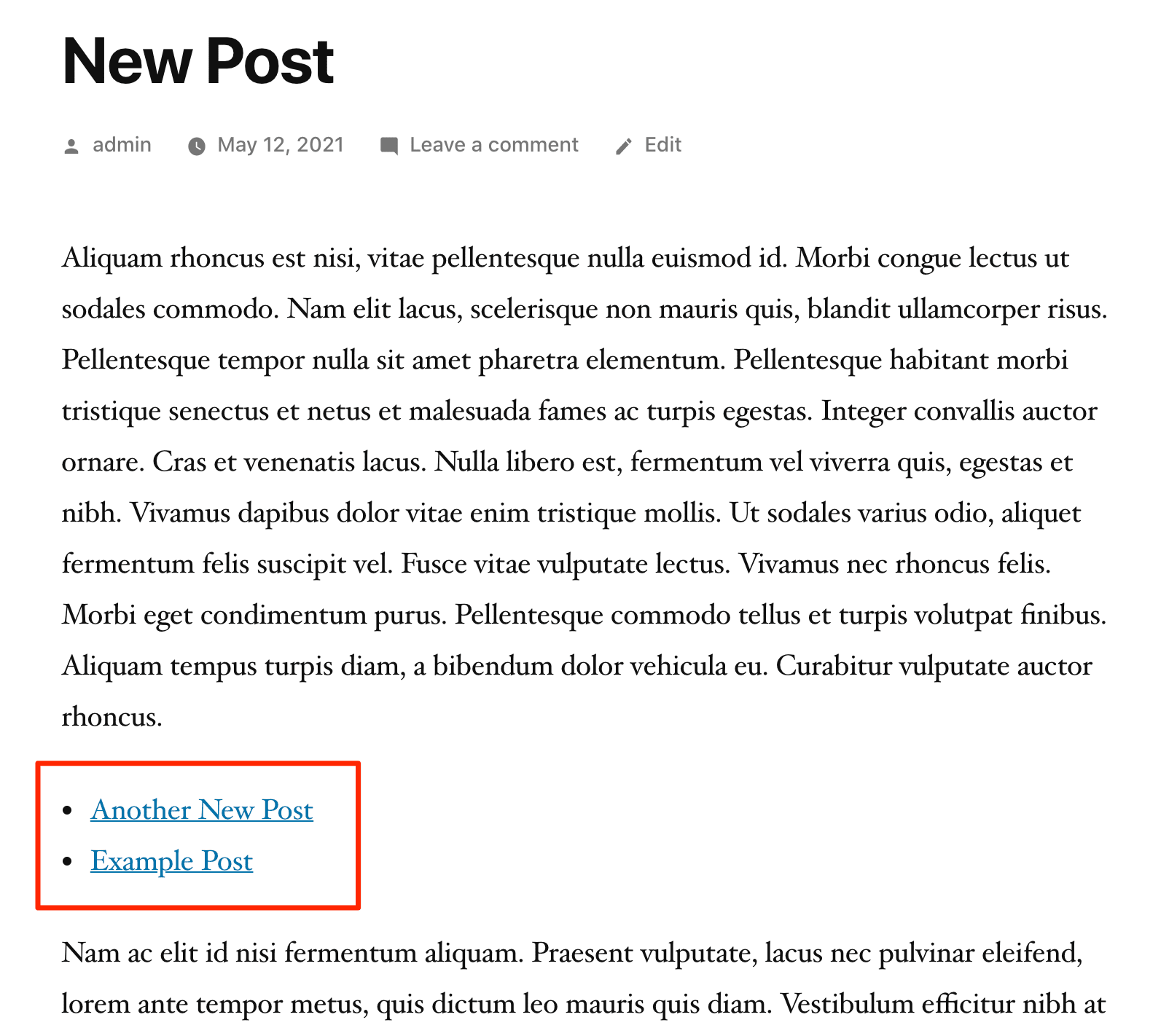
You can add other parameters such as author, creation date, or title to gain more control over which posts the List category post shortcode is displayed on.
Key Features:
- Display lists of posts by category
- Implement custom pagination
- Use HTML and CSS to style your lists
List category posts is for you if…
…you want to display lists of posts from a specific category in various places around your site. It’s best for those with some coding experience who can spruce up the styling with CSS.
Price: Free | More Information
2. WP Categories Widget
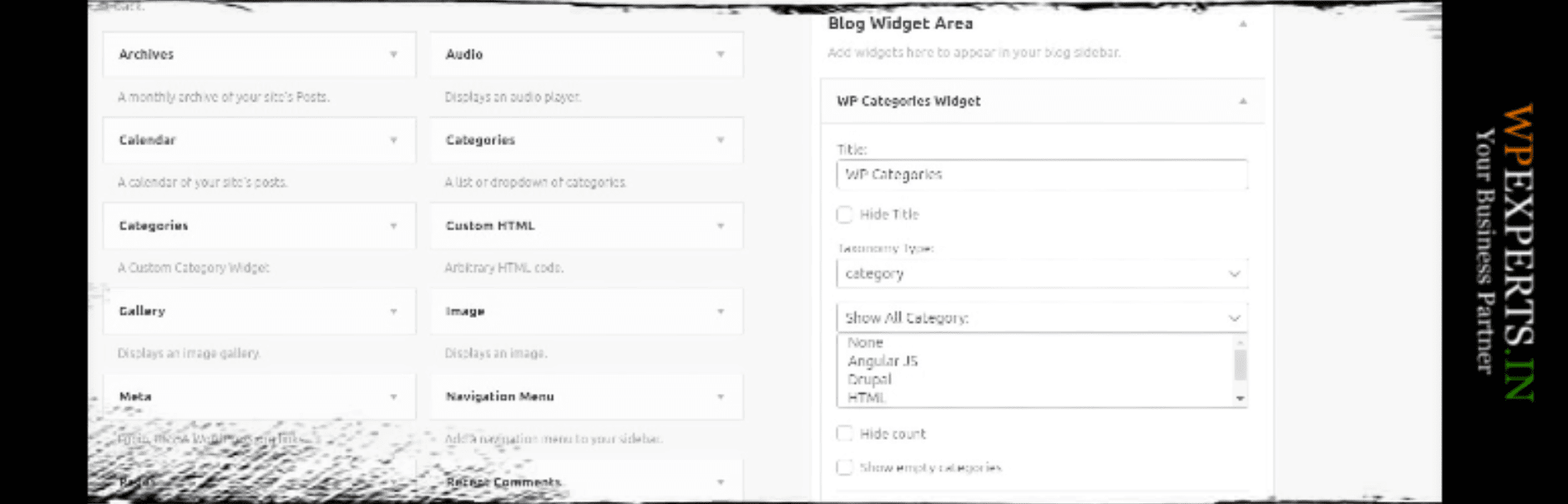
To give users easy access to your site’s categories, you may want to display them in an easy-to-spot area, such as your sidebar or footer. WP Categories Widget adds a new element to your WordPress site, which can display all or some of your categories:
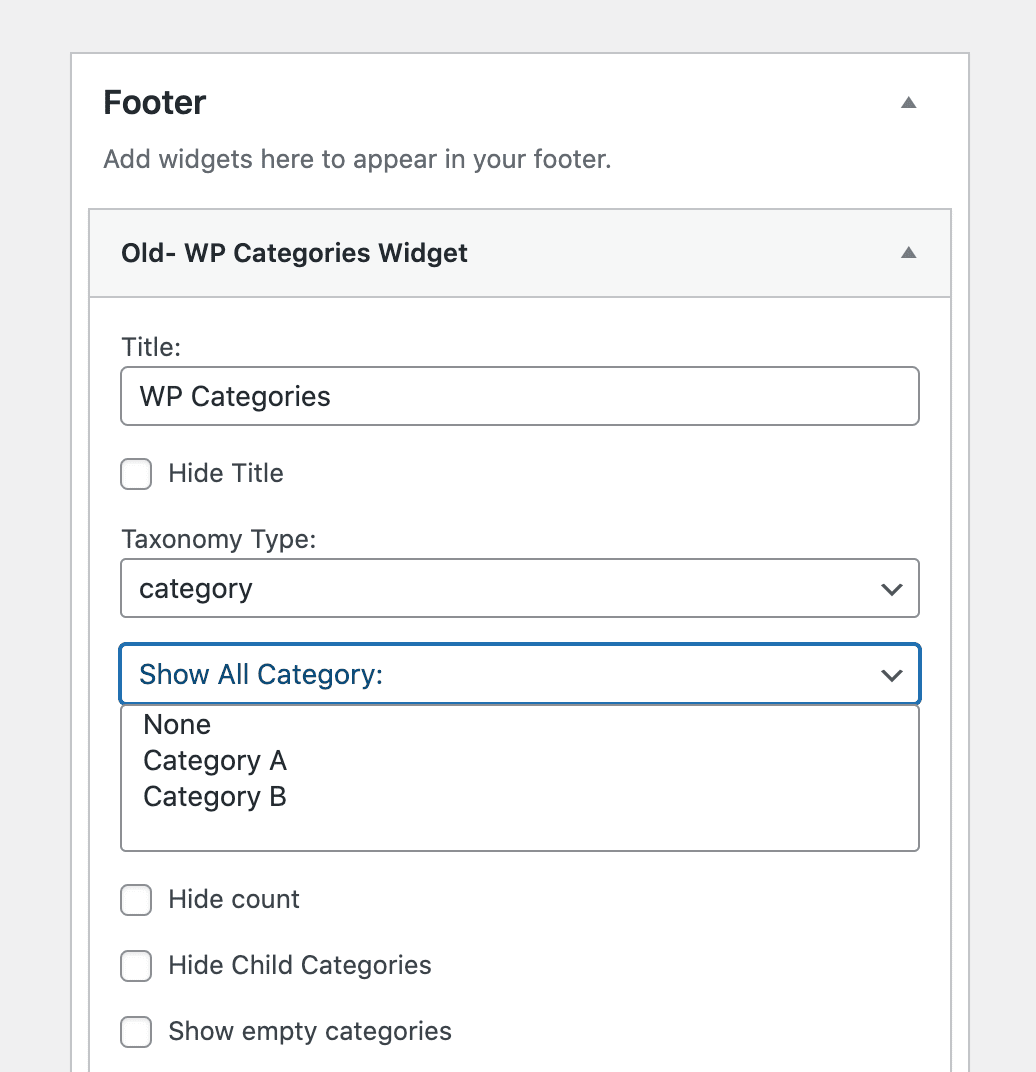
The purpose of using categories is to make it easier to navigate your site. Displaying them in a widget ensures that users can find them no matter what page they’re viewing.
Key Features:
- Show some or all of your categories in a widget
- Display category post counts
- List custom taxonomies
WP Categories Widget is for you if…
…you want to make it easier for visitors to find and browse your categories.
Price: Free, with a premium version for $15 | More Information
3. No Category Base (WPML)

By default, WordPress adds a /category/ base to your archive page slugs. So a URL for your News category archive might look like this: yourdomian.com/category/news.
No Category Base removes this extra layer from your URLs, for a more streamlined and less confusing look. There aren’t any settings to configure, so this WordPress category plugin is very simple to use. It also works with WPML, one of the most popular WordPress translation plugins, making it suitable for multilingual sites.
Key Features:
- Removes /category/ from archive page URLs
- Requires no configuration
- Is compatible with WPML and multisite
No Category Base is for you if…
…you want to clean up your URL structure, especially if you have a site that’s available in multiple languages.
Price: Free | More Information
4. Ultimate Category Excluder
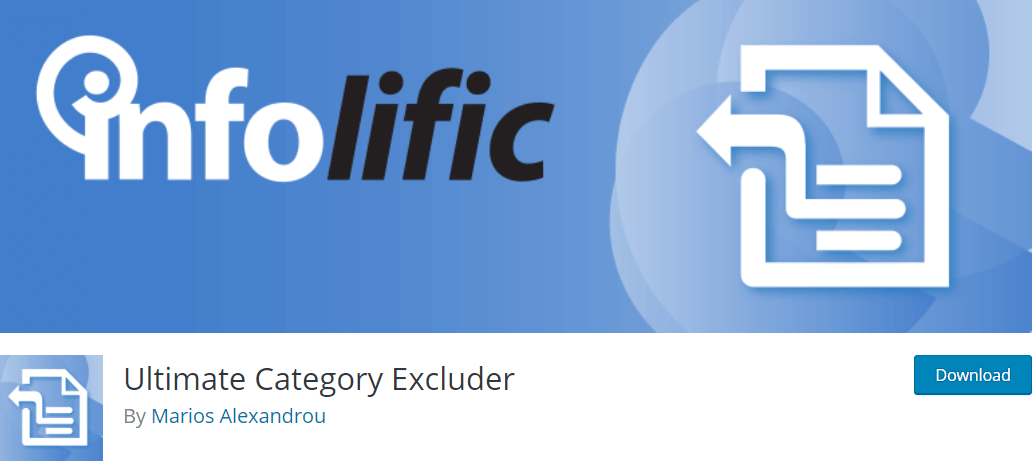
Although they’re usually meant to help end users navigate your site, categories can also be beneficial for you and your team. You can use them to organize content designed for internal use, such as onboarding materials, documentation, and more.
However, you don’t want visitors to stumble upon this content while they’re trying to browse your blog or use your site. To avoid this, you can use Ultimate Category Excluder to hide certain categories from search results, archive pages, and other user-facing areas.
The settings are extremely simple. Just check off which categories you want to hide, and from which areas you want to exclude them:
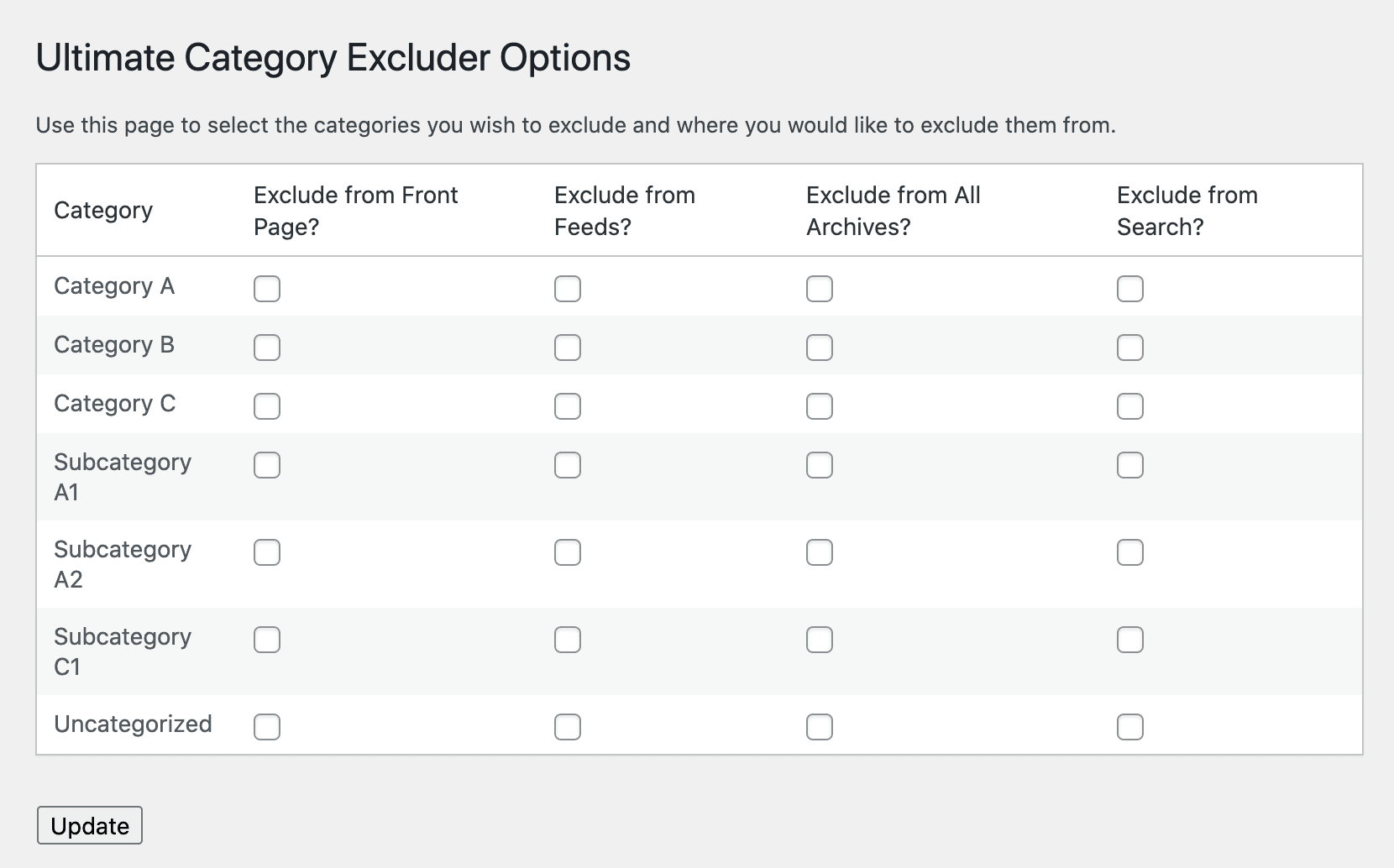
This enables you to limit the visibility of specific categories.
Key Features:
- Hide categories from archive pages, search results, the front page, and/or feeds
- Configure the plugin in just a few clicks
Ultimate Category Excluder is for you if…
…you have categories you use behind-the-scenes that you want to hide from front-end users.
Price: Free | More Information
5. Media Library Categories
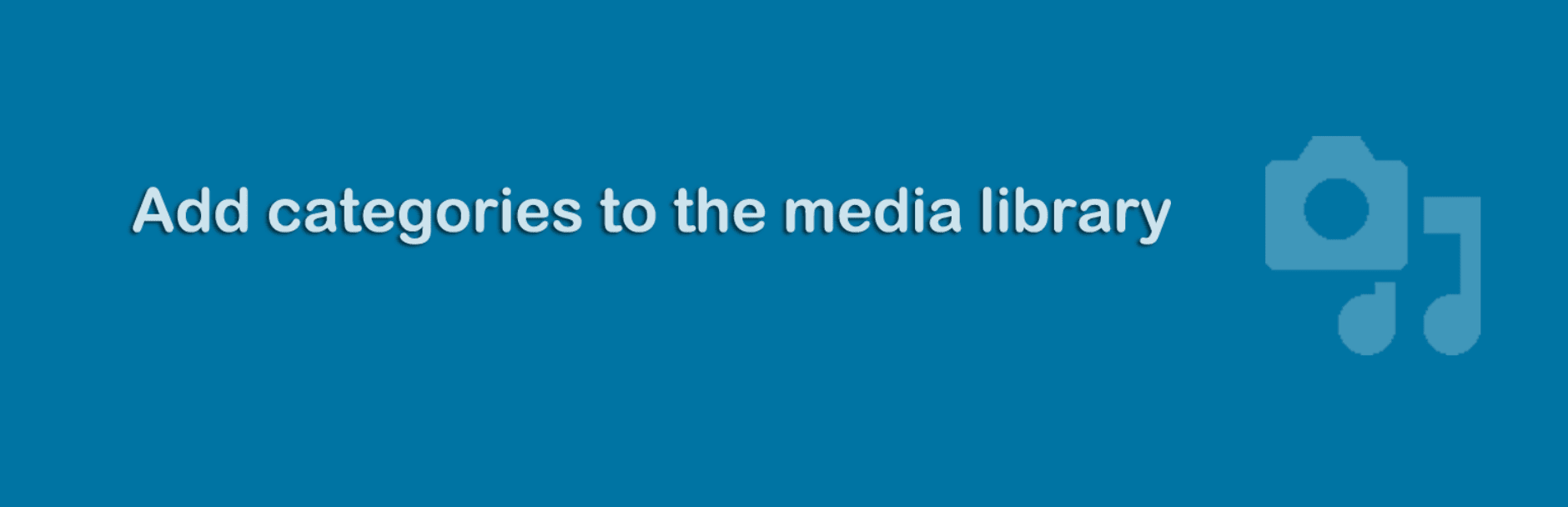
By default, categories only apply to posts. However, there may be many other types of content on your site that could benefit from an organizational system. Media Library Categories enables you to apply taxonomies to your images, videos, audio files, and other media:
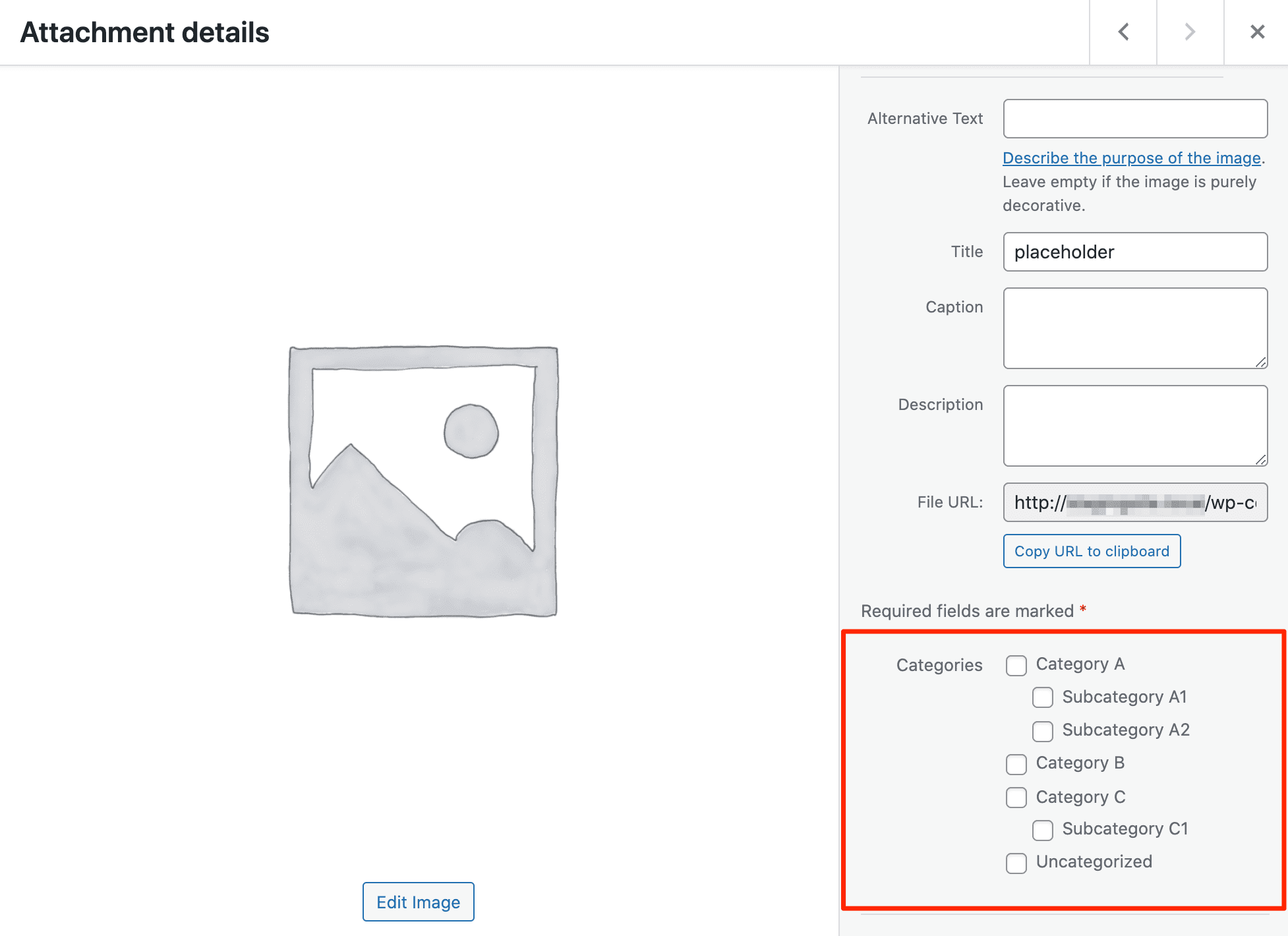
With this WordPress category plugin, you’ll be able to apply the same categories you use for posts to items in your Media Library. This plugin also enables you to use the familiar category editing interface to add, modify, and delete media categories:
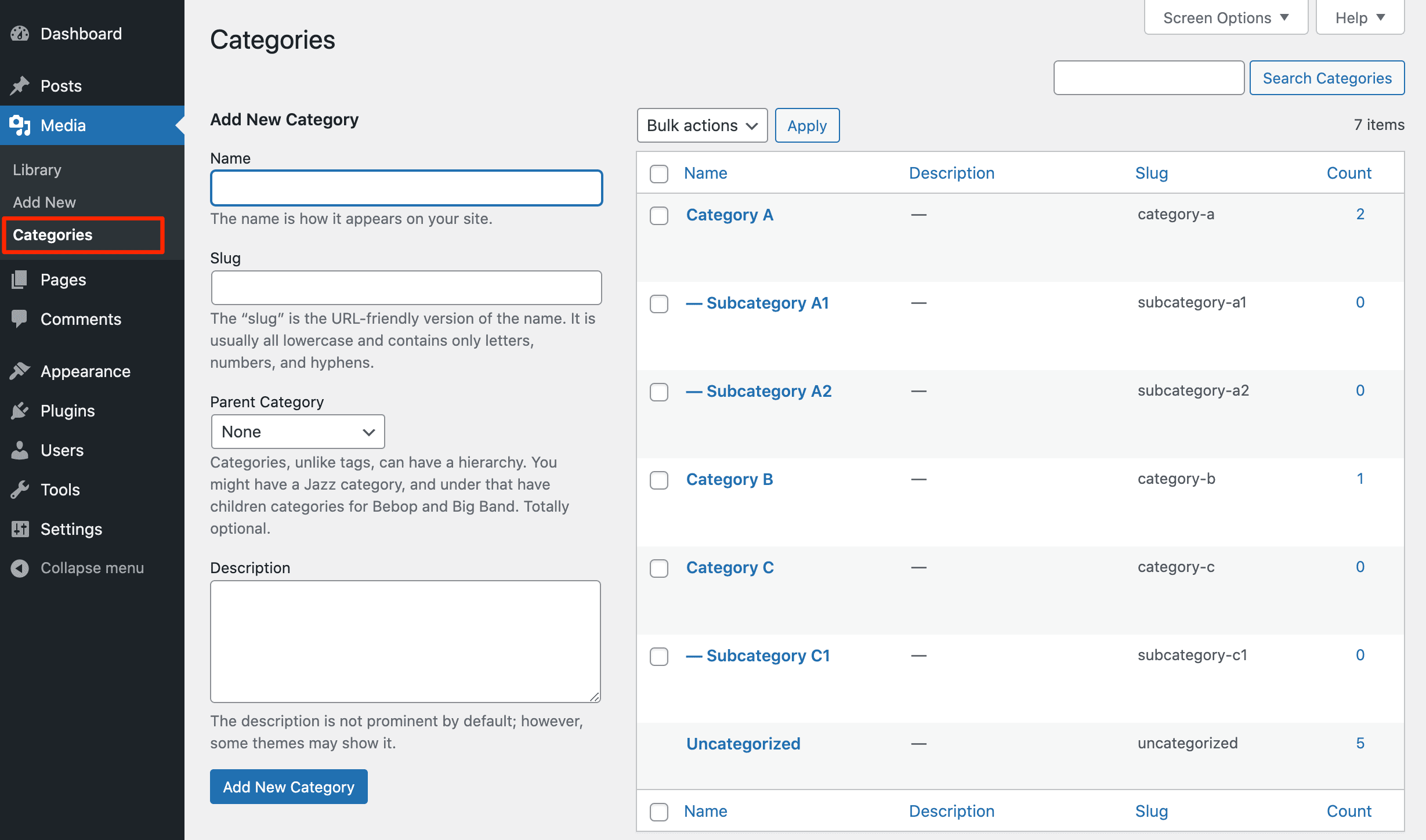
Particularly if you have an image-heavy site such as an online portfolio or photography business site, Media Library Categories can make managing your files much easier.
Key Features:
- Create, edit, and remove media categories
- Filter Media Library items by category
- Generate image galleries by category
Media Library Categories is for you if…
…you need to organize your images, videos, audio, or other types of media files.
Price: Free, with a premium version starting at $25 | More Information
6. Filter Posts By Category
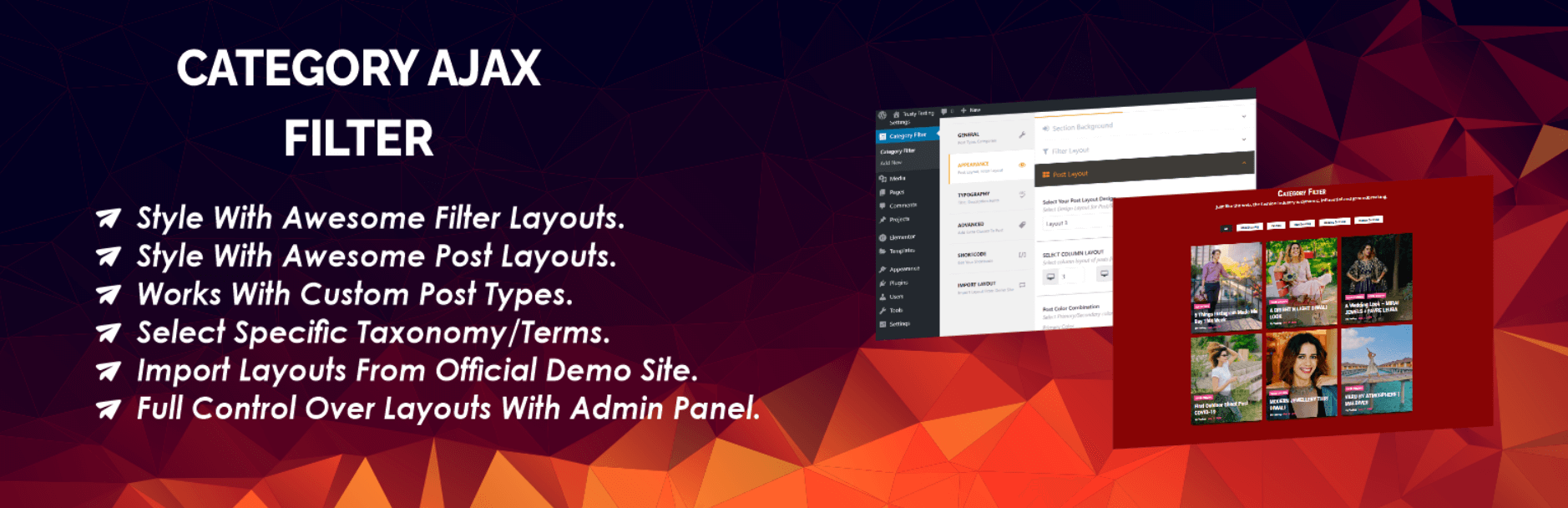
Filter Posts by Category is a highly-rated Ajax category filter WordPress plugin. It enables you to display your posts and a custom filter anywhere on your site with a simple shortcode.
After installing the plugin, you can create and publish a custom post category filter:
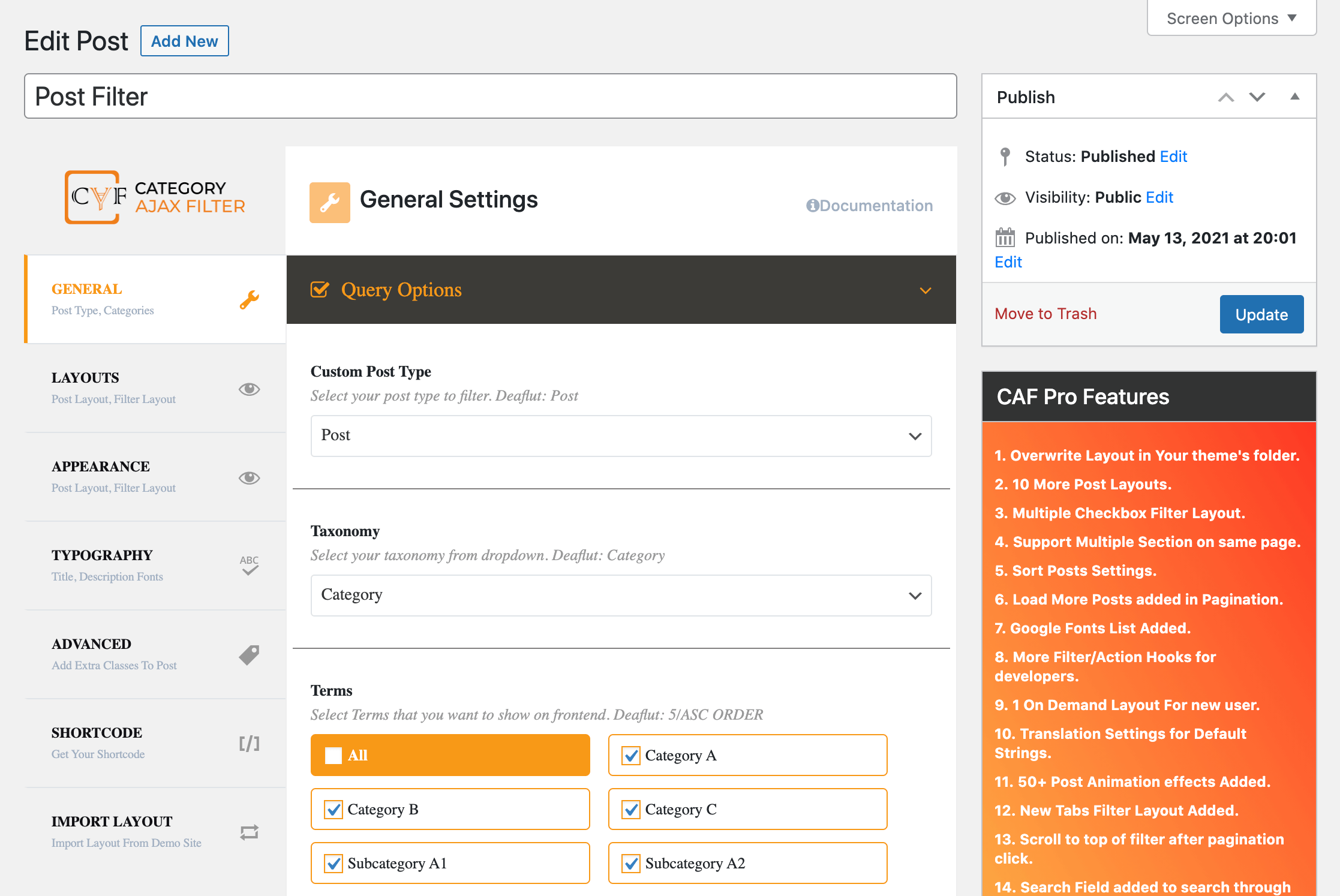
This filter is highly customizable, right down the color scheme and layout. Once you’re happy with your settings, you can copy the shortcode and add it to any post or page to display your posts and your category filter:
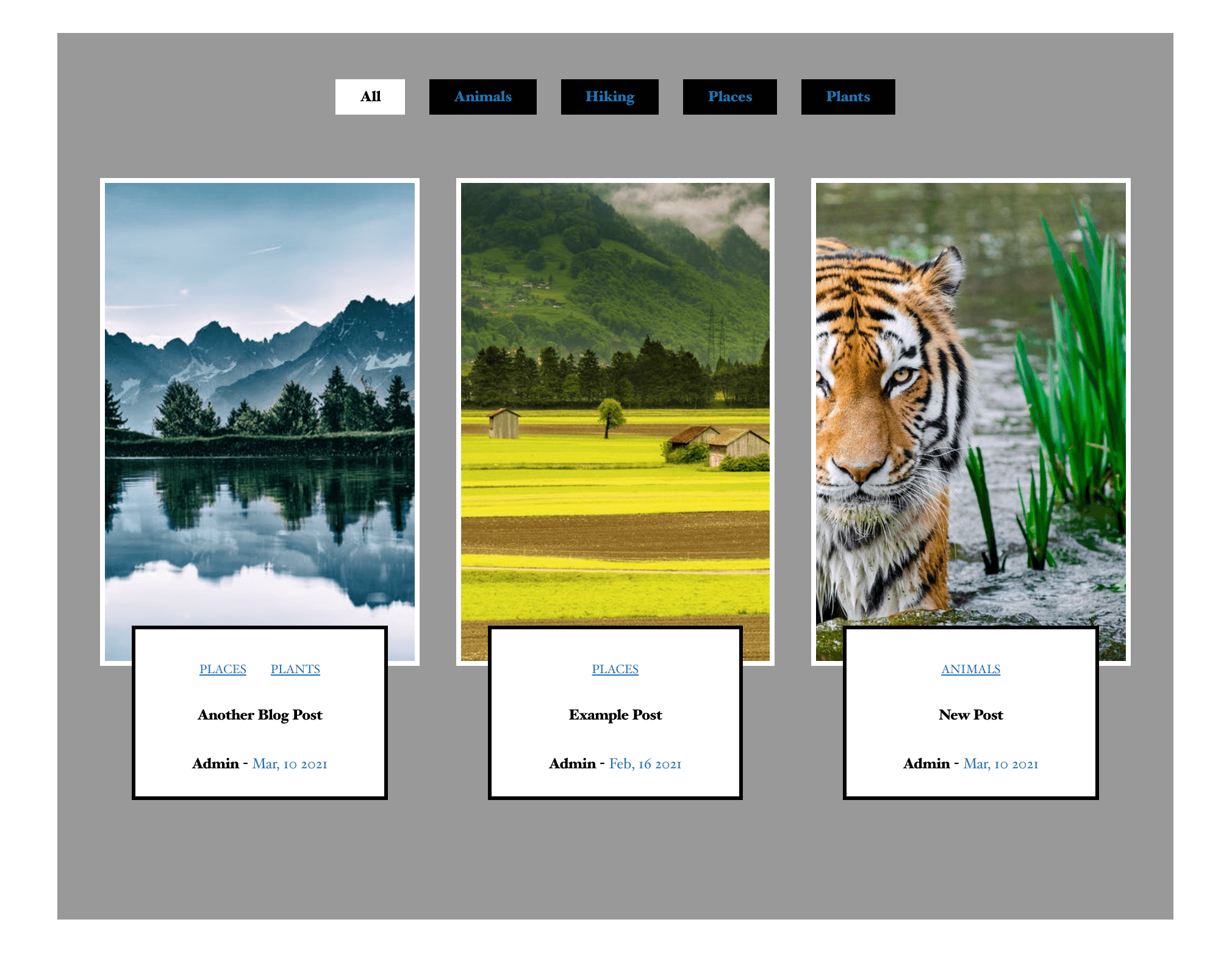
This WordPress category plugin gives you a high degree of control over how you display your posts. You can use it to create custom archive pages, show related content on your posts, highlight featured articles, and much more.
Key Features:
- Customize post display and category filters
- Support custom post types and multiple taxonomies
- Integrate with Divi Builder
Filter Posts by Category is for you if…
…you want to customize how your posts appear to users on the front end, and let them easily filter content by category.
Price: Free, with a premium version starting at $29 | More Information
7. WordPress Real Category Management: Content Management in Category Folders
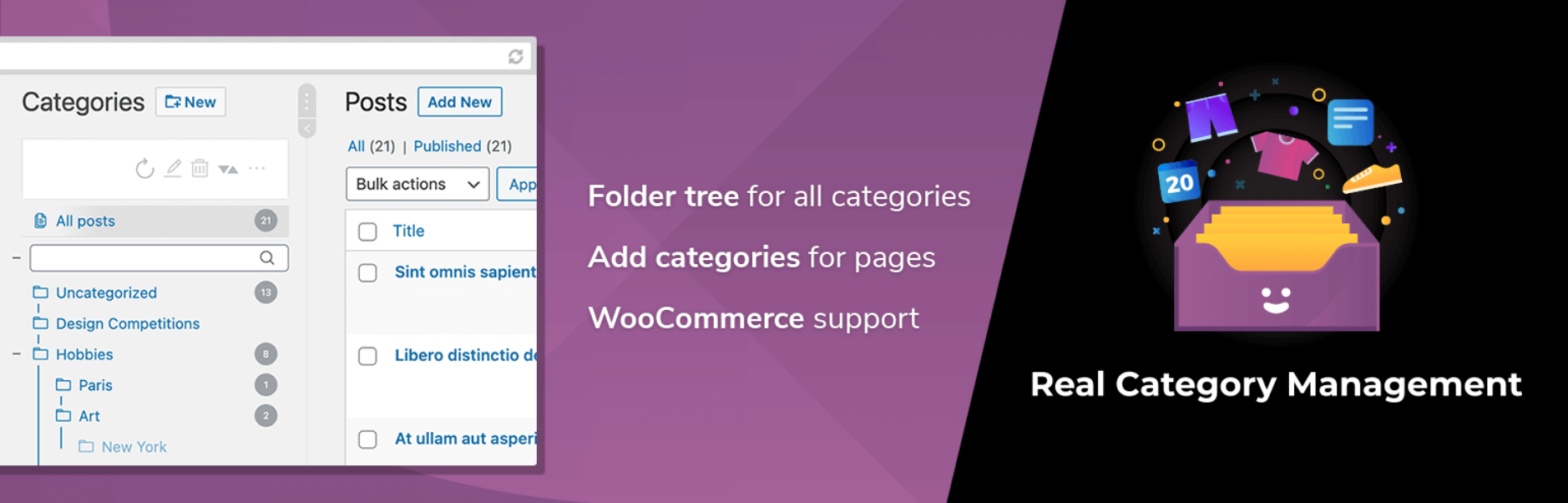
Although the default WordPress category system is easy to use, it can start to feel insufficient as your blog grows and you have more posts to keep track of. With the WordPress Real Category Management plugin, you can add a visual file system to your site:
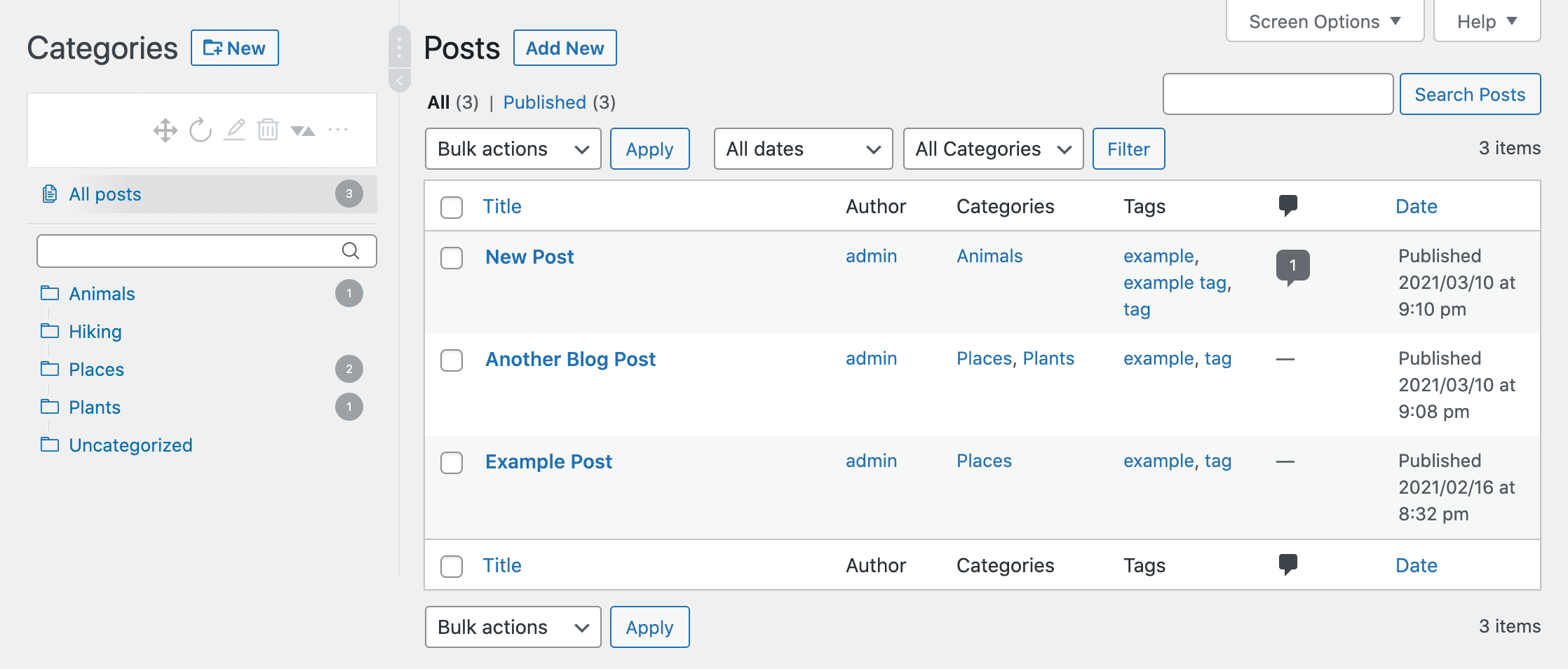
You can create, edit, and delete categories, as well as drag and drop posts into them from the Posts screen of your WordPress dashboard. This can speed up content management, and also give you an overview of the posts you’ve published on your site.
Key Features:
- Adds a visual, drag-and-drop category management system to WordPress
- Is compatible with custom post types and WooCommerce products
- Organizes your existing taxonomies into visual folders
WordPress Real Category Management is for you if…
…you find the default WordPress category interface lacking and want to streamline content management.
Price: Free, with a premium version starting at $29 | More Information
8. Subscribe to Category
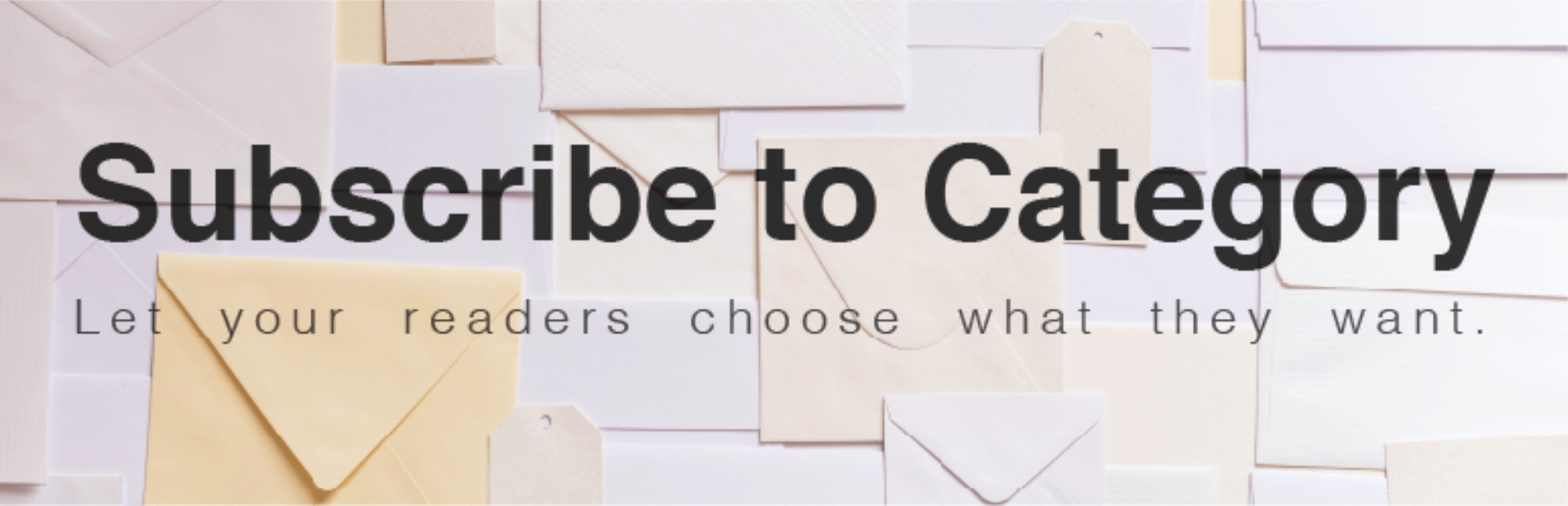
Especially on large, content-heavy sites, you may find that readers are only interested in one or a few specific topics, rather than all of your posts. Subscribe to Category enables them to stay up-to-date on the content that they want to see. Therefore, they won’t have to sign up for email notifications that trigger every time you publish a new article.
You can also use this WordPress category plugin to customize your email notifications to subscribers:

Plus, you get to control which categories users can subscribe to. Just add your signup form to your site using a widget or a shortcode. Then you can manage your subscriber list from your dashboard, and send them updates on your posts.
Key Features:
- Email and SMS notifications by category
- Support for custom post types and custom taxonomies
- Ability to turn subscriptions on and off by category
Subscribe to Category is for you if…
…you have a content-heavy site that covers a wide variety of topics, and you want to keep readers informed about their specific areas of interest.
Price: Free | More Information
9. TaxoPress
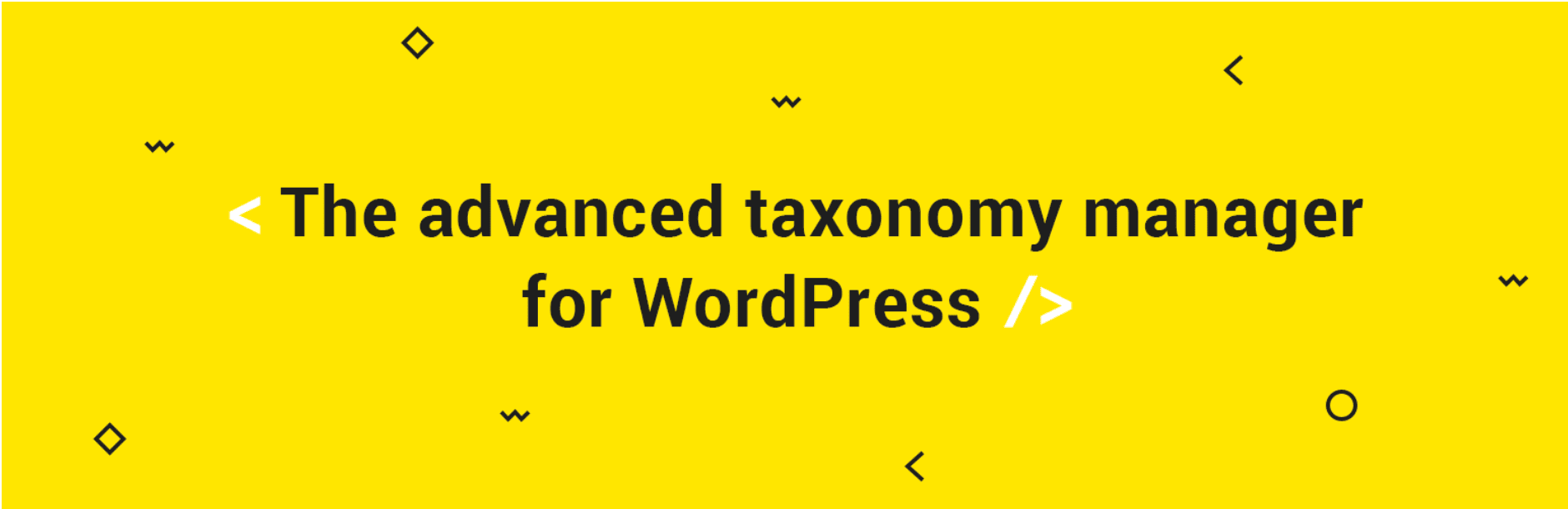
If you want to completely overhaul the default WordPress taxonomy system, TaxoPress may be the WordPress category plugin for you. It enables you to create and manage custom taxonomies in a wide variety of ways.
You can add tags and categories to pages and media, create entirely new taxonomies, generate tag clouds, and much more:

An especially useful feature is TaxoPress’ auto terms. This option lets you specify certain words or phrases that you want to associate with a particular tag or category. The plugin will scan your content for those terms, and link them back to the archive page for the relevant taxonomy:
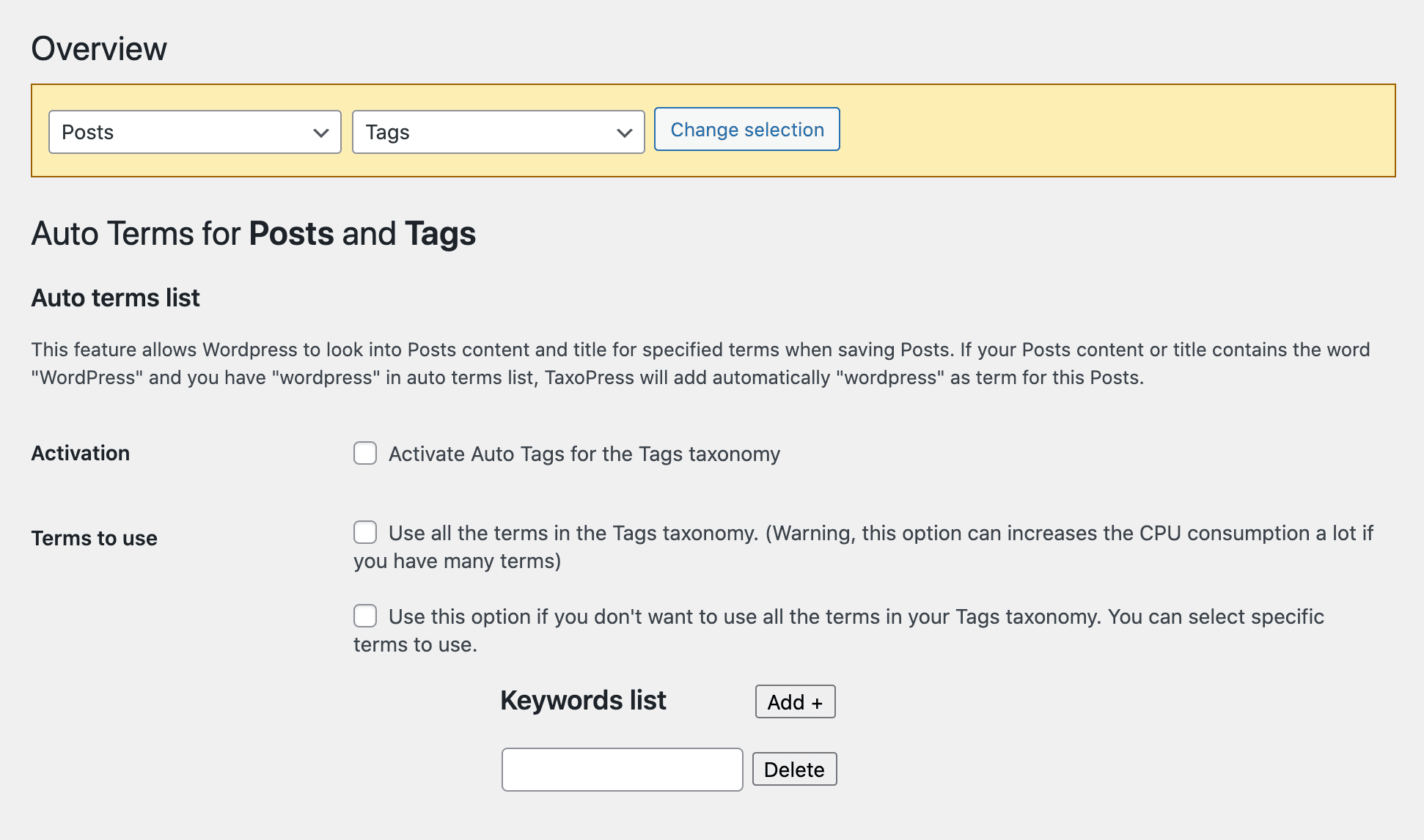
Interlinking becomes difficult as your site grows. This feature can help you stay on top of it, and assist users in finding posts they’re interested in.
Key Features:
- Create and manage custom taxonomies
- Automatically link specified terms back to tag archive pages
- Add tag clouds anywhere on your site with a shortcode
- Receive tag suggestions based on post content
TaxoPress is for you if…
…you want more control over your WordPress taxonomies, and to get more use out of your tags.
Price: Free, with a premium version starting at $69 | More Information
10. Category Slider for WooCommerce
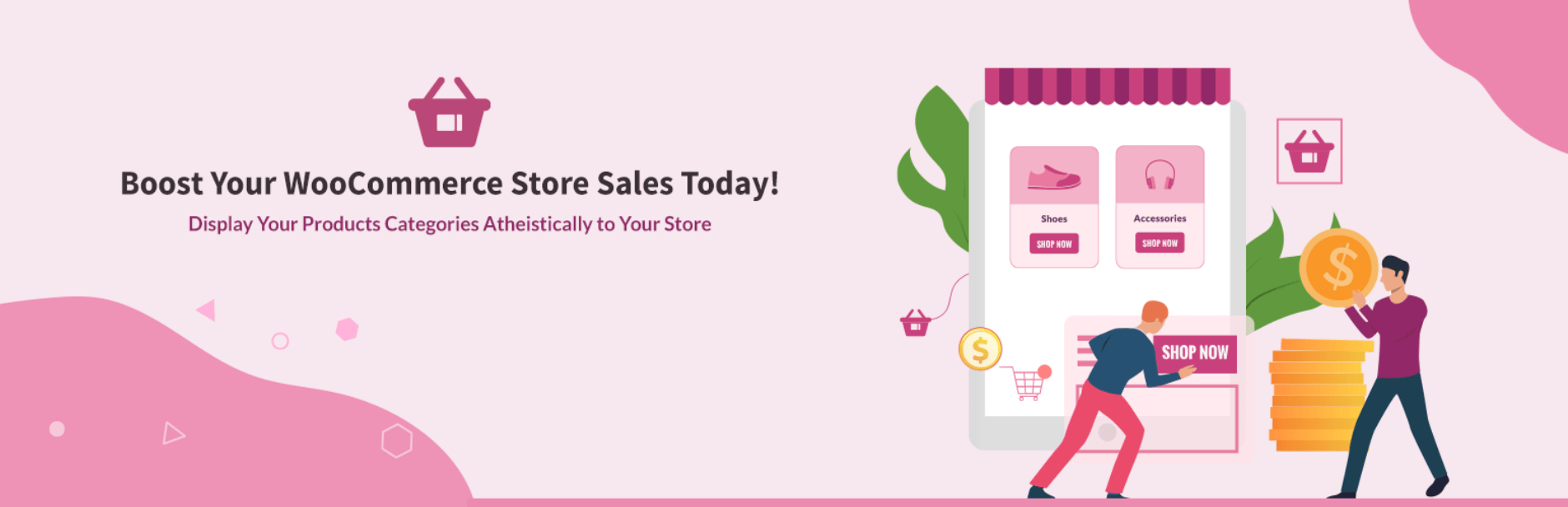
Although they’re designed with posts in mind, certain custom post types – such as WooCommerce products – also use categories to organize content. With Category Slider for WooCommerce, you can enable customers to easily shop by category:
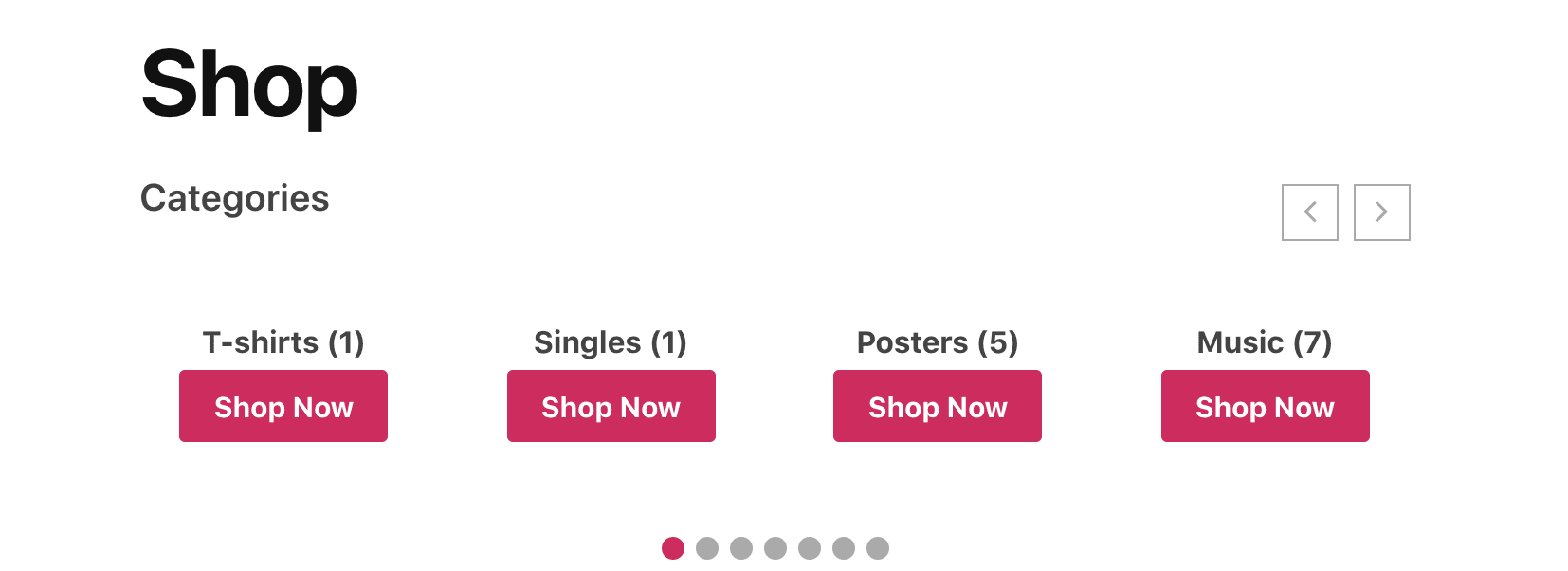
If shoppers can’t find the products they want with ease, they may choose to look for them on another site. Therefore, enhancing your shop’s home page with features like a category slider can help you bring in more sales and avoid lost revenue.
Key Features:
- Add category sliders to your WooCommerce site with a shortcode
- Filter which categories to include in your slider
- Style your slider to match your site’s branding
Category Slider for WooCommerce is for you if…
…you want to make it easy for customers to browse your online store by category.
Price: Free, with a premium version starting at $39 | More Information
11. WOOF by Category
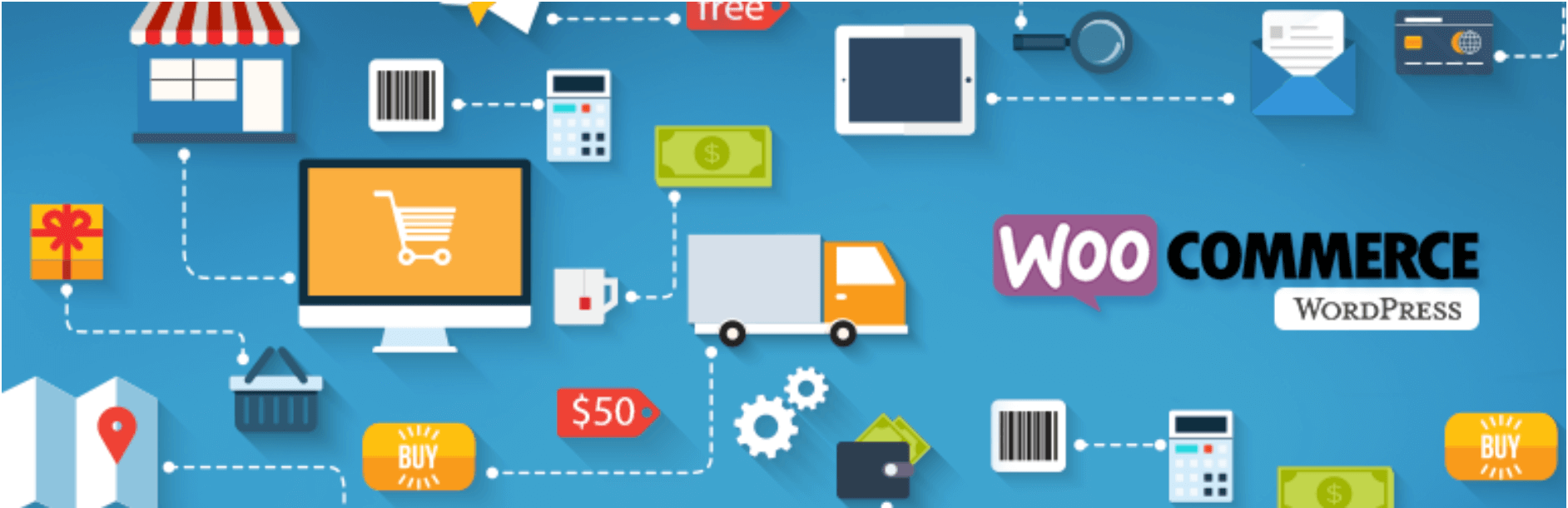
Finally, let’s look at WOOF by Category. This an extension for WOOF, an Ajax category filter WordPress plugin for WooCommerce that enables you to add different filters for each of your product categories:
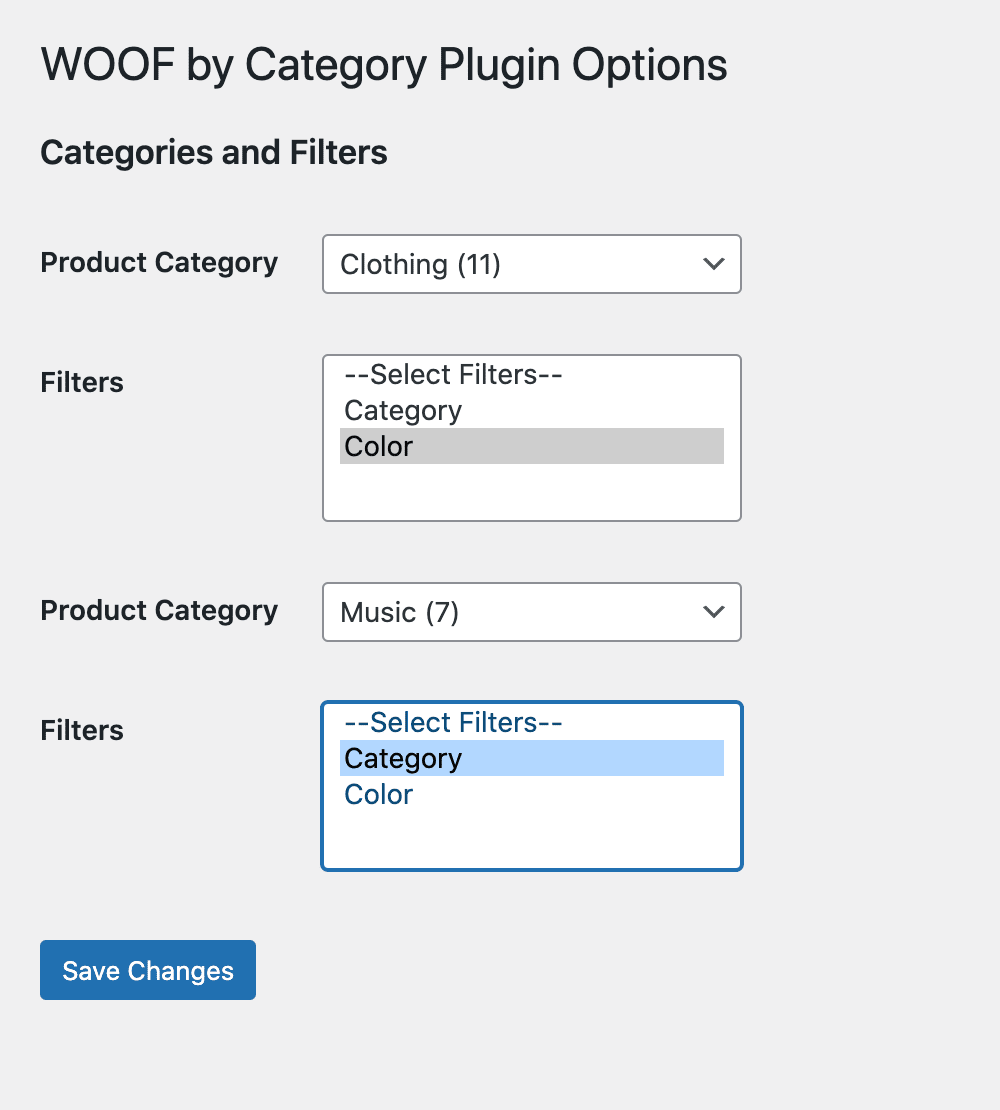
If you’re running a massive e-commerce operation with hundreds or thousands of products, it’s important to make sure customers can easily hunt down what they need. Filters are an excellent search feature, but they’re more useful if they’re specific to the type of product they apply to.
With WOOF by Category, you’ll be able to customize the search functionality for each of your product categories, elevate the UX of your online store, and drive more sales.
Key Features:
- Specify category-specific product filters
- Configure the plugin in just a few clicks
WOOF by Category if for you if…
…you have a WooCommerce store with lots of products and need to improve its searchability.
Price: Free. However, you’ll need the main WOOF plugin as well, which is available for free or in a premium version starting at $39. | More Information
Conclusion
When you have an established blog with a huge backlog of posts, categories are essential for keeping your content organized so readers can find what they’re looking for. By the same token, creating a scalable taxonomy system for your site when you’re starting out will set you up for success in the long run.
Filter Posts by Category is an excellent Ajax category filter WordPress plugin for displaying posts throughout your site. TaxoPress also offers the chance to create your own taxonomy system and automatically link to relevant archives throughout your content. Finally, you may want to consider WordPress Real Category Management if you want to use a visual file system to organize your content.
Do you have any other questions about WordPress category plugins? Leave them for us in the comments section below!
Featured Image via Jiw Ingka / shutterstock.com

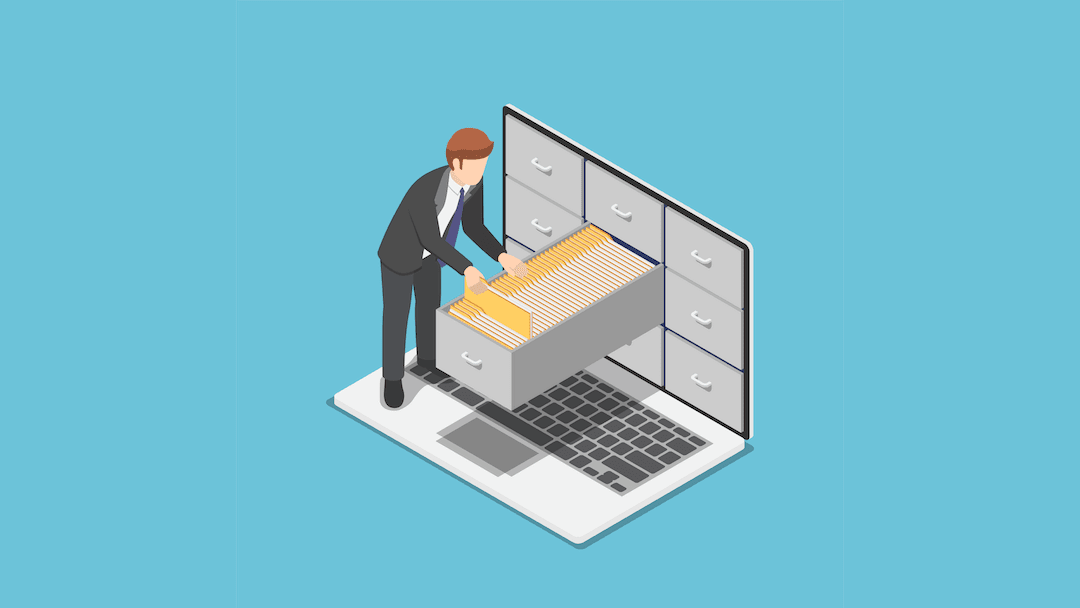




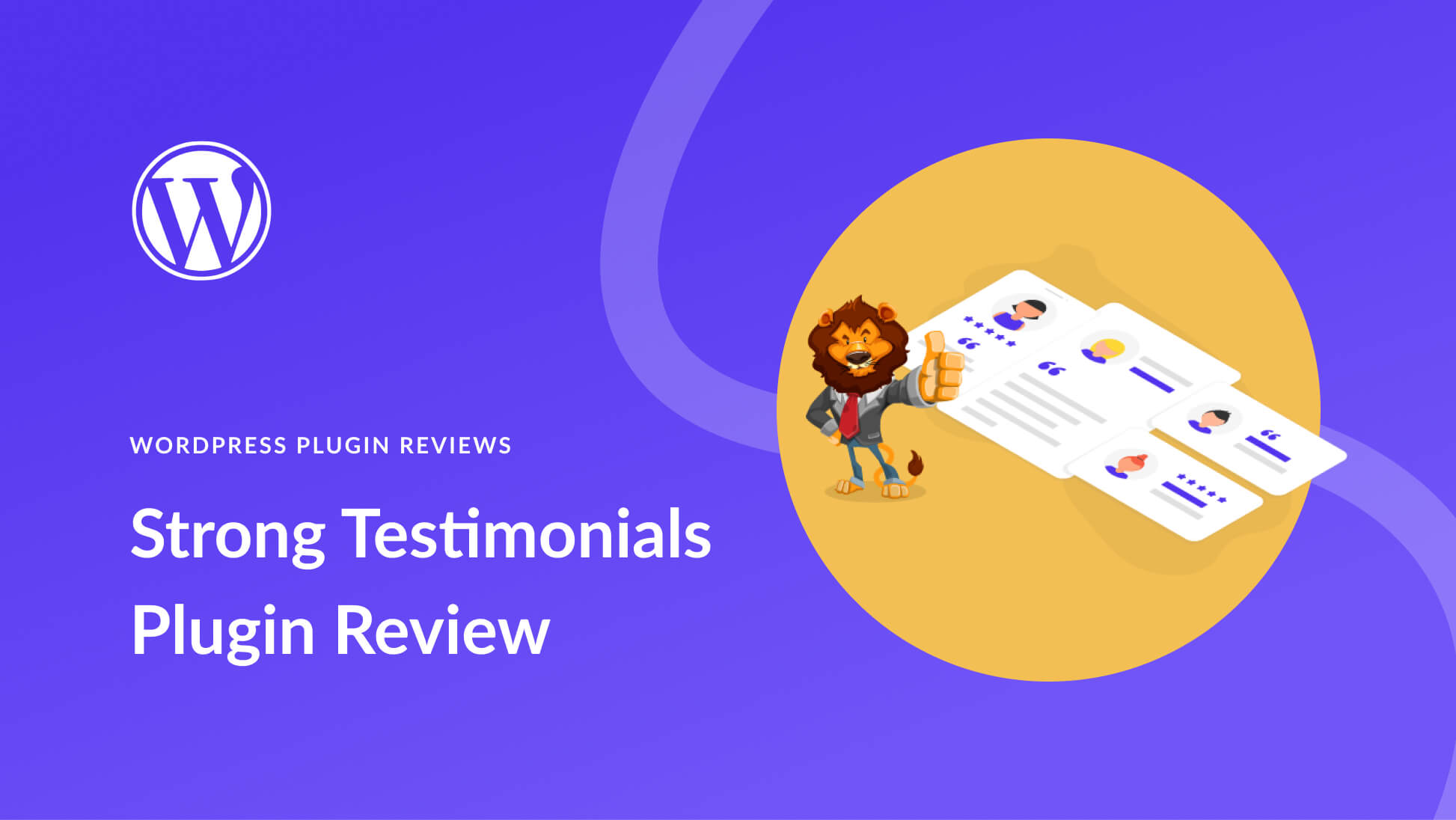
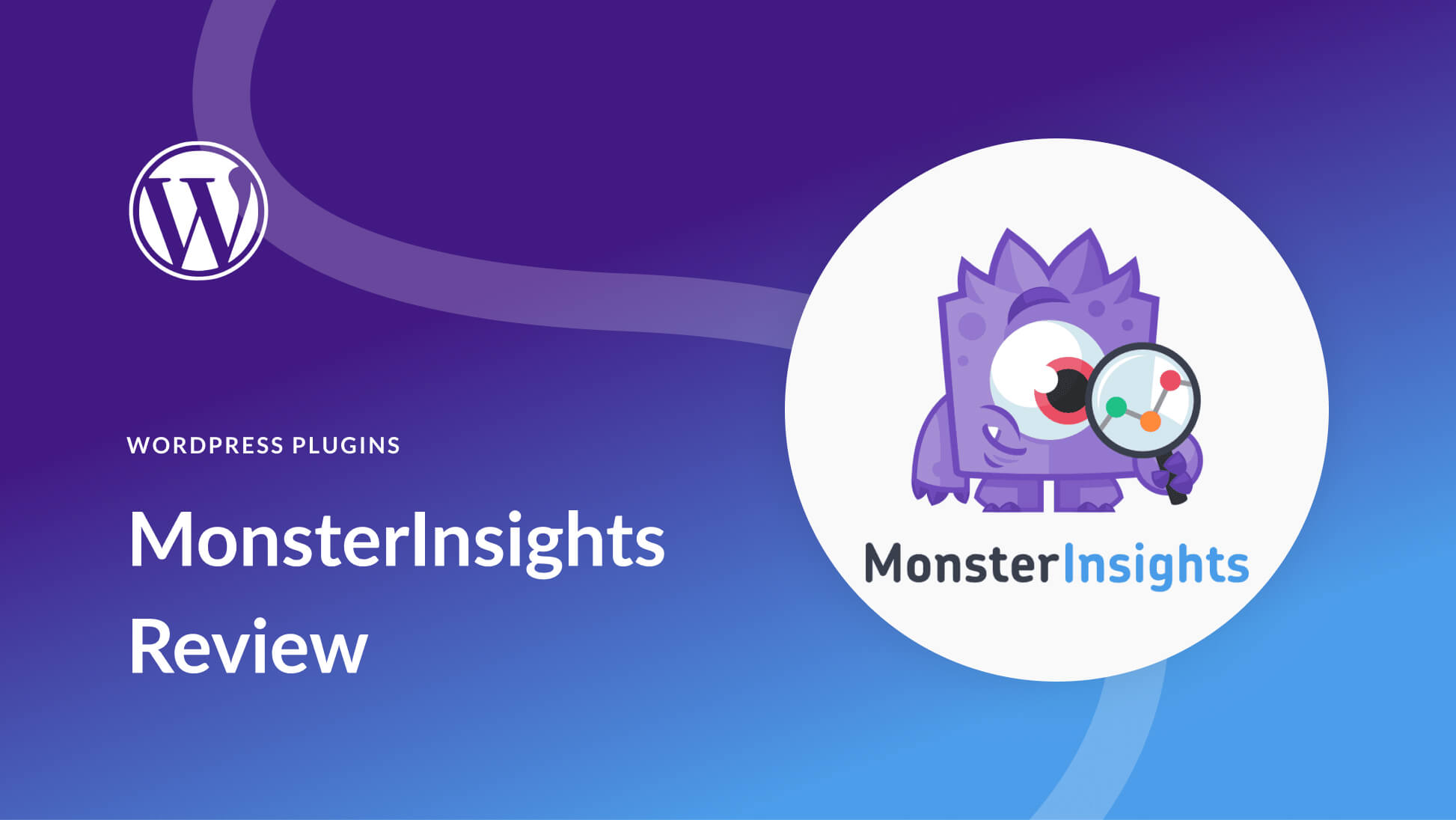
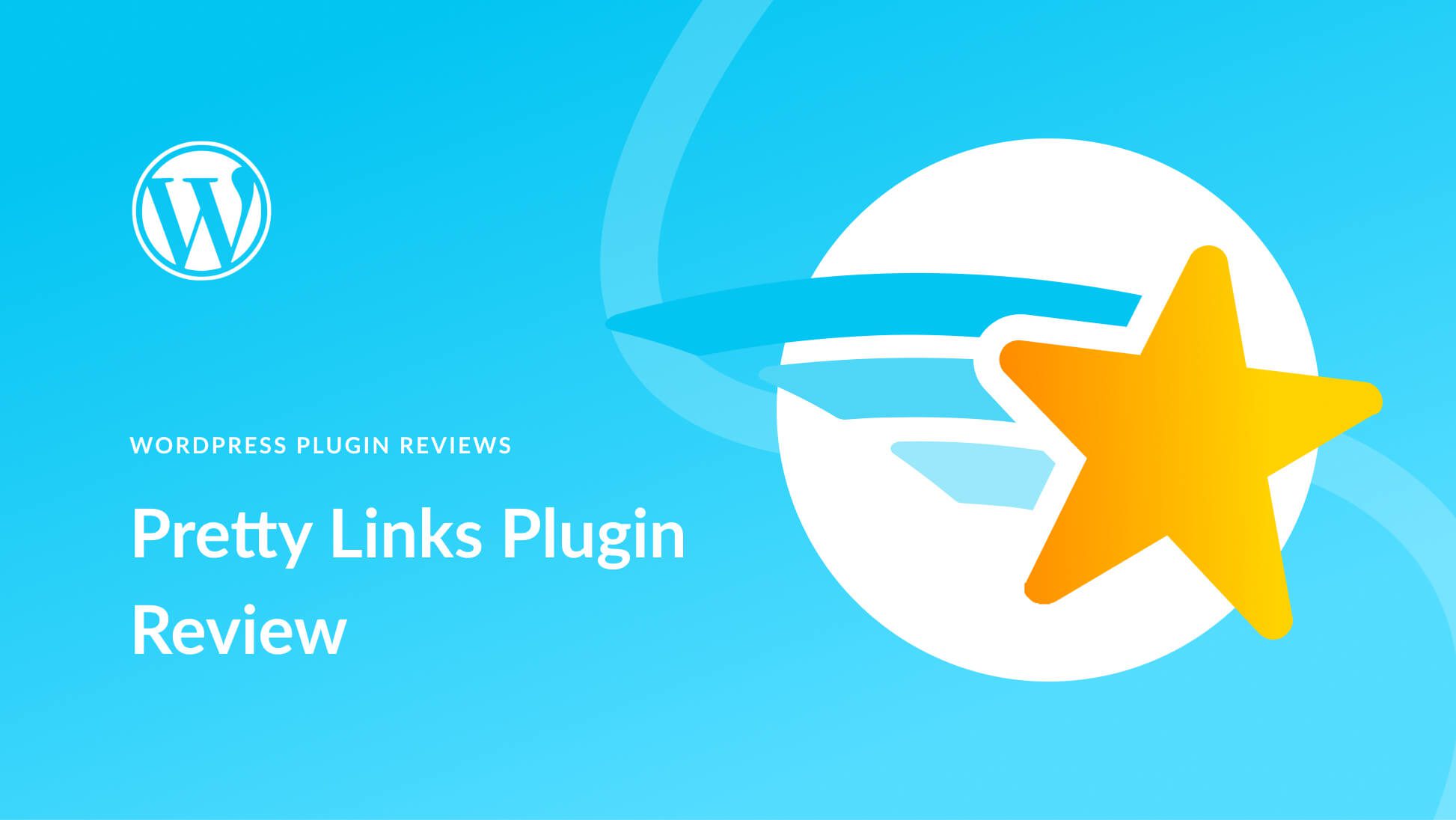
Ameazing content and very informative sir , but can we also use sitemap , can sitemap be a substitute to the category options ,I have used that and find it bit useful , specially i have saw the same thing in so many sites specially sites of news .
Hi Naman,
Thanks for the kind words! In my opinion, you should use both categories and a sitemap. Sitemaps are helpful for search engines, but categories are typically easier for your visitors to use.