“Hope for the best and prepare for the worst”. When this idiom was first spoken, I doubt they had WordPress websites in mind; however it perfectly sums up the importance of backing up your websites.
Bad things can happen. WordPress websites are attacked by malicious scripts every day. These scripts can use your website to spam thousands of people every day. They can also bring down your website.
It is not just hackers and spammers you need to worry about. Hosting companies can experience outages, floods, electrical problems and more. If your only backup is located within the same data center, any major incident that occurs there could mean that your website and the backup of your website are lost. This effectively drops the value of your website to zero.
And let us not forget about human error 😉
Due to these issues, it is important to always backup your website to an external location such as Amazon S3 or your personal computer.
Last week I showed you how you can import posts and pages from another website using the WordPress importer. In the comment area, many Elegant Themes members asked about the best way to backup a website and/or migrate it.
Today I would like to talk about the backup service I have been using for the last few years. That service is VaultPress; the automated backup service from Automattic (the developers of WordPress).
Using VaultPress
VaultPress is a backup service that automatically backs up your website in real time. It also supports WordPress Multisite, WordPress MU and BuddyPress. Backups are stored on the same servers that are used for storing WordPress.com websites; so you can be sure of their reliability.
In order to backup your website, VaultPress needs to connect to your website. You do this using a WordPress plugin.
Backups and restores are handled through the main VaultPress website, however once you have activated the plugin and logged in with your WordPress.com account, you will see a summary of your website backups (note: VaultPress sometimes refers to backups as “snapshots”).
I use the basic VaultPress plan on my personal blog. This offers realtime backups; which works out at around one full backup every hour. The lite backup plan only backs up a website once a day.
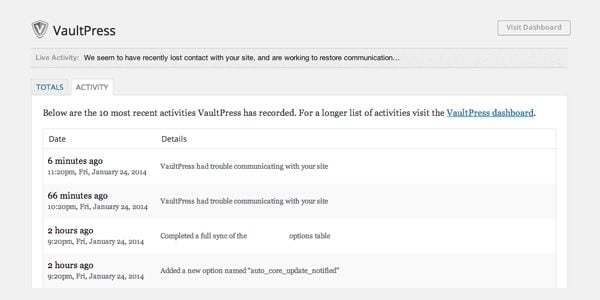
VaultPress is always working behind the scenes.
If you are logged in at VaultPress.com using your WordPress.com account, you will be redirected to your VaultPress dashboard.
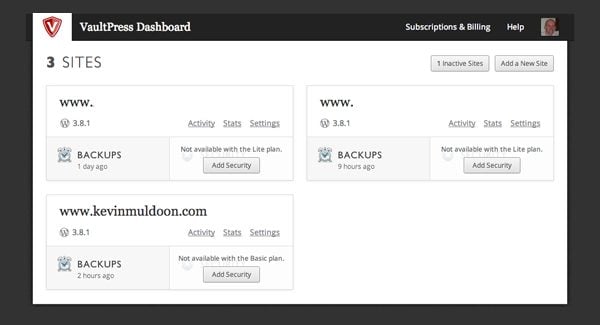
The dashboard lists all of the websites that you use VaultPress for backing up.
The basic plan for VaultPress will keep backups for as long as you have been using the service. This allows you to view a backup from any hour, day, week, month or year. It is a truly astounding feature of VaultPress that sets it apart from the competition.
When something goes wrong, most website owners will use the latest backup of their website, however you can locate a backup from any time via a user friendly calendar system.
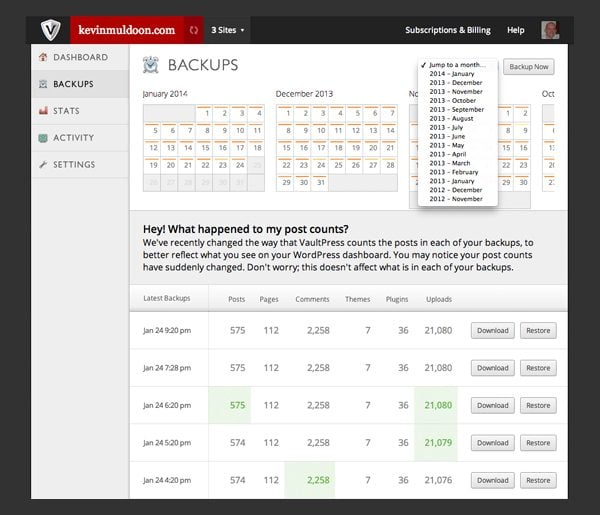
Finding the correct backup is easy.
Downloads and restores work in the same way. You can select whether to download or restore your database, plugins, themes and uploads. Important files such as .htaccess and wp-config.php are always included when you download a backup, regardless of what you select.
That is all there is to it. One click and you can restore your website fully.
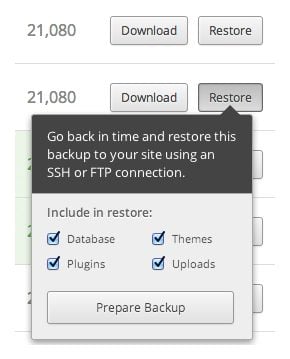
Restoring your website only takes one click.
Once you click on the download or restore button, VaultPress will get to work and start preparing your files for download or restoration.
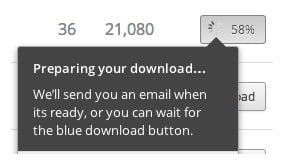
VaultPress will start preparing the suitable files for download.
In the example below, my files are ready for download. As such, the grey download button has changed to blue.
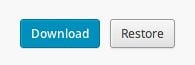
A blue download button signifies your backup is ready for download.
Your files can then be downloaded to your computer as a zip file.
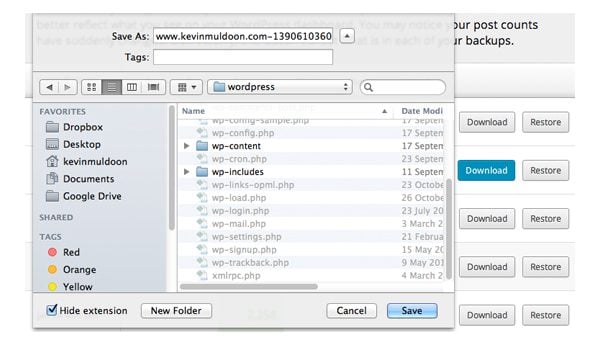
Save Your Backup to Your Computer
Whether you choose to restore your database and files, or download them to your computer; VaultPress will email you to confirm. This is useful as larger databases take longer to download and restore.
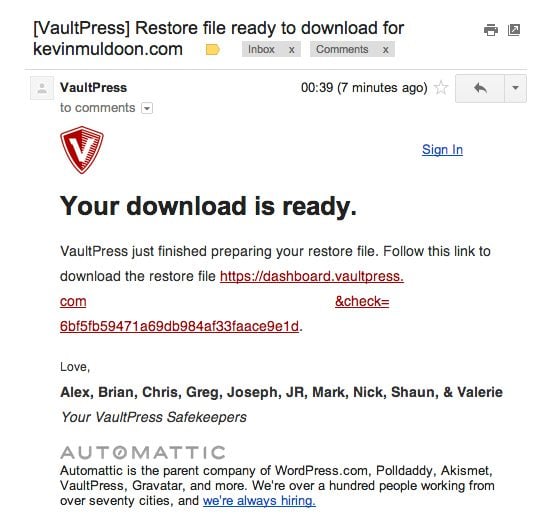
VaultPress will always email you to advise you that your download is ready or that your restore has been completed.
VaultPress has a stats page that shows you your website “Vitality”. This allows you to see when you are most productive (when posts are published) and when your website is most popular (when comments are posted by visitors).
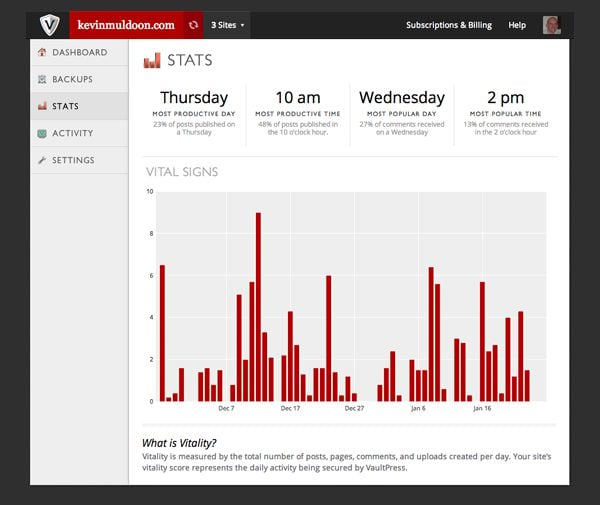
Vitality measures the total number of posts, pages, comments, and uploads created per day.
In the settings area you can define how your website connects to VaultPress. There are a number of options available including SSH, FTP and HTTP authorization. Additional users can also be added on this page. Be sure to only authorize people who you trust as access to VaultPress allows them to restore your website to any point in its history (i.e. they could overwrite your current database with an older version).
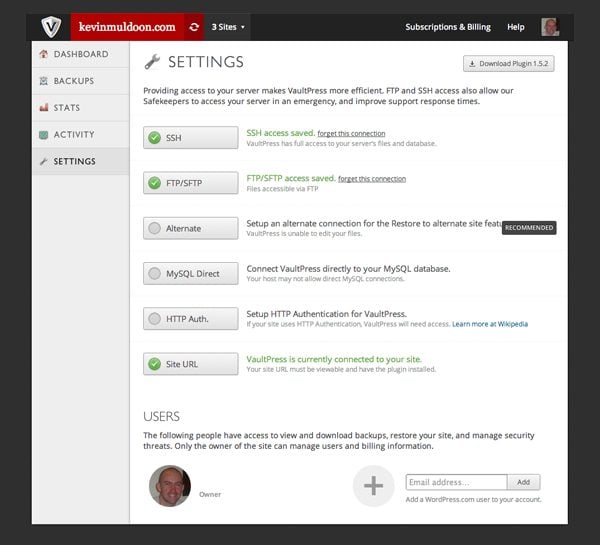
VaultPress can connect to your website in a variety of ways.
Pricing
VaultPress offers three pricing plans. Plans can be downgraded, upgraded or cancelled at any time. There are no long-term contracts to sign up for.
Each plan features one click restores and downloads.
- Lite ($5/month or $55/year) – Daily backups and a 30 day backup archive.
- Basic ($15/month or $165/year) – Realtime backups (hourly) and backups from the first day you signed up to the VaultPress service.
- Premium ($40/month or $440/year) – Same features as the basic plan except with daily security scans of your website.
I personally use the basic plan for my personal blog and the lite plan for two smaller websites that are not very profitable. I also own other small content websites that are powered by WordPress, however I backup those websites manually as new content is rarely added.
Final Thoughts
I hope you have enjoyed this look at the VaultPress backup service by Automattic.
There are many great backup solutions available for WordPress. I use VaultPress because backups and restores are all automated. The service can also be used to easily transfer a website to a new location. All you have to do is activate the plugin at the new location and connect to your account.
It has saved me many times in the past when I have overwritten the wrong file or installed a bad plugin and faced the dreaded white screen of death. Therefore, I feel the monthly fee is a small price to pay for the peace of mind it gives me.
If you are unsure about any aspect of the service, please leave a comment 🙂


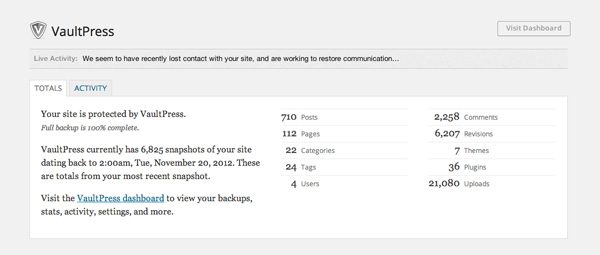







Do you see a need for Vaultpress when WP Engine does daily backups? Vaultpress does real time backups but still only allows for hourly restore points.
UKs there a way to clone site to local host using vault press ?
Hi Kevin. Our site is a pretty big one (a few hundred GB) with about 100k products in Woocommerce and MySQL. Will it back up all of that information also? Another concern is speed. Does it drastically sow down site speed when it is working? Thanks!
Thanks for such a great post! I have been wondering about which service to use in order to backup my blogs. I love when it’s all WordPress for WordPress, because it makes everything easier.
what a great post Kevin. I’m really new to website building, I’ve only just managed to install wordpress and can’t even build my first page cos the only options look so much like a blog and i don’t want to write a blog, just a few static pages is all I’m after.
I’m certainly pleased I signed up here though, I’ve learnt a lot for when I do get that site up and running!
Hi Kevin,
Thank you for this great post, exactly what I was looking for. A good solution, now I can sleep well:-)
The thing about vault press is that their Lite plan give you only 30 days of retention, meaning if you site was hacked more than 30 days ago – you’re done, and there is nada you can do to save it.
If I take all of my files and save them one time on an external hard drive, would that be good enough? My website is not constantly changing, it is mostly an informational site. Thanks.
You used “VaultPress” 26 times in this post. #SEO #ftw 🙂
What is your take on https://wordpress.org/plugins/updraftplus/? Any good?
Zameer, I know it might be an old reply for you. But someone else may benefit from it.
Updraft is a well-established plugin that has great options to use it for free. Althought its free version does not allow to backup everything on your website, in a combination of some additional steps I use it in the way to have everything backed up with little efforts 🙂
It’s my best free alternative to paid solutions to have many backup copies of my website stored for free in a cloud.
Thanks for the review of VP. When you said in a previous comment
“By changing that and activating the plugin again at the new location, you can restore the website at the new domain or webhost.”
Would that also handle moving a site to a different directory? Such as from a “wp” directory up to the root directory?
You just need to change the URL settings under general settings etc, as all the database settings will be the same.
I tried several automatic backup solutions, including VaultPress, before settling on CodeGuard. The most important difference for me is that CodeGuard sends change notifications, which are the quickest way to discover that a site has been hacked. Only one other solution I’m aware of does this (WorpDrive).
That’s a nice feature. VaultPress does report when they suspect a file is malicious but I I do not think that it is as detailed as CodeGuard’s file change functionality.
Hi Kevin,
Please change the URL in my previous comment from “codeguard” to “trevellyan.biz”.
Thanks.
Sorry Robert. I cannot do that myself as I am not an administrator. I am simply an author so I do not have permission to moderate comments 🙂
The same day a friend told me in the morning that I needed VaultPress, your terrific, clear and very helpful blog post arrived in my email box that afternoon.
A recommendation from a trusted friend and then one from you guys on the same day – that was good enough for me. An excellent sign!
Thank you so much for the useful information and wise counsel. It is very much appreciated!
Patrice
Feb 5 2014
Thanks Patrice. I hope you like the service 🙂
I think I will like it, Kevin.
I’m still getting used to VaultPress but – so far so very good.
And I love you guys so much! Elegant Themes has beautiful themes AND so much terrific information and excellent hand-holding for (relative) newbies like me.
Most appreciated always!
Patrice
Feb 6 2014
Thanks Patrice. Glad you found it useful.
VaultPress is not the cheapest solution out there, but it works efficiently and makes backups and restores easy – and that is important to me.
Totally agree!
Thanks again for all the excellent info … VaultPress is doing my initial backup as I write this!
Patrice
Feb 7 2014
Great info Kevin! I tried a bunch of free plugins and was very disappointed. Checked a few paid ones too, but none to my liking. I had to clone and switch 14 websites from GoDaddy hosting, and needed a reliable and easy way to do so. Several people in my marketing group recommended WP Twin http://bit.ly/MBZiH5 – I purchased the Unlimited version. have you heard of them, and if so, your thoughts please. Thanks.
No I’ve never heard about it. Seems like a good way to duplicate websites quickly.
Good point about ease of restoring – simple is better. I get database backups to my email daily, courtesy WP Security, but I have no idea how use them, should it ever be necessary.
I’ve also often wondered, what’s in a database backup – everything? Or just some elements? Does it restore all your images and pages just as they were, as well as menus, or do you have to piece it together again?
No. Your database does not store important files such as the .htaccess or the wp-content folder. The wp-content folder contains all of your plugins, themes, uploaded images and other uploaded files. Many plugins also use the folder to store information too.
The database contains your website settings and all of your data, though you will still be in a bad position of all of your images are lost.
Great article! Signed up for VaultPress..:D
Hope you find the service useful 🙂
What about WP DB Manager? I use this, but have not ever had to restore from it (crosses fingers). I assumed it also backs up htaccess, but maybe I am incorrect?
That is the same as restoring a database through PHPMyAdmin. That method is fine if you are restoring a small database but can be a pain for larger databases due to upload limits and timeouts.
Thanks Kevin. Boy, I am really enjoying the last few blog articles you’ve written. Hugely helpful for me….
Thanks Jan. Appreciate the kind words 🙂
Great tips . Always good to read new stuff
Excellent information for backup WordPress base website. I used many free WordPress plugin for backup my database. Surely use VaultPress for my client websites backup in short time. Thanks for review !!!
Thanks Dipak. Glad you liked it.
Can you explain what you mean by the following:
The service can also be used to easily transfer a website to a new location. All you have to do is activate the plugin at the new location and connect to your account.
Can an entire website be transferred to a new domain, subdomain, etc.?
Yes. In the settings area there is an option to change the website url. By changing that and activating the plugin again at the new location, you can restore the website at the new domain or webhost.
I was recently hacked. Having only a 30-day backup archive (the lite version) wouldn’t have helped as the initial attack took place before that.
Vaultpress Basic, at $15/month, and every backup ever taken is cheap security. Eradicate the malware, restore, move on.
As well, we’re all using WordPress for free. It’s a great platform and one worth paying for. So, this is how we do that — buying their ancillary services.
In response to Jerry’s problem with being hacked and then not having an archive that goes back far enough – can this problem be avoided if I download my back up once a month and save those to my computer (as well as another drive for safety?). In other words, I want a back up from 2 months out, and I have that downloaded as a zip?
Geoffrey, I’d recommend using incremental backups which allow you to store backups tens and tens time longer compared to full backups, because incremental backups take much less space.
And the second point is about security. Just use a reliable protection or full cycle security system on your website.
Not sure. I think this might be a good pre-sales question for VaultPress.
You may be onto something, Jerry. WordPress is free. So if every version becomes less secure and less stable, people will pay through the nose for “protection.” Or, more likely, the platform goes away because it is simply too much hassle to maintain.
I don’t believe that every version is becoming less secure. Can you show some examples of this?
99% of hacking incidents occur on older versions of WordPress that have no protection. It is not surprising that guessing the admin password is still the most common way of accessing a WordPress website.
Sorry to hear that Jerry. But your situation had nothing to do with backups. Any backup solution would have given you the same problem. Though it is worth noting that VaultPress do offer security. Unfortunately, the cheaper options do not offer security.
I do sympathise with your situation as one of my older websites got hacked last year. It was partly my fault as I hadn’t updated it – so it was still using an older version of WordPress.
What you need to do is install a good security plugin such as Better WP Security 🙂
You’re right, Kevin. A good security solution is necessary. I was just suggesting that having all of the backups handy was easier on restoration. Thanks.
Great info/advice Kevin!
Purchased …
John Malloy
TheCanadianDaily.ca
Glad you liked it John 🙂
Can you use one account to back up multiple sites on different domains, or do I need to buy an account for each web site? I am looking for something I can use for every site I build for different customers.
One account can manage multiple websites on different domains.
However, the prices stated are on a per-website basis. So you cannot just pay for the basic plan at $15 per month and host ten websites. Ten websites on basic plans would cost you $150 per month.
If you have a Dropbox, WordPress Backup to Dropbox is a nice and working plugin, very simple and gets the job done 🙂
http://wordpress.org/plugins/wordpress-backup-to-dropbox/
It works and it is for free.
Plus because combined with Dropbox – Dropbox automatically saves previous versions of files.
I use this plugin in all sites that I manage and is just awesome!
Very good review! i was very curious about VaultPress, and it looks awesome, thanks.
Thanks Cesar. I recommend checking them out.
Thanks for introduction and review. Good to know for my next project!
I’d buy this in a minute if they could figure out their pricing scheme. Make it one-time or a monthly subscription, gentlemen, but not both!
Nick is right, it is just the way they have displayed their table. You can either pay monthly or save a few dollars and pay yearly.
Thanks Nick and Kevin. They just need to put “OR” in their table. However, now it comes to light that their pricing is per site. Backup Buddy is $150 for unlimited sites. VaultPress wants that for less than 3 sites. Far too prohibitive.
From a monetary point of view, BackupBuddy is cheaper in the long term.
However, I do not think we can compare them directly as they offer different features. The big difference being that VaultPress will host your backups for you. With BackupBuddy, you need to arrange a backup service yourself.
Yea, their pricing table could use a re-design. I think they are trying to say that you can choose either payment method – monthly or yearly. Paying a full year up front saves you a bit of money.
I used them for a few of my sites but when I received errors trying to restore a particular site I received no help from them other then directing me to manually restore the entire site which also ran into errors. I ended up having to rebuild the site. I’m not trying to be the devil’s advocate but just a warning from my experience.
Which is why it always good to have multiple backups, copy all your files to your hard drive or a network server from the host server using an FTP tool (Filezilla), along with a copy of your database (MySQL), and then also use a free site cloning plugin like Duplicator to package your entire site into one easy-to-install package.
Sorry to hear that Stewart. I have contacted support on a few occasions as my website was not connecting properly and do not recall ever receiving bad service.
Kevin, thanks for the detailed overview, exactly what I was looking for.
You’re welcome.
You mentioned Vaultpress is multisite compatible. Any idea what the functionality is like for this? Are you able to restore single sites, without affecting other sites?
I believe that is how it works, though I’ve not used it for multisite. I would suspect that they are handled in a similar way to as if the websites were backed up individually.
I recommend contacting VaultPress about this to get a definitive answer on this 🙂
Thanks for the response. And yeah you’re pretty much dead on. I found this page here: http://help.vaultpress.com/multisite/
Each site has to have their own subscription to Vaultpress. Not what I had in mind. I’d like to provide an automated backup solution for all my sites without them having to do anything or pay anything additional.
I was on the fence about VaultPress. But thanks to your detailed tutorial, I will nw join it. Thanks!
Thanks. Glad you liked the tutorial 🙂
Hi Kevin
The question that every WordPress user must answer… how do you backup?
I have tried a few plugins but never really trusted them and some of theme eat up a lot of disk space and these days I backup both the site files and database manually.
Site files via FTP and database via Cpanel PHPMyAdmin
Doesn’t take long but it is still a pain and VaultPress may be the solution.
If I wasn’t using VaultPress, I’d probably use something that backed my websites up automatically to somewhere such as Amazon S3 or Dropbox.
It’s important to remember that the ability to restore a database easily is just as important as the ability to back it up.
Kevin